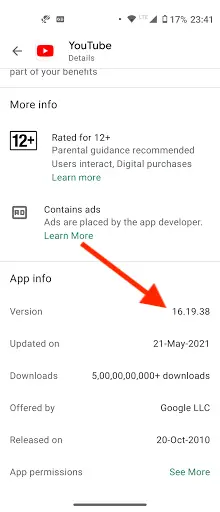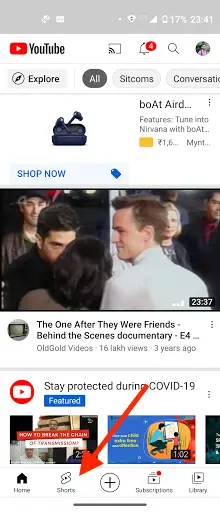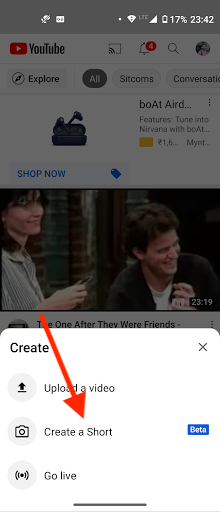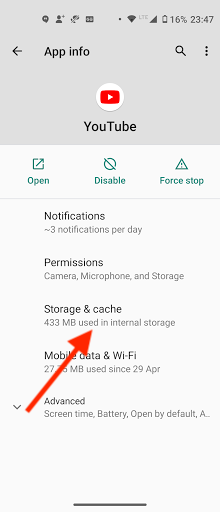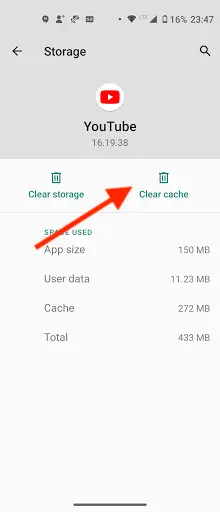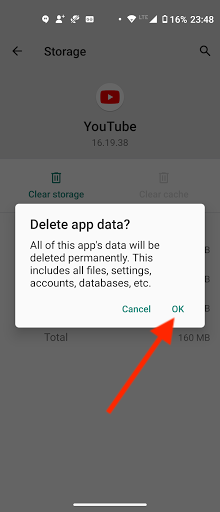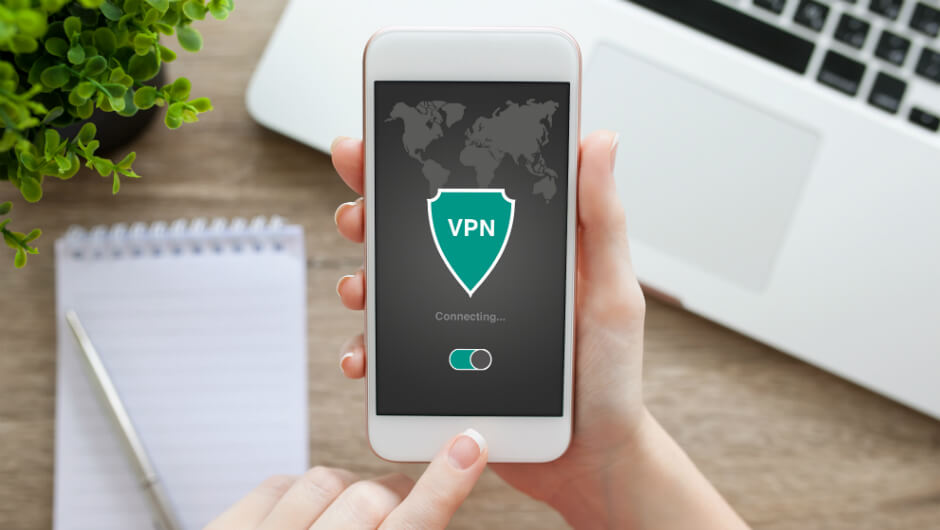Quick Answer
- So it’s not available on the YouTube web, but you can still upload Shorts videos from your PC and the process is similar to uploading a regular video.
- If you upload a video to Shorts and it is not visible under the “Shorts” tab, here what you can do.
- But if you can’t see the feature in your app, here are some ways to fix YouTube Shorts not showing up on your feed.
YouTube Shorts is Google’s answer to short video sharing platform TikTok, which is banned in India now. As the name indicates, Shorts are short videos but these are different from Stories as they show up in your regular channel feed along with other videos. Earlier, the feature was available in the Home feed and now Google has launched its own dedicated tab in the app. But if you can’t see the feature in your app, here are some ways to fix YouTube Shorts not showing up on your feed.
Also, read | How to Make a YouTube Video Private and Share with Select Users
Ways to Fix YouTube Shorts Not Working
There could be a number of reasons why YouTube Shorts is not showing on your phone. Here we are listing a few ways that you try when you are not seeing YouTube Shorts in your app. Read on!
1. Update the Youtube App
This should be the most basic fix but you should first check if your YouTube mobile app is updated to the latest version. The latest version of the YouTube app v16.19.38 has a dedicated Shorts tab at the bottom, replacing the Trending tab from the app.
Moreover, there is an option to upload Shorts inside the + icon. Tap on the + icon and you’ll see the Create a Short option.
2. Clear YouTube Cache & Data
Sometimes YouTube app’s cache can be the culprit that may cause the issue it does not work well. You should also clear the YouTube app’s cache and data to see if the problem is fixed now. Here’s how:
1. On your Android phone, go to Settings and open Apps & Notifications.
2. Here, you’ll see a list of all apps, tap on Youtube and it will take you to the App info page.
3. From there, tap on Storage & cache, and on the next page, tap on “Clear cache” and “Clear storage”.
After that, restart the app and signing with your account again as you’ve cleared the data. The problem should be fixed by now.
3. If Not Available in Your Country, Use VPN
YouTube Shorts is currently in beta version and is only available in India and the US as of now. So it could be a reason why you can’t see Shorts in the YouTube app. But if you want to bypass this restriction, the best way is a VPN service.
There are some good free VPN apps available like Turbo VPN. But we still recommend using paid VPNs as they work better and are safer than free ones. Here’s how to use Youtube Shorts with VPN:
- Download and install a VPN app on your phone.
- Open it and connect to servers from the USA or India as locations.
- After that, clear the app cache from YouTube and then open it.
That’s it! Now you should see the Shorts option and you can also upload Shorts.
Bonus Tip: Your videos Not Visible Under Shorts?
YouTube Shorts is a mobile-only feature due to its short video content and vertical aspect ratio. So it’s not available on the YouTube web, but you can still upload Shorts videos from your PC and the process is similar to uploading a regular video.
If you upload a video to Shorts and it is not visible under the “Shorts” tab, here what you can do:
- First of all, you have to use “#Shorts” in the title and description to tag it as a Shorts video. So make sure you have the hashtag in the title and description.
- YouTube Shorts videos are of 60-second length max. But if they’re exactly 60 seconds in length, sometimes YouTube adds 1-2 seconds to a shorts video for some reason. So make sure that your Shorts video is less than 60 seconds.
These were the reasons and fixes for Youtube Shorts not showing up in your feed on the YouTube app. We hope you’ll be able to solve this issue on your phone. For more such tips and tricks, stay tuned!
You can also follow us for instant tech news at Google News or for tips and tricks, smartphones & gadgets reviews, join GadgetsToUse Telegram Group or for the latest review videos subscribe GadgetsToUse Youtube Channel.