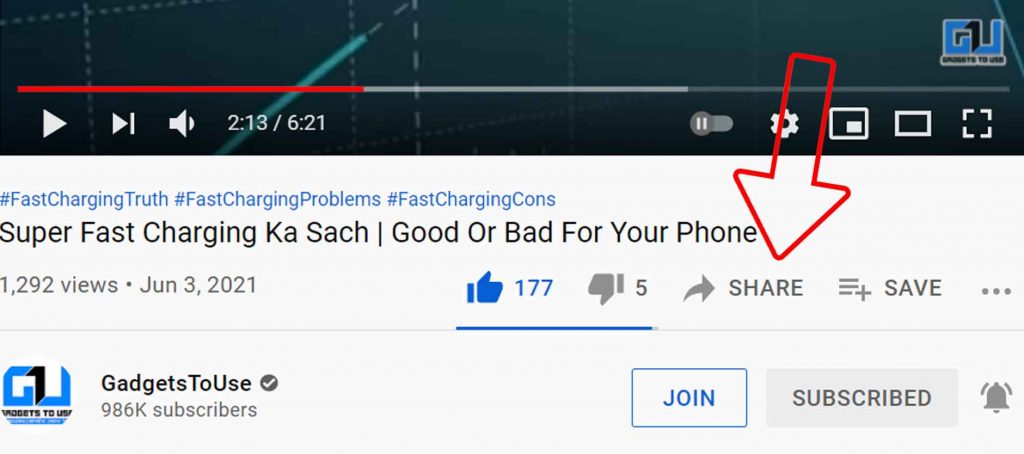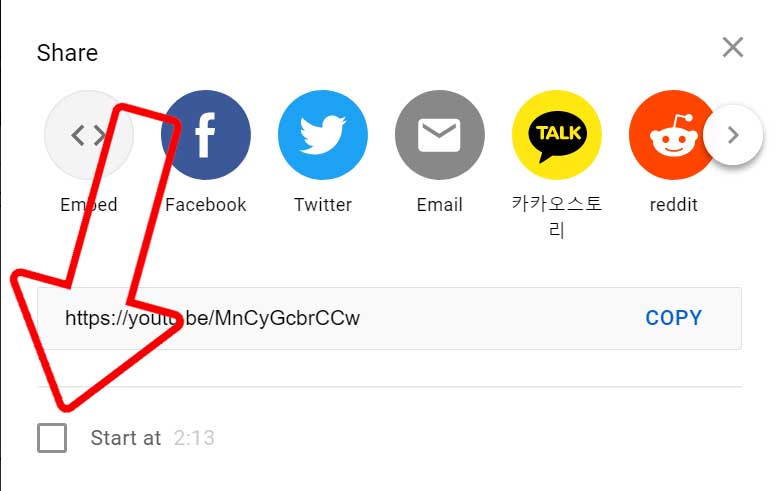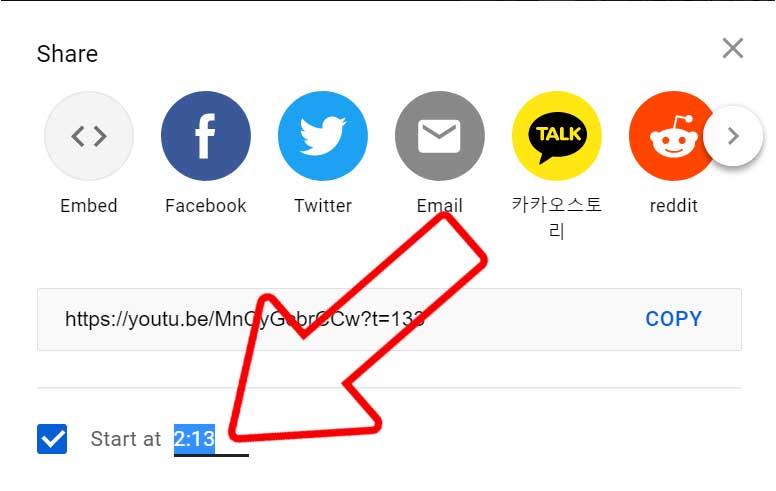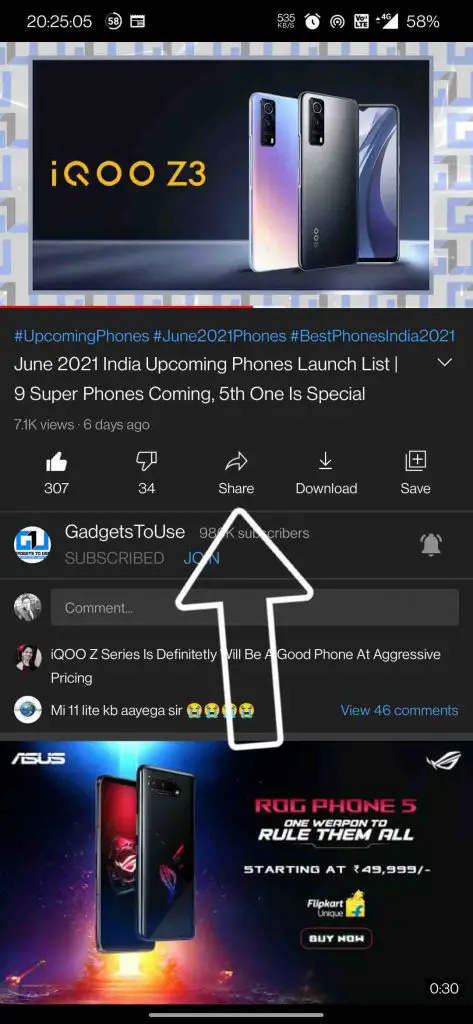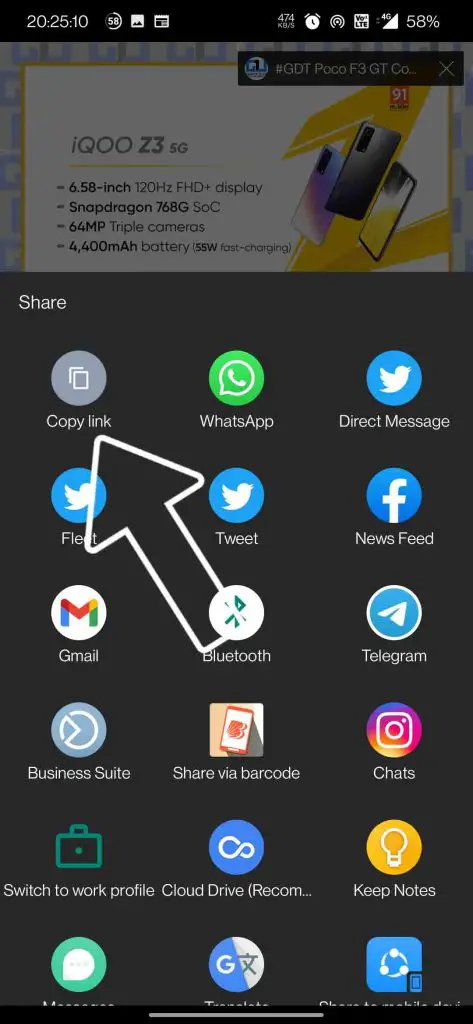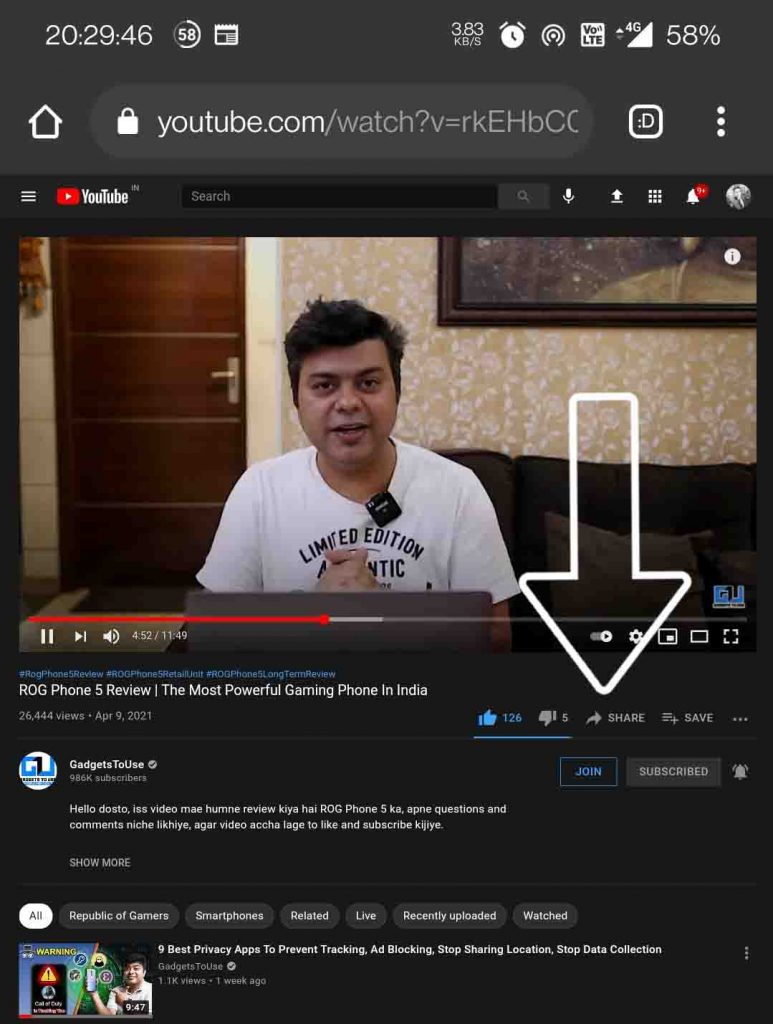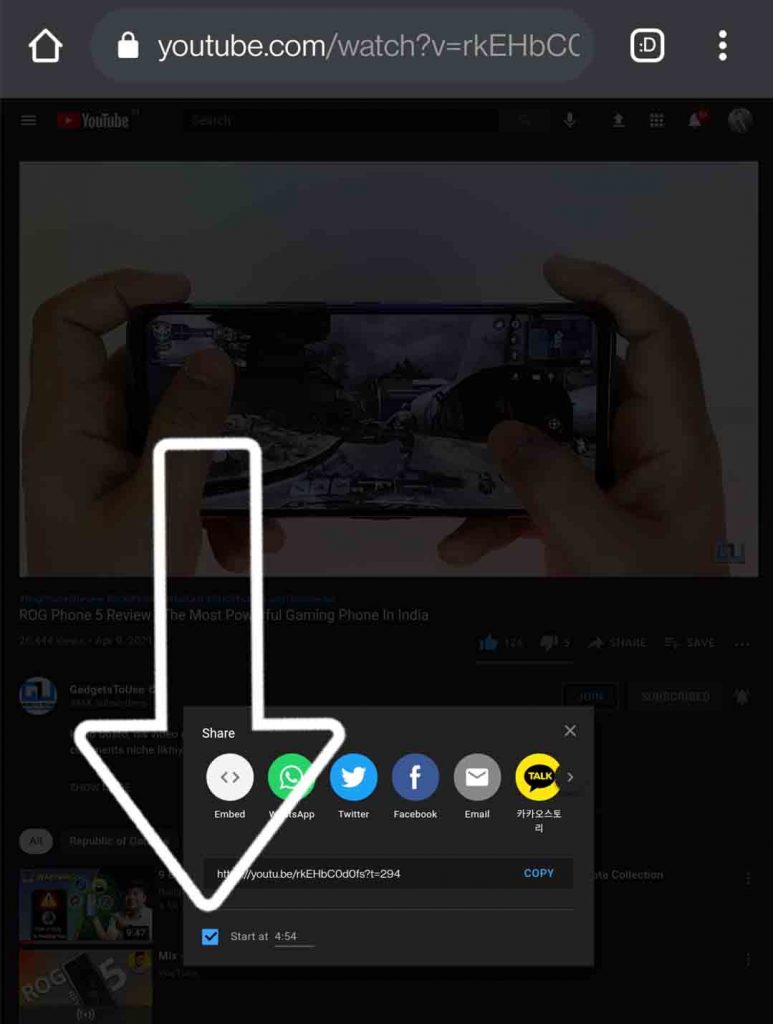Quick Answer
- When watching a Youtube Video if we come across a specific portion (say a dialogue, a funny moment, or something of that sort) in the video, which we want to share with someone.
- This way you can share a short portion of a Youtube video with someone, which will automatically start from the point from where you want them to watch it.
- Currently, the YouTube app for mobile does not have the Start At box, but there’s still a way around to create a Timestamp link on phone.
When watching a Youtube Video if we come across a specific portion (say a dialogue, a funny moment, or something of that sort) in the video, which we want to share with someone. There is a possibility that other parts of the video may not be of their interest, so you want them to see only that specific portion of the video. Now, there are ways you can do it easily without downloading the video or screen recording- timestamp links. So we have discussed ways to share the Youtube video timestamp link in this article.
Also, Read | 5 YouTube Features That You Might Not Know About
2 Ways to Share a Youtube Video Timestamp link
Youtube has always had the solution to this very scenario, yet only a very few people know about it, compared to the huge audience YouTube has a platform. This can be done by sharing the timestamped link of the video. Here’s how to do it.
Create YouTube Timestamp link via YouTube for Computer
- Go to YouTube.com
- Search or browse the video you want to share
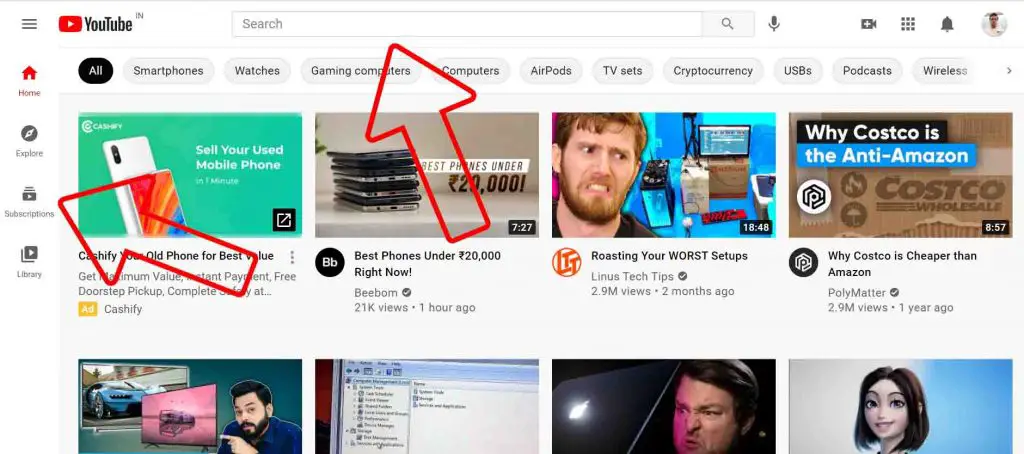
- Play the video to reach that point you want to share or move the playback slider:
- Alternatively, you can right-click on the video at the timestamp position and click on “Copy Video URL at current time”.
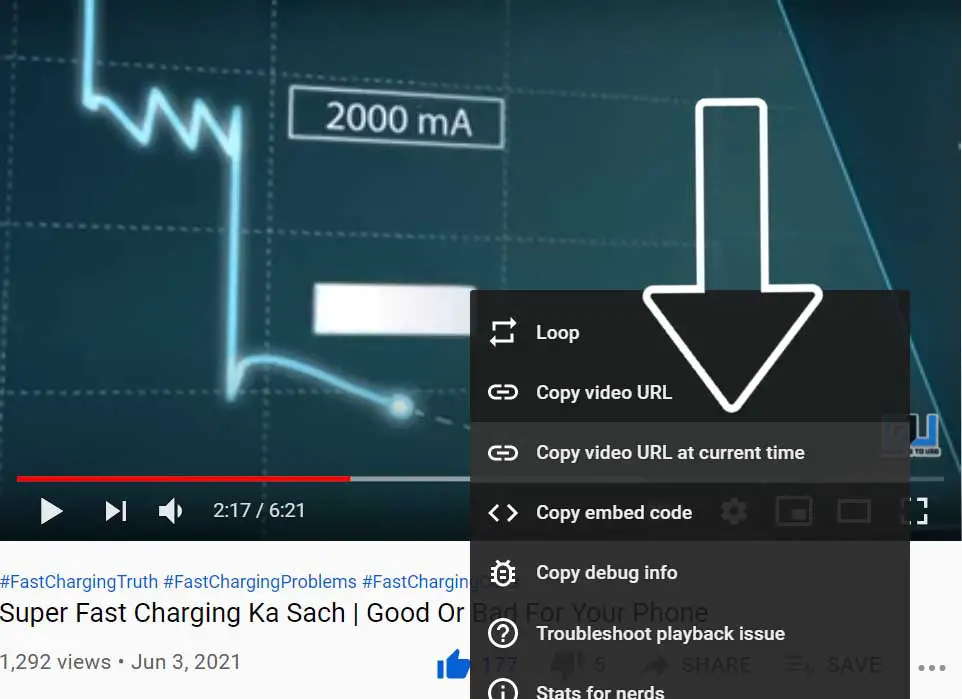
Also, Read | 3 Ways to Fix YouTube Shorts Not Showing Up on Your Feed
Create YouTube Timestamp link on Phone
Currently, the YouTube app for mobile does not have the Start At box, but there’s still a way around to create a Timestamp link on phone.
- Open YouTube App
- Search or browse the video you want to share
- Click on the share button and copy the link to the video. Before sharing the link, we need to add:
Also, Read | How to Stop Annoying YouTube Video Recommendations
In case of seconds
Add ?t=(timestamp)s OR &t=(timestamp)s [Without brackets] after the URL, for example, if the timestamp is 46 seconds, then add ?t=46s OR &t=46s, after the link copied above, as shown in the image.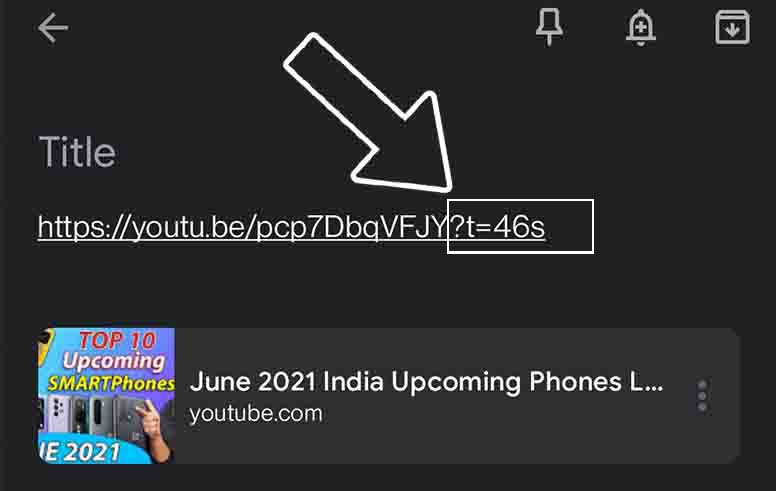
In the case of Minutes and seconds
Add &t=XmYs [Where X stands for minutes and Y stands for seconds], for example, if the timestamp is 2 minutes and 28 seconds, then add ?t=2m28s OR &t=2m28s, after the link copied above, as shown in the image.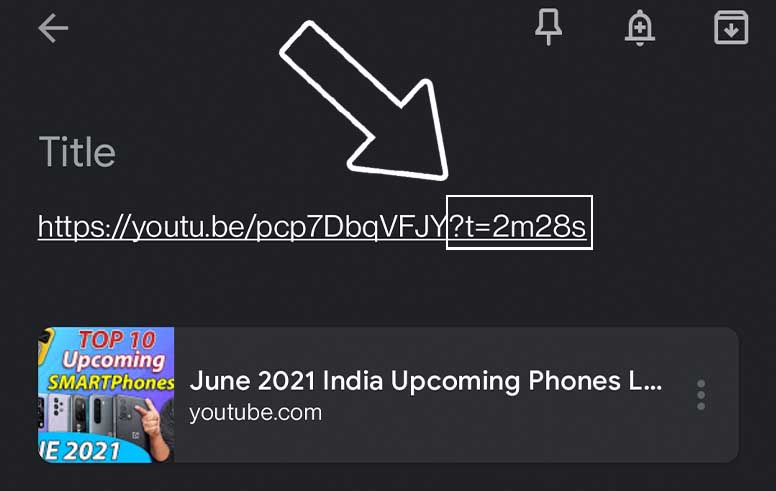
Also, Read | What is YouTube Bedtime Reminder Feature? Here’s How to Enable It
Bonus: Create Timestamp link via Youtube on Phone
If you find the second method a bit difficult and want to use the first method (start at Box) on phone. Then you can repeat the steps mentioned in method one, in any browser on your phone.
This way you can share a short portion of a Youtube video with someone, which will automatically start from the point from where you want them to watch it. And all this can be done without having to download, screen record, or asking them to forward the video to that very moment. Did you know about this trick was already available on Youtube? How often do you share such portions from a Youtube video with someone? Do let us know in the comments down below.
Also, Read | How to Automatically Set YouTube Video Quality To the Best or Data Saver
You can also follow us for instant tech news at Google News or for tips and tricks, smartphones & gadgets reviews, join GadgetsToUse Telegram Group or for the latest review videos subscribe GadgetsToUse Youtube Channel.