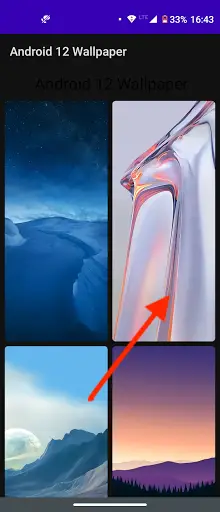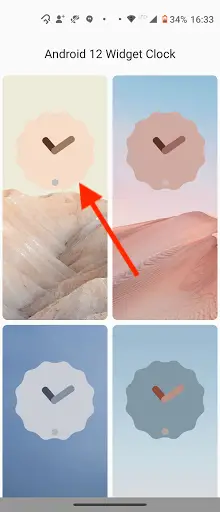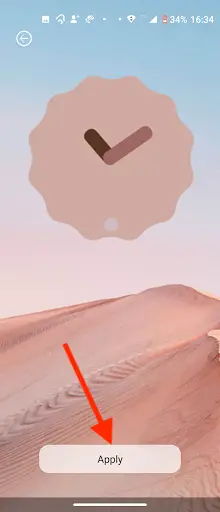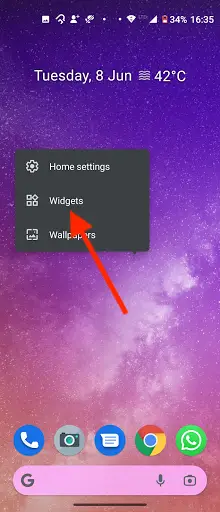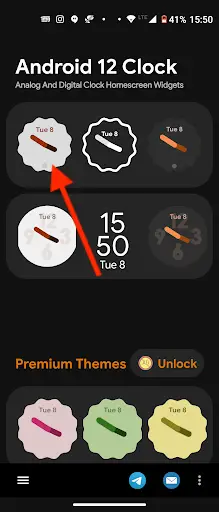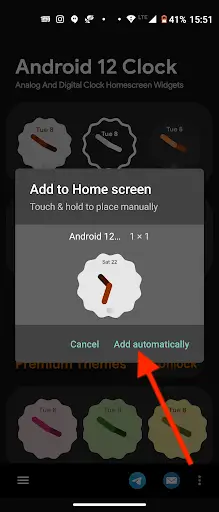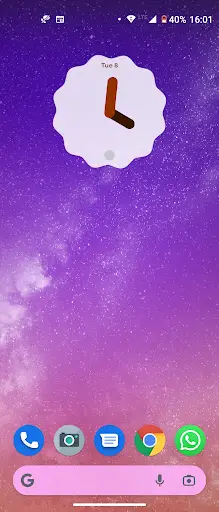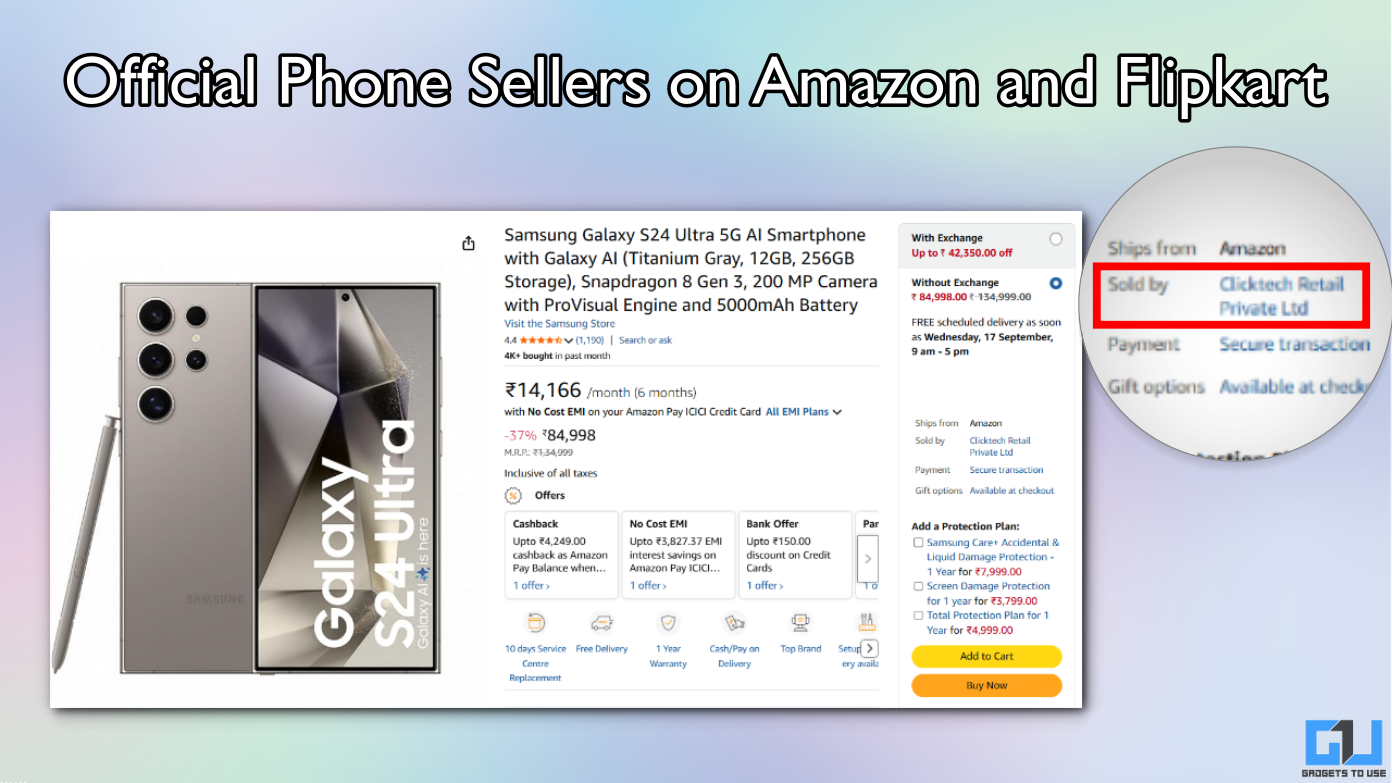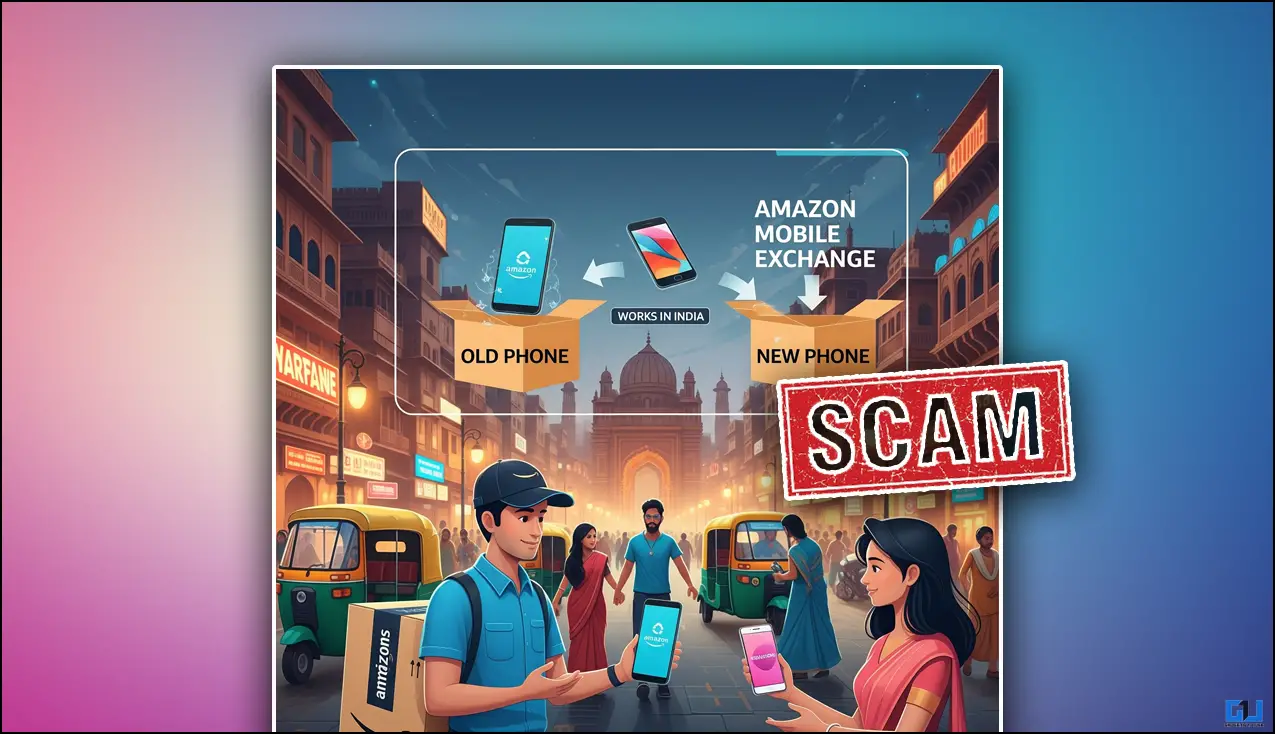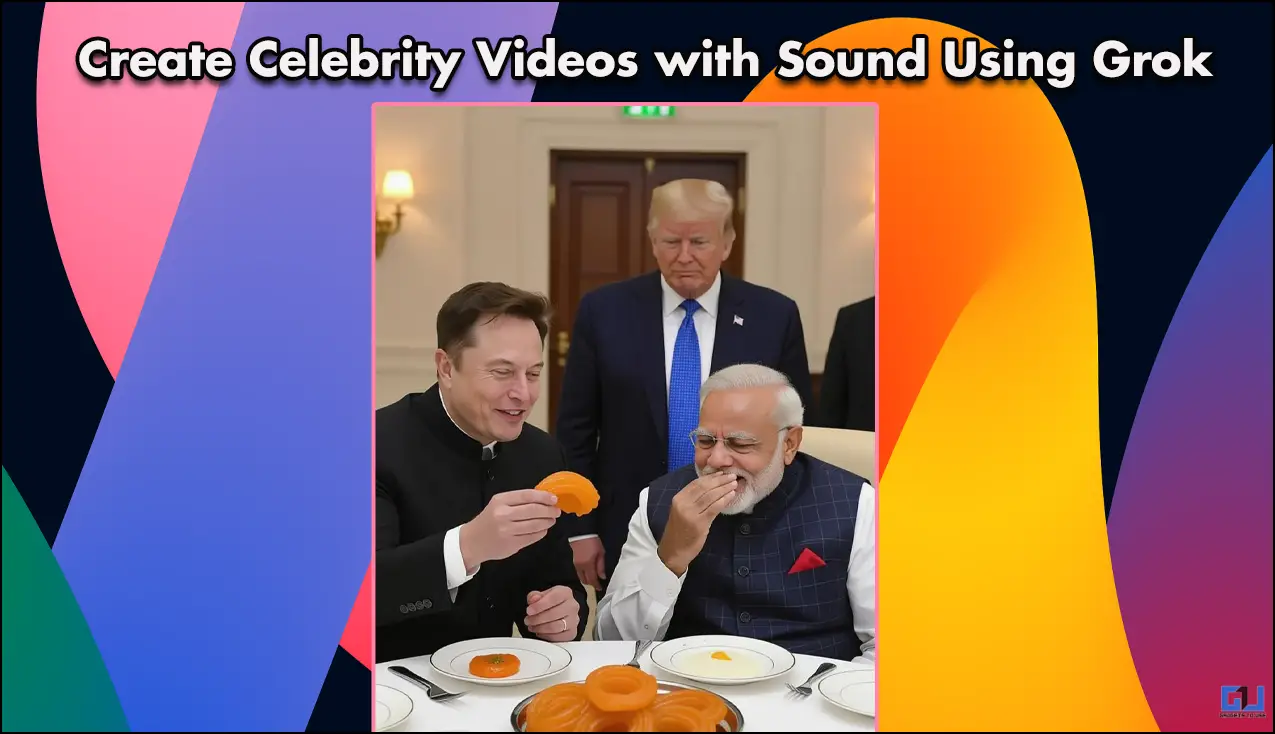Quick Answer
- So, if you also want to try those on your phone and your phone doesn’t support the Android 12 beta, here are some ways to install the Android 12 style clock widget on any Android phone.
- These were the apps that are completely free and you can install them to enjoy the Android 12 style clock widget on your phone much before the Android version arrives on your phone.
- This is another useful app if you want to add an Android 12 style clock widget on the home screen of your Android phone.
Recently Android 12 has been announced with the first beta update for Pixel and other supported phones. With Android 12, Google has introduced some new features and improved its design with many visual UI changes. Some of these design changes are the brand new wallpapers and widgets including some cool clock widgets. So, if you also want to try those on your phone and your phone doesn’t support the Android 12 beta, here are some ways to install the Android 12 style clock widget on any Android phone.
Also, read | Top 10 Android 12 Tips, Tricks, and Hidden Features
Ways to Install Android 12 Style Clock Widgets on Any Android
There are some third-party apps that offer Clock widgets with the same style as Android 12. These are all standalone apps that won’t need any additional apps to use widgets. Read on to know more!
Also, Read | 2 Ways to Add Widget Stacks on Any Android Phone
1. Android 12 Wallpaper 2021
This app is based on the Android 12 theme and launcher. So it offers Android 12 wallpapers that’ll give a new look to your phone screen. Android 12 Wallpaper 2021 has the following features:
- The app is completely free with all the collections of Android 12 wallpapers.
- It is just 1.5MB in size, so it saves your storage as well as mobile data.
- The app is very easy to use because of its simple user interface.
How to apply widget:
You can apply wallpaper through one step and it supports the most screen sizes.
1. Tap on any wallpaper from the given options.
2. Then tap on “Get it free” and the app will show you an ad.
3. When the ad stops, tap on “Set wallpaper” to set it as your home screen wallpaper.
The most important thing is that it does not import any personal information from your phone’s storage, or contact list.
Download Android 12 Wallpaper 2021
2. Android 12 Clock Widget
This is another useful app if you want to add an Android 12 style clock widget on the home screen of your Android phone. Android 12 Clock Widget has the following features:
- The app is completely free and offers collections of Android 12 style clock widgets.
- It is small in size and saves your mobile data and storage.
- It supports the most common screen sizes.
How to apply widget:
The app has a simple user interface and you can apply the clock through only one step.
1. Select any type of widget and tap on Apply on the next page at the bottom.
2. Then it will be added to your widgets and you can add this to your screen just like you do for other widgets.
3. Tap and hold the Home screen and select Widgets and then choose the desired clock widget from there.
Download Android 12 Clock Widget
3. Android 12 Clock Widgets
This is similar to the previous app, but it has some additional clock widgets apart from the default ones. Android 12 Clock Widgets include the following Android 12 style widgets for your screen:
- Light Analog Clock
- Dark Analog Clock
- Frame Analog Clock
- Premium colored Analog styles
- Digital Clock.
How to apply widget:
You can download the app and apply any type of clocks from the app with simply just a tap and then choosing “Add automatically”. After that, resize the widget as per your screen.
Download Android 12 Clock Widgets
These were the apps that are completely free and you can install them to enjoy the Android 12 style clock widget on your phone much before the Android version arrives on your phone. Fore more Android-related tips and tricks, stay tuned!
Also, Read | 4 Ways To Change And Create Watch Faces On Amazfit Bip 3, 3 Pro
You can also follow us for instant tech news at Google News or for tips and tricks, smartphones & gadgets reviews, join GadgetsToUse Telegram Group or for the latest review videos subscribe GadgetsToUse Youtube Channel.