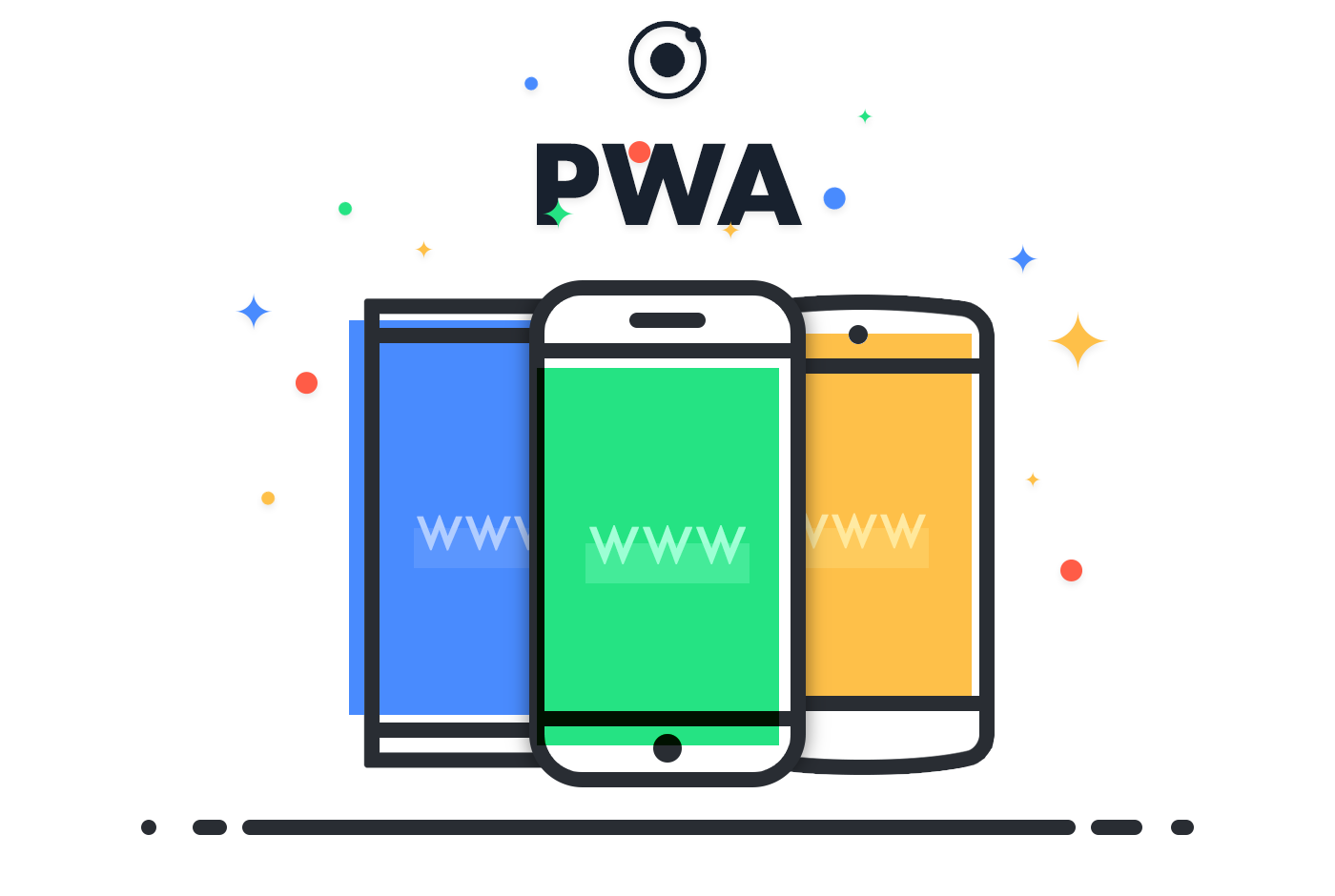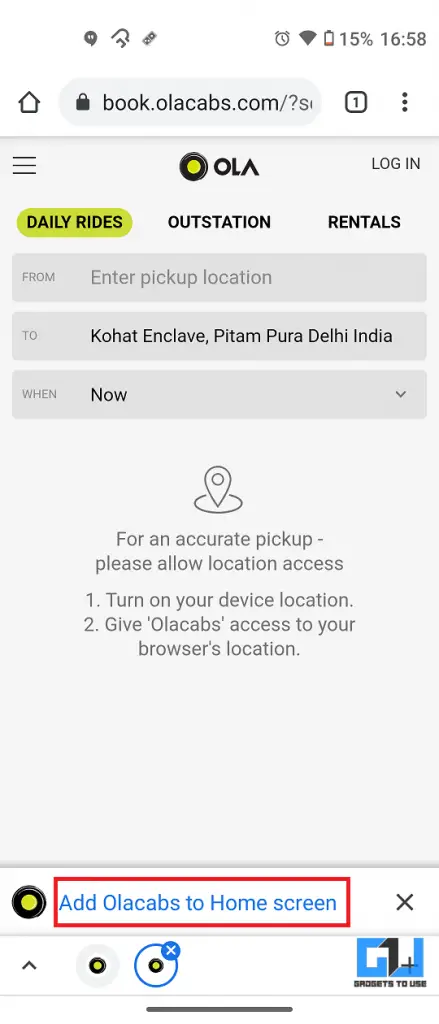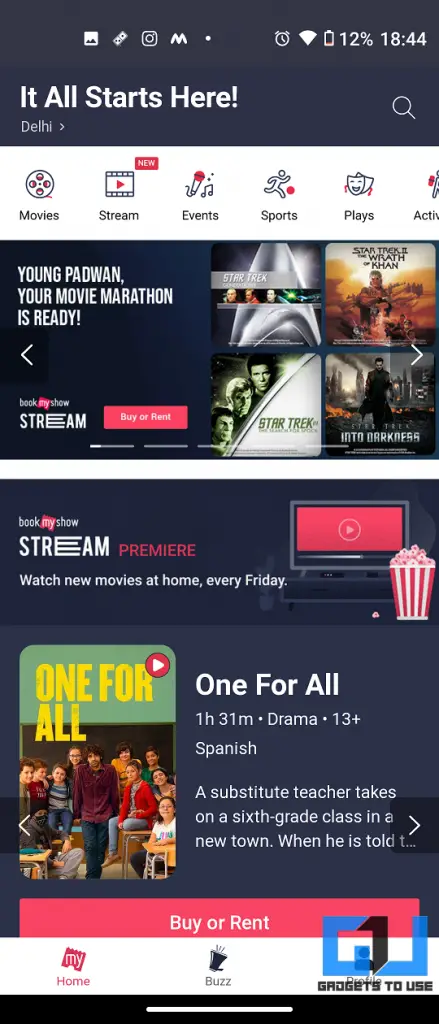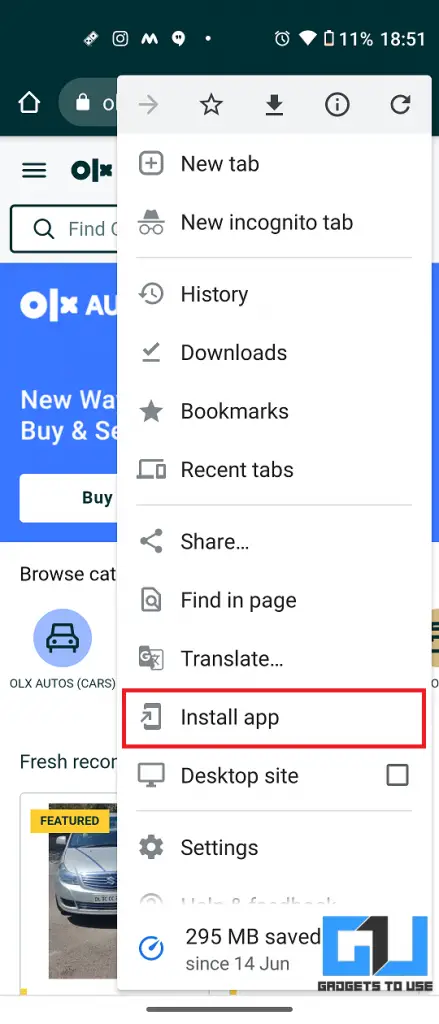Quick Answer
- Twitter also offers a Lite app for low-end Android phones and you can install that on your phone anytime to use it.
- You can add the app shortcut to your phone’s home screen and use it to book a cab anytime.
- The ridesharing company has also launched its Progressive Web App that you can add to your phone’s screen and use as an app anytime.
Sometimes you don’t want to install an app on your phone but you also don’t want to use its website for every small task. This may be because of a storage issue or something else. If you don’t want to install all these apps on your phone, there is an option for that, known as progressive web apps. So here I am listing the top 10 popular Android apps which you can use without installing them on your phone.
Also, read | 6 Lite Apps to use to make the most out of your Android phone
What are Progressive Web Apps?
Progressive web apps (PWA) are basically web pages of apps that look and work exactly like the app. So you can access all its features without downloading the actual app. PWAs use modern web technology to offers app-like experiences in browsers. These apps are a good option for those businesses that don’t have the budget for developing apps. Also, for heavy apps users can use them without installing with the help of these.
10 Apps You Can Use Without Installing
Many companies in India have switched to Progressive Web Apps because of their functionality which allows them to run on low-end mobile phones. This, in return, helps them to increase page visits, and thus conversions.
Here are some examples of the top 10 such apps that you can use without installing:
1. Flipkart
Flipkart has launched its own PWA a long ago, now known as Flipkart Lite. For those, who cannot afford to install the regular app on their phone due to storage issues, this web app offers full functionality.
Here’s how to use Flipkart PWA:
1. Go to flipkart.com on any browser of your phone and log in to your account.
2. Tap on the little phone-like icon with a + sign.
3. When you see the Install app popup, tap on Install.
Now flipkart.com will be added as a web app on your home screen and you can access it directly from there. Interestingly, this works just like the main Flipkart app and still takes much less space on your phone.
2. Ola
You know you can also book cabs without installing apps like Ola. The ridesharing company has also launched its Progressive Web App that you can add to your phone’s screen and use as an app anytime. Here’s how:
1. Open Olacabs.com on a browser on your phone.
2. Now enter your pick and drop locations.
3. Now, you will see a small pop-up at the bottom of the screen “Add Olacabs to Home screen”.
4. On the next Install app pop-up, tap on Install.
That’s it. Olacabs will be added to your home screen as an app. You can book a cab from there just like a regular app.
3. Uber
Just like Ola, Uber also offers the feature of Progressive Web App. You can add the app shortcut to your phone’s home screen and use it to book a cab anytime. This works just like the regular Uber app. Here’s how to use Uber’s app:
1. Open m.uber.com on your phone’s browser.
2. Now, sign in to your account.
3. Then, tap on three dots to open browser (chrome) settings and select the Install app option from there.
4. On the confirmation pop-up, tap on Install and that’s it.
The Uber web app will be installed on your phone which is lightweight and easy to use.
4. Twitter
Twitter also offers a Lite app for low-end Android phones and you can install that on your phone anytime to use it. Apart from the Lite version, you can also add Twitter’s progressive web app to your home screen for instant usage. Here’s how to use this app:
1. Open mobile.twitter.com on your phone’s browser.
2. Login with your account credentials.
3. Now, at the bottom of the page, you will see Add Twitter to the Home screen, tap on it.
4. On the confirmation pop-up, tap on Install.
The web app of Twiter will be installed on your phone and it will be separate from the original app if it’s already there.
5. Instagram
Just like other social media apps, Instagram main is too heavy to be installed on low storage phones. So if you still want to enjoy the app at its full functionality, you should try its lite app on your phone. Here’s how to install it:
1. Open Instagram.com on a web browser on your phone.
2. Sign in to your account.
3. Now, tap on three dots in the right corner, and from the options, select “Add to Home screen”. (This is for Chrome, and it may differ for other browsers).
4. On the confirmation pop-up, tap on Add.
Now, you can set it anywhere on your home screen or set it automatically. There will be an Instagram shortcut via Chrome that will feel like an app.
6. Book My Show
Book My Show lets you book movies or any event tickets via its app or via the website. However, if your phone doesn’t have much space to install the app and you don’t want to go into the trouble of using the website every time you need a ticket, you can try its PWA. Here’s how:
1. Go to in.bookmyshow.com and select your region.
2. Now, tap on the ‘Add BookMyShow to Home Screen’ pop-up.
3. On the Add to Home screen pop-up, tap on Add.
That’s it, the web app will now be added to your home screen and it will work just like the main app.
7. OLX
OLX is another popular as well as important for most of us for finding cars to jobs and rental apartments, and many other such things. If you don’t want to install its app and don’t feel comfortable in its website UI, you can try its web app. Here’s how:
1. Open Olx.in on your phone’s browser.
2. Now, click on three dots in the top right corner and select Install the app from the menu.
3. Then, on confirmation pop-up, tap on Install.
That’s it. Olx lite app will be installed on your phone and it is lightweight than the regular app.
8. Make My Trip
MakeMyTrip is the major online tour operator in India which offers holiday packages and flight, train tickets. If your phone doesn’t have enough space to install its app, you have an option for the web app. Here’s how to use its web app on your phone:
1. Open makemytrip.com on your phone.
2. Tap on the three dots menu on the browser to open settings and select Install app from there.
3. On the confirmation pop-up, tap on Install.
That’s it. MakeMyTrip lite version app will now be added to your home screen. It will function as the main app.
9. 1MG
1MG has become one of the most popular apps for ordering medicines, especially during these pandemic times. However, if you don’t have enough resources to run this app, you can try its web app which much lighter and works just like the main app. Follow these steps:
1. Go to 1mg.com on your phone.
2. Tap on the three dots menu and select the Install app option from the menu.
3. Now, tap on Install again on the confirmation pop-up.
That’s it. 1mg web app will be installed on your phone which is very light in weight and you can order all your medicines as well as get medicine-related info from there.
10. Domino’s
Who doesn’t love Pizza! Nowadays we can order pizza from the food delivery apps but if your phone can’t handle them, you can move to Domino’s own app. Also, if that app is again too big for you, you can try Domino’s progressive web app. Follow the steps below to try:
1 Open Dominos.com on your phone.
2. Now login with your phone number and then from the three dots menu, tap on Install app.
3. On the confirmation pop-up, tap on Install.
That’s it, Domino’s liter version i.e. web app will now be added to your home screen and you can start ordering your favorite pizza from there.
So these were some of the best apps that you can use without installing on your Android phone. If you know of any other such app, tell us in the comments. For more such articles, stay tuned!
You can also follow us for instant tech news at Google News or for tips and tricks, smartphones & gadgets reviews, join GadgetsToUse Telegram Group or for the latest review videos subscribe GadgetsToUse Youtube Channel.