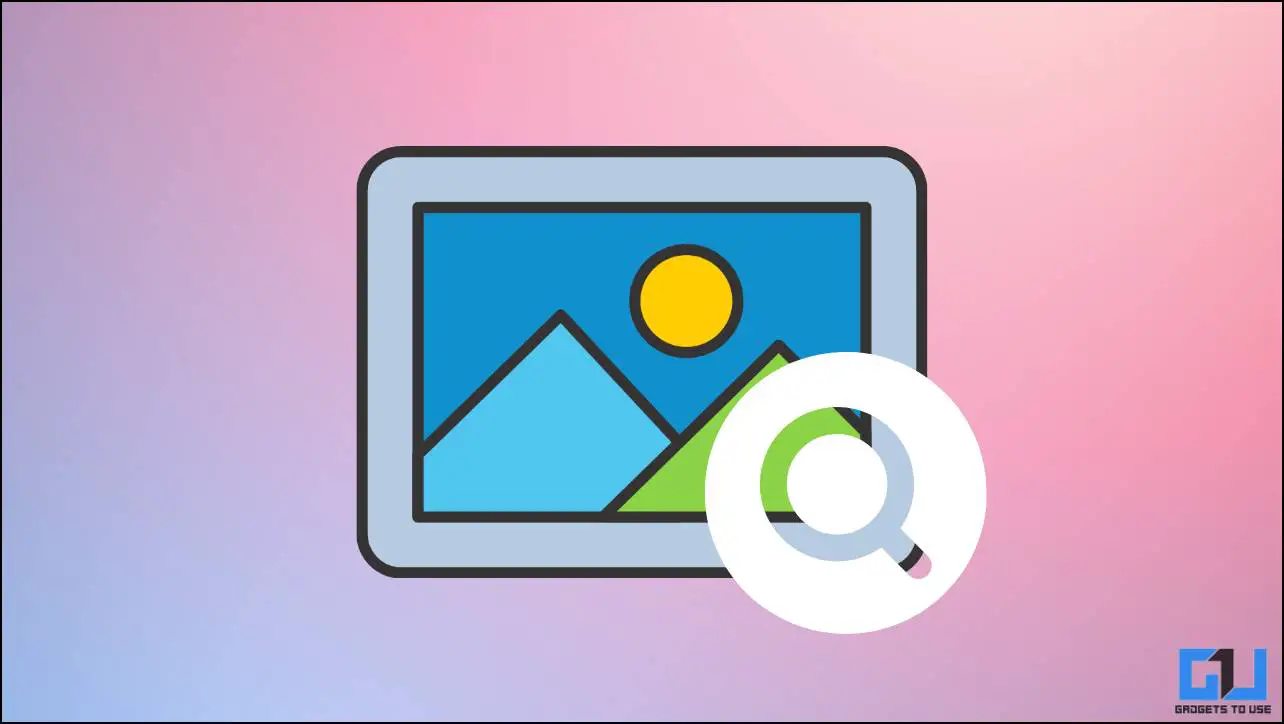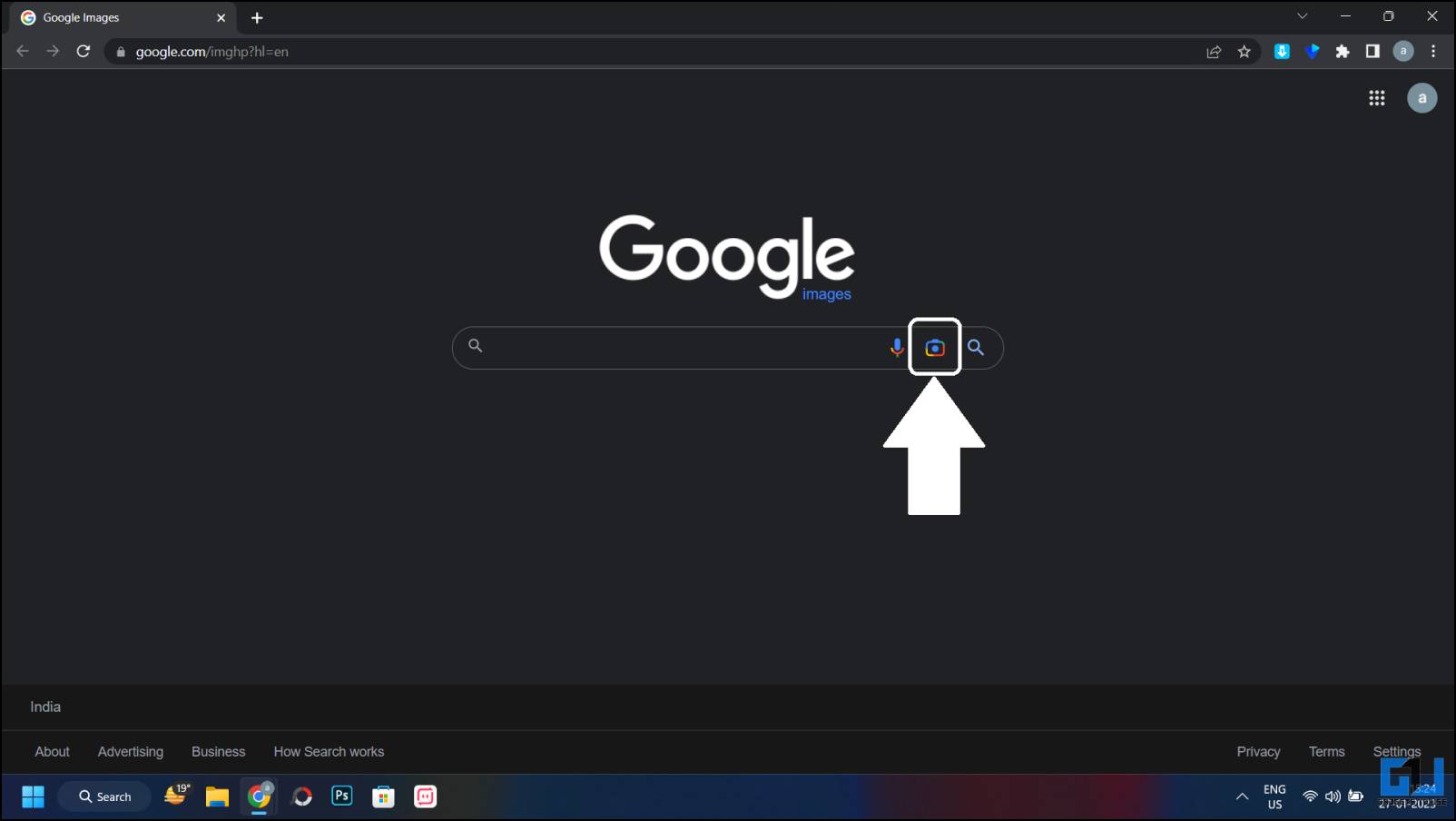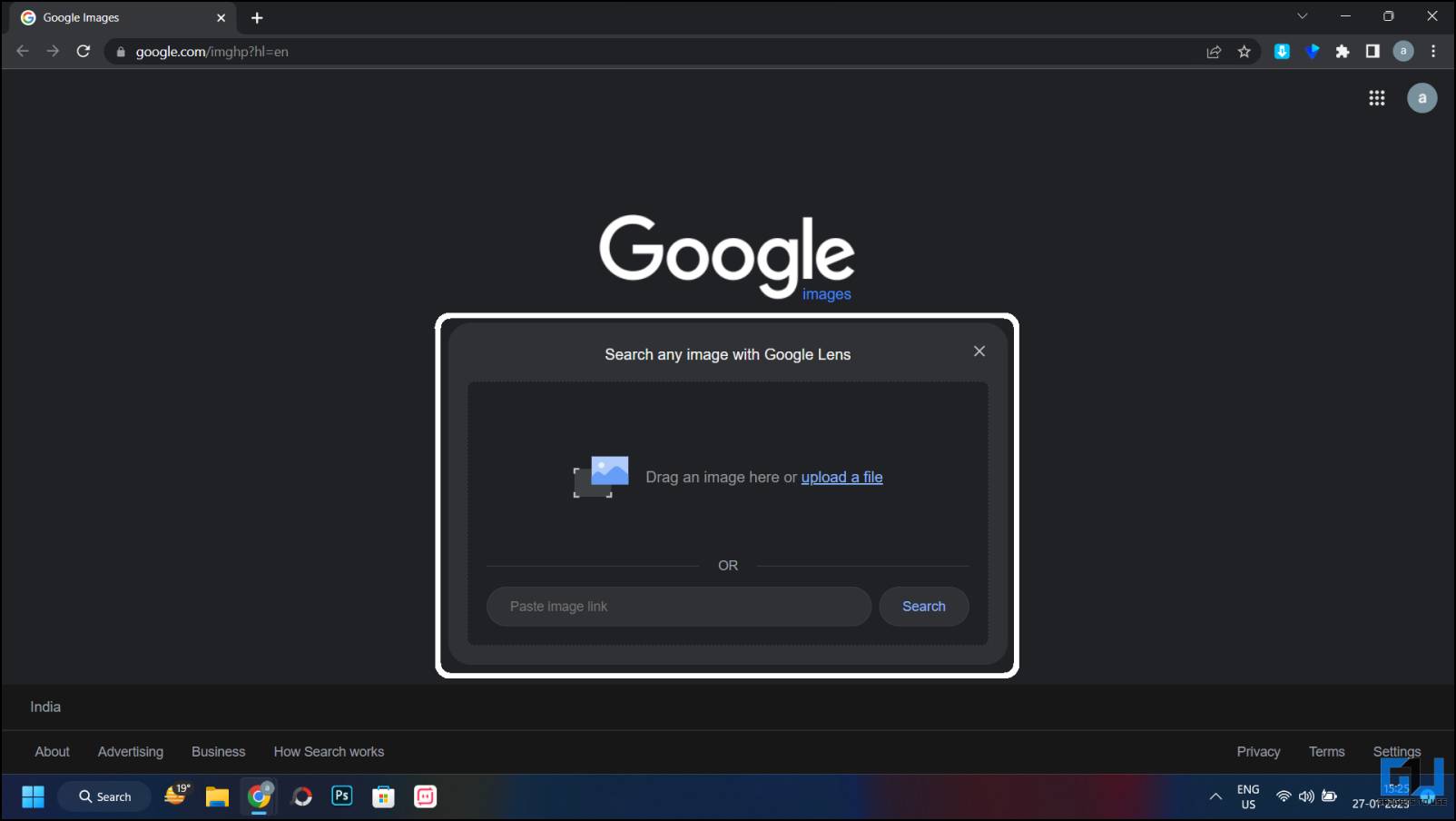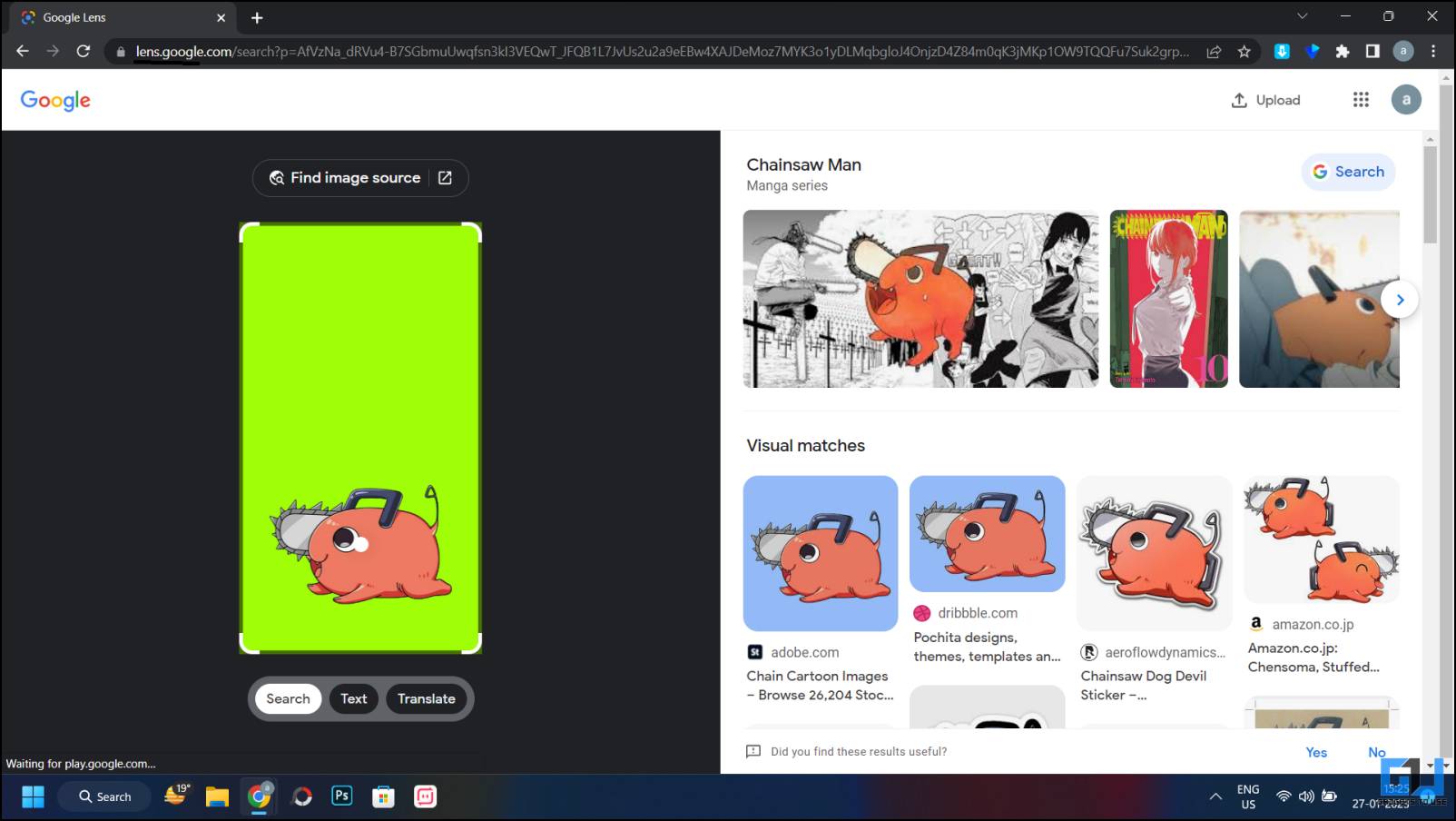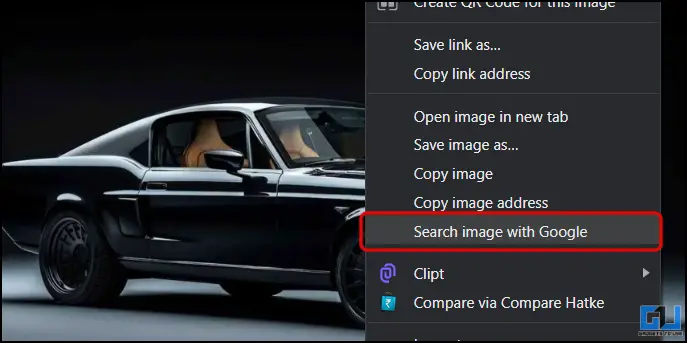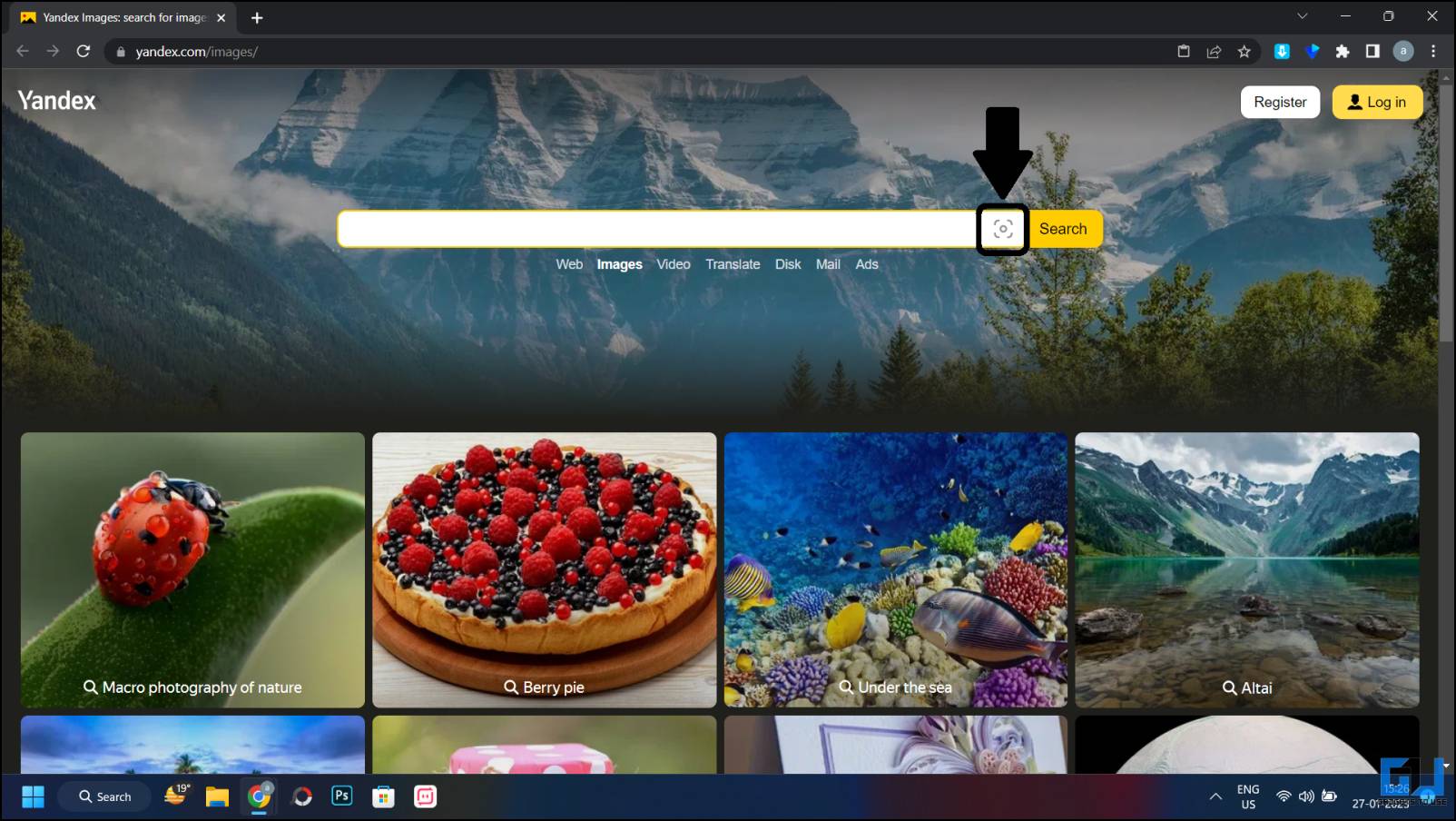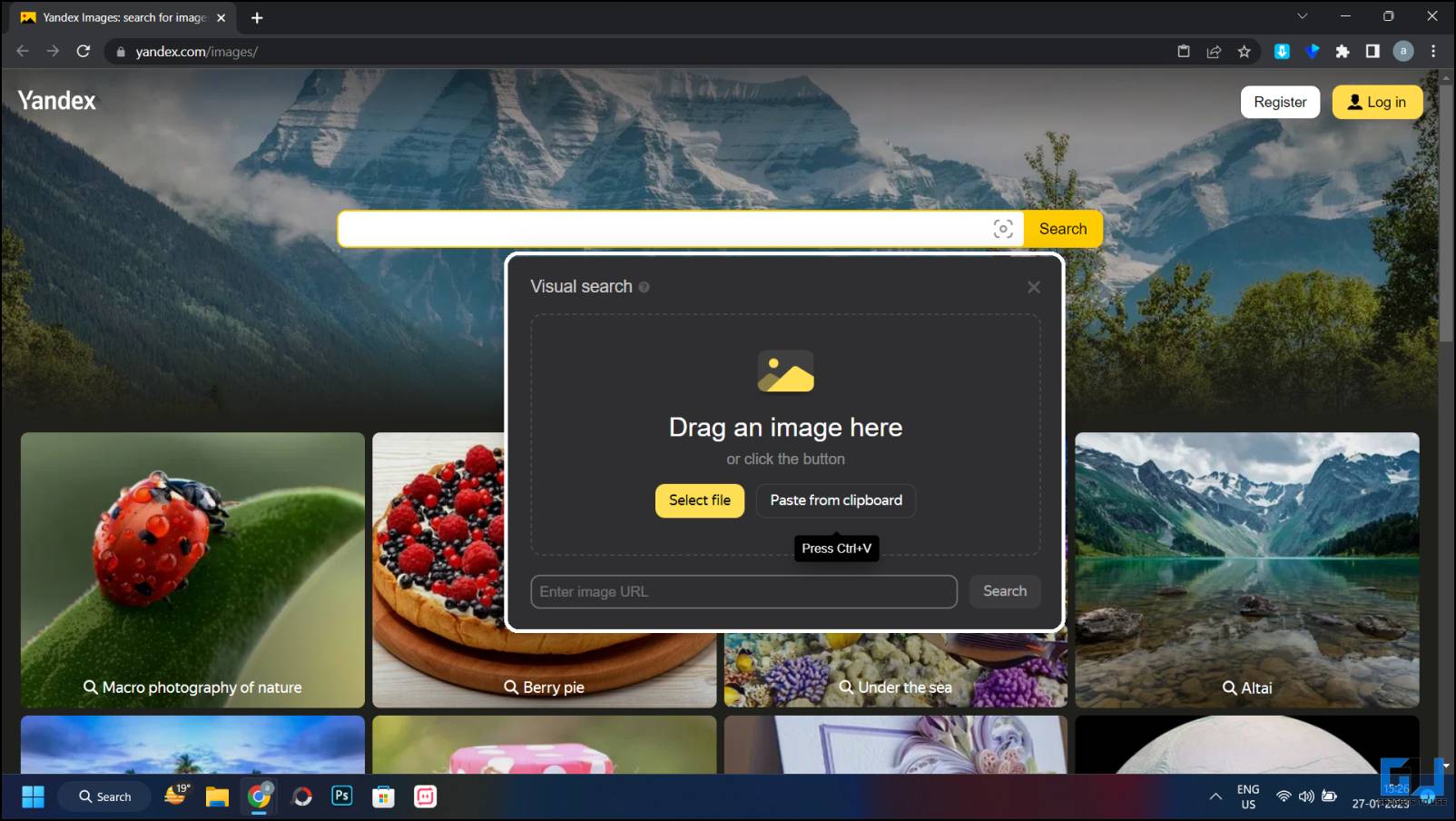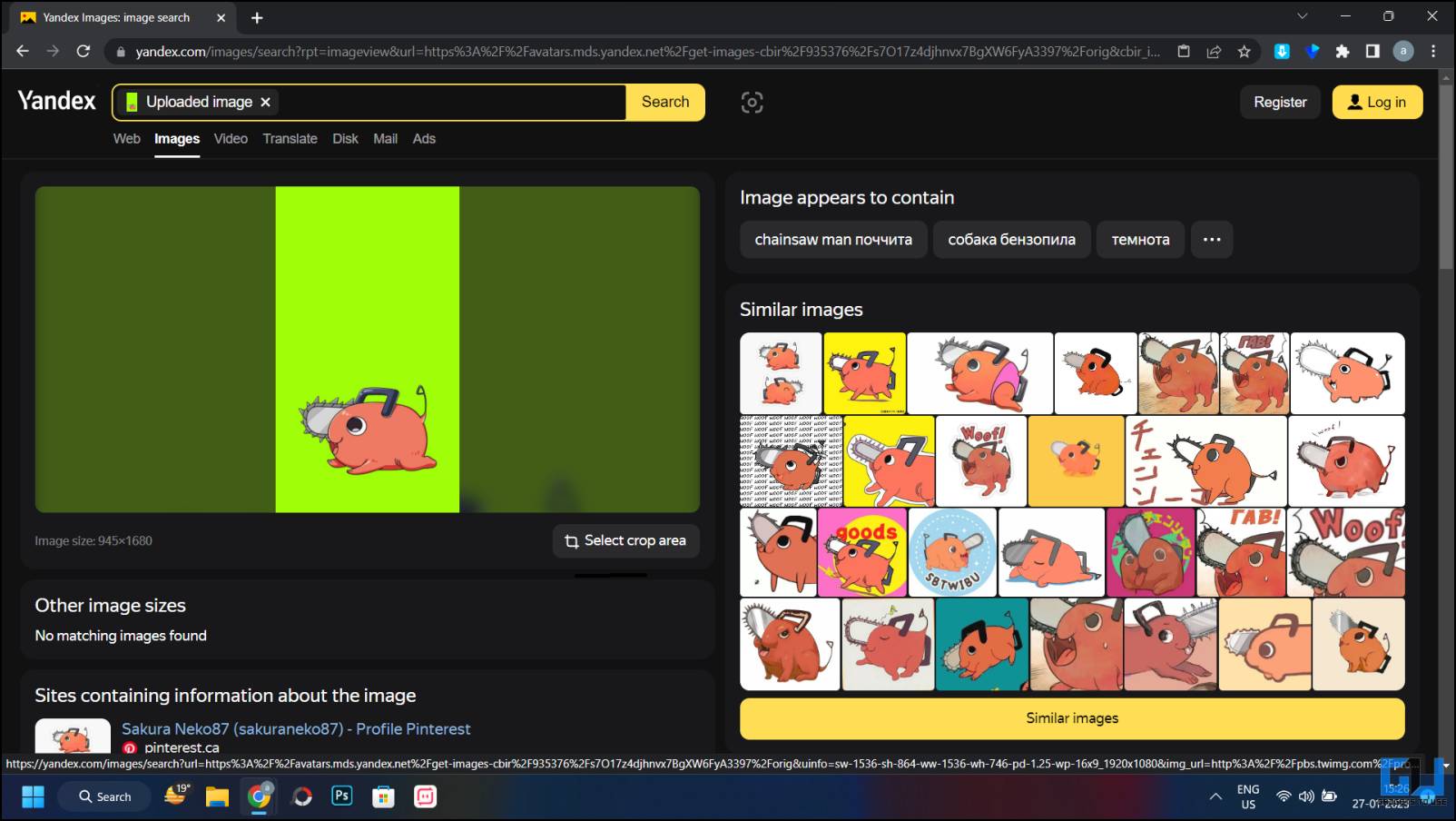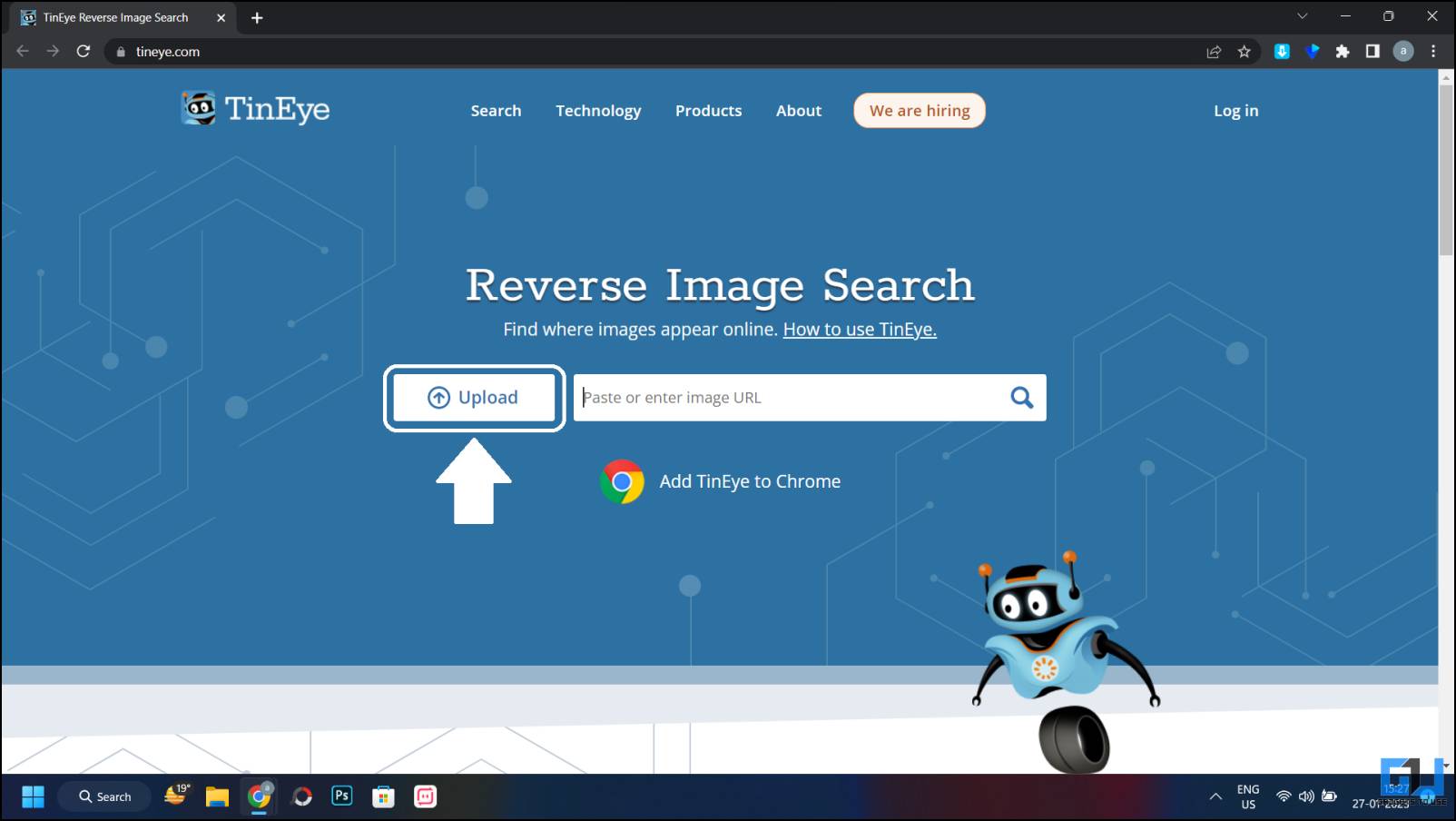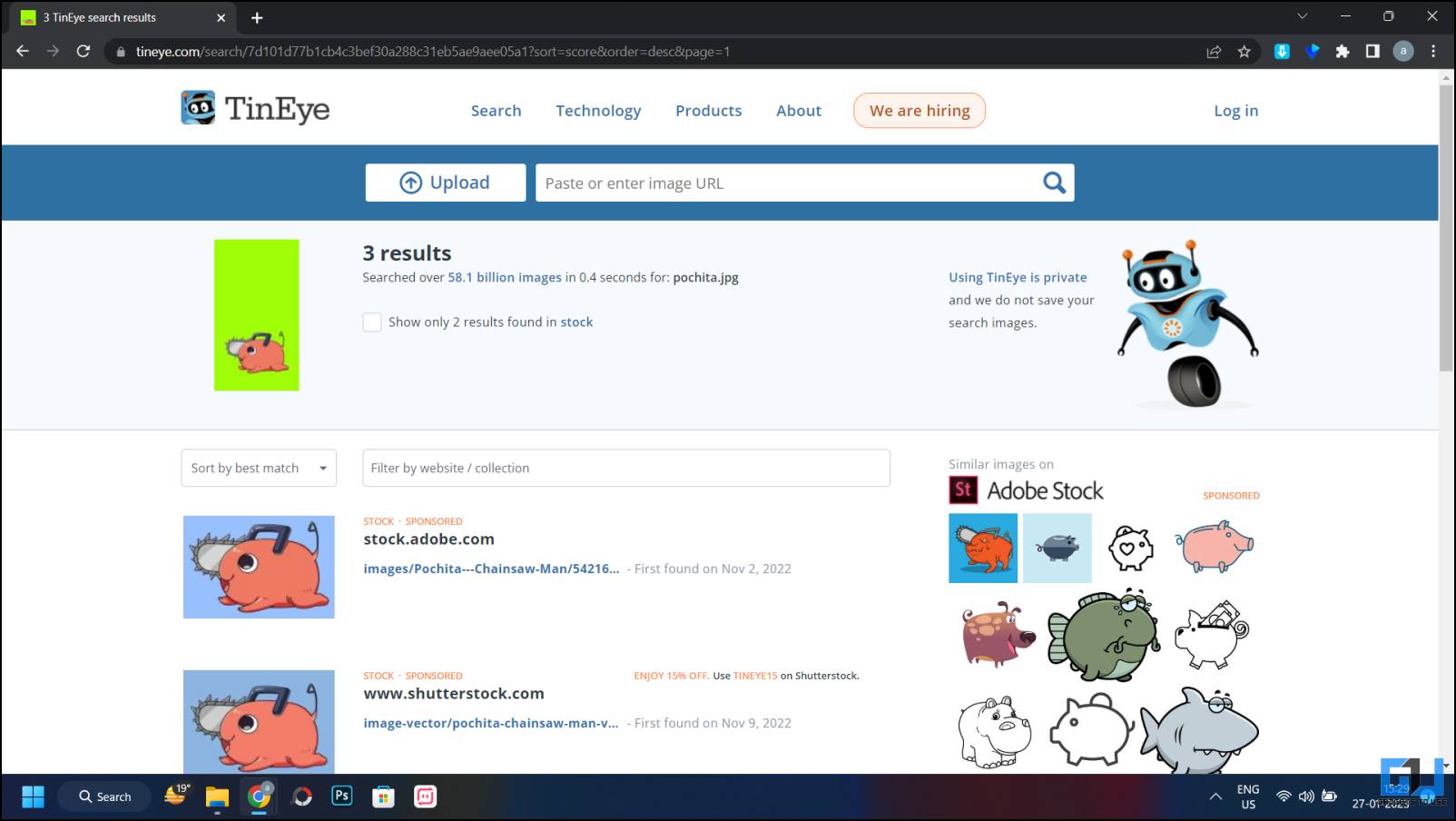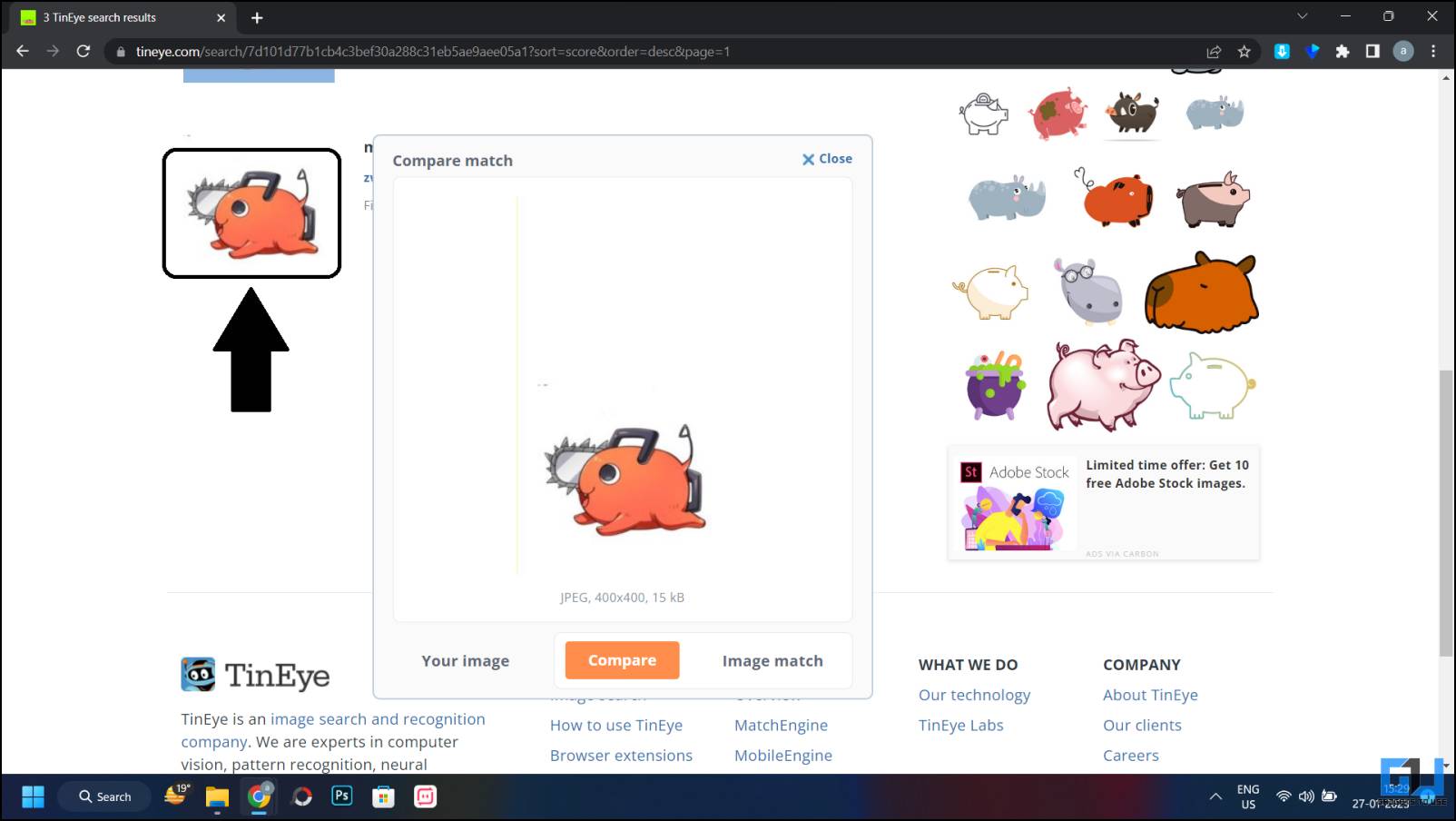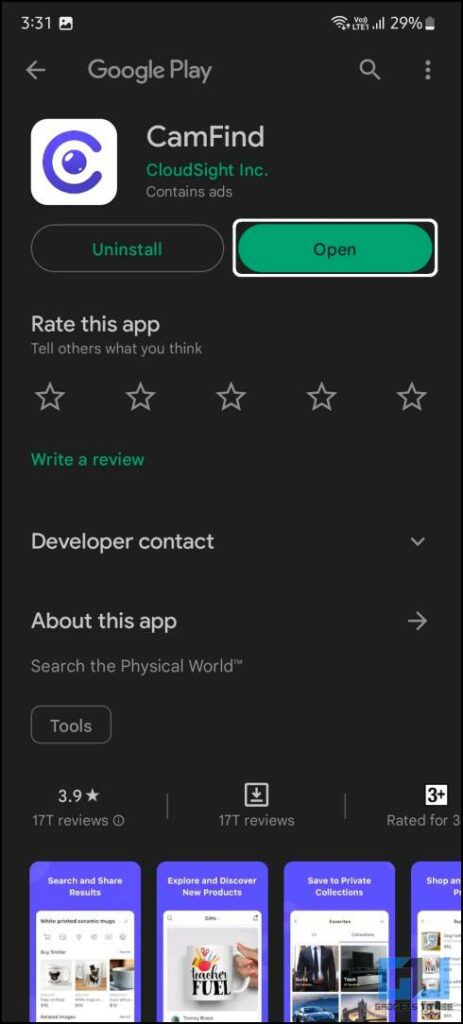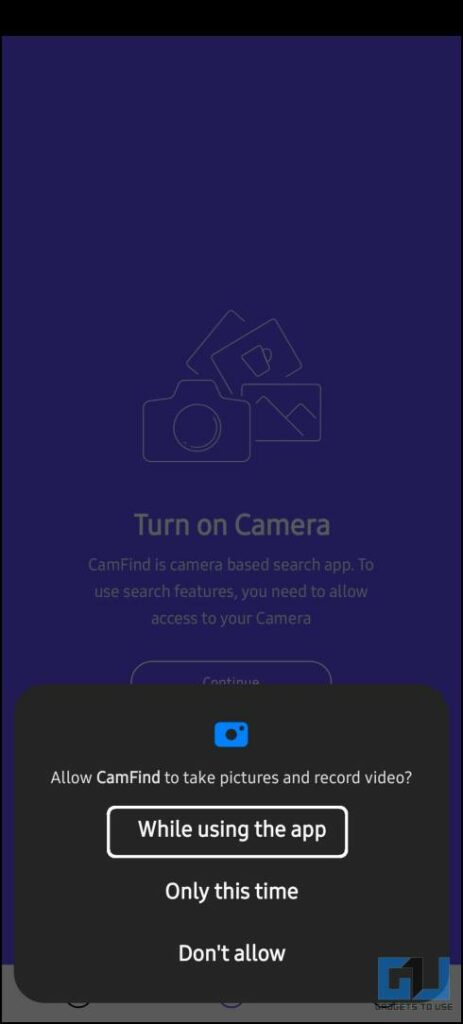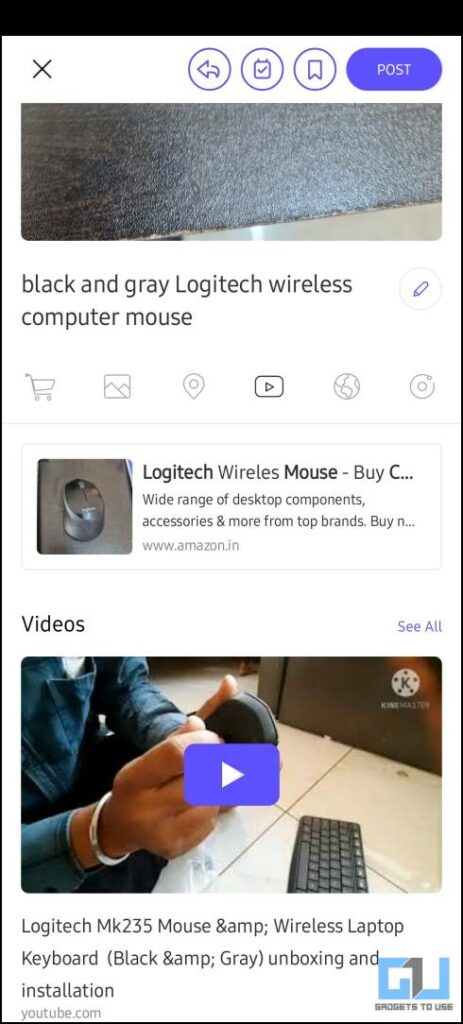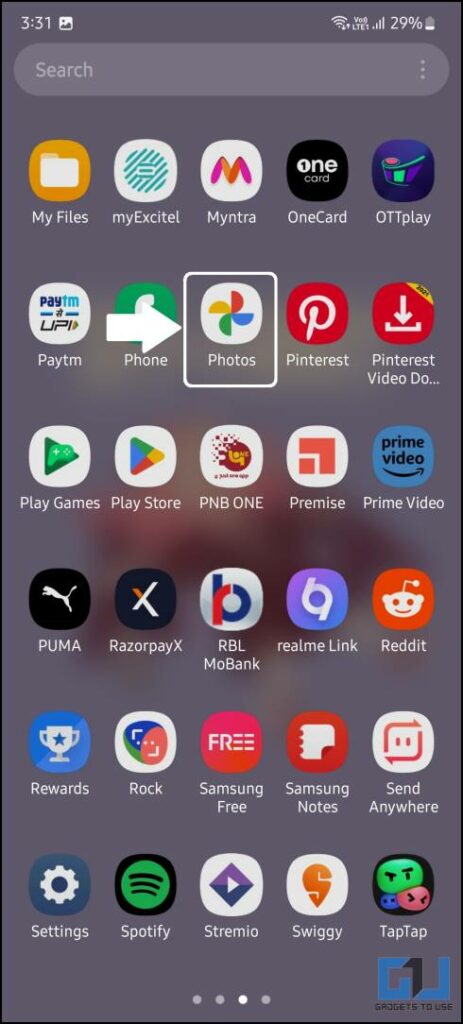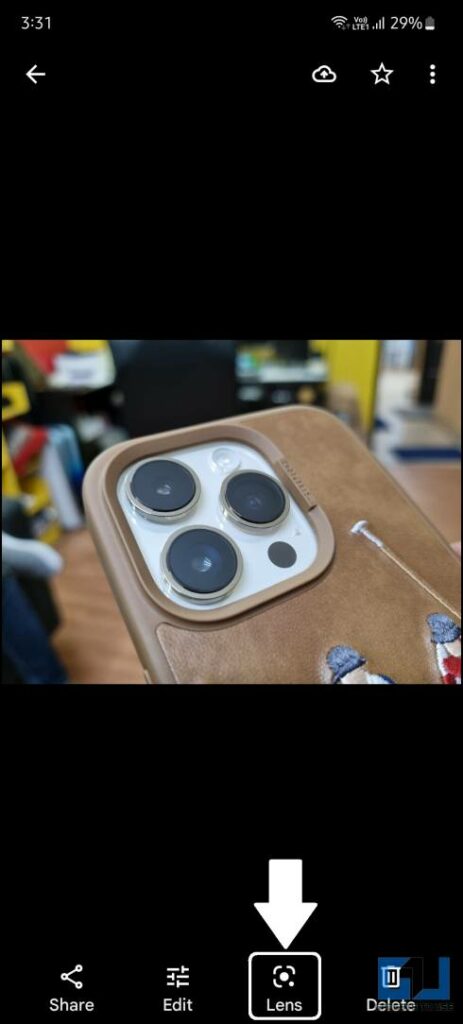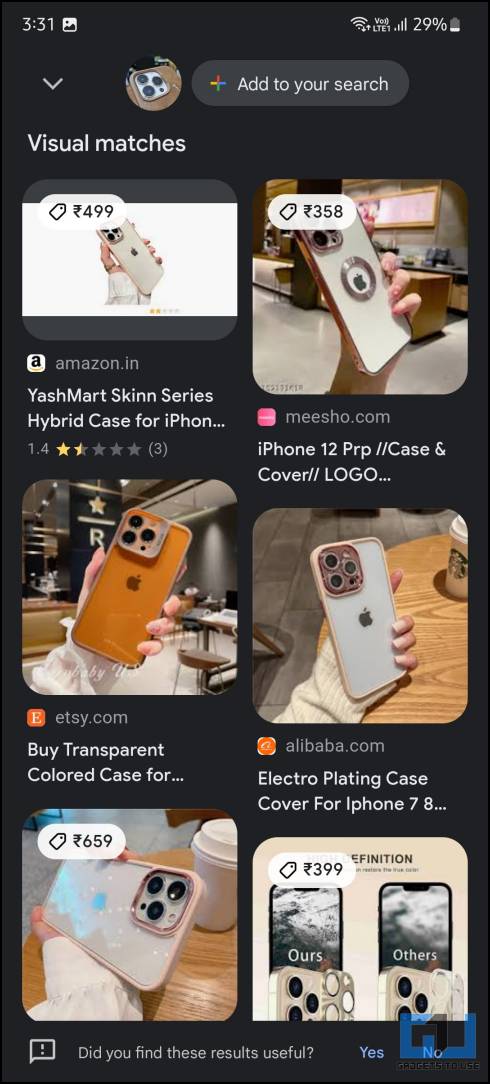Quick Answer
- The UI is very clean and simple and you can either upload an image or paste a link to the image in the search field.
- Upload the image directly, paste a URL to the image, or drag and drop the image directly to the search window.
- Sometimes we find an image online but do not its source or from where it is taken, or say you want to use some image in a project but are not sure about its origin.
Sometimes we find an image online but do not its source or from where it is taken, or say you want to use some image in a project but are not sure about its origin. In such a scenario, the search using image feature comes in handy. In this read, we have shared the best ways to reverse search image online. Meanwhile, you can also learn to find out the Video Source of any video.
Methods to Reverse Search any Image
Below we have mentioned the latest tricks to reverse search any image whether you want to do it on your PC or your smartphone. All the methods are secure and safe so you don’t need to worry about safety that much.
Google Image Search
Google Image is the most popular reverse image search tool on the internet right now. It allows you to search using image online, however, you can use the service only on Google Image’s web version only. To use it on mobile phone, you need to request the ‘Desktop Site’ option on your phone.
In order to perform a reverse image search on Google, follow these steps:
1. Visit Google Images and click on the camera icon in the search field.
2. Here, you can either; upload the image directly, paste a URL to the image, or drag and drop the image directly to the search window.
3. Once the search is initiated, Google looks up its database and shows the results.
Another way to reverse search, an image, on chrome, simply right-click and select “Search Image with Google“. That’s it. Google will then look up the image in its database. The results will be similar to that of Google Images.
Yandex
Yandex is a Russia-based image search engine that also lets you search using image. Like Google, Yandex also has a huge database of images, and thus it offers the best possible results for your image search queries. The UI is very clean and simple and you can either upload an image or paste a link to the image in the search field.
Yandex also does not require you to sign up on it in order to use it and is completely free to use service. Here’s how you can use this search engine:
1. Visit Yandex Images on a desktop browser.
2. Now, click on the camera icon next to the search field.
3. Here you can search using an image URL, drag and drop, or select a file from computer.
Once the image is selected and uploaded, click on the Search button to see the results.
TinEye
TinEye is yet another go-to website to reverse search any image. This website only shows you the results if it finds an exact replica of the image. This way, you don’t need to fiddle around in searches for the desired image. Here’s how you can reverse search any image using the TinEye website.
1. Visit the TinEye website on your PC’s browser.
2. Now, click the Upload button on the home page.
3. The website will load up all the search results including their location on the web.
4. You can click on any image you want to see how much it matches your original image.
Now you can right-click the image file name and select the “Save link as…” option to save the image on your computer.
CamFind App
CamFind is a mobile search engine that allows to search for any image or other things on your smartphone just by clicking a picture. It offers the best possible search results, related or similar images and videos, shopping links, and price comparisons. You also get options for social sharing on Facebook and Twitter. Here’s how to use it:
1. Install the CamFind App (Android, iOS) and launch it.
2. Provide the app with camera access and the viewfinder will open.
3. Click a picture to search for any product and it will show you the search results about it.
This also has the ability to upload images from the camera roll. Apart from that, the app also offers features like QR & barcode scanners, language translators, voice search, etc.
Google Photos App
Almost every Android smartphone comes with the Google Photos app pre-installed. You can easily web search any image using the Google Lens feature that is built into the Photos app. Follow the steps to reverse search any image using the Google Photos app on your Android smartphone.
1. Open the Google Photos app and open any image.
2. Tap the Lens icon provided below the image.
3. It will identify recognizable items in the image and search for look-alike images.
Now you can tap the desired search result to open it in the browser and then save it on your device.
Wrapping Up
In this read, we discussed the best ways to reverse search using an image online on your phone or PC. None of the websites or services saves the image you uploaded for the search so you can be assured of your privacy. If you found this useful, bookmark this page for future reference, and share it. Check out other tips linked below, and stay tuned to GadgetsToUse for more such reads.
Read More:
- 5 Ways to Find Real Name and Other Info From Username on Internet
- How To Search On Google Using Images or Video
- 6 Ways to Tell If An Image Has Been Edited or Photoshopped
- 4 Ways to Copy or Extract Text From Images in Windows 10/11
You can also follow us for instant tech news at Google News or for tips and tricks, smartphones & gadgets reviews, join GadgetsToUse Telegram Group or for the latest review videos subscribe GadgetsToUse Youtube Channel.