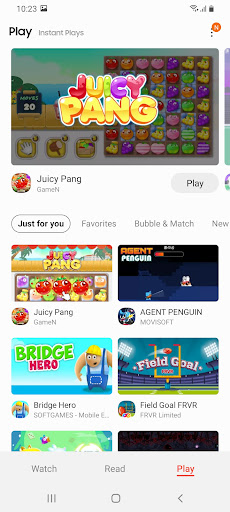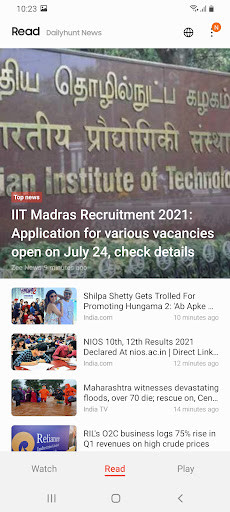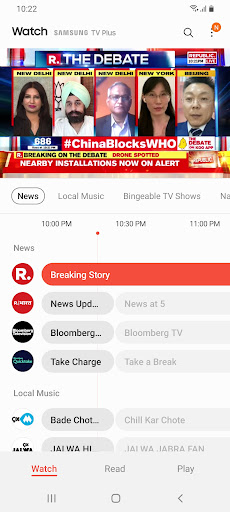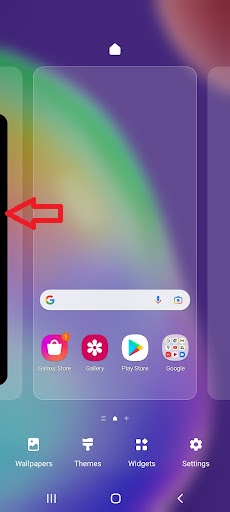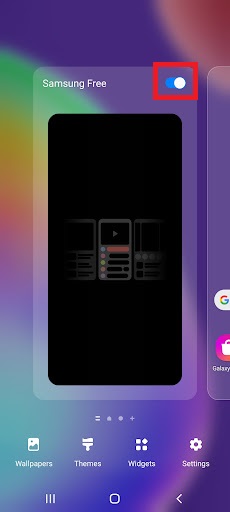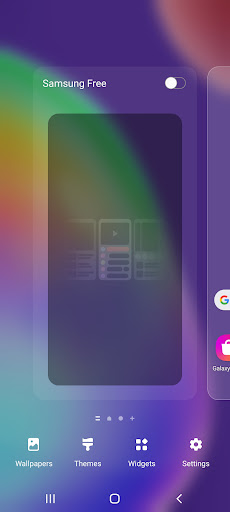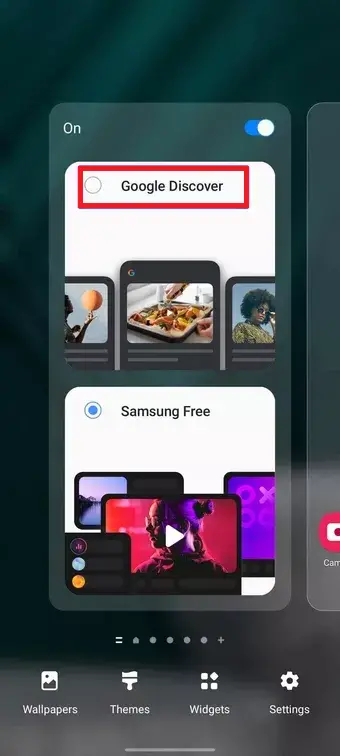Quick Answer
- However, you should note that you cannot completely remove Samsung Free from the Home screen and it can only be disabled or replaced with Google Discover on new phones.
- There is a Discover feed from Google in the Android smartphones UI which can be accessed by swiping left on the home screen.
- If you don’t want this custom feed to ruin your Android experience, here’s how you can easily remove Samsung Free from the Home screen on Galaxy phones.
There is a Discover feed from Google in the Android smartphones UI which can be accessed by swiping left on the home screen. However, most smartphone companies replace Google’s Discover with their own custom UI. Samsung, with its One UI, offers one such feed named Samsung Free. So, if you are here you must want to get rid of this “Free” feed. If you don’t want this custom feed to ruin your Android experience, here’s how you can easily remove Samsung Free from the Home screen on Galaxy phones.
Also, read | [Working] Remove Blue Circle From Your Samsung Phone Touchscreen
Remove Samsung Free from Home Screen
Let’s first get to know about Samsung Free and why you should or should not disable this. Then we will come to the point or steps to remove this.
What is Samsung Free?
Samsung Free is just like Google Discover which offers news, and other such stories from different sources that might interest you. So when you swipe left from the home screen you can read stories from multiple areas curated just for you.
However, unlike, Google Discover, Samsung Free also offers Live TV channels as well as Games to play. Once you are on the Free screen, you can swipe right from the home to access all three categories.
So, now you know what exactly Samsing Free is, and if you still want to disable it, follow the steps below.
Steps to remove Samsung Free from Home Screen
Here are the steps to remove it from your screen altogether:
1. Go to the home screen of your Samsung smartphone.
2. Now, long-press on the home screen until various settings appear.
3. Now, swipe right and you will see Samsung Free screen.
4. Turn off the toggle next to it.
That’s all, Free will now be disabled from the home screen and you can enjoy a less cluttered UI experience.
Bonus: Replace Samsung Free with Google Discover
With the latest smartphones that are coming with Samsung One UI 3.1, the company is offering an option to replace Samsung Free with Google Discover. Here’s how you can do this:
1. Go to the home screen and long press on it.
2. Now, swipe right and you will also see the Google Discover option alongside Samsung Free.
3. Select Google Discover and that’s it.
Now, you will see the Google Discover feed instead of Free on your Galaxy phone.
As mentioned, this can be done only on those phones who ship with OneUI 3.1. If you want to switch to Google Discover on an old Galaxy phone which also got updated to One UI 3.1, well you won’t have the option there.
So for such phones and phones with even older One UI versions, there is another way and which is – third-party Android launchers with Google Discover integration. An example of such a launcher is Nova Launcher. You will also need to download the Nova Google Companion app to enable Google Discover Feed in this launcher.
Also, read | Top Three Ad-free Launchers for Android
So this was all about Samsung Free and how you can get rid of this on your phone. However, you should note that you cannot completely remove Samsung Free from the Home screen and it can only be disabled or replaced with Google Discover on new phones.
For more Samsung UI tips and tricks, stay tuned!
You can also follow us for instant tech news at Google News or for tips and tricks, smartphones & gadgets reviews, join GadgetsToUse Telegram Group, or for the latest review videos subscribe GadgetsToUse Youtube Channel.