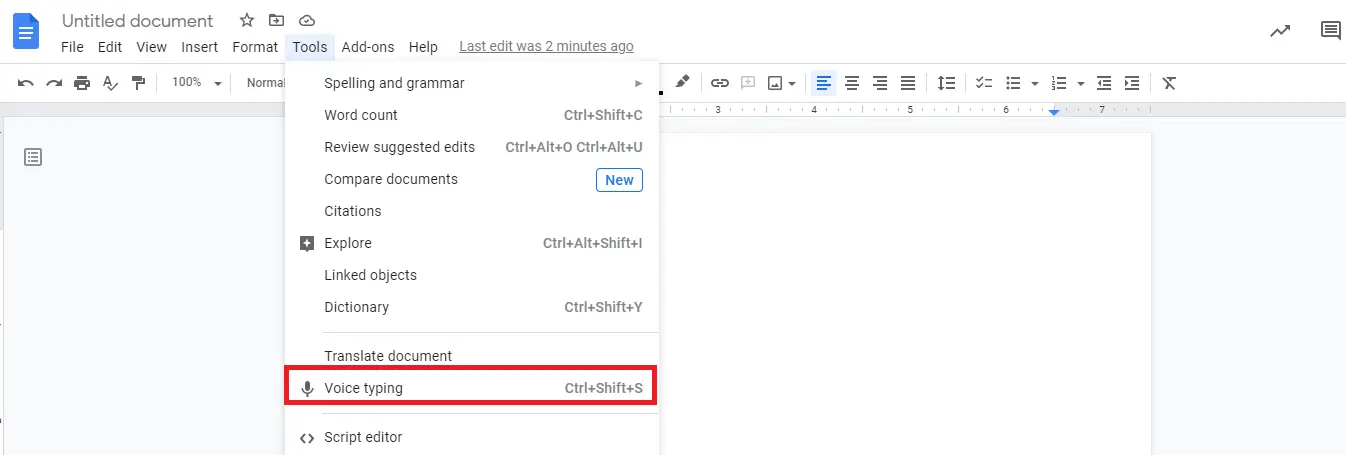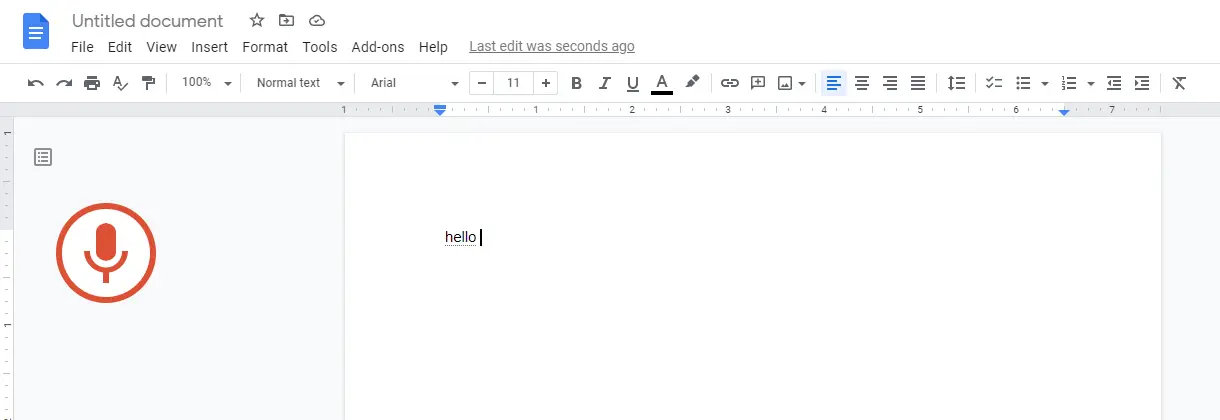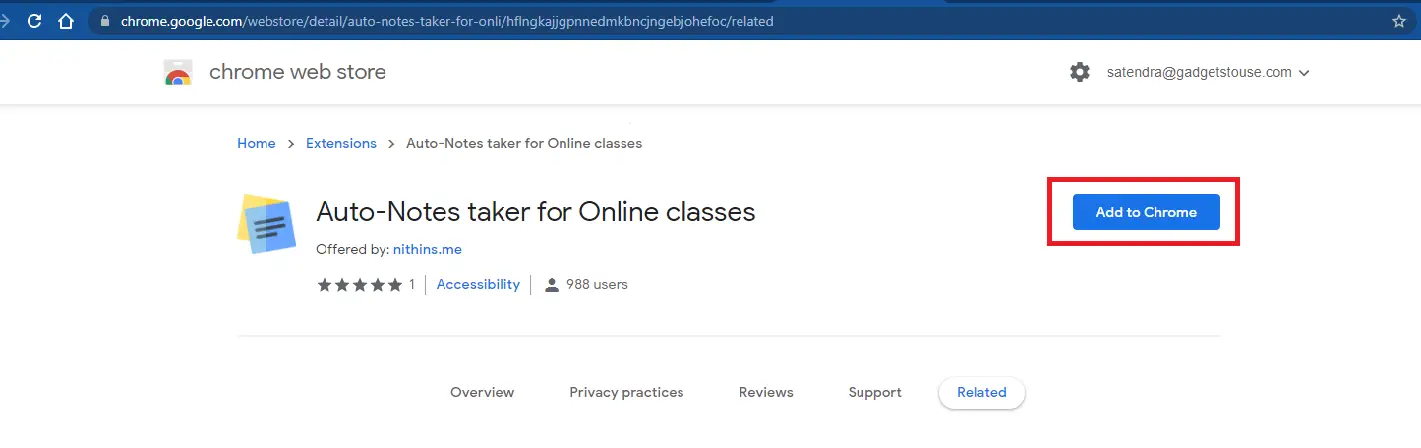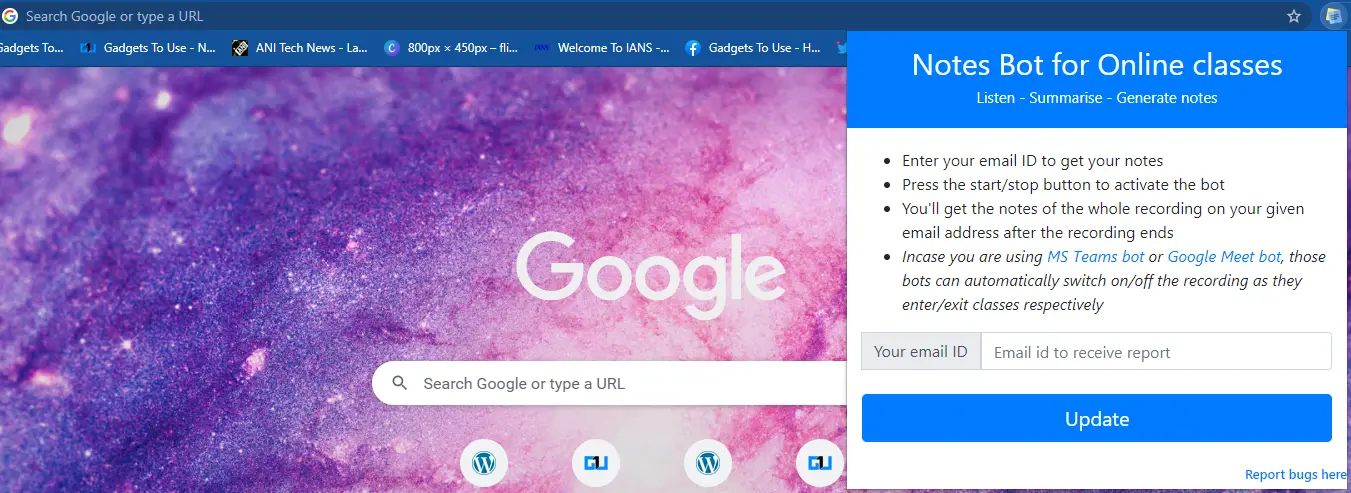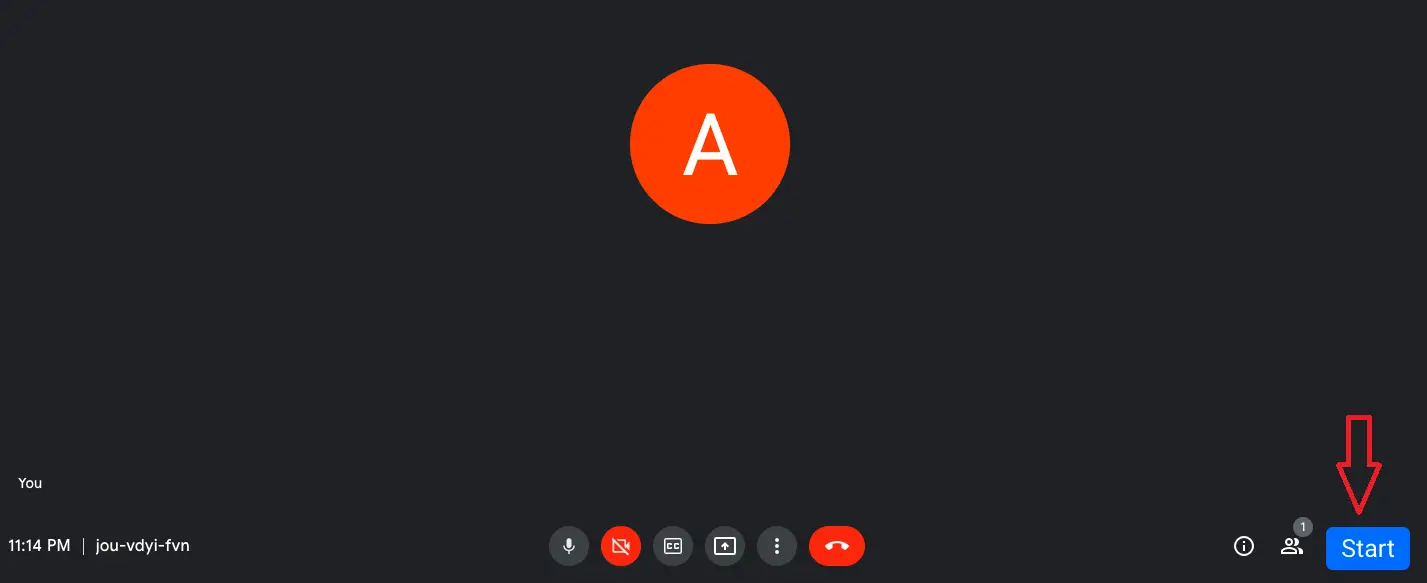Quick Answer
- This is an extension that can be used in the Google Chrome browser and it will do the rest for you.
- If you are taking classes or meetings via Google Meet or Zoom, or Microsoft Teams, you can easily use one of these ways to take notes.
- That’s it, this extension will start taking notes using voice recording and you’ll get the notes of the whole class on your email address after the class ends.
Nowadays everything is going online be it classrooms or office meetings. During these classes or meetings, you might need to take notes of important points that are being said. I know most students don’t want to use pen-paper to write notes during online classes. So, here are some tricks for them. Read on to know how to take notes during online class or meeting automatically.
Also, read | Study From Home: Tricks to Use Google Classroom Like a Pro
How to Take Notes During Online Class Automatically
There are some ways you can use to take notes while attending classes online. If you are taking classes or meetings via Google Meet or Zoom, or Microsoft Teams, you can easily use one of these ways to take notes.
1. Use Voice Typing in Google Docs
This one is probably the best trick to get your notes done while attending the classes or meetings. You can open Google Docs in one tab and then enable voice typing in it. Here’s how to use this trick:
1. Open Google Docs in the browser.
2. Now, in the taskbar menu, tap on Tools and then select Voice Typing.
That’s it. Now, whatever your teacher speaks, it will be typed automatically in that Doc. However, you’ll need to tap on the mic icon when it turns black as it will work when it is red.
You can edit and rephrase that later for punctuations and spellings. But, you will still get a fair idea of what was being said in the class without taking put your pen paper.
You can also enable voice typing in Google Docs via shortcut which is Ctrl+Shift+S on Windows or Command+Shift+S on MacOS.
2. Auto Notes Taker Chrome Extension
This is an extension that can be used in the Google Chrome browser and it will do the rest for you.
1. Open Chrome Web Store on Chrome browser and search for “Auto Notes Taker” or directlly visit its page.
2. Now, click on Add to Chrome and then confirm by clicking Add Extension in the pop-up. The extension will be added to your browser.
3. After this, open the extension and enter your email ID to get your notes in your emails.
4. When your meeting or class starts, press the start/stop button to activate the notes-taking bot.
5. That’s it, this extension will start taking notes using voice recording and you’ll get the notes of the whole class on your email address after the class ends.
If you are using MS Teams or Google Meet, this bot can automatically turn on/off the recording when it enters/exits classes.
So these were the ways to take notes during online class automatically. If you know some other way of doing so, please tell us in the comments below.
For more such online meeting tips and tricks, stay tuned!
You can also follow us for instant tech news at Google News or for tips and tricks, smartphones & gadgets reviews, join GadgetsToUse Telegram Group, or for the latest review videos subscribe GadgetsToUse Youtube Channel.