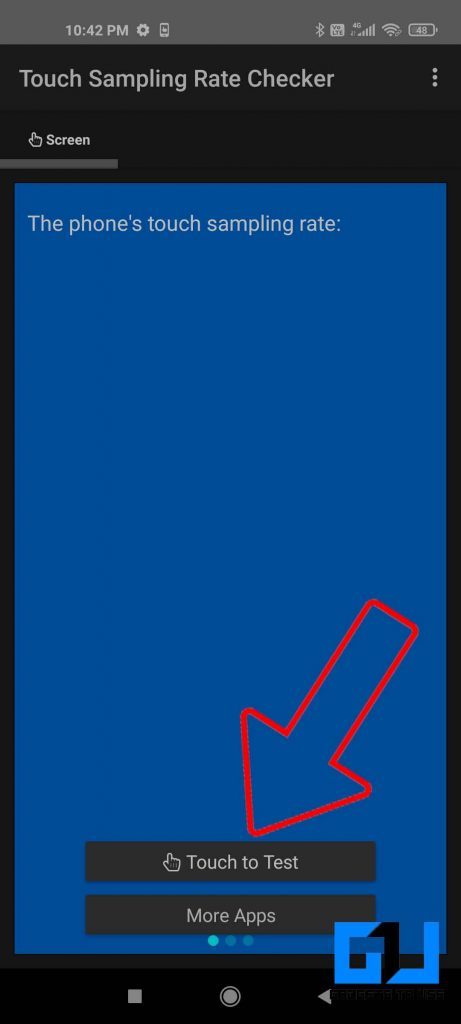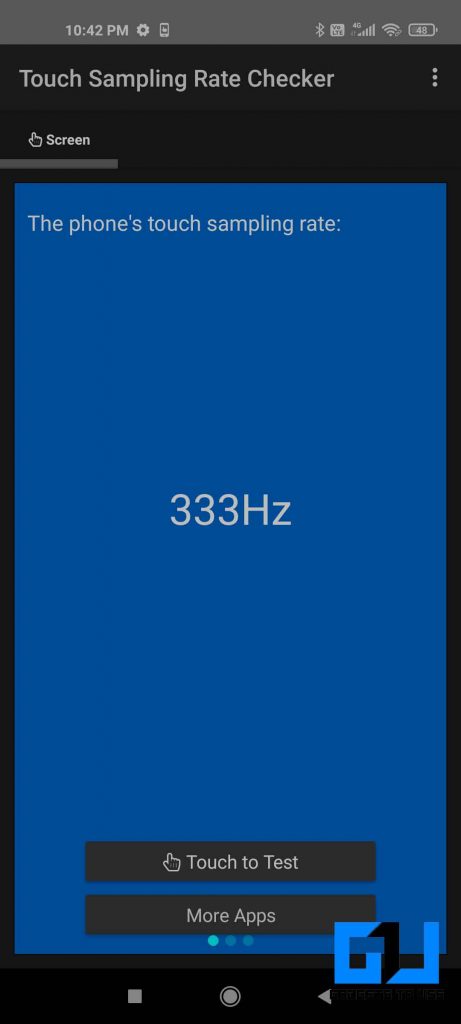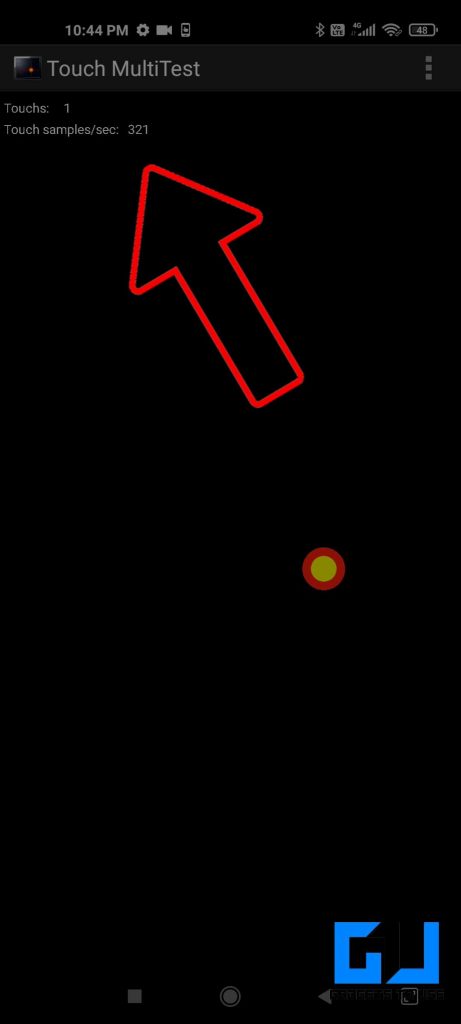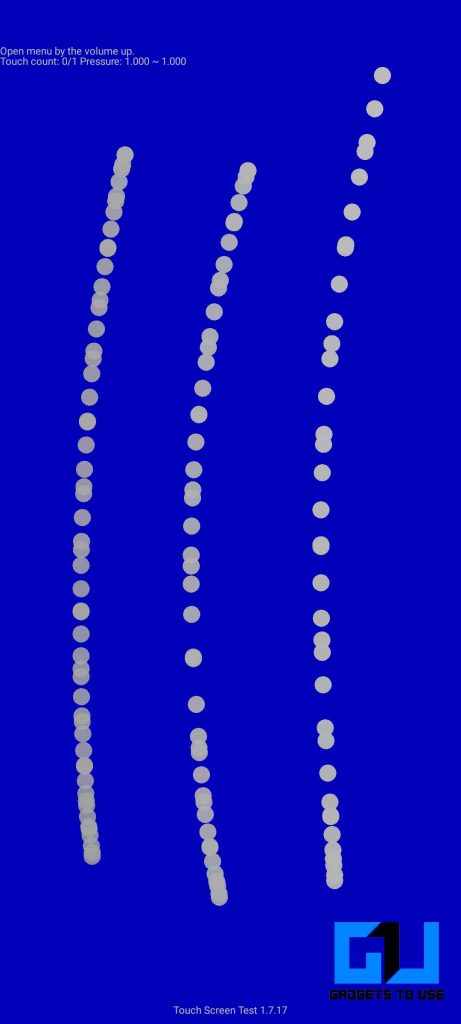Quick Answer
- All you need to do is tap the Touch to Test button and slide your finger on the screen, it will show the Touch Sampling Rate in Real-time.
- One of the easier ways to find the Touch Sampling Rate of your phone is to lookup the display specs on the manufacturer’s website.
- Touch Sampling Rate / Touch Response Rate – It is the number of times the screen registers, scans, or detects input in a second.
Nowadays we see high refresh rate displays all around us, on Smartphones, Tablets, Monitors, and even Smart TVs. It ranges from 60Hz, 90hz, to as high as 480Hz depending on what type of display you are looking at. The higher the display refresh rate the more number of times the display updates the content, making the viewing experience more fluid and smooth. But, that’s not the only thing we see when it comes to Display Specs, there’s another term called Touch Sampling Rate, or Touch Response Rate we usually see, next to Refresh Rate.
Also, Read | (Updated) List of Phones with 90Hz and 120Hz Display Refresh Rate
What is Touch Sampling Rate or Touch Response Rate?
Refresh Rate – It is the number of times the Display updates its content (picture/frame) per second. It is measured in Hertz (Hz).
Touch Sampling Rate / Touch Response Rate – It is the number of times the screen registers, scans, or detects input in a second. It is also measured in Hertz (Hz). You can find out the exact time the screen looks for new input by dividing it by 1 sec (1000 ms). For example, if the touch response rate is 60Hz, then 1000/60 = 16.67. This means the screen looks for new input every 16.67 ms. You can refer to the table below for a higher-touch sampling rate. Also, you can know about Touch Sampling Rate in our detailed article here.
| Touch Sampling Rate | Particulars | Screen Looks for New Input (in ms) |
| 60 Hz | 1000/60 | 16.67 |
| 90 Hz | 1000/90 | 11.11 |
| 120Hz | 1000/120 | 8.34 |
| 240 Hz | 1000/240 | 4.167 |
| 360 Hz | 1000/360 | 2.78 |
| 480 Hz | 1000/480 | 2.084 |
4 Way to Check the Touch Sampling Rate
While there are a couple of ways to find the Touch Refresh Rate of the display of your Phone, Tabet, Laptop, or Monitor. There are very few ways to find the Touch Sampling Rate or Touch Response Rate of your Phone’s screen. We have shared them below.
Lookup on Manufacturer’s Website
One of the easier ways to find the Touch Sampling Rate of your phone is to lookup the display specs on the manufacturer’s website. It is mostly mentioned on the website, but that’s not the best way to do so. Why? Check the other methods mentioned below to find out.
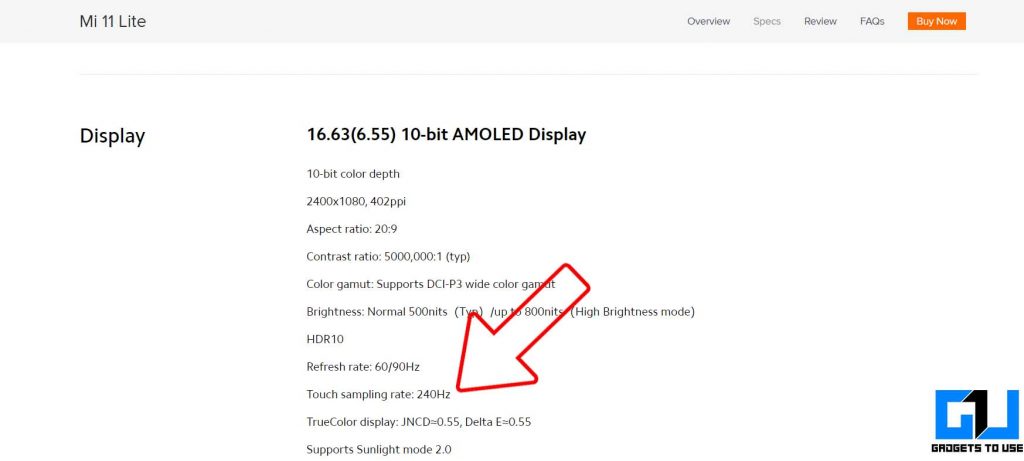
Touch Sampling Rate Checker App
Touch Sampling Rate Checker App is one such app, to check the Touch Sampling Rate of your phone’s screen in real-time. All you need to do is tap the Touch to Test button and slide your finger on the screen, it will show the Touch Sampling Rate in Real-time.
Download Touch Sampling Rate Checker
Also, Read | Find Out Which Apps Run At High Refresh Rate On Your Phone
Touch MultiTest App
It is another app to check the Touch Sampling Rate of your Phone’s screen, along with the Multi-Touch Test as the name suggests. Just tap scroll on the screen inside the app, and it will show the number of touchpoints active, and the real-time Touch Sampling Rate.
Also, Read | 5 Apps to Test a Phone’s Touch Screen Before You Buy It
Touch Screen Test App
As you might have noticed the above two apps, show the Touch Sampling Rate is even higher than what is mentioned on the official website. It could be happening because of two reasons, one could be because of some bug in the app, or the screen does actually support a higher Touch Sampling Rate. That’s where the Touch Screen Test App comes into play, it doesn’t display any number to confuse you, but reflects reality.
You need to rapidly swipe on the screen the closer the dots appear the better and faster the Touch Sampling Rate is. The wider the gap between dots the slower the Touch Sampling Rate is on your phone. For comparison, you can try this app on two different phones.
Also, Read | 8-bit vs 10-bit Display in Smartphones: Does it Matter?
Wrapping Up
So this is how you can check the Touch Sampling Rate of your phone’s display. Faster Touch Sampling Rate helps to start graphics and animation earlier than a lower phone with lower Touch Sampling Rate, along with this it also gives an advantage in fast-paced action-packed games, where you need to aim and shoot, like PUBG, BGMI, Call of Duty, Free Fire, etc.
You can also follow us for instant tech news at Google News or for tips and tricks, smartphones & gadgets reviews, join GadgetsToUse Telegram Group or for the latest review videos subscribe GadgetsToUse Youtube Channel.