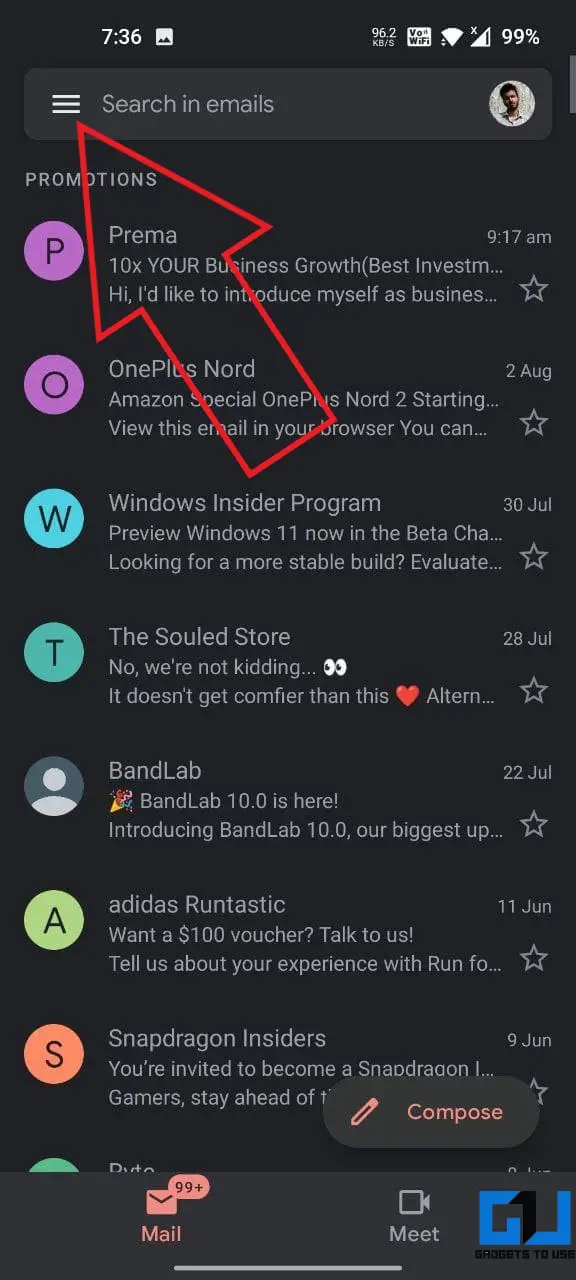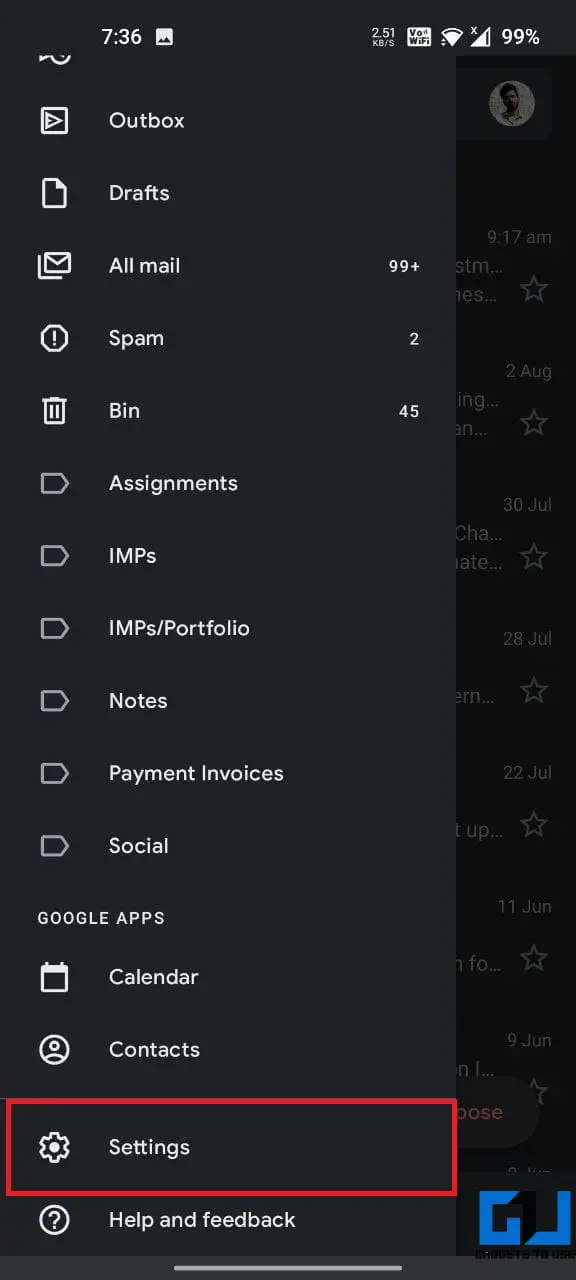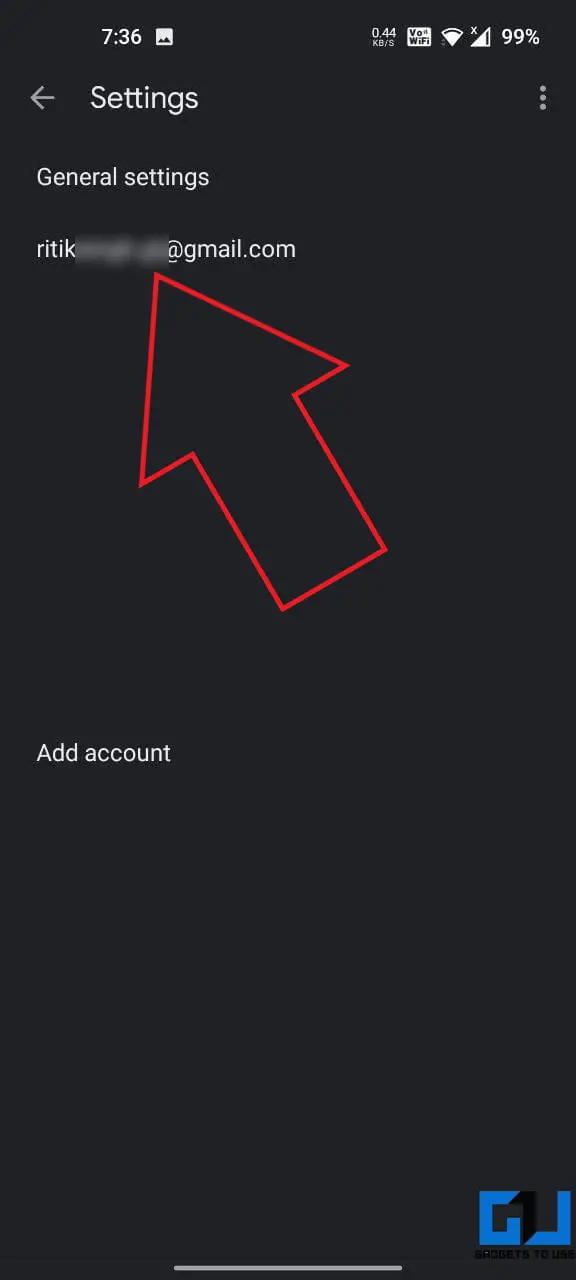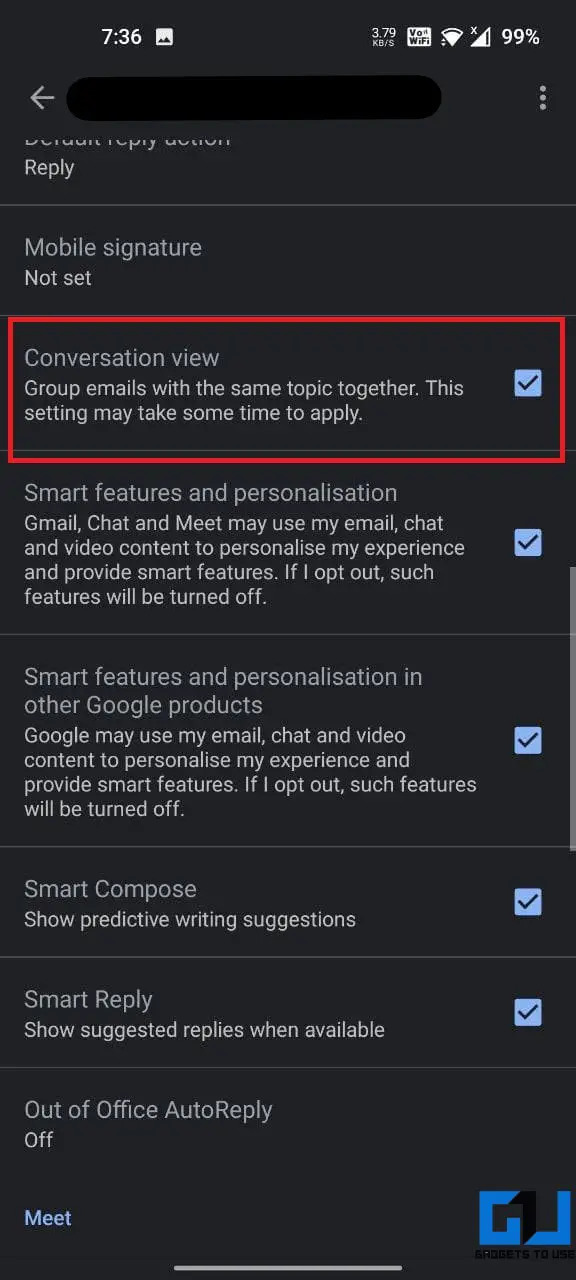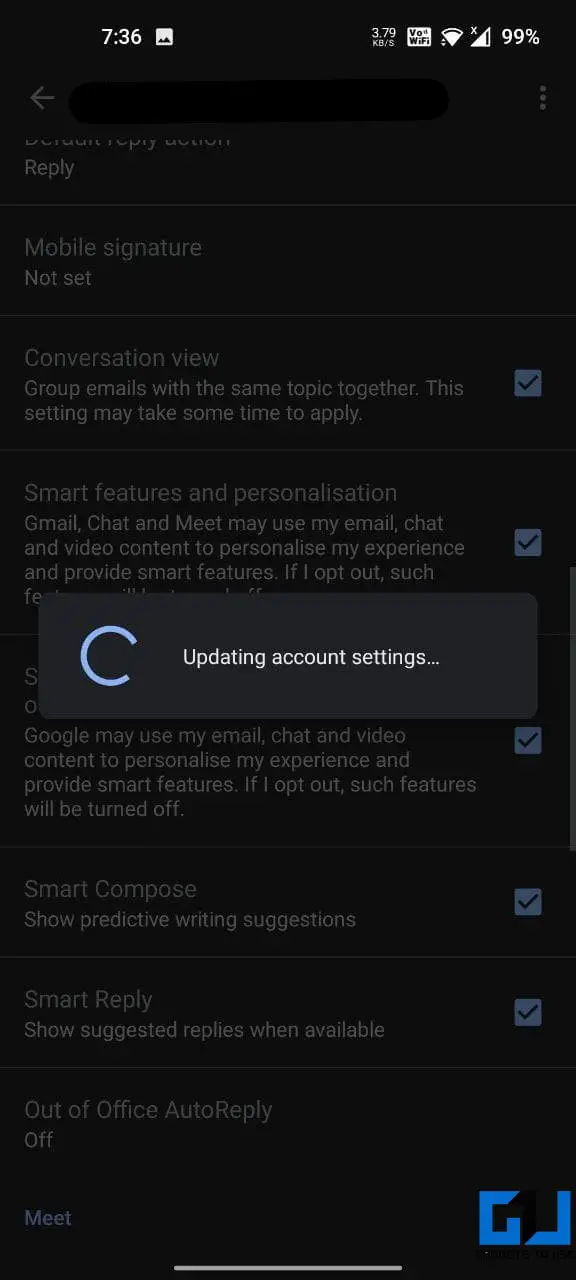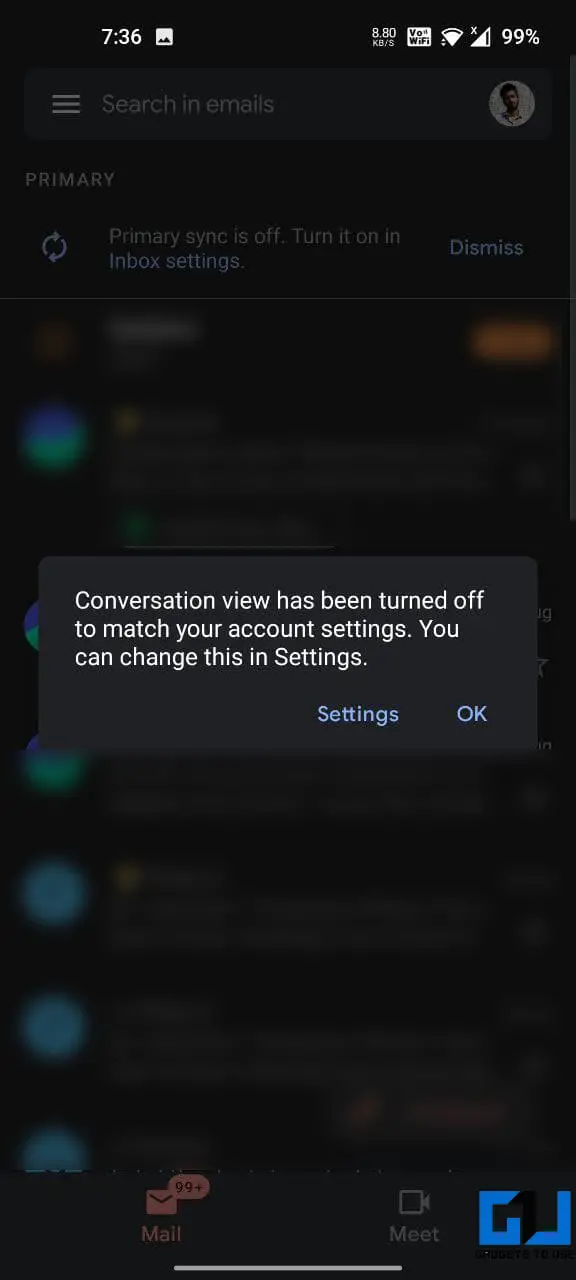Quick Answer
- If you want it to show messages separately, you can turn off the conversation view in Gmail.
- This was a quick guide on turning off conversation thread view in Gmail web or mobile app.
- Once in the Gmail dashboard, tap the Settings icon at the top right.
By default, Gmail groups an email and its replies in a single conversation view. This makes it easier to see multiple messages and catch up with the replies. However, not everyone may like the new approach. If you want it to show messages separately, you can turn off the conversation view in Gmail. Here’s how to do it.
Related | 8 Gmail Features You Should Turn Off For Clean Inbox Experience
Turn Off Conversation Thread View in Gmail
Gmail’s conversation view shows all replies in one place, making it easier to follow up with the messages. However, you might not be comfortable with it. Or, in the worst case, you might miss out on an important message.
In that case, it’ll be better to disable the conversation view. Once you turn it off, your Inbox will list each email individually instead of grouping emails into conversations. You can do it as follows:
On Gmail for PC (Web)
- Open the Gmail website on your browser.
- Sign in with your account if not already.
- Once in the Gmail dashboard, tap the Settings icon at the top right.
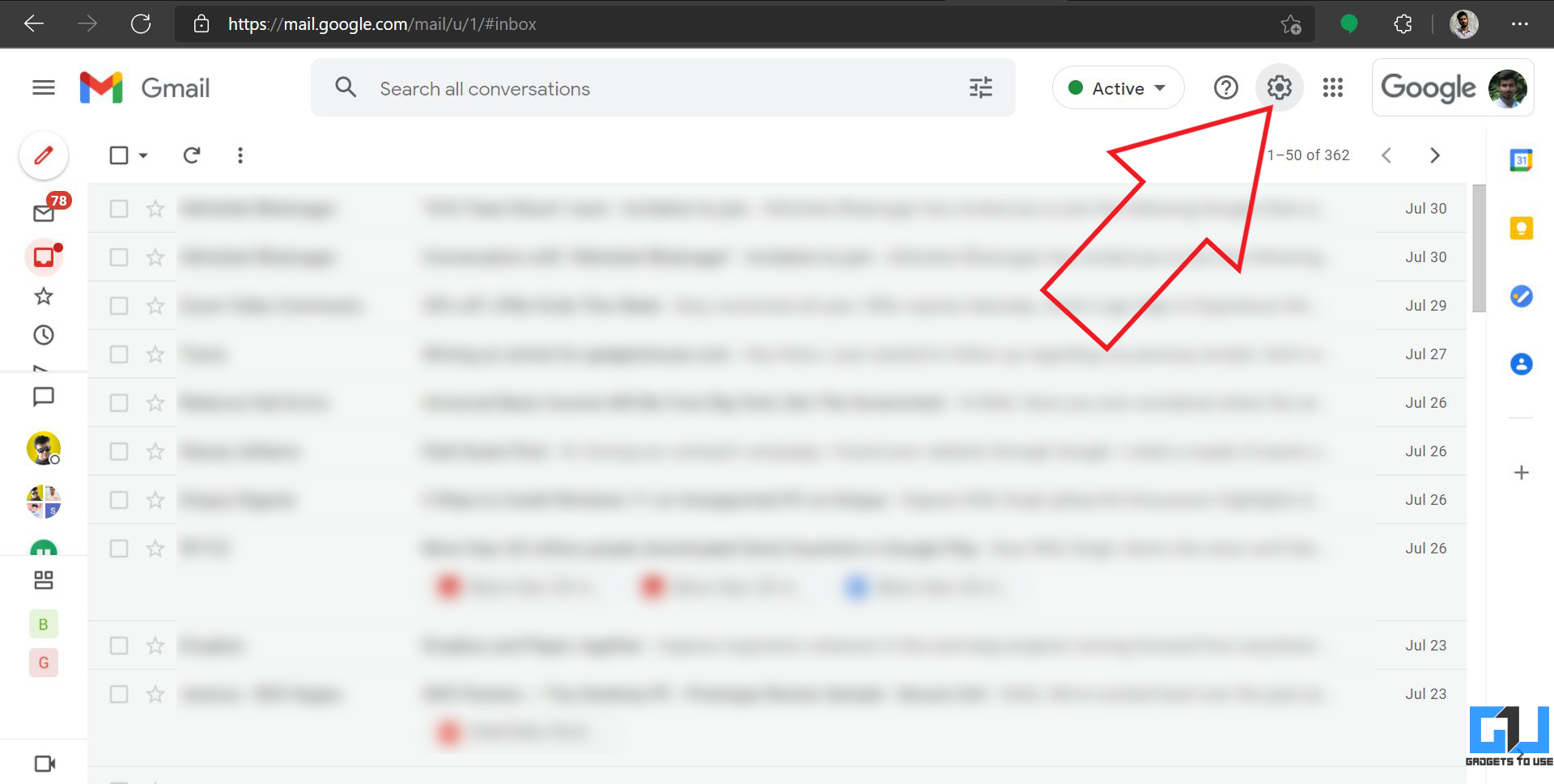
- This will open the Quick Settings menu. Here, scroll down to the bottom.
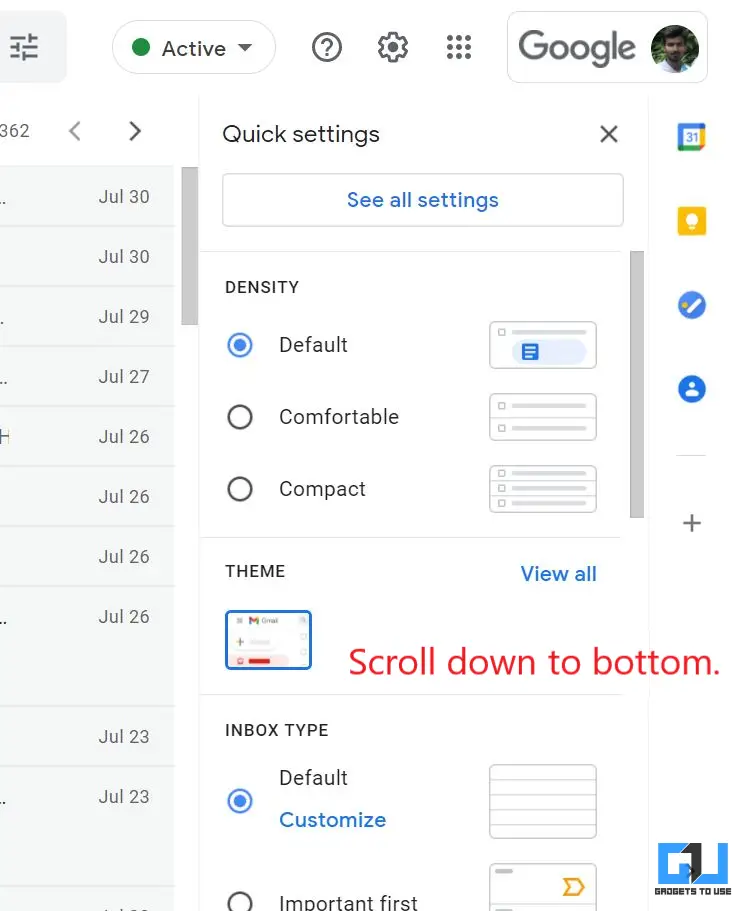
- Uncheck the box for Conversation View.
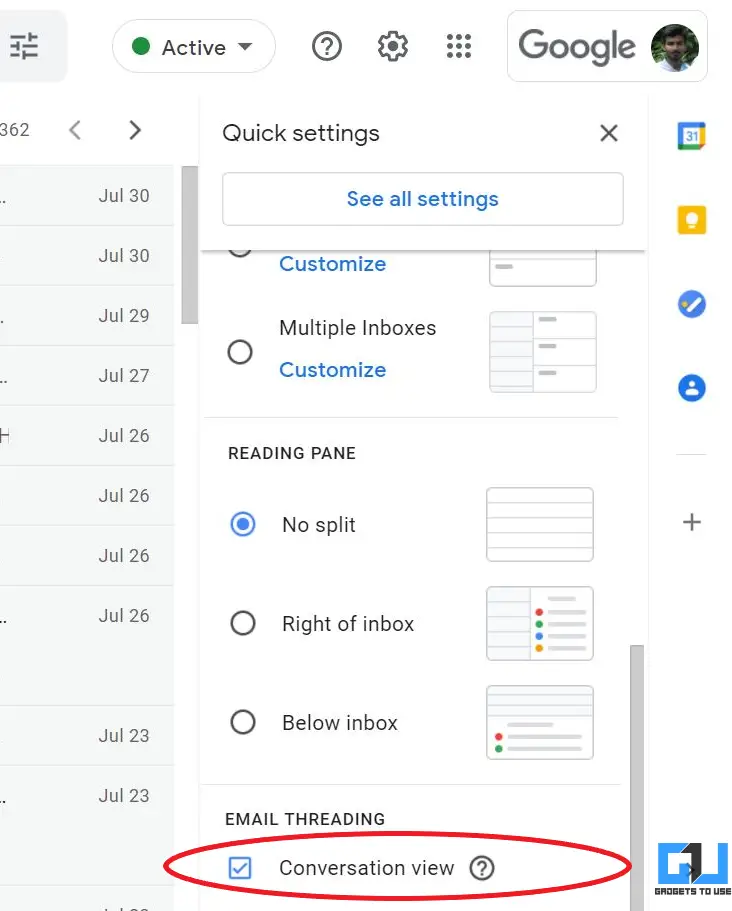
Once done, refresh the Gmail tab or tap the Reload button in the popup. Gmail will now reload to show you individual messages instead of grouped conversation threads.
Alternate Method
-
- Open the Gmail website on your browser.
- Once in the Gmail dashboard, tap the Settings icon at the top right.
- Click on See all Settings.
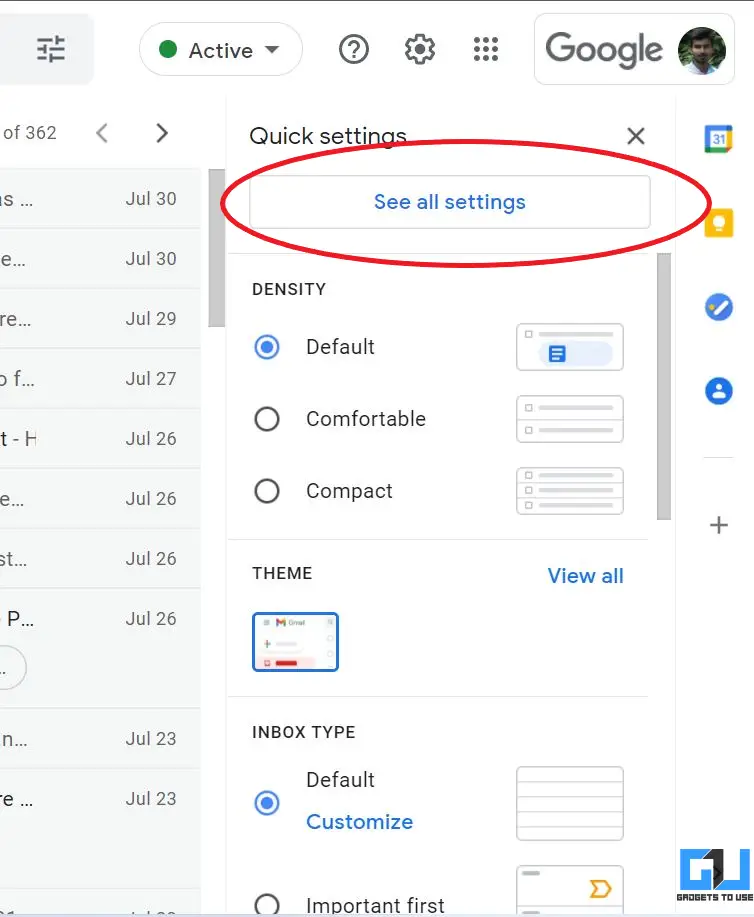
- On the next screen, scroll down to Conversation View.
- Select Conversation view off.
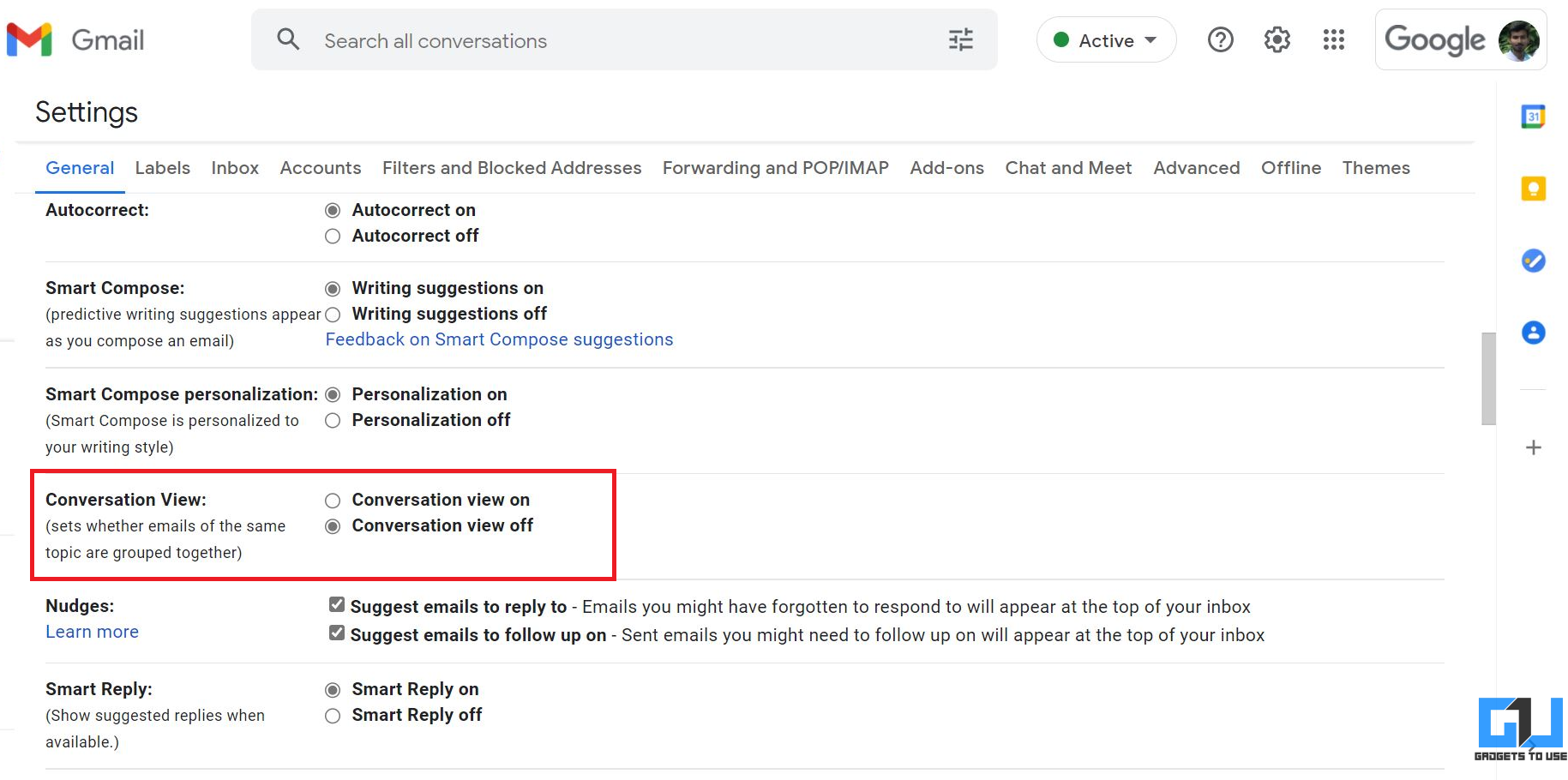
- Then, tap Save Changes at the bottom.

Gmail will now reload without conversation thread view. You’ll be able to see all emails individually. If you want to enable it again, repeat either of the steps and turn it on.
On Gmail Mobile App (Android/ iOS)
- Open the Gmail app on your phone.
- Tap the hamburger menu at the top-left corner.
- Select Settings at the bottom.
- On the next screen, tap the Gmail account for which you want to change settings.
- Here, uncheck the box for Conversation View.
Pros and Cons of Conversation View in Gmail
Advantages
- All replies are grouped in a thread. It’s easy to see the context of the conversation.
- The inbox looks cleaner and less crowded- unwanted messages don’t take extra space.
- You can view the entire thread or history without having to hunt for individual emails.
Disadvantages
- All your messages will have the entire content of all replies in the email body.
- You will have a cluttered inbox- unimportant replies will take extra space.
- You might miss out on important messages.
Wrapping Up
This was a quick guide on turning off conversation thread view in Gmail web or mobile app. Besides, we’ve also listed out pros and cons of disabling it. Anyways, what are your thoughts on the threaded view? Do you like or hate it? Let me know in the comments below.
You can also follow us for instant tech news at Google News or for tips and tricks, smartphones & gadgets reviews, join GadgetsToUse Telegram Group or for the latest review videos subscribe GadgetsToUse Youtube Channel.