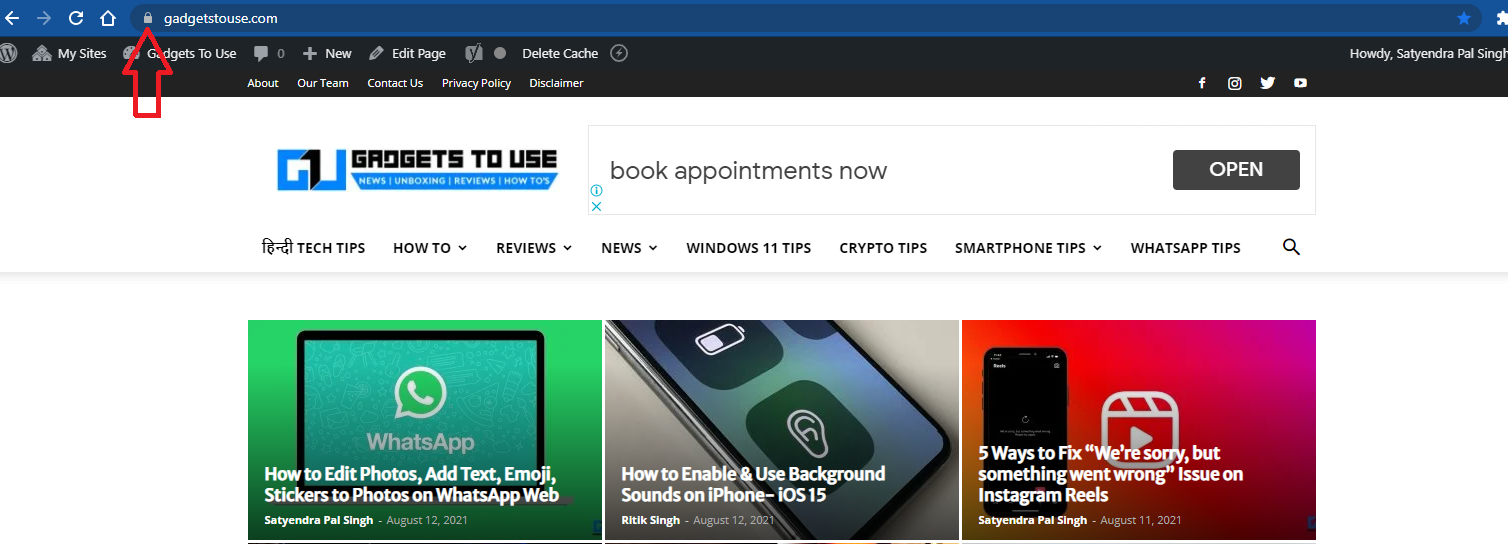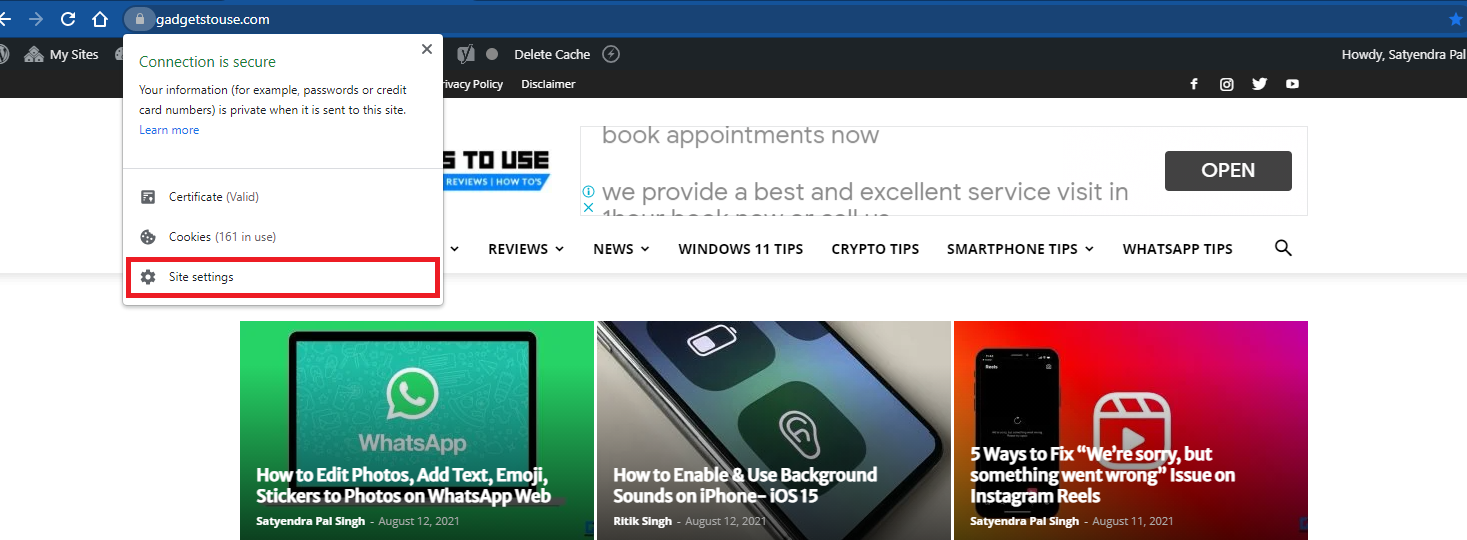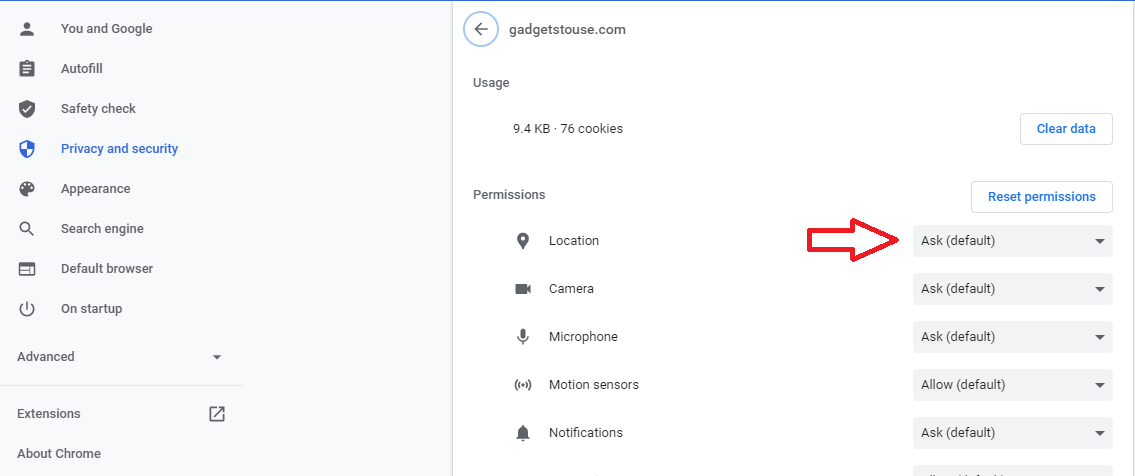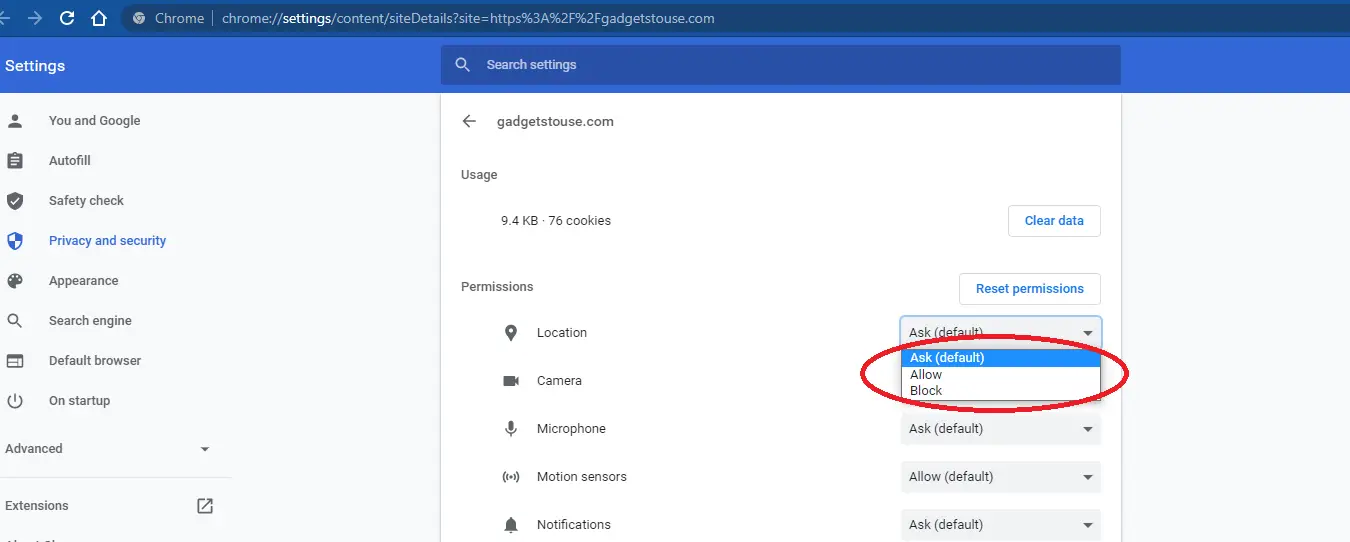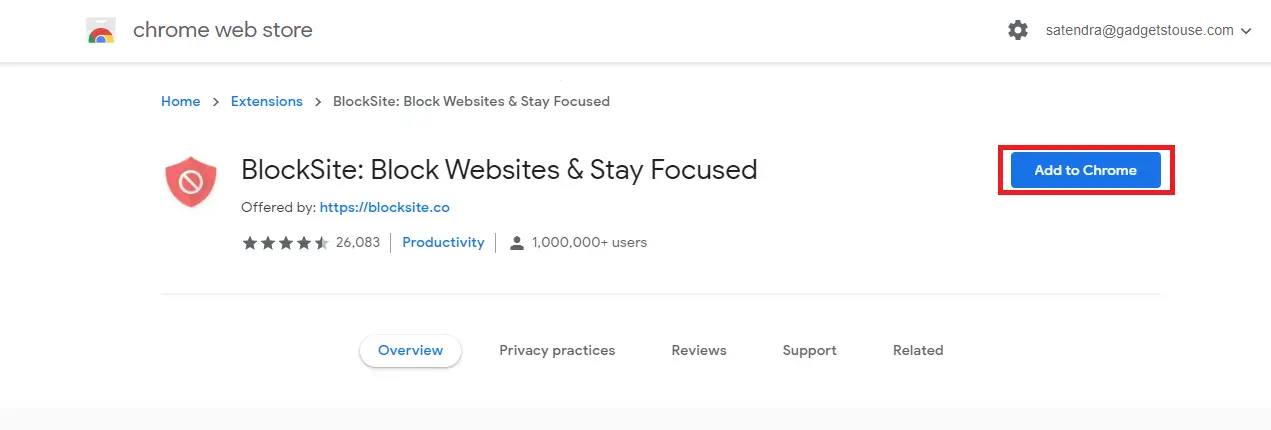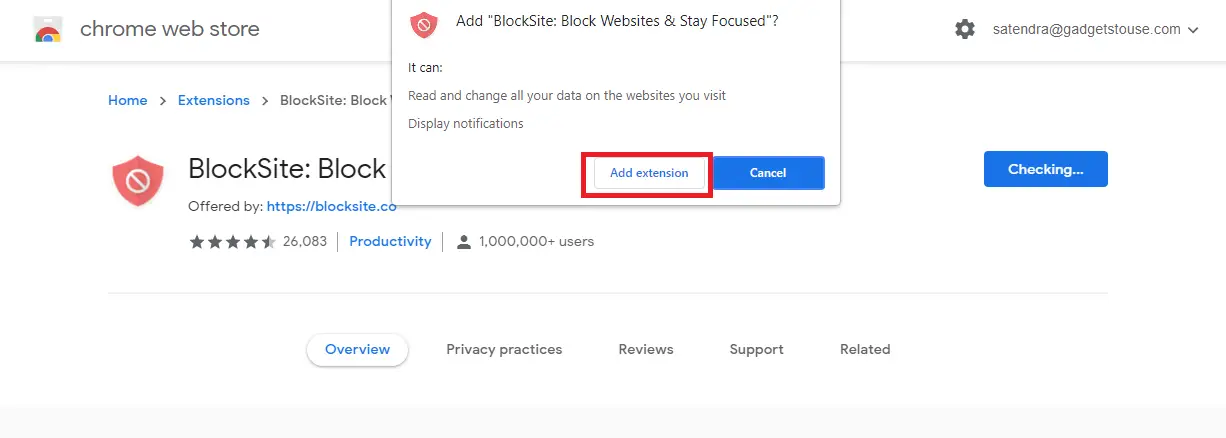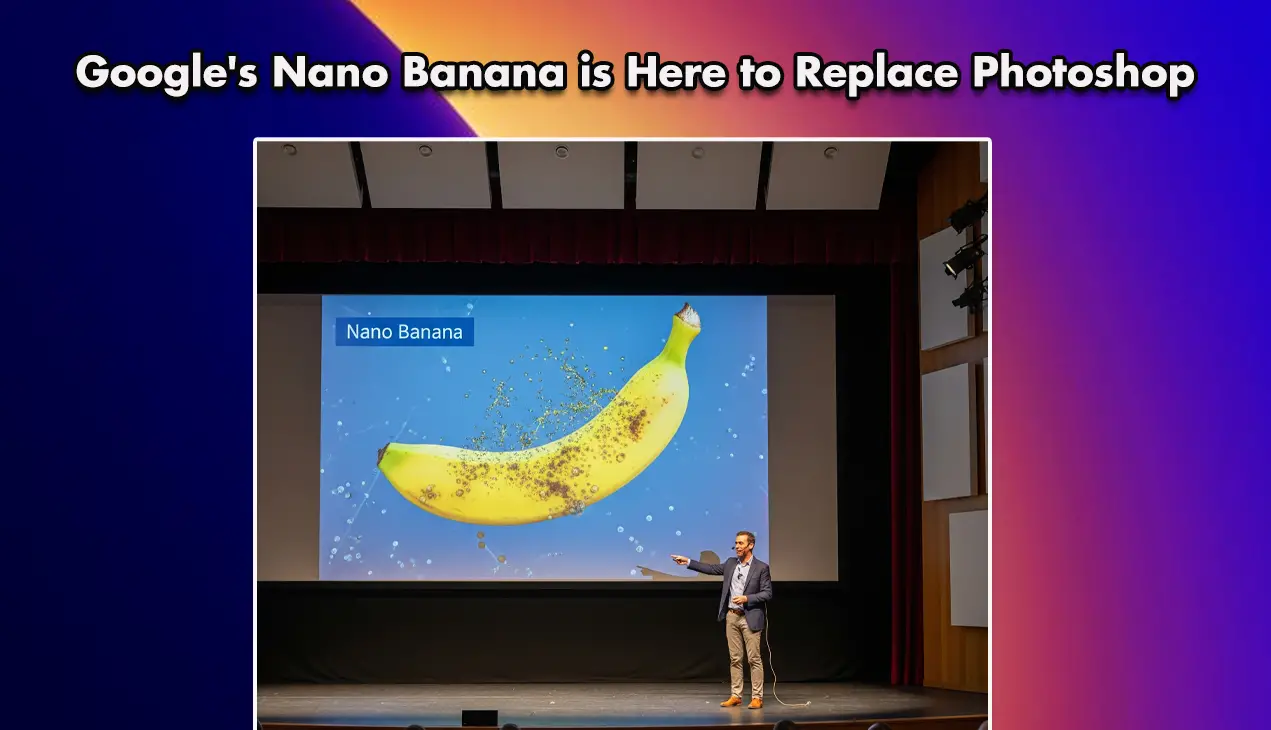Quick Answer
- If you don’t want to block all sites all the time or do not want to repeat this process for each website, this method can help you out.
- But now Google has released a new setting that lets you allow or block permission access to websites on Chrome.
- Open Google Chrome on your PC or phone and then open any website on which you want to control permission access.
Google Chrome is one of the most popular browsers used across all the devices in the world. This comes with several privacy features and Google also keeps updating it with the new ones very often, just like it released safe browsing last year which saves users from malicious websites. However, things like websites accessing permissions from your device were still some privacy issues with it. But now Google has released a new setting that lets you allow or block permission access to websites on Chrome.
Also, read | 7 Hidden Tips to Use Google Chrome Like A Pro
Allow or Block Access to Websites on Chrome
Most websites ask for permissions of your device including mic, camera, or location to offer you a better experience. However, malicious websites can harm you via these permissions. So you can now select which websites to allow or block for permission access.
1. Open Google Chrome on your PC or phone and then open any website on which you want to control permission access.
2. Now click on the little lock icon at the beginning of the address of the website.
3. From the menu, now select “Site settings”.
4. It will take you to the next page where you can see all the site info including “Permissions”.
5. Under permissions, you will see all the permissions the website will ask from your device including location, camera, microphone, notifications, etc.
6. Now, click on the box next to each permission which has “Ask (default)” written inside it, and on the drop-down, you will see two options more- “Allow” or “Block”.
That’s it, you can now select the permission access as per your choice. You can even control push notifications from websites using this setting. Further, you will have to do this for each website you visit individually.
This is how you can control permission access to websites on Chrome. You should note that the feature might not be available for every website as of now. However, Google might roll this out for more websites soon.
Bonus Tip: Use Chrome Extension to Block Sites
If you don’t want to block all sites all the time or do not want to repeat this process for each website, this method can help you out. You can install an extension on Chrome that can block some websites. Here’s how!
1. Go to Chrome Web Store and search for “Block Site”.
2. When the extension with the name “BlockSite: Block Websites & Stay Focused” appears, click on “Add to Chrome”.
3. Click on “Add extension” again to add this to your browser.
4. When it is added, on the welcome screen of the extension site, click on “I accept” and then Continue. If you want a paid plan, you can choose one, otherwise, just skip this.
5. On the next page, you can add websites, that you want to block. For a free account, you can add up to 6 websites to the block list.
Once you’re done, you can start using your b=roswr and the blocked websites cannot disturb you anymore.
For more such tips and tricks, stay tuned!
You can also follow us for instant tech news at Google News or for tips and tricks, smartphones & gadgets reviews, join GadgetsToUse Telegram Group or for the latest review videos subscribe GadgetsToUse Youtube Channel.