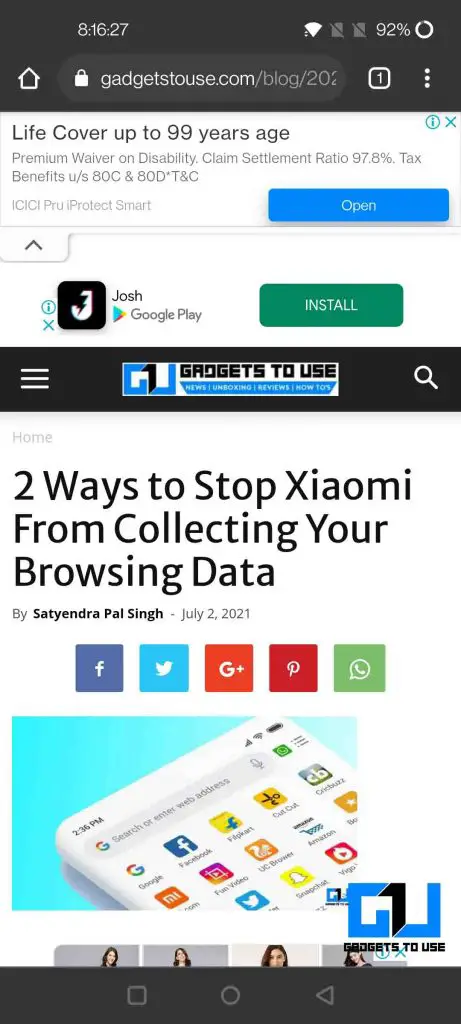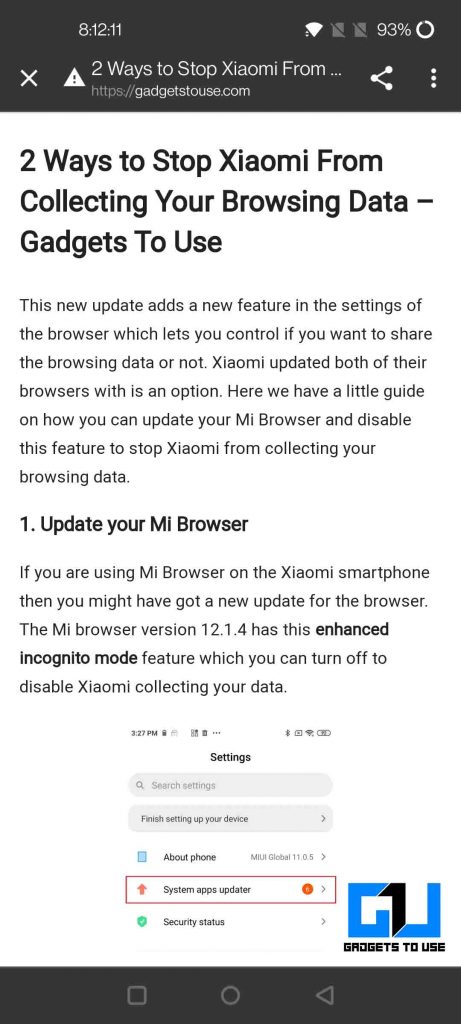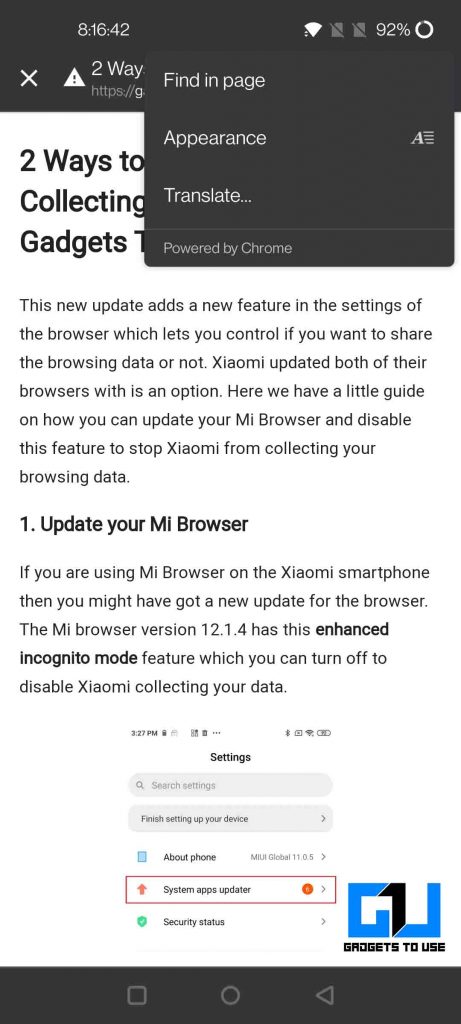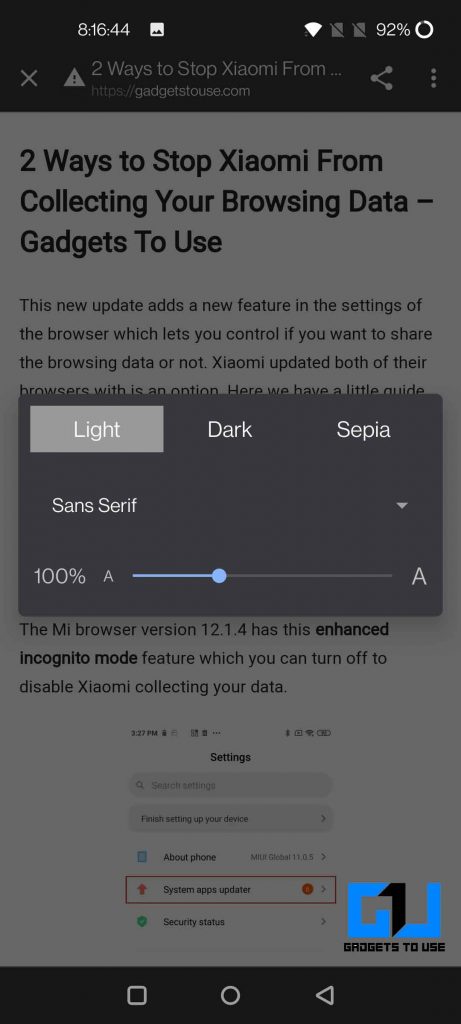Quick Answer
- There’s a handy feature in Google Chrome that lets you have a quick, even before opening that article, so you need not open the link and occupy a dedicated Chrome tab for it, if it’s not the one you are looking for.
- Google Chrome is the default web browser on every single android phone, and this is for two reasons, one, it is from Google which owns Android, and second, it is one of the best web browsers out there, with great features, as it based on Chromium.
- There are numerous websites on the internet, and numerous articles or web pages, finding the article of your interest could be a time taking process, and after finding one there is a possibility that the article might not contain the info you were looking for.
Google Chrome is the default web browser on every single android phone, and this is for two reasons, one, it is from Google which owns Android, and second, it is one of the best web browsers out there, with great features, as it based on Chromium. Chromium is again developed by Google but is also widely used by developers like Microsoft, Opera, etc. because of its ease of use and endless possibilities as it is Open source. Today we are going to share 7 Tips to use Google Chrome like a Pro. In case you are fan of dark mode, we have written about 5 Ways To Enable Dark Mode In Chrome
Also, Read | 7 Ways to Fix Google Chrome Battery Drain on Android
7 Hidden Chrome Tips
Since Google Chrome is based on Chromium there are a lot of features already baked into Chrome, while some need to be enabled. We have compiled 7 tips that are easy to use, will improve your web browsing experience, will teach you new features as well.
Also, Read | 7 Ways to Fix Google Chrome “Aw, Snap!” Error and Other Page Crashes
1. Enable Enhanced Protection
There are three different levels of Protection offered in Google Chrome, by default the protection is set to standard, which offers basic protection like checking unsafe URLs, etc. But the Enhanced Protection further improves your security and also warns you about any data breaches where your data has been compromised, along with other added protections. We have a detailed article covering all three levels of protection on Google Chrome.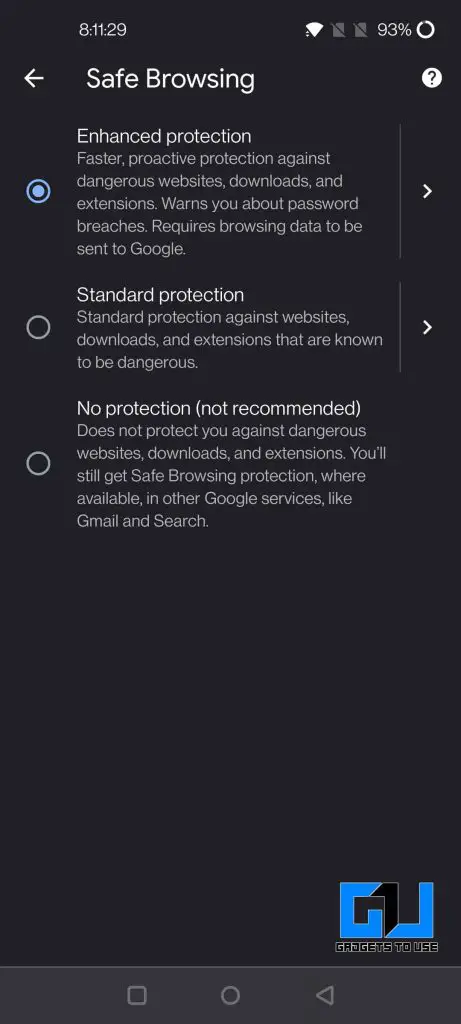
2. Preview Web Pages without Opening Them
There are numerous websites on the internet, and numerous articles or web pages, finding the article of your interest could be a time taking process, and after finding one there is a possibility that the article might not contain the info you were looking for. There’s a handy feature in Google Chrome that lets you have a quick, even before opening that article, so you need not open the link and occupy a dedicated Chrome tab for it, if it’s not the one you are looking for. We have a detailed article about how to Preview a Webpage on Chrome on Android.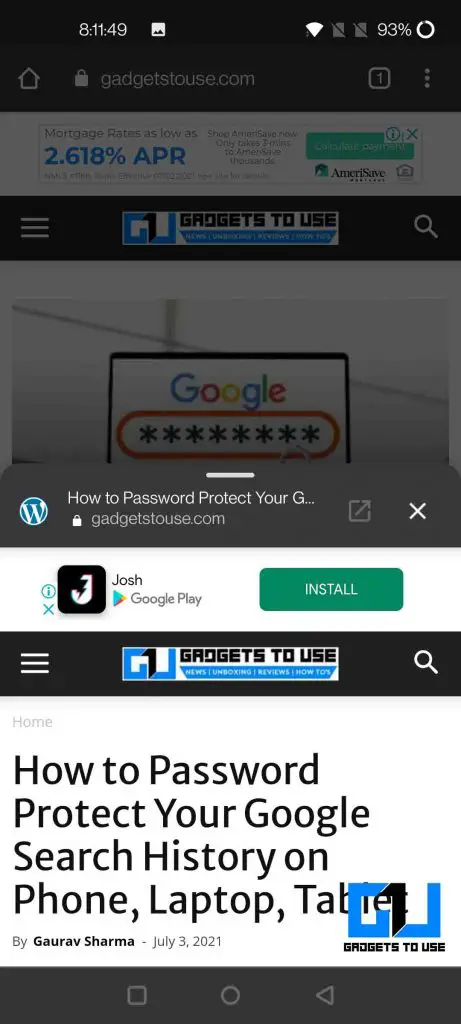
3. Enable Simplified View
If you are someone who likes to have a clean look and don’t want to see different layouts for every page you want to read. Then there’s good news for you, Google Chrome offers a hidden simplified view, where you can enjoy any webpage without any distracting ads, and also offers to customize the appearance of this simplified view. It can be enabled under the accessibility options under Chrome.
4. Access Hidden Files Via Chrome On Android
Did you know there’s a secret way to access your phone’s storage via Google chrome? Yeah, that’s possible, and it’s super-duper easy to do so. All you need to do is type in few words in the URL bar, and that’s it. What’s more interesting is that with this you can access these files, even if they are protected with a password on files manager, or if they are kept hidden. We have a detailed article about how to access hidden files on any phone via Chrome.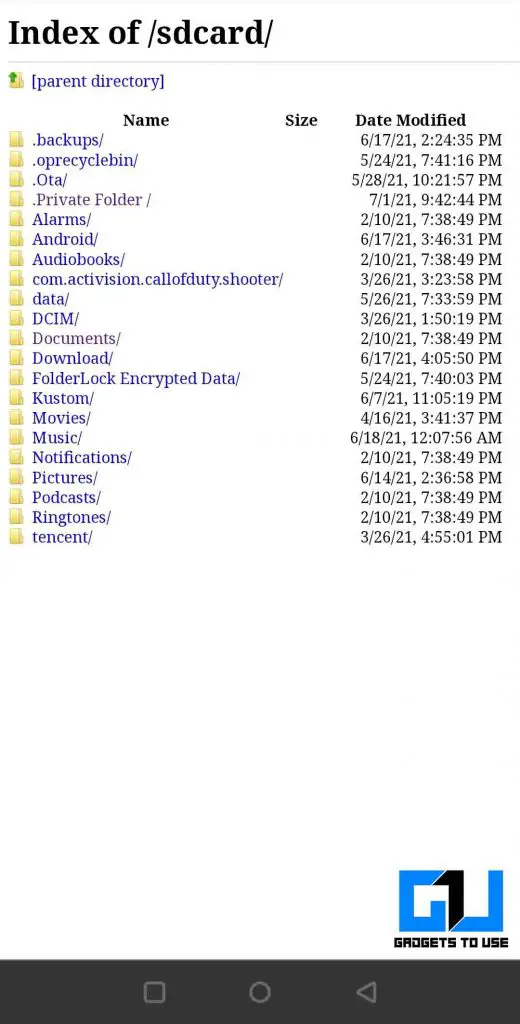
5. Password Protect your Search History
If you have your Google account logged in on various devices like Phone, Laptop, Tablet, etc. then Google stores all the activities related to your account across these devices. Anyone with access to any of these devices can have a look at these activity tracks, this is not what you would like to happen. That’s why Google has come up with a way to protect your activity record behind a wall of password, so that you can keep your activity private. We have a detailed article to activate this password protection for your Google Activity.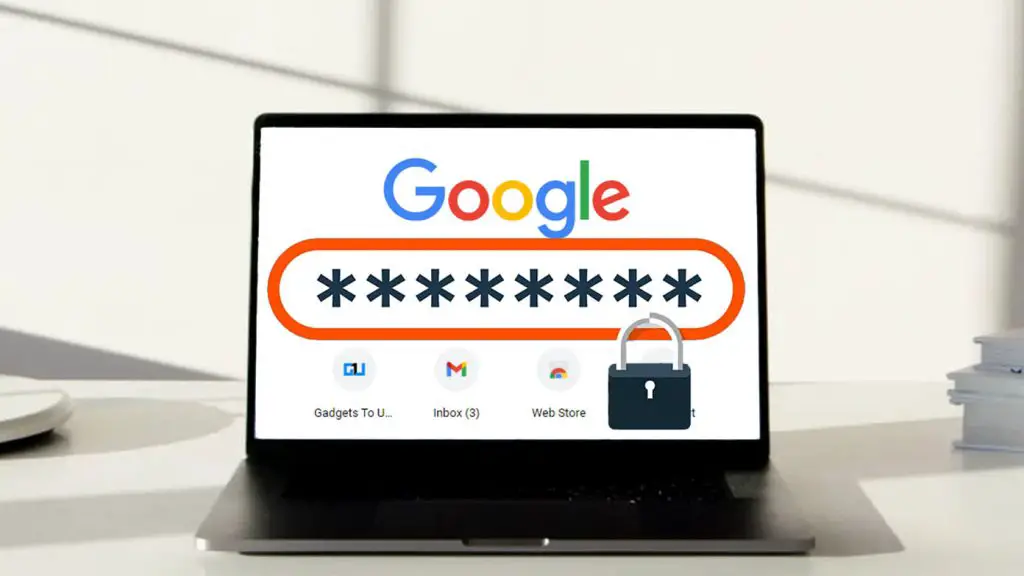
6. Remove Saved Passwords on Chrome
This is a well-known feature of Google Chrome, which lets you save your passwords across different websites, for easy access, if you find it hard to remember them. There is a disadvantage tagged along as your credentials are prone to data breaches, and anyone can log in to your account with the help of autofill from your shared devices. This could also let anyone log in to your account and see your complete Activity history on Google, as mentioned above. We have a detailed article about how to remove saved passwords from Google Chrome on PC and Mobile, you can check it out to keep your passwords and activity secure.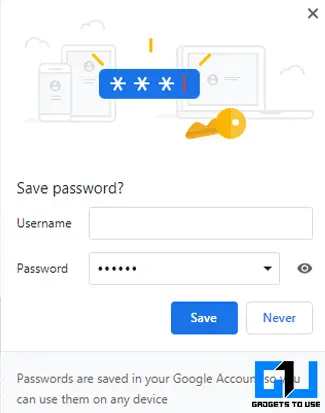
Also, Read | 2 Ways to Stop Chrome From Asking to ‘Save password’ on Websites
7. Install Chrome Extension on your Phone
Chrome for desktop comes with one feature that is not available on Chrome for phones, and that is the ability to add extensions. Extensions let you add any functionality to Google Chrome on Desktop, and customize it as per your liking. Now, we can do this on our phone as well, we have a detailed article about how to add Chrome Extensions on phone.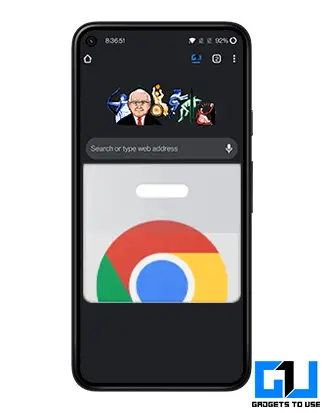
So these are some tips and tricks to take your experience to next level, as with these you can do better browsing, improve your online privacy, look for hidden files on a phone, or install any extension on your phone. Did you know about these tips, and which one is your favorite among these? Do let us know in the comments down below.
You can also follow us for instant tech news at Google News or for tips and tricks, smartphones & gadgets reviews, join GadgetsToUse Telegram Group or for the latest review videos subscribe GadgetsToUse Youtube Channel.