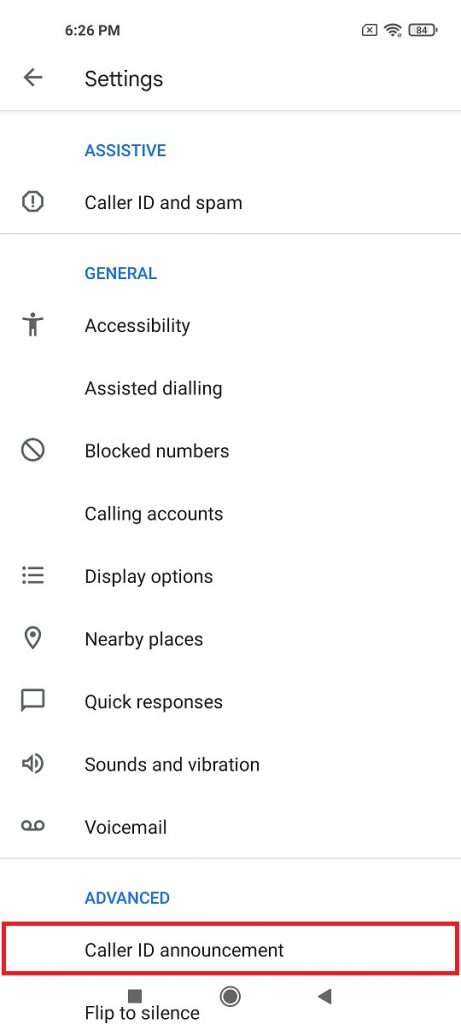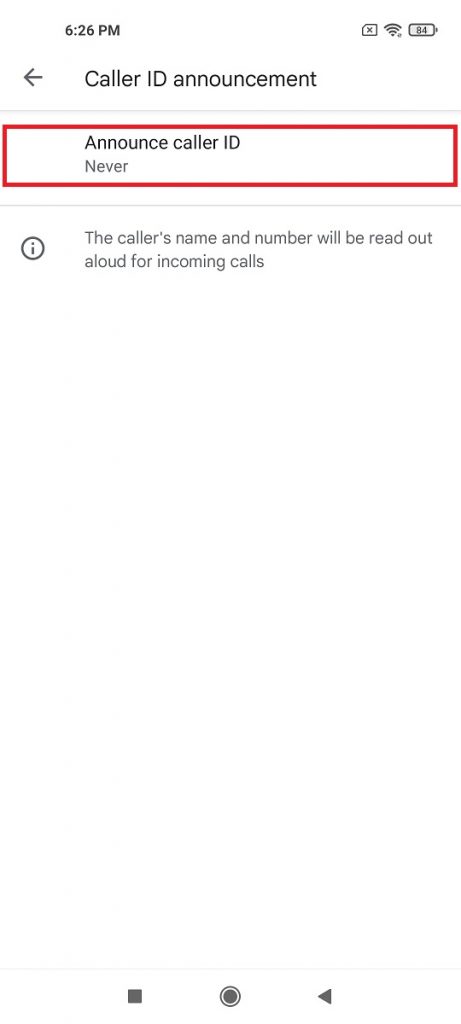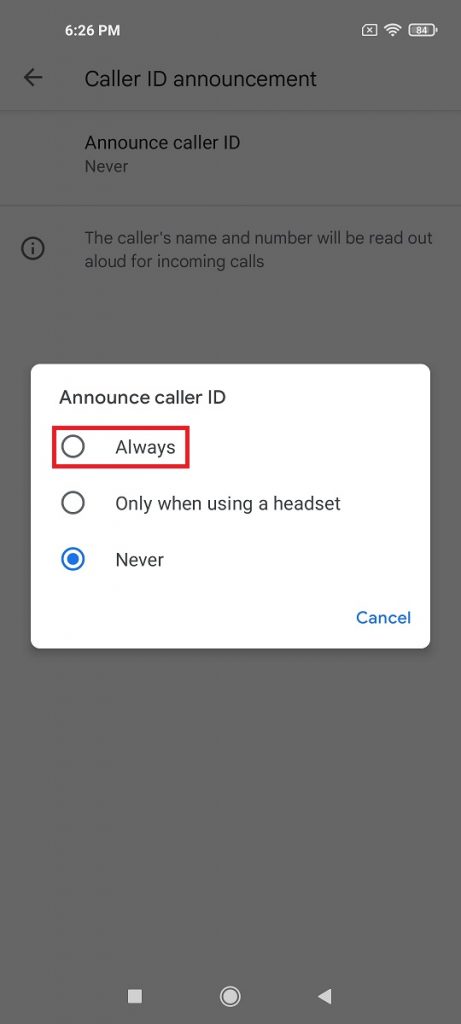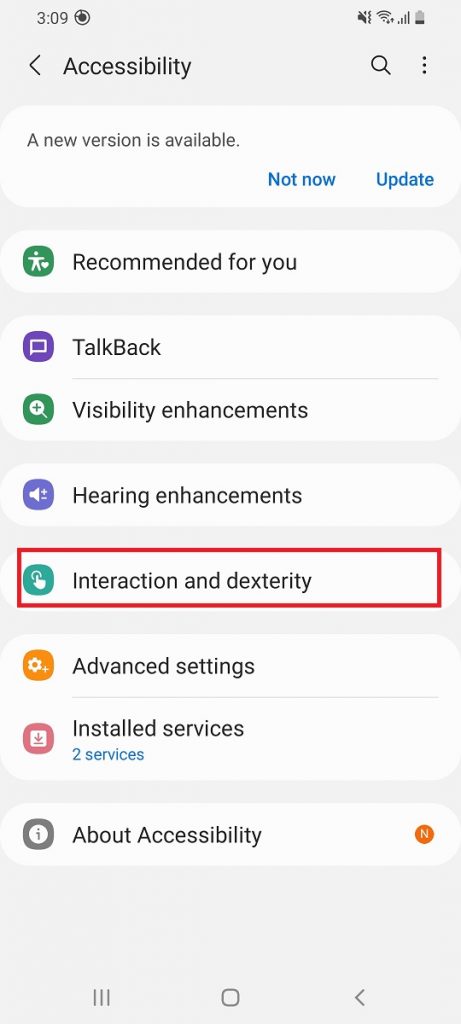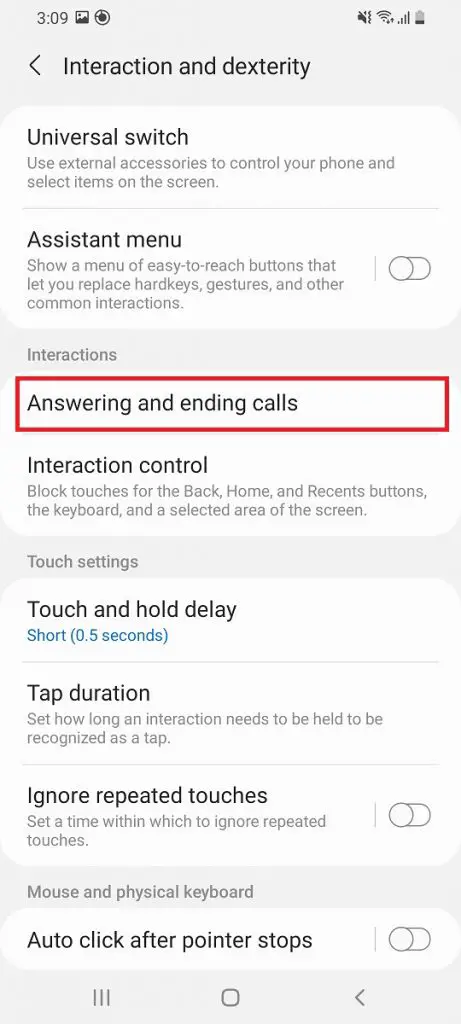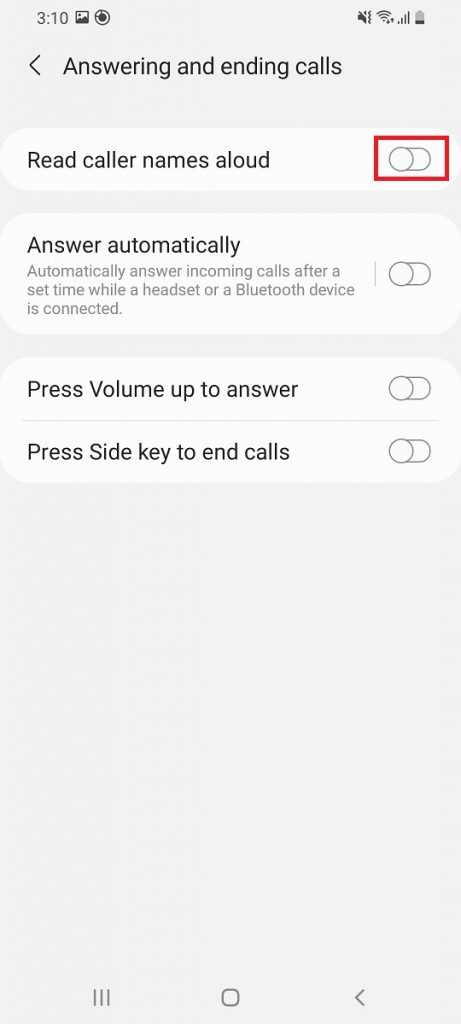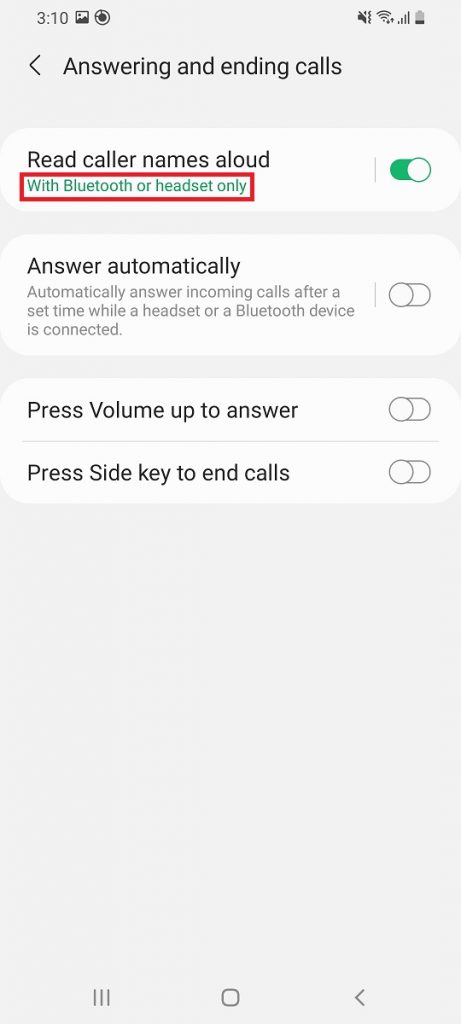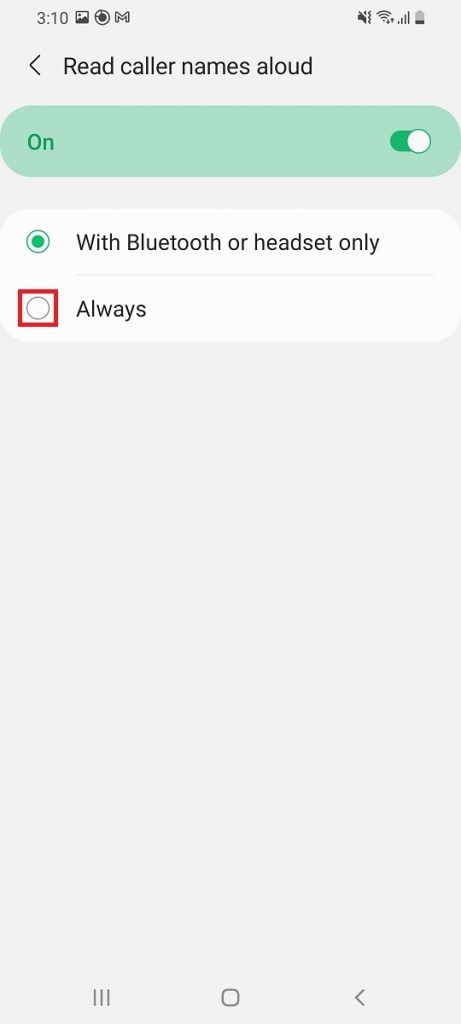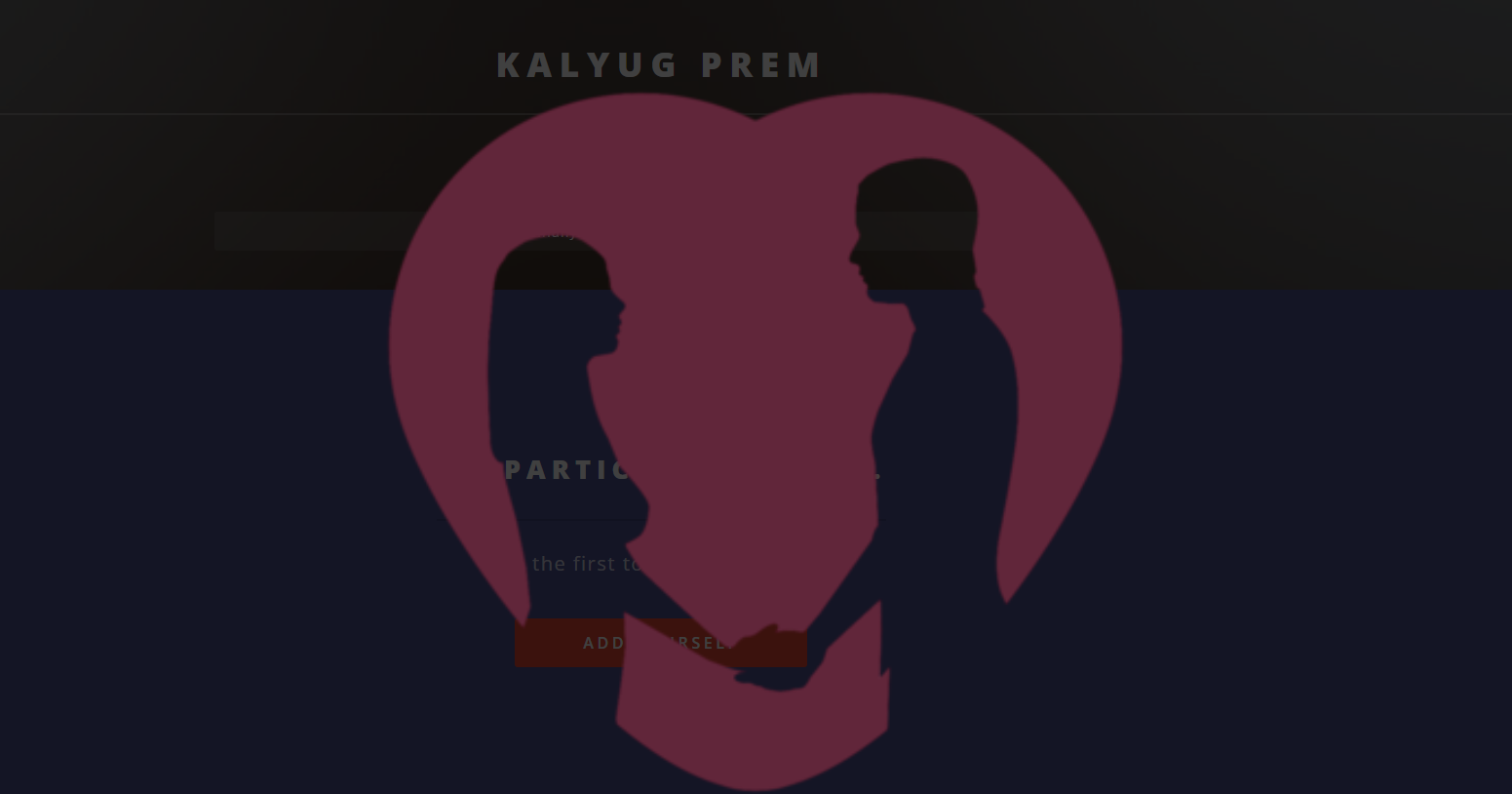Quick Answer
- If you want to hear caller names always, tap on the “With Bluetooth or headset only” option under the main setting and select “Always” on the next page.
- We all, at some point, get irritated with our phones when someone is calling at an ungodly hour or we are not in the mood for a phone talk.
- This is how you can know who is calling you on an early Sunday morning and you can unhesitatingly choose not to answer.
We all, at some point, get irritated with our phones when someone is calling at an ungodly hour or we are not in the mood for a phone talk. Well, you can check it easily who’s calling before you answer, but for this, you have to check your phone. What if you don’t even want to look at the screen? Well, Google’s Phone app can do this for you. Here’s how you can hear the caller name on an Android phone.
Also, read | Know Who is Messaging You on WhatsApp Without Checking Phone
Know Who is Calling Without Checking Phone
Google Phone app has a feature known as “Caller ID Announcement”, which, when enabled announces the caller’s name or number out loud. The app comes pre-installed on Pixel and stock Android phones, and others can install it from the Play Store.
So, it is very easy to get Google Phone App on any Android phone. After installing it, you might need to set it as your default calling app. If you haven’t done this while setting up, you can do it later via settings on your phone. You can refer to our guide on “how to set default apps on Android 10” also.
1. Now, open the app and tap the three dots at the top-right corner.
2. Select “Settings” from the options that appear.
3. Now, scroll down to the bottom and select the “Caller ID Announcement” option.
4. Tap on “Announce Caller ID” on the next page. By default, it will be set to “Never.”
5. When you tap this, a pop-up with three options appear and those are:
- Always: The caller’s name or number will be announced every time you get a call.
- Only when Using a Headset: The caller ID will be announced only when you’re using earphones.
- Never: The caller ID will never be announced.
That’s it, as per choice, you’ll hear the caller name from your phone to know who is calling and you won’t need to go check your phone every time.
Also, read | Customize Quick Response Messages For Declining Calls in Google Phone App
Bonus Tip: Read Caller Name on Samsung
If you own a Samsung Galaxy phone, you can use the above-mentioned feature without downloading Google Phone. This feature is available under accessibility settings. Here’s how you can enable this:
1. Go to “Settings” on your phone.
2. Now, tap on “Accessibility Settings” and select “Interaction & dexterity” from the options.
3. On the next page, choose “Answering and ending calls” under interactions.
4. Lastly, you will have the option to enable the toggle for “Read caller names aloud” on the next page.
That’s it. Now your Samsung phone will announce the caller’s name.
However, by default, it announces callers names with Bluetooth or headsets only. If you want to hear caller names always, tap on the “With Bluetooth or headset only” option under the main setting and select “Always” on the next page.
This is how you can know who is calling you on an early Sunday morning and you can unhesitatingly choose not to answer. For more such tips and tricks, stay tuned!
You can also follow us for instant tech news at Google News or for tips and tricks, smartphones & gadgets reviews, join GadgetsToUse Telegram Group, or for the latest review videos subscribe GadgetsToUse Youtube Channel.