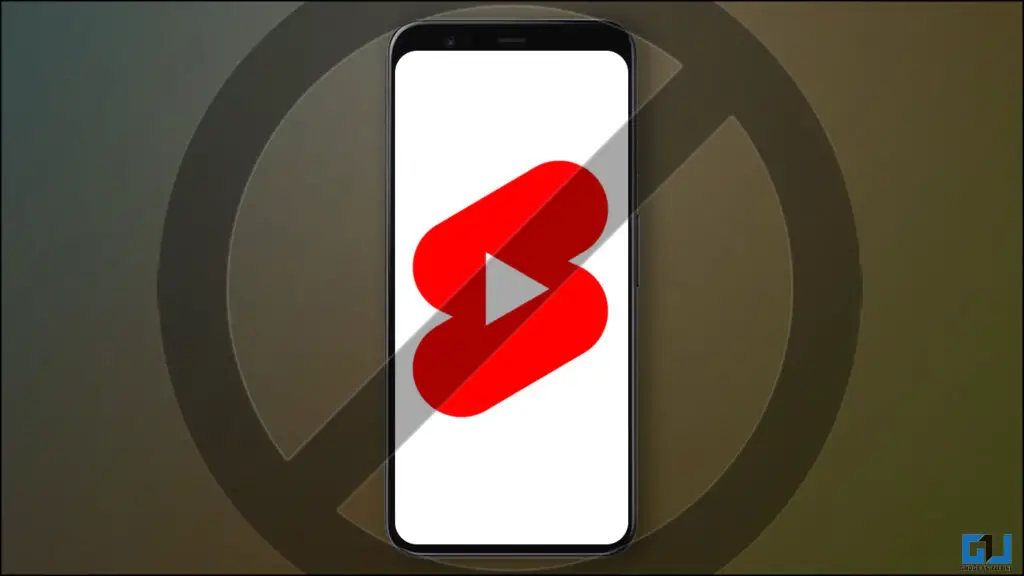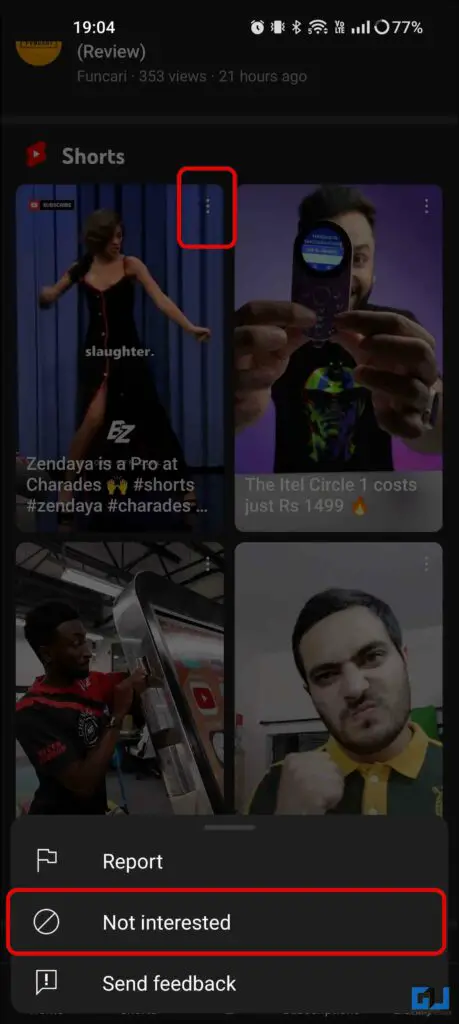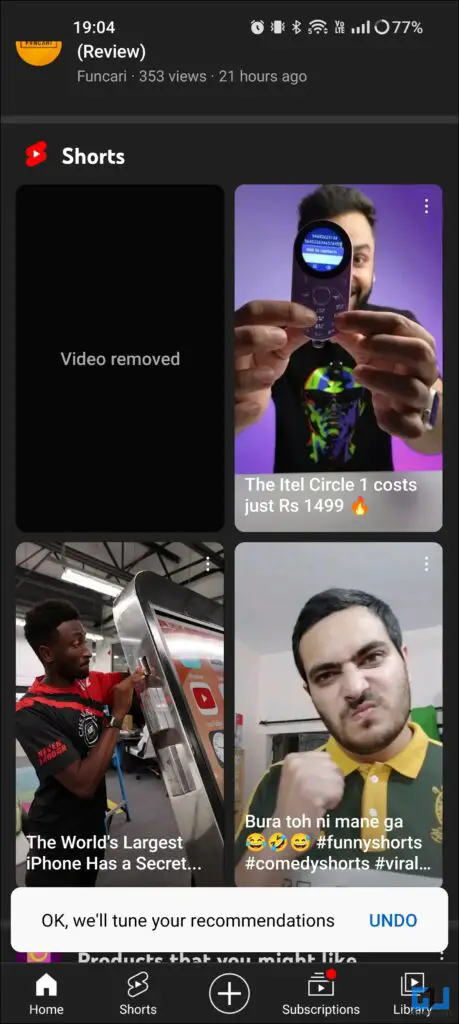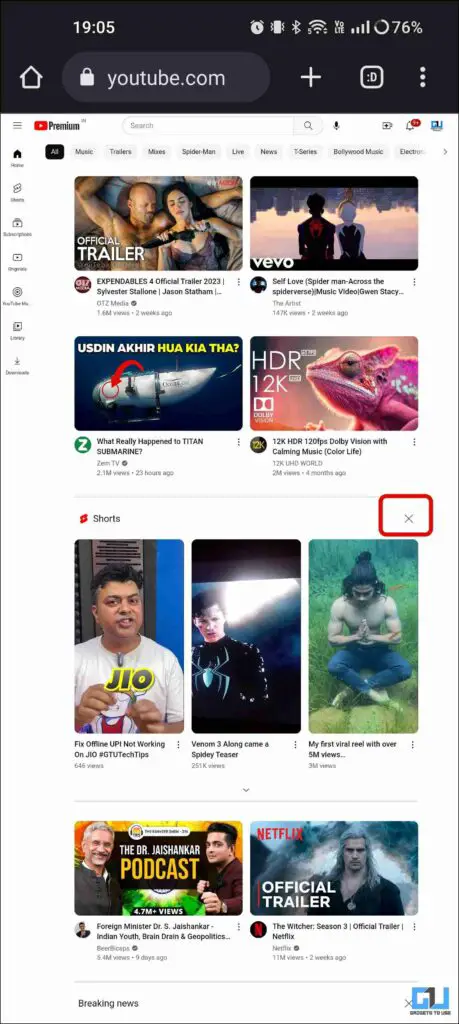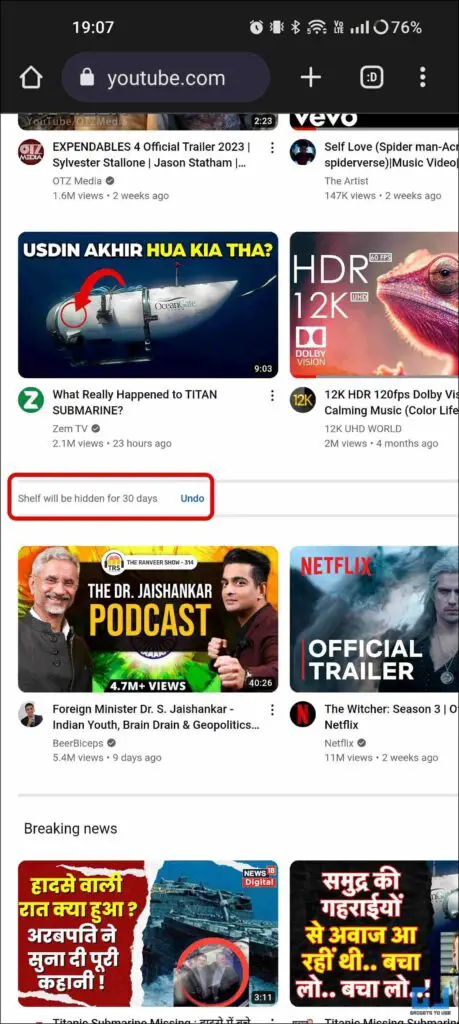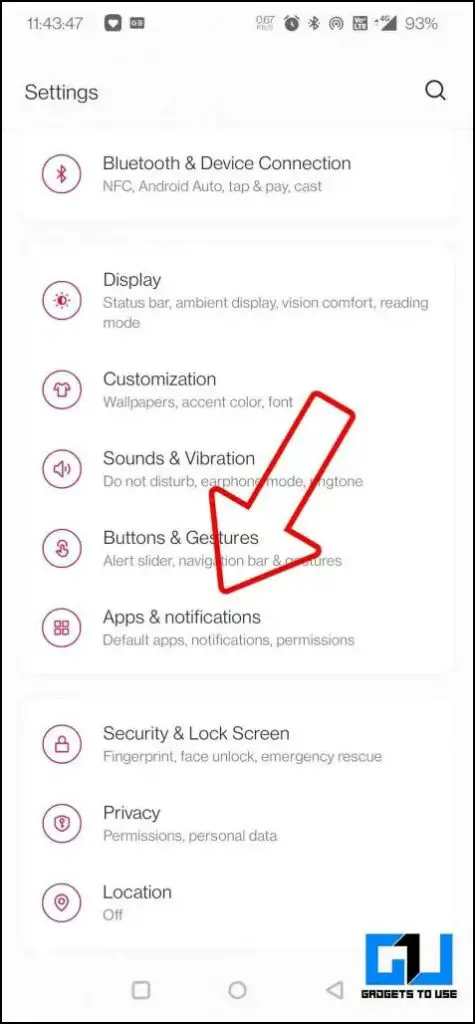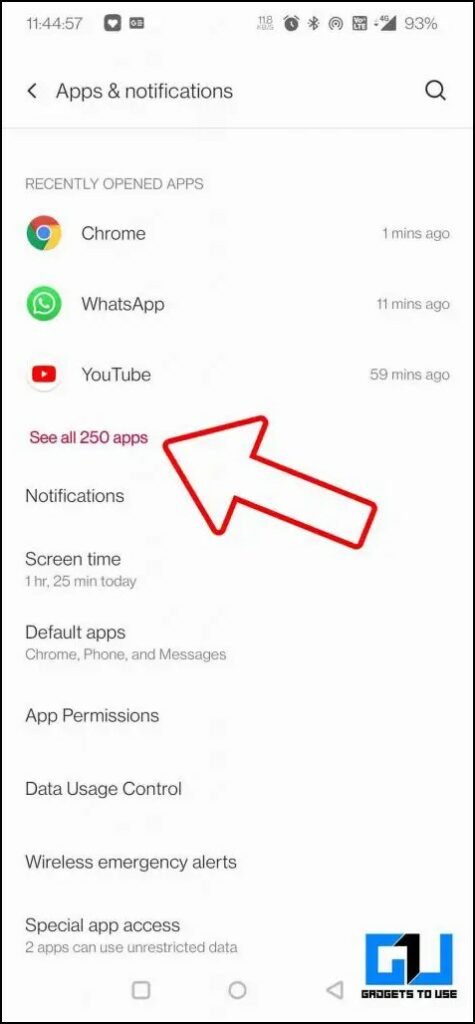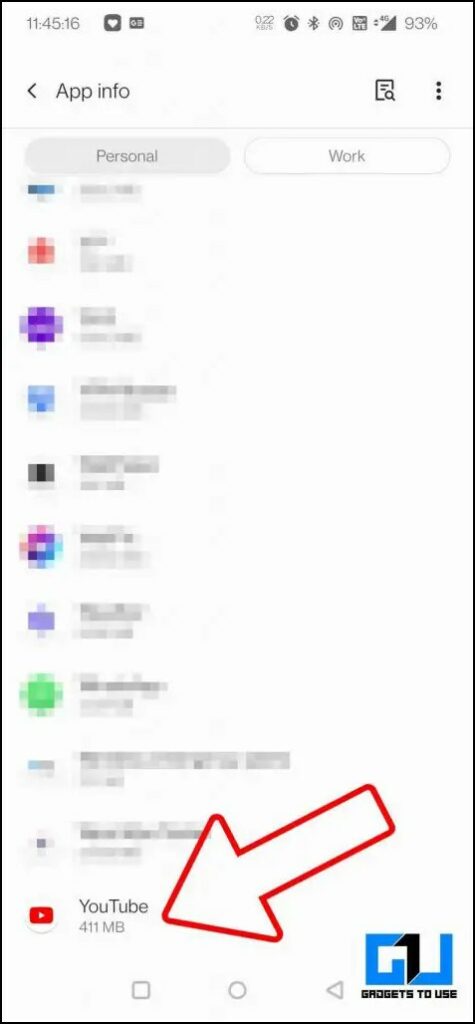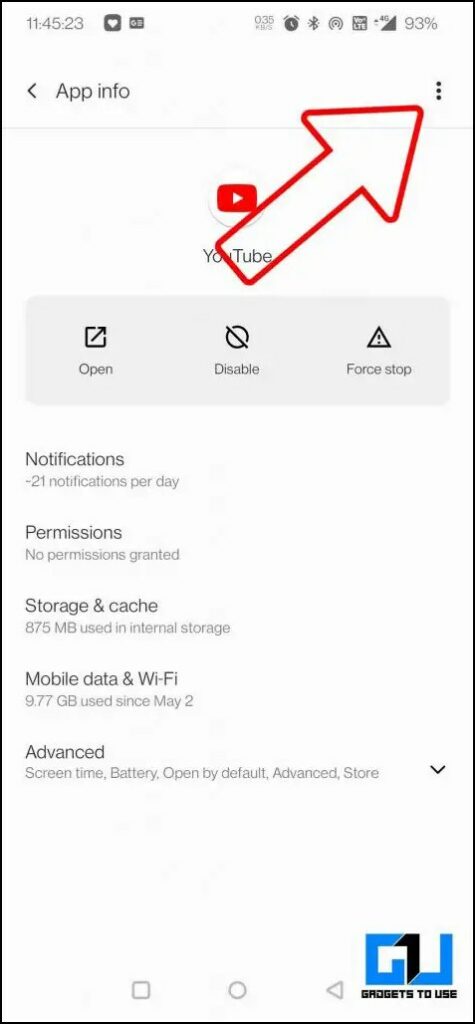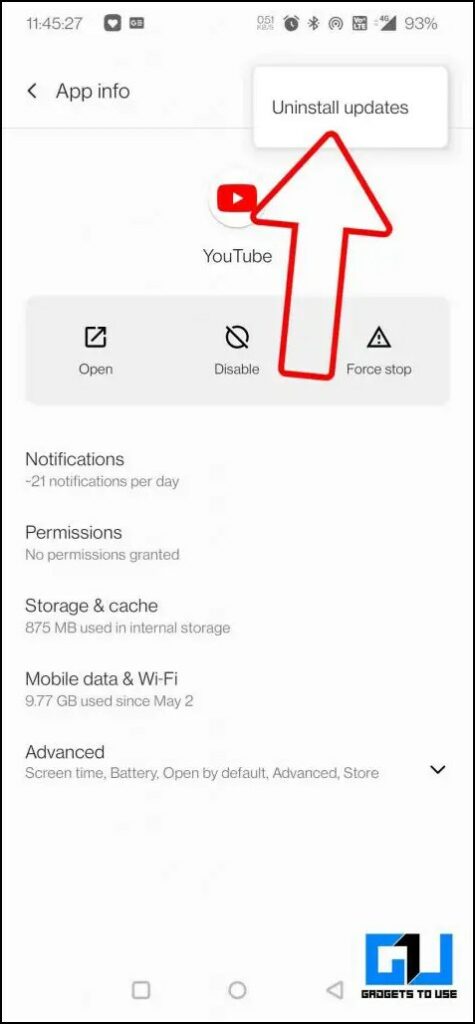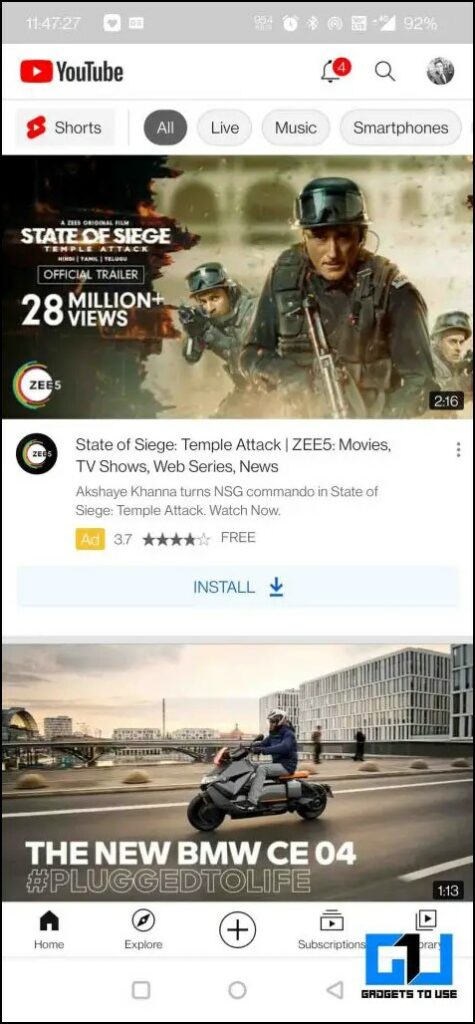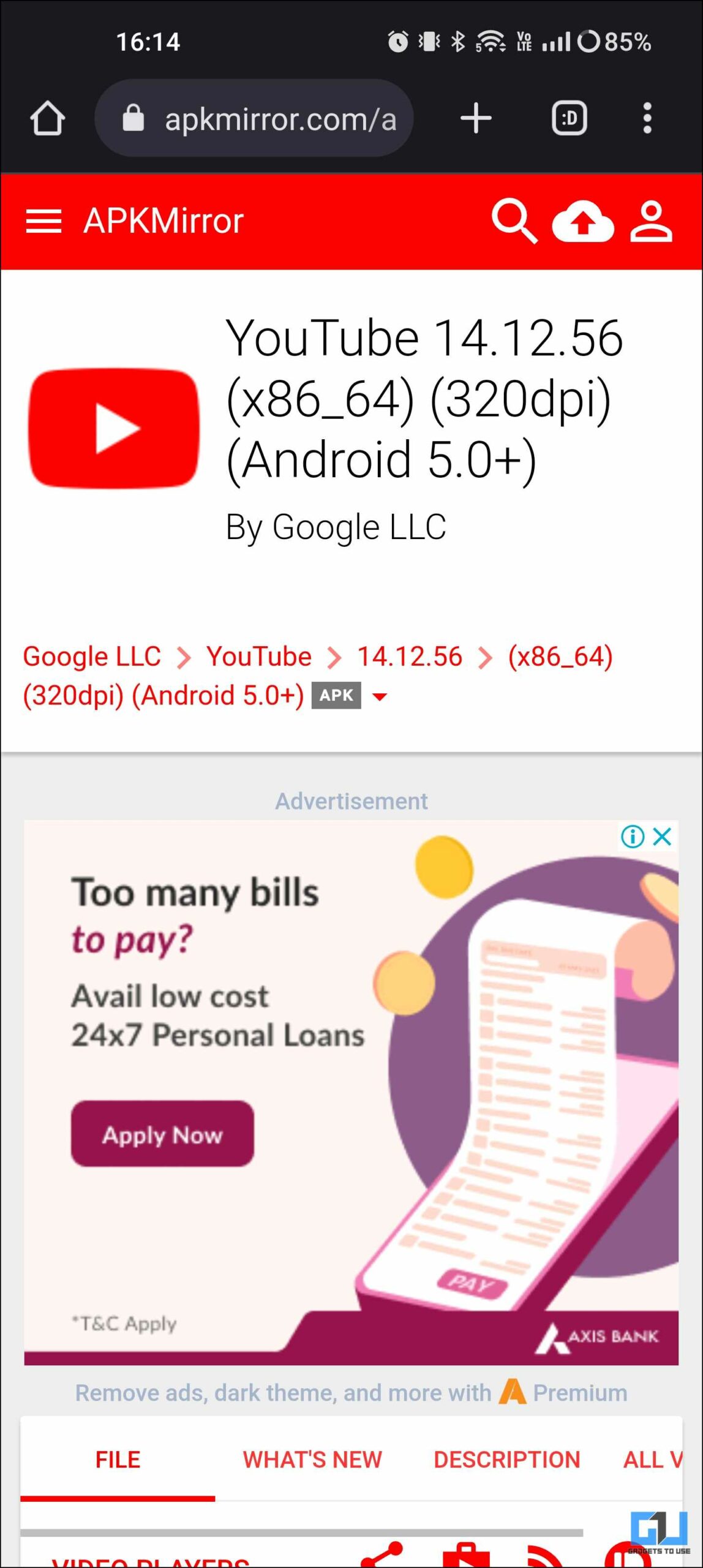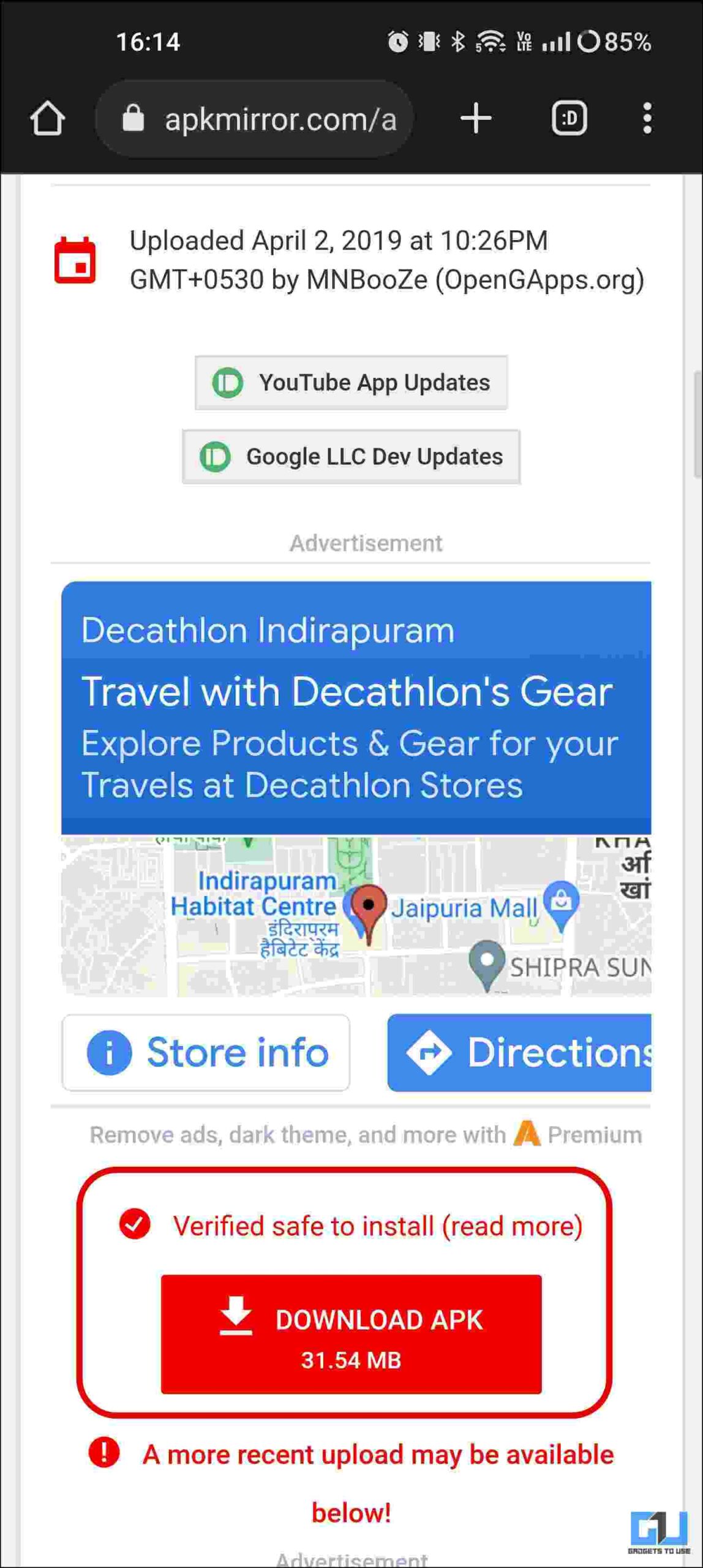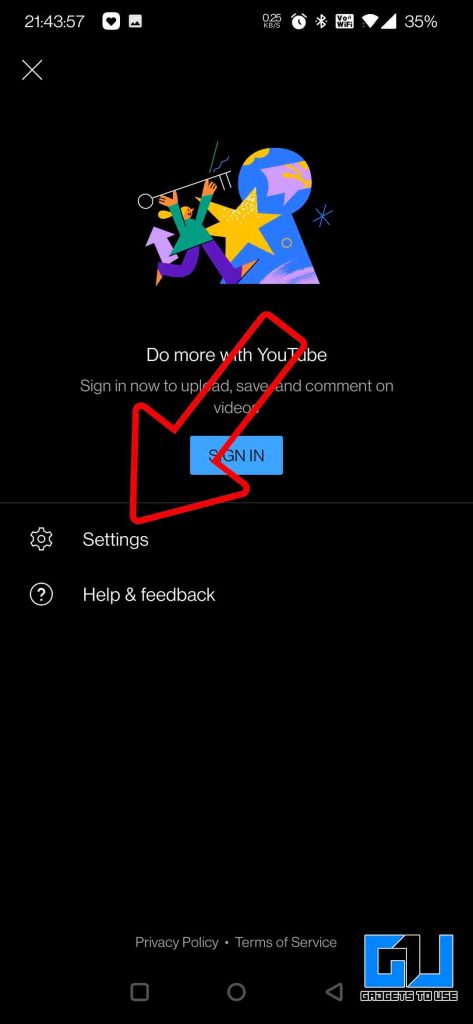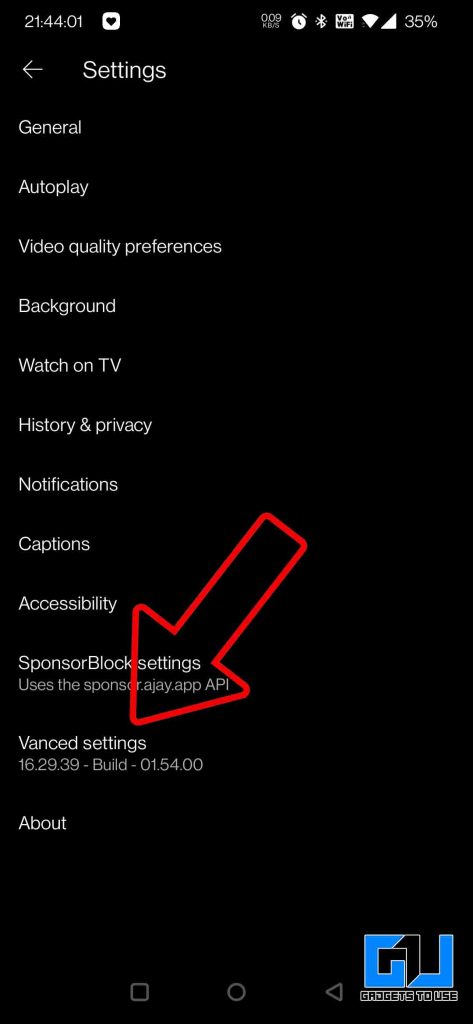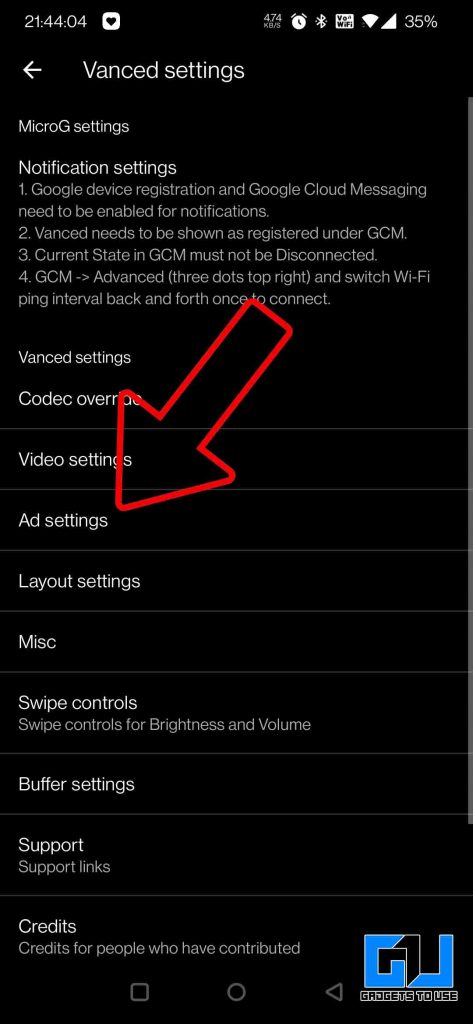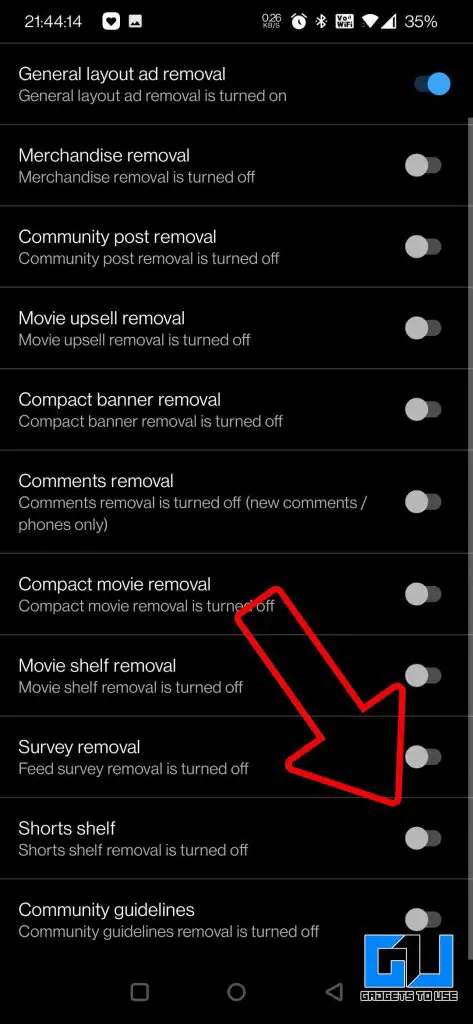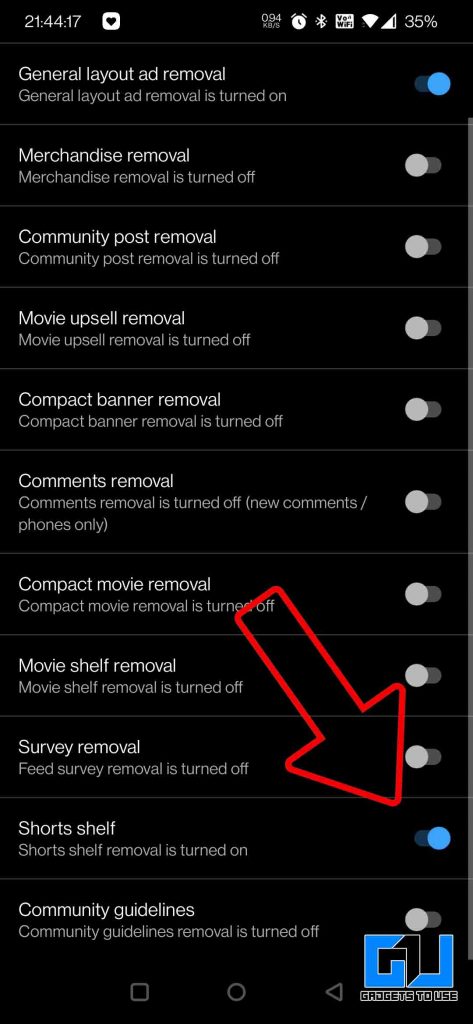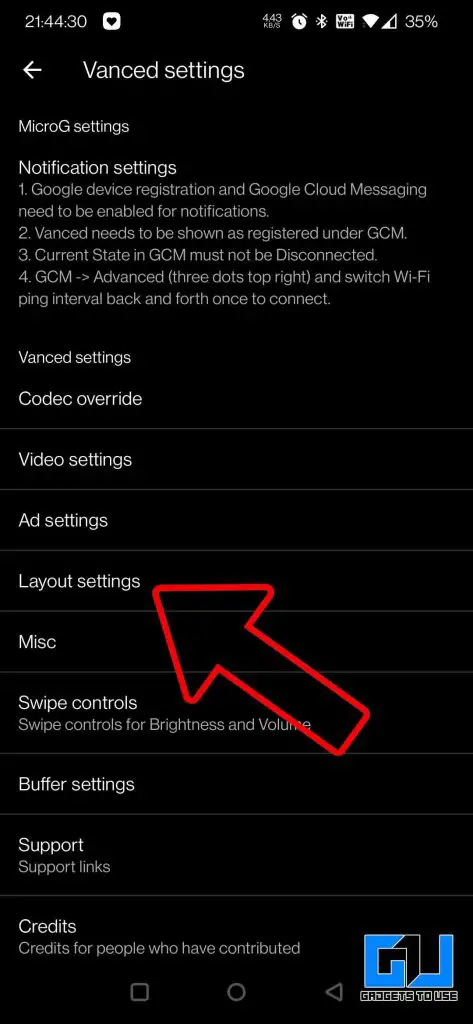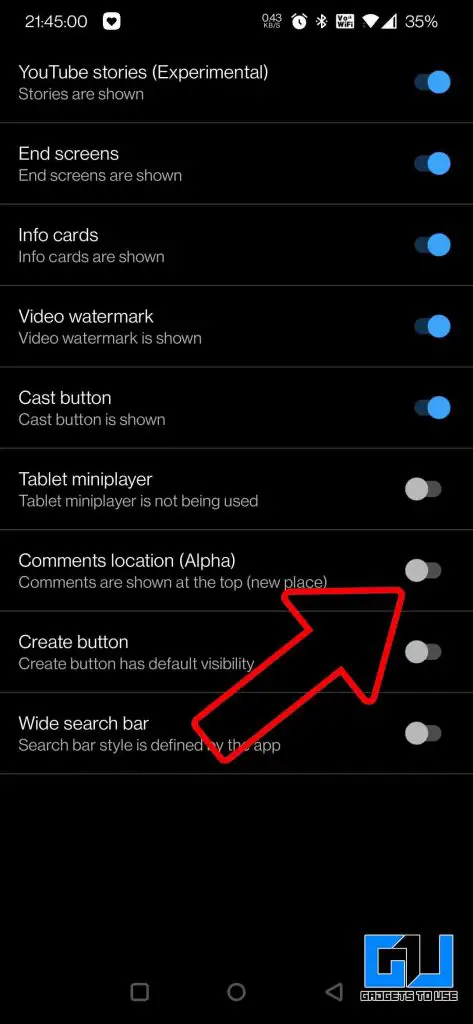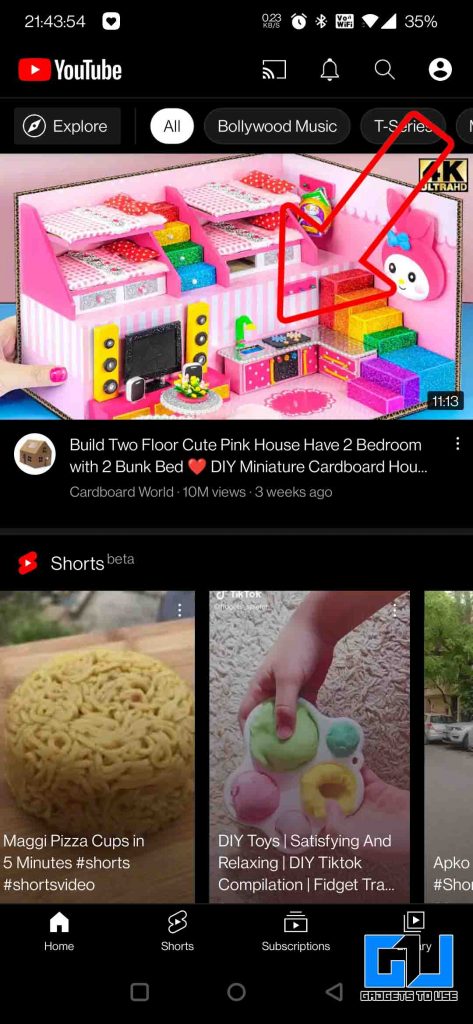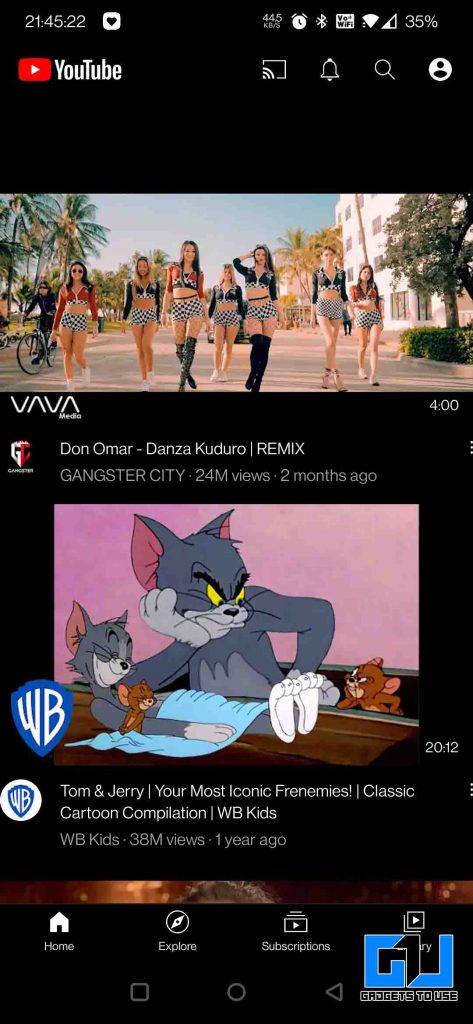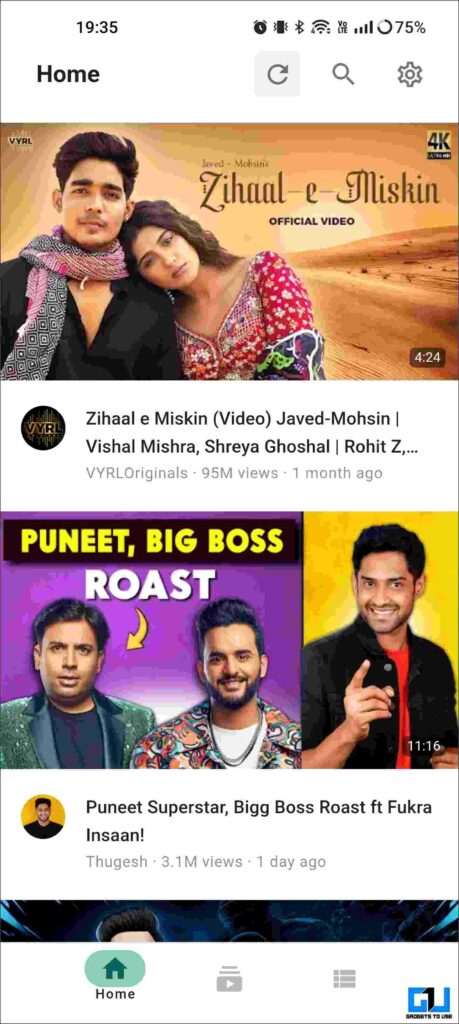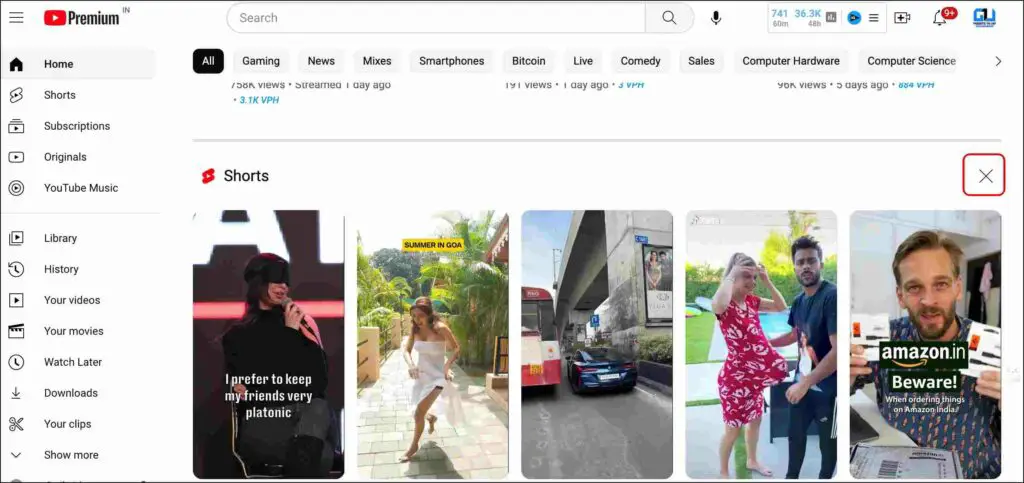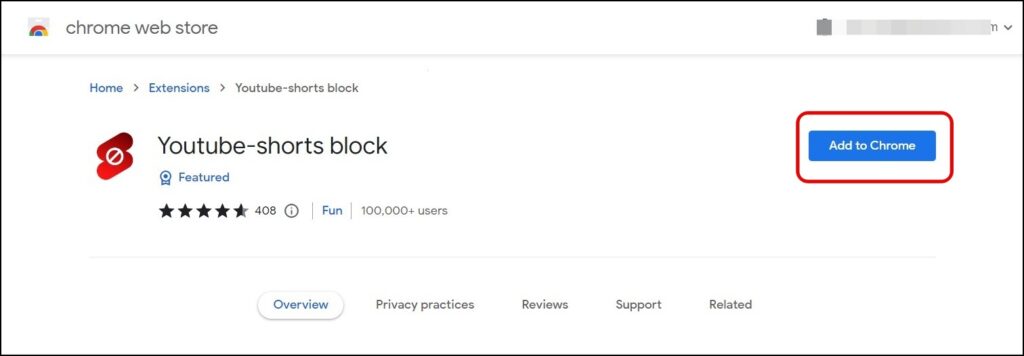Quick Answer
- One of the easiest ways to get rid of the Shorts Video tab on the YouTube Ap Home screen is to mark the Shorts video as not interested.
- You can also use YouTube Vanced, a modded version of YouTube with some premium features like disabling ads, YouTube shorts, YouTube stories, and sponsored content on YouTube.
- If you want to eliminate the Shorts Tab and get back the ‘Explore tab’ in the YouTube App.
Tiktok’s popular short-form content was copied to every other platforms, including Instagram Reels, Snapchat’s Spotlight, and Youtube Shorts. This has worsened the experience, as no matter which platform you are on, these short videos keep haunting you. What’s worse, the most popular video platform, YouTube, has been pushing it lately. If you want to get rid of YouTube Shorts, we are here to help.
Methods to Get Rid of YouTube Shorts Tab
YouTube Introduced YouTube Shorts in September 2020, starting with India, which later expanded to the US in March 2021 and globally in July 2021. Later in August 2021, YouTube announced the $100 Million Shorts Fund, which gave this air to this forest fire, capable enough to blow up the entire forest. The below-mentioned method will help you block YouTube shorts from the app and web.
Method 1 – Remove Shorts Videos from Youtube Home
One of the easiest ways to get rid of the Shorts Video tab on the YouTube Ap Home screen is to mark the Shorts video as not interested.
1. Tap the three dots on the Shorts Video.
2. Select Not Interested from the pop-up menu.
3. Repeat this till all the Shorts videos disappear.
Once done, Shorts videos won’t reappear even after refreshing the home feed.
Method 2 – Remove YouTube Shorts From Mobile Browser
Another way to eliminate YouTube Shorts videos on mobile is to visit the YouTube website on any browser. The browser version of YouTube does not prominently show the Shorts, like the app, takes relatively less screen space, and can be removed easily.
1. Go to the YouTube website on your mobile browser.
2. Click the cross button (x) next to the Shorts Section on the Home Page.
3. The Shorts Shelf will be hidden from the home page for 30 days.
Method 3 – Downgrade the YouTube App
If you want to eliminate the Shorts Tab and get back the ‘Explore tab’ in the YouTube App. This can be done by downgrading the YouTube App or uninstalling the App updates from phone settings. Here’s how it can be done.
Note: This will work only if 14.12.56 or an older version of YouTube was pre-installed on your phone.
1. Go to your phone’s Settings, and navigate to Apps or Applications.
2. Scroll down and click on YouTube from the app list.
3. Now, click on Uninstall Updates.
This will bring back the Explore Tab next to the Home Tab and remove the Shorts Tab, improving your experience like before.
Method 4 – Install the Older Version of YouTube
You can also manually downgrade the YouTube app on your phone. Once you have uninstalled the updates in Method 3, follow these steps.
Note: This will work only if 14.12.56 or an older version of YouTube was pre-installed on your phone.
1. Download the apk file of YouTube version 14.12.56 from ApkMirror on your phone.
2. Install the APK file from File Explorer.
3. Launch the app, and you will not find the Shorts Tab in the app.
Method 5 – Use YouTube Vanced
You can also use YouTube Vanced, a modded version of YouTube with some premium features like disabling ads, YouTube shorts, YouTube stories, and sponsored content on YouTube.
1. Download the YouTube Vanced App, and install it using APKMirror Installer App.
2. Go to Settings and then navigate to the Vanced Settings.
3. Under the ‘Vanced Settings’, go to Ad settings.
4. Scroll down and turn on the Shorts Shelf Toggle.
5. This will disable Youtube shorts on the Youtube Home screen.
Note: To disable Youtube short button itself, Go to layout settings and turn on comments location (alpha). This will remove the annoying YouTube Shorts button from the bottom navigation.
Method 6 – Use VueTube App
Since Vanced has been discontinued, it has stopped working for some users. As an alternative, you can use the VueTube app. It does not offer advanced features like Vanced, but you can get rid of Shorts with the help of the VueTube app.
1. Download the VueTube app from GitHub.
2. Extract the Zip file and Install the APK on your phone.
3. Launch the app; you won’t find any Shorts or the Shorts Tab.
Method 7 – Get Rid of YouTube Shorts on the Web
You can disable the Shorts section from the YouTube Home screen on YouTube for the web. Here’s how it can be done.
1. Go to the YouTube website on your PC’s browser.
2. Click the cross button (x) next to the Shorts Section on the Home Page.
3. The Shorts Shelf will be hidden from the home page for 30 days.
Method 8 – Permanently Remove YouTube Shorts on YouTube Web
Lastly, you can use some third-party extensions to disable Shorts on YouTube Web from your desktop PC permanently. One such extension is YouTube Shorts Blocker. Here’s how to set it up.
1. Install the YouTube Shorts Blocker Extension from the Chrome Web store.
2. Refresh the page; you won’t notice any Shorts on the YouTube Home Page.
FAQs
Q. Can I Disable YouTube Shorts on My Browser?
Yes. You can disable the Shorts tab for 30 days by clicking the cross icon next to the Shorts tab on YouTube for the web. This works on both mobile and desktop browsers.
Q. Can I Disable Shorts From the YouTube App?
Yes. You can use the specially tuned version of the YouTube app, like YouTube Vacned or VueTube, to disable Shorts from the YouTube App. Read the article above to learn more about them.
Q. How Can I Disable YouTube Shorts in Chrome?
You can use third-party extensions like the YouTube Shorts Blocker to turn off Shorts permanently on YouTube web on your Google Chrome browser.
Wrapping Up
With these ways, you can get rid of the YouTube Shorts videos and make your YouTube experience enjoyable with regular long-form videos for which you’ve joined the platform. What do you think about the race about short videos, for which every platform has gone mad? Stay tuned to GadgetsToUse for more such reads.
You might be interested in the following:
- 4 Ways to Disable YouTube Shorts on Your Android TV
- These 3 New YouTube Features Will Make Your Video Search Better
- 3 Ways to Play YouTube Videos With Screen Off on Android
- [Working] How To Get YouTube Premium Family Plan Hidden By YouTube In India
You can also follow us for instant tech news at Google News or for tips and tricks, smartphones & gadgets reviews, join GadgetsToUse Telegram Group or for the latest review videos subscribe GadgetsToUse Youtube Channel.