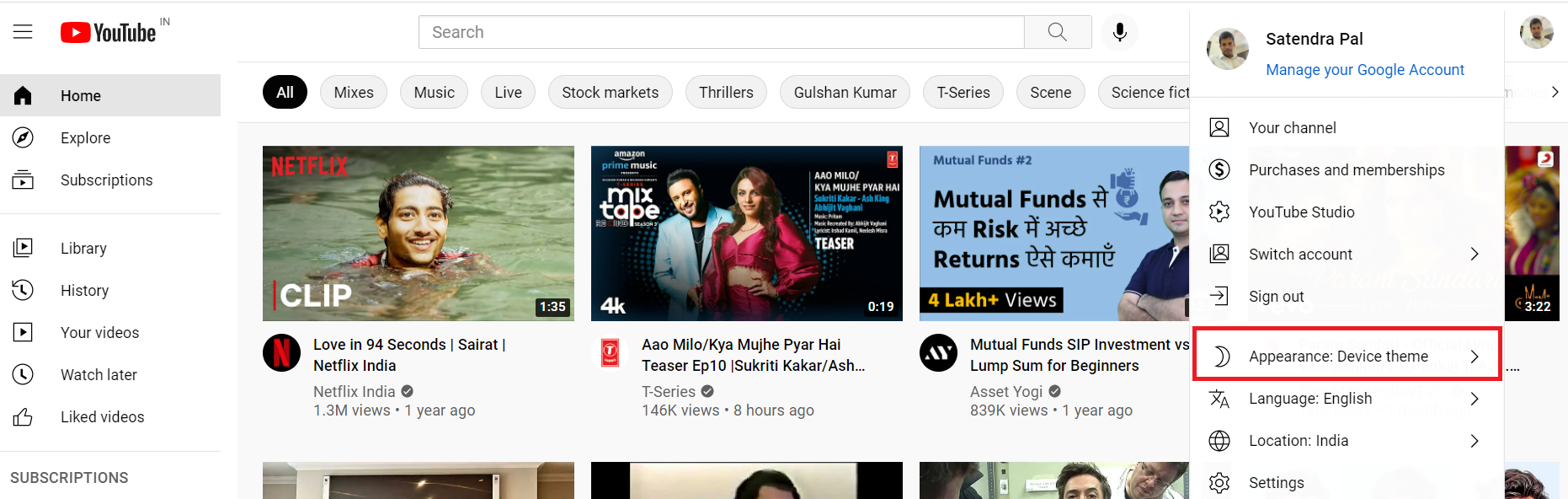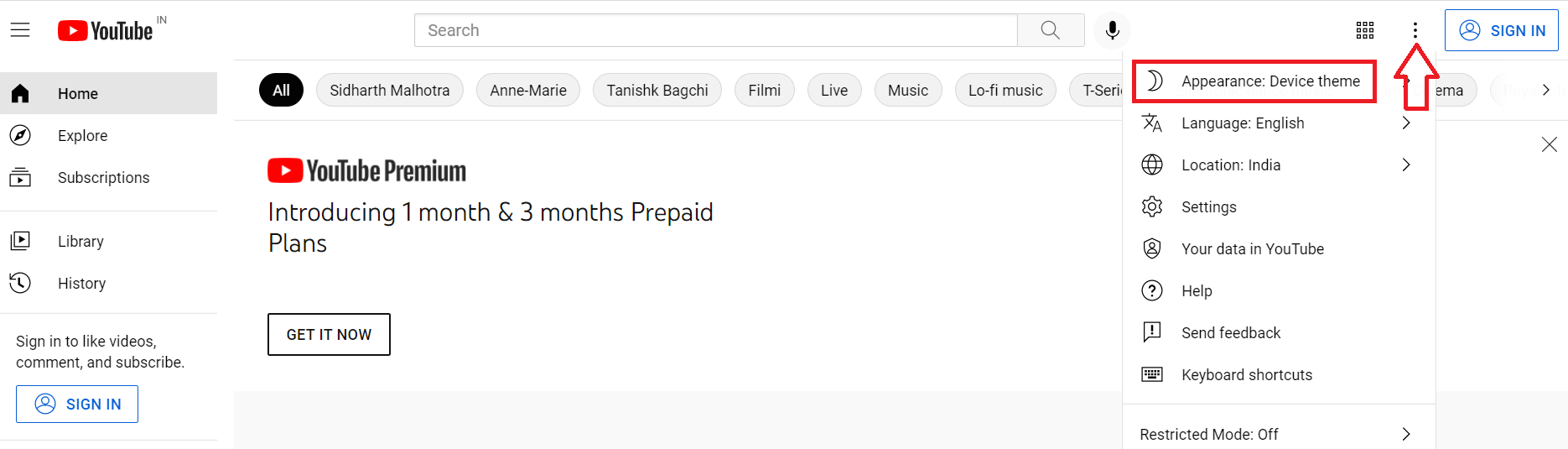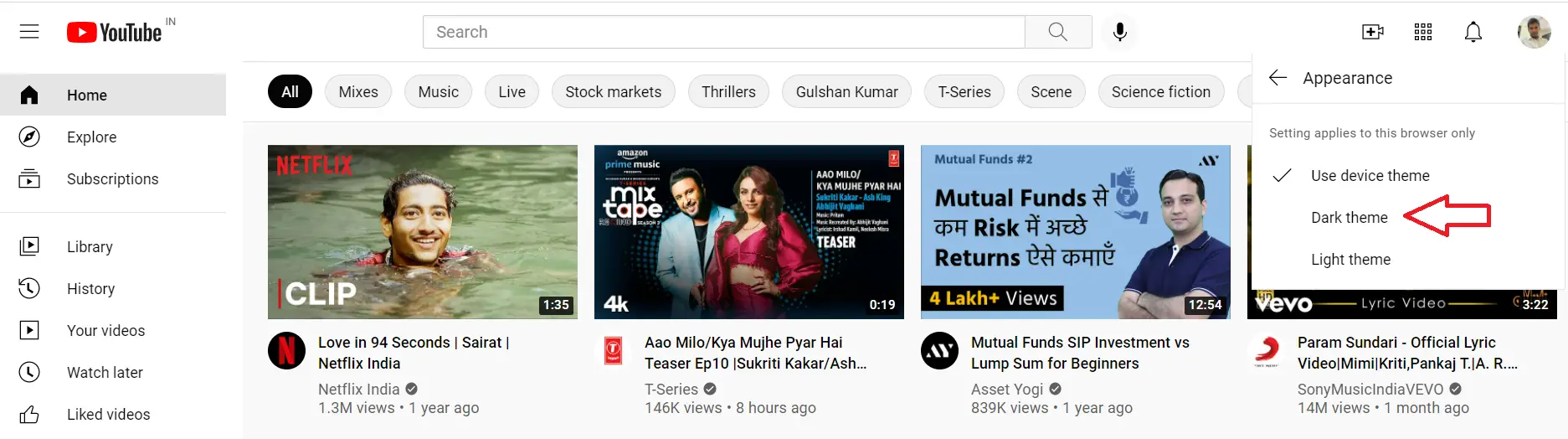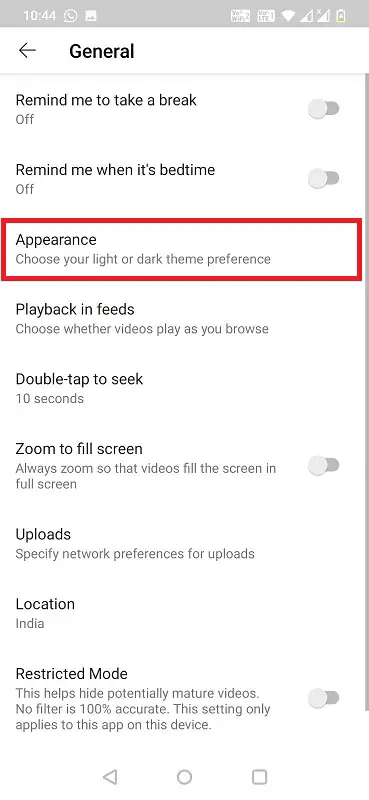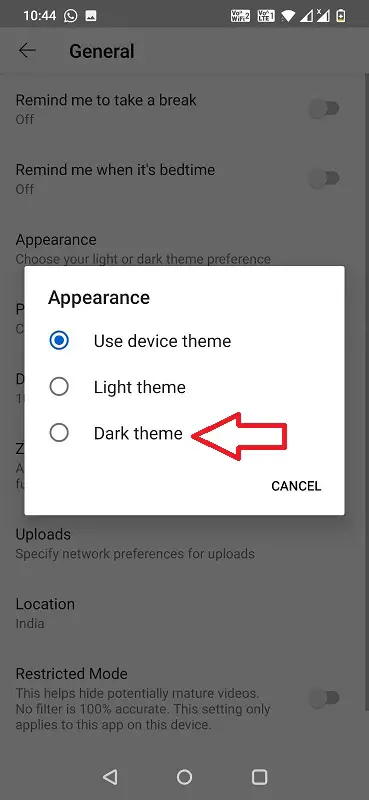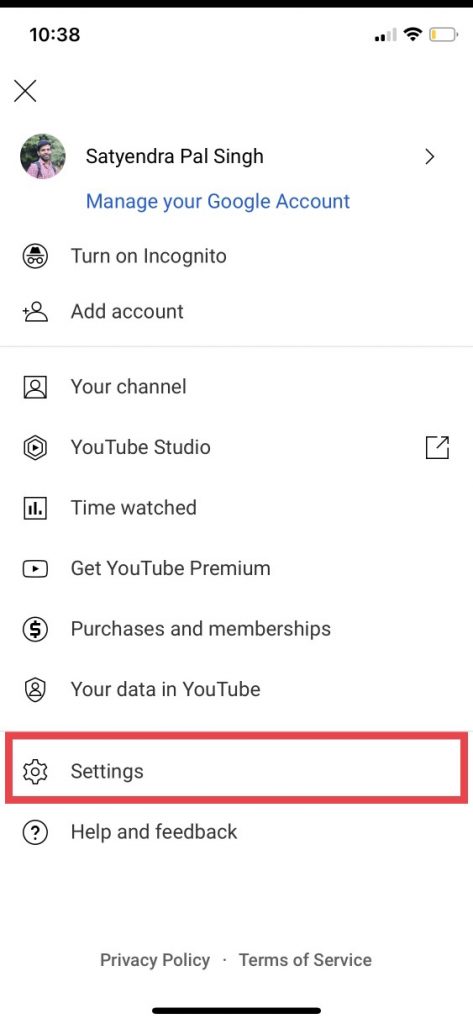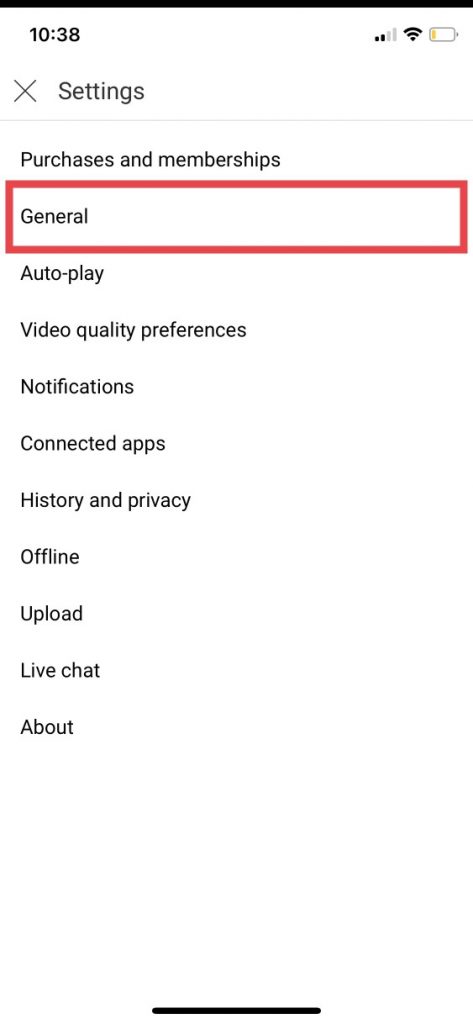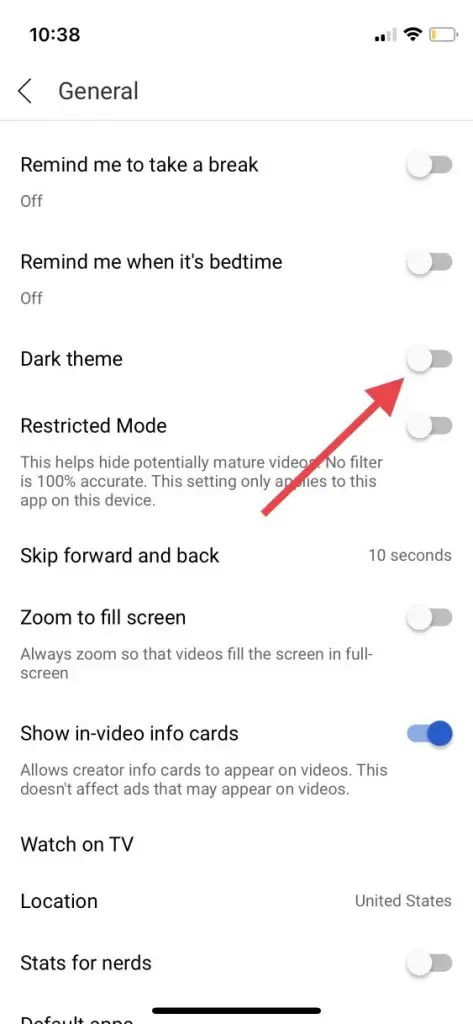Quick Answer
- For using dark mode on all websites you visit on your desktop, you can also enable dark mode in Chrome on PC.
- But if you want to use only YouTube in the dark mode, you can change it in the app settings, here’s how.
- Open the YouTube app on your Android phone and tap on your profile picture in the top-right corner.
The dark mode makes our devices easier on our eyes especially when we are using them in low light or dark environments. Google has always been particular about using this latest theme in its apps and services. Now, it has brought this to YouTube as well. You can enable YouTube dark mode on the website and its mobile apps for Android and iOS.
Also, read | How to Enable Dark Mode in All Your Apps on Android
Enable YouTube Dark Mode
Google has provided a setting to enable dark mode on YouTube on any platform. By default, YouTube works on your device’s theme. Here’s how to change the YouTube theme on the web, Android as well as iOS!
On Web
Follow these steps to enable dark theme on the YouTube website:
1. Open the YouTube desktop website and click your profile picture icon at the top-right corner of the page.
2. Now, select the “Appearance: Device theme” option from the drop-down menu.
2. If you are not signed in on YouTube on your PC, click the three vertical dots at the top right corner. Here, you’ll find the “Appearance: Device theme” option.
3. Now, you can choose “Dark theme” from the next page.
That’s it. Now you can watch videos at night and it will not trouble your eyes. To be noted, this dark theme applies to your current browser only and it doesn’t sync with your account. So you’ll have to enable it on each device you use.
To revert the dark theme, click on your profile picture or three dots menu button again, and then on “Appearance: Dark”. Now choose “Use Device Theme” or “Light Theme” as per your choice.
For using dark mode on all websites you visit on your desktop, you can also enable dark mode in Chrome on PC.
Also, read | 2 Ways to Enable Dark Mode on Windows 11
On Android
YouTube’s Android app also follows the phone’s system-wide theme. But if you want to use only YouTube in the dark mode, you can change it in the app settings, here’s how:
1. Open the YouTube app on your Android phone and tap on your profile picture in the top-right corner.
2. Now, select the “Settings” option from the menu.
3. Next, tap on “General” and select “Appearance” from the options.
4. Here, you will see the “Use Device Theme” option enabled by default. You can tap on “Dark Theme” to enable it on your app.
You can follow the same steps if you want to revert back to the Light theme again.
Also, read | 3 Ways to Enable Dark Mode Automatically on Your Android
On iOS
YouTube app for iOS also has its own dark mode option. Here’s how to enable it:
1. Open the YouTube app on your iPhone or iPad, and tap your profile picture icon in the top-right corner.
2. Now, tap on “Settings” from the menu and choose the “General” option.
3. Lastly, enable the toggle next to “Dark Theme.”
To go back to the light theme again, follow the same steps and switch off the “Dark Theme” toggle.
So this is how you can enable YouTube dark mode on the web, Android as well as iOS. For more such tech tips, follow us on social media!
You can also follow us for instant tech news at Google News or for tips and tricks, smartphones & gadgets reviews, join GadgetsToUse Telegram Group, or for the latest review videos subscribe GadgetsToUse Youtube Channel.