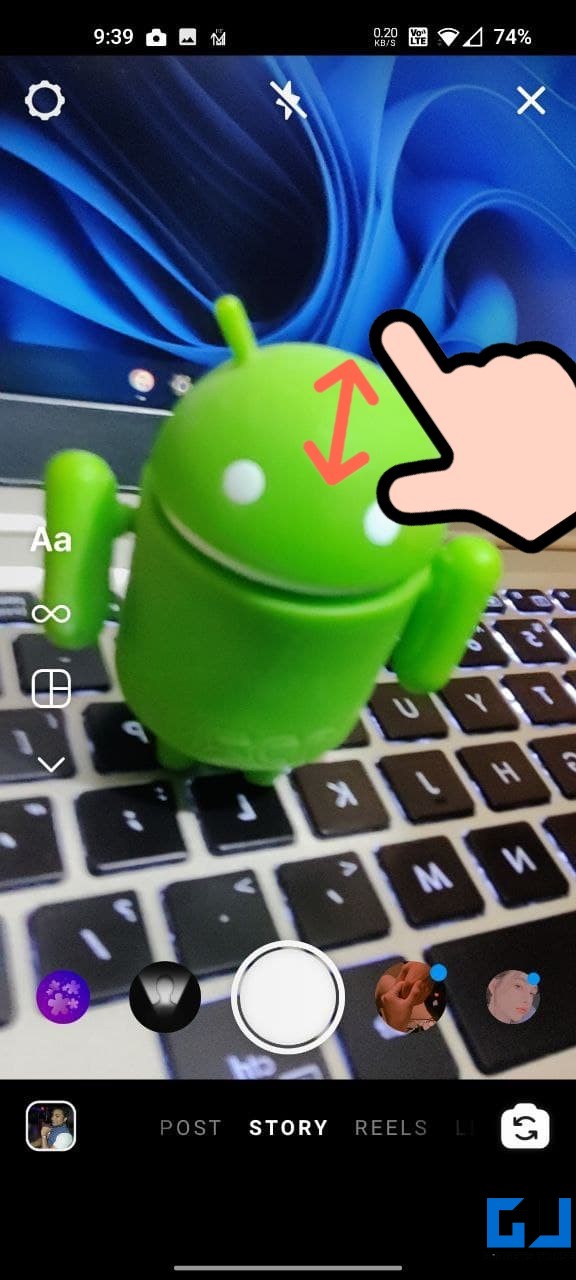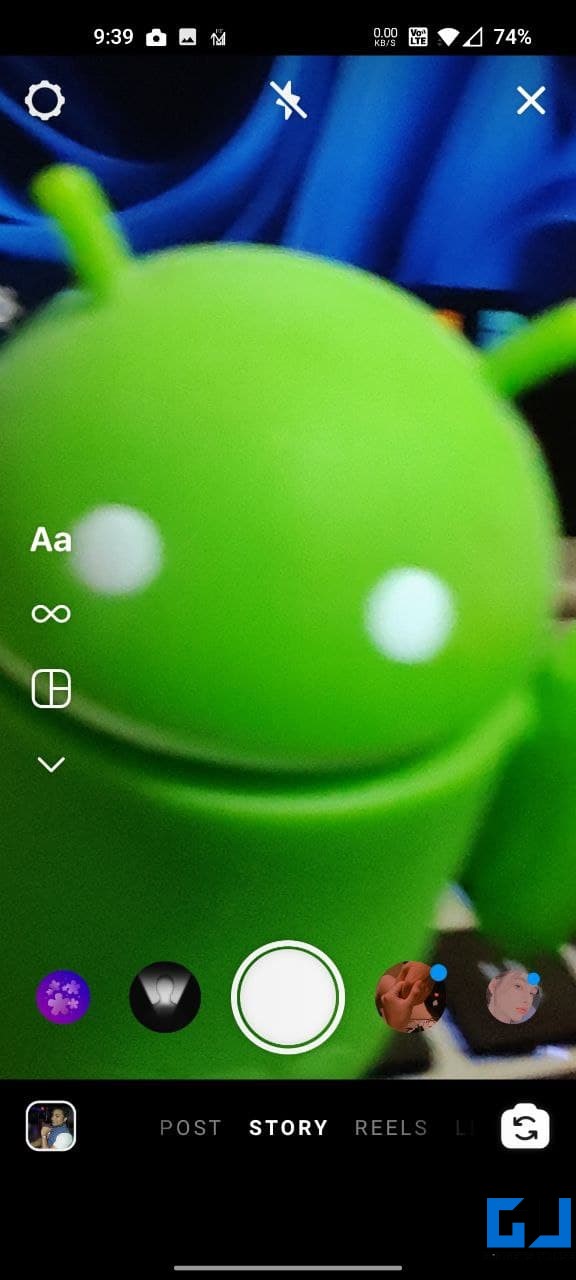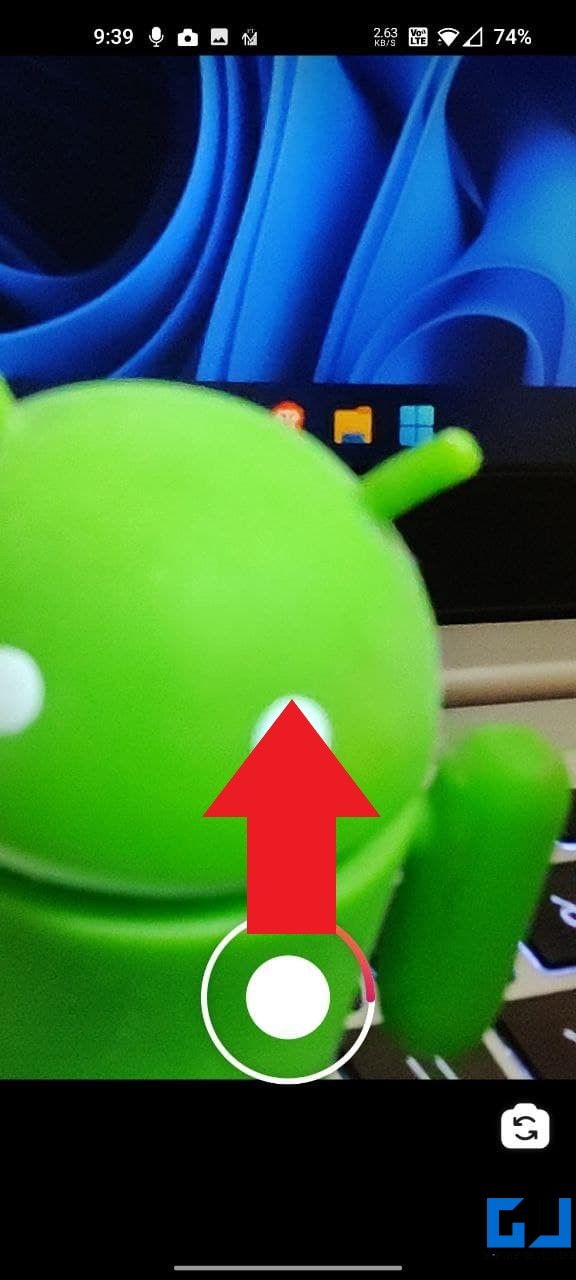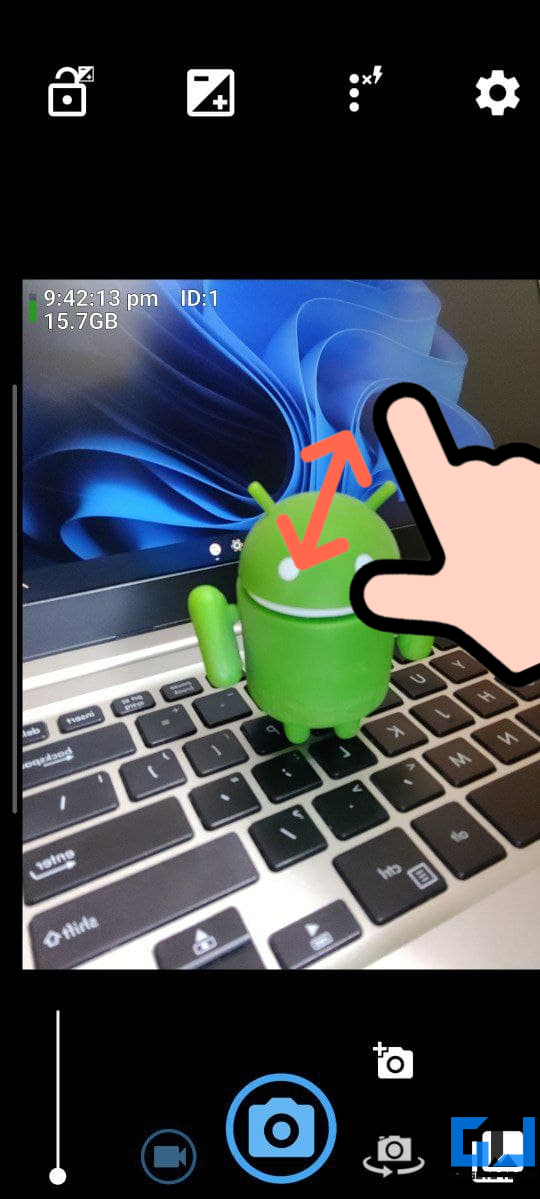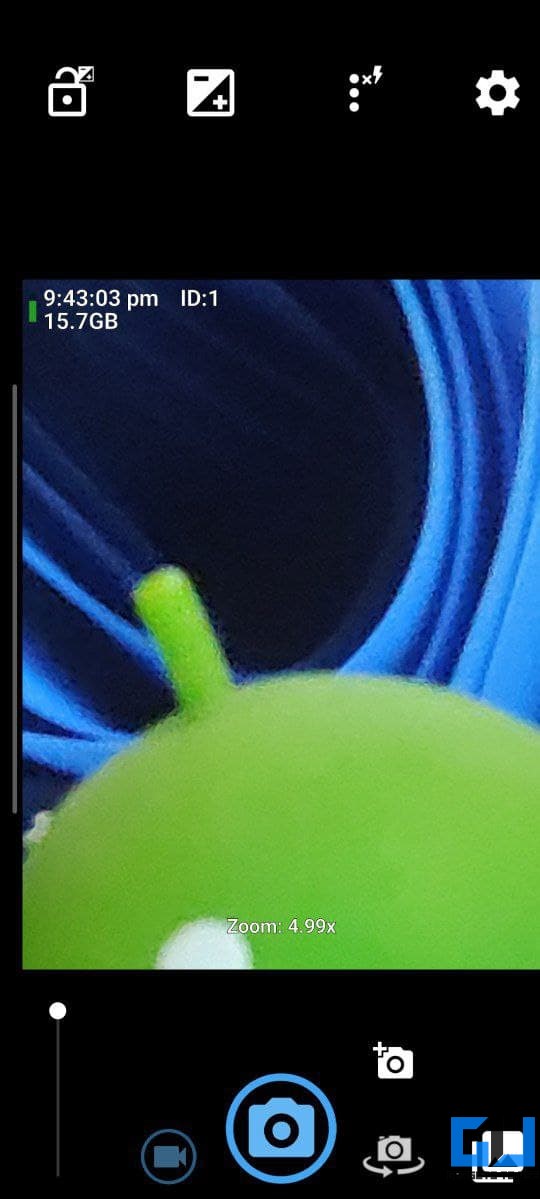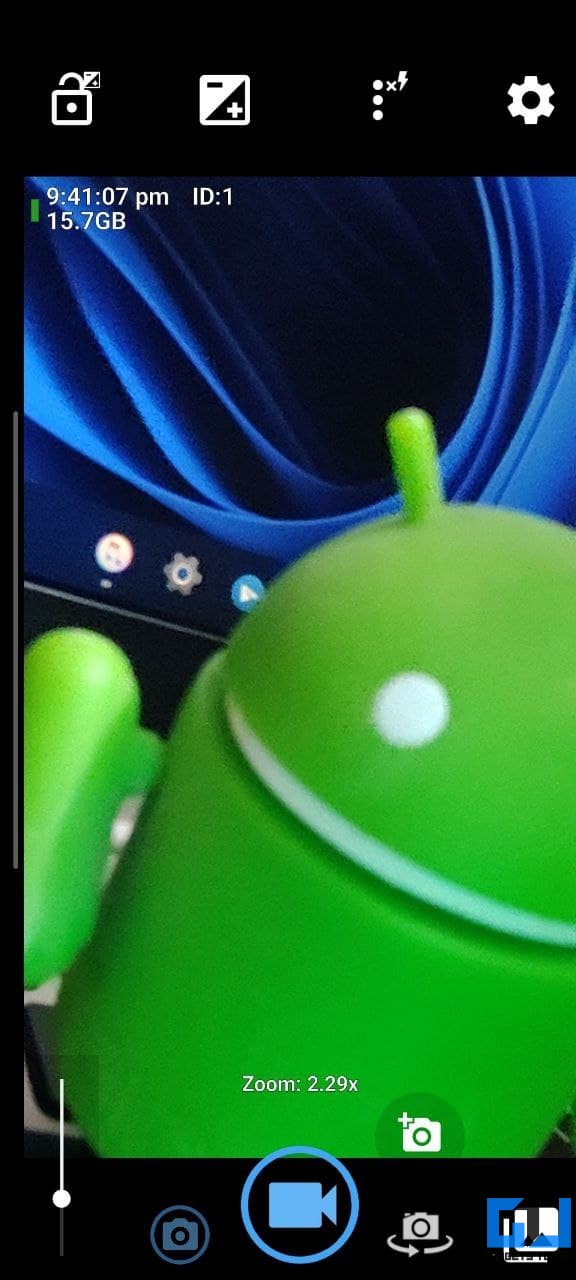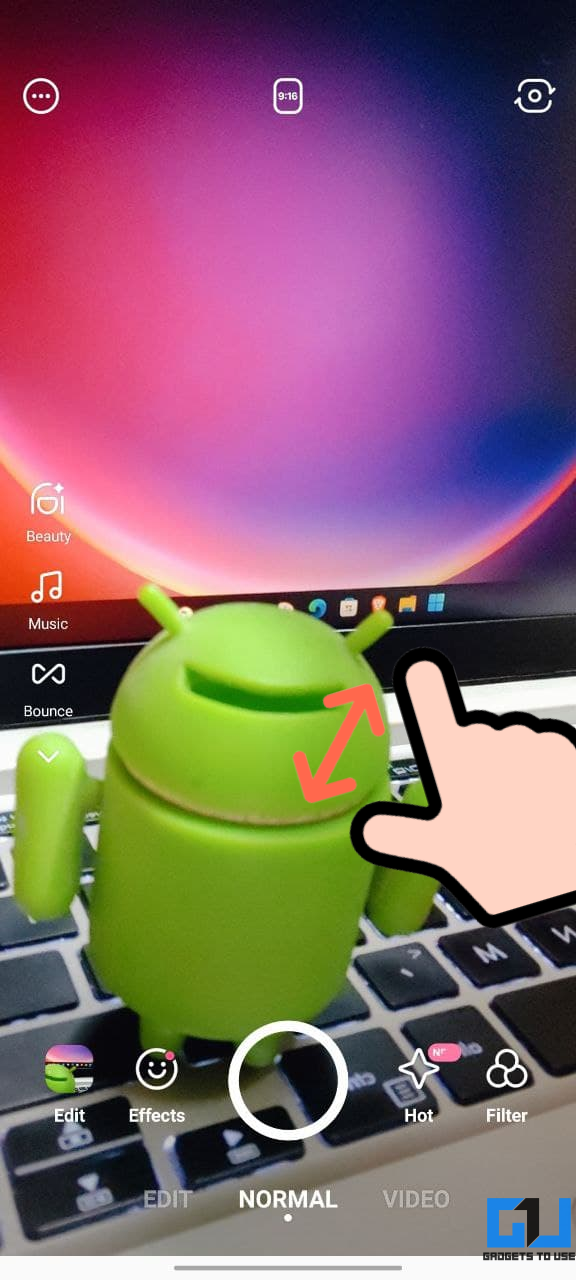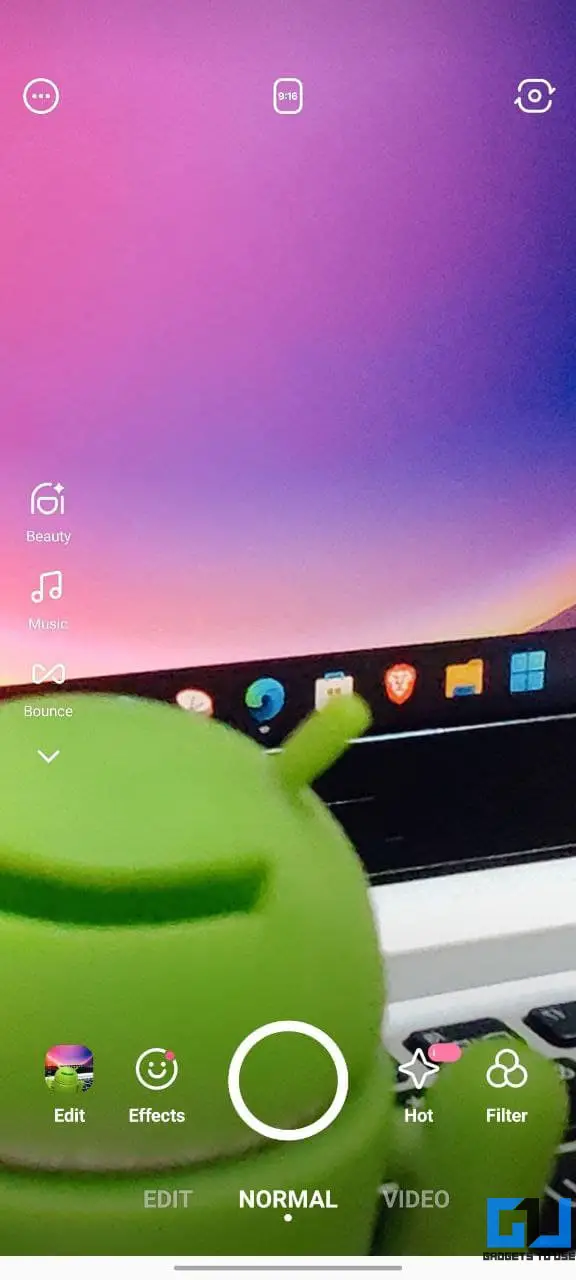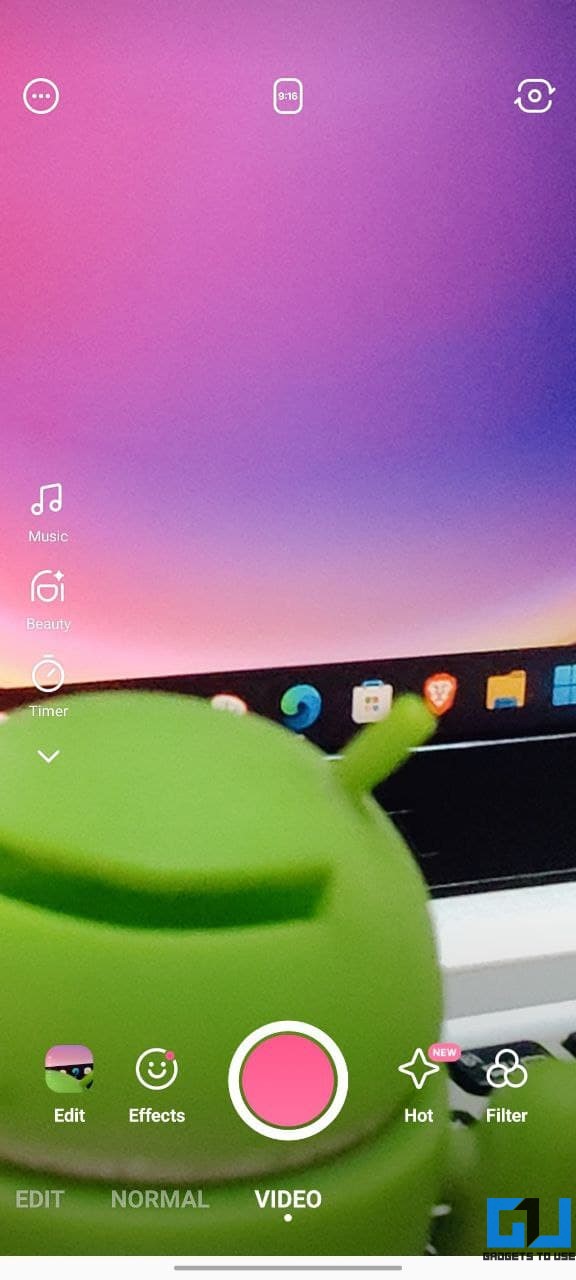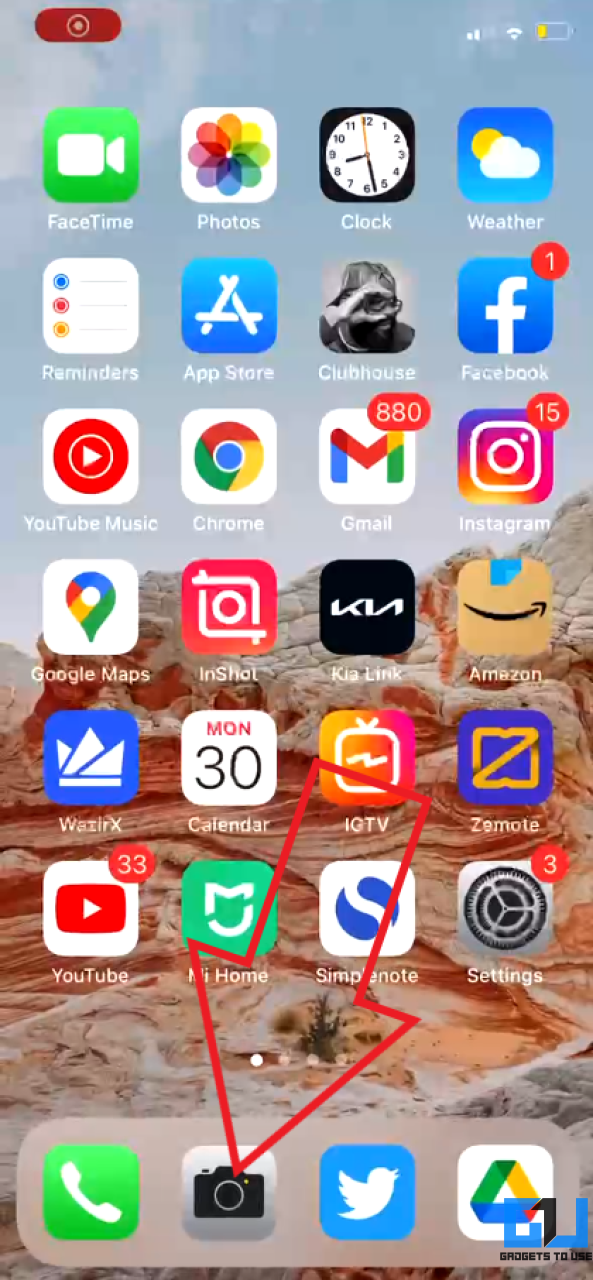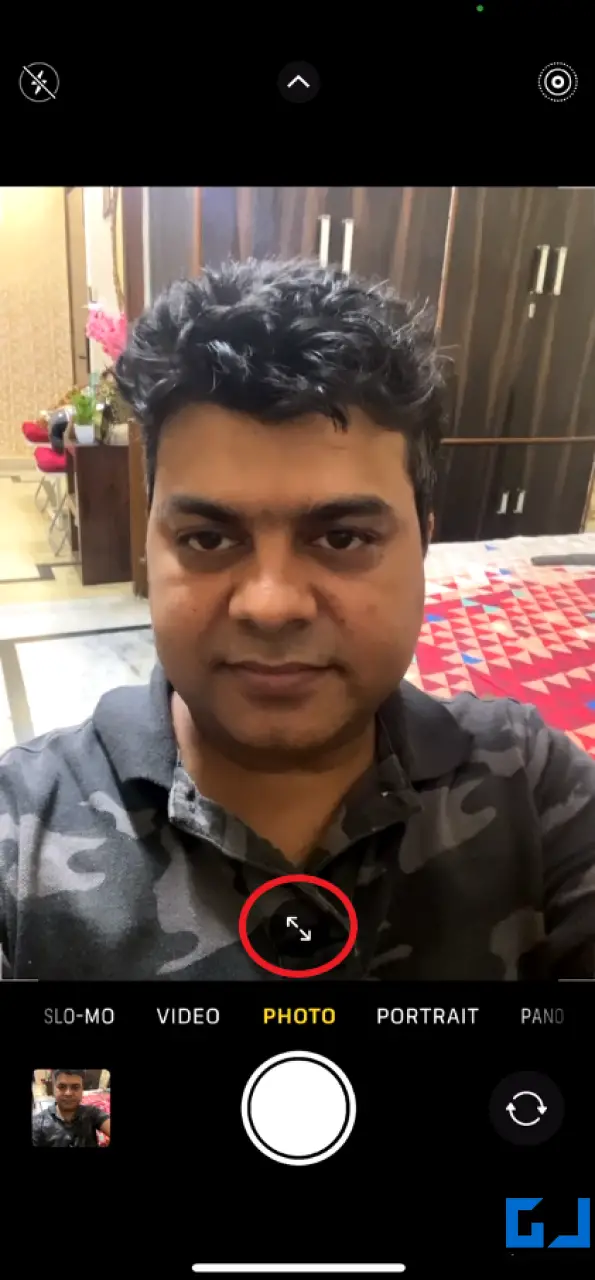By default, most Android phones and iPhones do not allow you to zoom in for selfies. This could be a bummer for people who want to take zoomed-in selfies on their phones. Thankfully, you can still get front camera zoom with some simple workarounds. Here’s how you can zoom in while taking selfies with the front camera on your iPhone or Android device.
Related | Record Video From Front & Rear Camera at Same Time on Android
Zoom In When Taking Selfies With Front Camera on Android or iPhone
Why Can’t I Zoom In on My Front Camera?
The front camera on smartphones comes without any optical zoom. Zooming in the picture simply means cropping it digitally. And since the camera is typically lower in resolution, it often results in degraded image quality. Hence, most phones don’t give the option to pinch-to-zoom in for selfies.
That being said, several third-party apps let you click zoomed-in selfies with your phone’s front camera. Below, we’ve added three such apps to get front camera zoom on your Android or iPhone. You can use either of them based on your liking.
1. Instagram
If you use Instagram, you don’t need any other application to click selfies with zoom. Instagram app’s built-in camera lets you zoom in on the rear as well as the front camera. Plus, you can even take selfie videos with zoom.
All you need to do is open Instagram, swipe right to open its camera and switch to the selfie mode. Now, touch two fingers on the screen, and move them apart to zoom in or together to zoom out.
To record selfie videos with zoom, press and hold the record button and slide the same finger up or down to zoom in or out. Once captured, you can save the photo or video to your phone using the save button at the top left.
2. Open Camera
Open Camera is a third-party camera app that offers manual camera control alongside several new features. Besides, it also lets you zoom in while clicking selfie pictures or videos.
However, it’s available only for Android devices. Once you have downloaded the app, please open it and grant the required permissions. Then switch to the front camera. Now, pinch out with two fingers or use the slider at the bottom left to zoom in. You can zoom up to five times for selfies.
Furthermore, Open Camera supports Camera2API, enabling extra features such as manual modes for exposure, focus, white balance, etc.
3. B612 Selfie
The popular selfie camera app B612 is known for its effects, filters, AR makeup, and other editing features. Other than that, it also lets you click zoomed-in photos or videos from the front camera, be it on Android or iOS.
To begin with, install the app from Play Store or App Store and allow permissions. By default, it’ll launch in selfie mode. You can pinch with your fingers to zoom in or zoom out and click the picture. Or switch to video mode to shoot a zoomed-in video with the front camera.
The app offers a built-in night mode to click selfies in the dark. You can also activate screen flash to lit up your face. The usual filters, effects, and beauty modes are given onboard.
Bonus- Zoom In or Out on iPhone Selfie Camera
The built-in camera app on iPhone allows you to zoom in and zoom out while using the front camera. Below is how you can use it on your iPhone:
- Open the Camera app on your iPhone.
- Make sure you’re in the Photo mode (not Portrait).
- Switch to the front-facing camera.
- Tap the diagonal arrows at the bottom to zoom out and to zoom in.
- Alternatively, you can pinch your fingers together to zoom in or move them apart to zoom out.
By default, the iPhone camera opens in the zoomed-in mode. Also, the option is available only on the newer iPhone models. As noted, you can’t use it in portrait mode for obvious reasons.
Related | 5 Best Selfie Camera Apps for Android
Wrapping Up- Zoom in Front Camera
These were handy ways to zoom in while taking selfies with the front camera on Android or iPhone. I hope you’re now able to click zoomed-in pictures on your phone without any hassles. If you have anything else to add, let me know in the comments below. Stay tuned for more such articles.
You can also follow us for instant tech news at Google News or for tips and tricks, smartphones & gadgets reviews, join GadgetsToUse Telegram Group or for the latest review videos subscribe GadgetsToUse Youtube Channel.