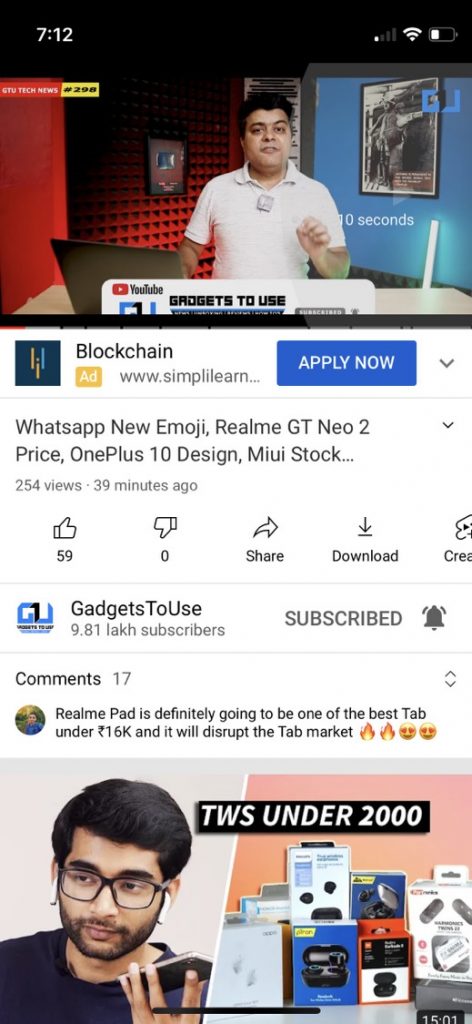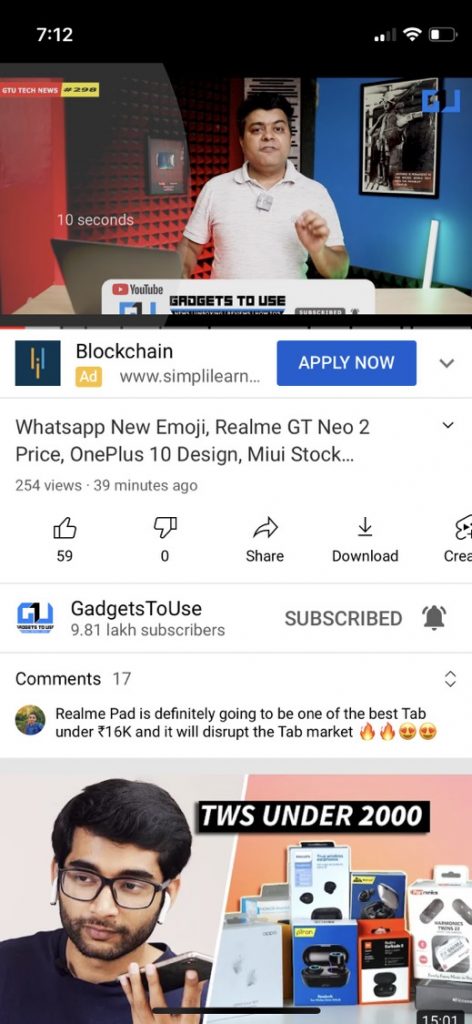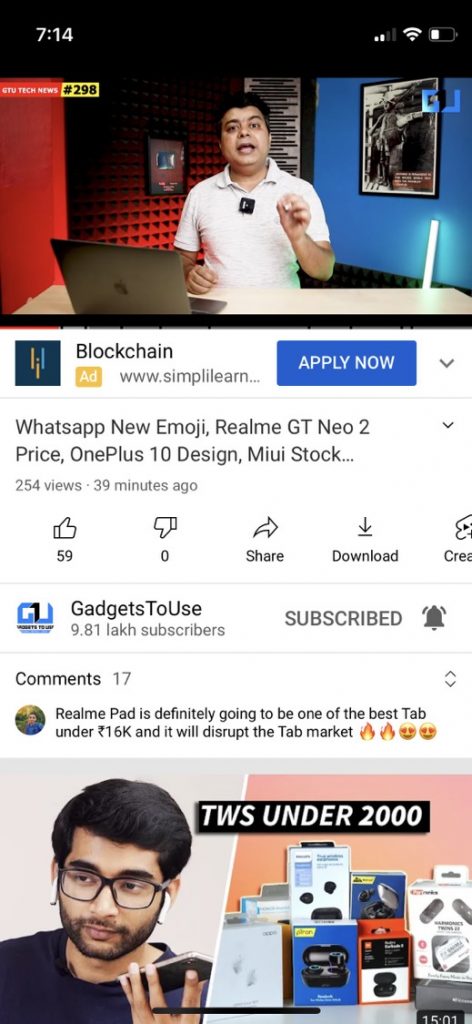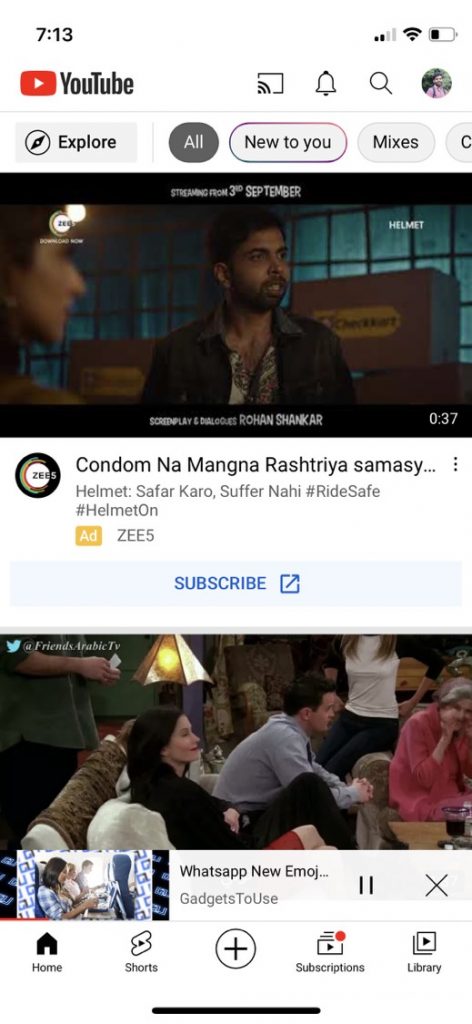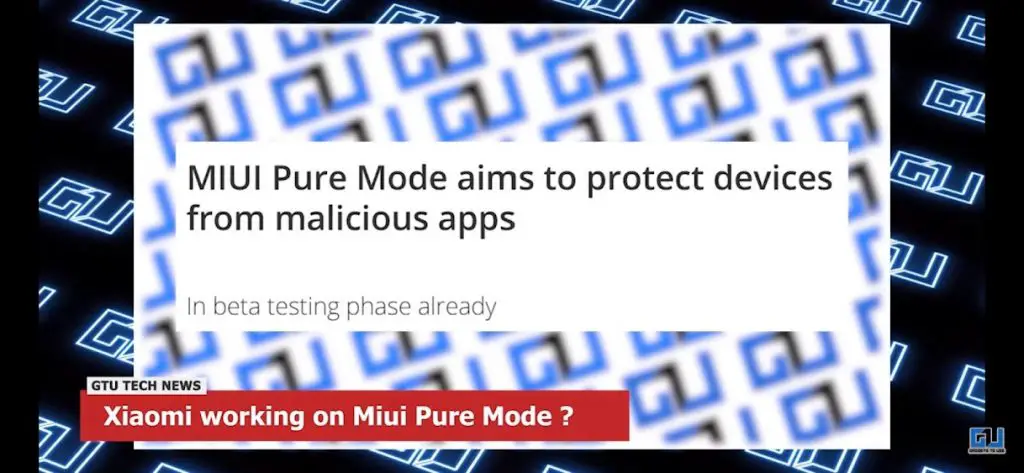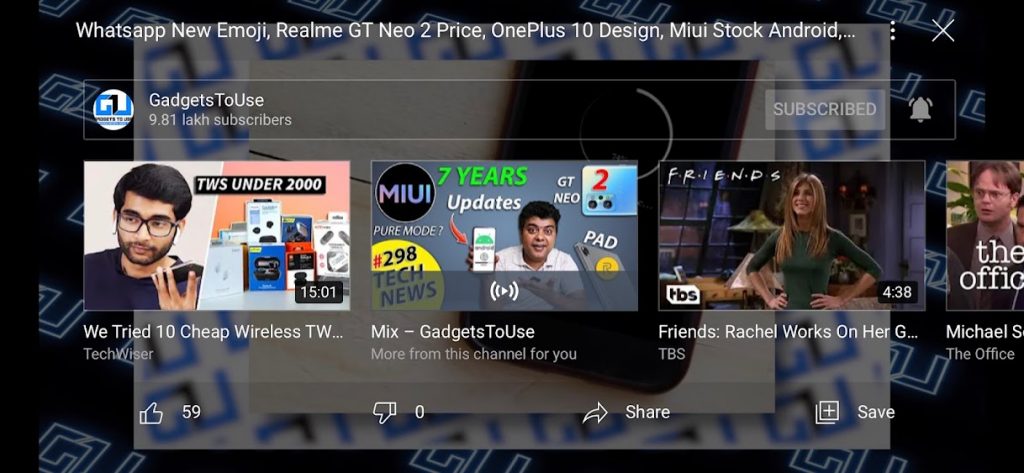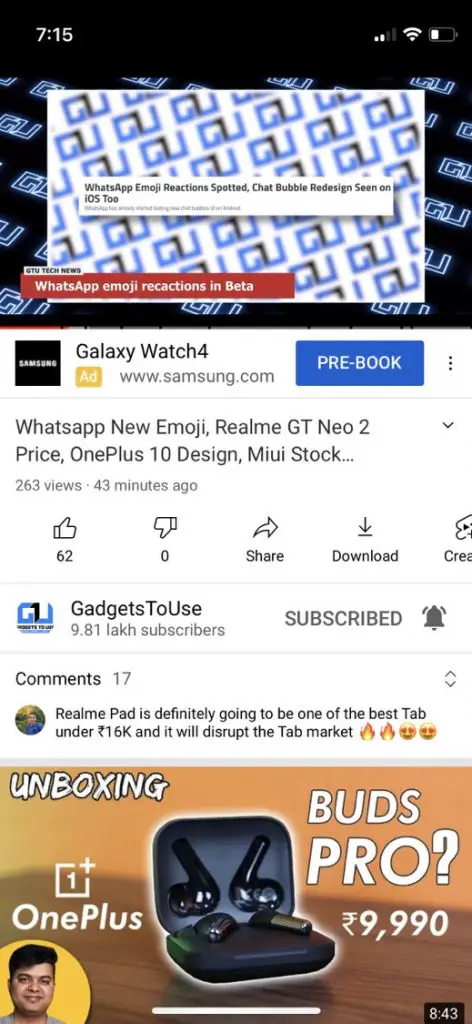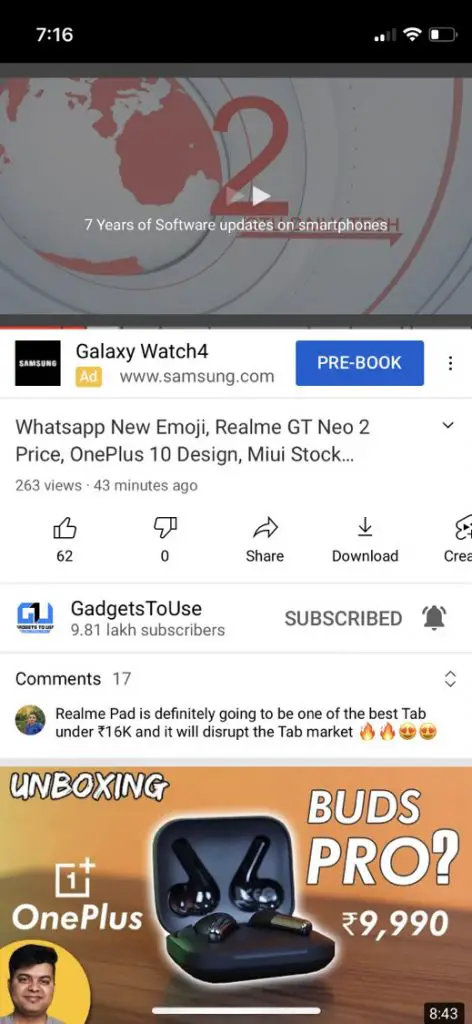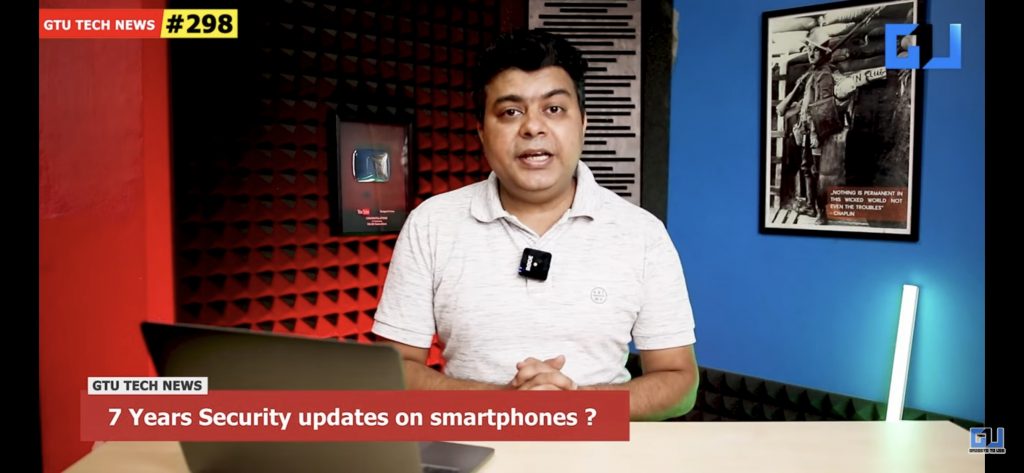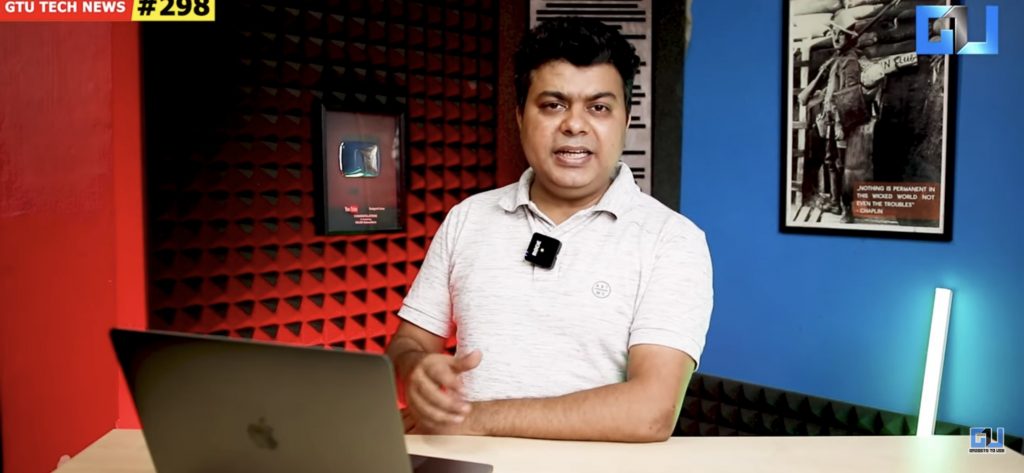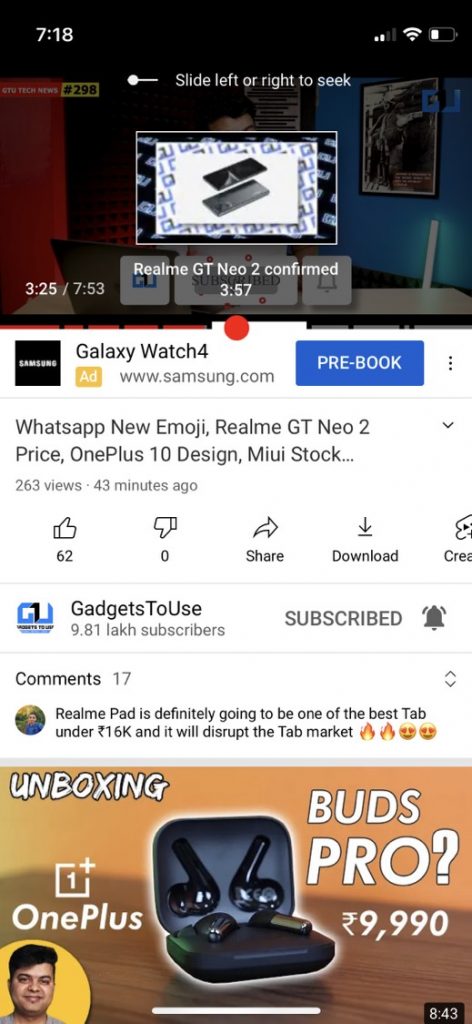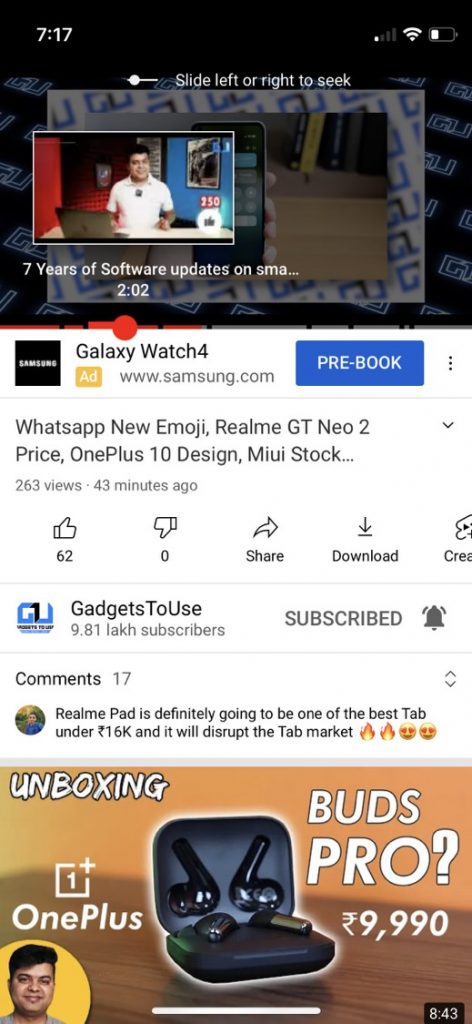Quick Answer
- The video will keep playing in a minimized player at the bottom of the screen and you can tap or swipe it up to go back to the video anytime.
- You can simply double-tap on the left or the right side of the screen with one finger to skip the video 10-seconds backward or forward.
- You can swipe right to skip to the next video while swiping left can take you back to the previous video.
Nowadays most smartphones are used for streaming content and watching YouTube videos. If we talk about YouTube, the controls on its app can be sometimes annoying while handing the phone with one hand. Thankfully, the YouTube app now comes with some handy gesture controls. If you want to make your video watching experience easier and better, here are some YouTube gestures you should try.
Also, read | Do Everything On Your Android With Touch Gestures
YouTube Gestures on Android and iOS
The YouTube gestures are available in the YouTube app for iOS and Android. These do not work on the YouTube mobile site, except for one gesture. Read on to know the details here.
Double-Tap to Skip Forward/Backward
This is probably the most common gesture on YouTube and everybody might already know this. As we know YouTube offers on-screen buttons for Play/Pause, Next/Previous, but doesn’t have a button for skipping a video a little bit forward or backward?
This is where this double-tap gesture comes in handy. You can simply double-tap on the left or the right side of the screen with one finger to skip the video 10-seconds backward or forward. YouTube will show arrows to indicate this.
Swipe Down to Minimize or Exit Full-screen Mode
This gesture is rather new than the double-tap one. So when you’re watching a video and want to browse other videos, you can just swipe down to minimize it and start browsing. The video will keep playing in a minimized player at the bottom of the screen and you can tap or swipe it up to go back to the video anytime.
Moreover, if you’re playing a video on full screen, you can also use this gesture. So you don’t need to close the video and just swipe down to return to the previous screen. You can also tap the minimize button to exit full-screen mode, but this gesture is convenient.
Swipe Up for Related Videos in Full-screen
This is another useful YouTube gesture for those who are watching videos in full-screen mode and don’t want to minimize it to check out the related and recommended videos. In such a case, you can just swipe up on the full-screen mode.
This will show a semi-transparent overlay of related videos while the video you’re playing continues to play in the background. You can tap any one of the related videos to play that instead. You can just swipe down to close this suggestion overlay.
Two-Finger Double-tap to Skip Chapters
YouTube has introduced video chapters for long videos to divide them into sections. These chapters are indicated on the seek bar and you can directly jump to them. However, you can also skip through them with a new gesture.
To use this gesture, just double-tap on the left or right side of the screen with two fingers. This will skip the video to the next or previous chapter. You’ll also see forward/backward arrows and the chapter title on the screen.
Swipe Right/Left for Skipping Between Videos
If you’re watching videos with an entire playlist, you can use this gesture to skip through videos. You can swipe right to skip to the next video while swiping left can take you back to the previous video.
Pinch-to-Zoom to Fill the Screen
Smartphones these days don’t have the same aspect ratio as YouTube videos. You might have noticed black bars on the sides of the video while watching on fullscreen. But you can fix this with a simple gesture- pinch to zoom.
For this gesture to work, you will need to pinch two fingers out to zoom in the video full screen.
When you do this with your fingers, the video will now play on the entire screen. However, you should know that this will cut off some of the top and bottom parts of the video.
Slide Finger to Skip Through Video
Previously you could tap anywhere on the YouTube video seek bar to skip to that part, but YouTube removed the ability after complaints of accidental taps. This is now replaced with a gesture.
When a video is playing, just tap and hold your finger on the screen, and then you can slide your finger left-to-right to skip through the video anywhere.
You can keep pressing your finger on the screen and a little box will show you a preview of that part where you skip through your finger. You can then lift your finger off the screen to start playing that part of the video.
These YouTube gestures are very simple and easy to use and there are chances you may not have tried all of them. So we hope these gestures will now make your watching experience better.
You can also follow us for instant tech news at Google News or for tips and tricks, smartphones & gadgets reviews, join GadgetsToUse Telegram Group or for the latest review videos subscribe GadgetsToUse Youtube Channel.