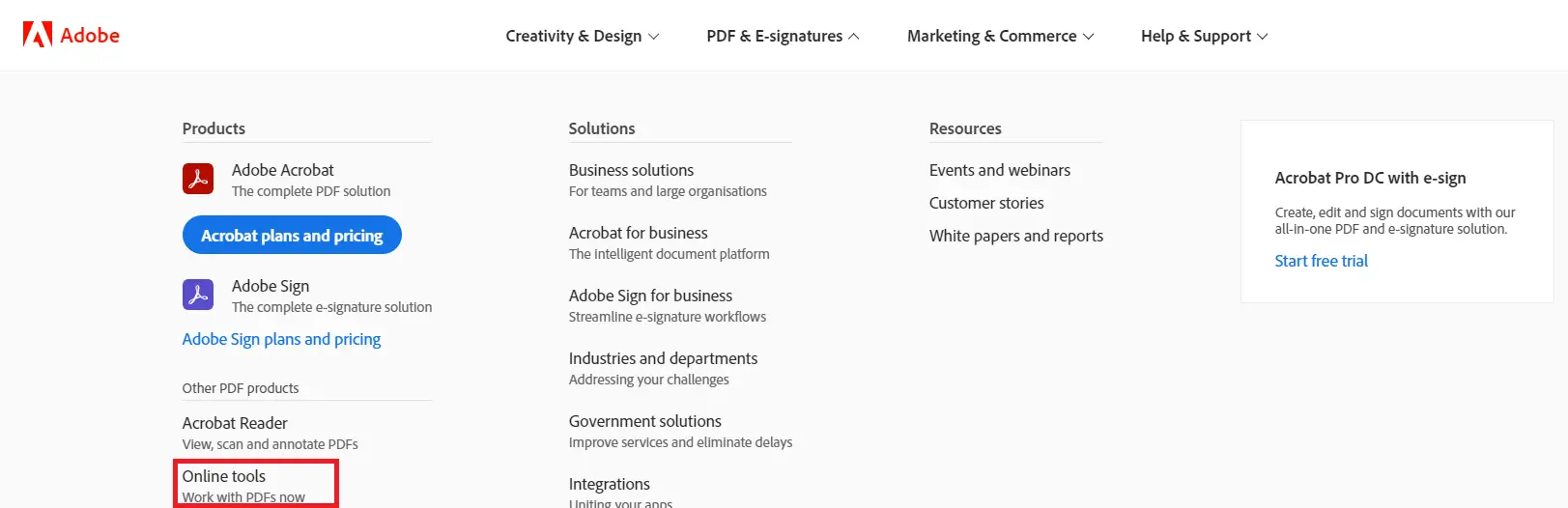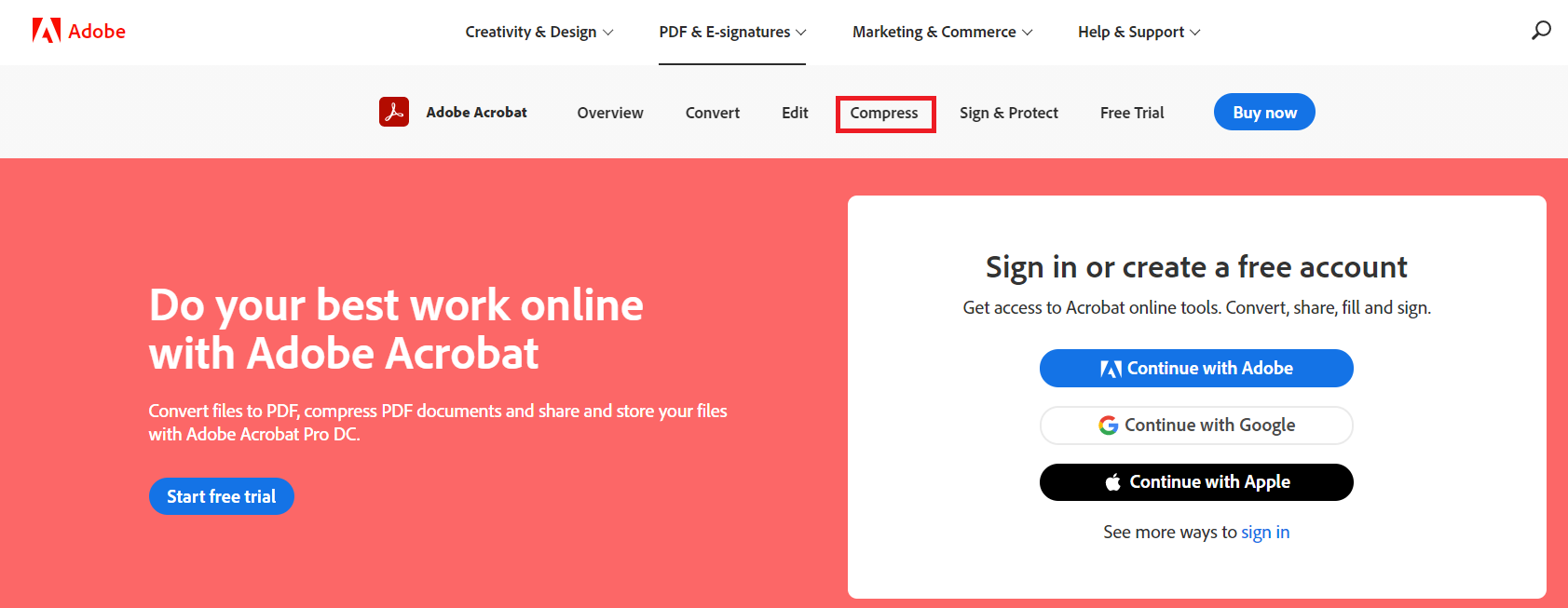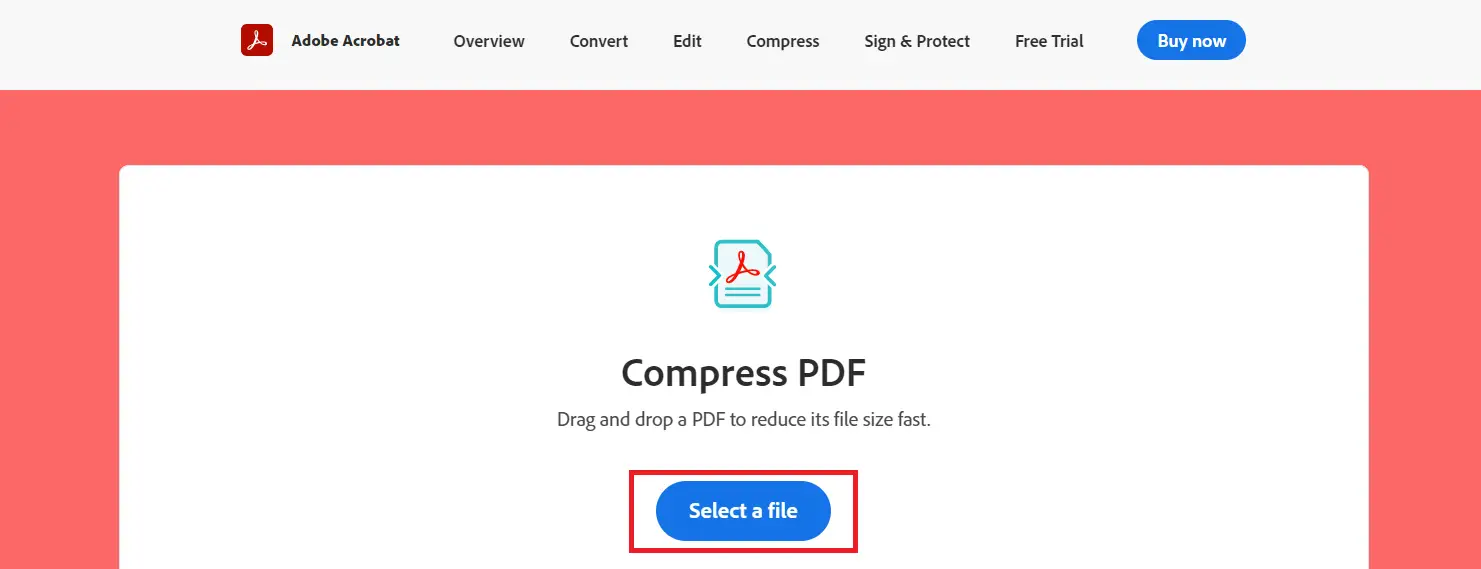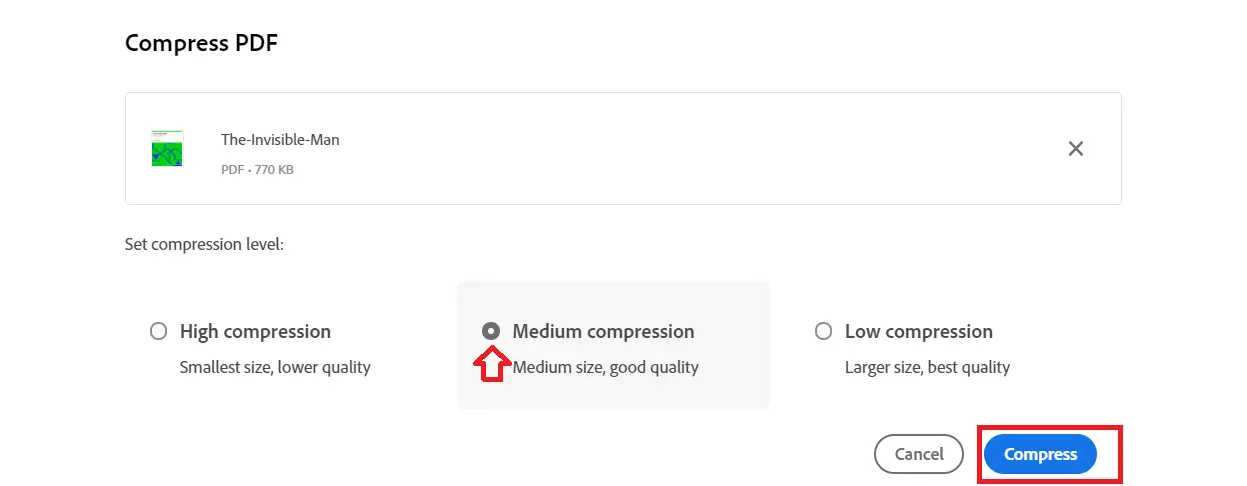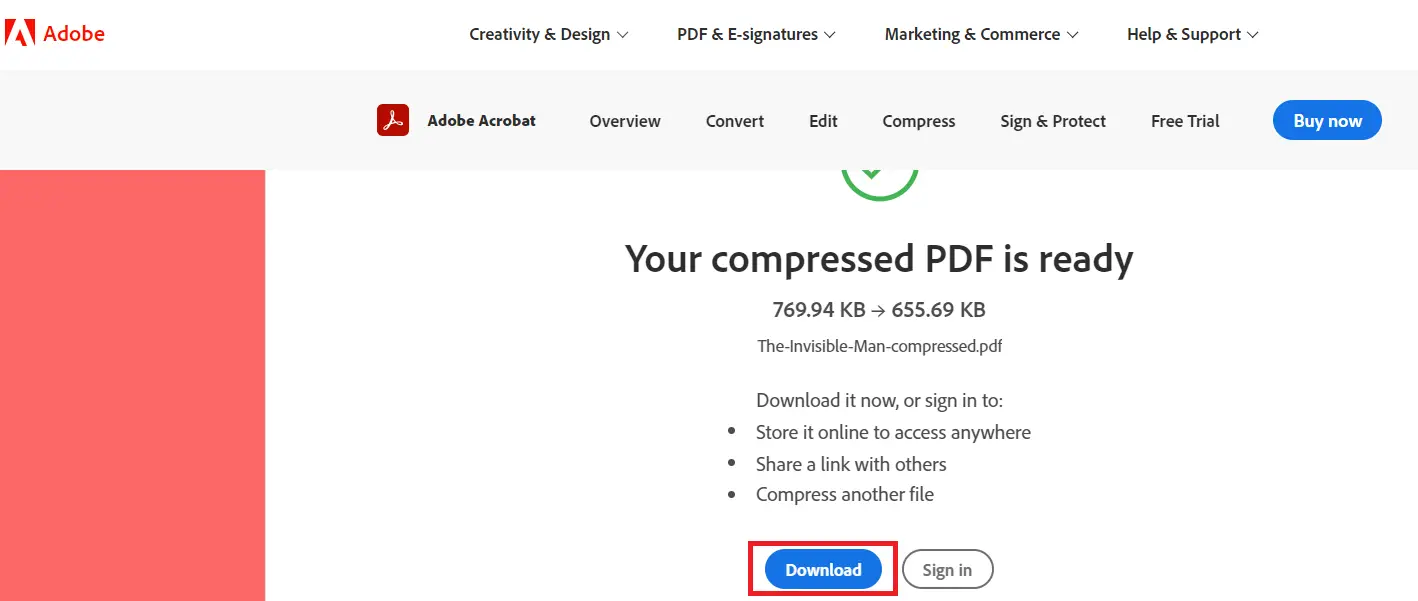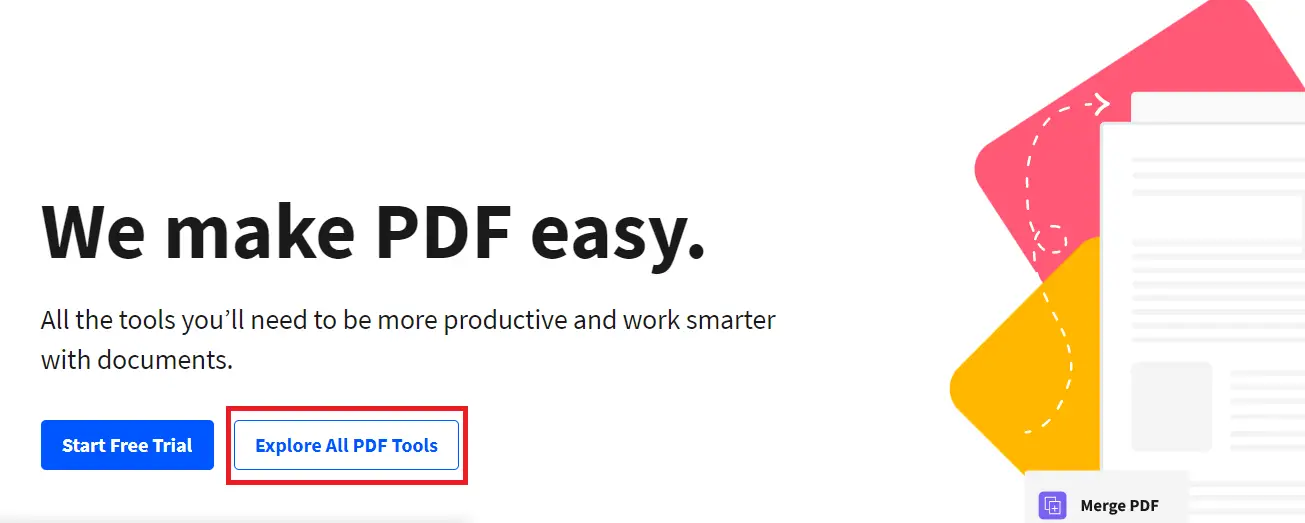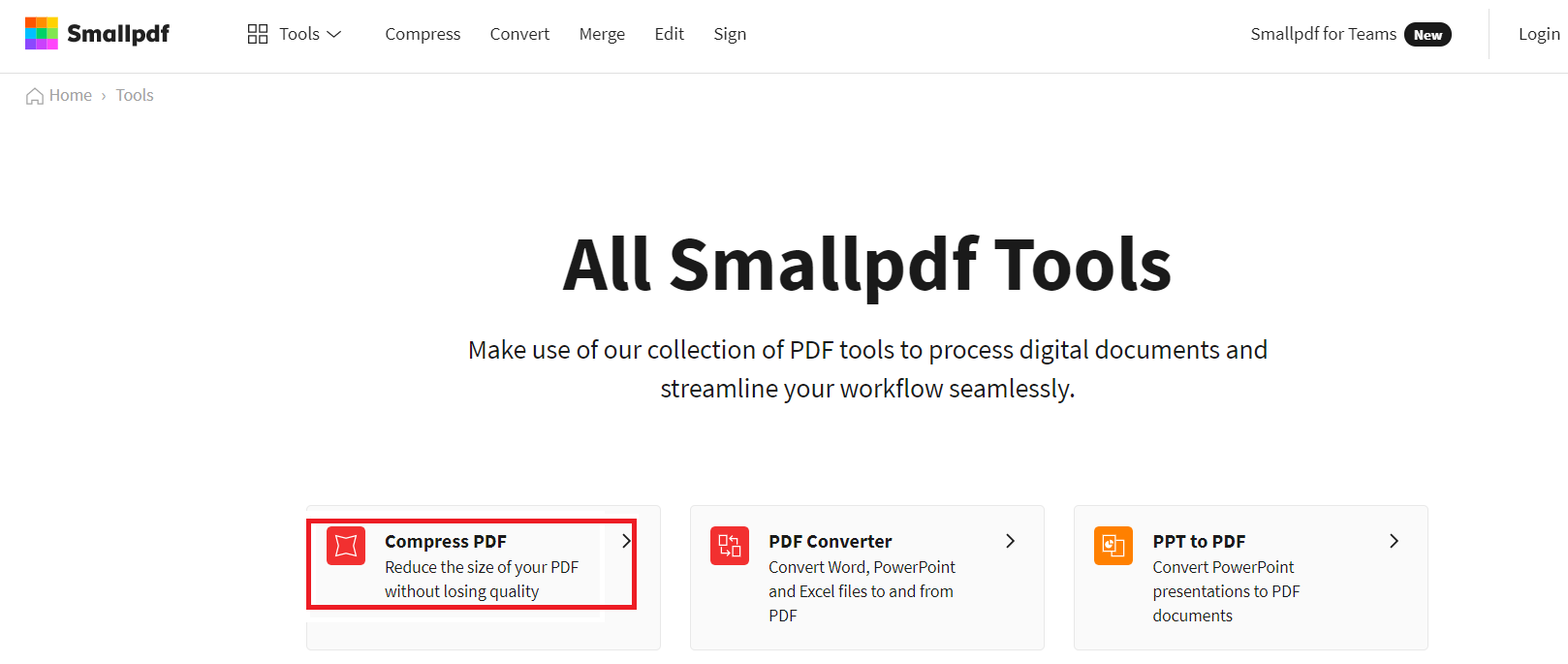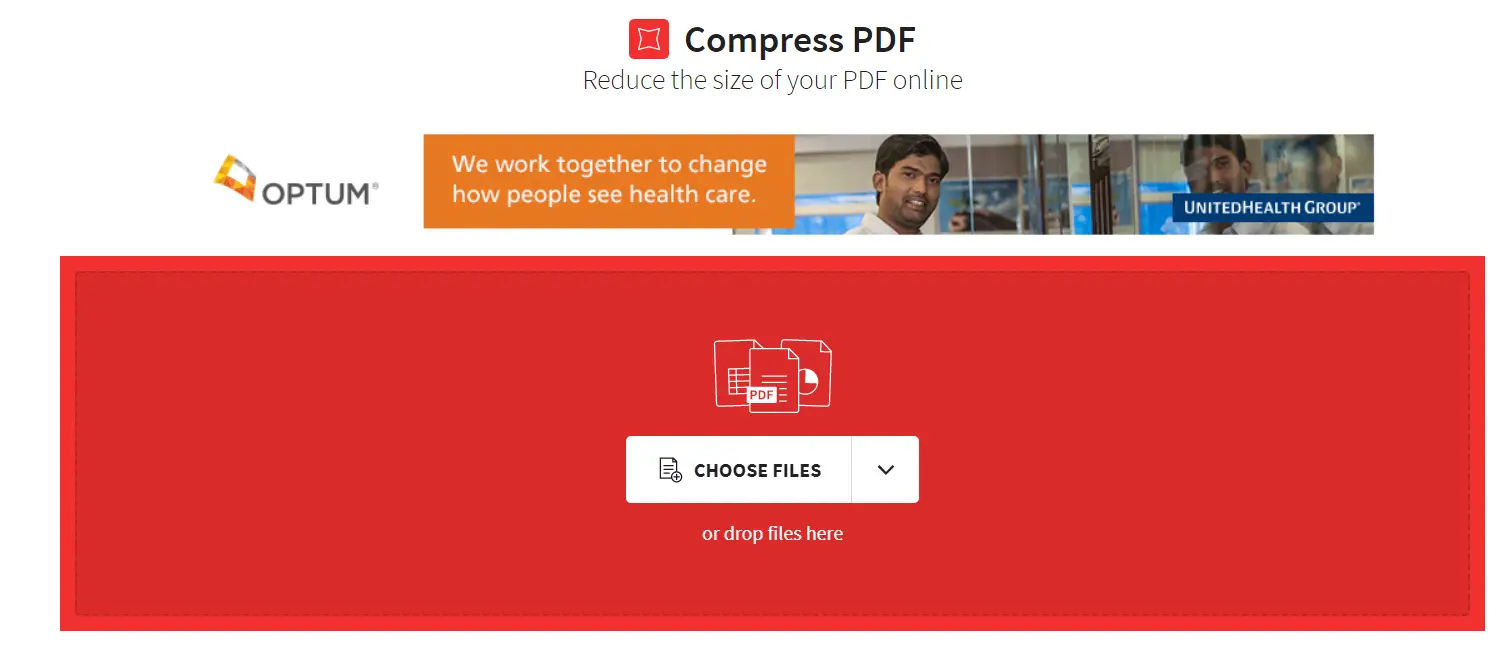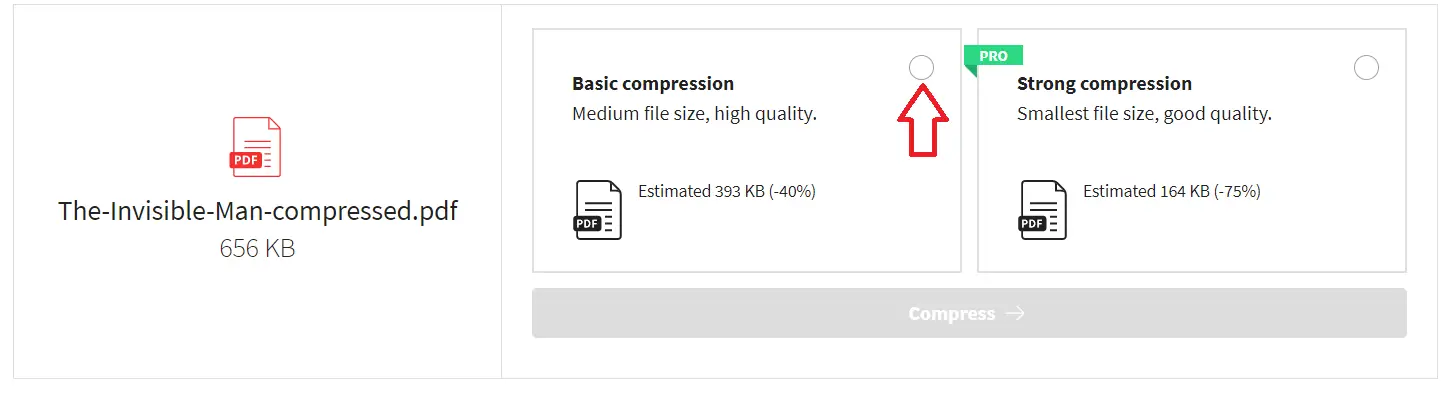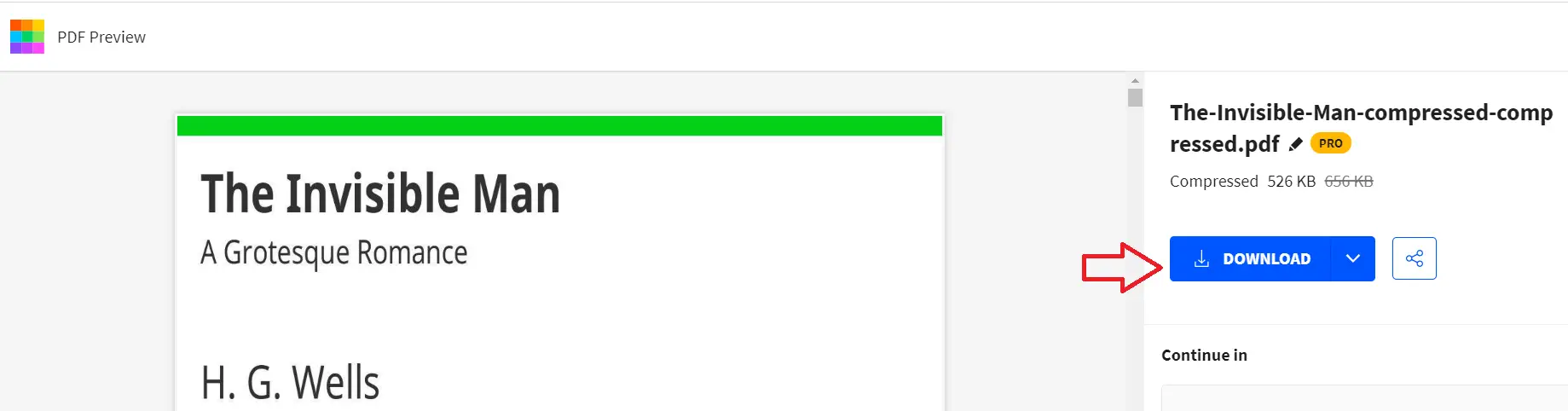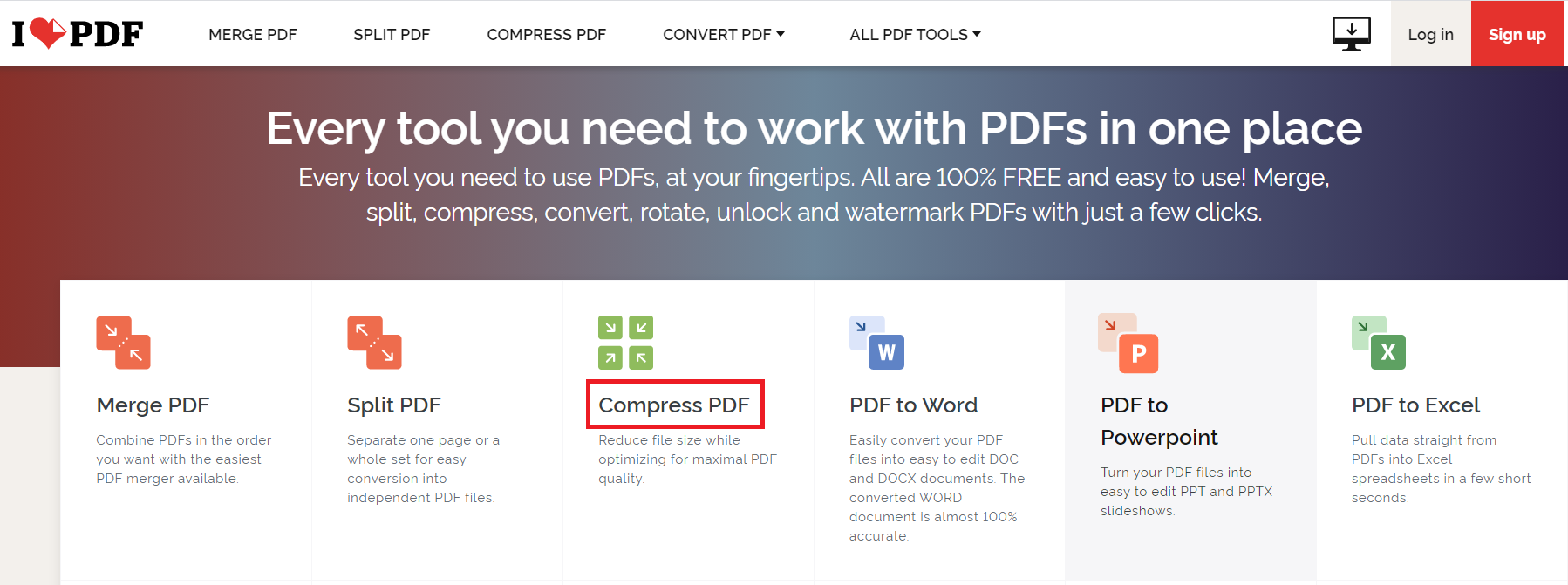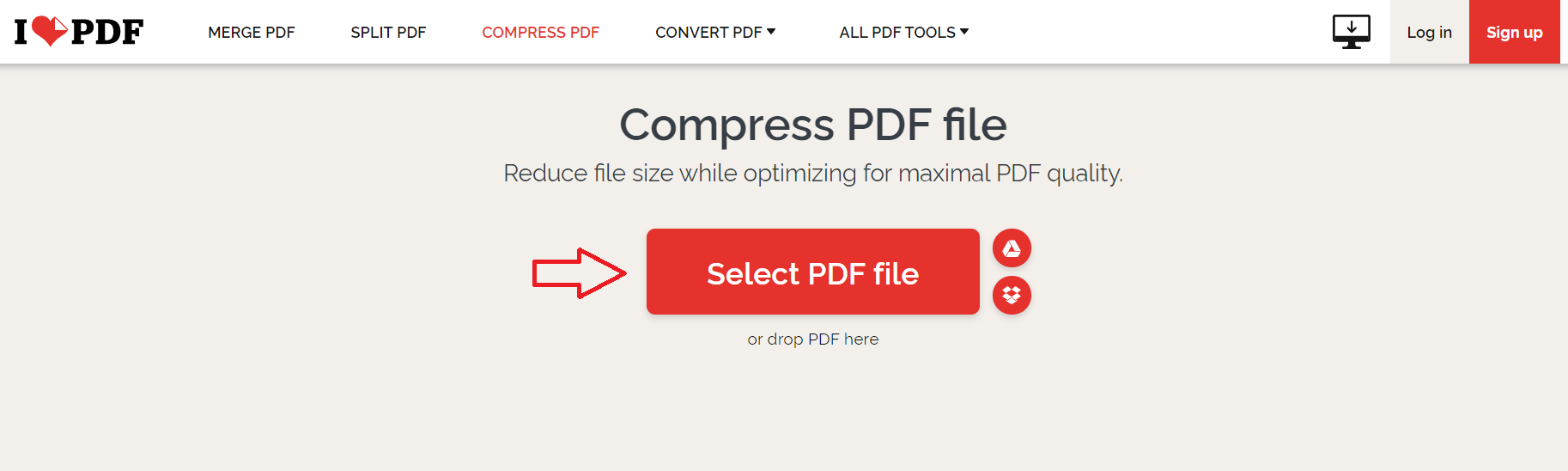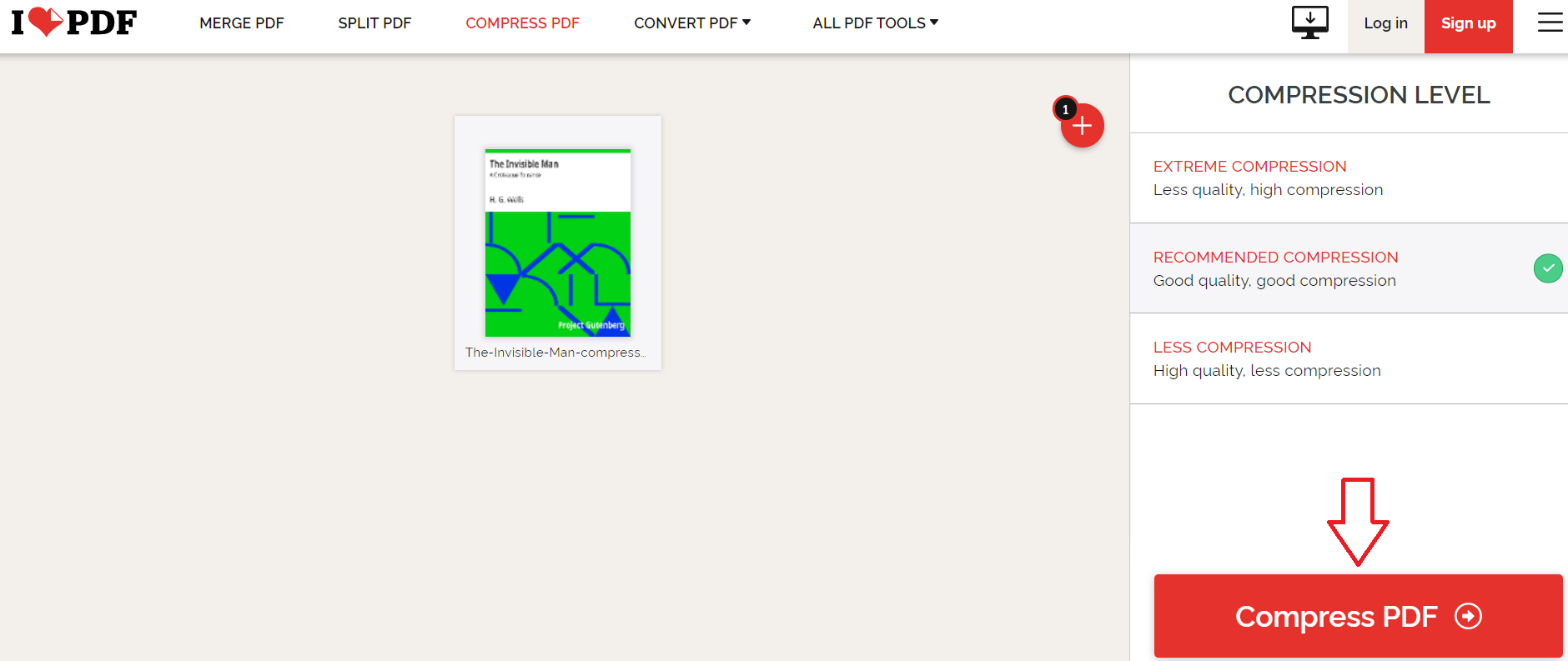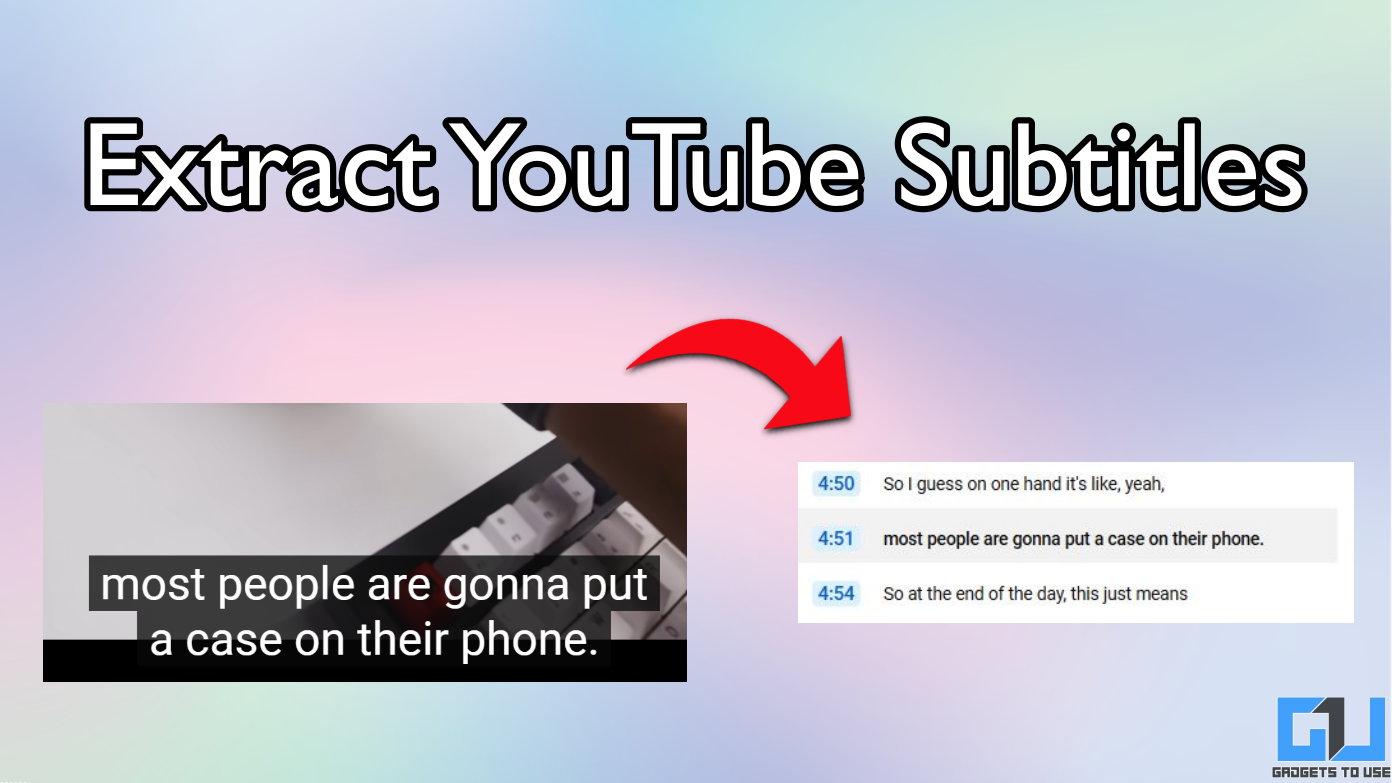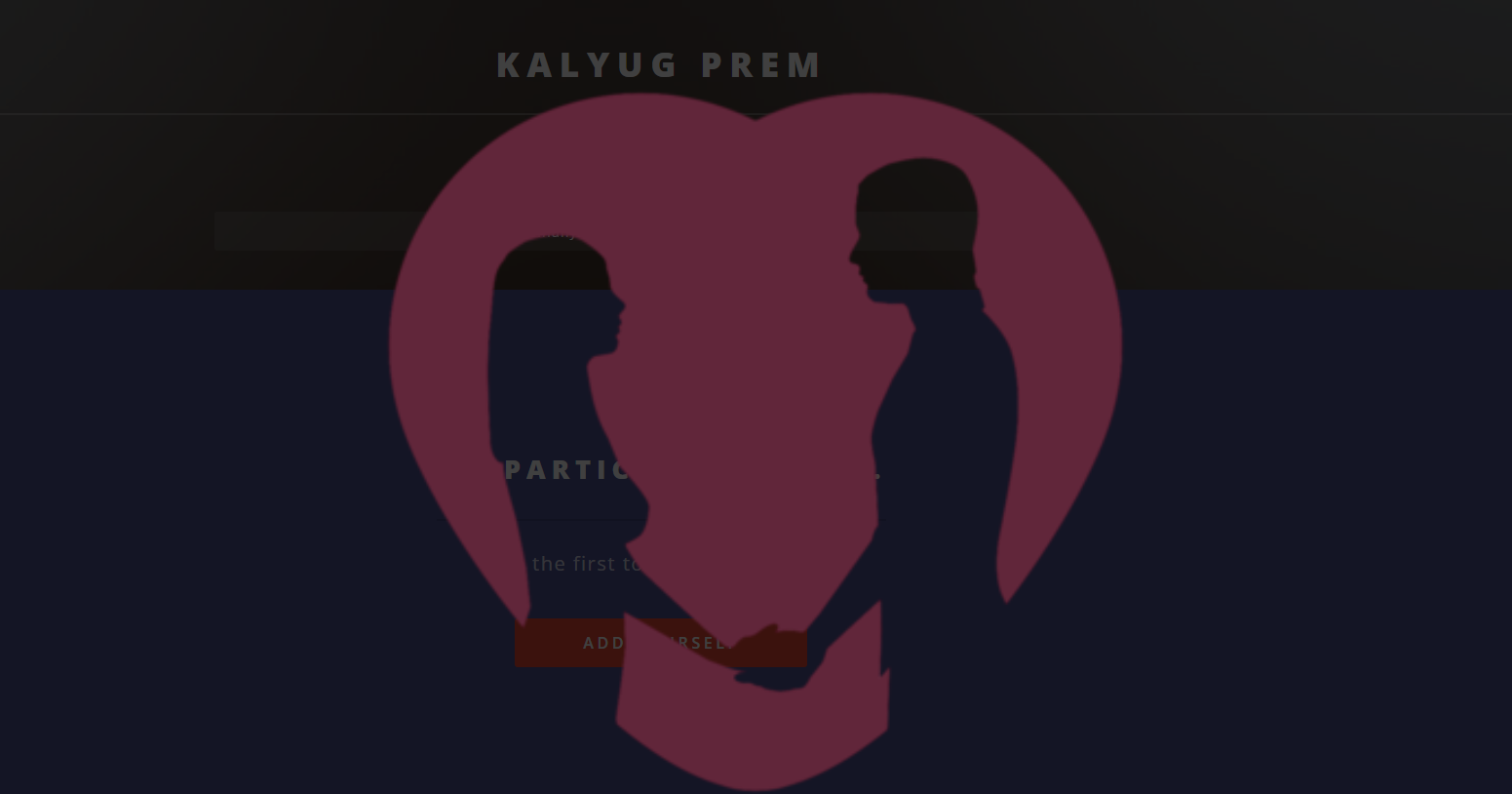Short Summary
- The compress PDF page will open and you can click on “Select a file” to upload your file to compress it.
- Small PDF is one of the best and the simplest tool to compress PDF files and it also offers several other features including merging PDF, editing PDF, and converting other formats into PDF.
- This is yet another online tool that is very simple and easy to use and can compress the PDF file in a jiffy.
PDFs are very a important part of the work culture as well for academics. Sometimes one PDF file is so large may be because you’ve merged two PDFs into one, that you cannot send it easily through email or any other app. In such a case, you might want to reduce its size. So if you want to compress PDF size online for free, we have mentioned some of the best tools to do so. Read on to know about them.
Table of Contents
ToggleAlso, read | How to Edit PDF Files For Free Online and Offline
Best Ways to Compress PDF Size Online
There are multiple ways to compress files online. However, some tools are not free and some leave a watermark on the result. So we have listed here the best and free tools to compress pdf that also don’t leave the watermark.
Adobe Acrobat
This one is probably the best online tool to compress PDF size. Here’s how to compress a file on Adobe:
1. Visit the Adobe website and click on PDF & E-signatures and when the menu opens select “Online tools”.
2. Now on the next page, click on Compress from the main menu.
3. The compress PDF page will open and you can click on “Select a file” to upload your file to compress it.
4. After the file is uploaded, set compression levels from High, Medium, and Low, depending on how much compression you want. To be noted, High compression gives the smallest size but it lowers the quality the most.
5. Once you choose the level click on “Compress.”
That’s it, your file will be compressed within a few seconds and you can download it by clicking on the download button.
You may also be required to sign up on the website to download the files.
Small PDF
This is another online tool to compress PDF files for free. Small PDF is one of the best and the simplest tool to compress PDF files and it also offers several other features including merging PDF, editing PDF, and converting other formats into PDF.
Here’s how to compress a PDF using this tool:
1. Visit smallpdf.com and then from the main menu click on Explore All PDF tools.
2. On the next page, select “Compress PDF” from the given options.
3. Then you can select the file that you want to compress by clicking on “Choose files” or directly drop files there.
4. Once the file is uploaded, select the type of compression from- “Basic” and “Strong”.
5. You can choose ‘Basic’ as ‘Strong’ is available for the pro version only. Now click on compress again and that’s it.
On the next page, you can either download the file by clicking the Download button or directly share it with other apps or email.
Small PDF is also available as a Chrome extension which can make your work even easier.
I Love PDF
This is yet another online tool that is very simple and easy to use and can compress the PDF file in a jiffy. Apart from compressing files, it also offers to merge PDFs, splitting PDFs as well as converting them into other file formats.
Here’s how to use this for compressing PDF files:
1. Open ilovepdf.com and select the “Compress PDF” option from the main page.
2. On the next page, select “Select PDF file” and upload your file.
3. Once the file is uploaded, select the compression level from – Extreme, Recommended, and Less.
4. After choosing this, click on “Compress PDF”.
That’s it. The compressed will be downloaded automatically on your device. However, you can also share links or save them to drive.
Also, read | 3 Apps To Add Watermark To PDF on Android and iOS
These were the best and free online tools to compress PDF files. For more such articles, follow us on social media!
You can also follow us for instant tech news at Google News or for tips and tricks, smartphones & gadgets reviews, join GadgetsToUse Telegram Group, or for the latest review videos subscribe GadgetsToUse Youtube Channel.