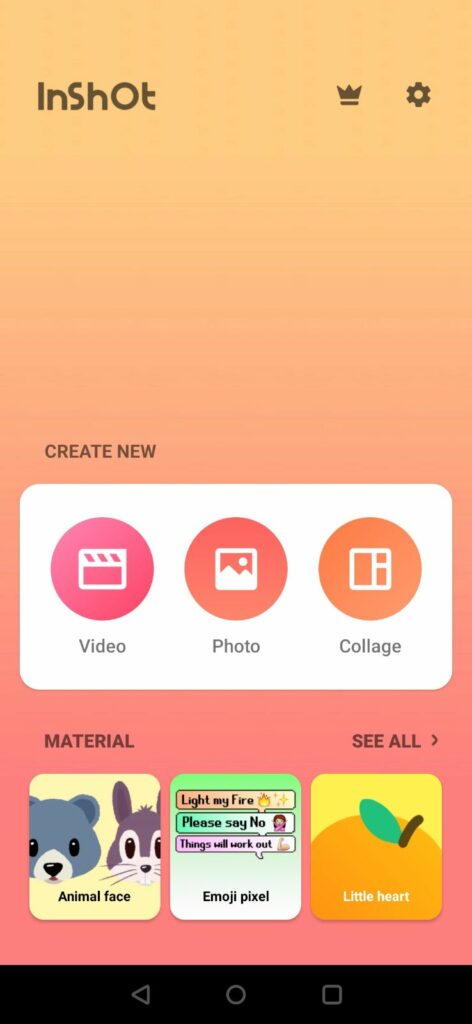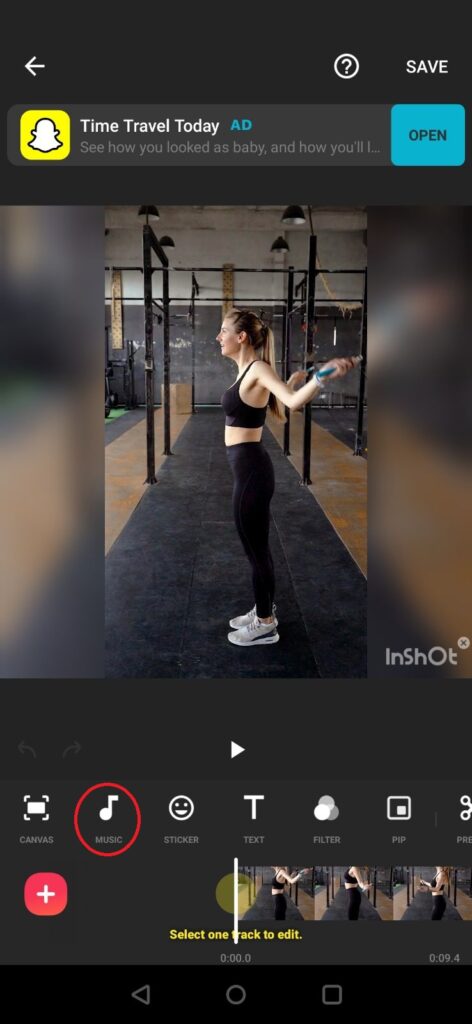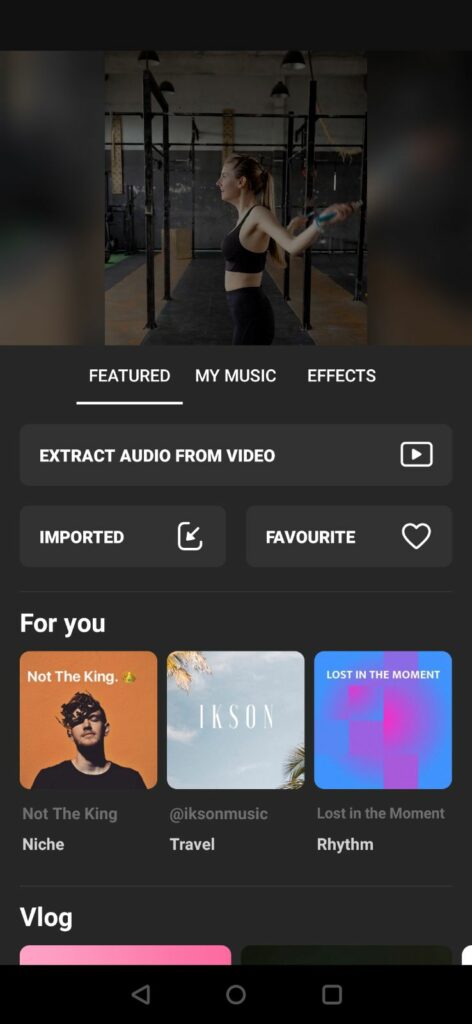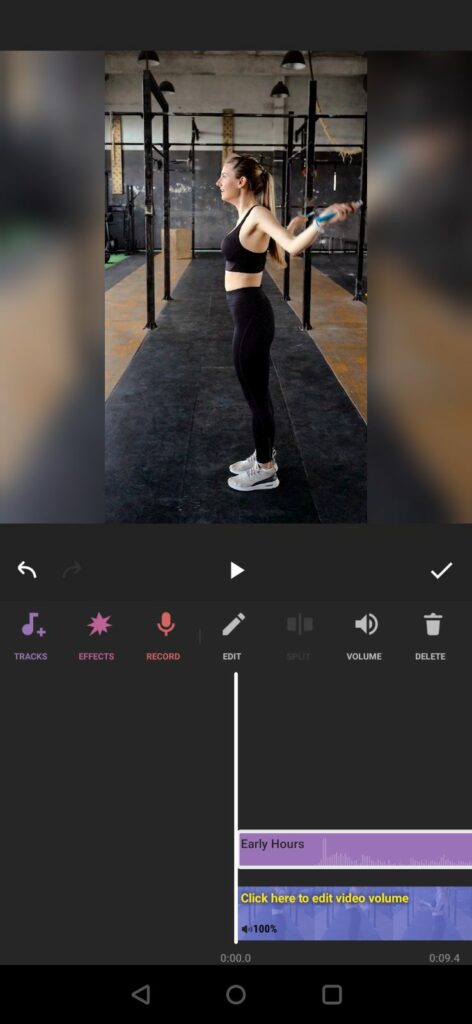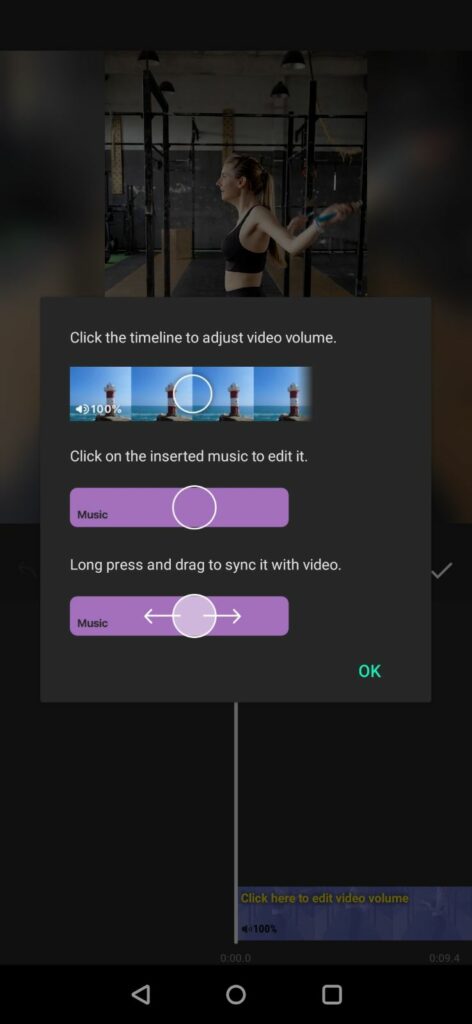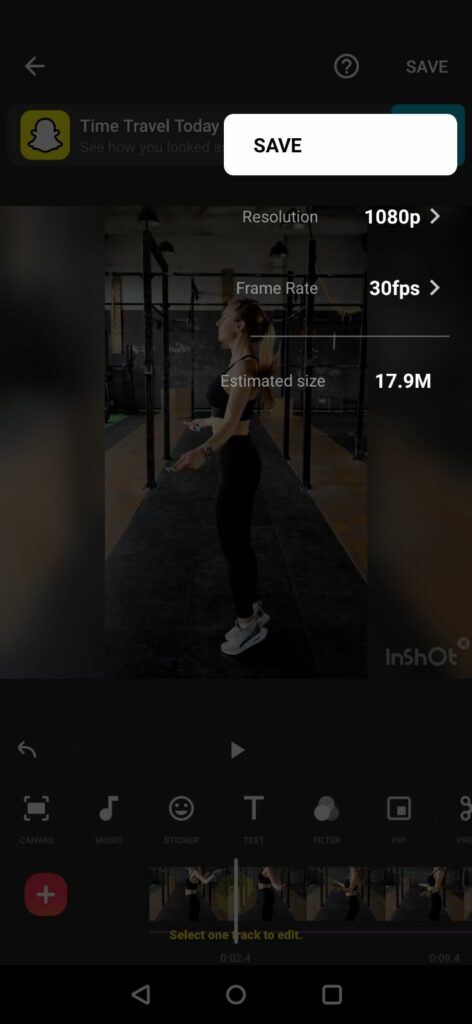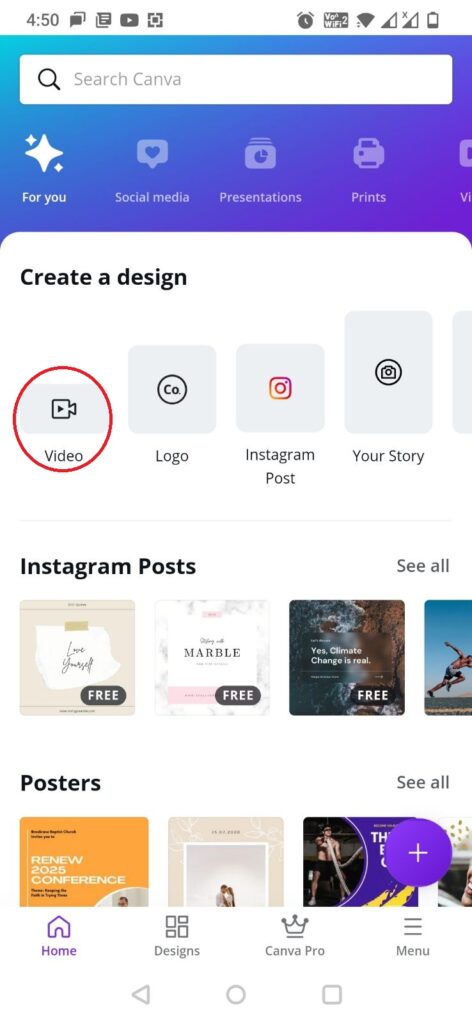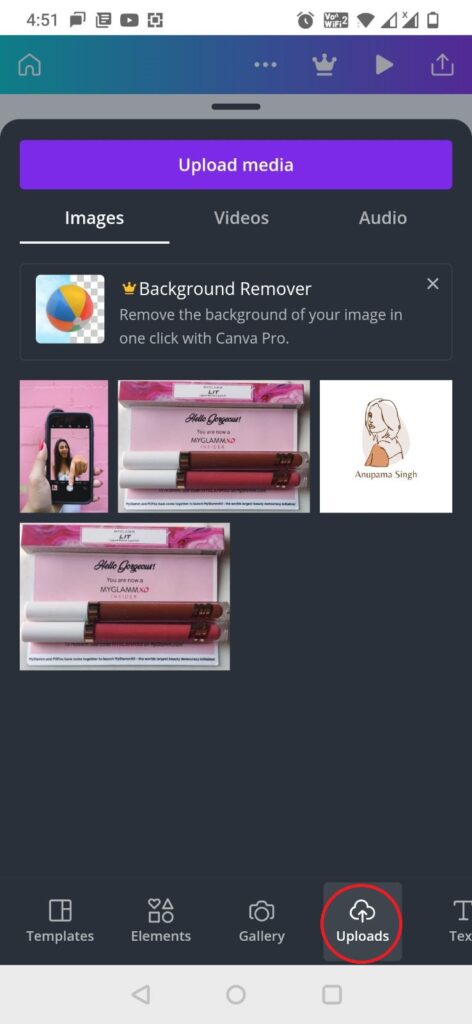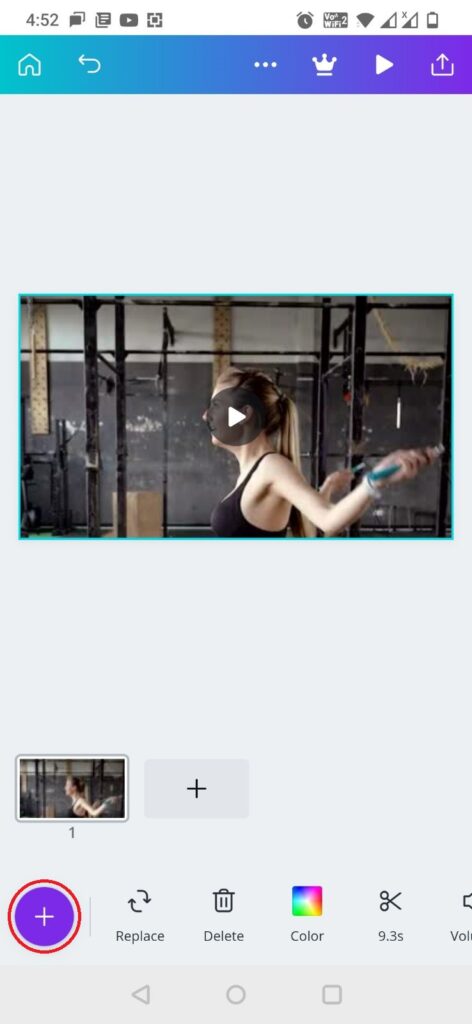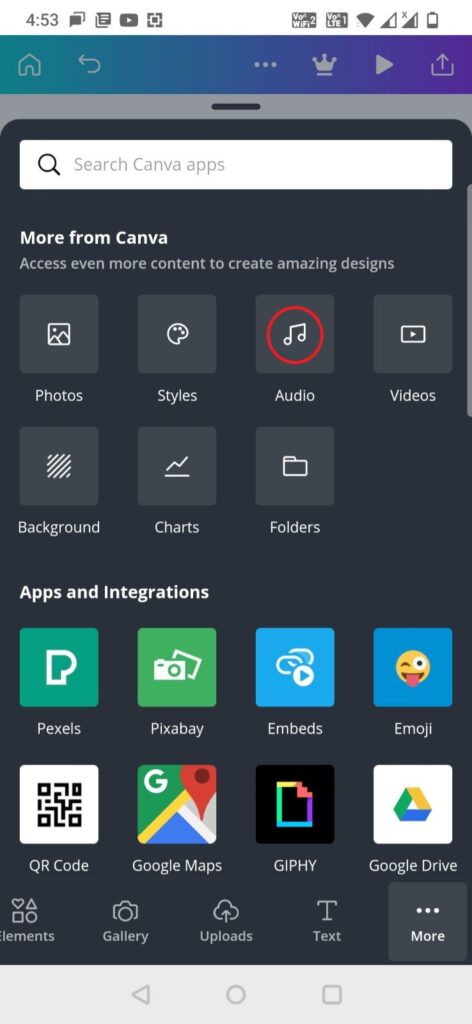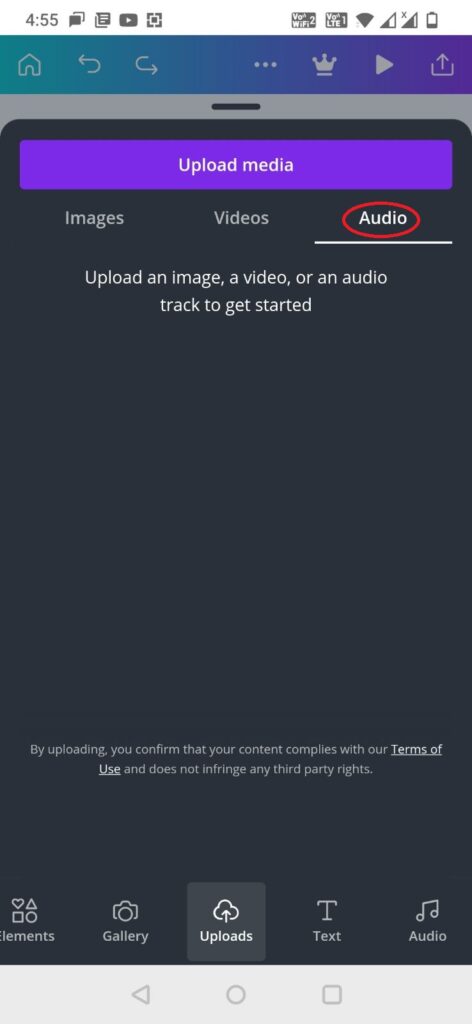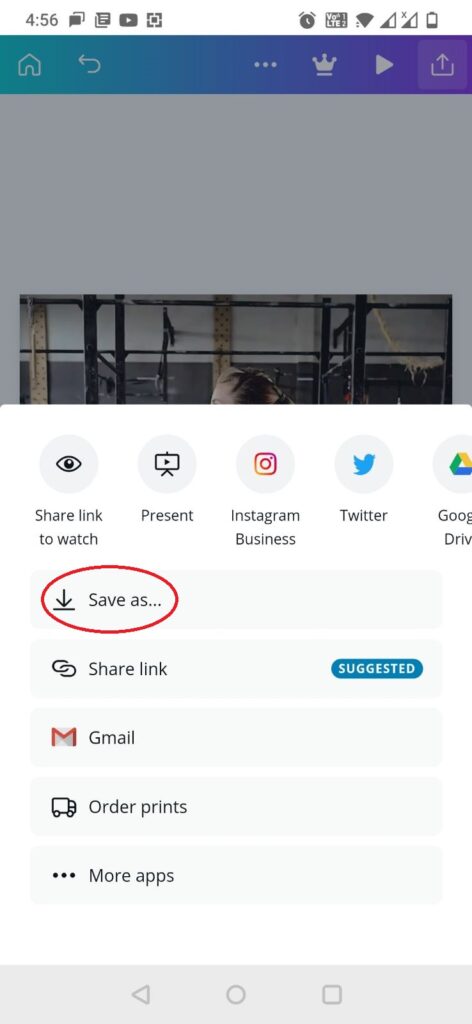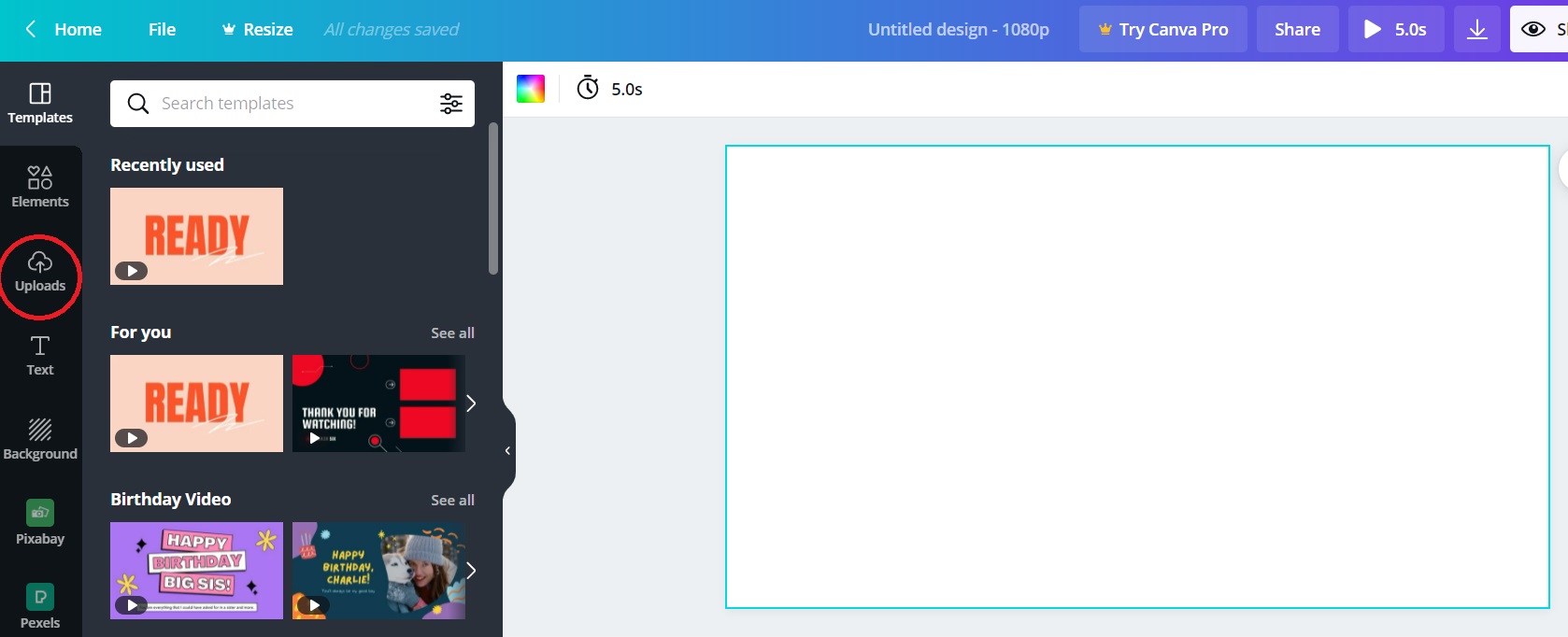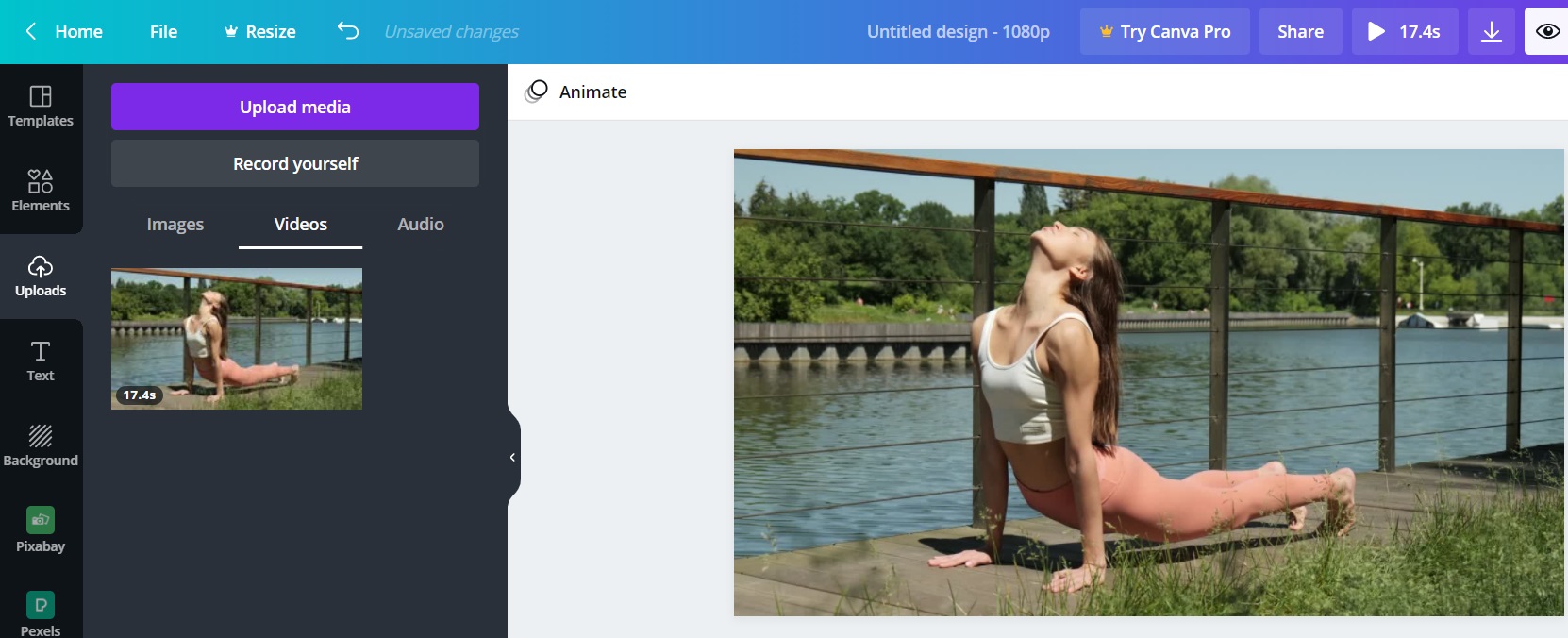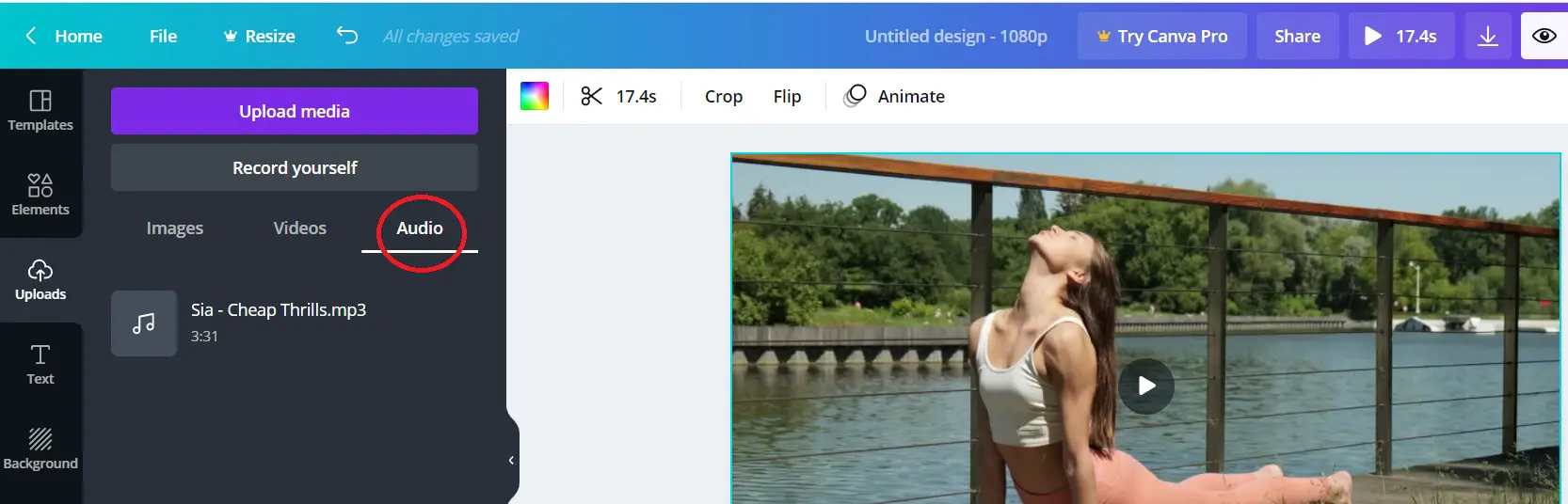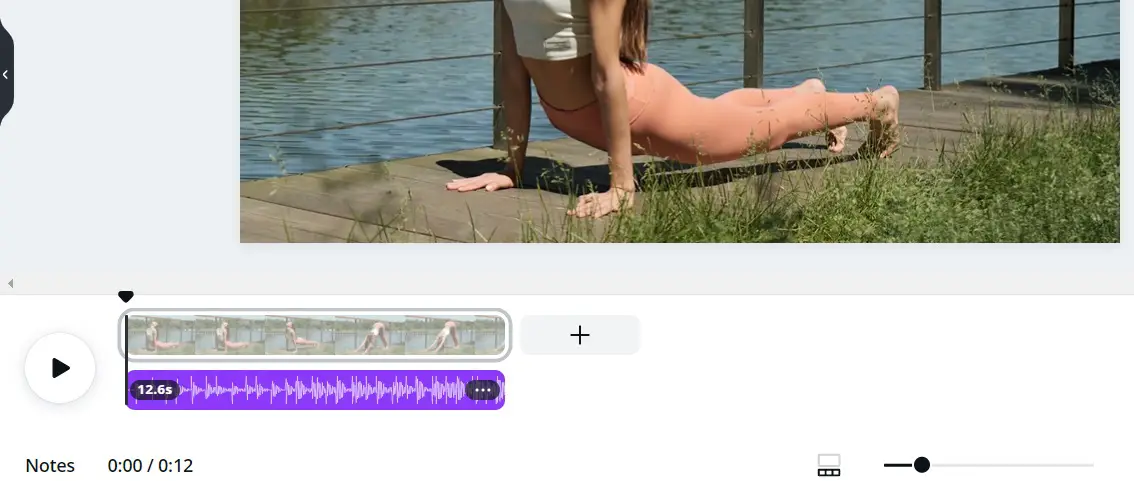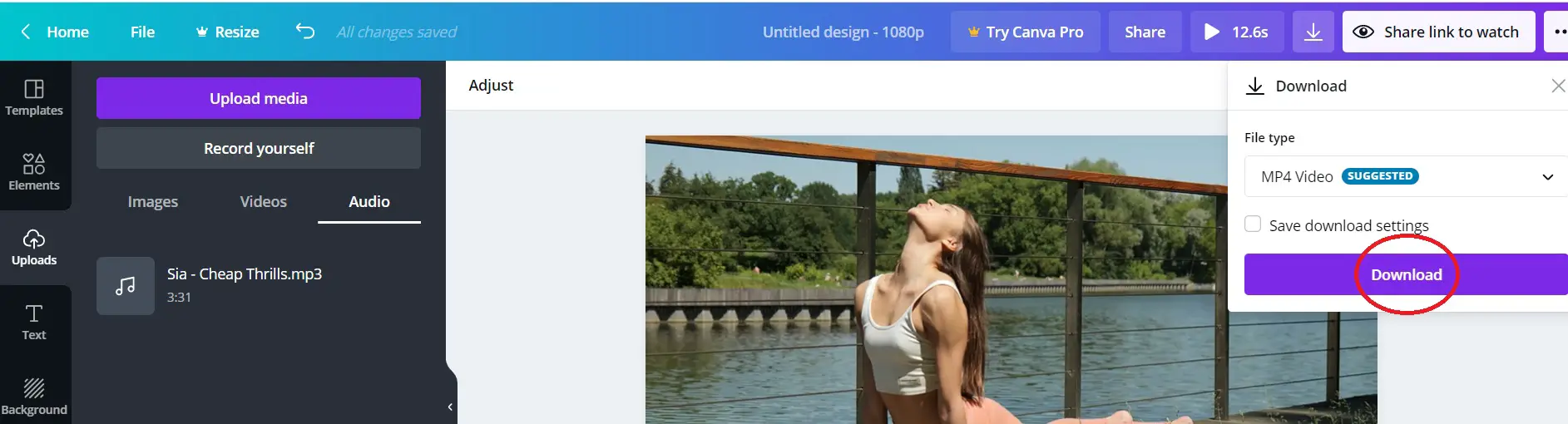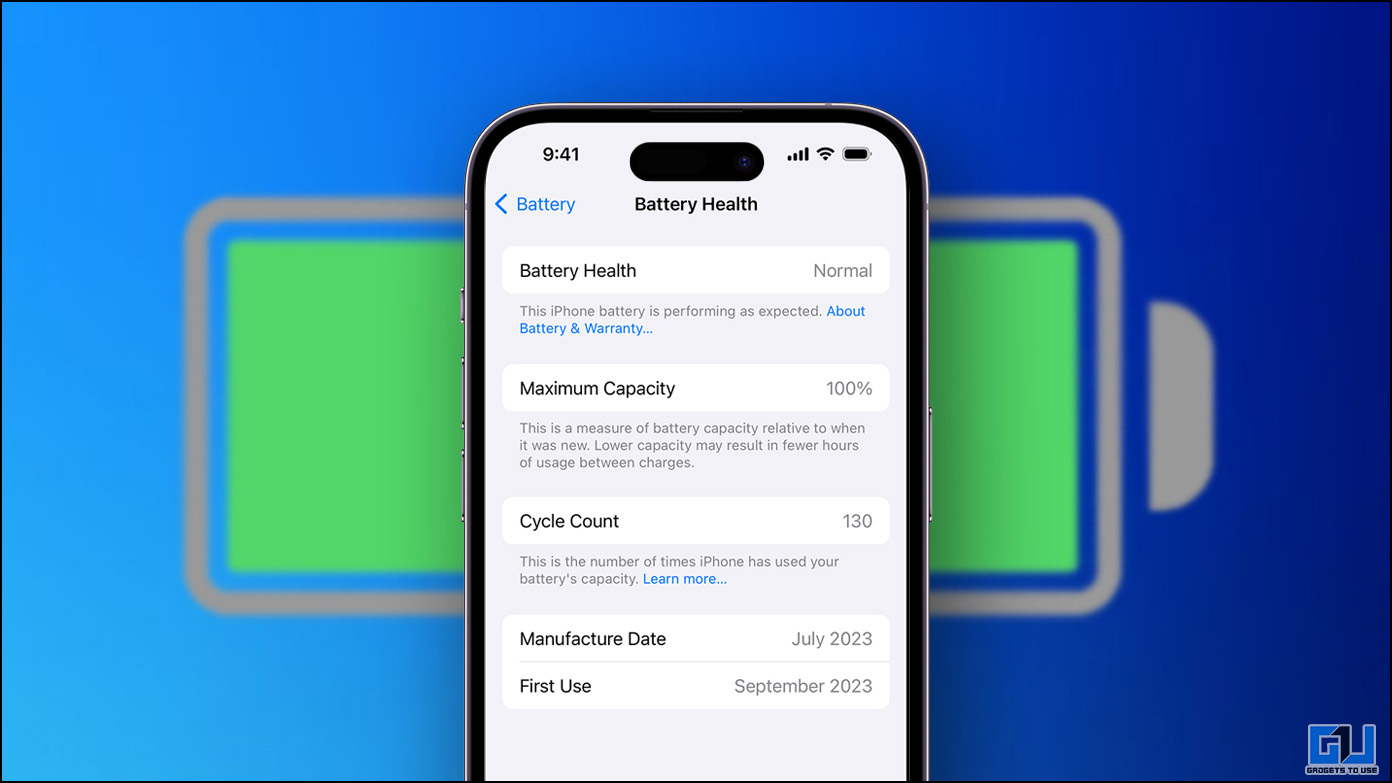Sometimes you shoot some videos with your phone to post on social media or to share with friends and family on some special occasion and the background noise recorded with them spoils the whole video. In this case, you can remove this noise and add something else instead to make it better. Today, we are going to tell you the three best apps to add music to videos.
Also, read | Best Free Video Editing Apps For Beginners (Android and iOS)
Best Apps to Add Music to Your Videos
There are multiple apps on the play store and app store that can add music to your videos without any hassle. But only a few of them are worth using because of their usability, UI, ads, etc. Read on to know these apps and the step-by-step processes.
InShot App
This is one of the best video editing apps for Android. Apart from adding music to videos, its main features include video cutter and splitter, video merger, crop video in any ratio, and rotate/flip the video. Here’s how to add music to videos using InShot:
1. Download and install the InShot app on your phone.
2. Open the app and tap on Video to upload your file.
3. Once your video is uploaded, tap on Music.
4. Then select the from the given library or upload your own audio file.
5. Once the audio is selected, adjust the audio and video as per length.
That’s it, once the music is set, you can select the quality of the video and then save it.
Canva App
Canva is probably the best tool to edit your videos and photos on the mobile phone as well as web. Earlier, it offered only photo editing tools but recently it has added video making feature too in which you can add music to your videos.
Follow the steps mentioned below to add music to your video on Canva app:
1. Downlaod and install the Canva app on your phone.
2. Open the app and then select Video from the given options
3. Select the template for your video and when the editor opens, tap on Uploads to upload your file and the tap on Upload media.
4. Once the video is uploaded, open it in the editor and then tap on + icon below, and then select Audio. There you can select one of pre-loaded musics.
Or you can also tap on Uploads and then on Audio to upload your own music.
5. Adjust the music as per your video and then tap on download button.
That’s it, you can tap on save as to save your file. Or you can also share the video directly from the app.
Bonus: Canva (Use on iOS or Web too)
Canva is also available on the web as well as on iOS too. Because of this reason this tool is my favorite. The app and website has a little bit different UI but the features are all same.
Here’s how to use Canva to add music to your videos:
1. Go to the Canva website or the Canva app on your phone.
2. Here select the Video option from the given menu.
3. After that, choose a video format for your video.
4. When the video editing page opens, click on Uploads and then Upload Media to upload your video.
5. When your video is uploaded, drag it to the editor.
6. After that, click on Audio from the side menu and upload your audio file. You can also record your voice here to add this to the video.
7. Now, select the audio to add it to your video.
You can also trim your audio or video to adjust it as per length. Lastly, click on the download button above and then on Download to save your file.
The best thing about Canva is that it doesn’t leave a watermark on your video, unlike others. Also, there are several pre-loaded templates for videos that can be used for editing.
So these were the ways to add music to your video on Android, iOS, or the web. For more such articles, stay tuned with us!
You can also follow us for instant tech news at Google News or for tips and tricks, smartphones & gadgets reviews, join GadgetsToUse Telegram Group or for the latest review videos subscribe GadgetsToUse Youtube Channel.