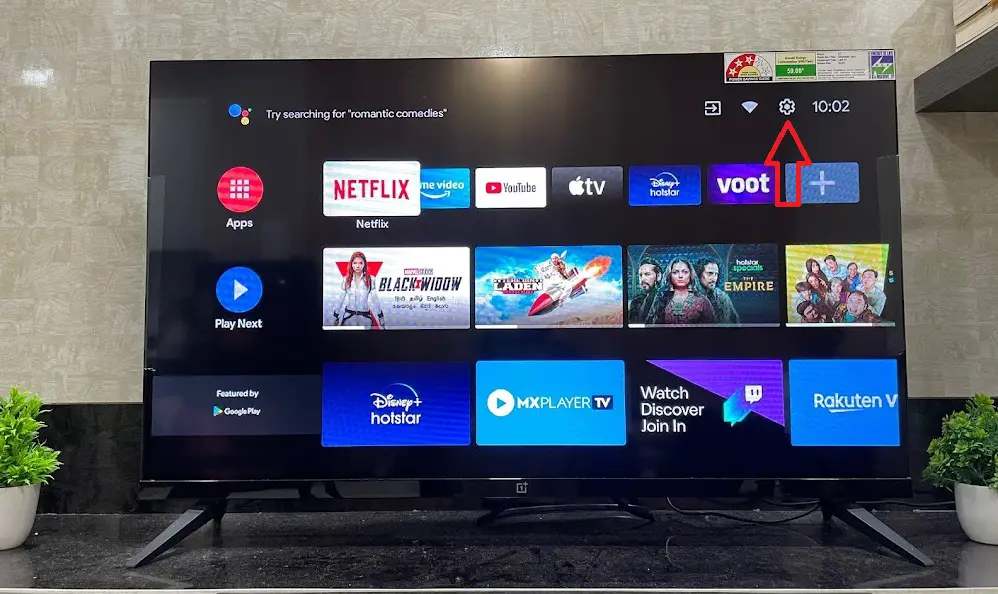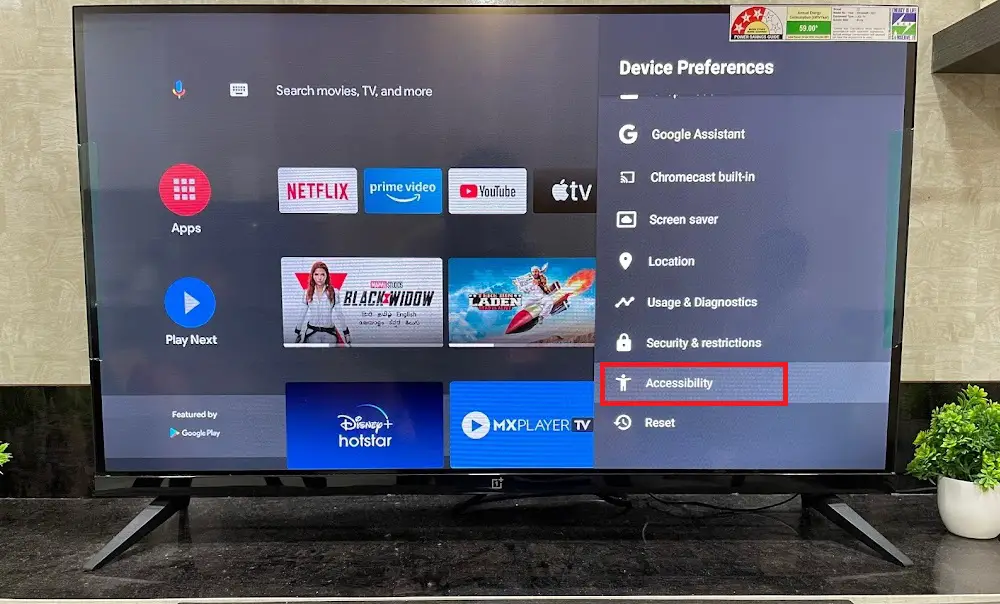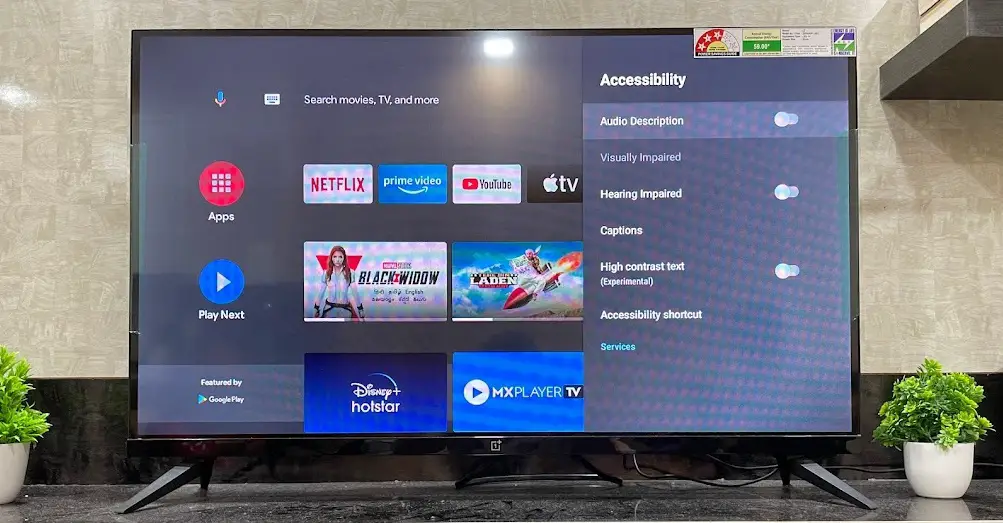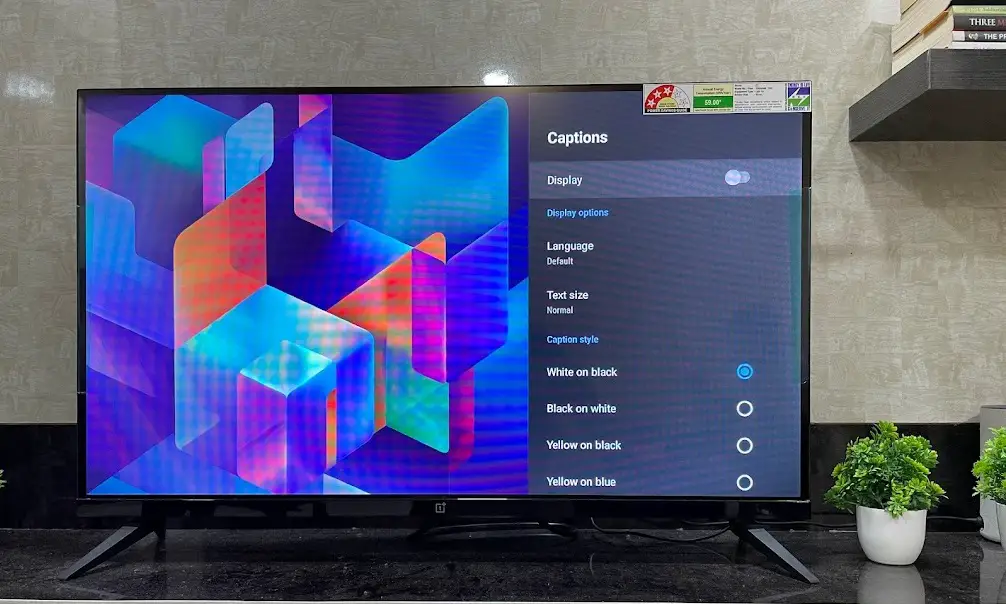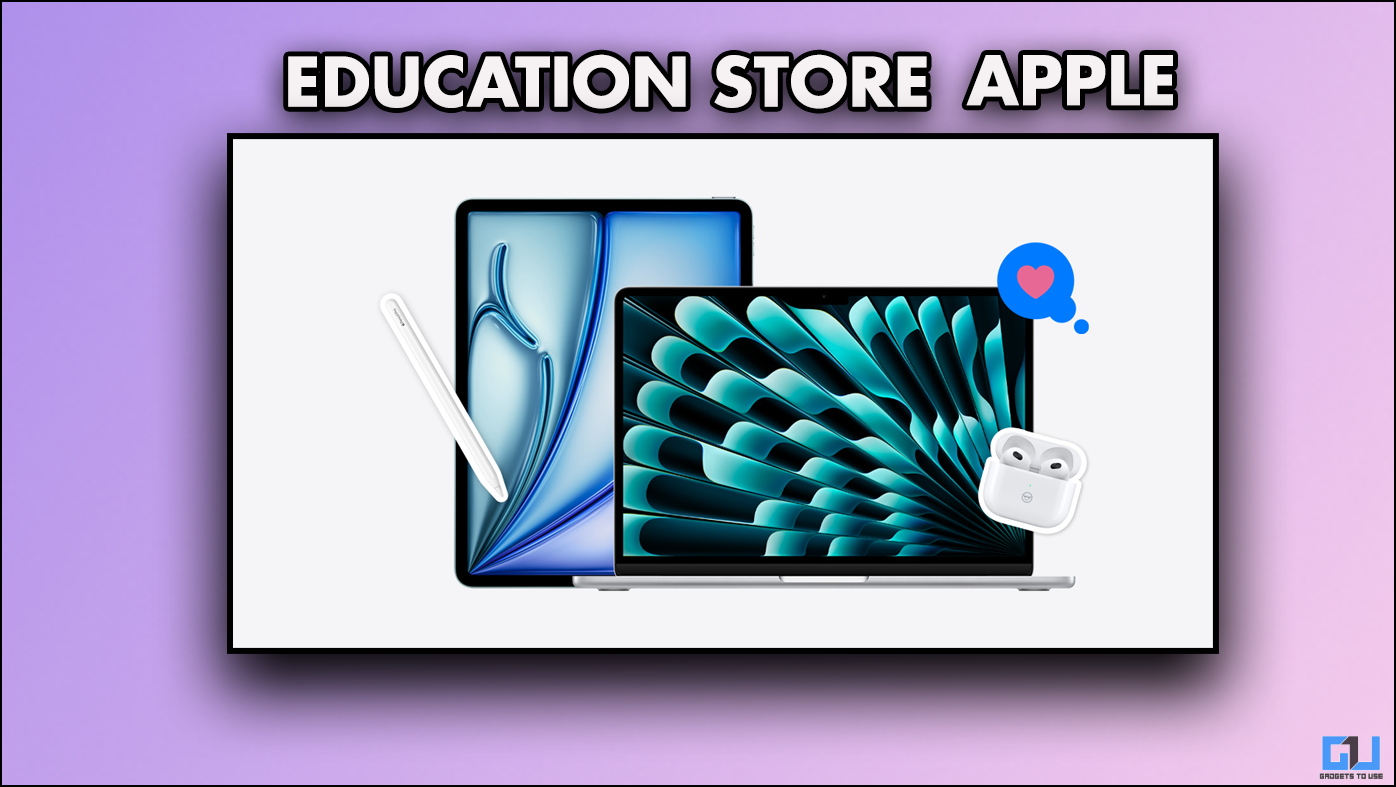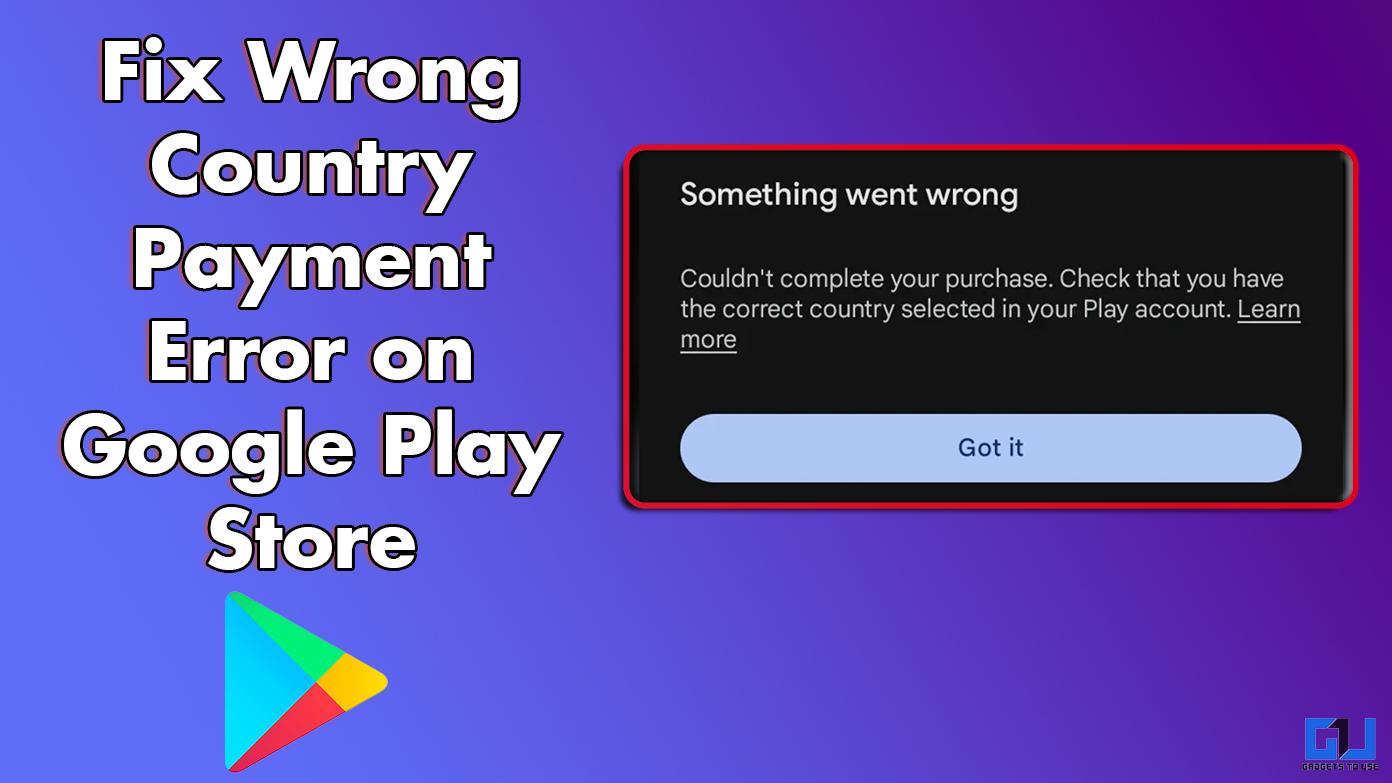Android TVs have become common in households today because of their features and functionalities. We have already talked about accessibility features on Android phones, that make smartphone usage easier for elderly as well as hearing & visually impaired people. Similarly, Android TVs also come with these features. In this article, I will tell you how to enable accessibility features on Android TV.
Also, read | 5 Ways To Make Android TV Run Faster Without Lags
Enable Accessibility Features on Android TV
You can enable accessibility features from Android TV’s settings that are available as audio, captions, and hearing impaired. Follow the steps below to enable these features:
1. Open Android TV on your phone and go to the home page of apps.
2. Here click on the Settings icons at the top right corner.
3. From the settings, select Device Preferences.
4. Now, scroll down and click on Accessibility.
Or you can directly search for accessibility from the settings depending on the model of your TV, it could be somewhere else.
5. On the accessibility settings, you will see different options- Audio Description, Hearing Impaired, Captions, and High contrast text.
6. Enable the toggles next to each option to use the features depending on the condition of your person.
7. When you tap on captions, it will take you to a new page where you can select further settings including caption style, language, and text size.
This is how you can enable accessibility features on Android TV so that those who are visually or hearing impaired can also enjoy the TV shows and movies just like everyone else.
For more Android TV tips and tricks, stay tuned with us!
You can also follow us for instant tech news at Google News or for tips and tricks, smartphones & gadgets reviews, join GadgetsToUse Telegram Group, or for the latest review videos subscribe GadgetsToUse Youtube Channel.