Quick Answer
- PDF to Doc is another online service wherein you can convert your PDF file into a regular Word document used in MS Word or Google Docs.
- Thankfully, you can convert PDFs into Google Docs format and edit them like any text file with workarounds to keep original formatting and the option to export it back to PDF and other popular formats.
- All you need to do is open PDF in Word and save it as a word document on your Drive, as follows.
PDF is a great format for documents- it is secure, consistent, and compatible across devices. However, editing one can be very tiresome. Thankfully, you can convert PDFs into Google Docs format and edit them like any text file with workarounds to keep original formatting and the option to export it back to PDF and other popular formats. Here are some quick and easy ways to convert a PDF to Google Docs.
Related | 3 Best Ways to Compress PDF Size Online for Free
How to Convert a PDF File to Google Doc Format
To edit a PDF, you’ll need access to Adobe Acrobat’s editing features or a third-party editing software which usually comes at a premium.
1. Open PDF in Google Docs via Drive
Google allows you to directly convert a PDF document into Google Docs without the need for any third-party tools. Follow the steps below to open a PDF in Google Docs and edit it like any normal text document.
- Open Google Docs in your browser on your PC. Login with your account if not already.
- Here, click the + button to create a new document.
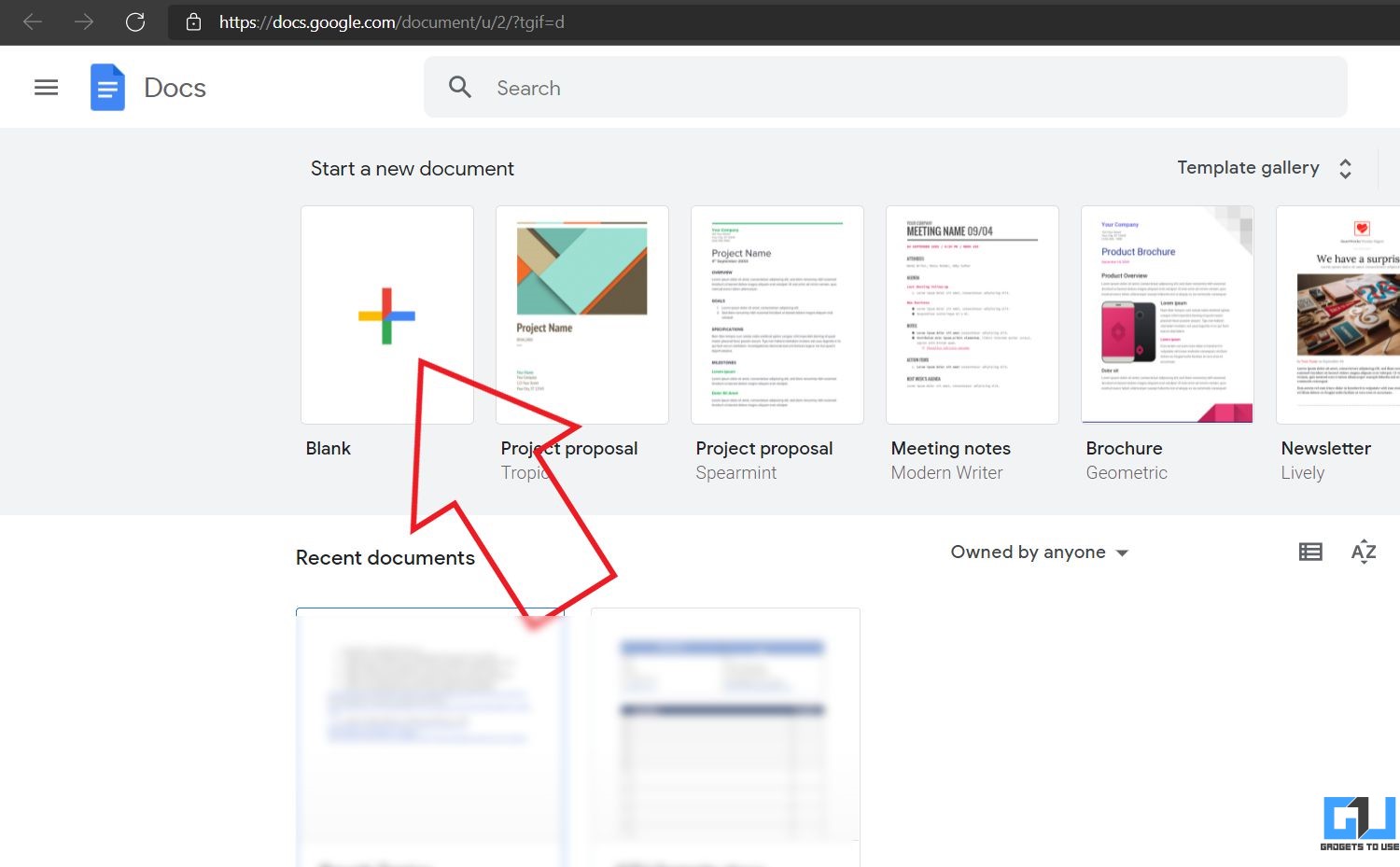
- Once the blank document opens, click on File > Open.
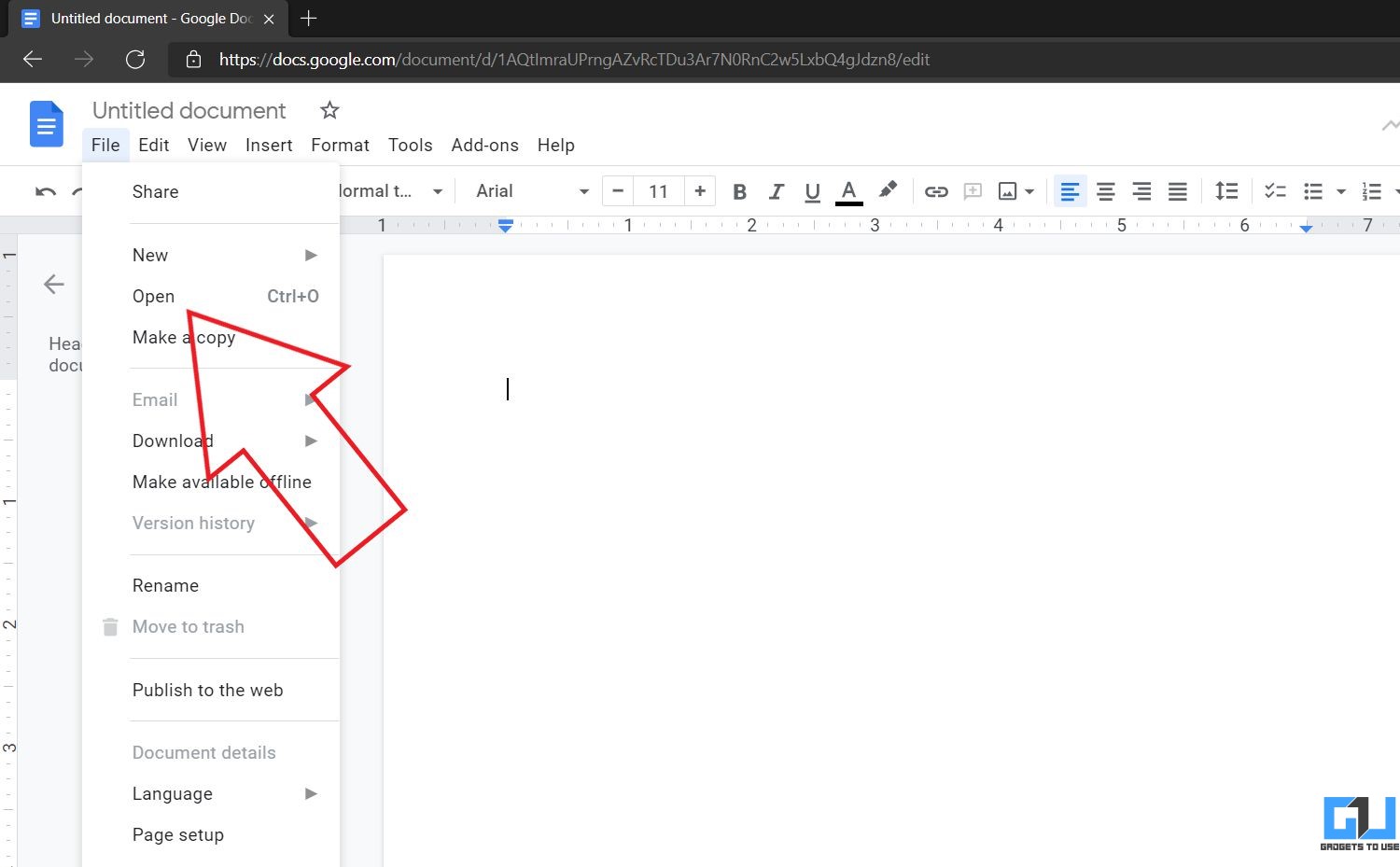
- Select the PDF file from your Drive or upload it from your computer.
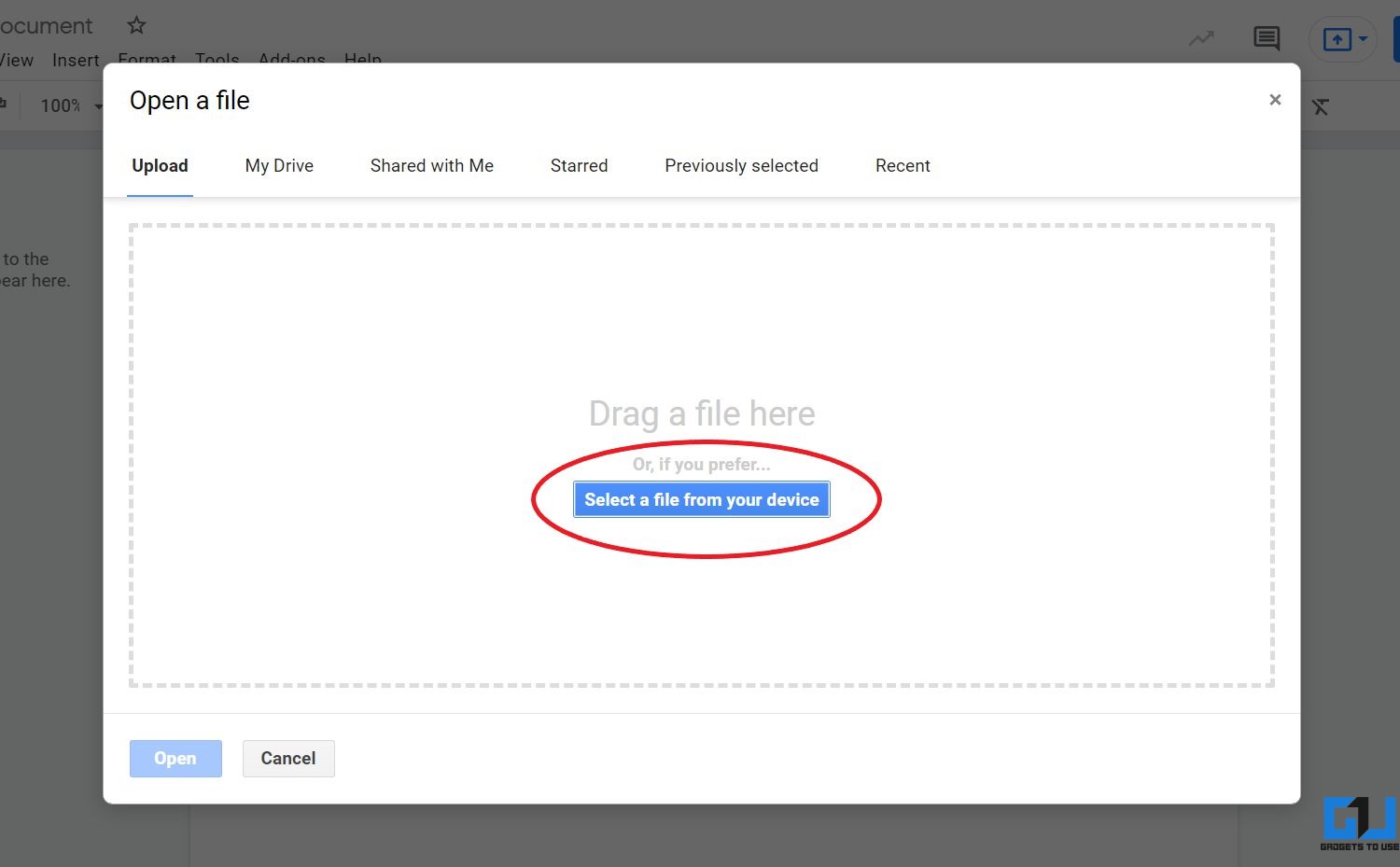
- The PDF will open in a separate window. Here, click on Open With at the top and select Google Docs.
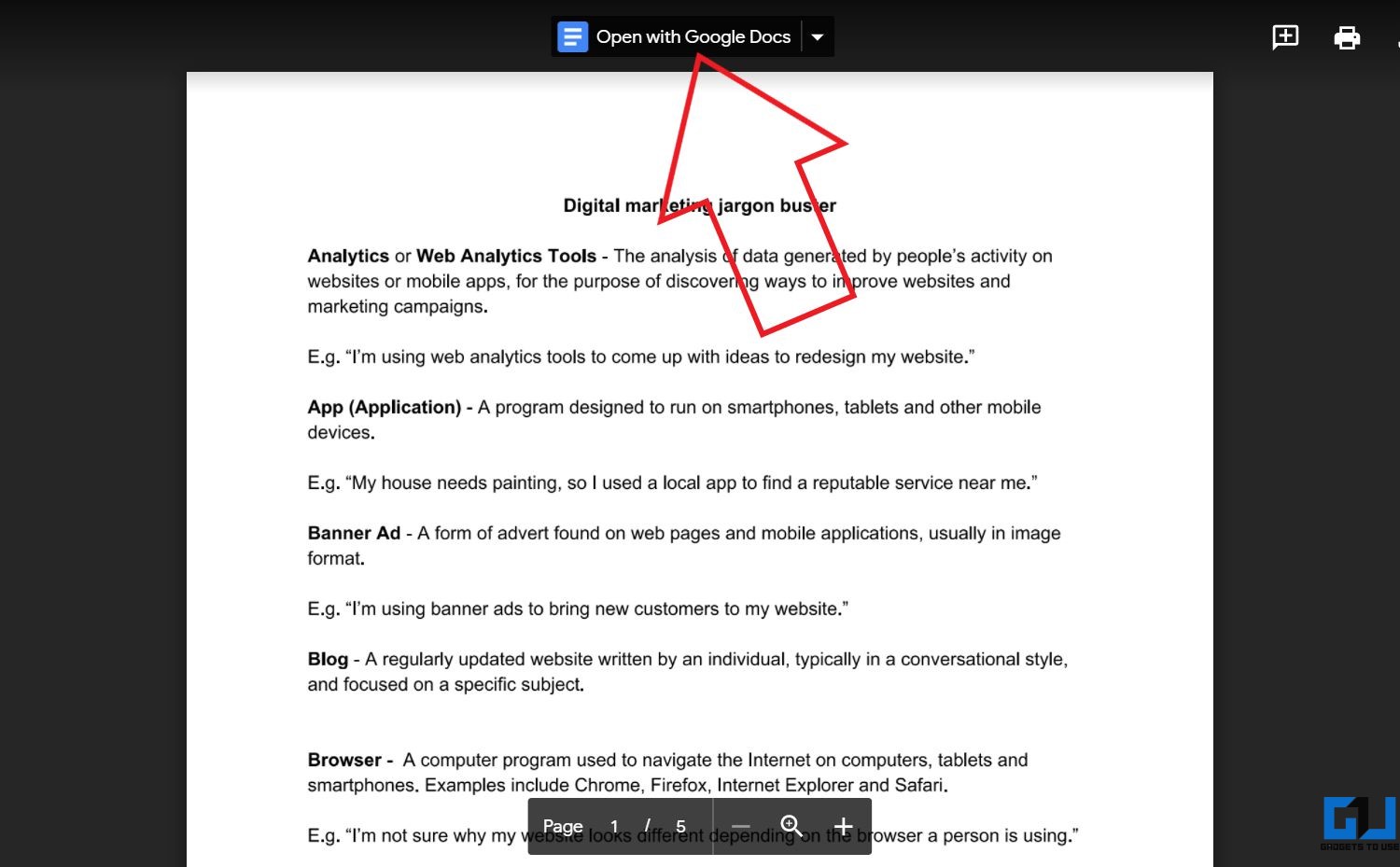
- The PDF document will now open in Google Docs.
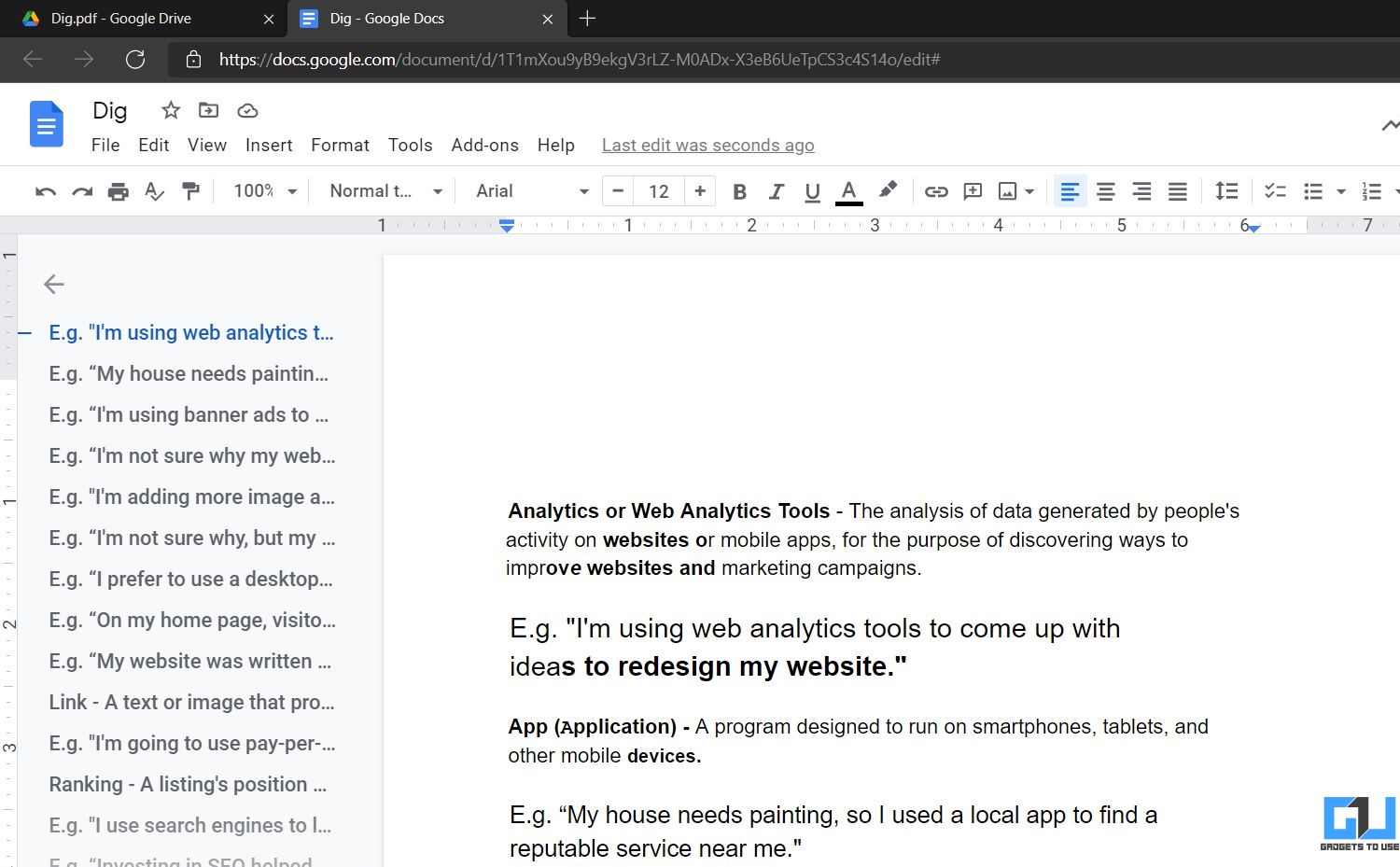
- You can edit it like any normal text document. Once you’re done, click on File > Download and select PDF or any other format to download the file.
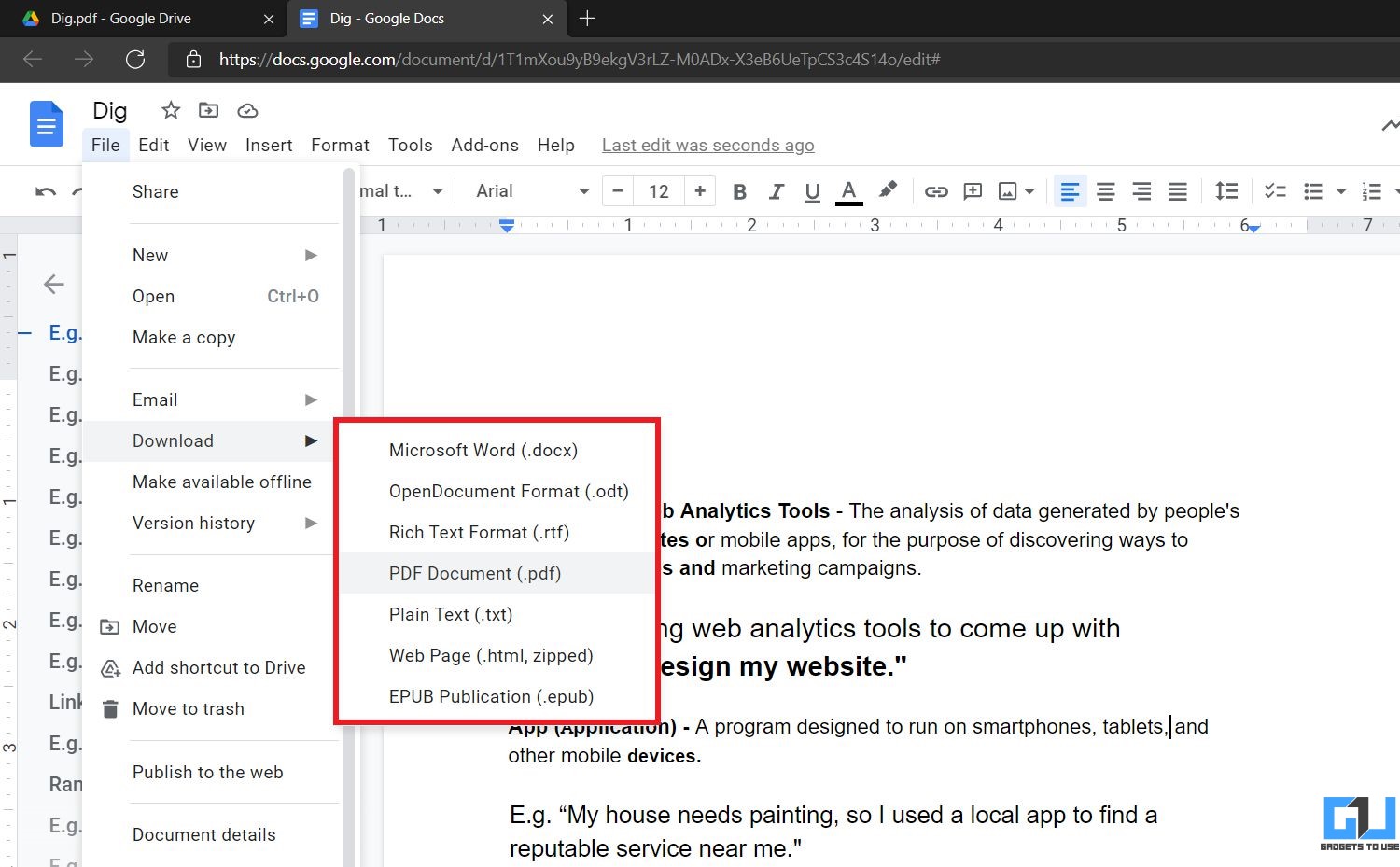
You can also upload the file directly on Google Drive and then open it with Google Docs.
Also, Read | 4 Ways to Convert Your Locked Bank Statement to Excel
2. Convert PDF to Google Doc (With Formatting) Using MS Word
Microsoft Word lets you convert and save PDF directly to Google Drive. All you need to do is open PDF in Word and save it as a word document on your Drive, as follows:
- Open Microsoft Word on your computer.
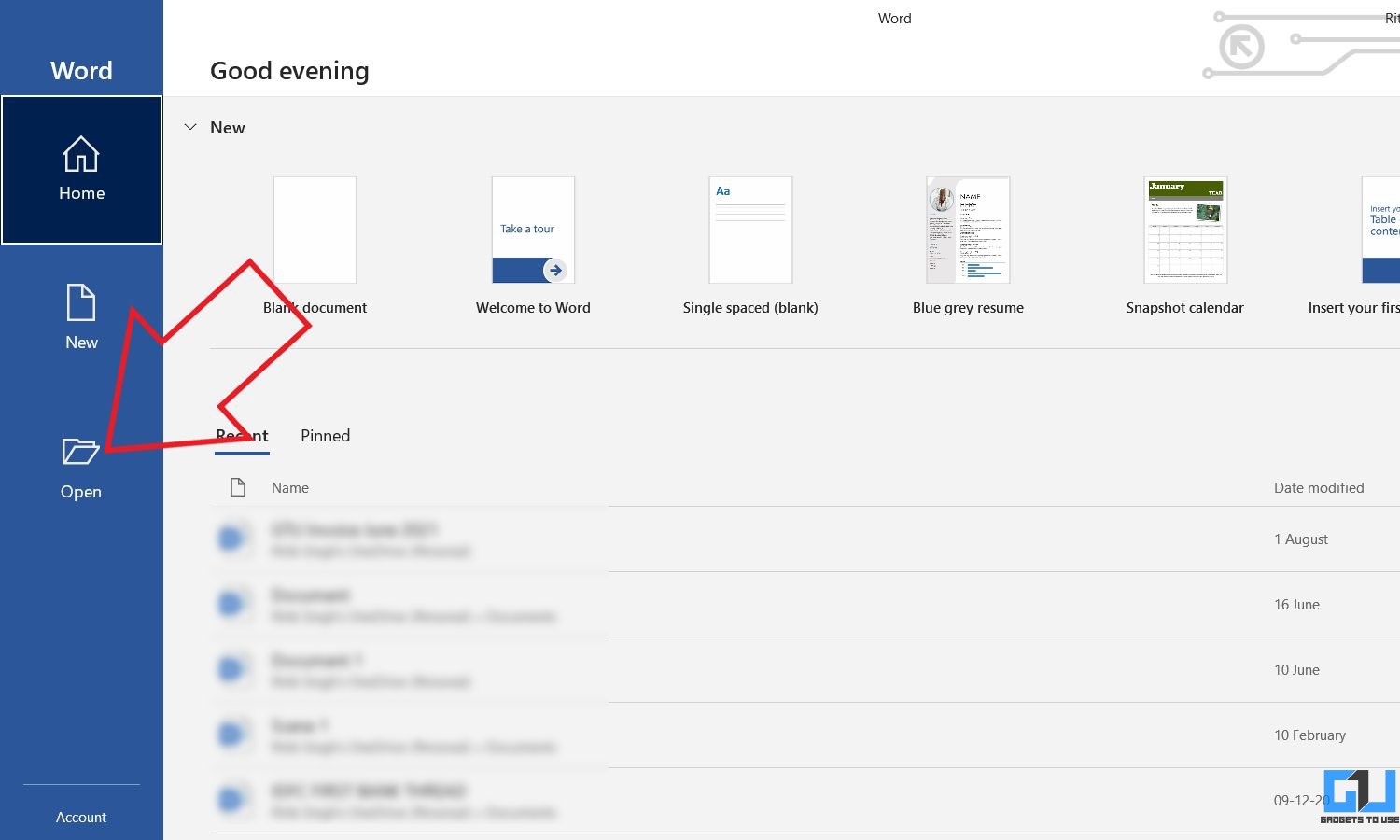
- Click on Open and select the PDF you want to convert.
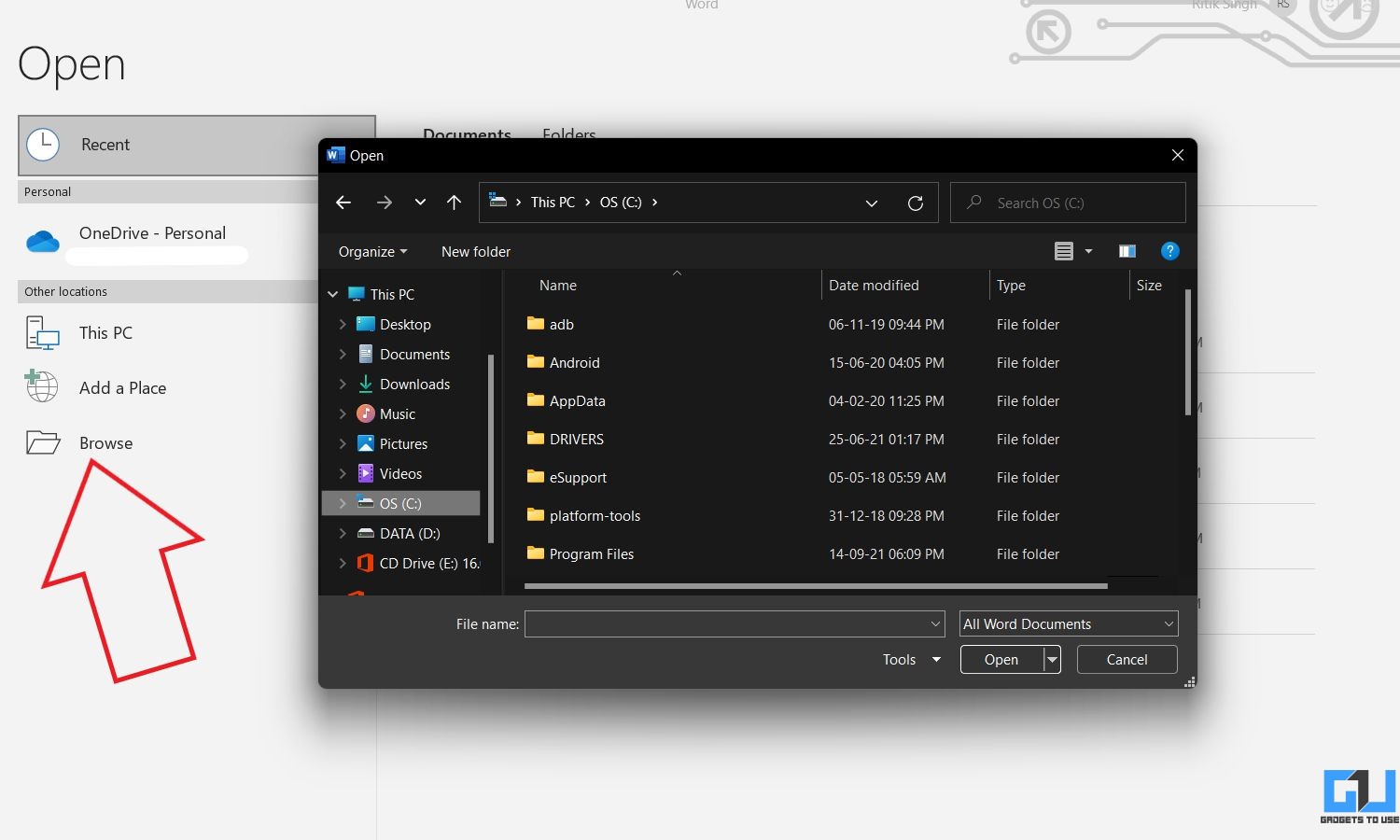
- When prompted about the file being converted, click on Ok.
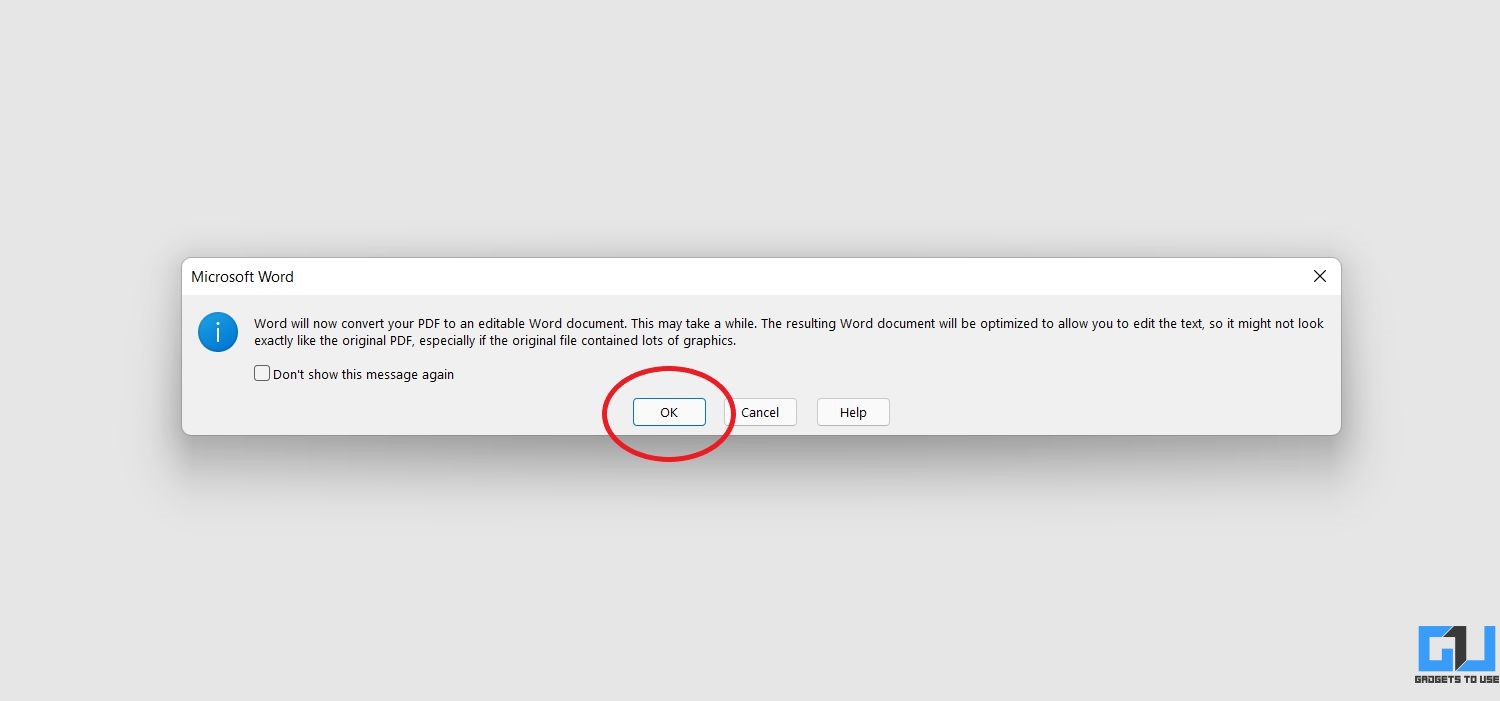
- Please wait for it to convert the file.
- Once done, the PDF file contents will be converted to Docs format while keeping the original formatting, including text, font, spacing, etc.
- Click on Enable Editing in the yellow bar at the top if prompted. Edit it if required.
- Now, click on File > Save as.
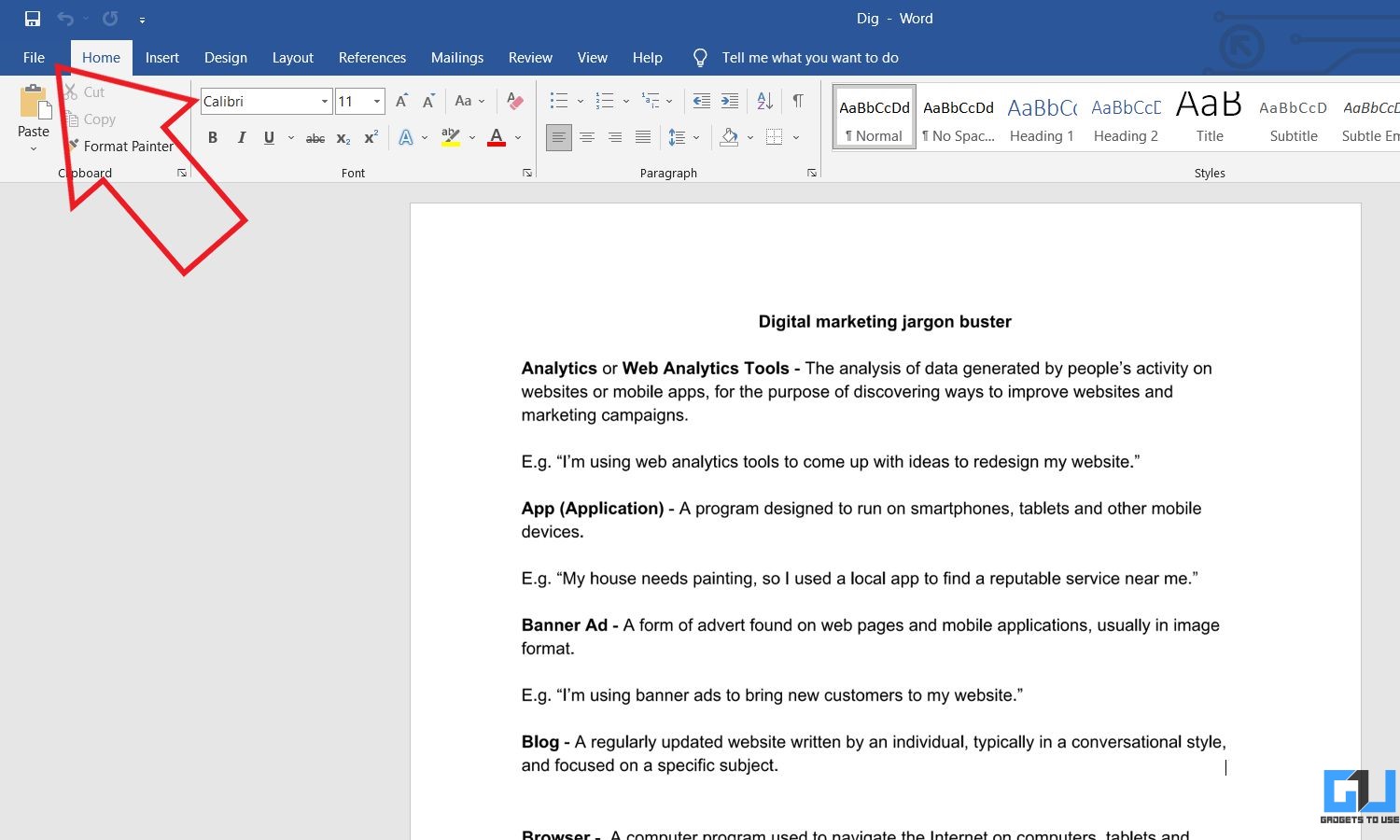
- Save it on your computer as a docx file. And then upload it to Google Drive.
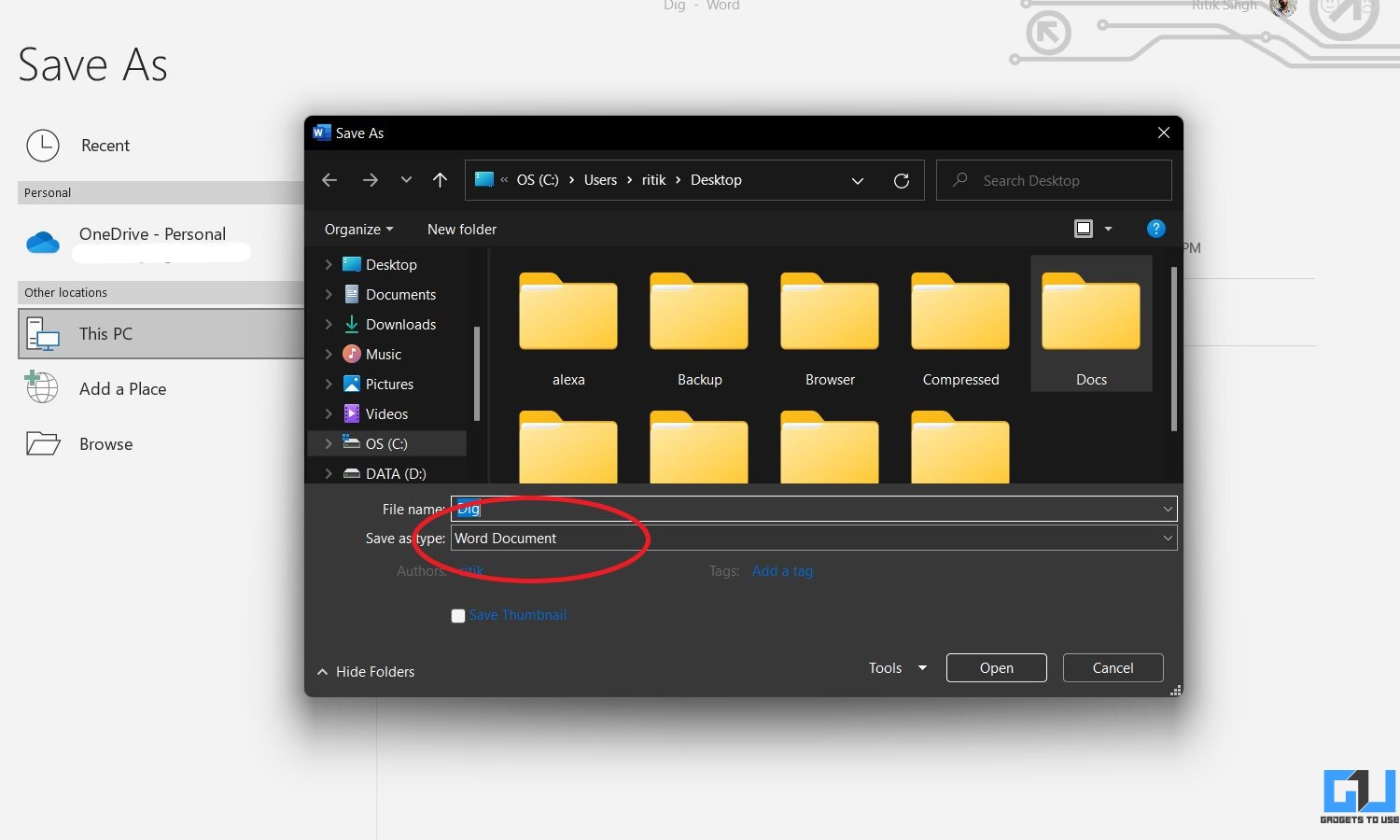
- You can now open the converted PDF in Google Docs without any hassles.
3. Using Adobe PDF to Word Converter
You can use Adobe’s free online service to convert PDF to Word. Then, upload the word document on Drive to open it via Google Docs.
- Visit Adobe PDF to Word convertor page in your browser.
- Here, click on Select File. Pick the PDF you want to convert.

- Please wait for it to upload and convert the document.
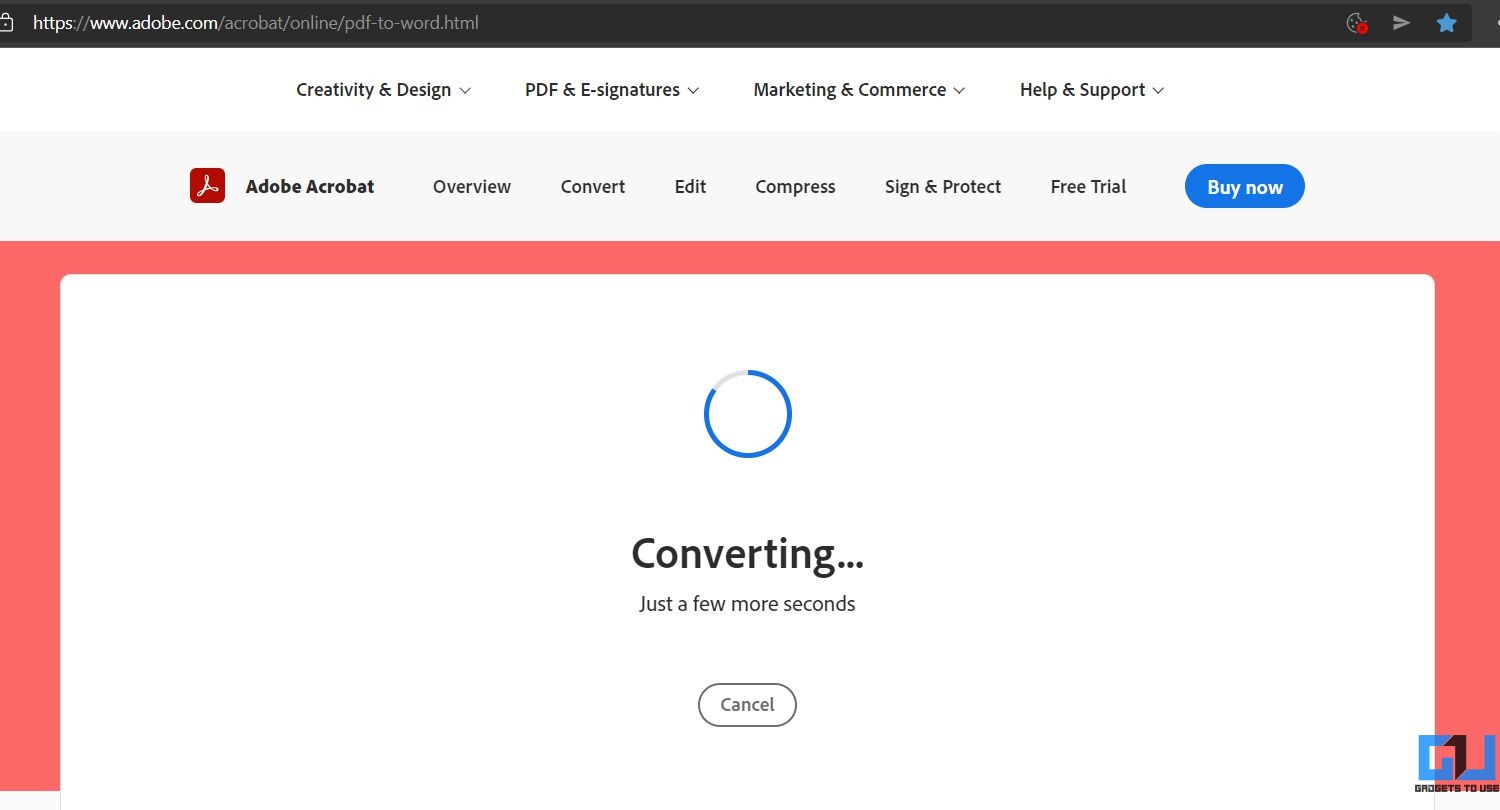
- Click Download once the file is ready.
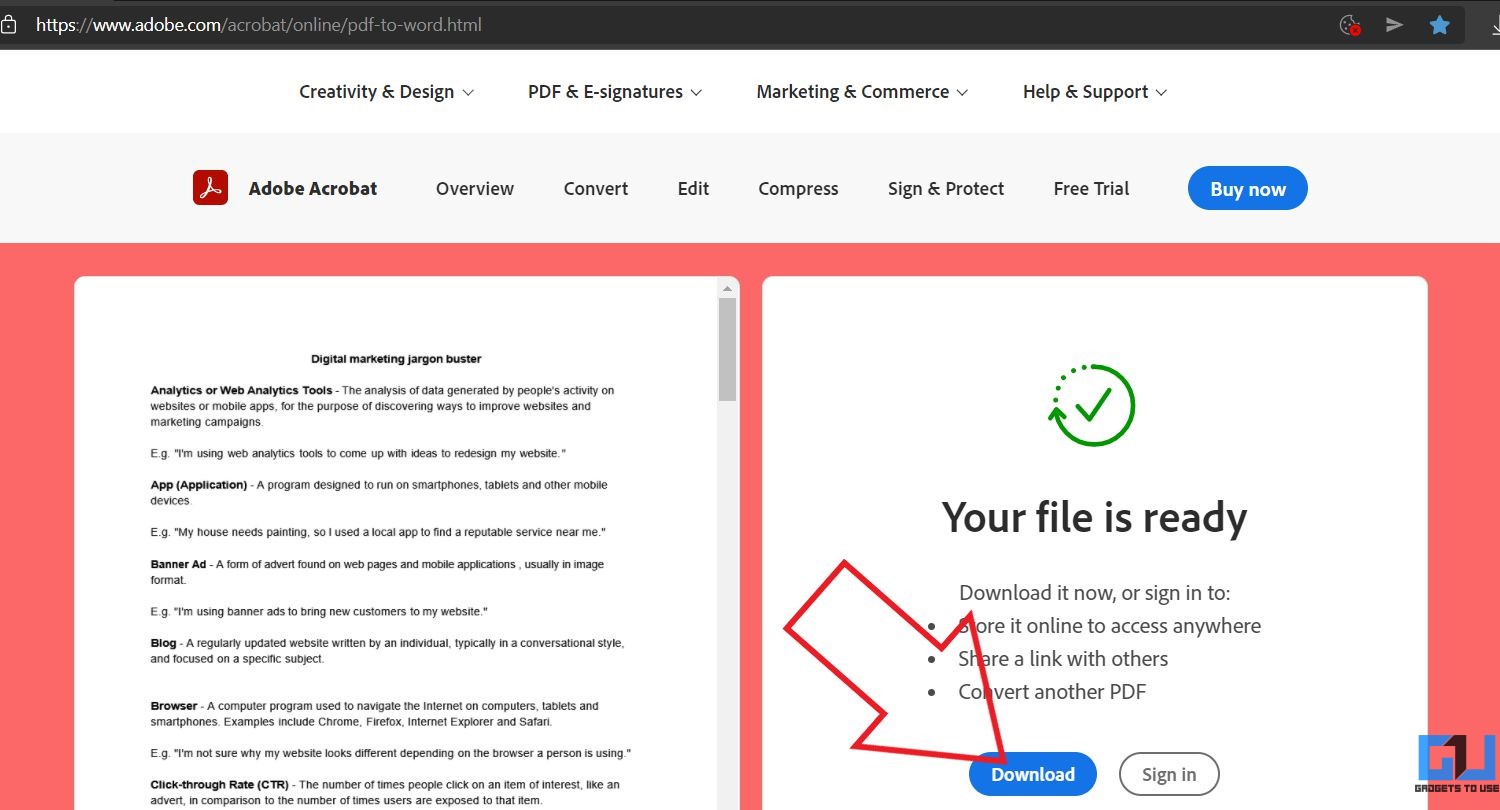
- Now, visit Google Drive and upload the downloaded docx file.
- You can now open and edit in Google Docs as shown in method 1.
For more than one conversion, you’ll have to sign in to your Adobe account.
4. Using PDF to Doc
PDF to Doc is another online service wherein you can convert your PDF file into a regular Word document used in MS Word or Google Docs. You can use it to convert up to 20 PDF files at a time.
- Visit PDF2Doc in your browser.
- Make sure PDF to Doc or Docx is selected.
- Click on Upload files and select the PDF file.
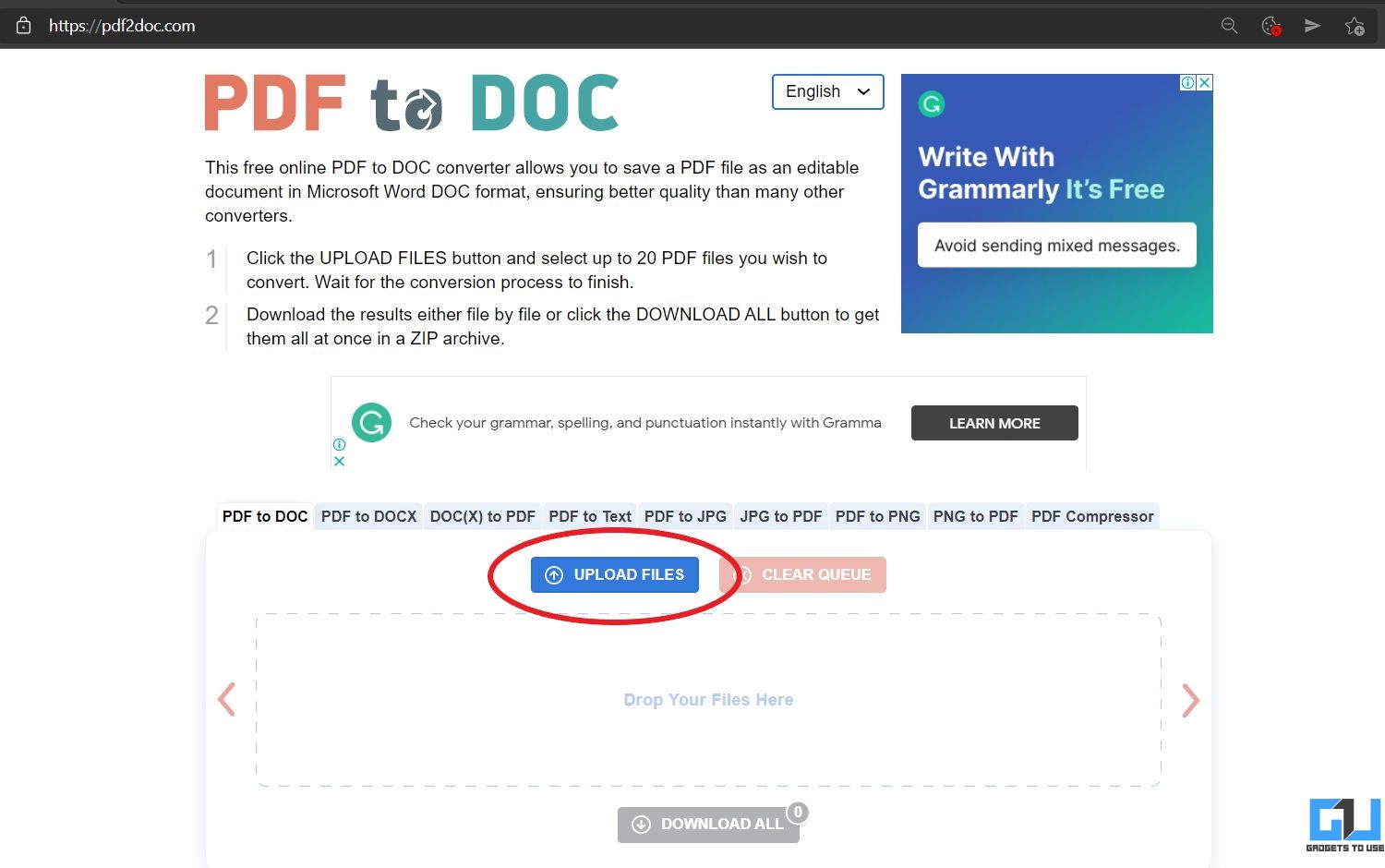
- It’ll quickly convert and make the file available for download.
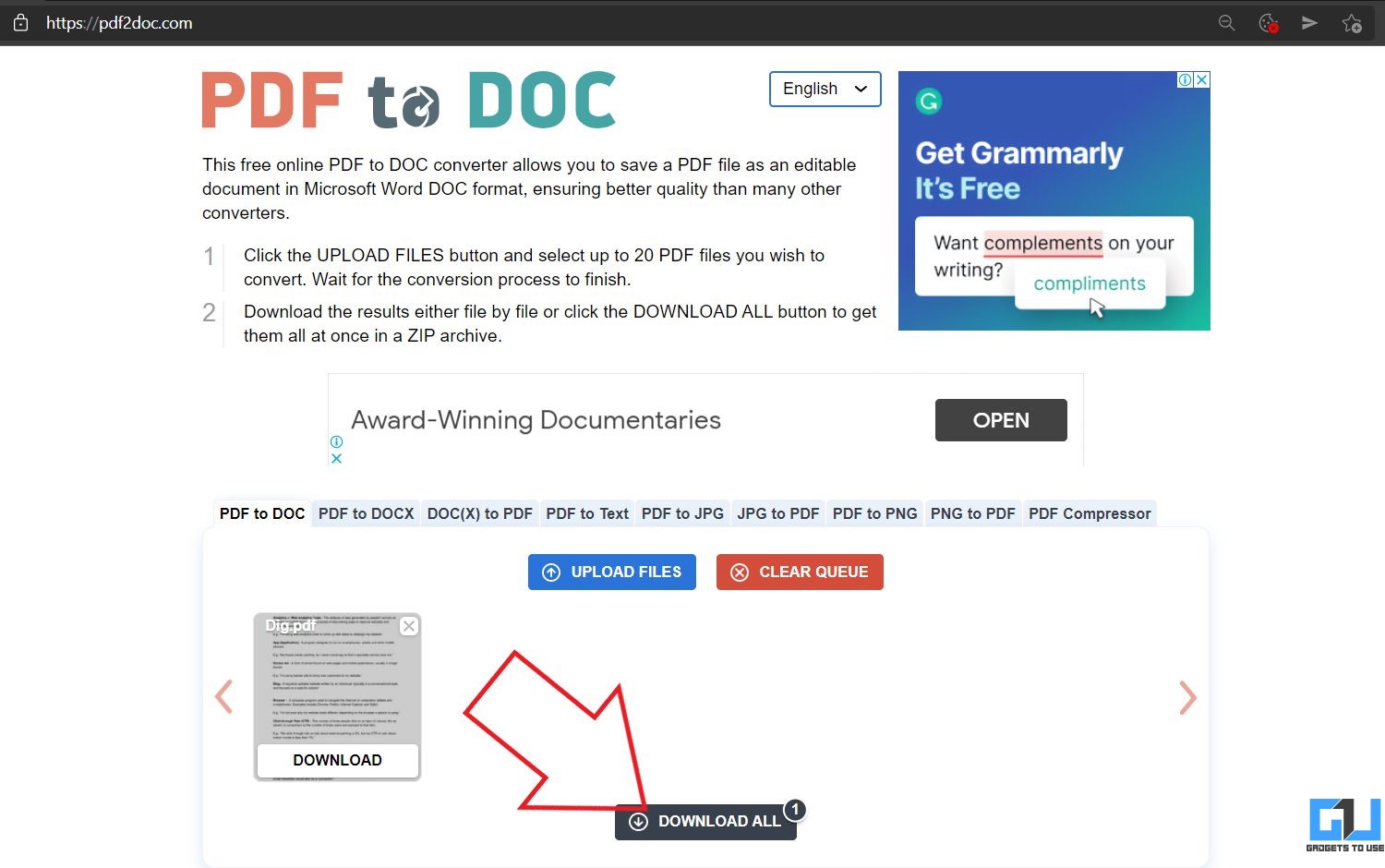
- Download it and upload it in Google Drive to edit it via Docs.
5. Via Ease PDF Convertor
Ease PDF is a similar cloud service for converting PDF into Word documents in bulk which can be later uploaded and edited with Google Docs. To use it:
- Visit Ease PDF to Word converter in your browser.
- Click on Add Files and select all the PDF files you want to convert.
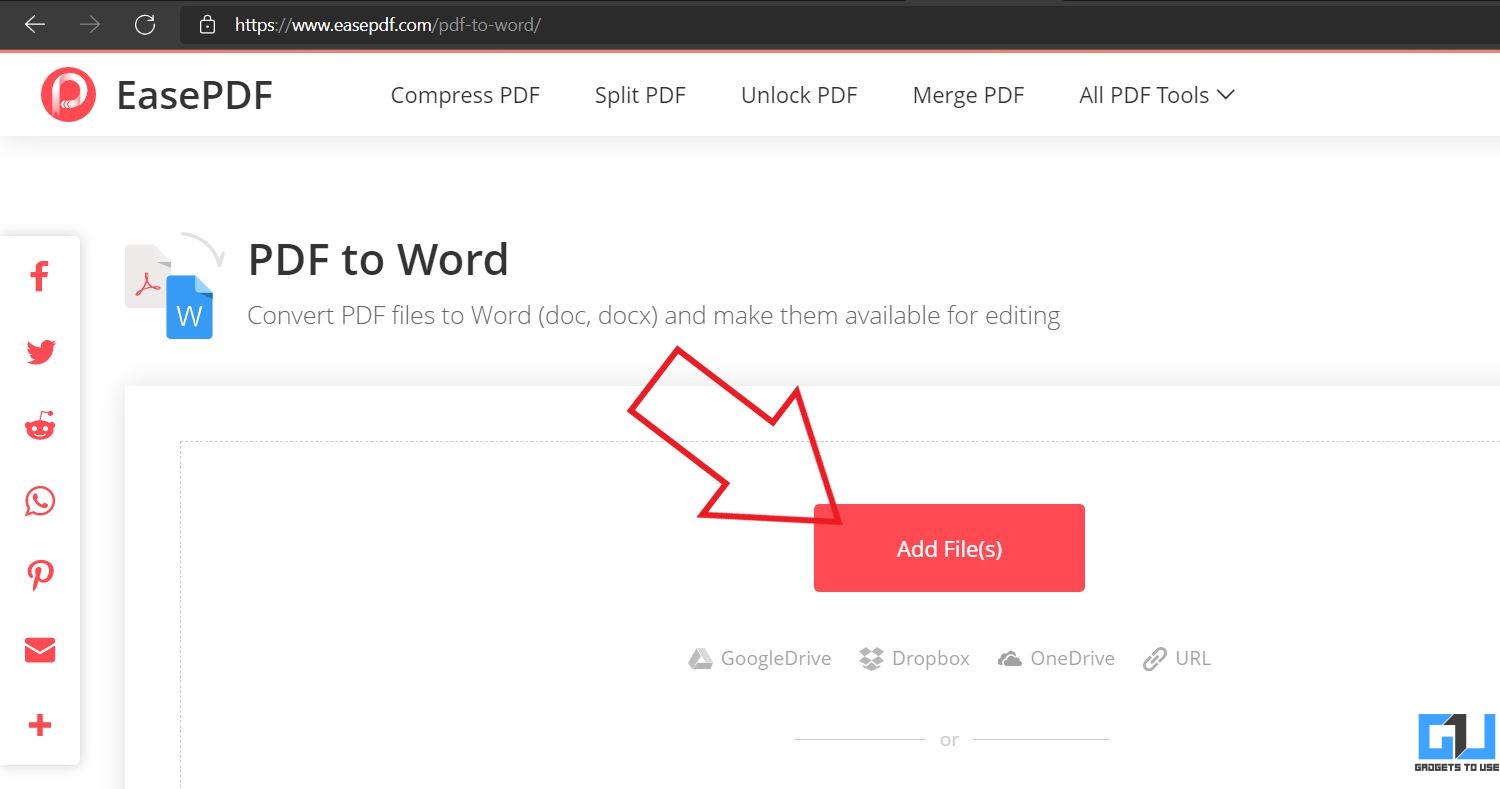
- Then, click on Convert and wait for it to upload and process.
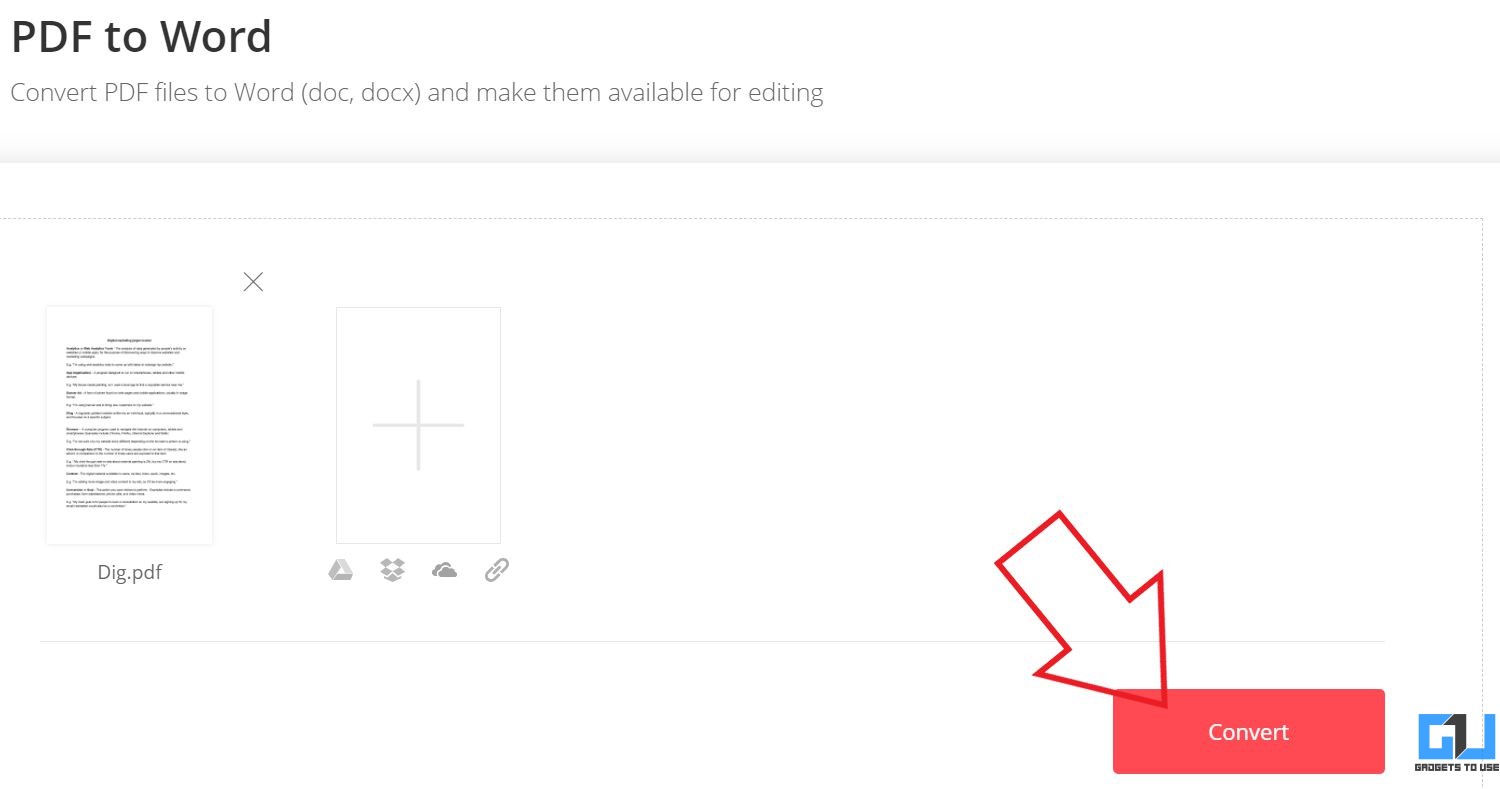
- Once done, click on Download to download the word files.
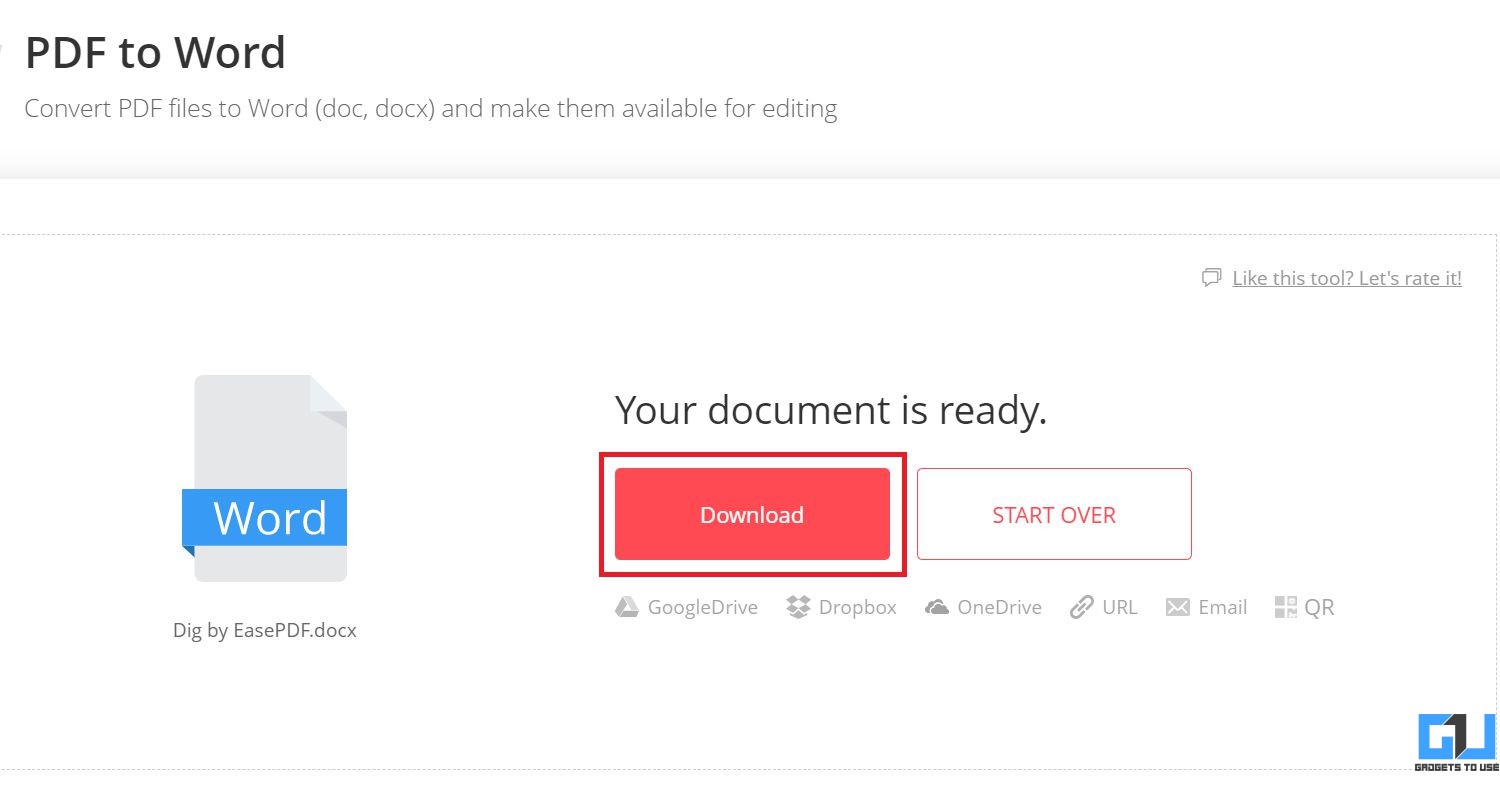
- Now, upload these files to Drive.
- You will now be able to open them in Google Docs.
Wrapping Up
These were some quick and easy ways to convert a PDF file into Google Docs format. You can either open PDF directly in Google Docs or use third-party services to convert it into a Google Doc format (docx). I hope this helps you with accessing and editing PDFs in Docs. Do let me know if you’ve any queries in the comments below.
You can also follow us for instant tech news at Google News or for tips and tricks, smartphones & gadgets reviews, join GadgetsToUse Telegram Group or for the latest review videos subscribe GadgetsToUse Youtube Channel.











