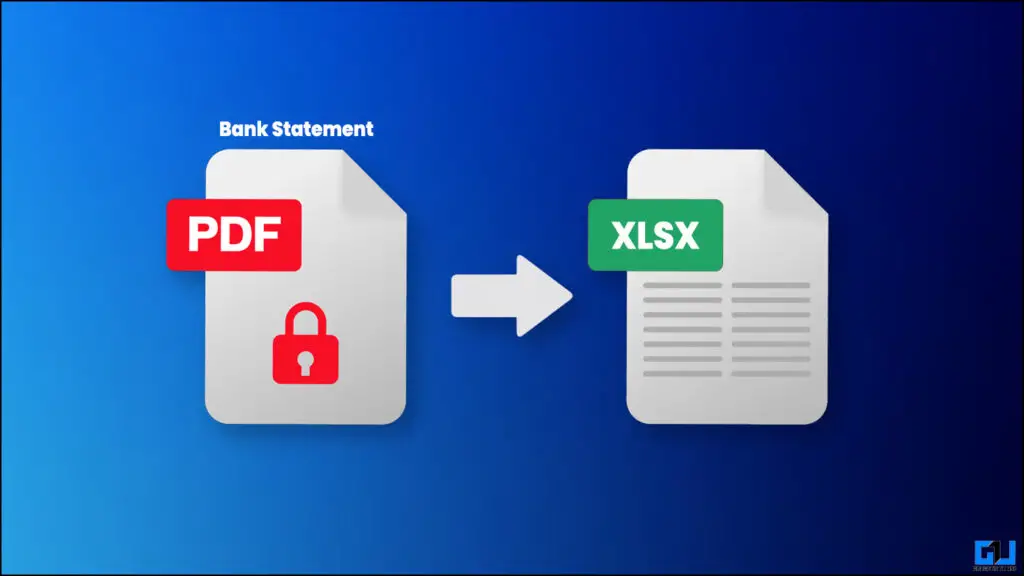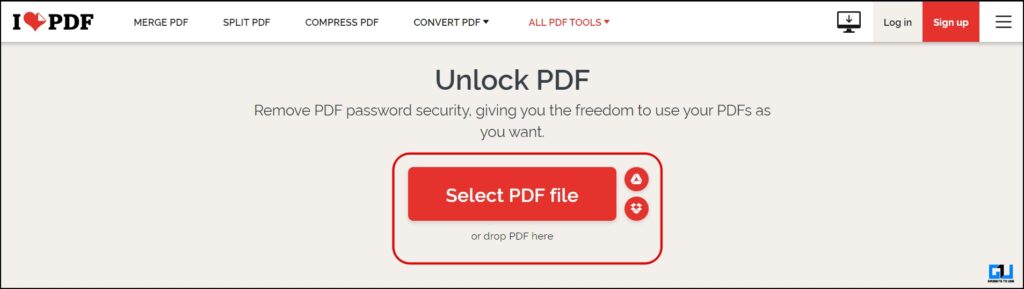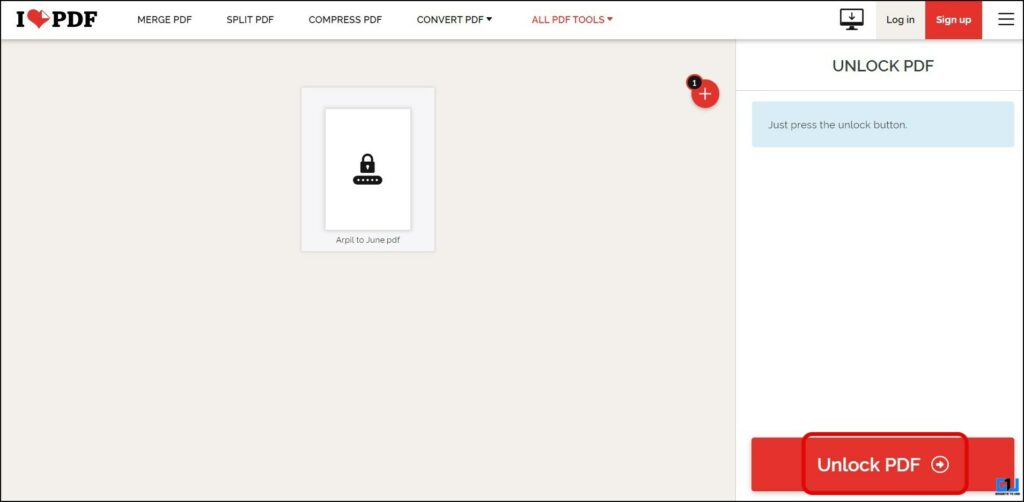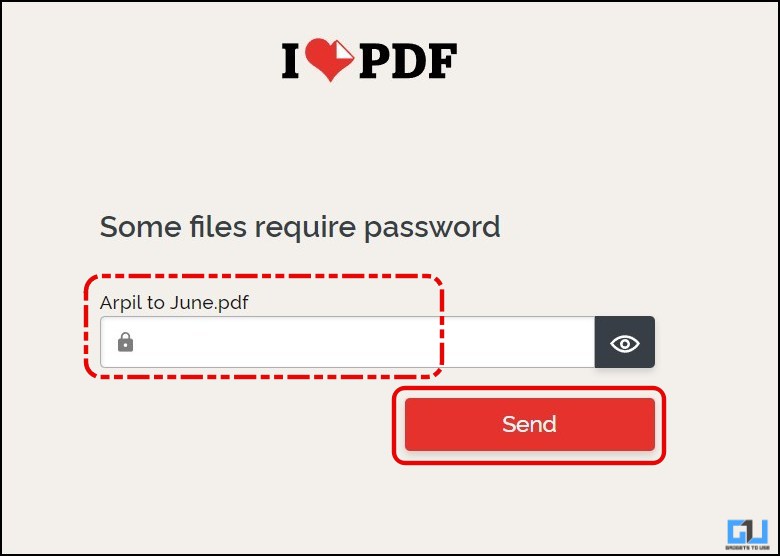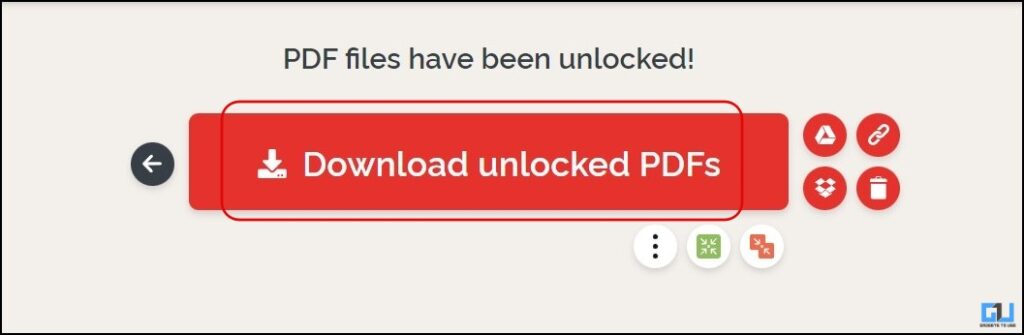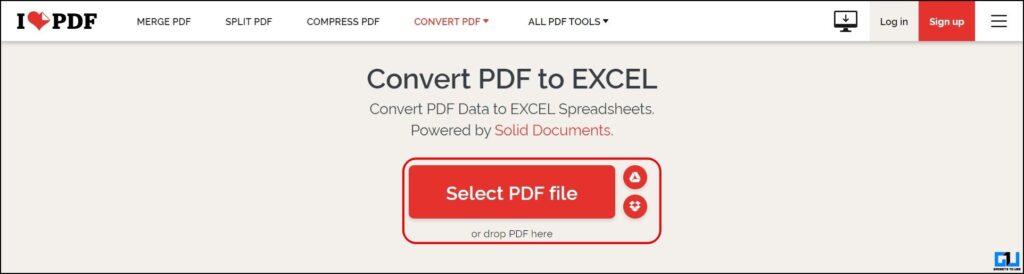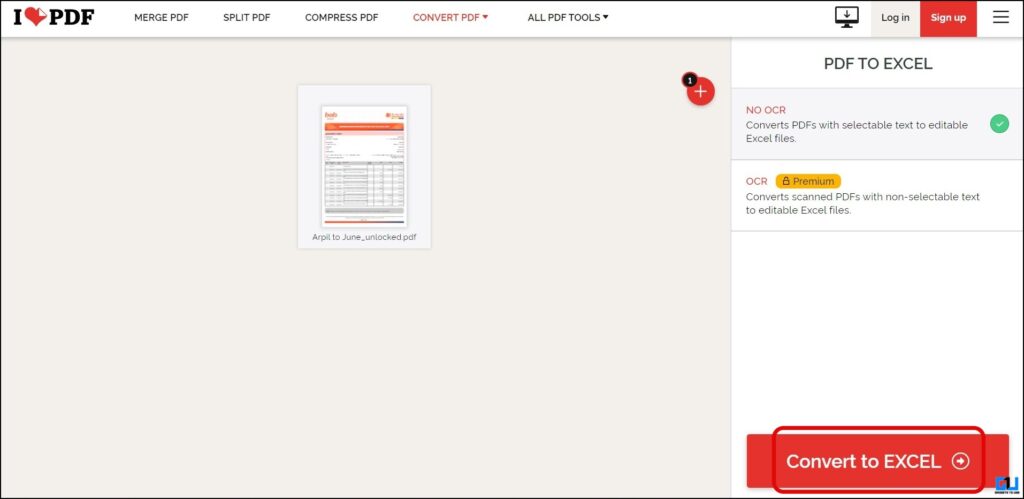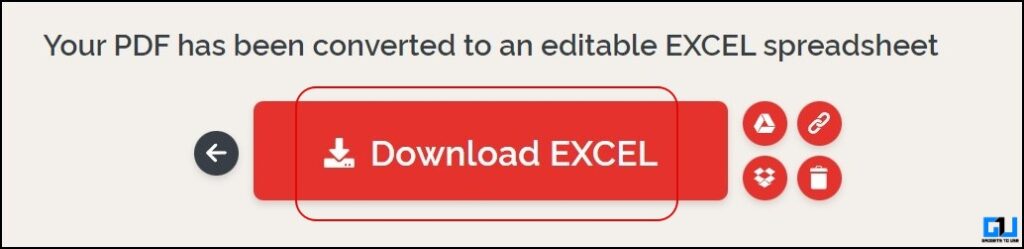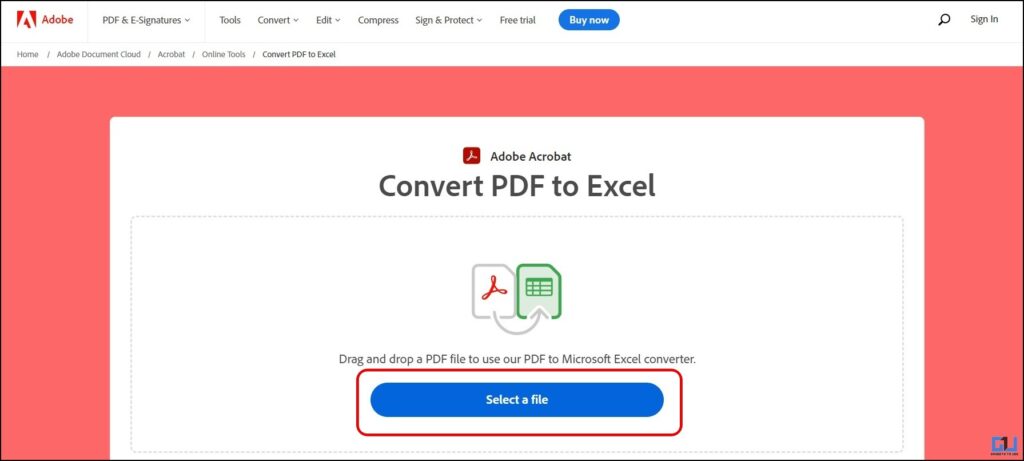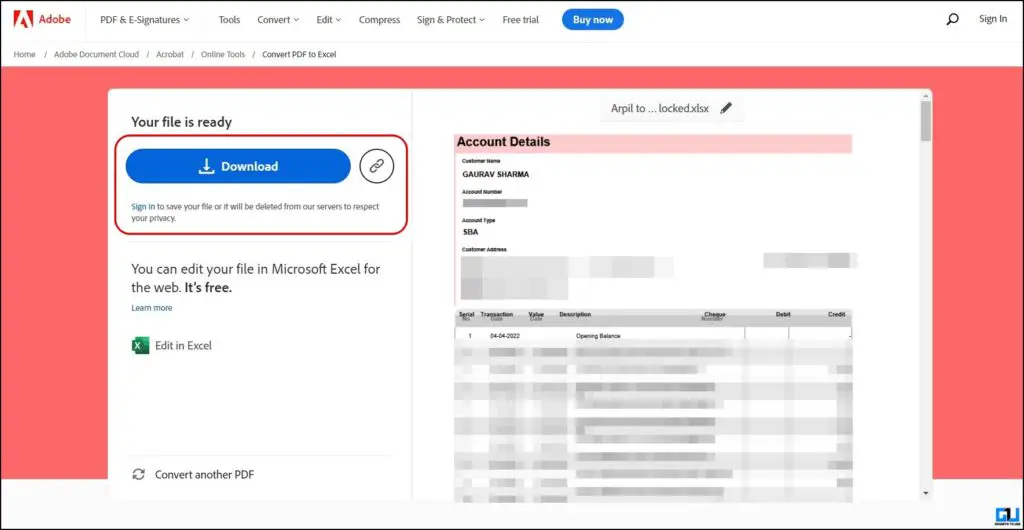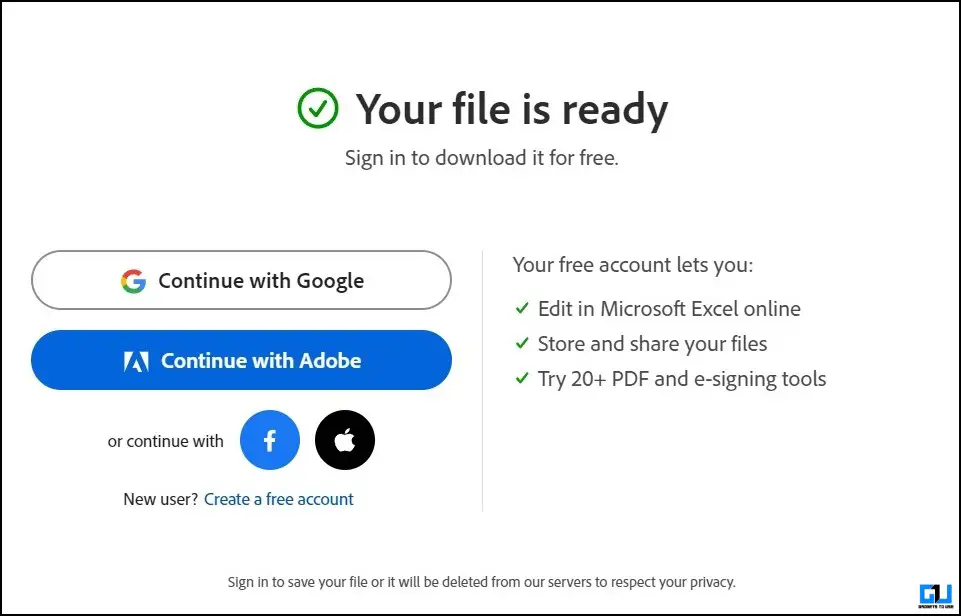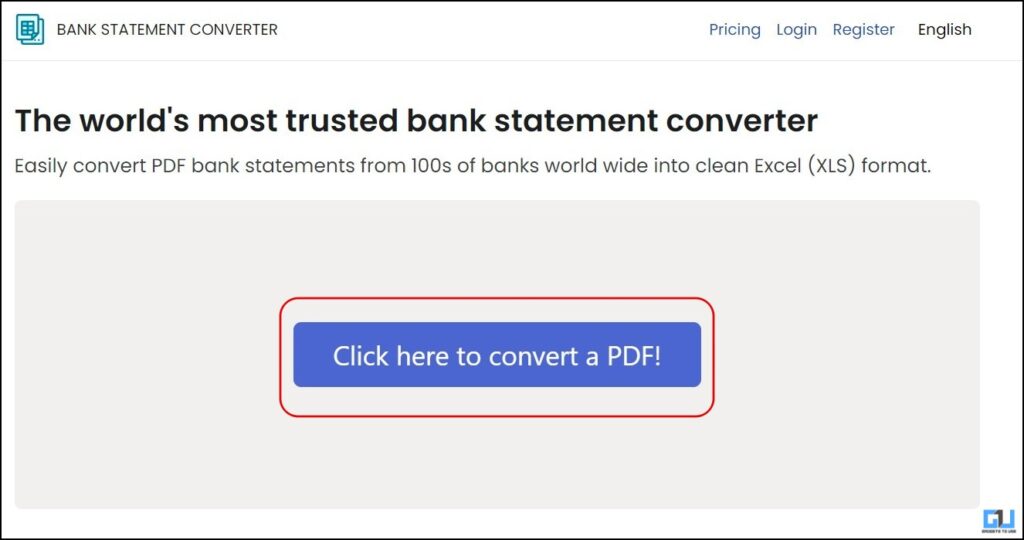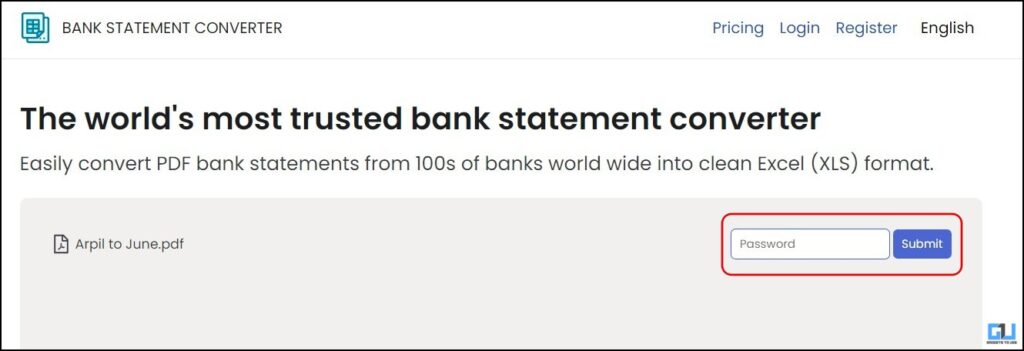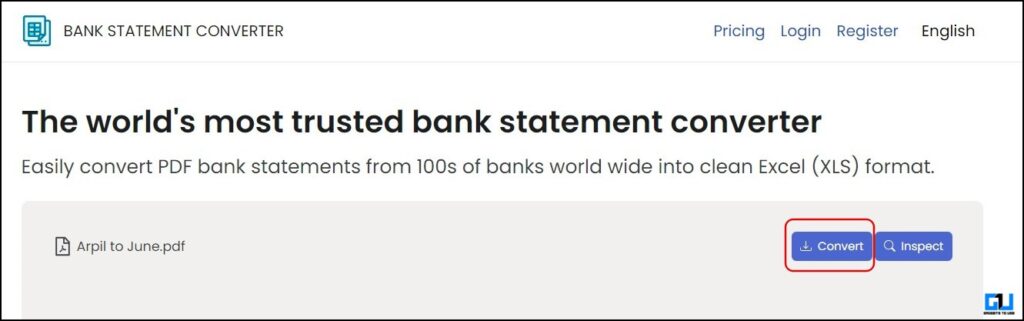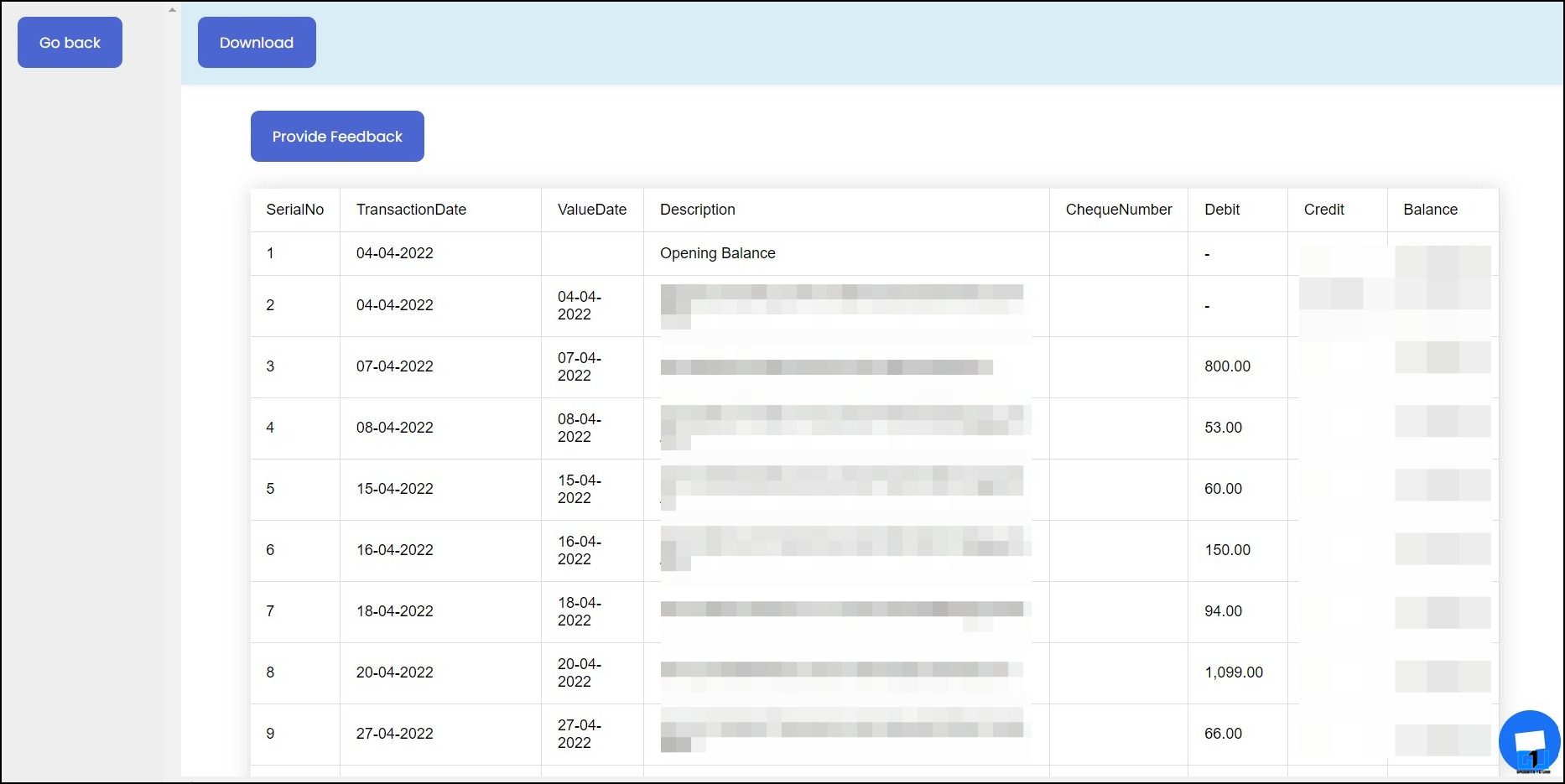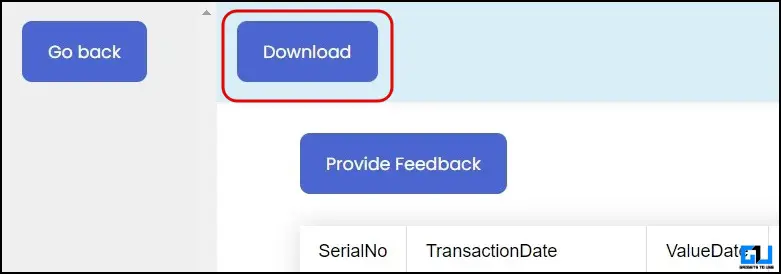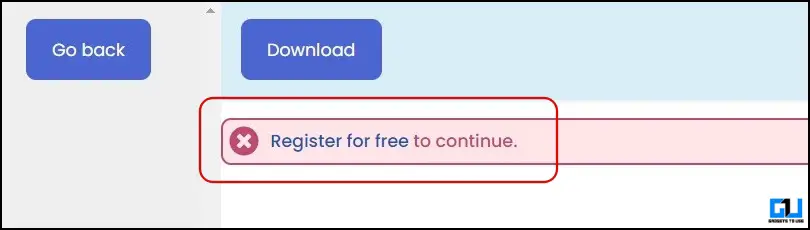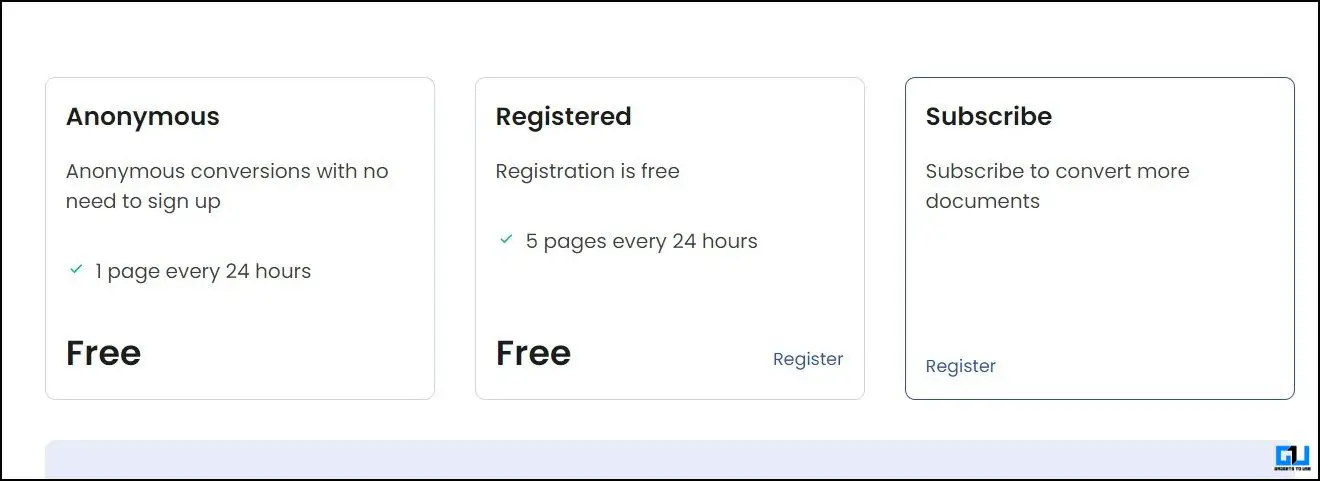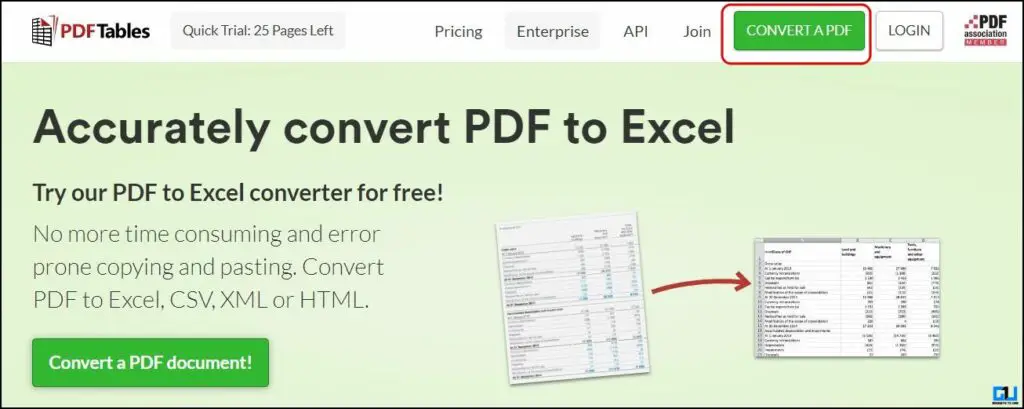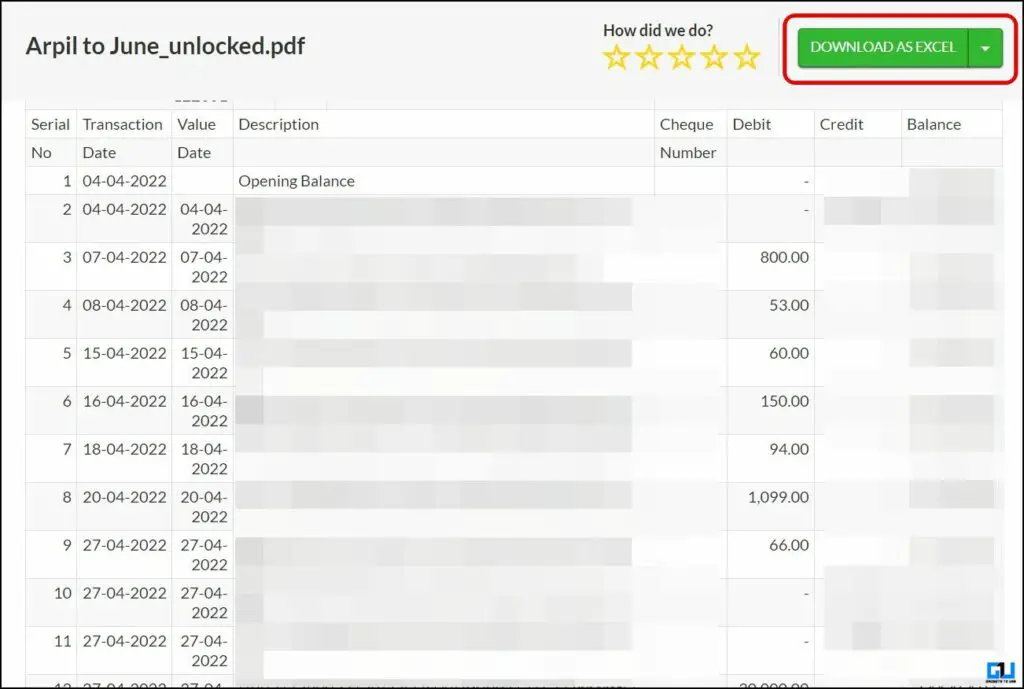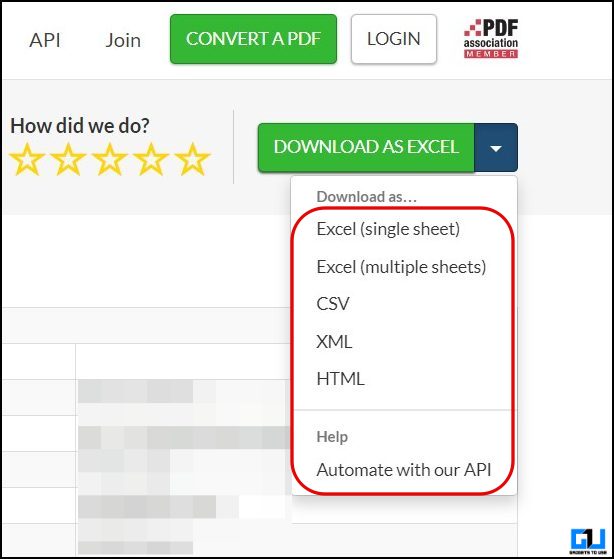Quick Answer
- Below we have mentioned the best online tools that allow you to convert your bank statement to Excel readable (XLSX) format, so you can apply formulas to manage your monthly expenses or even hand over your statement to the person filing your income tax return.
- Visit the Bank Statement Converter Website on a browser, and upload your locked PDF from the Click Here to Convert a PDF.
- Visit the Adobe PDF to Excel converter on a web browser, and click Select a File to upload your unlocked statement.
Bank Statements are handy when calculating your monthly expenses or filing your income tax return. However, with bank statements in PDF format, you can’t apply formulas or write a note next to miscellaneous entries. Usually, banks offer the option to download the statement directly in Excel (XLSX) format. However, there are still some banks that support only PDFs, and that, too, are password protected. In this read, we’ll help you convert your locked PDF bank statement into easily readable and sharable Excel format.
How to Convert Your PDF Bank Statement to Excel Format?
Below we have mentioned the best online tools that allow you to convert your bank statement to Excel readable (XLSX) format, so you can apply formulas to manage your monthly expenses or even hand over your statement to the person filing your income tax return.
Method 1 – I Love PDF
The I Love PDF is one of the best online tools to convert your Bank Account statement into Excel (CSV or XLSX) format. Though the process includes two tools, it gets the job done, and the results are flawless, that too, for free. Every file you upload is encrypted and is automatically deleted after 2 hours. Here’s how to use it:
Unlocking The Bank Statment
1. Visit the Unlock PDF tool on the ILovePDF website.
2. Upload or fetch your bank statement from Google Drive or Dropbox.
3. Click the Unlock PDF button.
4. On the next screen, enter your PDF password, and click Send button. (The password is mentioned in the email from the bank)
5. Click Download unlocked PDFs to save the unlocked file to your PC or mobile.
Converting Unlocked PDF to Excel
1. Visit the Convert PDF to Excel tool on the ILovePDF website.
2. Upload or fetch your bank statement from Google Drive or Dropbox.
3. Once the file is uploaded, click the Convert to Excel button.
4. After the conversion to XLSX, the file will be available to download.
You can now open this XLSX file in Microsoft Excel or Google Sheets, and all the formatting remains intact.
Method 2 – Adobe PDF to Excel
The Adobe PDF to Excel converter is the next best way to convert your bank statement into an Excel-readable format. The best thing about Adobe Converter is that it automatically merges the pages of your bank statement to create a single Excel sheet for ease of use. This PDF-to-Excel converter stores the following data for 90 days on Adobe’s servers and then deletes it.
- File name and Size of the PDF that you converted.
- Date and time that the conversion was completed.
- The IP address of the computer used to convert the PDF.
1. Visit the Adobe PDF to Excel converter on a web browser, and click Select a File to upload your unlocked statement.
2. The file will be instantly converted to XLSX format.
3. Click the download button to save the converted file to the local storage.
You can convert only one PDF anonymously; you must sign in to your Adobe account to convert multiple PDF files.
Method 3 – Bank Statement Converter
Another useful tool to convert your bank statement to Excel is the Bank Statement Converter tool; it can directly convert a locked statement to Excel. Documents uploaded to this tool remain on the servers for 24 hours before deletion and are not forwarded to third parties. Here’s how it works:
1. Visit the Bank Statement Converter Website on a browser, and upload your locked PDF from the Click Here to Convert a PDF.
2. On the next screen, enter the password and click Submit. (The password is mentioned in the email from the bank)
3. Click the Convert button to see the bank statement in Excel format; with the Inspect button, the statement can be viewed in PDF format.
4. Click the Download button to save the bank statement in Microsoft Office Excel Comma Separated Values File format.
It can convert one page every 24 hours without login; you can register for Free to convert 5 pages every 24 hours.
Method 4 – PDFTables
As the name suggests, the PDFTables tools also allow to convert a PDF to Excel readable format. Any data uploaded to the PDFTables is deleted after 72 hours. However, it does not work with locked PDFs, so you must first unlock and convert your bank statement by following the steps below.
1. Visit the PDF tables website on a browser, and click Convert a PDF.
2. Upload the unlocked bank statement PDF from your device. You can use the ILovePDF to unlock the file.
3. Click Download as Excel to save the file in XLSX format.
From the drop-down menu, you can choose to download it as a single sheet Excel or a multi-sheet Excel, and more.
FAQs
Q. How Do I Convert a Locked PDF to Excel?
Various tools, like the Bank Statement converter, can directly convert your locked bank statement PDF to Excel format. However, you can also use other free PDF tools like ILovePDF or small PDF to unlock your locked PDF file and then use any of the above-mentioned tools to convert it into Excel format.
Q. How Do I Convert a Hard Copy Bank Statement to Excel?
Though scanning the physical bank statement and importing it into Microsoft Excel is one to convert a hard copy to a bank statement to Excel. You can check out our dedicated guide to learn about apps and online tools to create an Excel Sheet from Camera Photos for free.
Q. How to Convert A Bank Statement PDF to Excel For Free Online?
First, you must remove the password from your Bank statement PDF, use I Love PDF to unlock the PDF and use any of the above-mentioned online tools to convert it to Excel for free.
Q. What Is the Best Software to Convert PDF Bank Statements to Excel?
I Love PDF, and Adobe’s PDF to Excel tool offers the best experience to convert your Bank Statement to Excel; while Adobe automatically merges the pages, it requires the PDF to be unlocked. You can use I Love PDF to remove the password from the bank statement. Check the methods above to learn more.
Q. Is It Safe to Upload My Bank Statement for PDF to Excel Conversion?
Yes. The tools mentioned in this guide automatically delete the Bank statement you uploaded after a certain period. The best among them is the ILovePDF, as it keeps the encrypted data only for 2 hours, and Adobe keeps your data for 90 days. You should always read the Privacy policy of such tools before uploading your confidential financial data before converting them.
Wrapping Up
So this brings us to the end of this article, where we discussed Free online tools to convert your Bank Account statement from PDF to Excel, the best and easy to use tool among them is the Adobe PDF to Excel converter, but it works only with unlocked PDFs. Stay tuned to GadgetsToUse for more such reads, and check the ones linked below.
You might be interested in the following:
- 3 Ways To Convert WebP Images To PNG Or JPG on Phone or PC
- 3 Easy Ways to Convert Regular Videos to Time-Lapse Videos
- Top 5 Ways To Convert and Translate Any Text From an Image
You can also follow us for instant tech news at Google News or for tips and tricks, smartphones & gadgets reviews, join GadgetsToUse Telegram Group or for the latest review videos subscribe GadgetsToUse YouTube Channel.