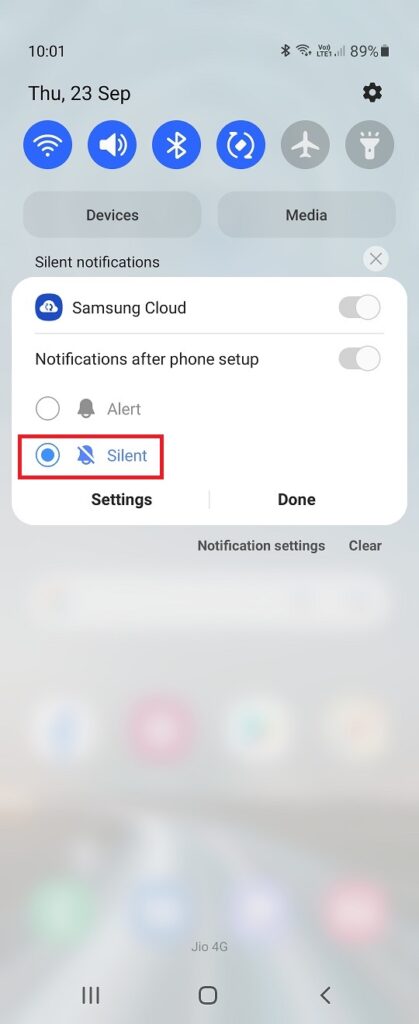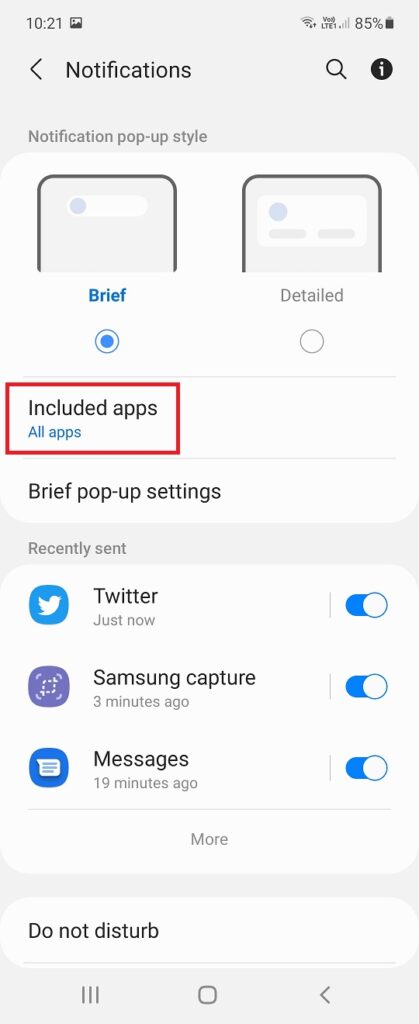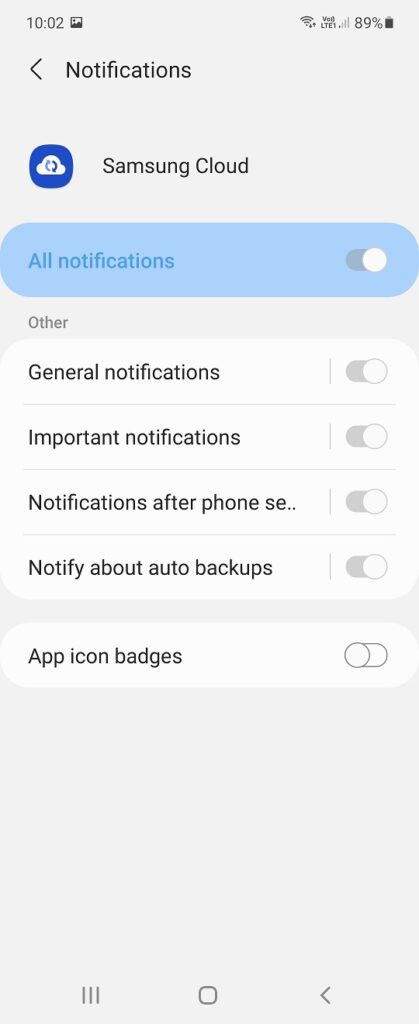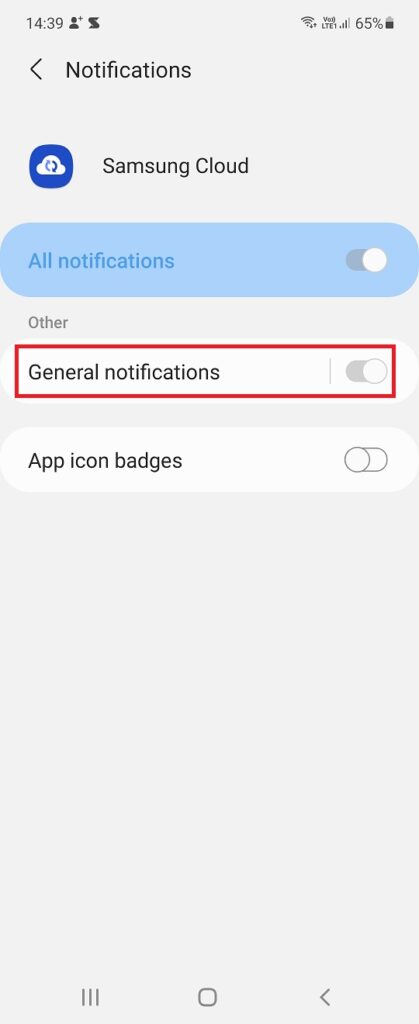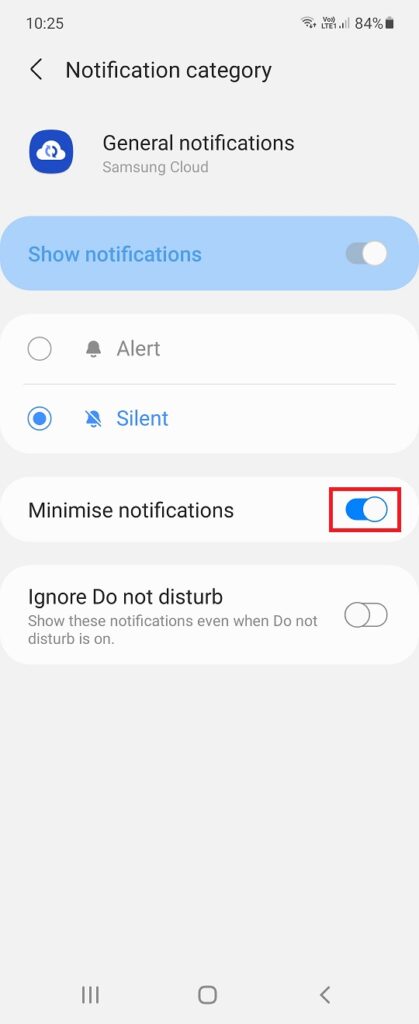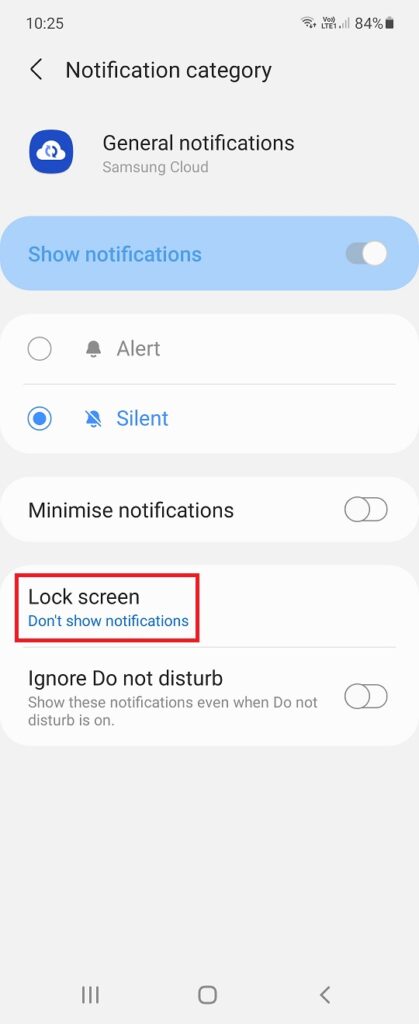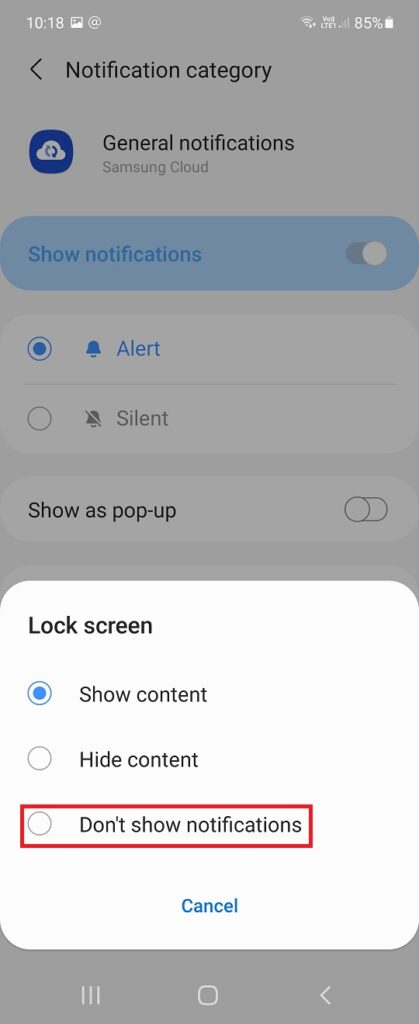Quick Answer
- As you can see below screenshots that even after putting it to silent, the Cloud notifications appear on the home screen.
- In this tutorial, I’ll tell you how to disable Samsung Cloud Notifications on your Galaxy smartphone.
- This is how you can disable Samsung Cloud notifications on your Galaxy smartphone.
If you are using a Galaxy smartphone, you might know about Samsung Cloud. It is Samsung’s cloud service and by default comes with all phones. But even if you are not using this service, Samsung keeps sending notifications from it. On top of that, these notifications don’t turn off easily on the home or lock screen. In this tutorial, I’ll tell you how to disable Samsung Cloud Notifications on your Galaxy smartphone.
Also, read | How to Stop Galaxy Store Notifications, Updating Apps Automatically
Disable Samsung Cloud Notifications on Galaxy Smartphones
As mentioned above, Samsung Cloud’s notifications are not removable from the home screen until you disable them from Settings. Also, from there you can not directly turn them off as most toggles are greyed out.
As you can see below screenshots that even after putting it to silent, the Cloud notifications appear on the home screen. You can see the Silent notification here.
Follow these steps to disable different notifications from Cloud:
1 Go to Settings on your phone and tap on Notifications.
2. Now, select “All Apps” and then select Samsung Cloud.
3. When you tap on it, you’ll see all the greyed-out toggles.
4. Tap on “General Notifications” and you will be taken to the next page.
5. Here, you can disable different types of notifications. Tap on “Minimize notifications” first and disable the toggle next to it.
6. Now tap on “Lock Screen” to disable notifications on the lock screen.
7. On the next menu, select “Don’t Show Notifications”.
This is how you can disable Samsung Cloud notifications on your Galaxy smartphone. For more such tips and tricks, stay tuned!
We have also written another interesting article about Top 10 Tips & Tricks of OneUI 2.0 for samsung phones and how to remove suggested apps in search on any samsung phone.
You can also follow us for instant tech news at Google News or for tips and tricks, smartphones & gadgets reviews, join GadgetsToUse Telegram Group, or for the latest review videos subscribe GadgetsToUse Youtube Channel.