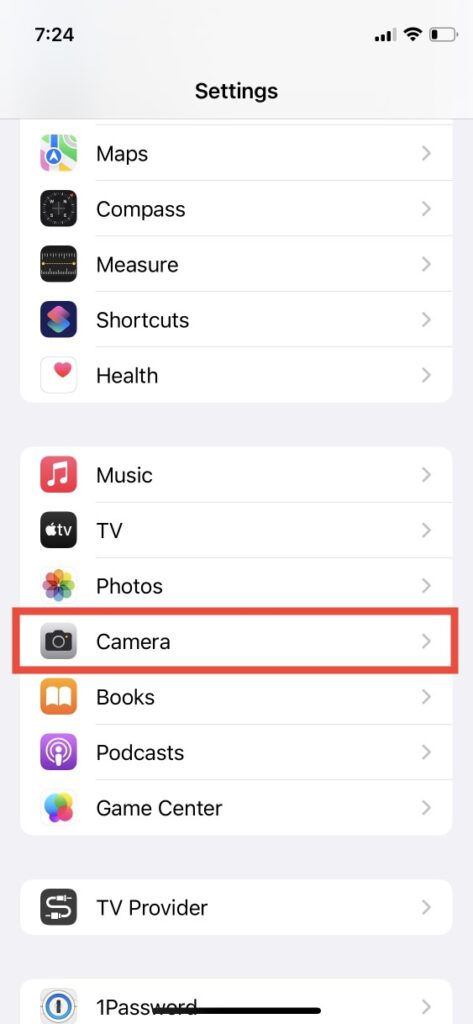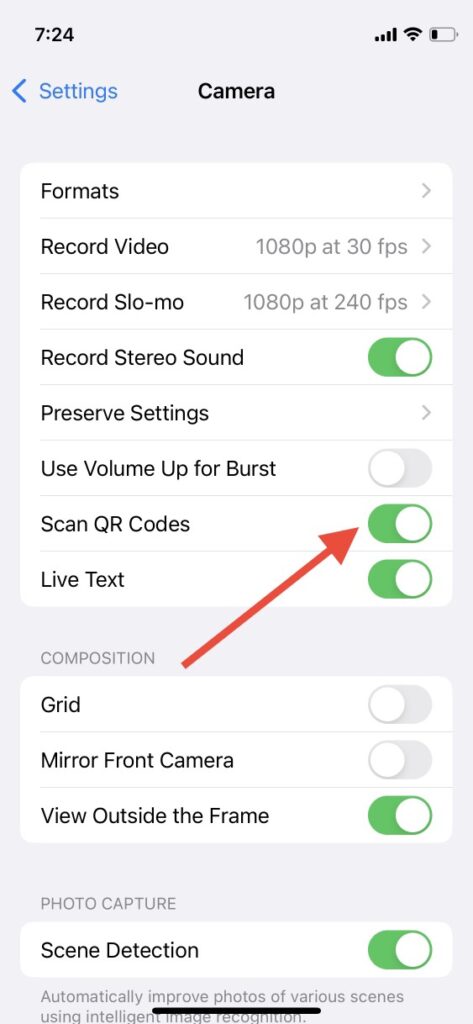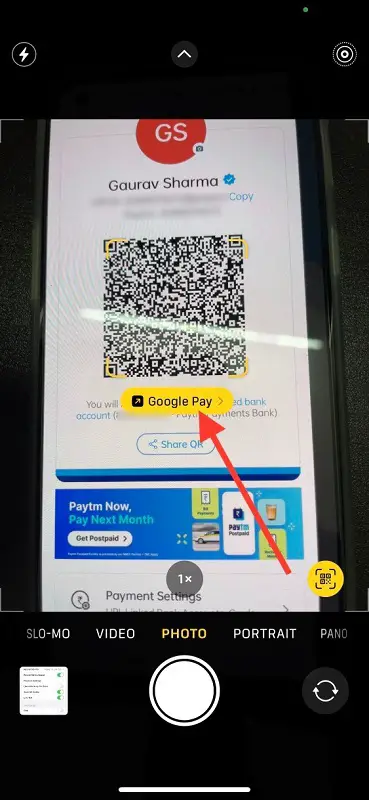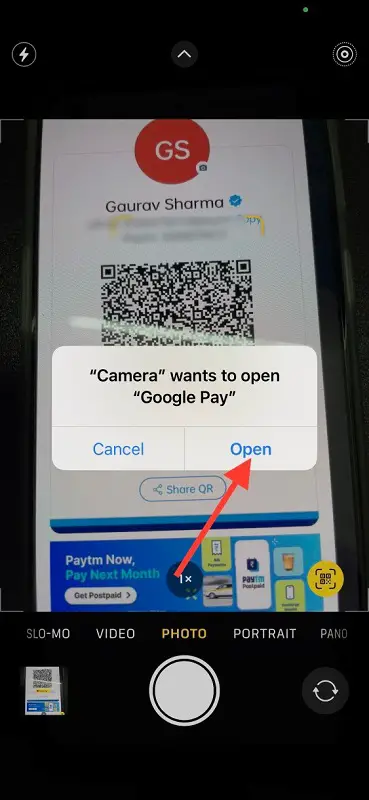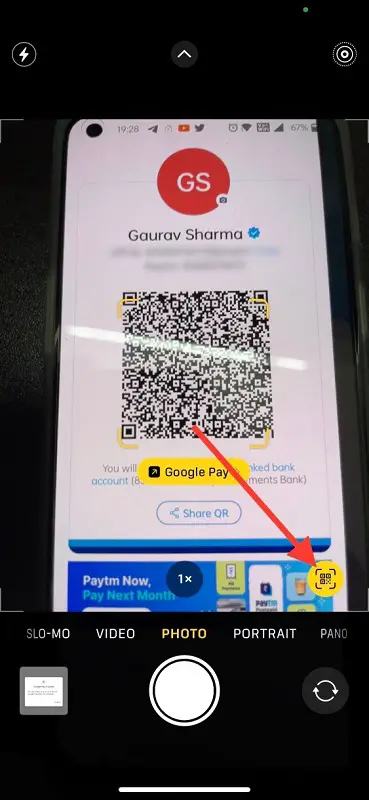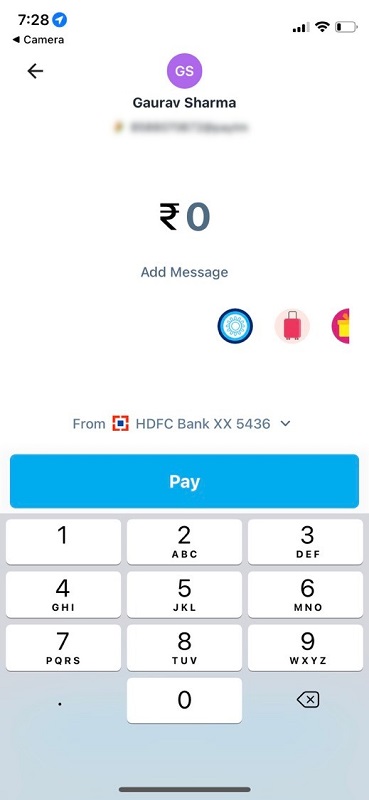Quick Answer
- Although iPhones already came with a QR code scanner in the Control Panel that can scan any code, this new feature is in-built in the camera app and it also gives you the option to open the recent UPI app to make payment.
- So, now if you want to make a payment, you can just open your camera and scan the code.
- So this is how you can scan UPI QR codes using the camera on your iPhone to make payments.
Among the slew of new features that come with the new iOS 15, there are some features that are really very useful in India. One of them is the ability to scan UPI QR codes using your iPhone camera. So, now if you want to make a payment, you can just open your camera and scan the code. In this article, I will tell you how to scan UPI QR codes using your iPhone camera.
Also, read | How to Enable Background Sounds in iOS 15 to Mask Unwanted Noise
Scan UPI QR Codes Using Your iPhone Camera
Although iPhones already came with a QR code scanner in the Control Panel that can scan any code, this new feature is in-built in the camera app and it also gives you the option to open the recent UPI app to make payment. Read on to know the details here!
Also, Read | 11 Ways to Fix Camera Not Scanning QR Code [Android]
Enable QR Code Scanner
First, you’ll need to make sure that the QR code scanner is enabled in-camera settings. Follow these steps to enable this feature on your iPhone:
1. Open “Settings” on your iPhone
2. Scroll down and go to “Camera”.
3. In the Camera settings, enable the toggle next to “Scan QR codes”.
That’s it, now you can go to the camera and start making payment via UPI apps.
Steps to Scan UPI QR Codes
Once you enable the feature on the camera, follow these steps to make UPI payments:
1. Open your camera and scan the QR code for payment.
2. The camera will start showing the UPI app’s name that you recently used.
3. Tap the app name below the QR code and it will ask you to open that UPI app.
You can then enter the UPI PIN or amount too if not already set, and make payment. If you want to change the UPI app-
1. Tap the little scanner icon at the bottom right and it will show a list of other UPI apps installed on your phone.
2. Select that app’s name that you want to use and the camera will ask you to open it.
3. Once you tap on Open and then make the payment using that app.
So this is how you can scan UPI QR codes using the camera on your iPhone to make payments. This comes in handy at times when the UPI app’s scanner is not working well.
For more iOS 15 tips and tricks, stay tuned with us!
You can also follow us for instant tech news at Google News or for tips and tricks, smartphones & gadgets reviews, join GadgetsToUse Telegram Group or for the latest review videos subscribe GadgetsToUse Youtube Channel.