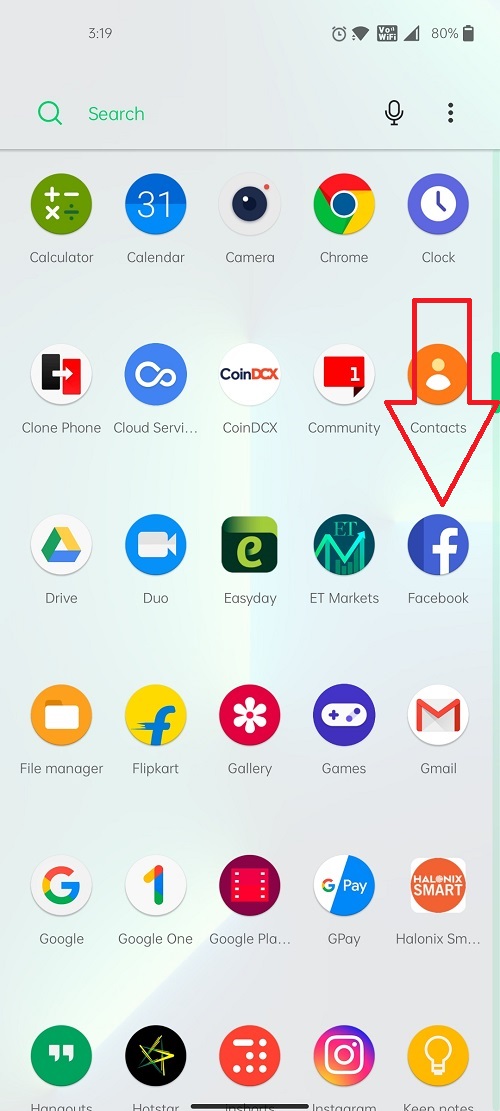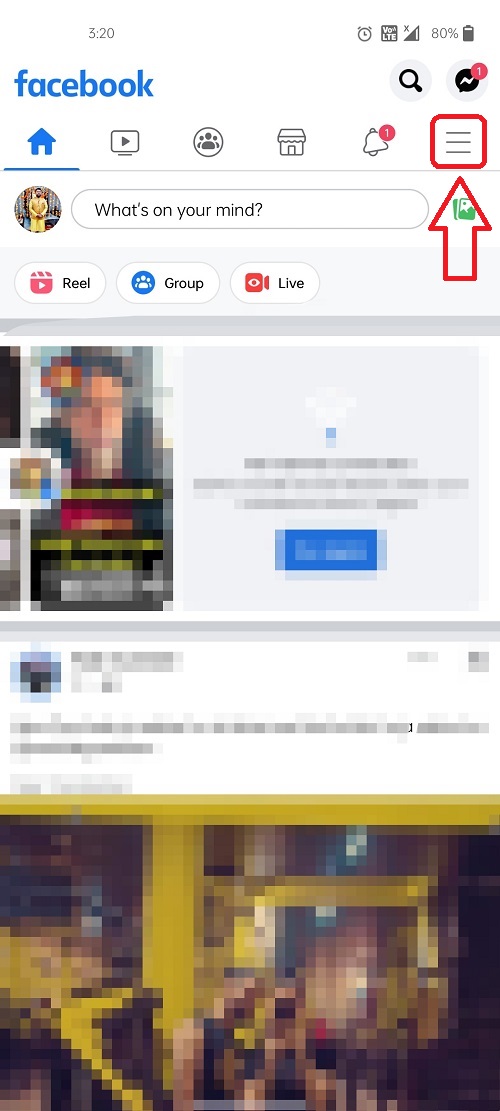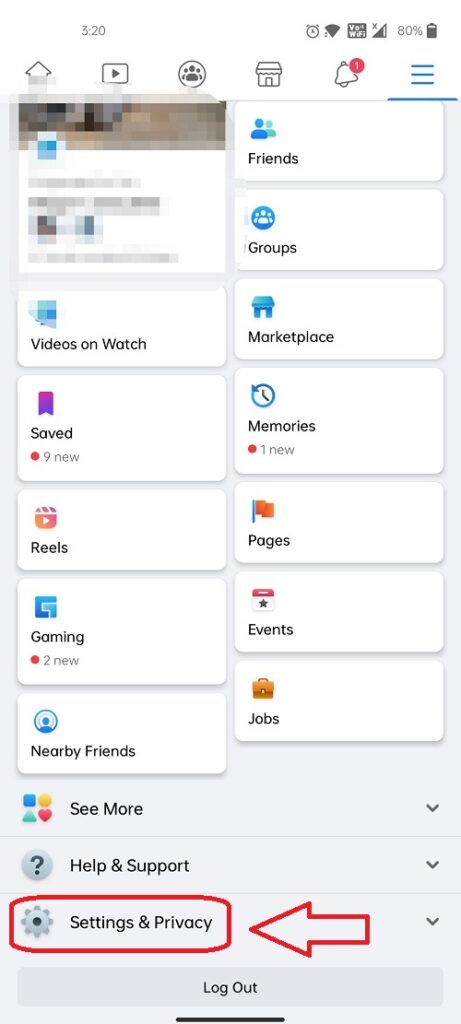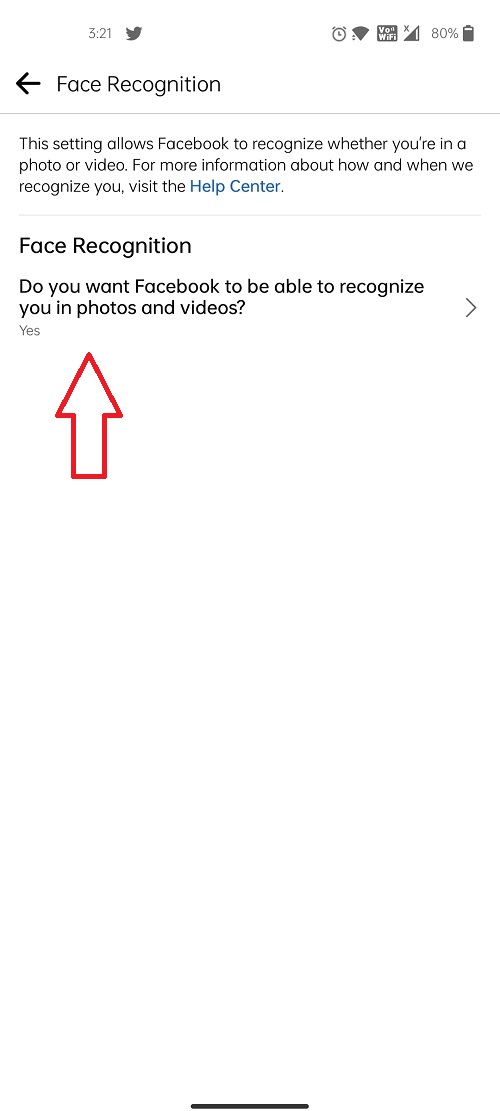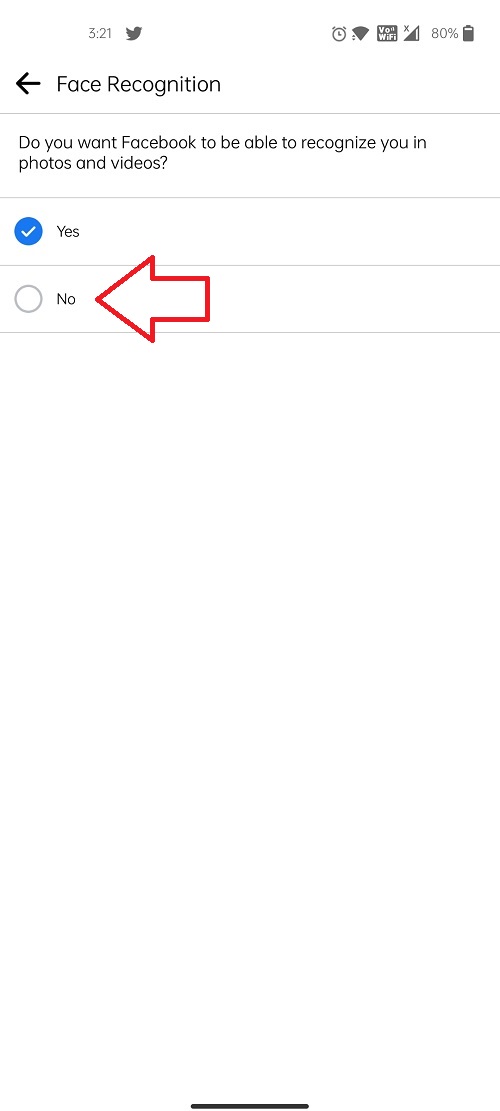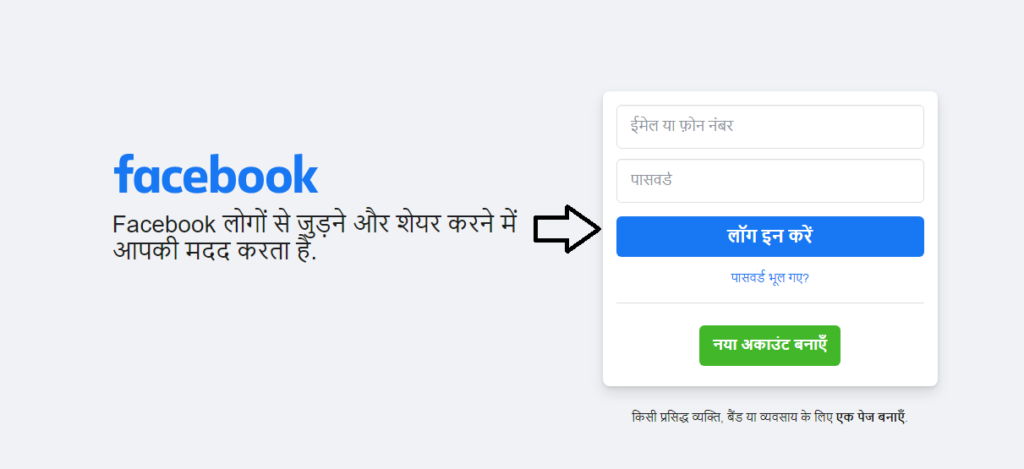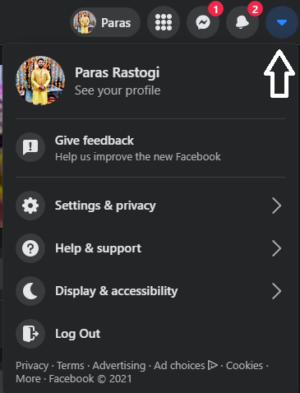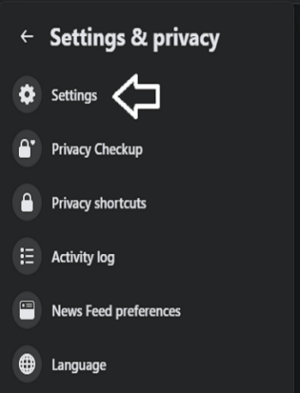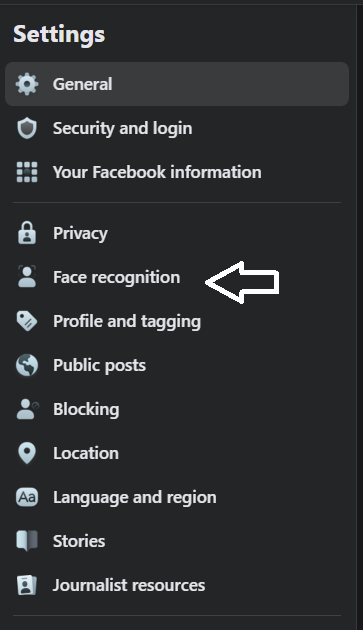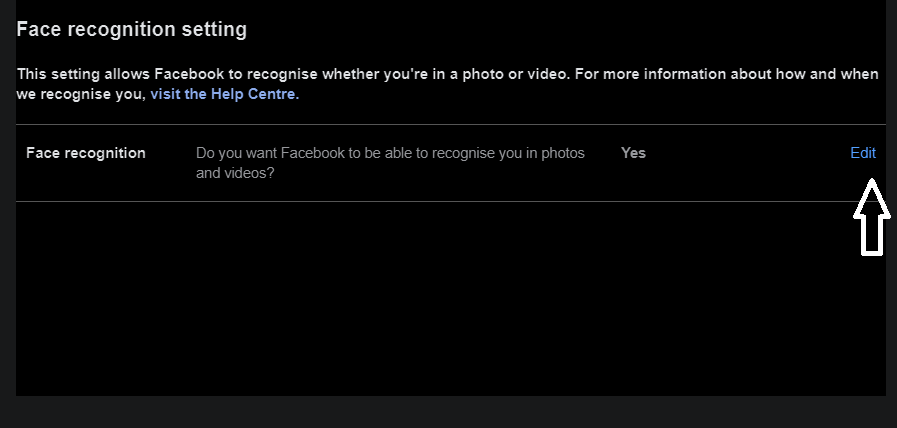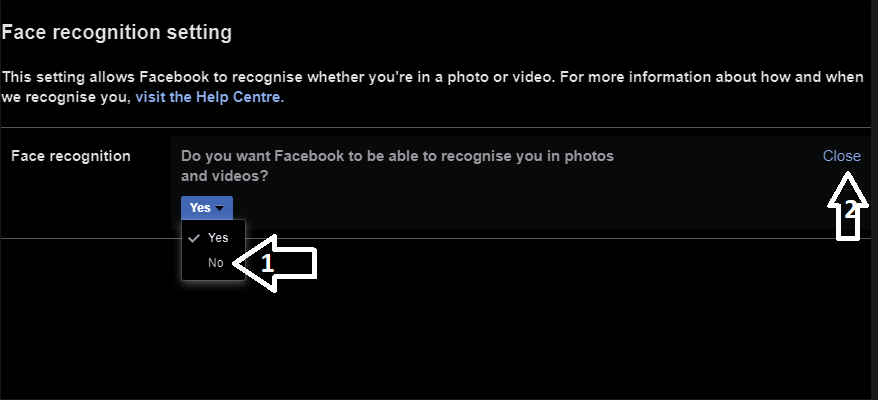Quick Answer
- If you want to prevent Facebook from doing it automatically, then follow this guide on “How to Delete Your Face Data on Facebook and Turn Off Facial Recognition”.
- Click on Edit in front of ‘Do you want Facebook to be able to recognize you in photos and videos.
- Facebook scans and identifies you by creating a digital fingerprint of your face from the posts you’ve uploaded on your account.
Have you ever wondered how Facebook automatically tags you when you or your friend uploads a picture of you? Facebook has been using this technology of Facial Recognition for a very long time. By Default, Facial Recognition has been enabled for all users to help it scan photos and videos that you’ve posted. If you want to prevent Facebook from doing it automatically, then follow this guide on “How to Delete Your Face Data on Facebook and Turn Off Facial Recognition”.
Also, Read | 11 Hidden Settings On Facebook You Should Enable Right Now
Turn Off Facebook’s Facial Recognition and Delete your Face Data
Facebook scans and identifies you by creating a digital fingerprint of your face from the posts you’ve uploaded on your account. This helps Facebook to tag you automatically in pictures and videos. But, if you are unsure about providing your facial data to Facebook, here’s how you can turn it off.
1. Turn-off Facial Recognition Using Your Phone
If you are on your mobile right now and wish to disable this facial recognition feature of Facebook, then follow these simple steps:
- Open the Facebook app on your smartphone.
- Tap on the three-bar menu in the top right corner of the screen.
- Expand Settings and Privacy and Tap on Settings
- Scroll Down to the Permission Tab and tap on Face Recognition
- Tap on ‘Do you want Facebook to be able to recognize you in photos and videos?
- Check the No
Disabling this will delete all your Facial Recognition data from Facebook Servers.
2. Turning Off Facial Recognition Using Your Desktop (Windows 10, Mac, Linux, Chromium)
If you are on your desktop right now and wish to disable the same feature, follow these simple steps:
- Visit Facebook on your browser and sign-in to your account.
- Click on the Down Arrow in the top right corner and click on Settings and Privacy.
- Click on Settings.
- In the leftmost pane on the screen, locate Face Recognition and click on it.
- Click on Edit in front of ‘Do you want Facebook to be able to recognize you in photos and videos?’
- Click on the drop down button and select No and click on the Close Button to validate changes.
Wrapping Up
This way you can disable Facial Recognition from Facebook and delete your face data from the Facebook servers. Facebook will no longer provide suggestions to tag you automatically in photos and people will have to manually tag you by searching your name.
If this article has helped you, don’t forget to share it with your friends. Stay tuned for more such how-to articles.
Also, Read | How to check Ads Shown to You on Facebook on Android, iOS
You can also follow us for instant tech news at Google News or for tips and tricks, smartphones & gadgets reviews, join GadgetsToUse Telegram Group or for the latest review videos subscribe GadgetsToUse Youtube Channel.