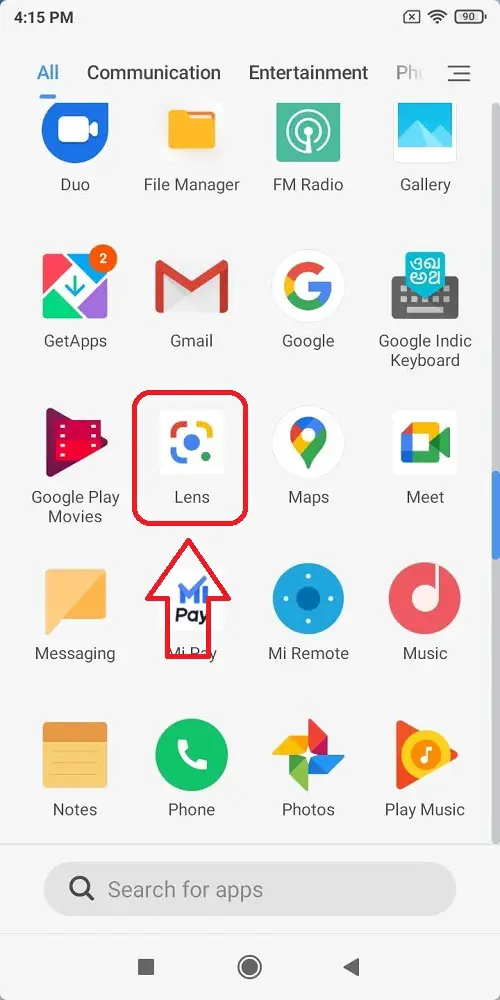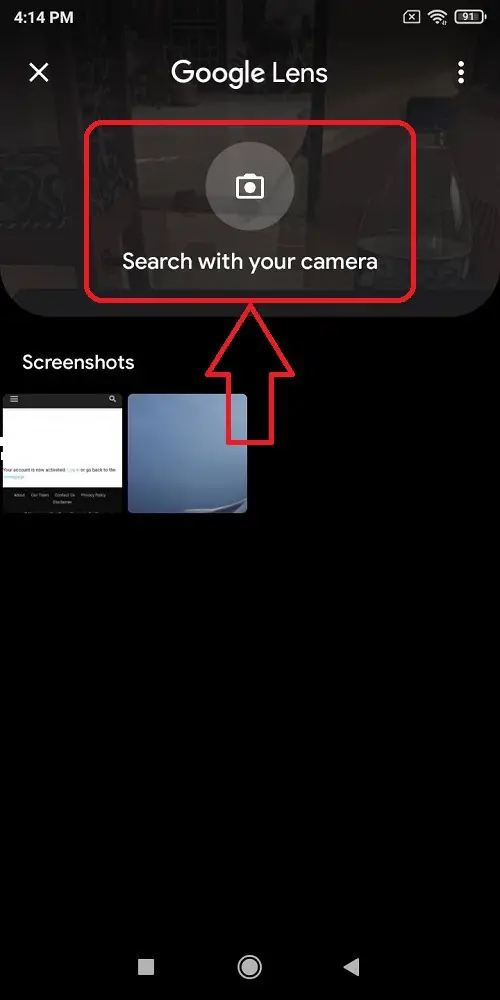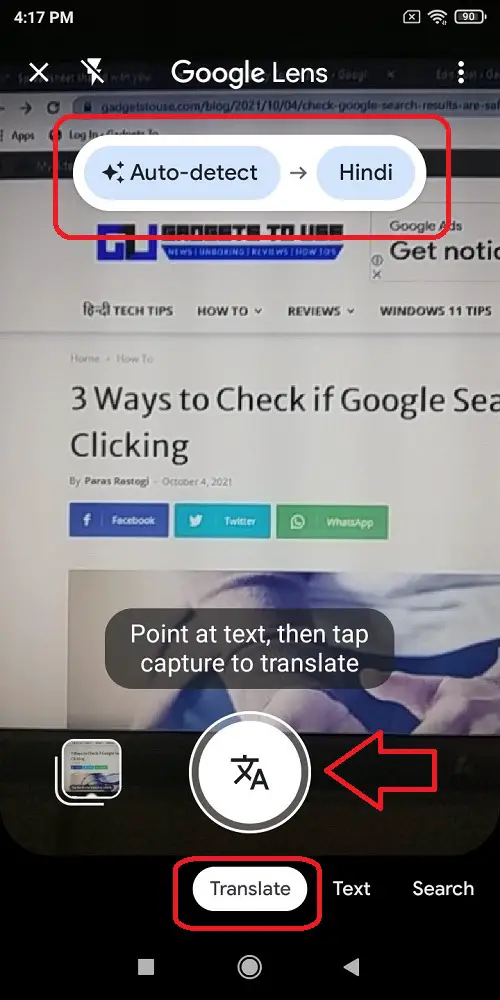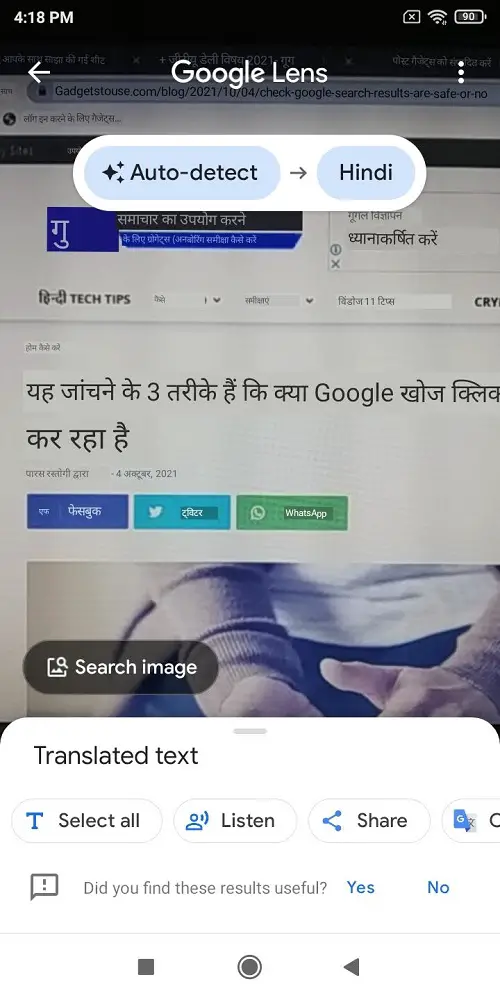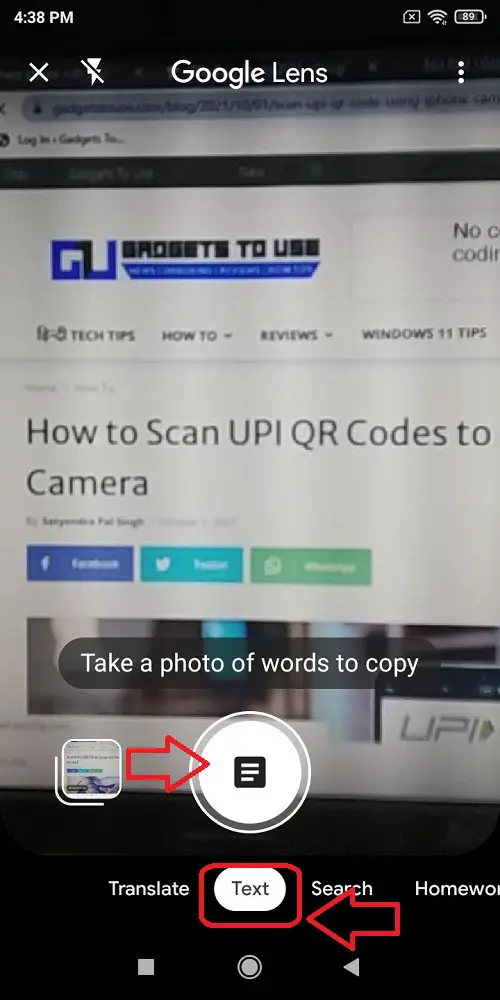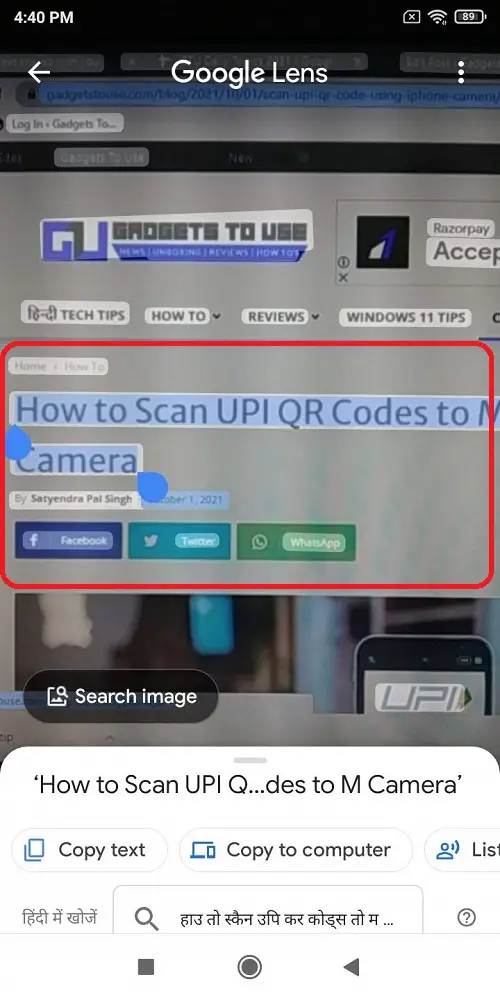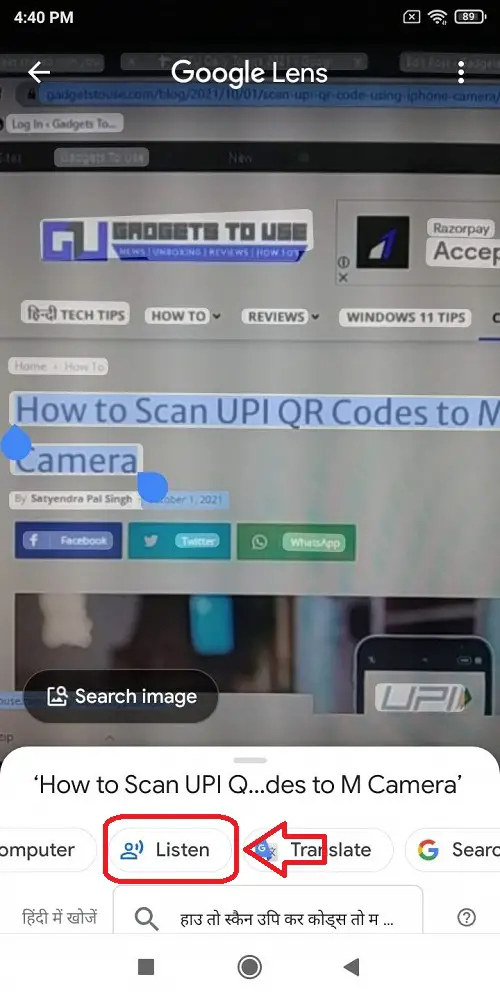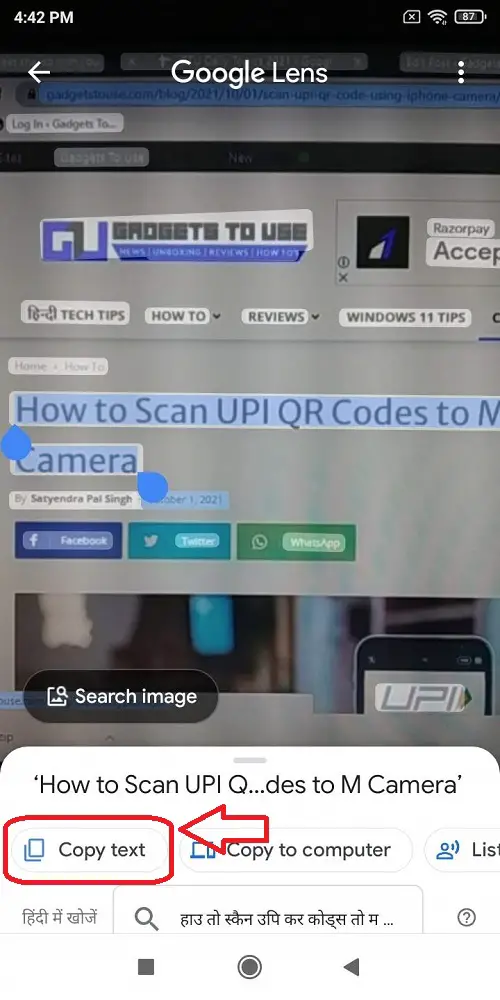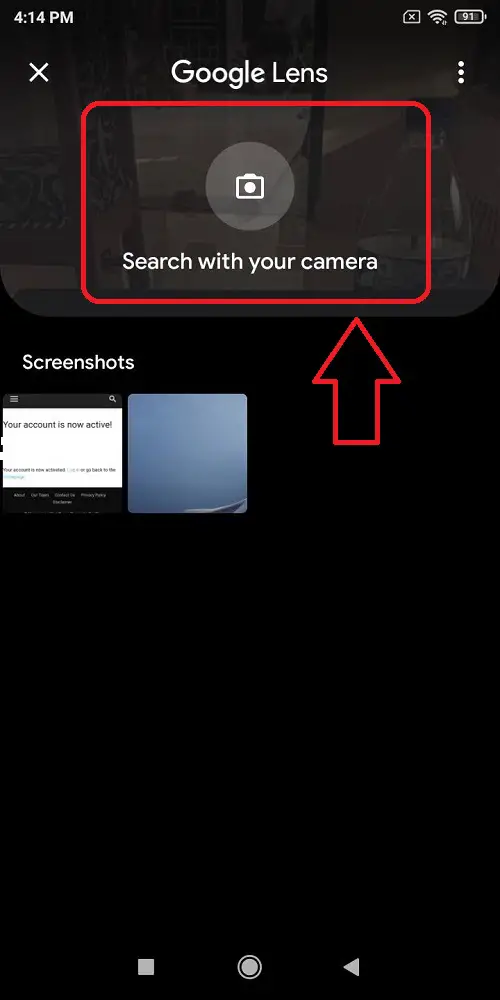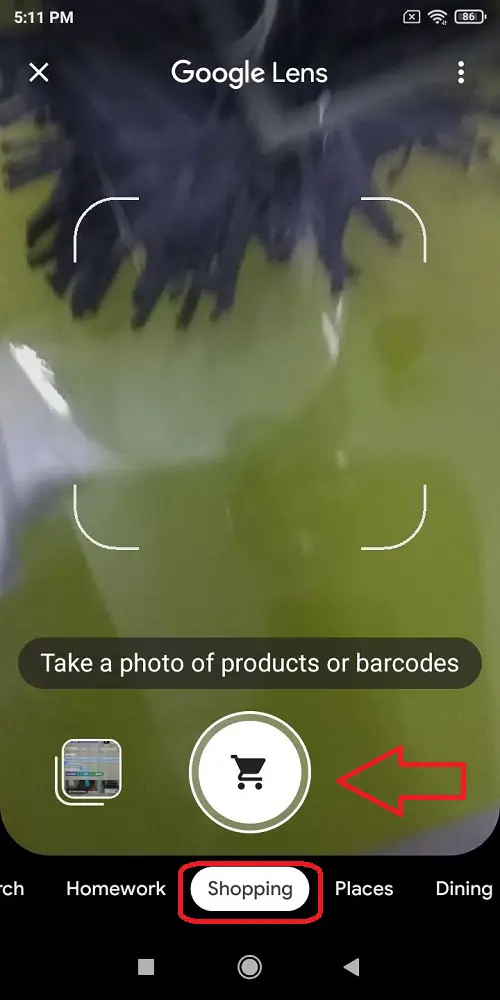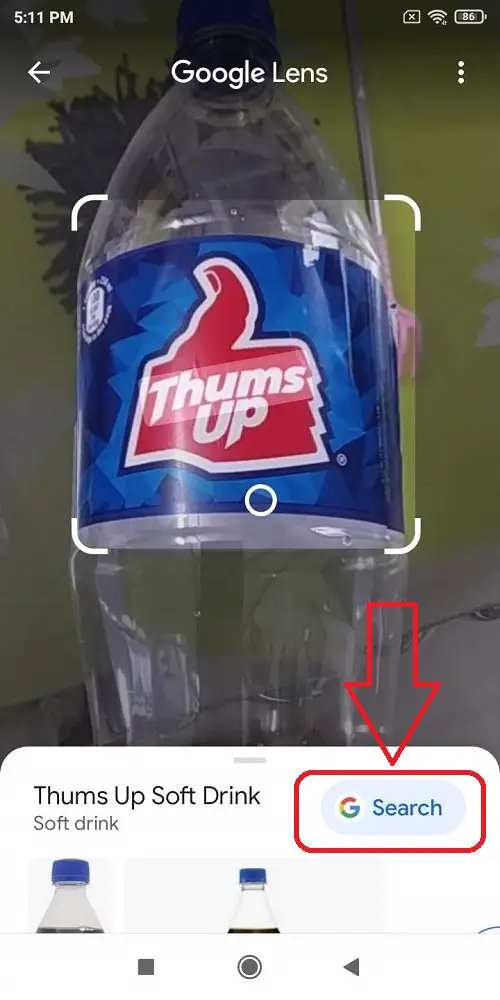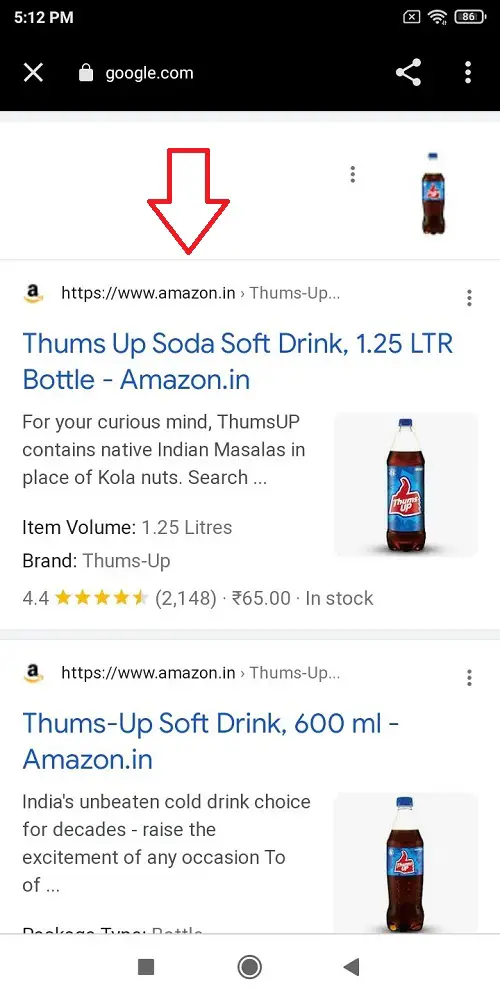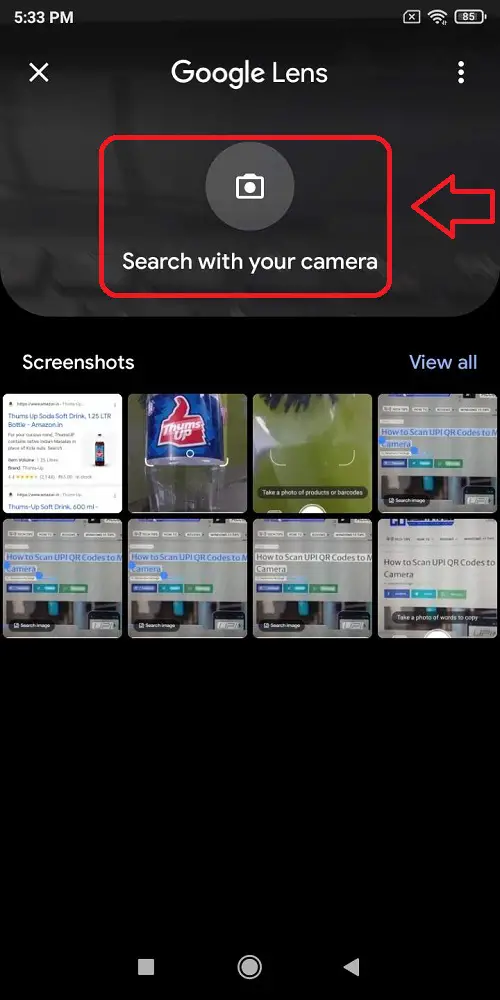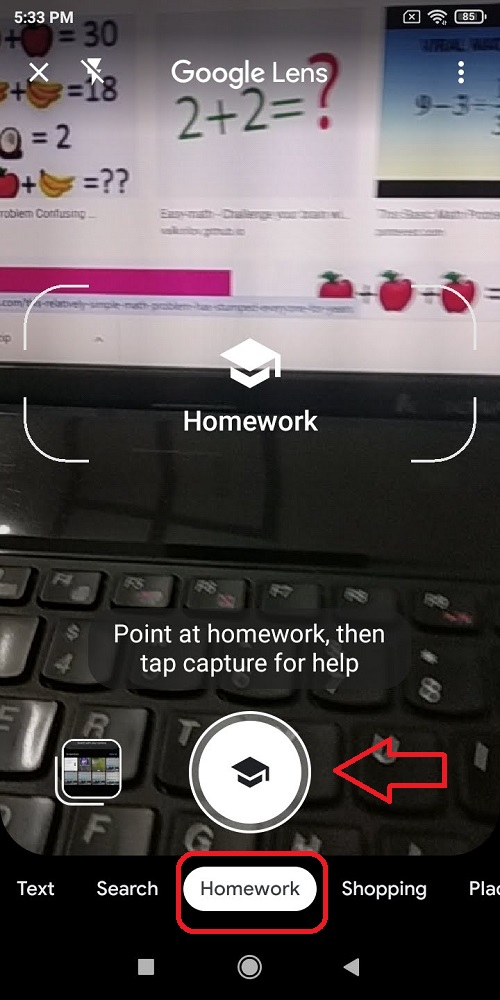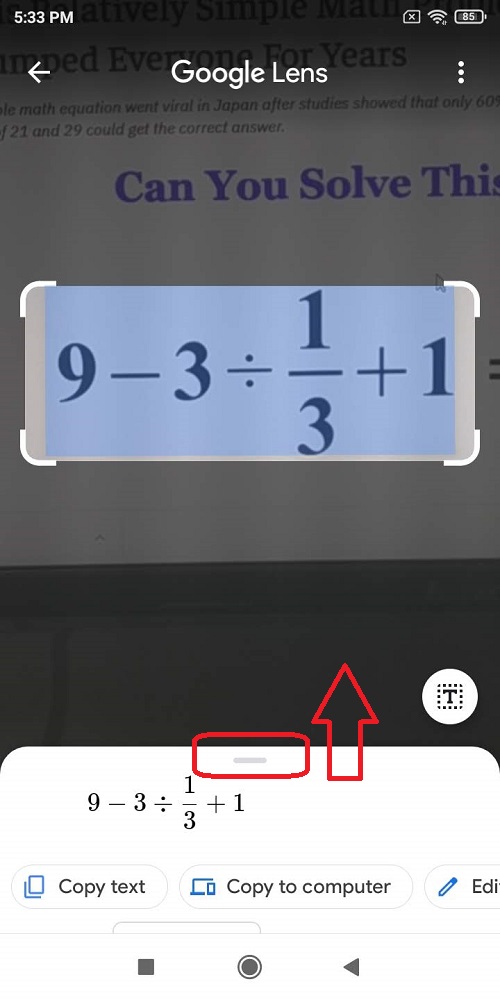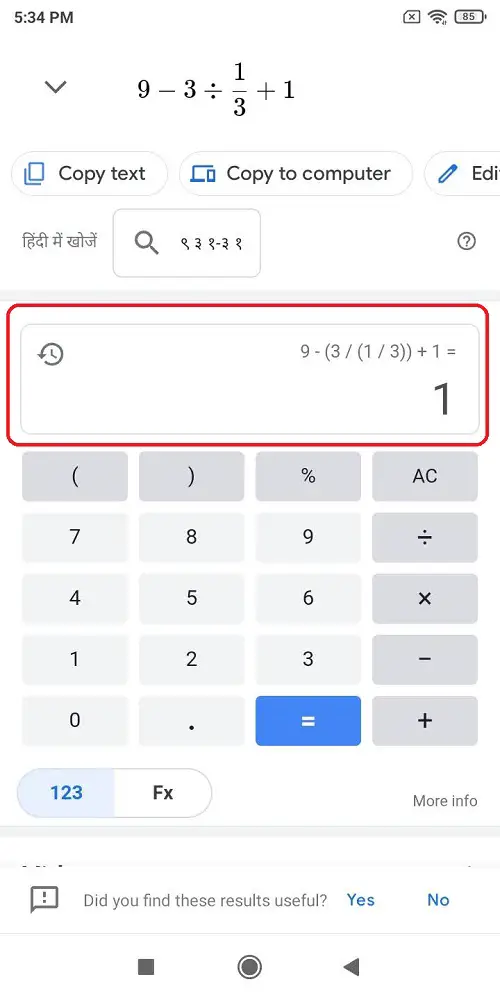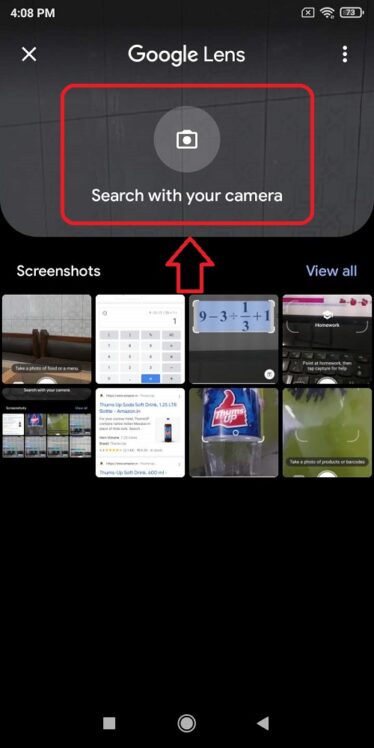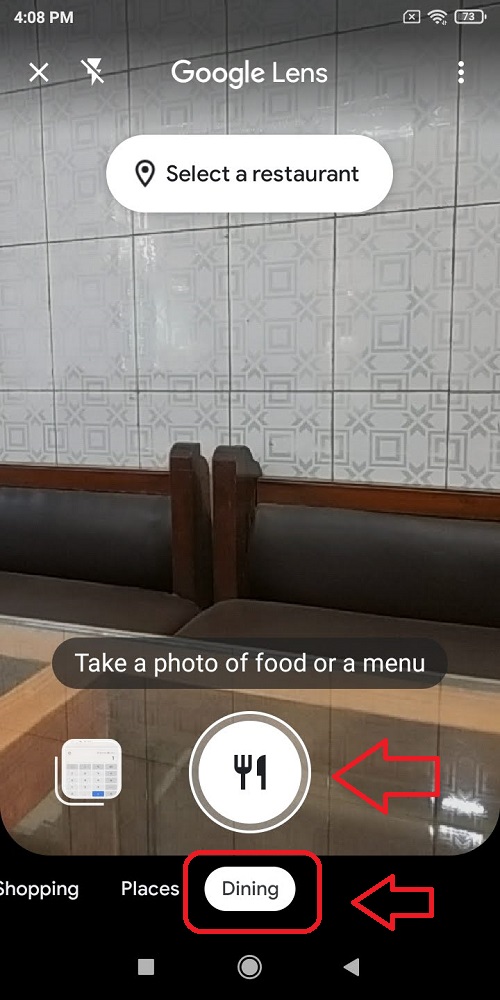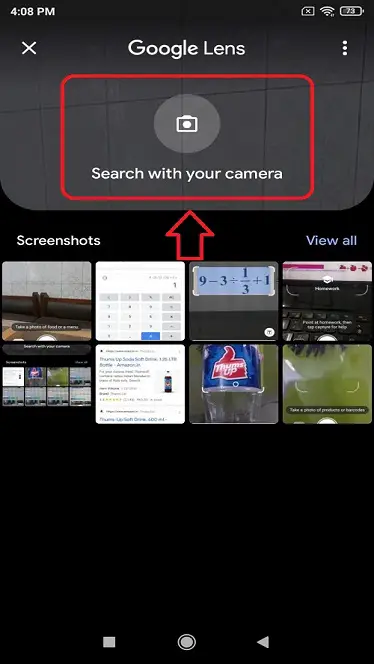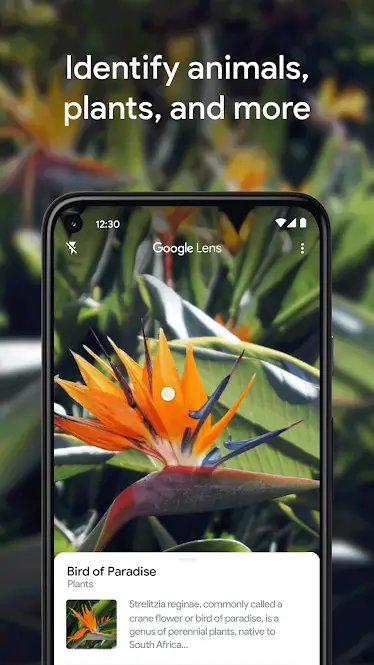We all know what a search engine is, BUT do you know Google has developed a search engine for the physical world too? Yes, you read that right. Allow me to introduce you to this digital magician known as ‘Google Lens’. This app uses Artificial Intelligence to identify objects and shows relevant information about them. Today, I will talk about the best tips and tricks for this app that will make you feel as if you have a digital wand in your grab.
Also, Read | How to Solve Math Problems Using Google Lens
Best Google Lens Tips and Tricks
This app is available for both Android and iOS platforms in case you haven’t downloaded it yet. Let’s start exploring the best of this app.
Translate Text from Real World
Lens app offers you the power to translate the text in real-time. To achieve this, follow these steps:
- Open Google Lens app.
- Tap on ‘Search with your camera’.
- Point your phone’s camera towards the text you want to translate.
- Select the language to which you want to translate the text and tap on the Capture button.
Your captured image will be converted to the selected language instantly.
Copy and Listen to the Text Directly
With the lens app, you can directly listen to the text that has been captured as an image and copy the text to use it anywhere.
- Open the Lens app.
- Tap on ‘Text‘ below the capture button.
- Tap on the ‘Capture’ button to allow the Lens app to identify text.
- Long tap to select the text on the screen.
- Tap on ‘Listen’. The Lens app will speak out the selected text.
- Tap on ‘Copy Text’ to copy the selected text in the image.
Search and Shop for a Product Online
Google Lens provides you the ability to scan any product/QR Code and search for it online so you can purchase it easily.
- Open the Lens app and tap on Search with your camera.
- Swipe and select the Shopping tab.
- Capture the product that you want to scan and shop online.
- Tap on the ‘Google Search‘ button to find the product online.
You can now order your scanned product from your favorite E-commerce website from the below-given results.
Make Google Lens Do Your Homework
Can’t figure out your way to solve that math problem? Don’t worry, Lens got your back.
- Open Lens app.
- Tap on Search with Your Camera.
- Swipe right to choose the Homework tab.
- Point your camera towards the homework that you want to solve and tap on the capture button.
- Swipe the slider bar up in the search results to know about the answer.
Access and Review a Restaurants Rating
With the help of Google Lens, You can scan a restaurant to know about the ratings of the place and the reviews that are associated with it. Follow these simple steps to do it:
- Open the Lens App and tap on ‘Search with your camera’
- Swipe right to ‘Dining‘ Tab and capture the restaurant that you want to find reviews about. You can also capture and scan any dish that you want to know about too.
Use Google Lens to Identify Animals, Plants and specific Objects.
Google Lens uses its artificial intelligence to detect and identify the presence of certain objects such as plants, animals and other predefined things. To do this, Open the Lens app and select the Search Tab. Point your camera towards the object and tap capture.
Wrapping Up
So these are the best Google Lens tips and tricks that you can use to bring out the best of the app. If you like this article and found it really interesting then share it with your friends and make their digital life easier. Don’t forget to hit the like button and stay tuned for more such articles.
You can also follow us for instant tech news at Google News or for tips and tricks, smartphones & gadgets reviews, join GadgetsToUse Telegram Group or for the latest review videos subscribe GadgetsToUse Youtube Channel.