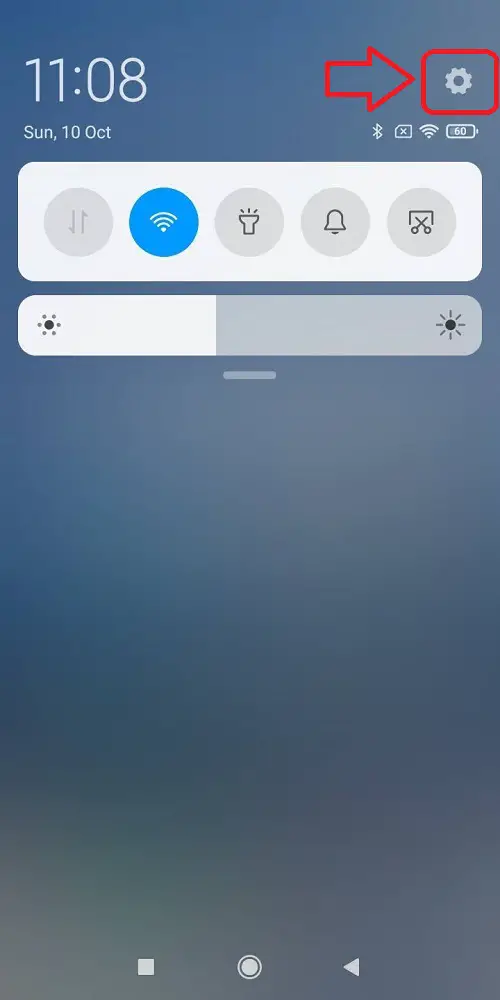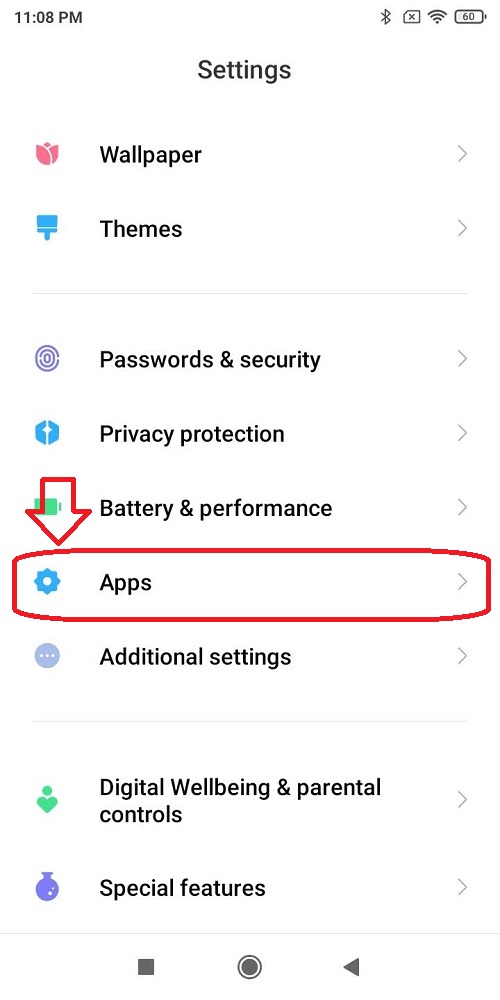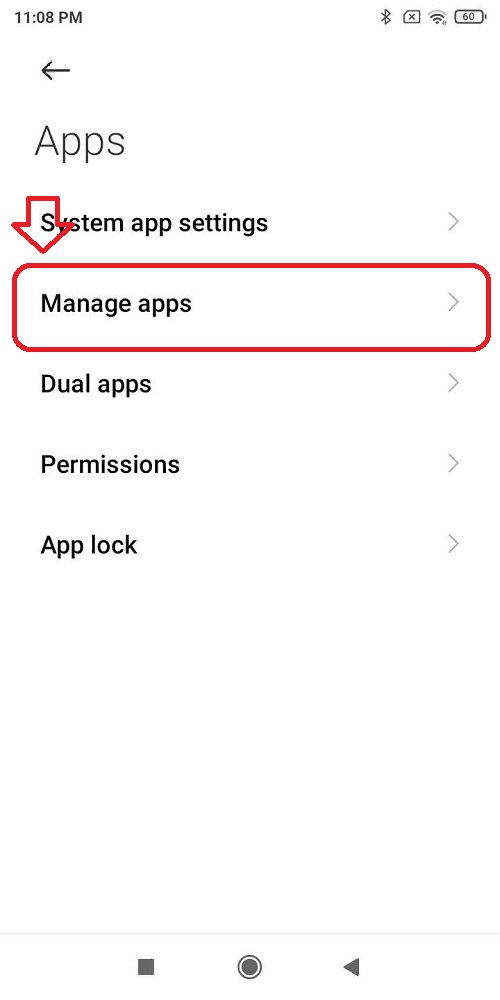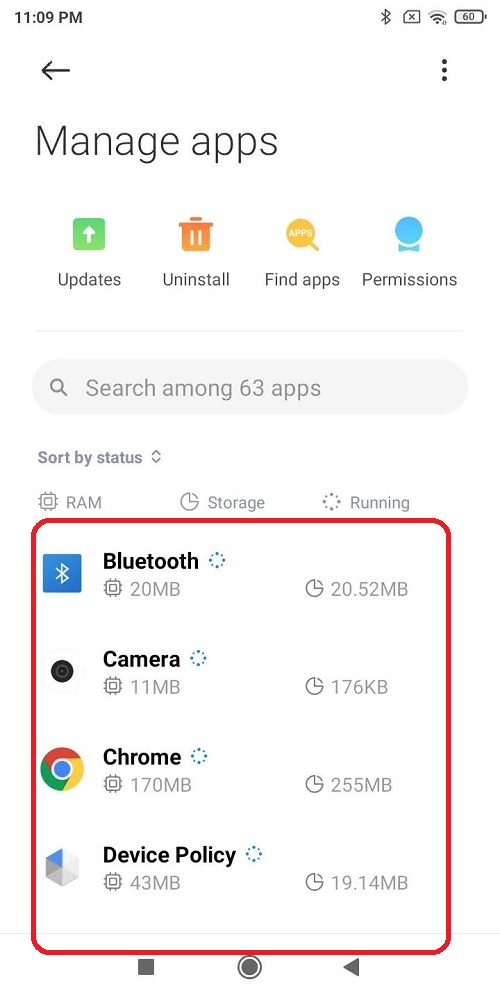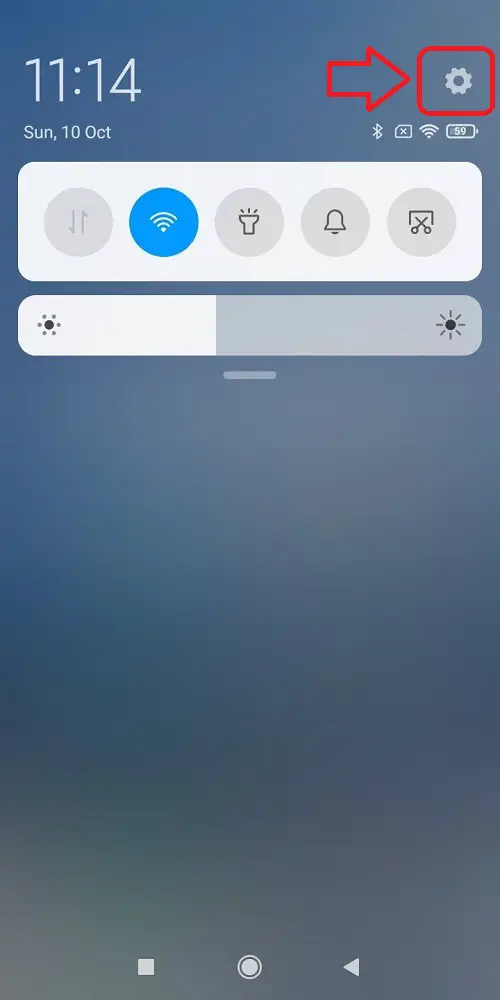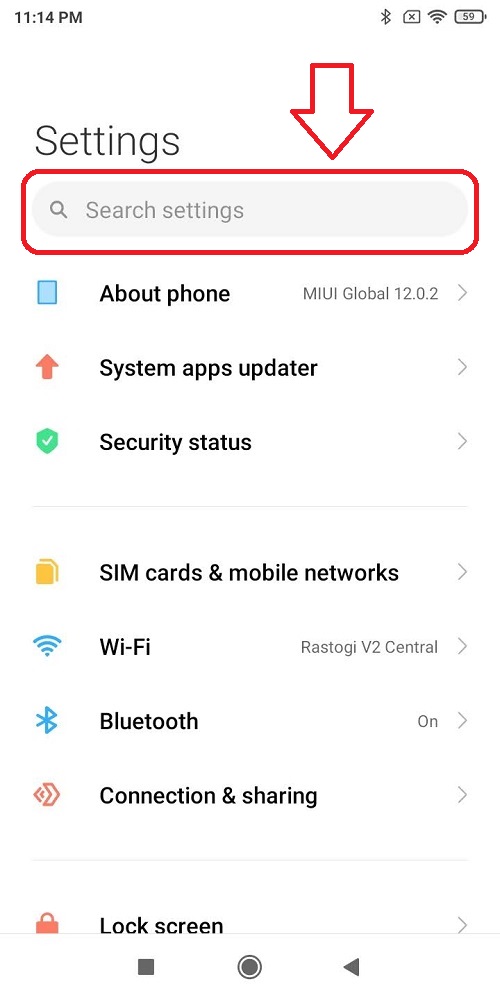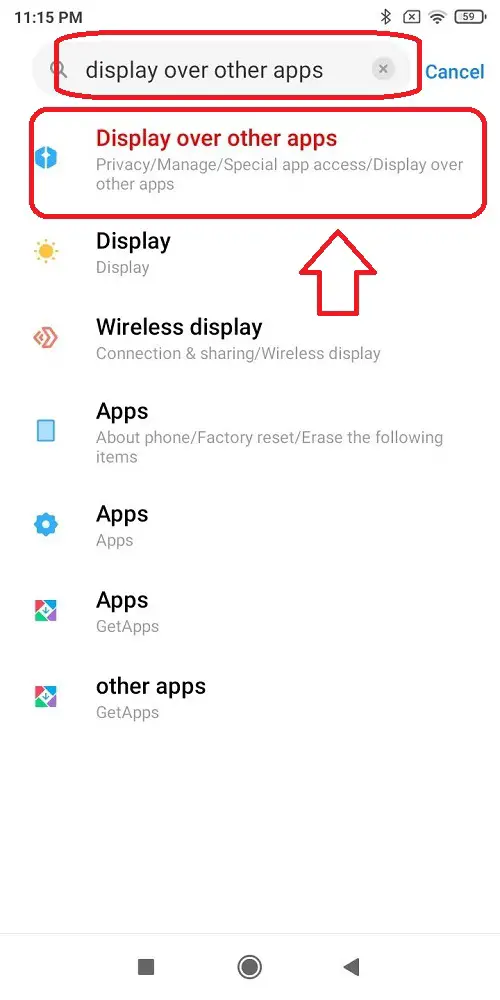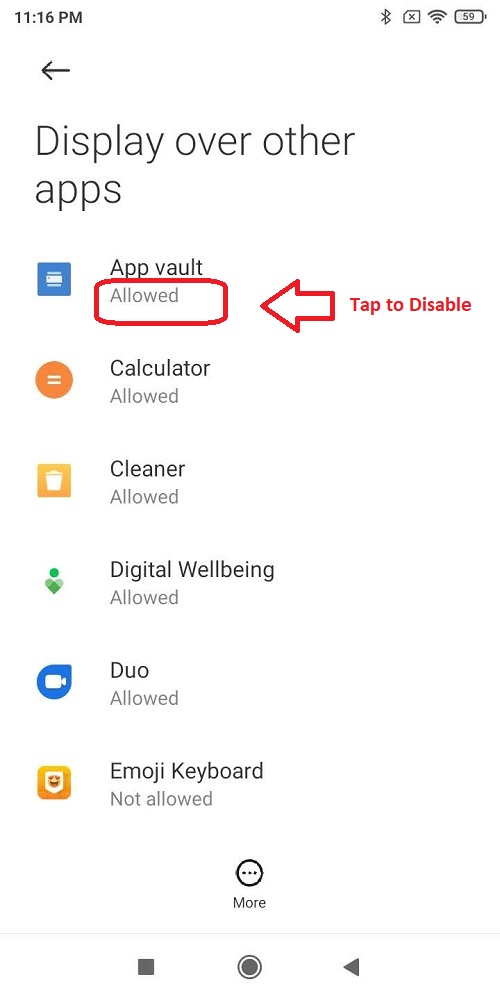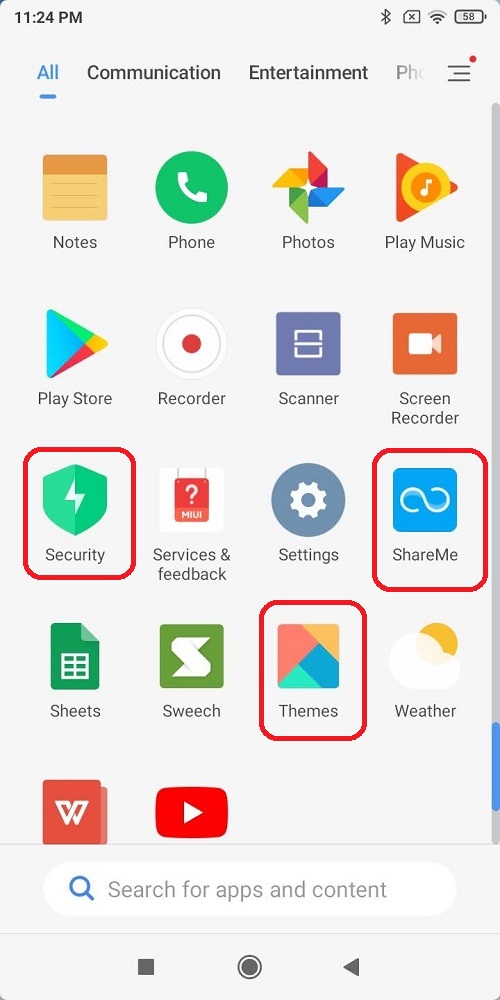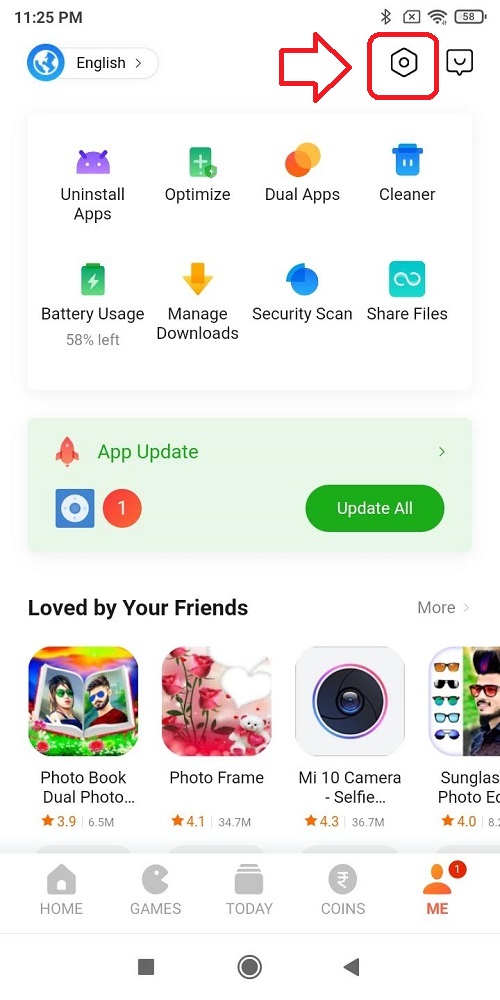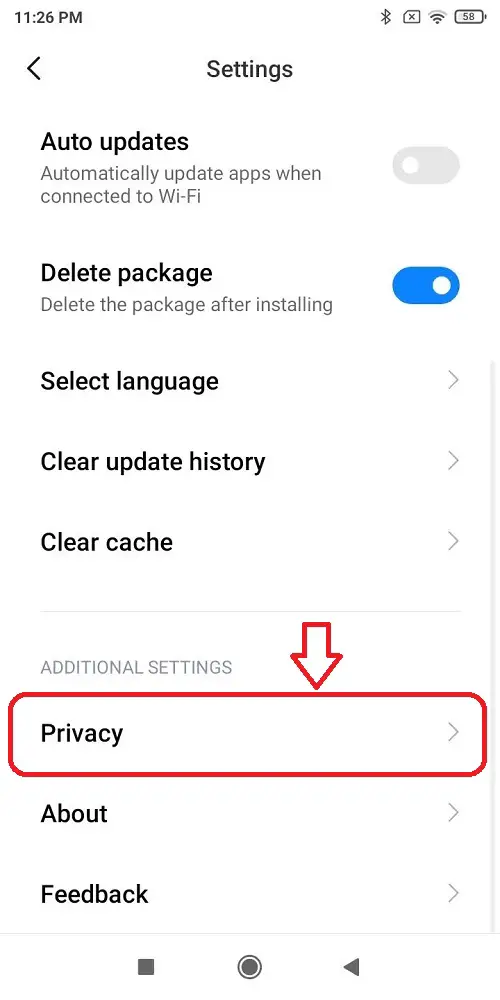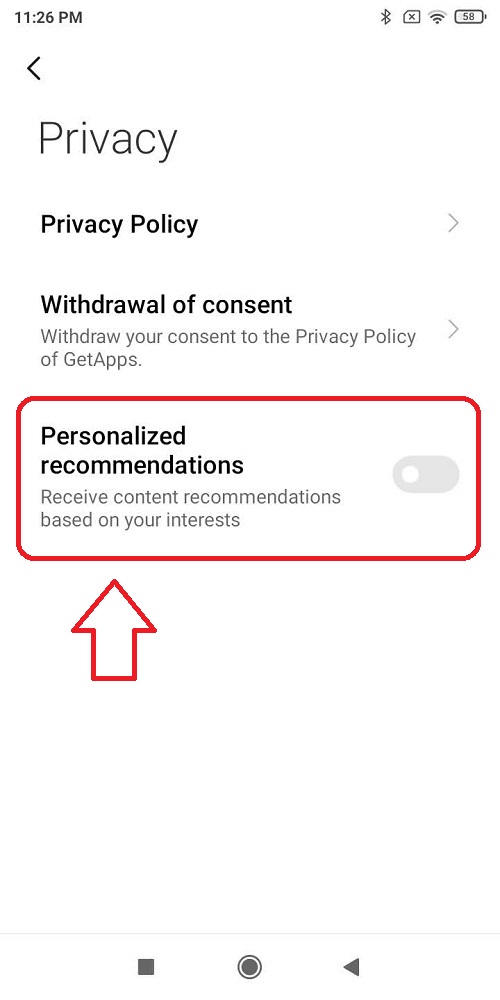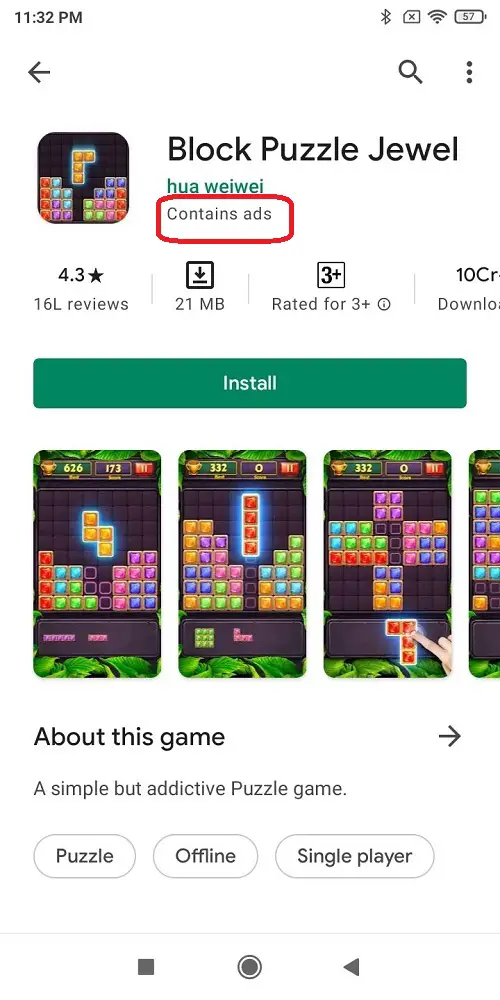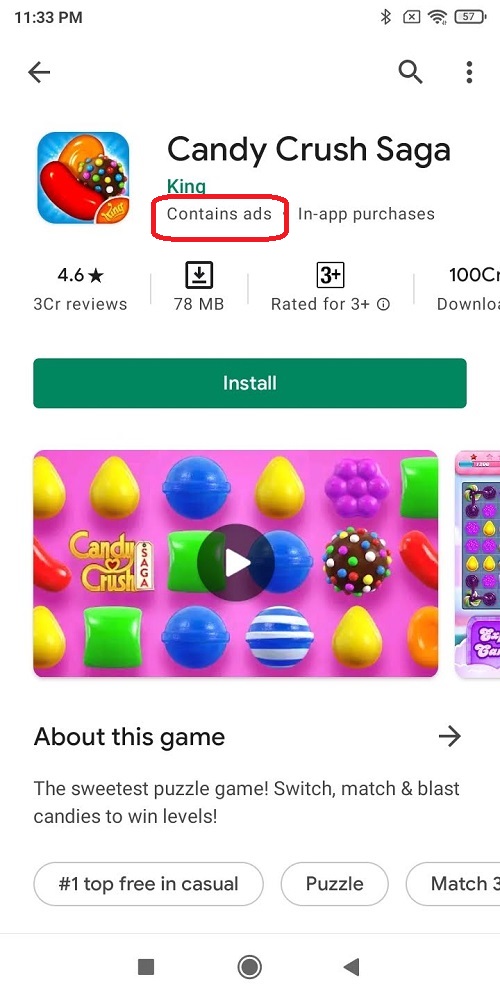Quick Answer
- The only way to prevent getting ads from such apps or games and still use them is to turn on the airplane mode before starting these apps.
- An Ad-Blocker is an app that is designed to block apps that push any kind of advertisements to the smartphone.
- In this article, you’ve learned ways to easily turn off advertisement displays on your Android smartphone to efficiently perform your work on the phone without any interruptions.
Advertisements are the most common thing that you can find on the internet. These ad displays aren’t just limited to your system but are widespread everywhere. Ads such as full-screen ads or popups hinder and interrupt your browsing experience and make it far worse for smartphone users. In this article, you will learn 5 easy methods to block popup notifications and full-screen ads on your Android device.
Also, Read | 3 ways to report, block or limit specific Google Ads on the web
Block Popup Notifications and Full-Screen Ads on Android
Review Recently Installed Apps
Have you started experiencing these ads recently? It is probably because of installing some app that you have unknowingly granted permission. The best way to resolve this is to review your recently installed apps. To see the list of your recently installed apps, follow these steps.
- Tap on the Settings icon.
- Scroll down to find Apps.
- Tap on Manage Apps.
- Review your list of installed apps and uninstall the unnecessary app.
Restrict Apps using ‘Display Over Other App’ Permission
You can restrict apps from pushing ads to your screen by revoking permissions for ‘Display over Other App’ in your phone. This will ensure that the app will never be able to provide any full-screen or popup ads. To achieve this, perform these easy steps.
- Tap on the Settings icon.
- In the search bar, type Display over Other apps.
- Tap on ‘Display Over other Apps’.
- Review the apps that have the permission as Allowed.
- Disable the app permissions for the app which has been providing you with ads.
Remove Personalized Suggestions for Apps
Some Android smartphones come pre-installed with apps that display personalized suggestions to the users in the form of advertisements. You can choose to disable these personalized suggestions to stop ads. To do this, follow these simple steps
- Locate some pre-installed apps such as Music, Store, Security, Themes, etc.
- Open the app and tap on the Settings icon inside it.
- Scroll down to find Privacy.
- Turn off Personalized recommendations.
Use a trusted ‘Ad-Blocker’ App
An Ad-Blocker is an app that is designed to block apps that push any kind of advertisements to the smartphone. There are lots of trusted Ad-Blocker apps that are available on Google Playstore apps such as AdGuard, Brave, and many more. These ad-blocker apps will scan your entire device. After scanning, this app will identify apps that produce such advertisements and will set restrictions to block them.
Turn Off Data Before Using Offline Apps/Games
Many Android users have reported that their smartphone started displaying advertisements after installing a particular offline android game from Google Playstore. Google Playstore, as per its app policy, displays ‘Contains Ads’ below the title of the listed app or game.
The only way to prevent getting ads from such apps or games and still use them is to turn on the airplane mode before starting these apps. Cutting off the data in this situation will block apps to fetch any advertisement from the internet. Hence, no ads will be displayed during its usage.
Wrapping Up
In this article, you’ve learned ways to easily turn off advertisement displays on your Android smartphone to efficiently perform your work on the phone without any interruptions. If this article has helped you, then hit the like button and also share this among your colleagues to help them become more aware. Also, stay tuned for more such articles.
You can also follow us for instant tech news at Google News or for tips and tricks, smartphones & gadgets reviews, join GadgetsToUse Telegram Group, or for the latest review videos subscribe GadgetsToUse Youtube Channel.