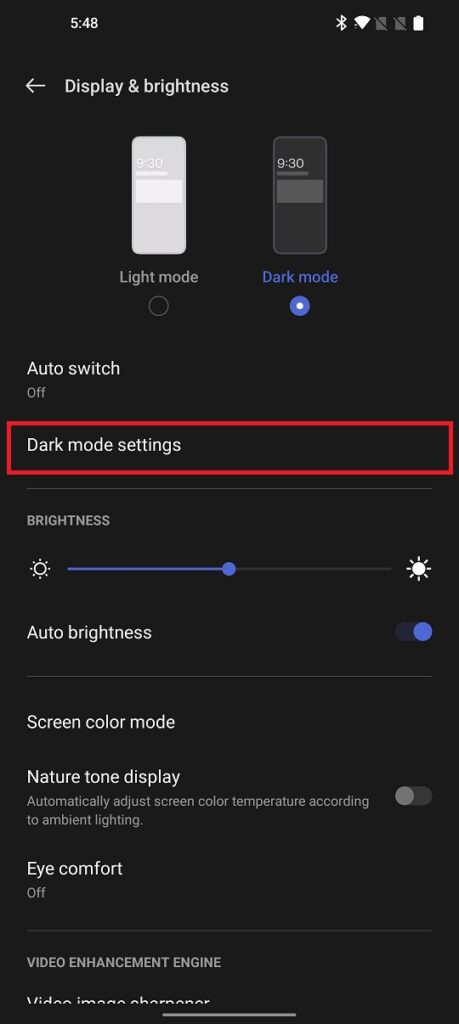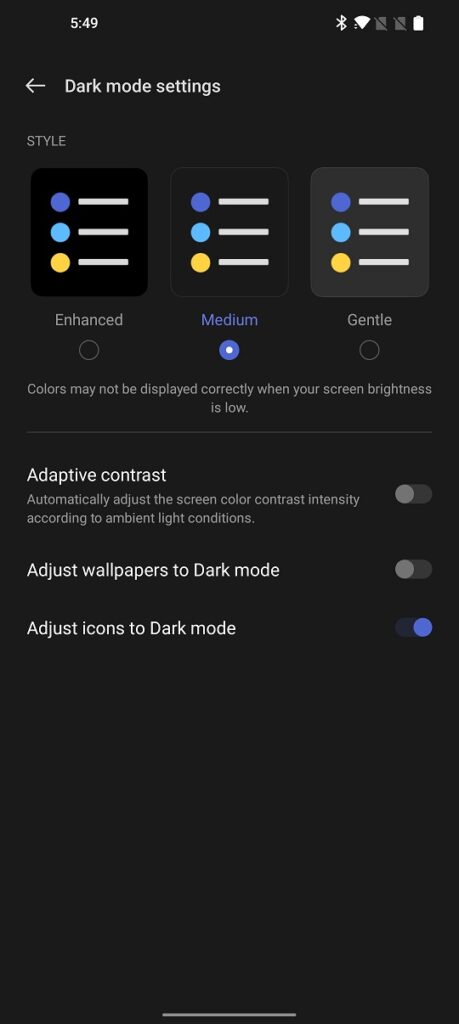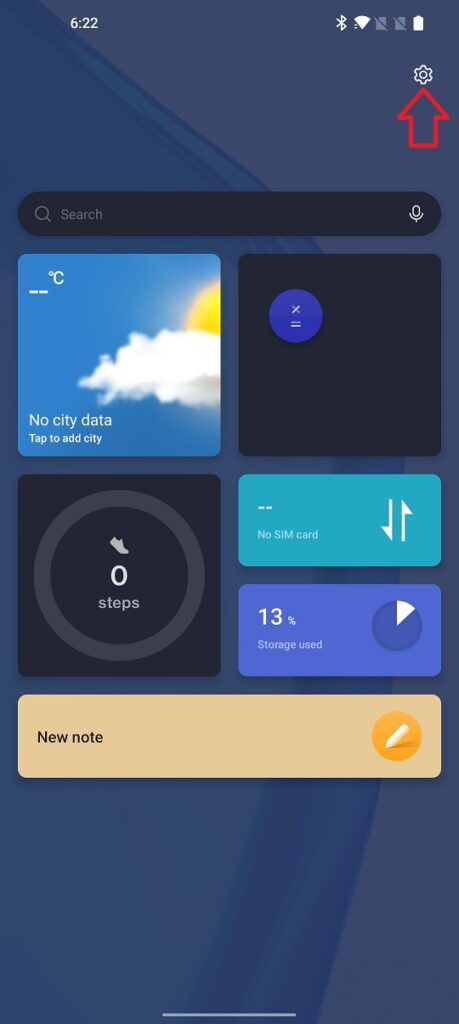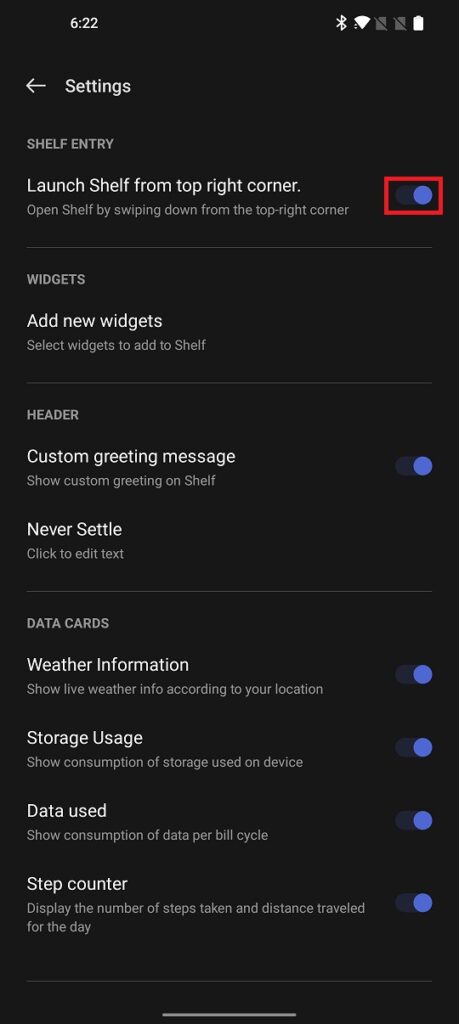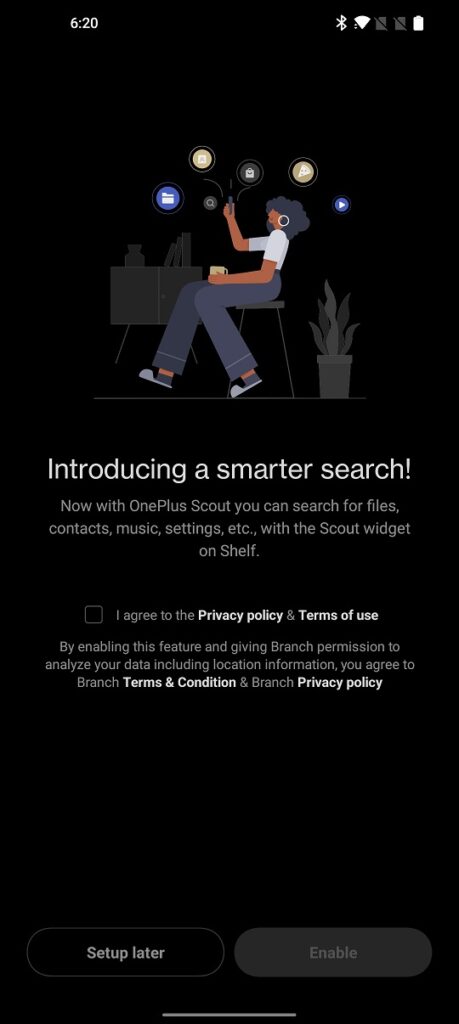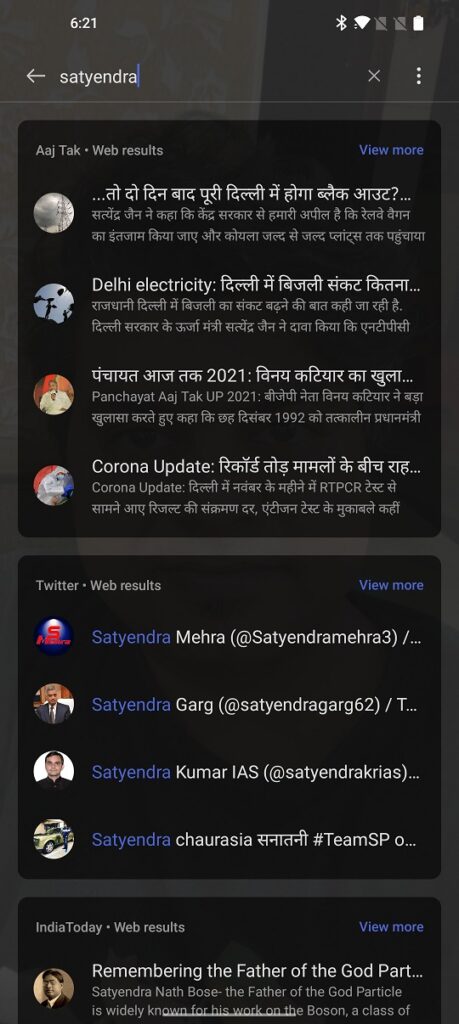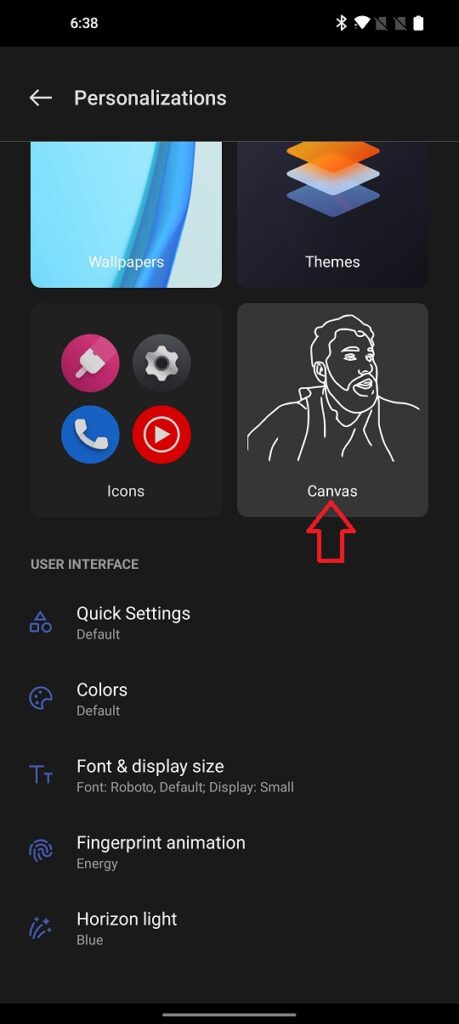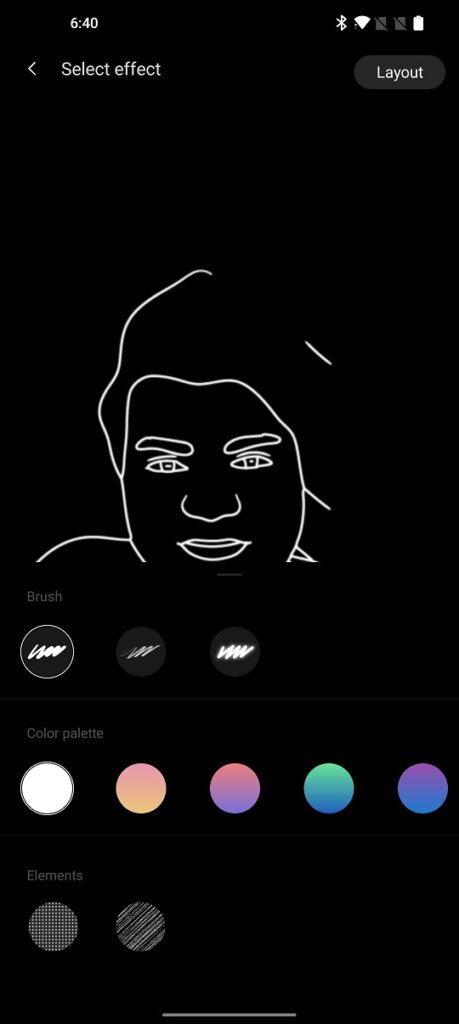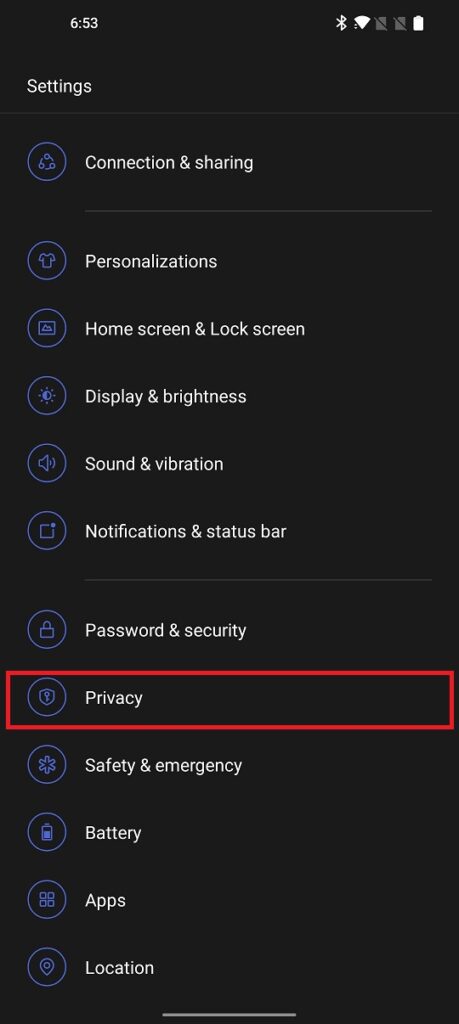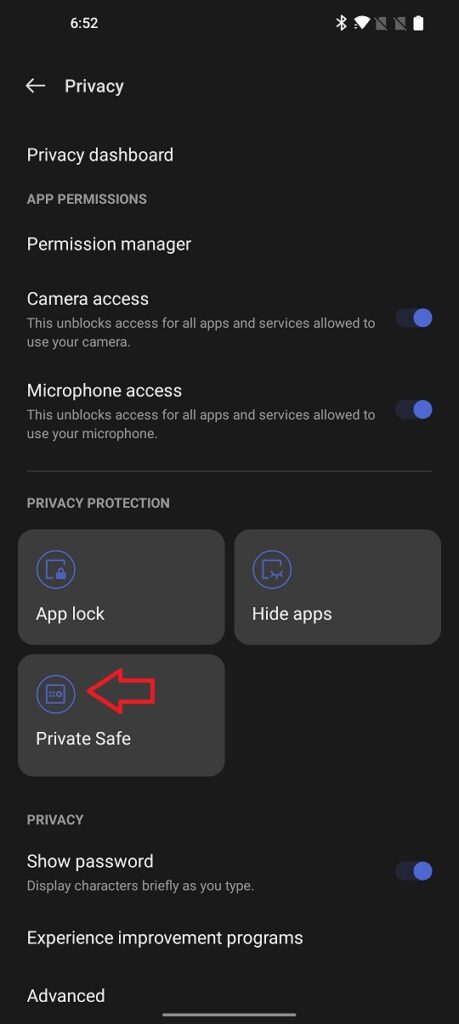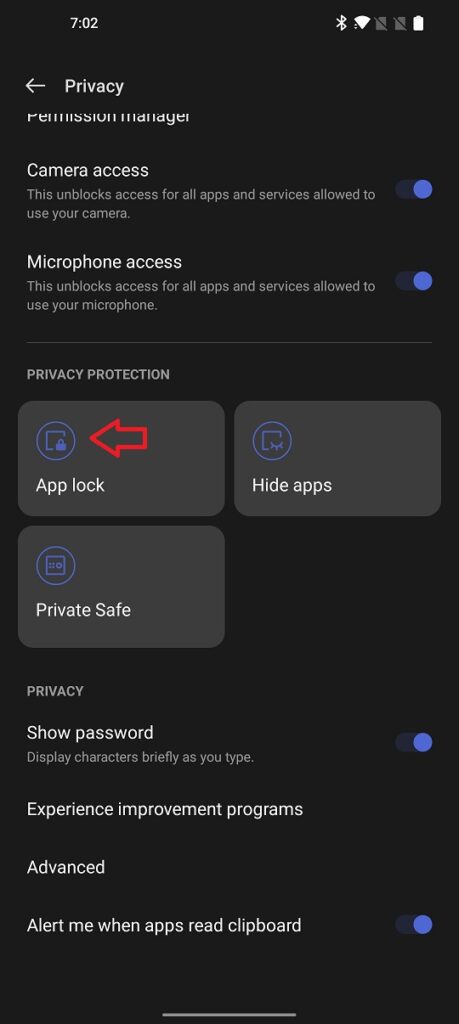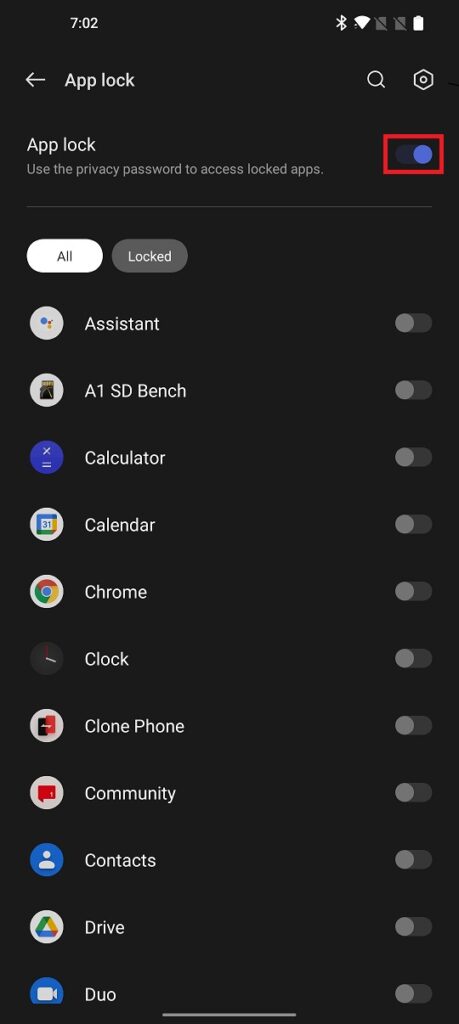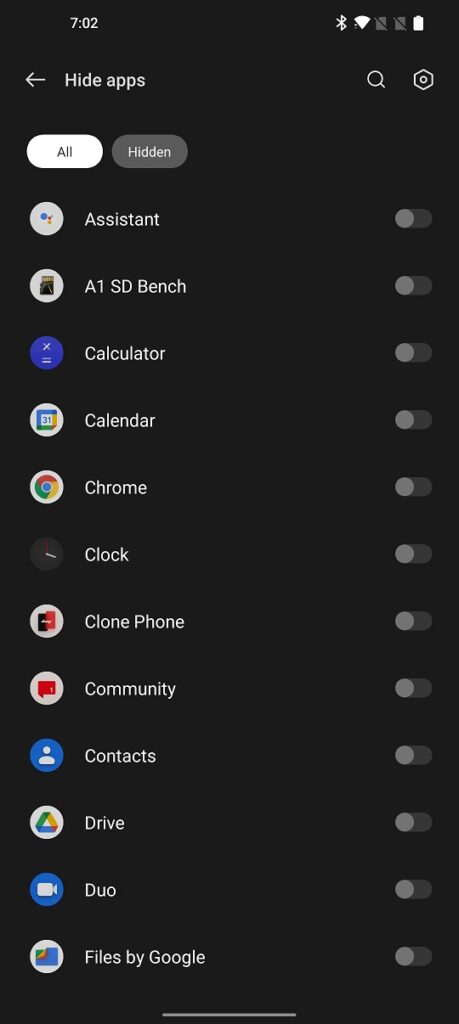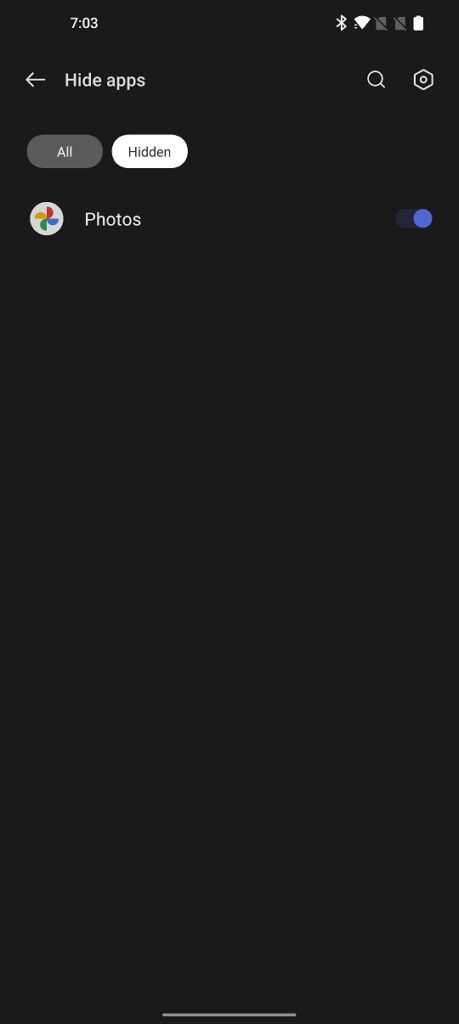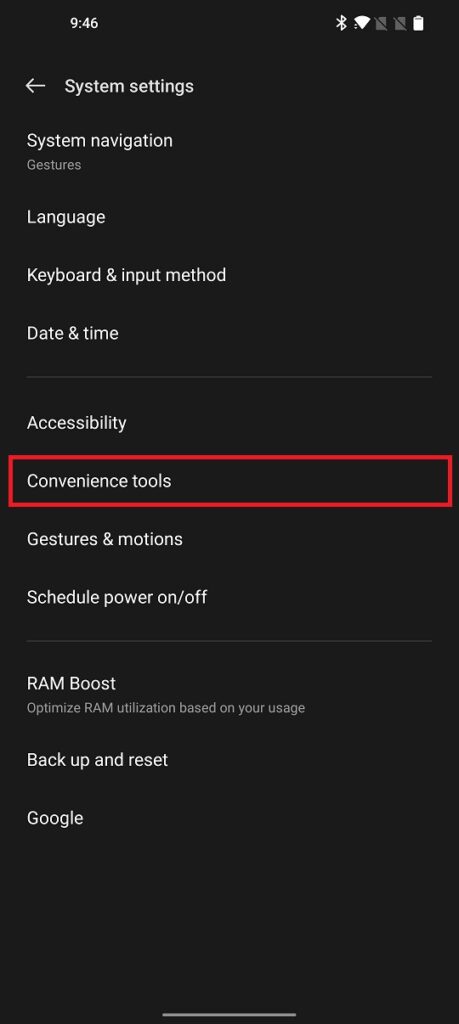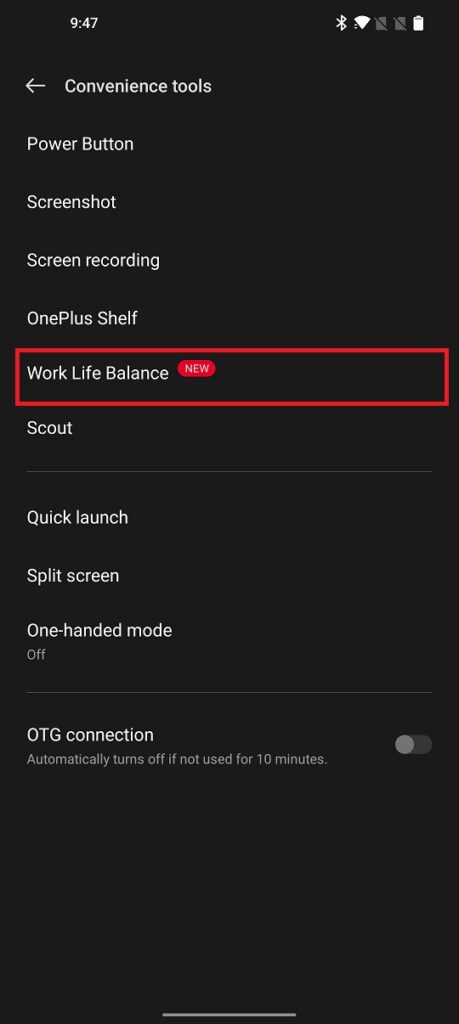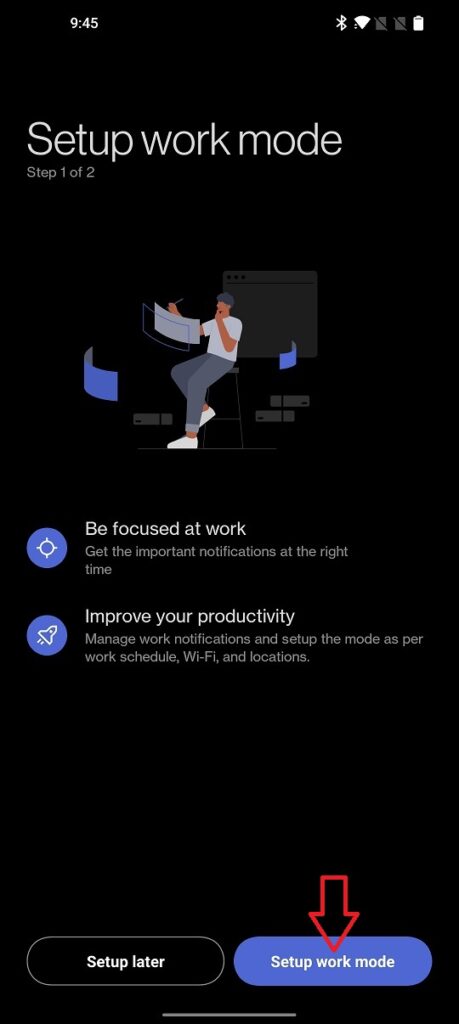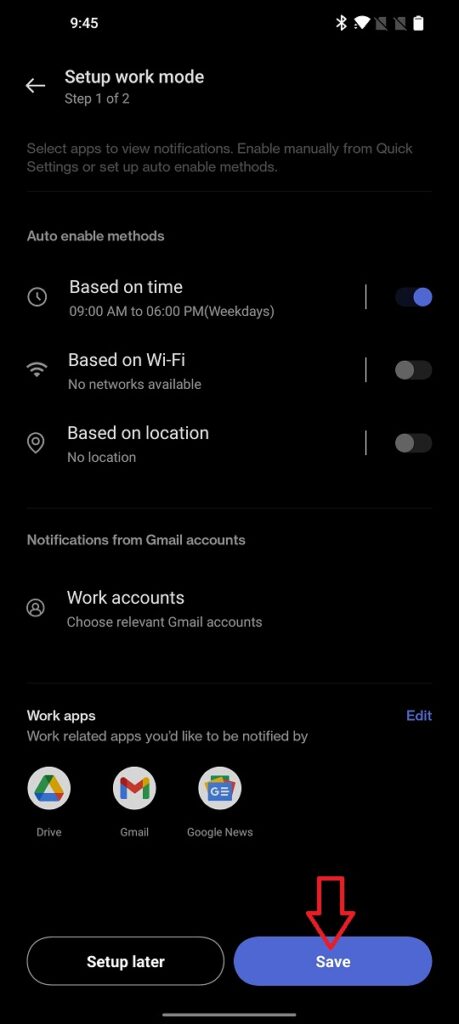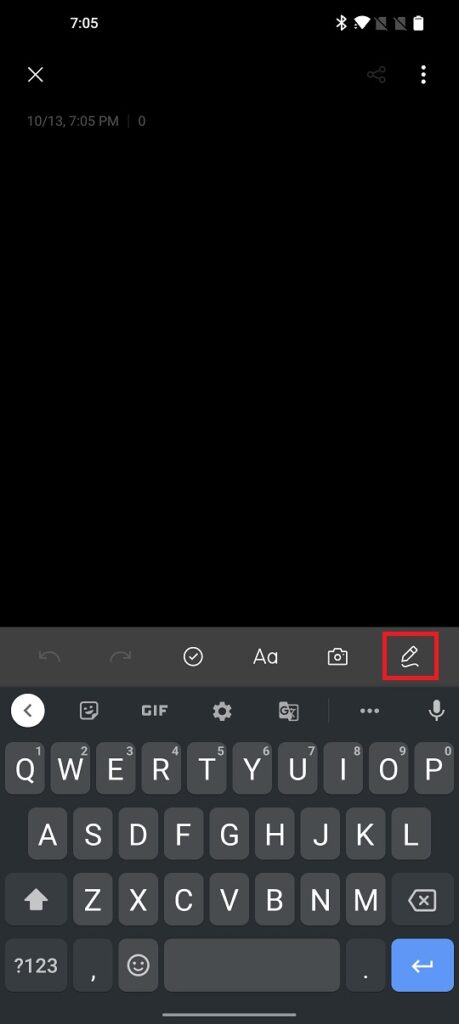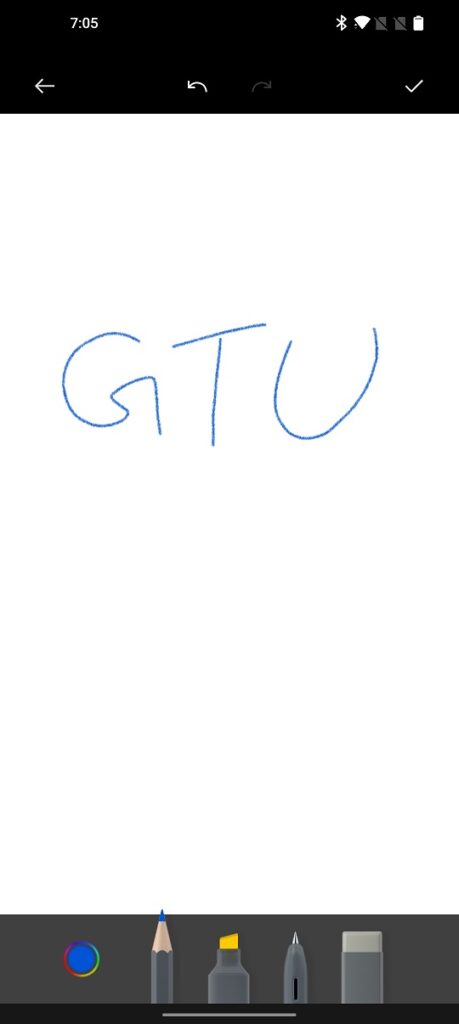Quick Answer
- Read on to know all the changes as well as tips and tricks, that you will be able to use on your eligible OnePlus phone.
- The Shelf also has a new universal “Scout” search in which you can search anything across the device as well as the web.
- Here are some OxygenOS 12 tips and tricks for the OnePlus 9 Pro that you should know even if you own any of the latest OnePlus phones.
OnePlus rolled out Android 12-based OxygenOS 12 beta for the OnePlus 9 and 9 Pro earlier this week. We installed the update on our OnePlus 9 Pro smartphone and noticed some new features and some changes as well. Here are some OxygenOS 12 tips and tricks for the OnePlus 9 Pro that you should know even if you own any of the latest OnePlus phones.
Also, read | 10 Best OnePlus 9 Series Camera Tricks, Hacks & Useful Tips
OxygenOS 12 Tips and Tricks for OnePlus 9 Pro
As reported earlier, OxygenOS 12 is inspired by ColorOS 12 and so it has borrowed a lot of features from Oppo’s UI. Read on to know all the changes as well as tips and tricks, that you will be able to use on your eligible OnePlus phone.
Customizable Dark Mode
This popular feature on Android smartphones has become more customizable with the new OnePlus UI. Although it is copied from ColorOS. With OxygenOS 12, users will be able to choose from different levels of dark mode instead of just on and off.
OnePlus will now offer three dark modes to choose from – Gentle, Medium, and Enhanced. Apart from these levels, you can also adjust wallpapers and icons as per the dark mode.
OnePlus Shelf
OnePlus has redesigned its Shelf with the new OxygenOS update. You can access Shelf from the top right corner by swiping down, but you can disable it if it interrupts your quick settings and notifications experience.
1. Head to Shelf by swiping down from the top right corner, or from Settings search Shelf.
2. Here, on the top right tap on the gear icon to open Shelf settings.
3. From the settings, disable the toggle for “Launch Shelf from the top right corner”.
Apart from this, you can also customize your Shelf by adding new widgets, cards, as well as a new custom greeting message.
Scout Search
The Shelf also has a new universal “Scout” search in which you can search anything across the device as well as the web. For example, if you search for any name in this search box, it will show results that will include contacts, web search results, videos, etc.
1. Open the OnePlus Shelf on your phone and tap on the above search bar.
2. Now give permissions to location, contacts, storage, etc.
3. When you search for anything, it will show all the results.
Canvas AOD 2.0
Users loved the new Always-on Display’s Canvas feature on the OnePlus phone. However, initially, it was a basic feature with only a few options. Now, users can edit the Canvas AOD as per their needs and make a more interactive AOD wallpaper.
Open Settings on your OnePlus 9 Pro.
1. Select “Personalizations” and tap on “Canvas”.
2. Now select your phone from which you want to crate Canvas AOD.
3. Tap on “Detect” to complete the wallpaper and then you will see a new edit icon.
4. Swipe on the bar next to it, and you will see the adjustment button.
Here, you can use different brushes, colors, and elements for your Canvas.
Private Safe
OPPO already introduced this feature with its ColorOS 7 back in 2019. Now, this comes to OnePlus 9 Pro with the OxygenOS 12 update. In this feature, you can keep your private files hidden and lock them with a password.
1. Open Settings on your phone and scroll down to Privacy.
2. On the Privacy Settings, you will see the “Private Safe” feature.
3. Tap on it and set a 6-digit password for Private Safe.
Once you set the password, you can add images, videos, etc from your gallery to hide it in this safe folder.
App Lock and Hide Apps
Alongside Private Safe, the new update also brings two new privacy features in OnePlus 9 Pro. Now you don’t need any third-party app to lock or hide apps, and you can use these in-built features. Here’s how:
1. On the Settings page, select Privacy.
2. Scroll down to the Privacy Protection section and you will see “App Lock” and “Hide Apps” features.
3. Tap on App Lock, enter the password for Private Safe and enable the toggle for “App lock” on the next page.
Now, you can select the apps that you want to hide by enabling the toggles next to them.
4. When you tap on “Hide apps”, it will ask for the Private Safe password once more, and here select the apps that you want to hide and enable the toggles next to them.
Privacy Indicator
Privacy Indicator is Android 12’s feature that will come on every device that supports the latest OS. Still, we are mentioning it here because of its functionality. This feature lets you know which app is using the camera, microphone, or location of your device by showing a little indicator at the top.
Work and Life Balance 2.0
OnePlus introduced Work-Life Balance as an India-specific feature back in 2019. To recall, this feature lets you create a separate profile for work and thus silences notification from your personal apps and vice versa. Now, this feature is also improved and works automatically on the basis of your location, WiFi network, etc.
1. Open Settings on your OnePlus phone and scroll down to System settings.
2. Here tap on “Convenience tools” and on the next page, select “Work-Life Balance”.
3. You can set up work mode by tapping on the same at the bottom.
4. Now you can set auto-enable methods from three options- “Based on time”, “Based on Wi-Fi”, or “Based on location”.
Once you set up the work mode enable methods, tap on “Save” at the bottom. Now, your phone will automatically go to your Work profile when required.
Doodle in Notes
Now you can edit the Notes with more text styles and also make doodles. So in Notes, you will get new text style functions as well as handwriting with new brushes and colors.
1. Open the Notes app on your OnePlus phone.
2. Now, tao on the big + icon in the bottom right.
3. On the new Note page, you can select the text styles, colors, etc.
When you tap on the little pencil icon above the keyboard, it will take you to a new page where you can draw with your fingers, using different brushes and colors.
So these were some best OnePlus 9 Pro tips and tricks that you can also try on your OnePlus phone when it gest OxygenOS 12 update. Apart from all the above-mentioned features, there are obviously Android 12 features that you can also use.
For more such tips and tricks, stay tuned with us!
You can also follow us for instant tech news at Google News or for tips and tricks, smartphones & gadgets reviews, join GadgetsToUse Telegram Group or for the latest review videos subscribe GadgetsToUse Youtube Channel.