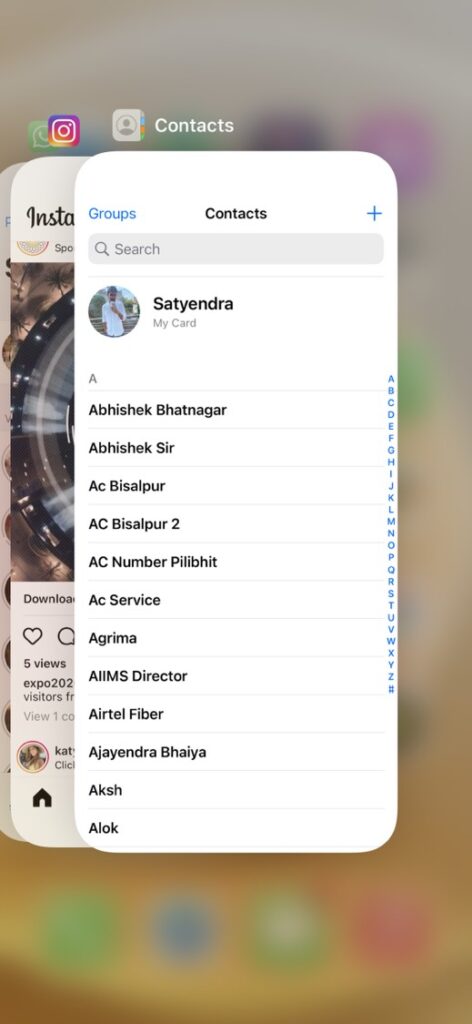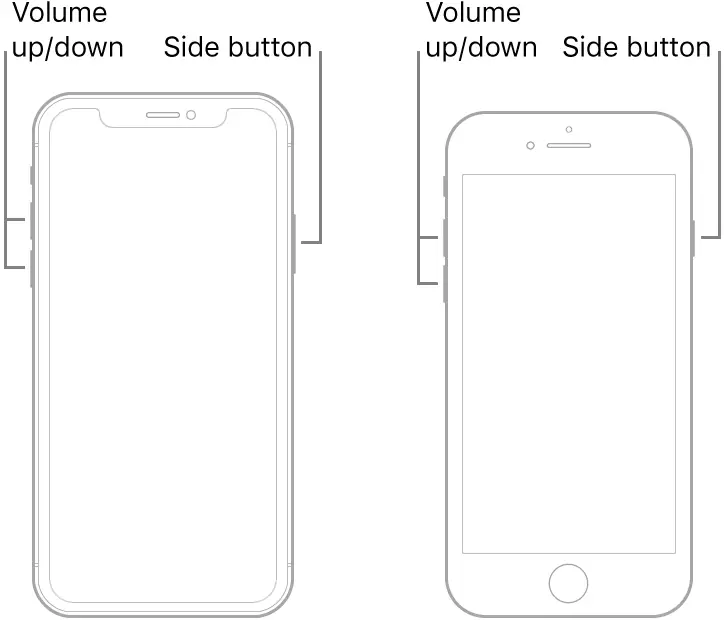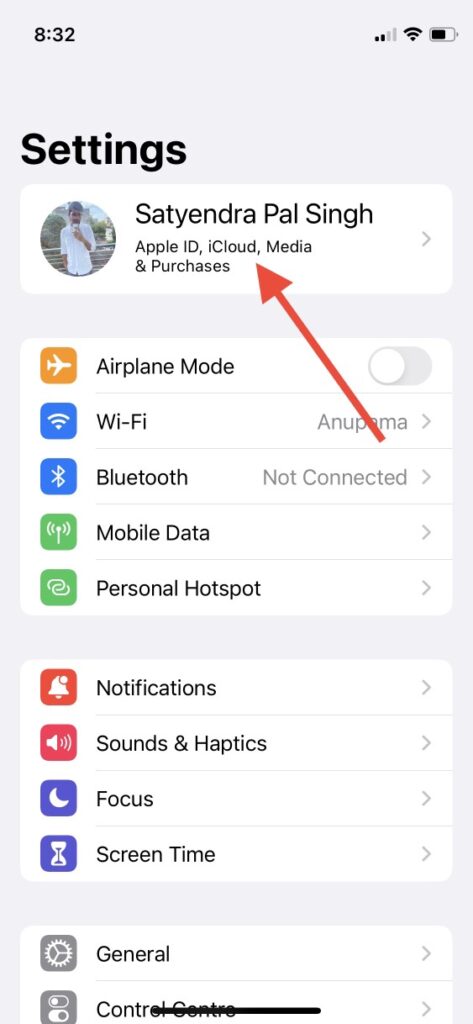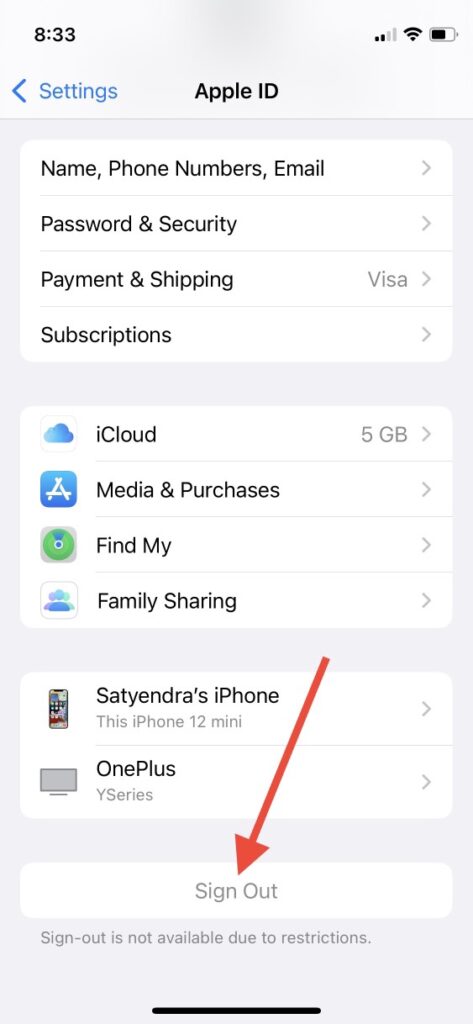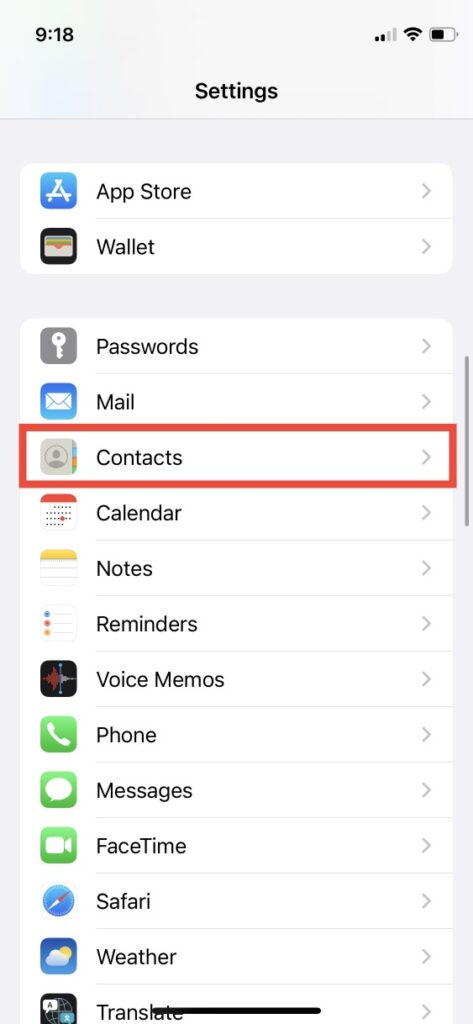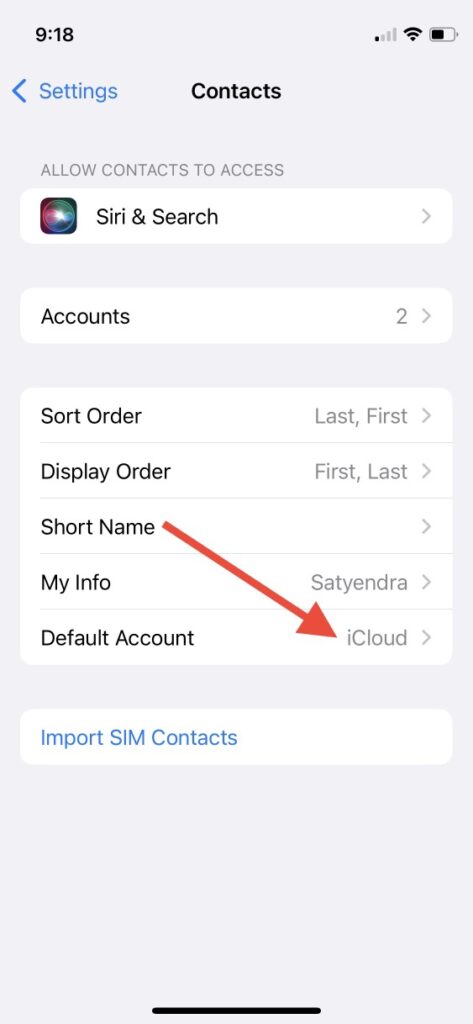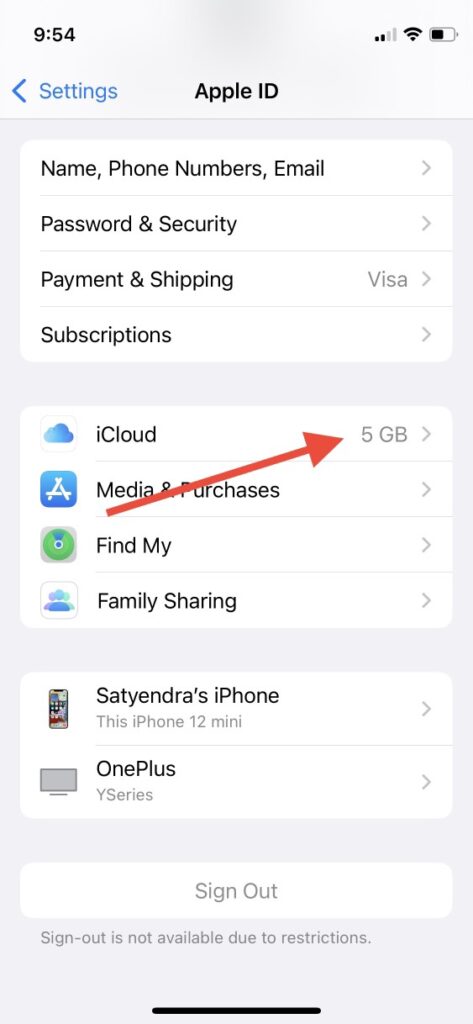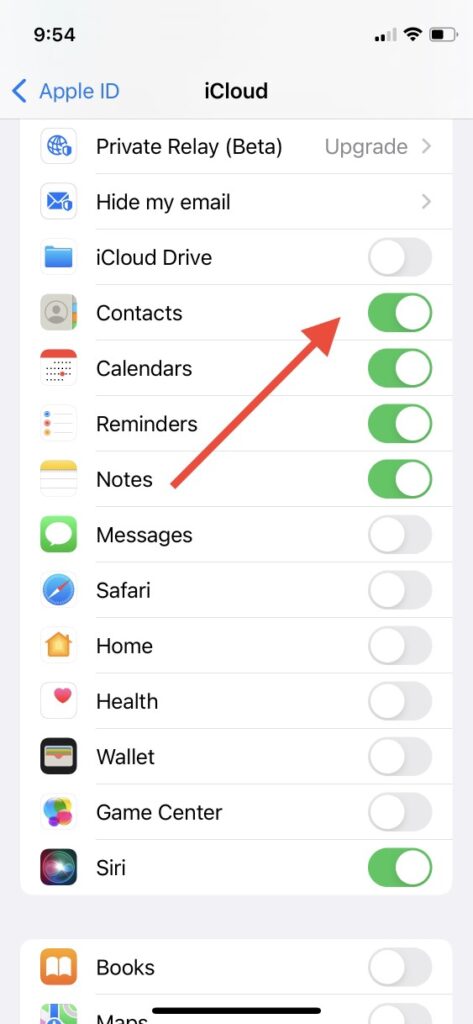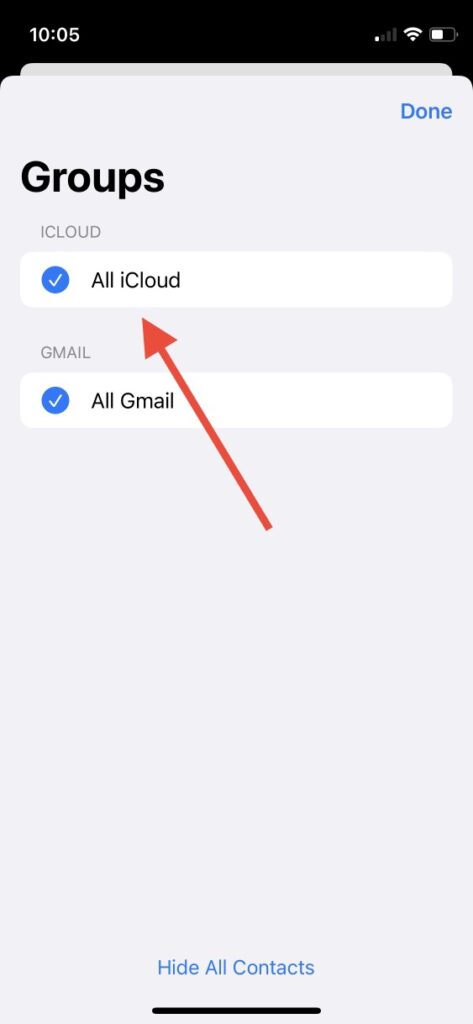Quick Answer
- Swipe up from the bottom and hold on to the middle of the screen and then swipe up the Contacts app to kill it.
- Another trick to finding the missing contacts on your iPhone is to sign out of iCloud and sign in again with your Apple ID.
- To fix the contacts missing issue, you can also check the ‘Group’ settings in the contacts app that it has not grouped some of your contacts.
After updating to iOS 15, many iPhone users reported about their contacts missing. Some users had been facing the same issue even with the previous iOS 14 too, and contacts on their phones were being disappeared automatically. If you are one of them, how can you fix this on your iPhone? Well, we have already addressed the same issue for Android phones and today we’ll discuss some ways to fix the iPhone contacts missing issue too.
Also, read | 7 Best iOS 15 Hidden Privacy Features You Should Know
Fix iPhone Contacts Missing After iOS 15
If we talk about the reasons why the Contacts are missing, it’s mostly because of the iCloud syncing issues or the poor internet connection while restoring. After considering these reasons, we’ve curated the best possible solutions to fix the missing contacts issue.
Force Kill the Contacts App
This is a very basic solution but most of the time it works for many users. Also, it only takes a few seconds of your time so you can try this and see if this fixes the issue. Here’s how to kill the app on all iPhones-
i) iPhones X and later: Swipe up from the bottom and hold on to the middle of the screen and then swipe up the Contacts app to kill it.
ii) iPhones with Touch ID: Double-tap the home button to open the app switcher screen and then swipe up on the Contacts app to force kill it.
After killing, open the app again to see if the missing contacts are back again.
Force Restart or Hard Reset Your iPhone
You can also fix this issue your iPhone by doing a hard reset (aka force restart). It won’t delete any of your data and can fix many software issues. Here’s how to force restart iPhones:
On the latest iPhones, quickly press and release the volume up and volume down buttons, and then hold down the side button until the screen goes black and the Apple logo appears.
For how to restart older iPhones, read our guide on Ways to Turn Off, Restart any iPhone.
Sign Out of iCloud and Sign In Again
Another trick to finding the missing contacts on your iPhone is to sign out of iCloud and sign in again with your Apple ID. It can also fix the issue sometimes. Here’s how to do this:
1. Go to Settings and tap on your profile picture at the top.
2. Scroll down till the bottom and tap on Sign Out.
3. Next, turn on the toggle for Contacts to make sure they remain on your iPhone and tap on Sign Out.
After that, sign back in with your Apple ID again and go to the Contacts app and check if you have found the missing contacts.
Check iPhone is Selected as Default Account
You should also check your preferred account for contacts backup. Make sure you have chosen “iCloud” as the default account in the Contacts settings. Here’s how to check this:
1. Open Settings and scroll down to Contacts.
2. Now, tap on Default Account.
3. Here make sure you have selected “iCloud” and not Gmail.
Turn On/Off Contacts in iCloud
You can also fix this problem by turning the toggle off for Contacts syncing in iCloud settings and turning back it on again. Here’s how you can try this fix:
1. Go to Settings on your iPhone and tap on your profile picture.
2. From there select iCloud and then turn off the toggle next to Contacts.
3. A pop-up that offers two options will appear- Keep on My iPhone and Delete from My iPhone.
4. Select “Keep on My iPhone” and then restart your phone.
After that, go to iCloud settings and turn on the Contacts toggle and wait for contacts to sync. Now go to the Contacts and check if your missing contacts are back again.
Change Contacts Group Settings
To fix the contacts missing issue, you can also check the ‘Group’ settings in the contacts app that it has not grouped some of your contacts. To check this:
1. Go to the Contacts app and tap Groups at the top left corner.
2. On the next page, select ‘All iCloud’ and tap on ‘Done.
You can refresh the contacts to make sure the changes have been made.
Bonus: Use Third-party Data Recovery Tool
If none of the above solutions work for the missing iPhone contacts, you can also try a third-party data recovery tool. There are a lot of data recovery software available online but not all of them work the way you want them.
Some of the best iPhone data recovery tools that you can try are PhoneRescue and Dr. Fone. However, do keep in mind that all such third-party tools are paid.
So this is how you can fix the iPhone contacts missing issue on your iPhone running iOS 15 even iOs 14. For more such iOS tips and tricks, stay tuned!
You can also follow us for instant tech news at Google News or for tips and tricks, smartphones & gadgets reviews, join GadgetsToUse Telegram Group, or for the latest review videos subscribe GadgetsToUse Youtube Channel.