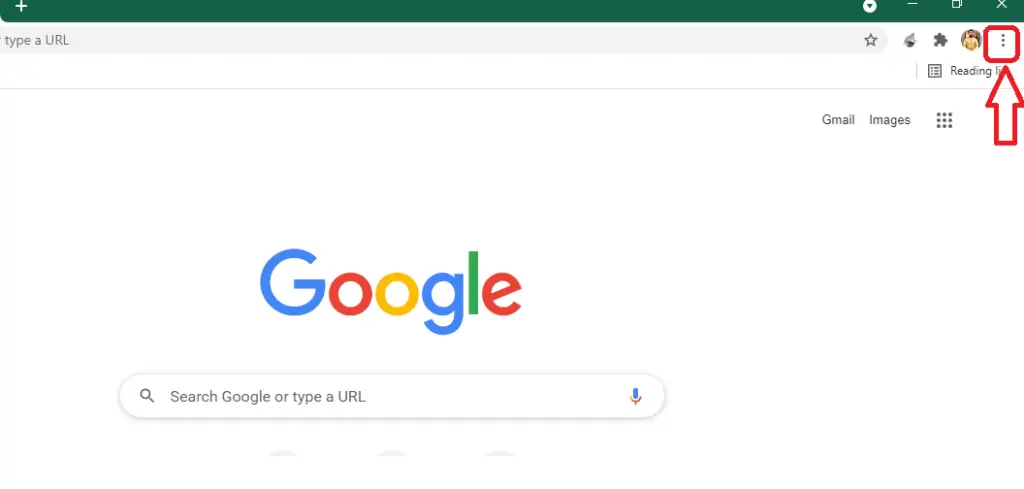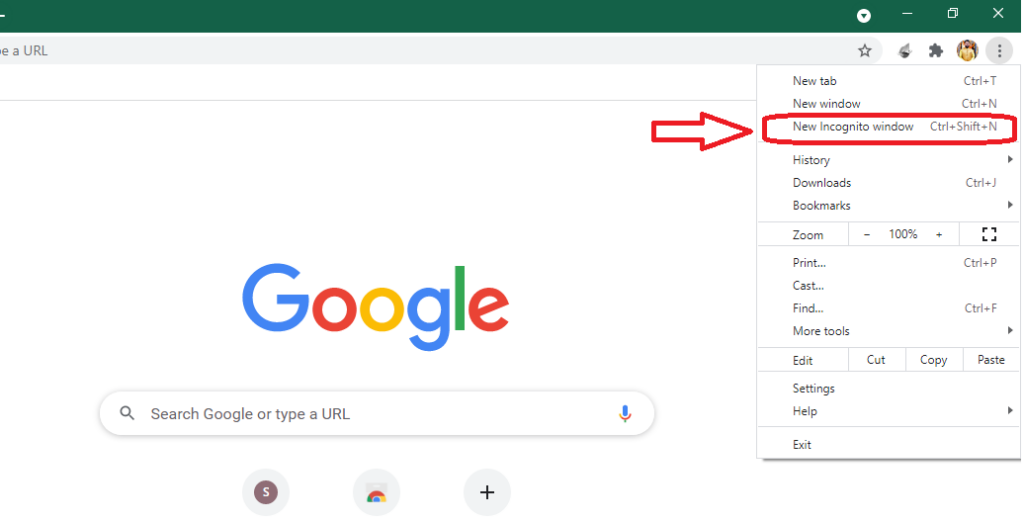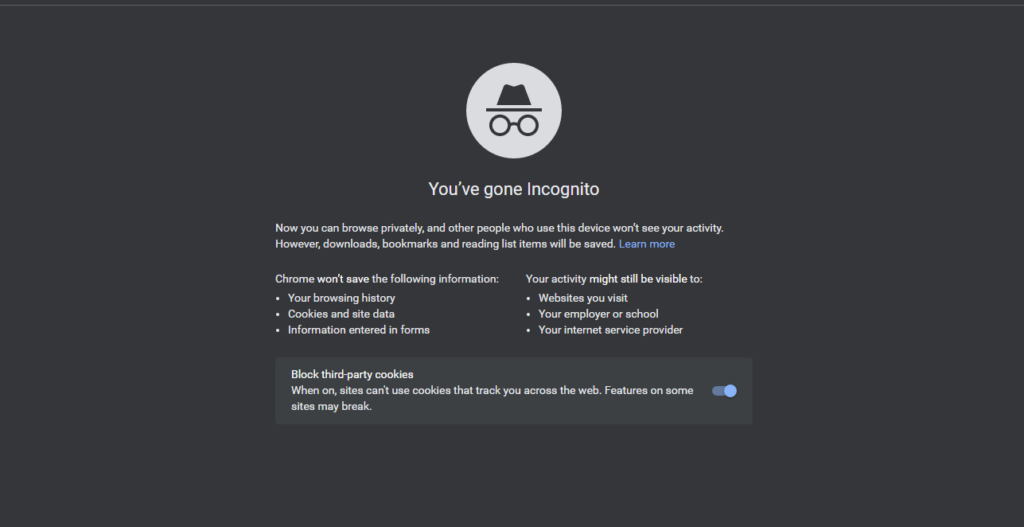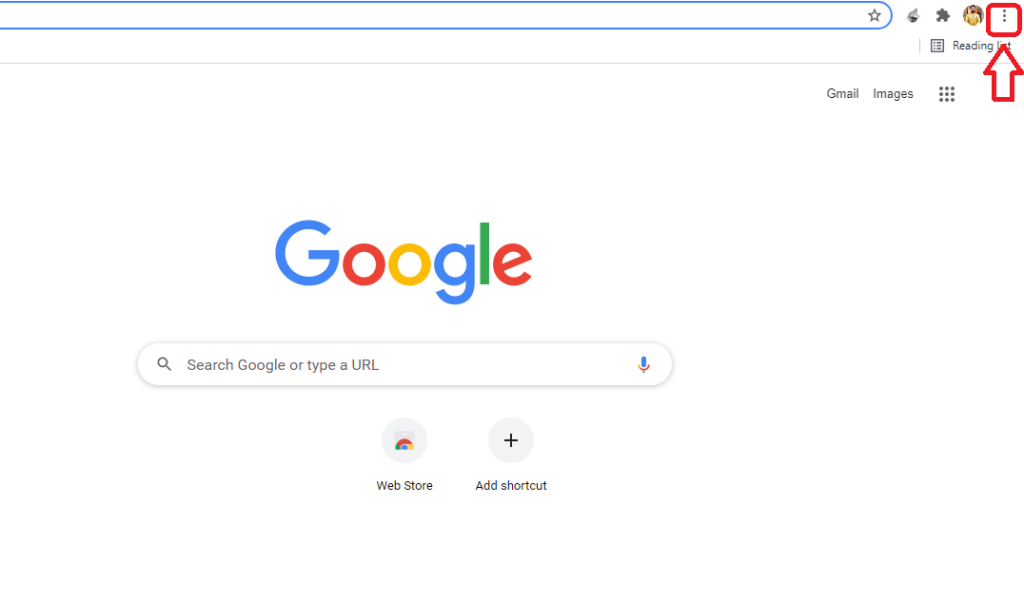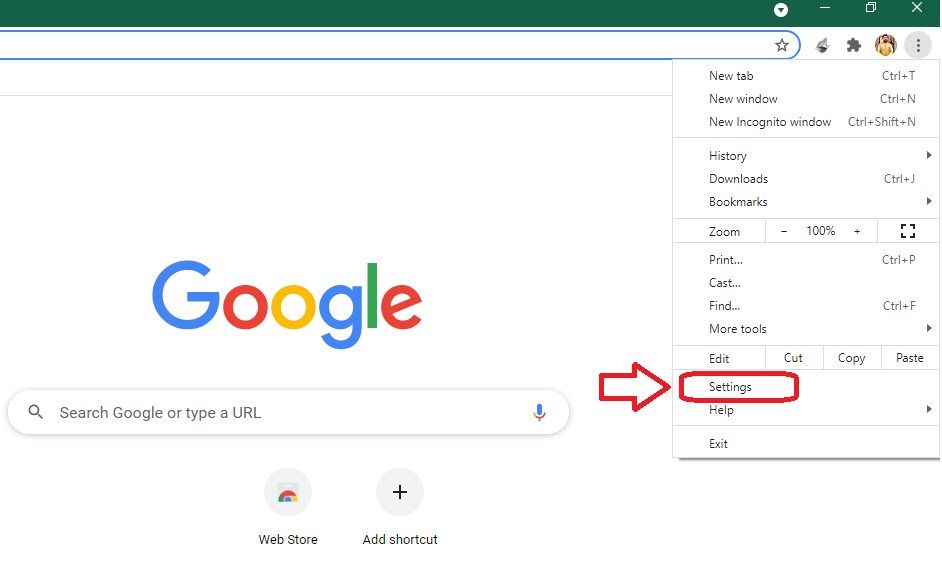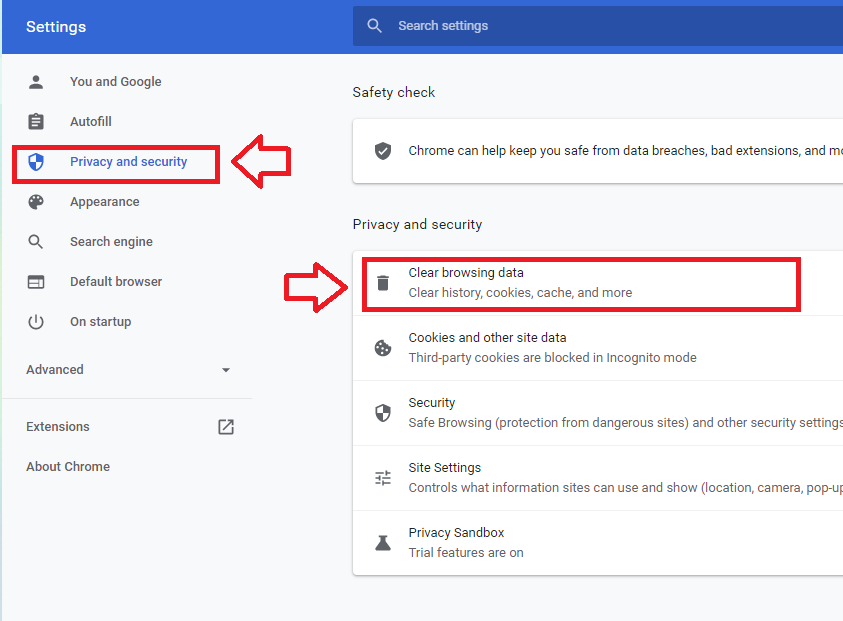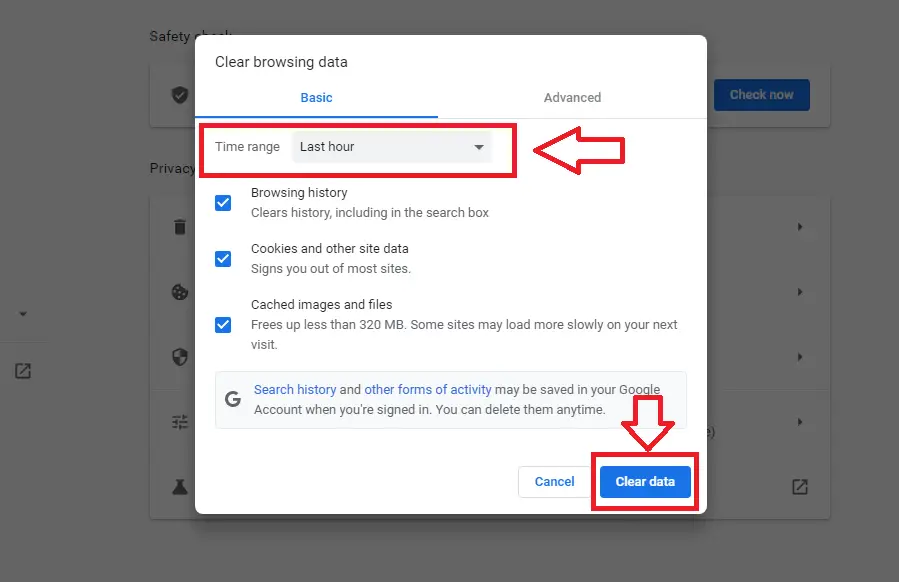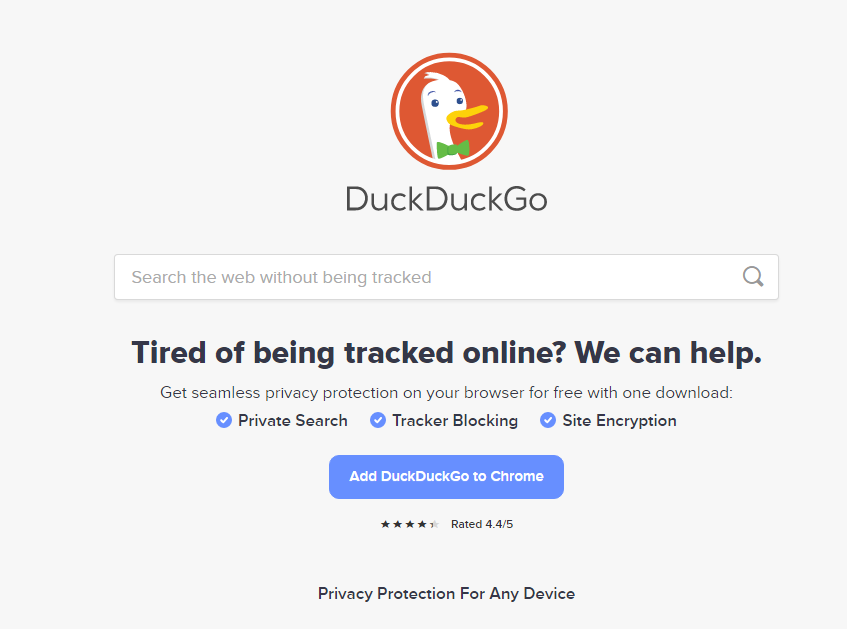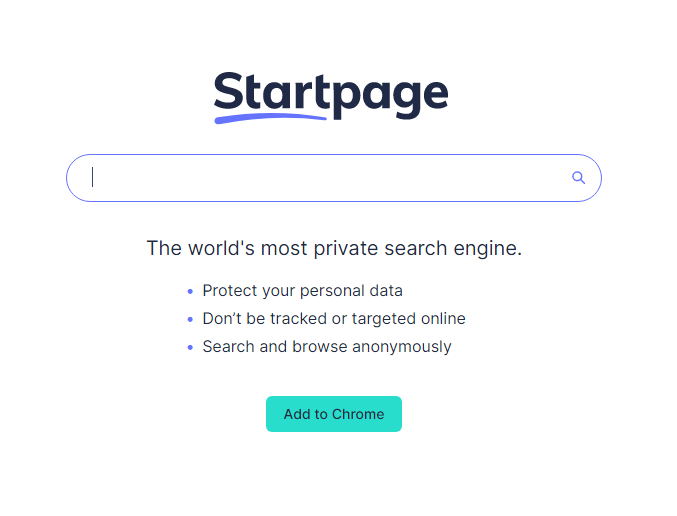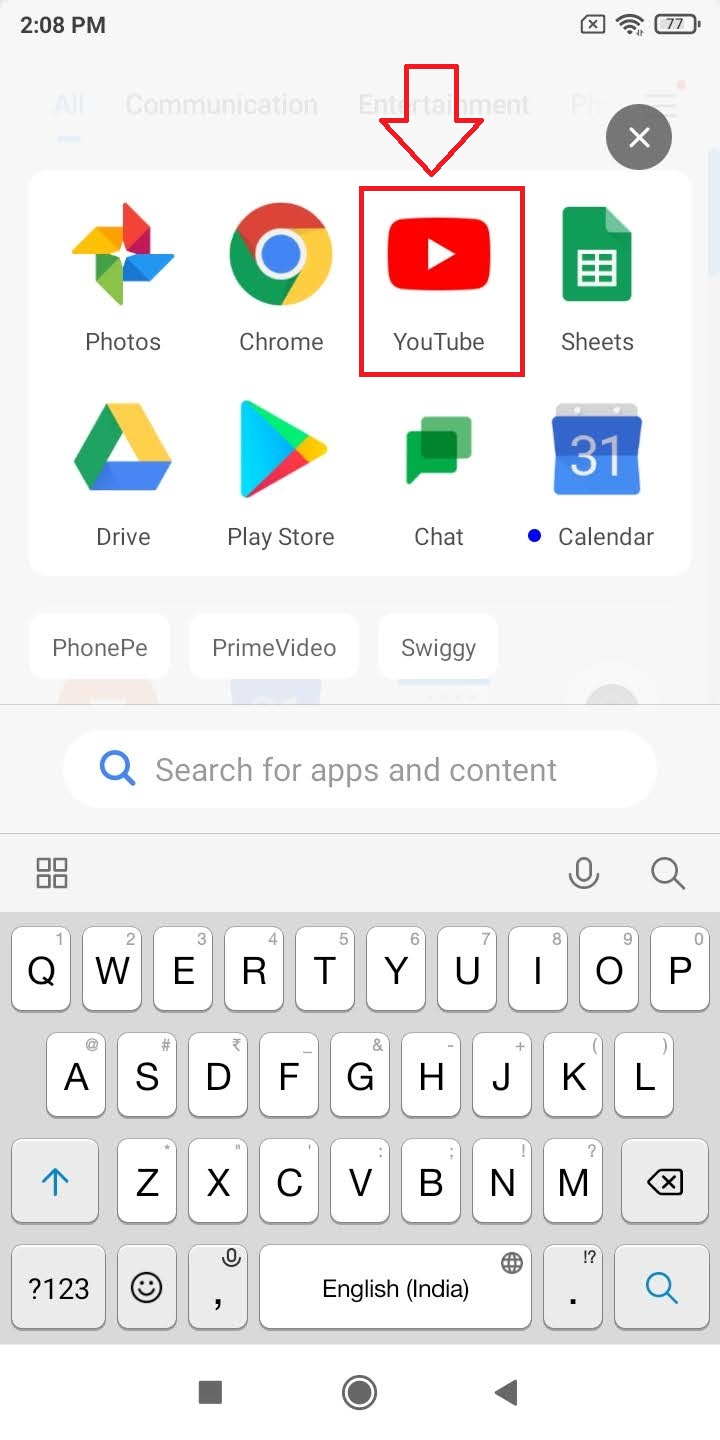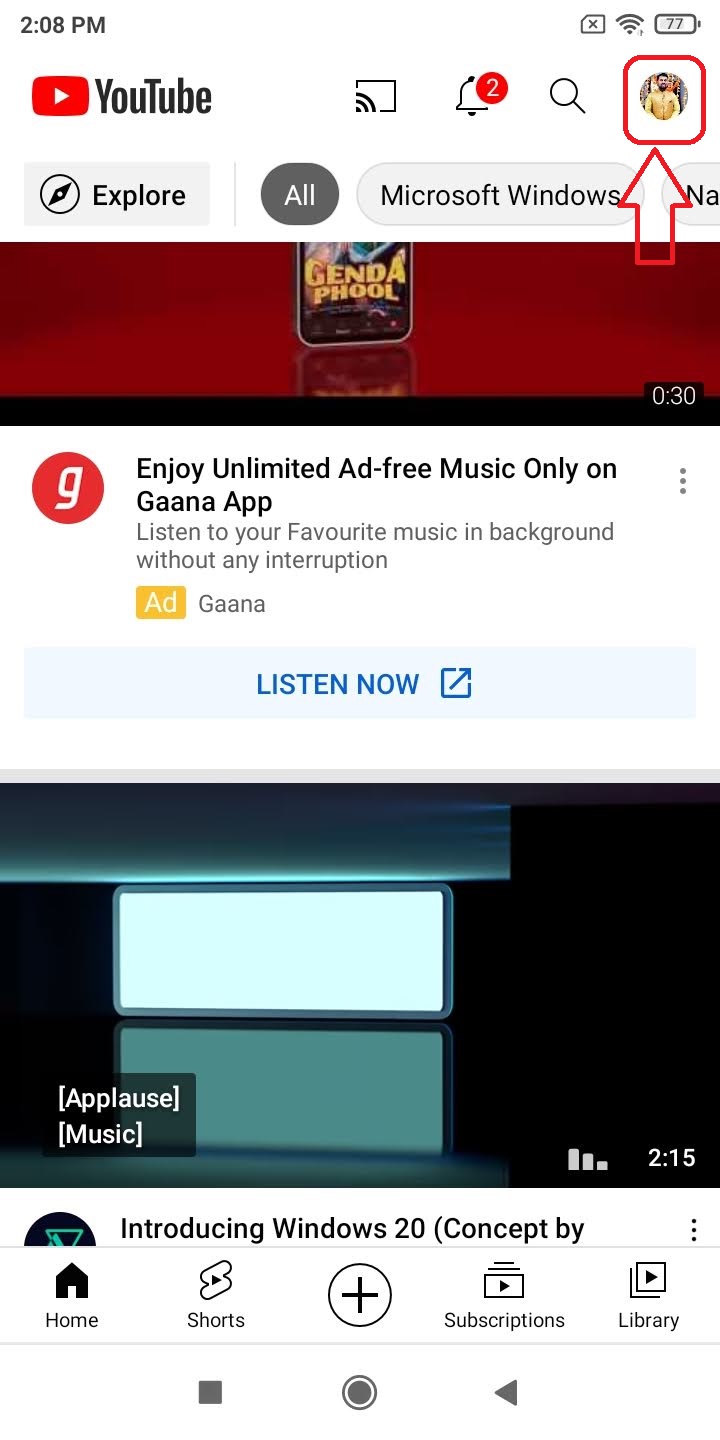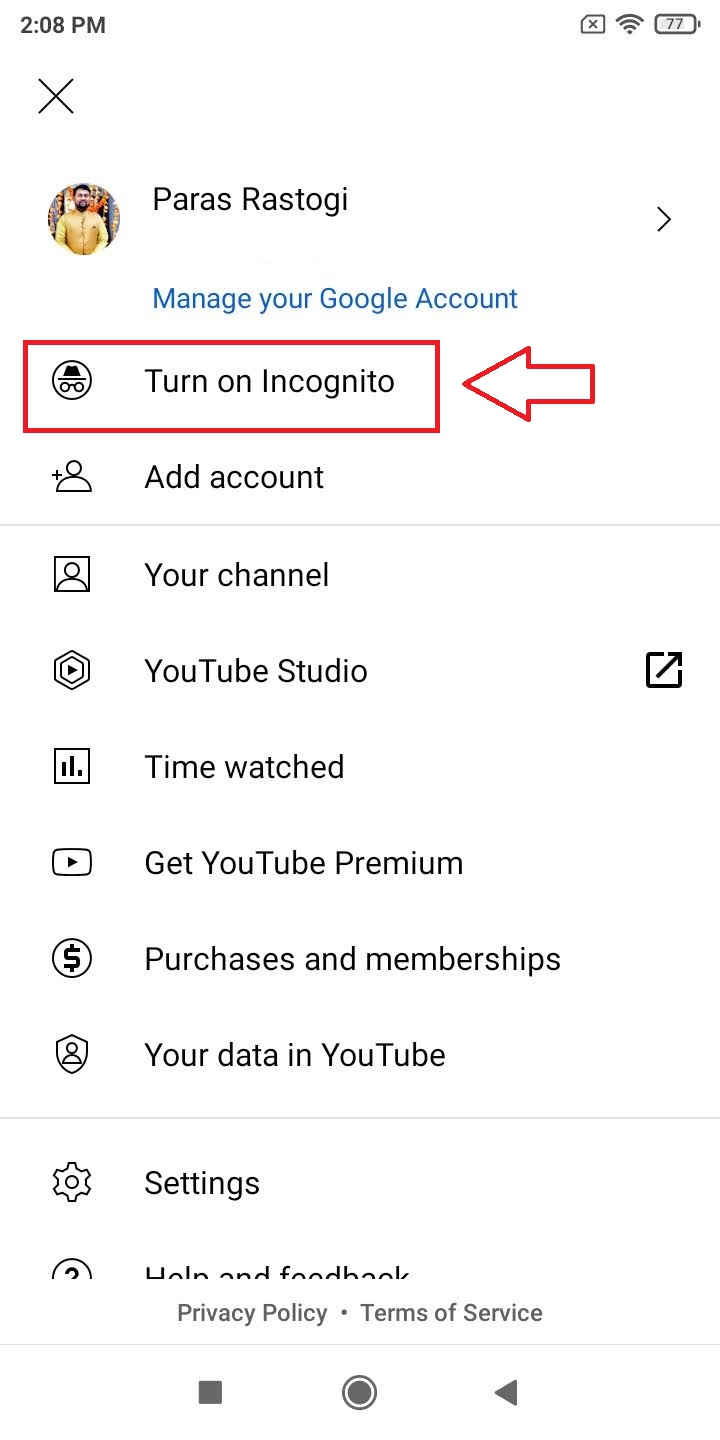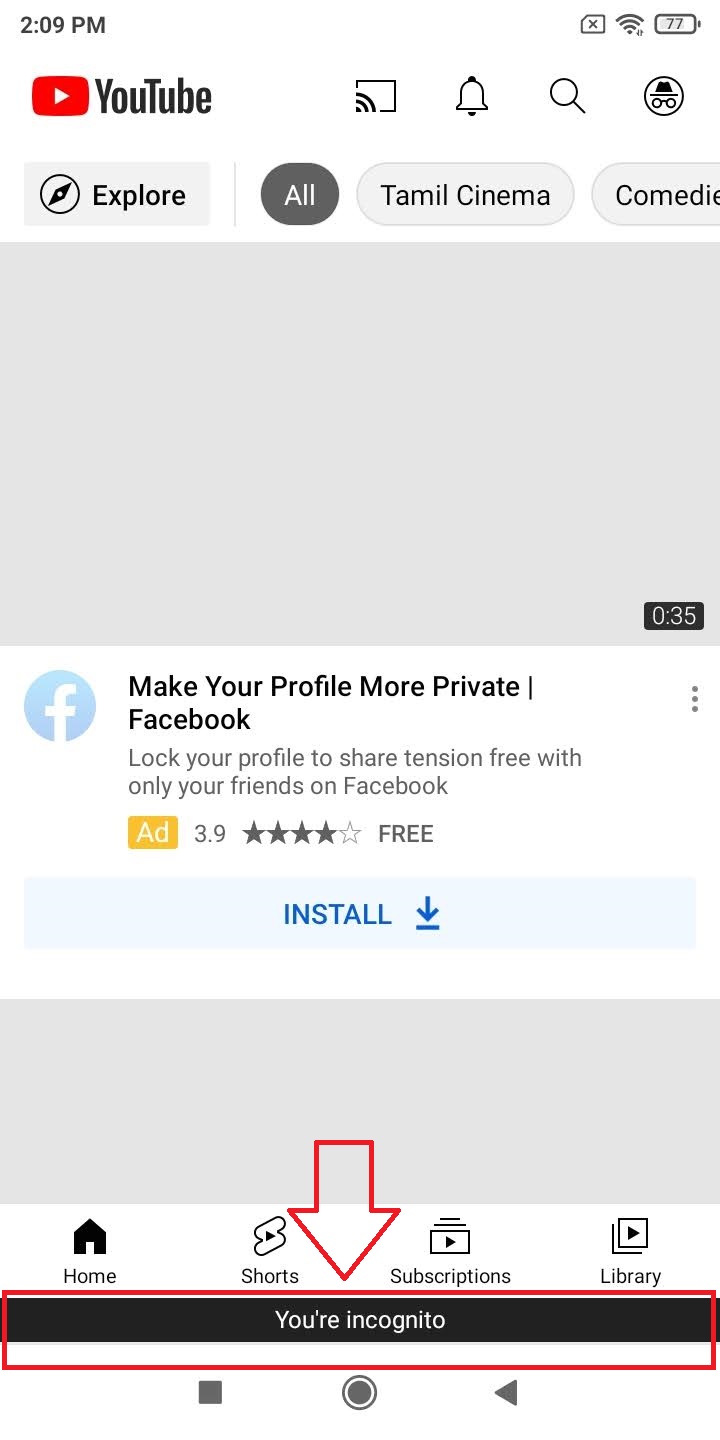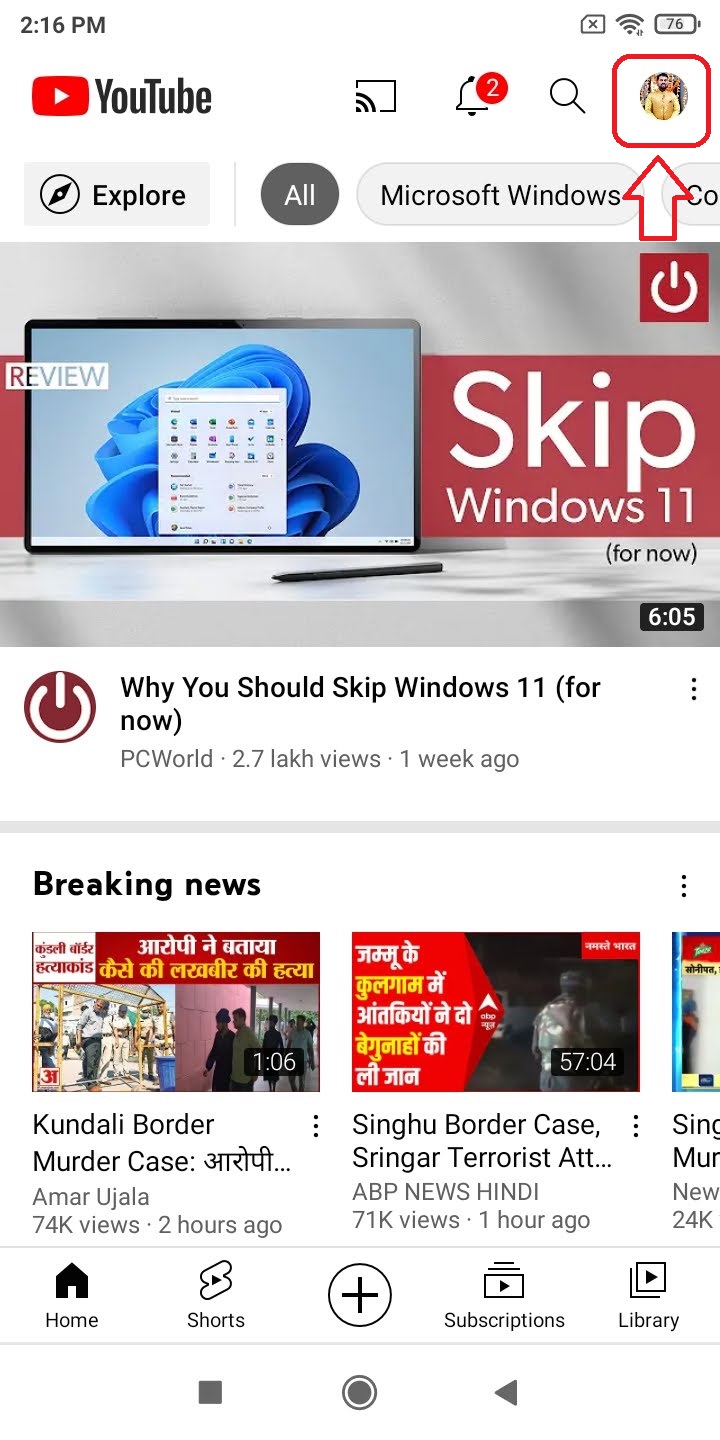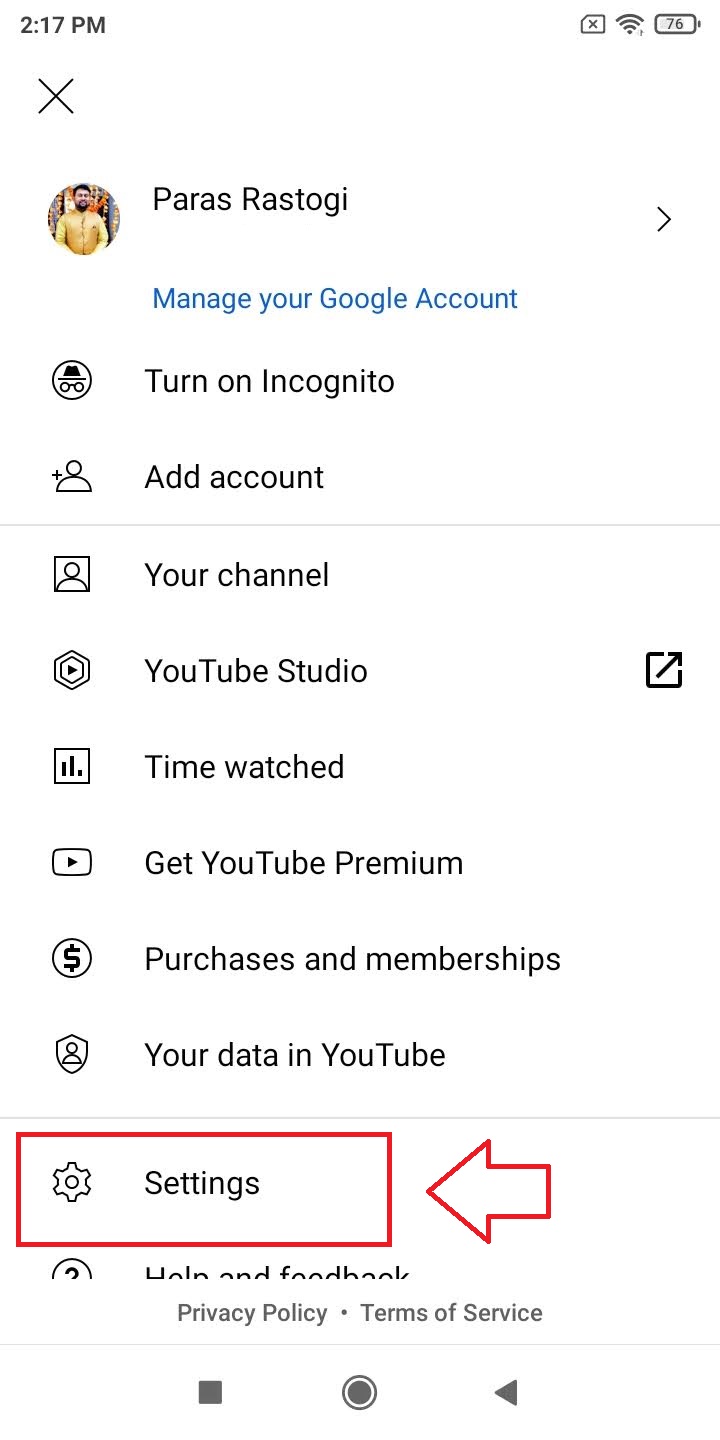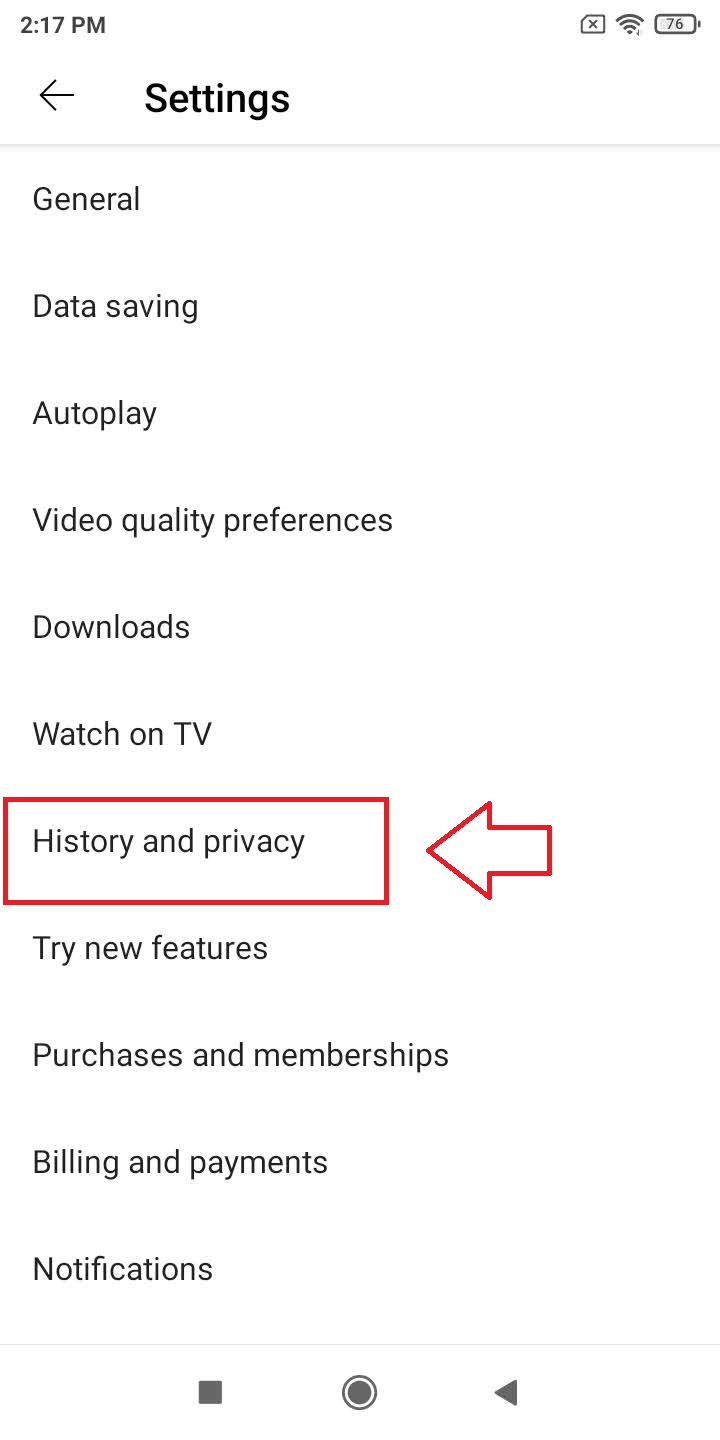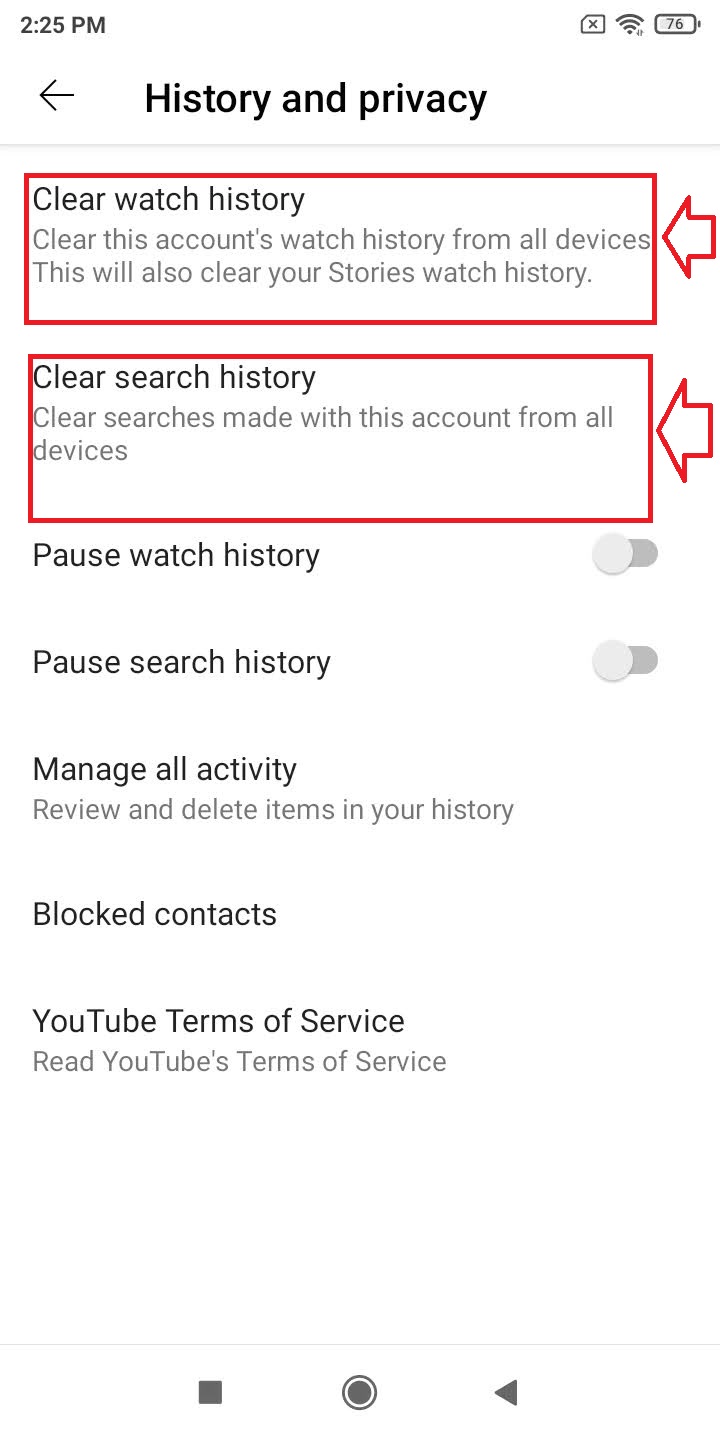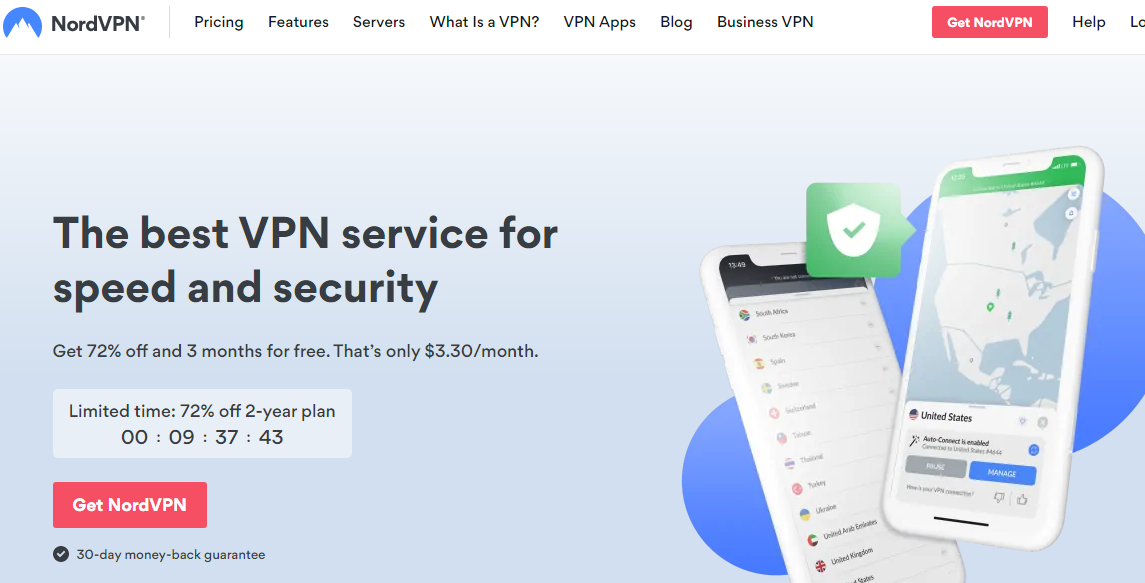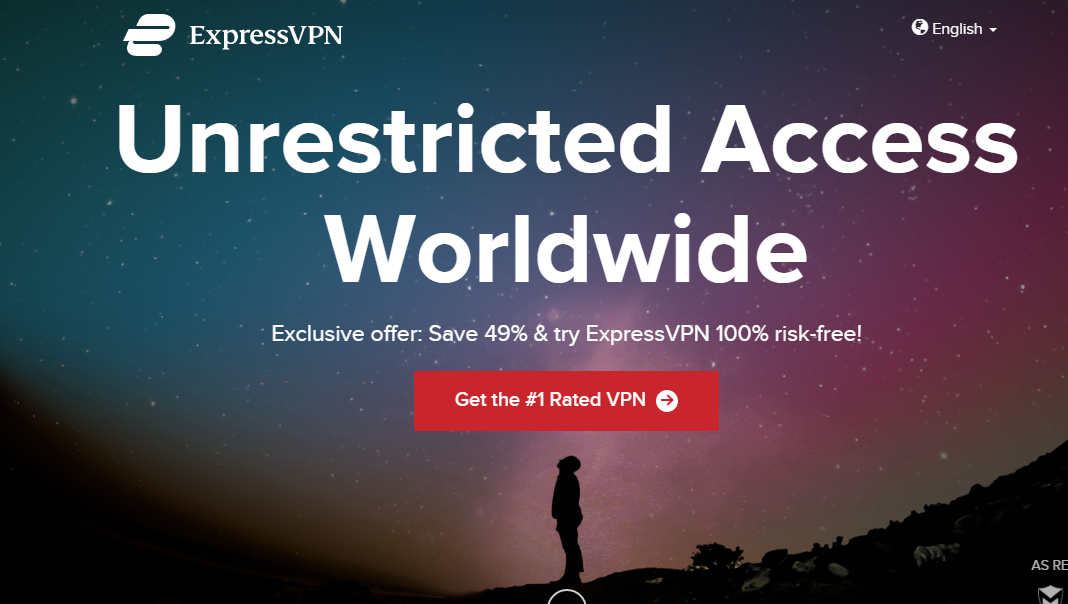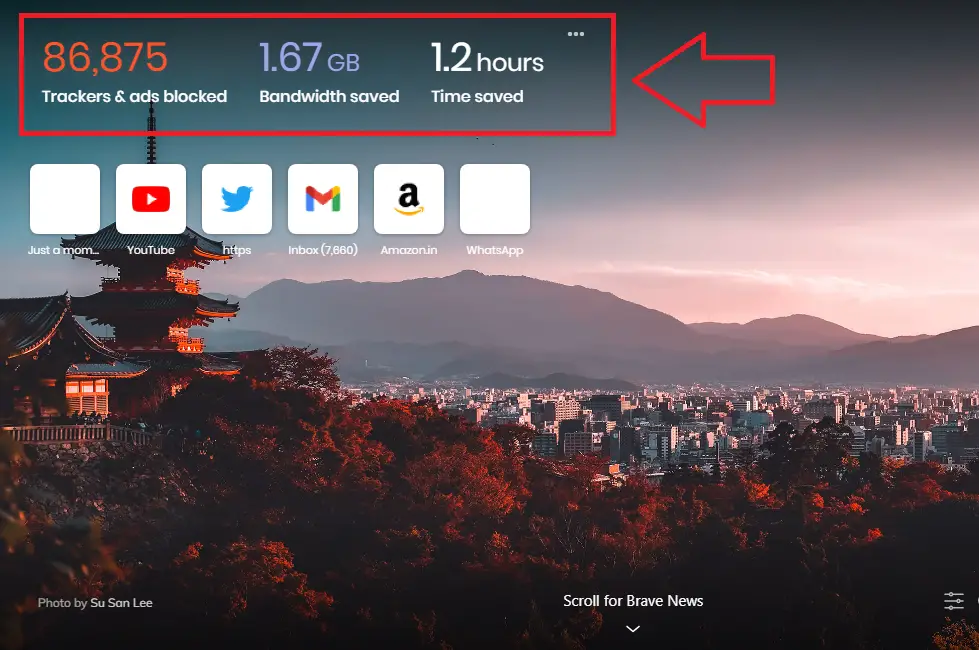Quick Answer
- Whenever you use your browser to open a website, the cookies and the search data that is related to it, get stored on the browser.
- When private browsing is enabled in the app, the searches made on YouTube won’t influence or reflect in your account searches.
- In this article, you will learn the top 7 ways to search privately on Google, YouTube on mobile, and PC.
In this 21st century of internet globalization, privacy is a major concern. Users today, have realized the importance of keeping their data private such as personal information, browsing history, etc. Unnecessary sharing of such information can result in fatal consequences. In this article, you will learn the top 7 ways to search privately on Google, YouTube on mobile, and PC. If you are sharing your device with your friends or colleagues, then you should also know how to share your phone without compromising privacy.
Also, Read| Top 9 Privacy Apps to Use in 2021
Search Privately on Google, YouTube on Mobile and PC
Search Privately on Google
1. Use Incognito Mode/Private Browsing
Incognito Mode/Private Browsing is a special feature present in each browser that prevents it to collect any browsing data such as history, cookies, etc. Incognito mode prevents the local collection of data on your system.
However, your organization and even your internet service provider will still be able to track the details of your visited websites. This mode is best for ensuring privacy if you are using a shared system. To use incognito mode in your browser, follow these simple steps.
- Open Google Chrome Browser on your system.
- Tap on the three-dot icon in the top right corner of the browser.
- Click on New Incognito Window.
- Incognito Window/Private Browsing will launch.
- Alternatively, you can try the Ctrl+Shift+N key combination to launch incognito mode instantly.
2. Clear Cookies and Browsing History
Whenever you use your browser to open a website, the cookies and the search data that is related to it, get stored on the browser. This data is used by Google and other websites to provide you tailored results as per your search preferences. To ensure absolute privacy, this data should be cleared as soon as you close your browsing session. Follow these simple steps to do the same.
- Open Google Chrome Browser.
- Tap on the three-dot icon in the top right corner of the screen.
- Click on Settings.
- In the leftmost panel, Expand Privacy and Security.
- Click on Clear Browsing Data.
- Select the time range and click on Clear Data Button to clear all browsing data.
3. Use a trusted Google Search Alternative to search privately
Google search uses your cookies and other browsing data to provide you with customized and tailored search results based on your browsing history. But, there are other trusted search engines that do not track your data during browsing. Hence, they offer more unbiased search results to their users ensuring more privacy to them. DuckDuckGo, Wolfram Alpha, StartPage, etc. are popular Google search alternatives.
Search Privately on YouTube Mobile App
4. Enable Private Browsing in YouTube App
YouTube app natively provides the feature to browse privately while using its app. When private browsing is enabled in the app, the searches made on YouTube won’t influence or reflect in your account searches.
During this mode, the YouTube app behaves as if you’ve signed out of your account. When you turn this off after browsing, the search results and browsing history will be wiped off from the YouTube application. To enable this, follow these simple steps.
- Open YouTube app.
- Tap on your account icon in the top right corner of the screen.
- Choose turn on incognito to activate private browsing on the YouTube app.
- In incognito mode, your searches won’t affect or influence your YouTube account.
- To deactivate incognito mode, tap on the profile icon again.
- Choose turn off incognito to deactivate private browsing in the YouTube app.
- You will get signed in automatically to your account again.
5. Clear your Browsing Data
YouTube application natively provides you the feature to clear your browsing data and search history present inside the application. This will prevent the app from using your browsing history to provide you with relevant suggestions. To achieve this, follow these simple steps.
- Open YouTube app.
- Tap on your Profile icon in the top right corner of the screen.
- Pick Settings.
- Tap on History and Privacy.
- Tap on Clear Watch History to clear the videos that you’ve watched.
- Additionally, tap on Clear search history to clear the searches that you’ve made inside the application.
Search Privately on your PC
6. Use a Virtual Private Network (VPN)
A Virtual Private Network provides you privacy and anonymity by creating a private network from a public internet connection. VPNs establish a secure and encrypted channel for the transmission of information and data. They mask the user’s IP address of the system making all the online actions untraceable.
There are numerous trusted VPN Providers such as NordVPN, Express VPN, and many more. You can also check out the best free VPN apps to use in 2021.
7. Pick a Privacy-Centric Browser
Apart from Google chrome and Microsoft edge, there are lots of privacy-centric browsers that offer cutting-edge privacy features to their users. Some of the popularly known browsers in this category are Brave, Tor, Firefox, Safari, and many more.
In recent years, Brave has emerged as a popular alternative for the same. It offers automatic HTTPS connection upgrades, the ability to block ads and cookies, and even offers its own security shield which the user can customize as per his requirement. Brave also displays the trackers, ads blocked and the bandwidth saved in real-time to its users for their convenience.
Wrapping Up
In this article, you have learned 7 ways to perform a private search on Google, YouTube for mobile as well as on PC. If you have found this article useful and helpful, hit the like button and share it among your friends to keep them safe in this digital world. As always, stay tuned for more amazing articles like this one.
You can also follow us for instant tech news at Google News or for tips and tricks, smartphones & gadgets reviews, join GadgetsToUse Telegram Group, or for the latest review videos subscribe GadgetsToUse Youtube Channel.