Quick Answer
- What if I tell you, you can save a Google Maps location to your Google Maps profile, which can come in handy whenever you wish to visit that place next time.
- Open Google Maps Website on your computer, and sign in to the account in which you want to save the location.
- Just make sure to sign in to your correct account on your PC, so that you can get it on your phone as well when needed.
You probably might be good at remembering locations and the ways to reach them. But there may be a few places you visit that no matter how many times you go there, you always need a little navigation help. What if I tell you, you can save a Google Maps location to your Google Maps profile, which can come in handy whenever you wish to visit that place next time. Today we will share how you can do it, so let’s get started.
Also, Read | How to Share Location Using Google Maps Plus Codes on Android, iOS
How to Save a Google Maps Location?
You can Save a Google Maps Location on your Phone, Tablet, or Computer as well. All you need to do is follow these steps:
Save Google Maps Location on Computer (Windows/Mac)
- Open Google Maps Website on your computer, and sign in to the account in which you want to save the location.
- Search the location you want to save. Choose the correct location from the search suggestions. Or you can manually click on the location as well.
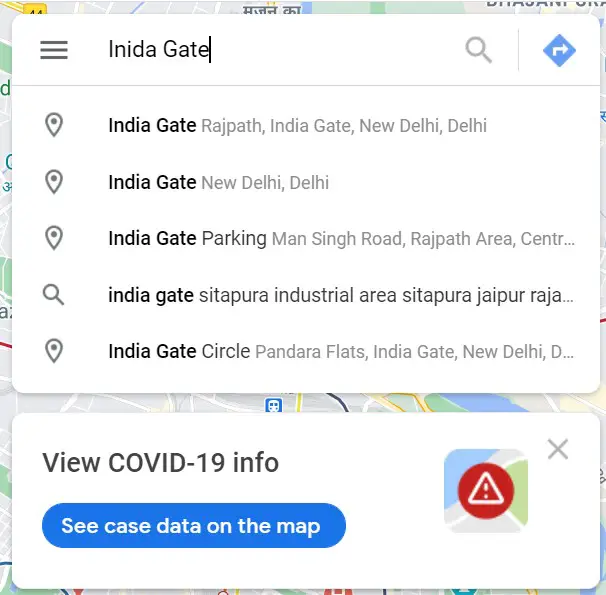
- Now a Red Pin will drop at the location selected.
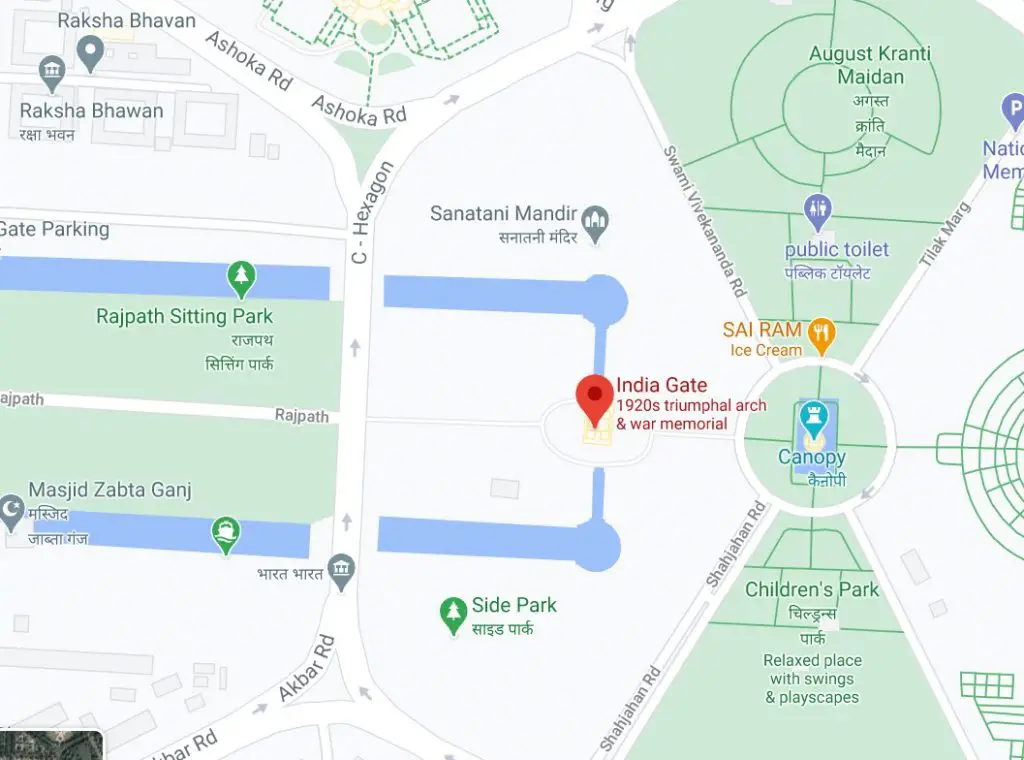
- Towards the left of the screen, there will be a few options click on Save. You also get an option to send the location data directly to your phone as well.

- You can add the place to any of the suggested lists: Favorites, Want to go, Starred Places. Or you can create your own list as well.
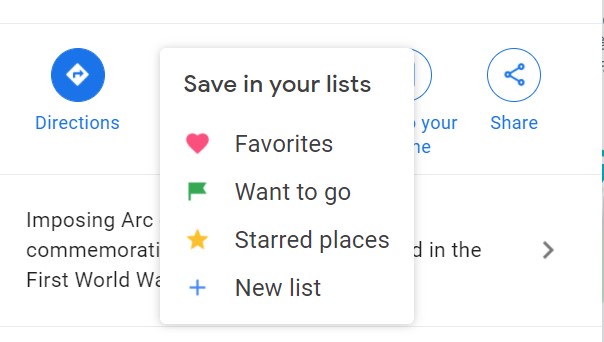
Also, Read | 3 Useful Google Maps Tips and Tricks You Should Know About
Save Google Maps Location on Mobile (Android/iOS)
- Open Google Maps on your Mobile.
- Search the location you want to save. Choose the correct location from the search suggestions. Or you can manually click on the location as well.
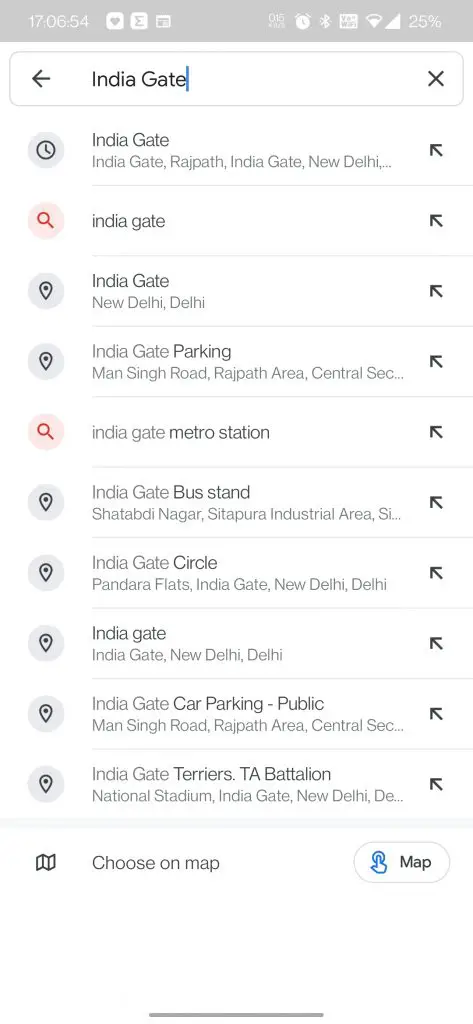
- Now a Red Pin will drop at the location selected.
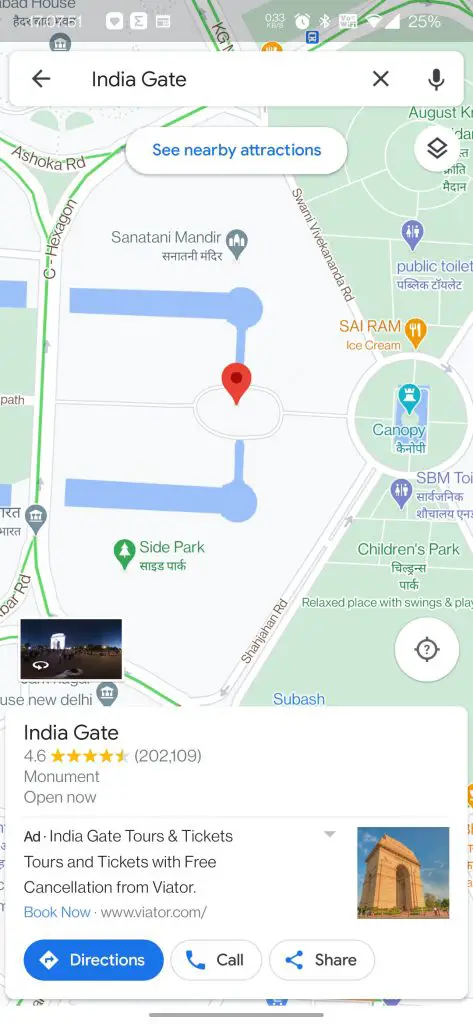
- There will be a small preview of the location at the bottom.
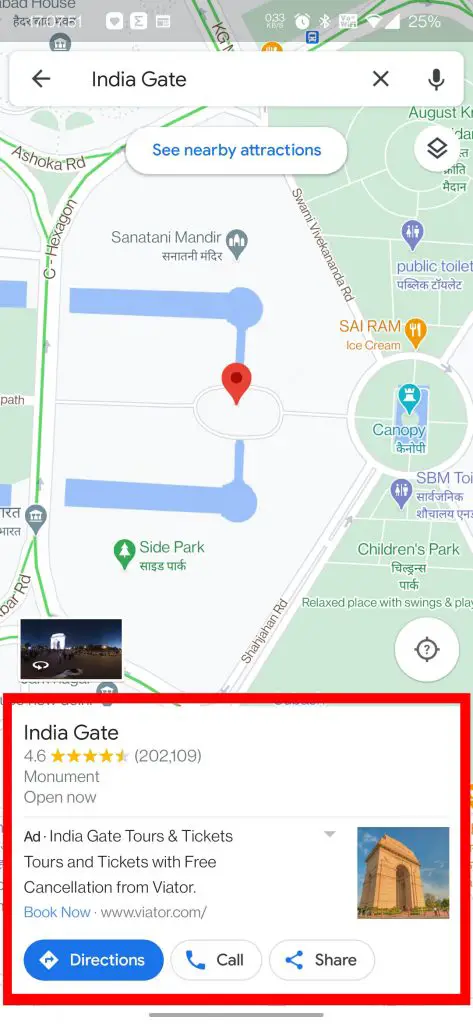
- Click on the preview, and tap on Save.
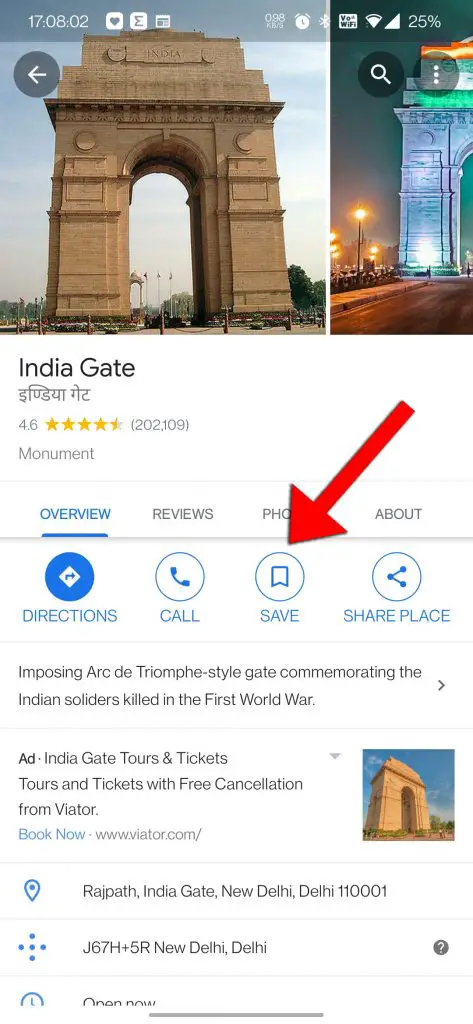
- You can add the place to any of the suggested lists: Favorites, Want to go, Starred Places.
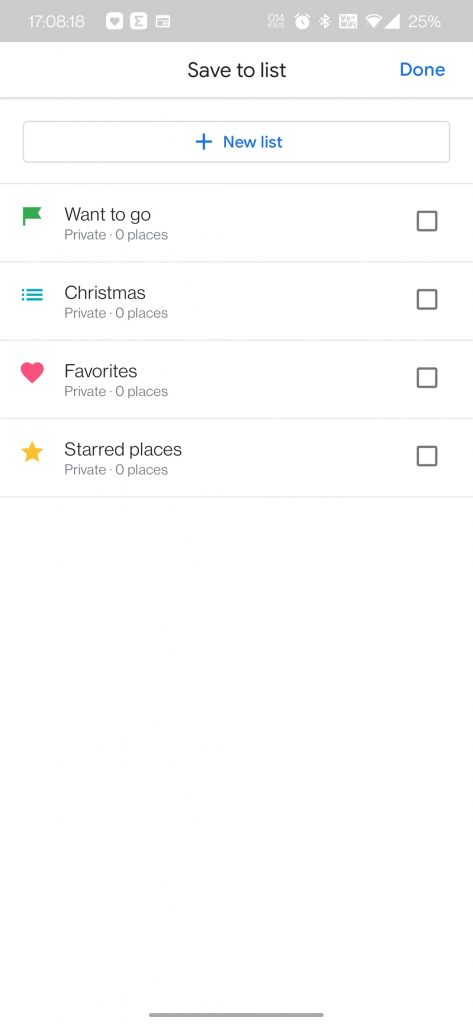
- You can create your own list as well.
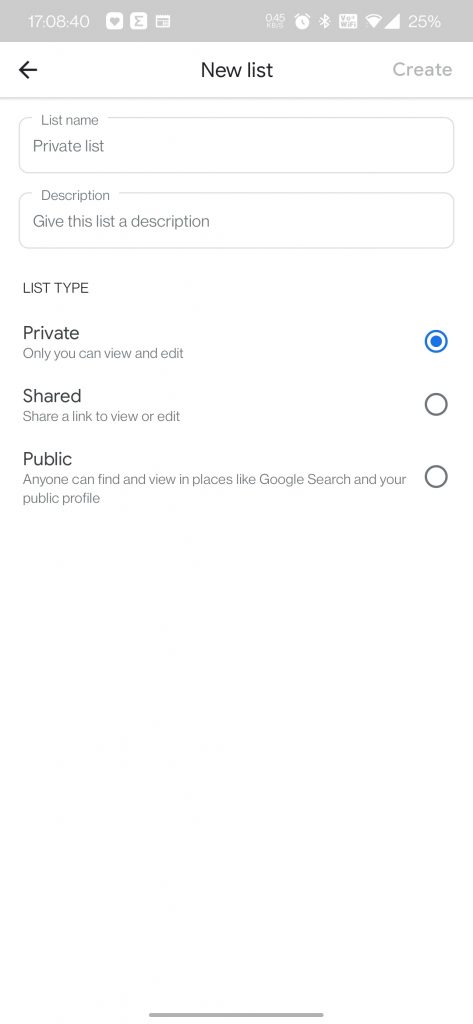
Also, Read | How to Check Parking Availability in Any Area Using Google Maps
So these were the two ways, to save a Google Maps location on your phone and PC. Just make sure to sign in to your correct account on your PC, so that you can get it on your phone as well when needed. Do let us know directions to which place you always tend to forget.
Also, Read | How to Add Multiple Stops in a Single Trip in Google Maps
You can also follow us for instant tech news at Google News or for tips and tricks, smartphones & gadgets reviews, join GadgetsToUse Telegram Group or for the latest review videos subscribe GadgetsToUse Youtube Channel.









