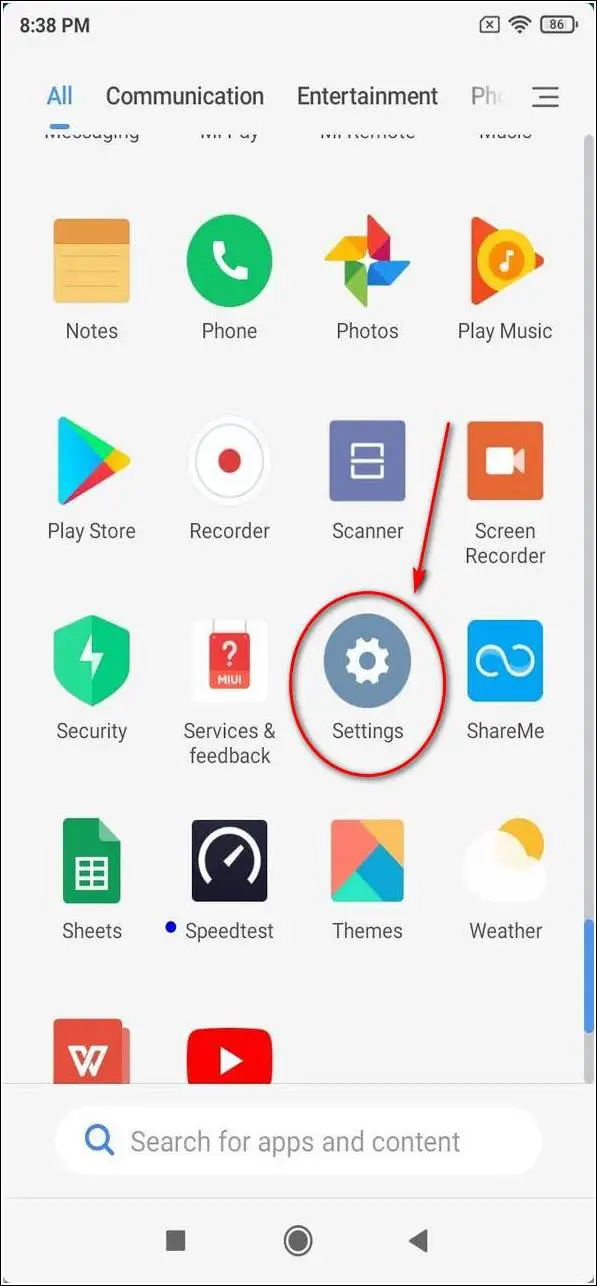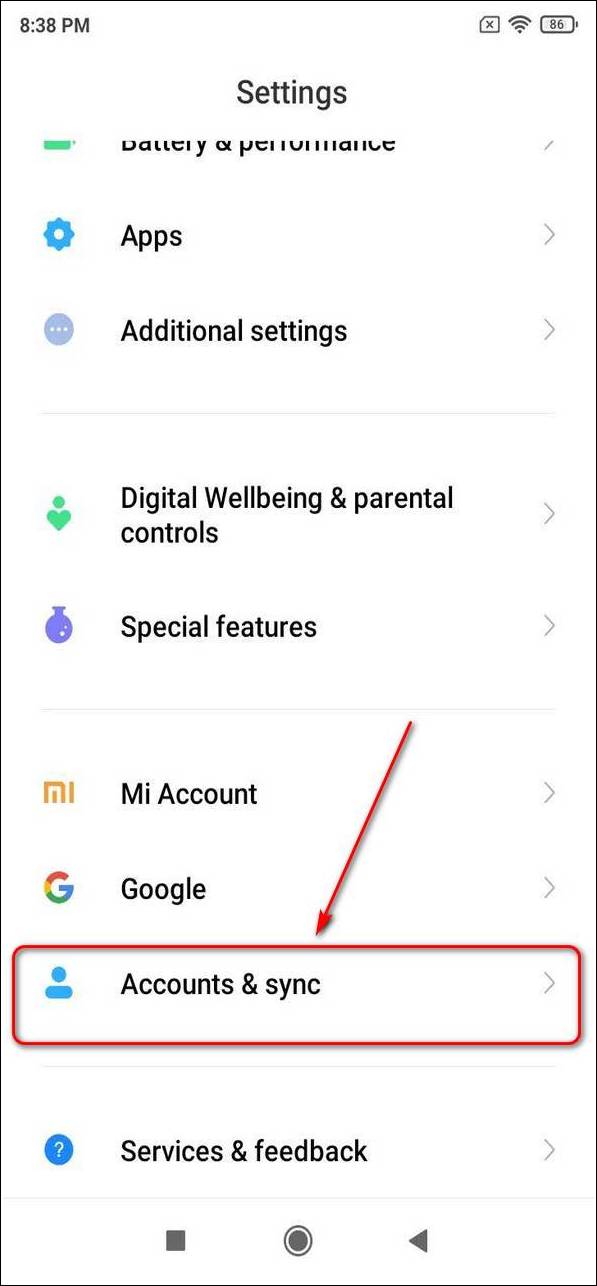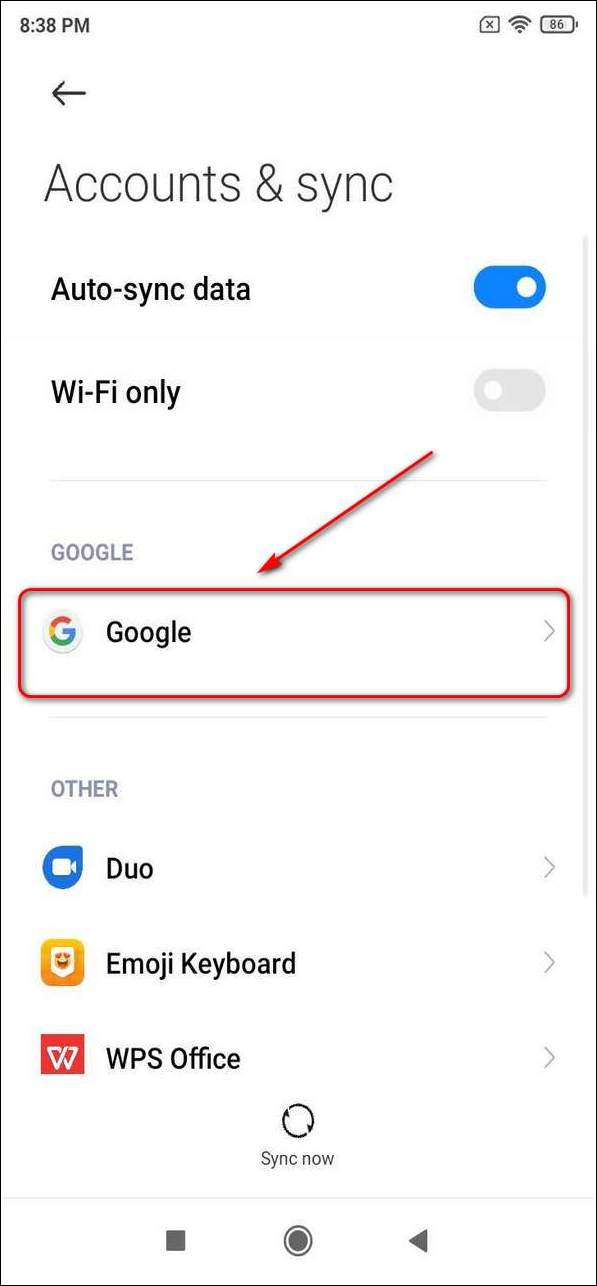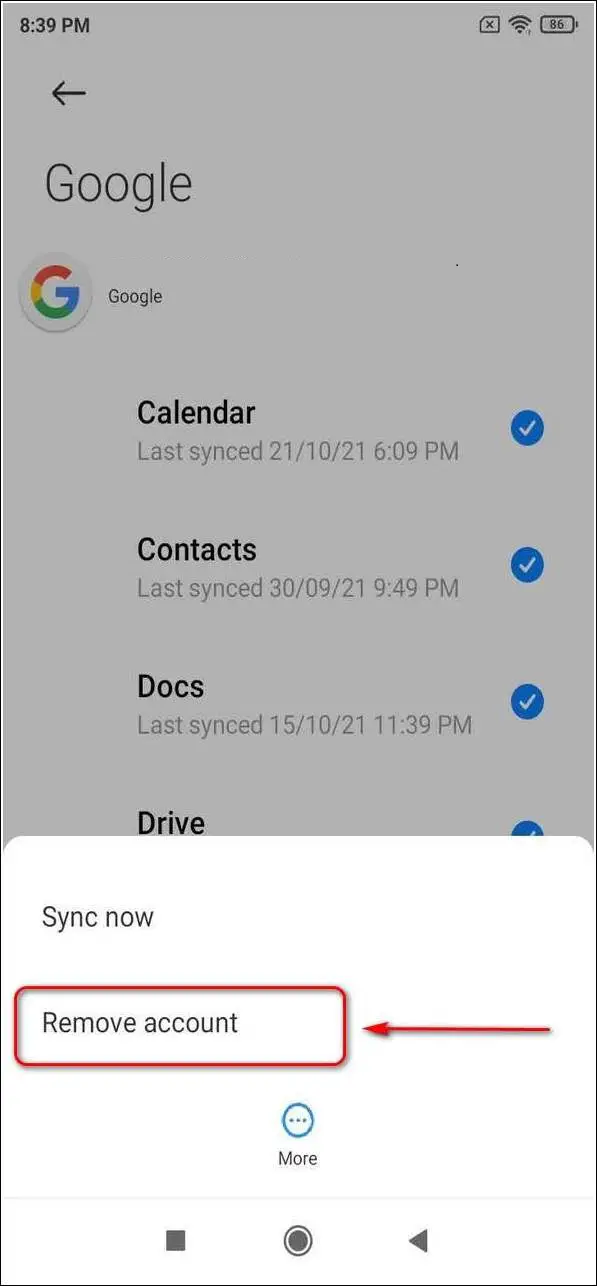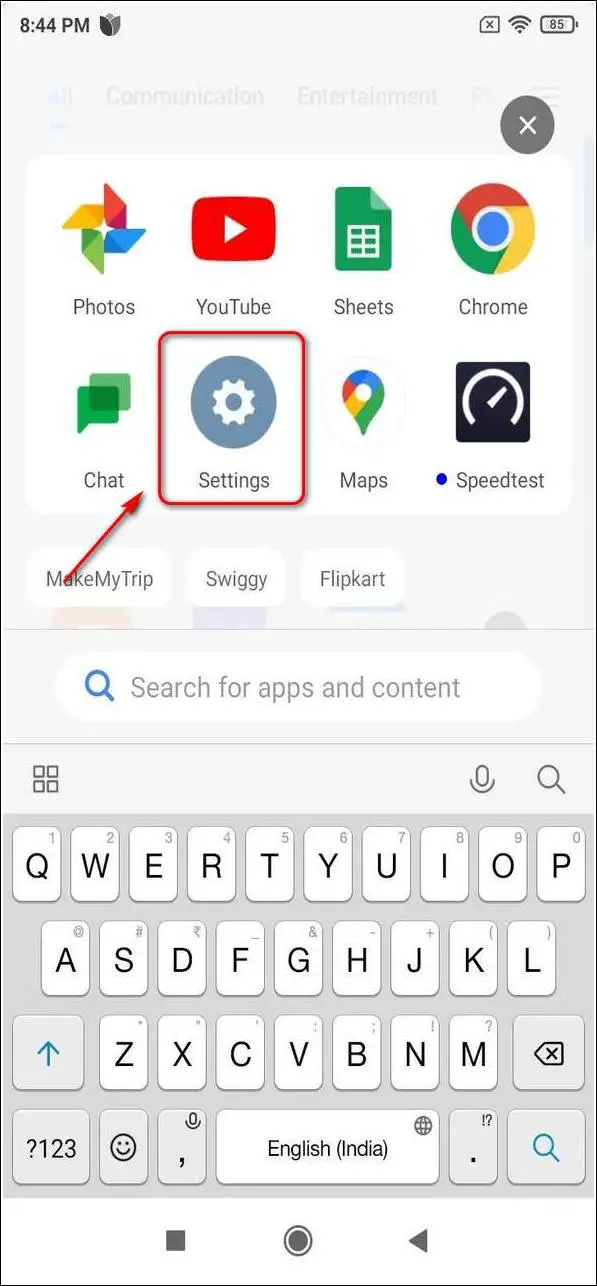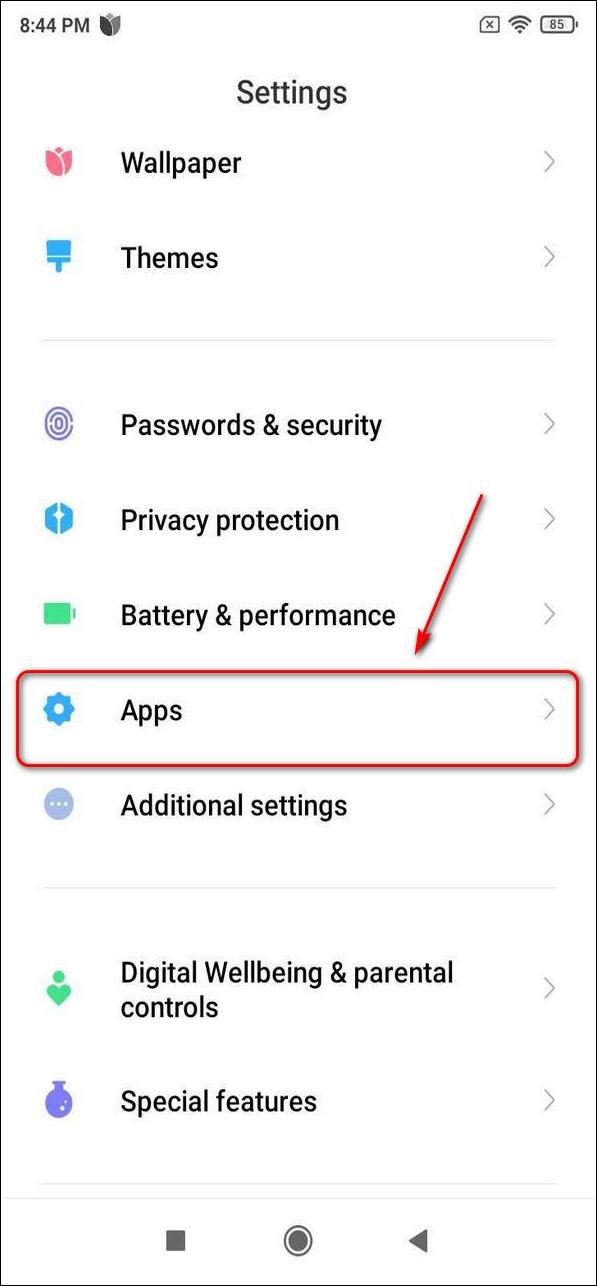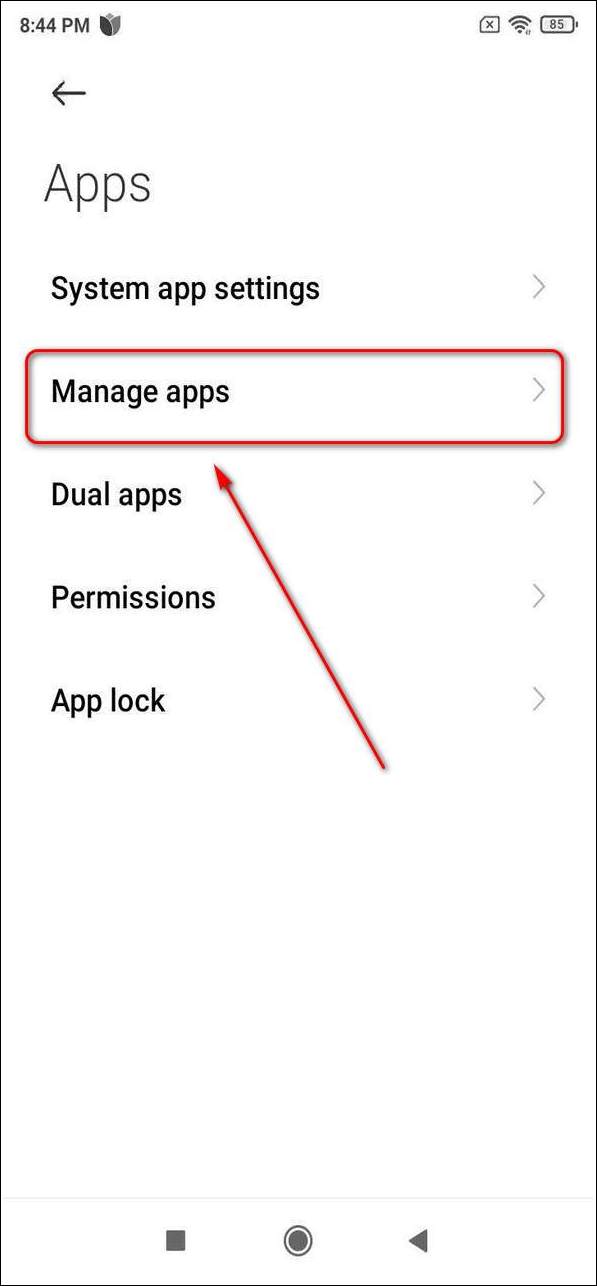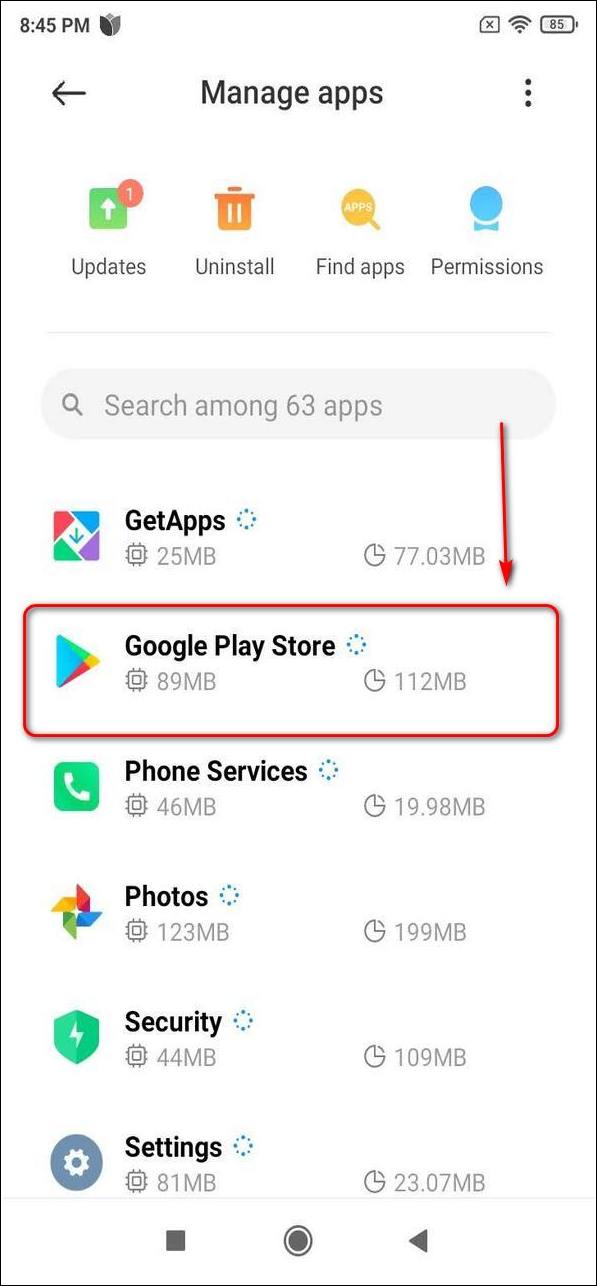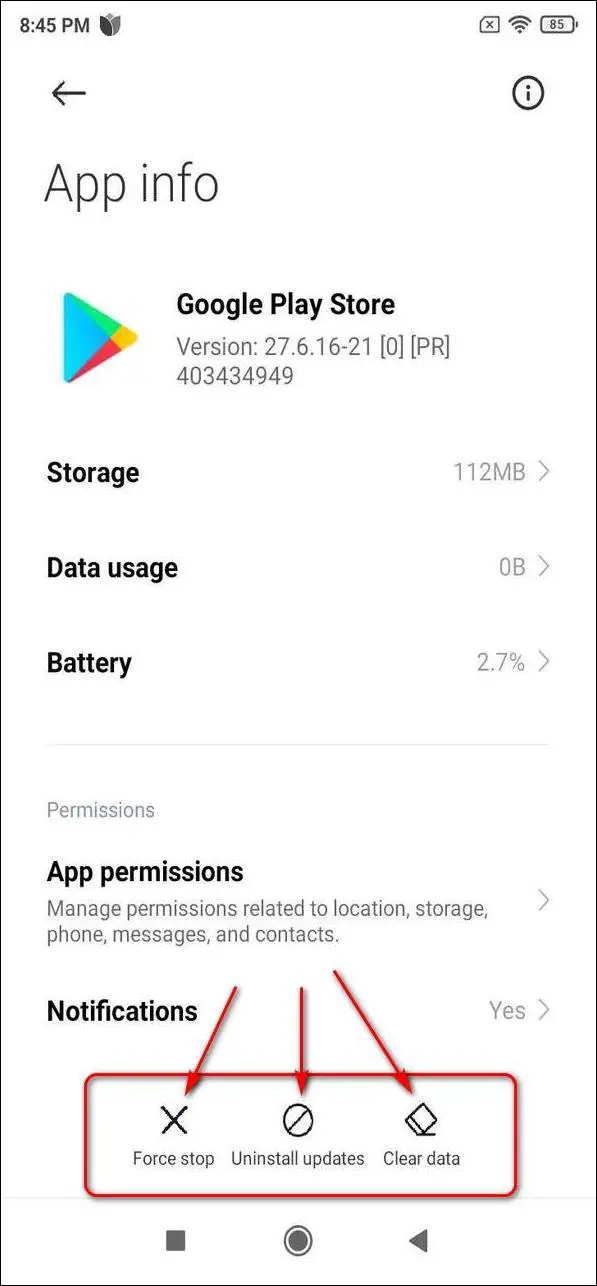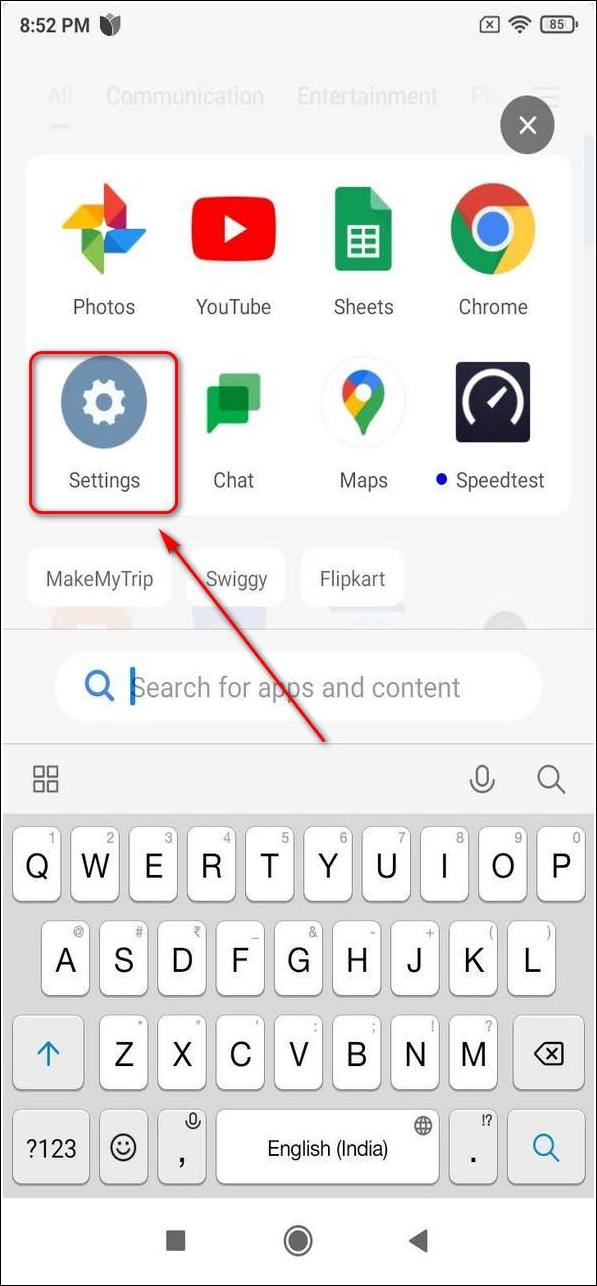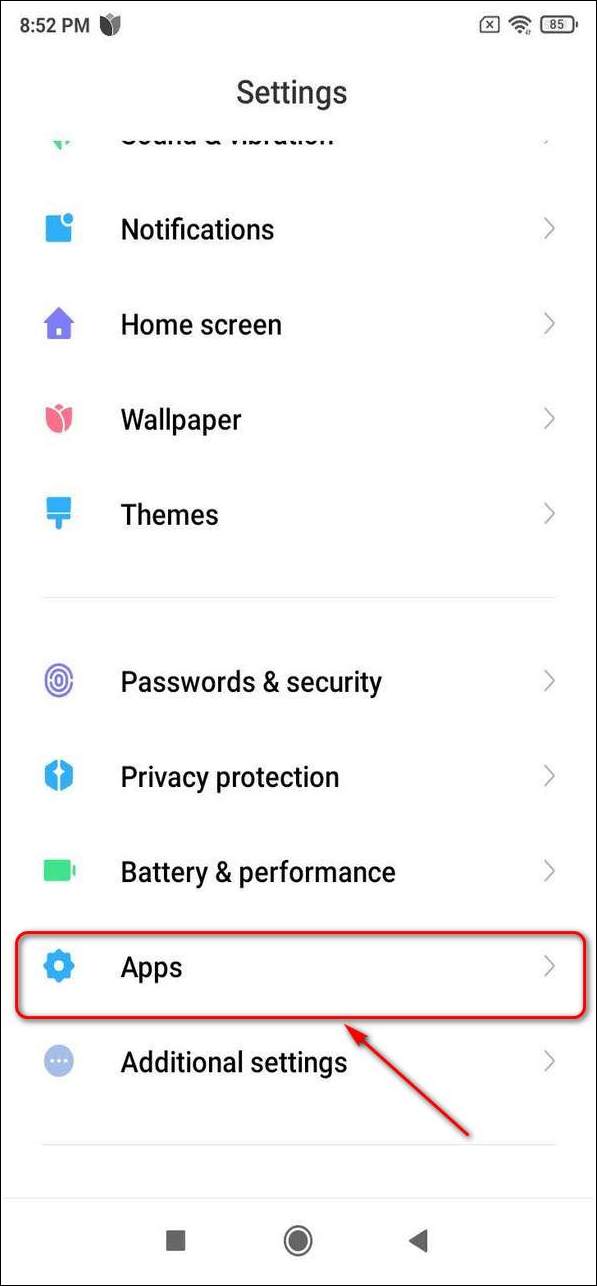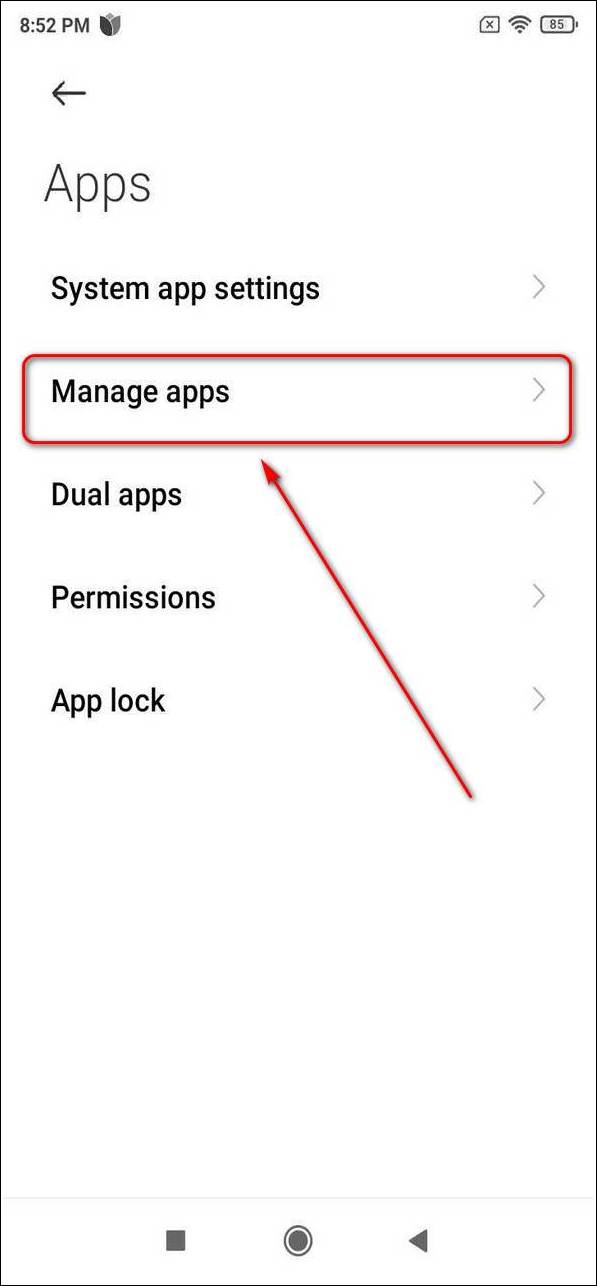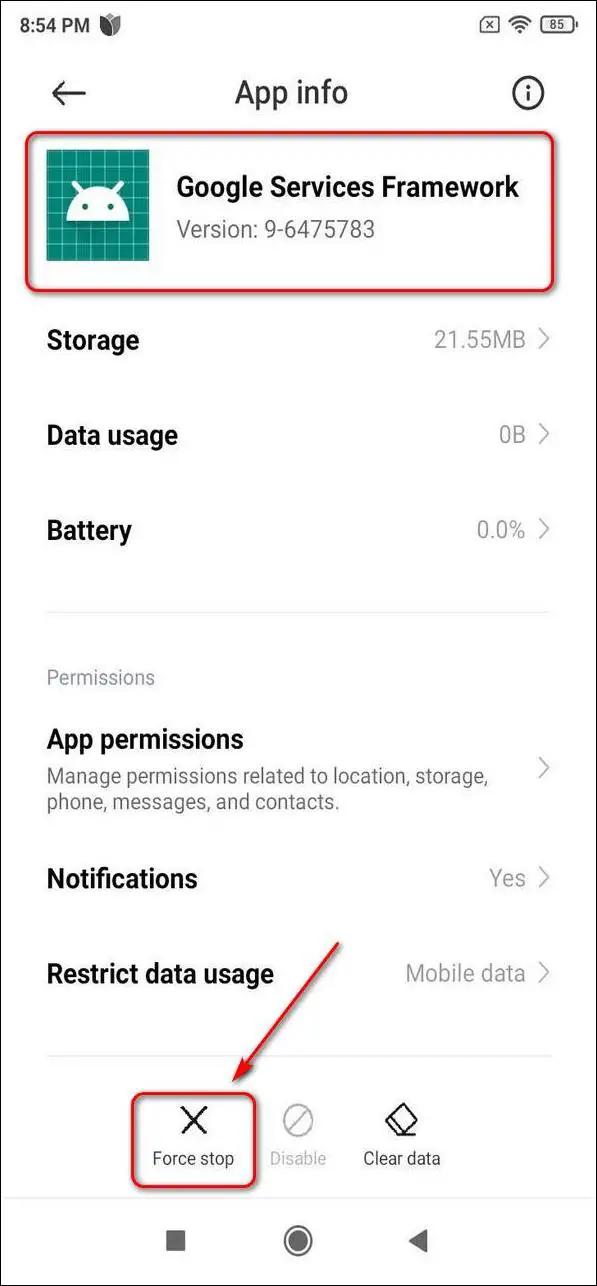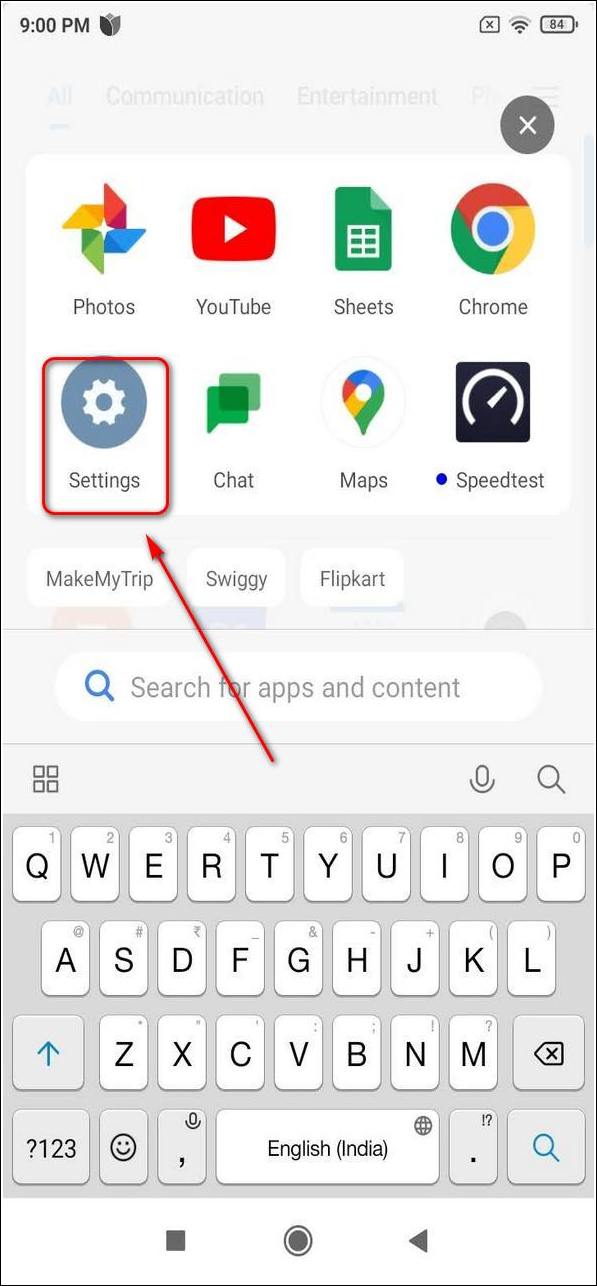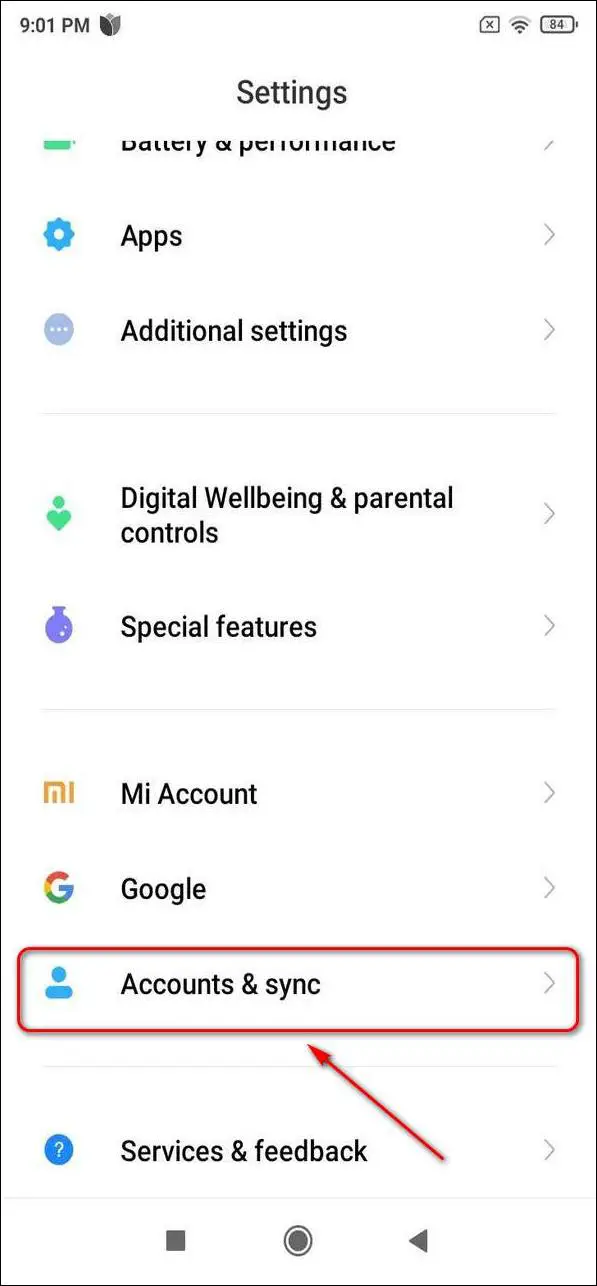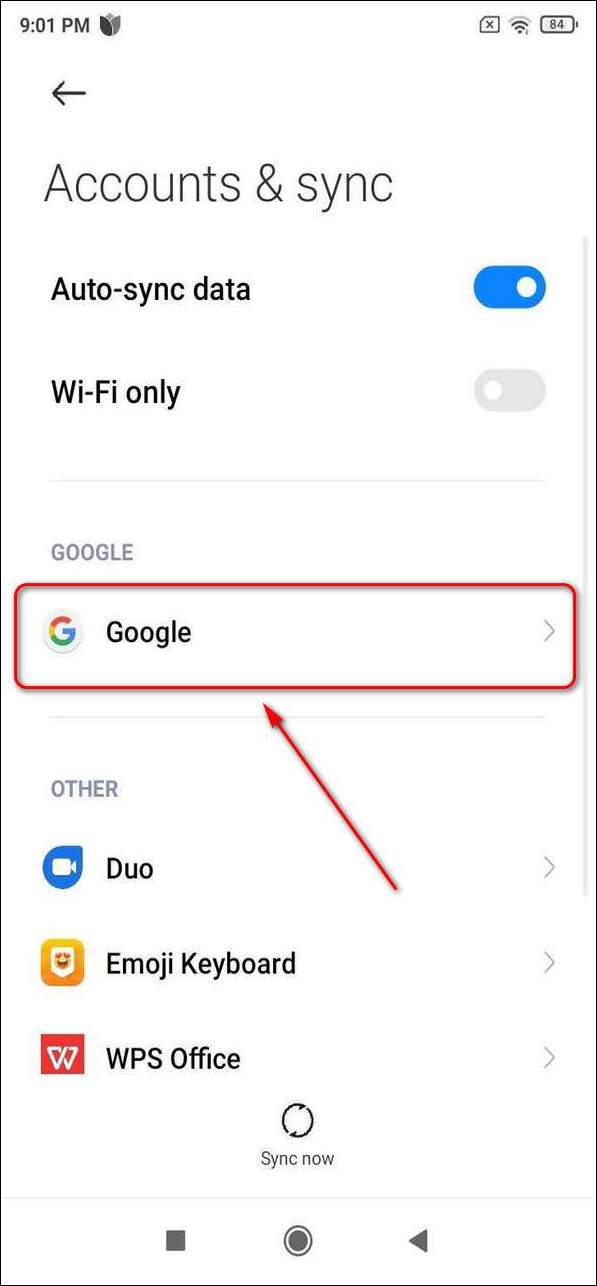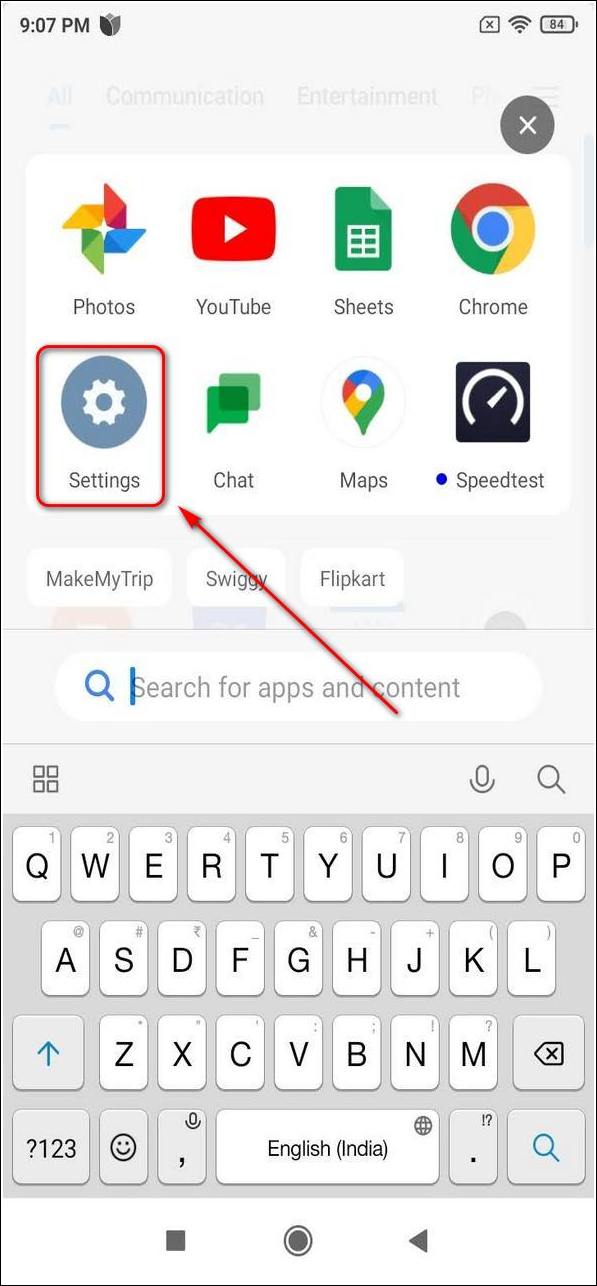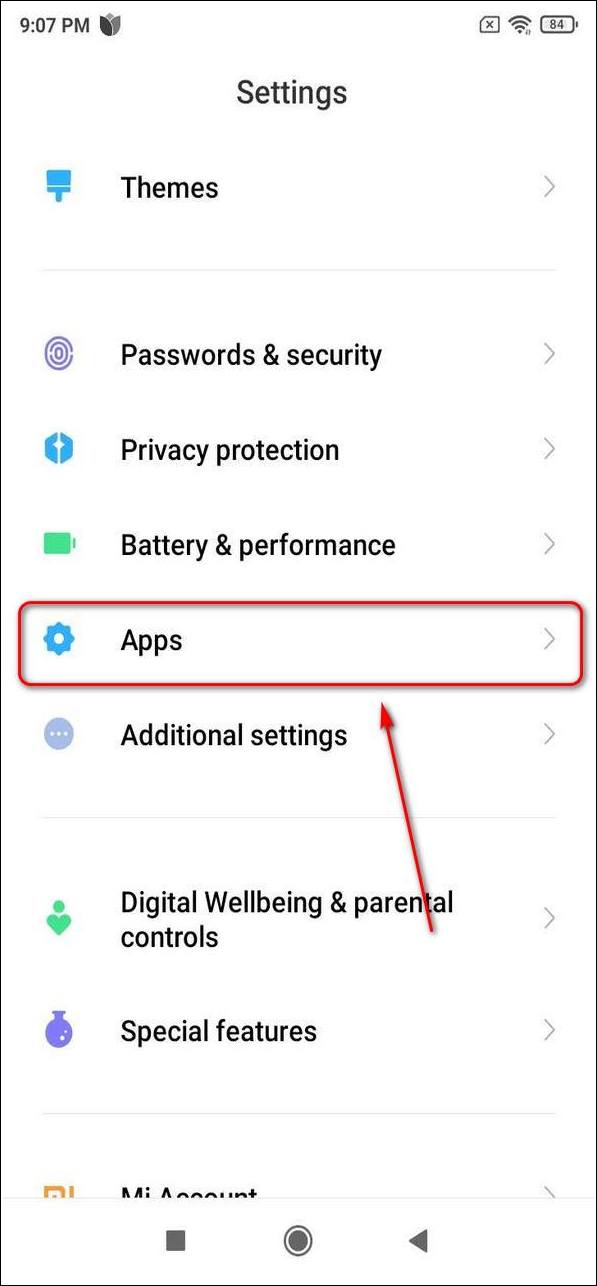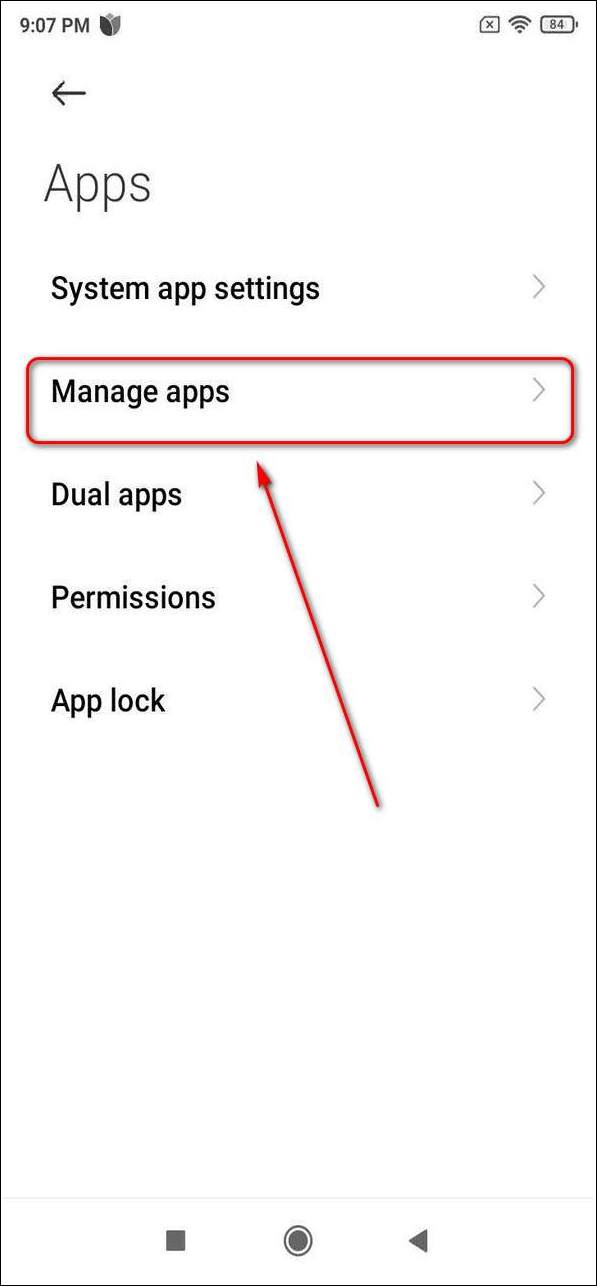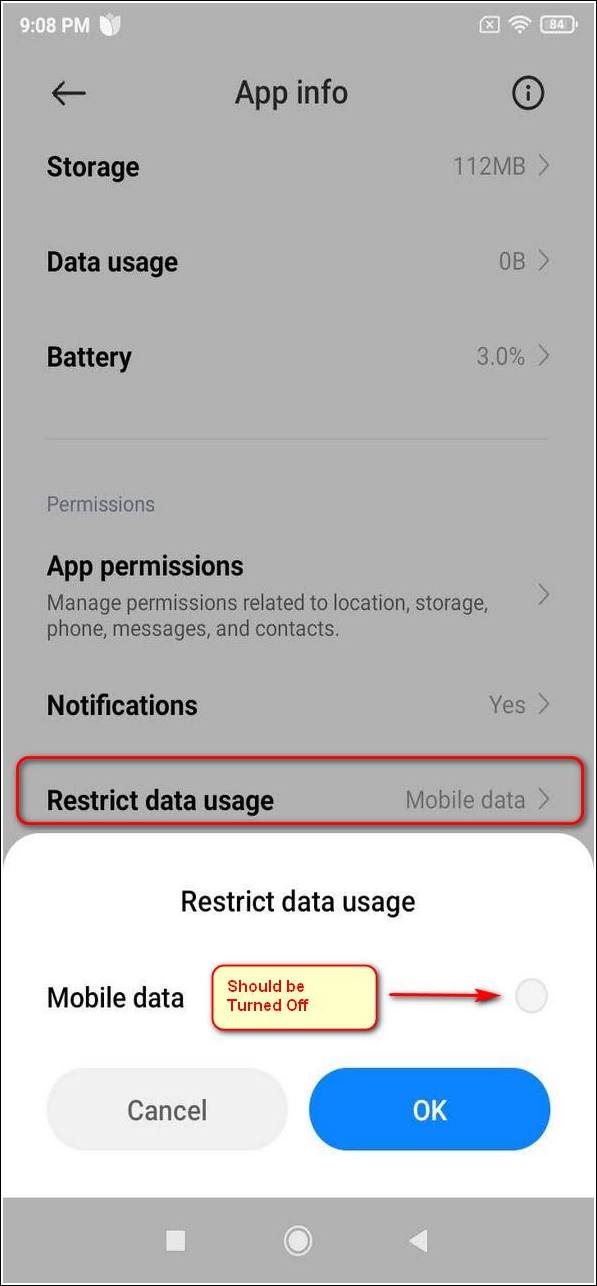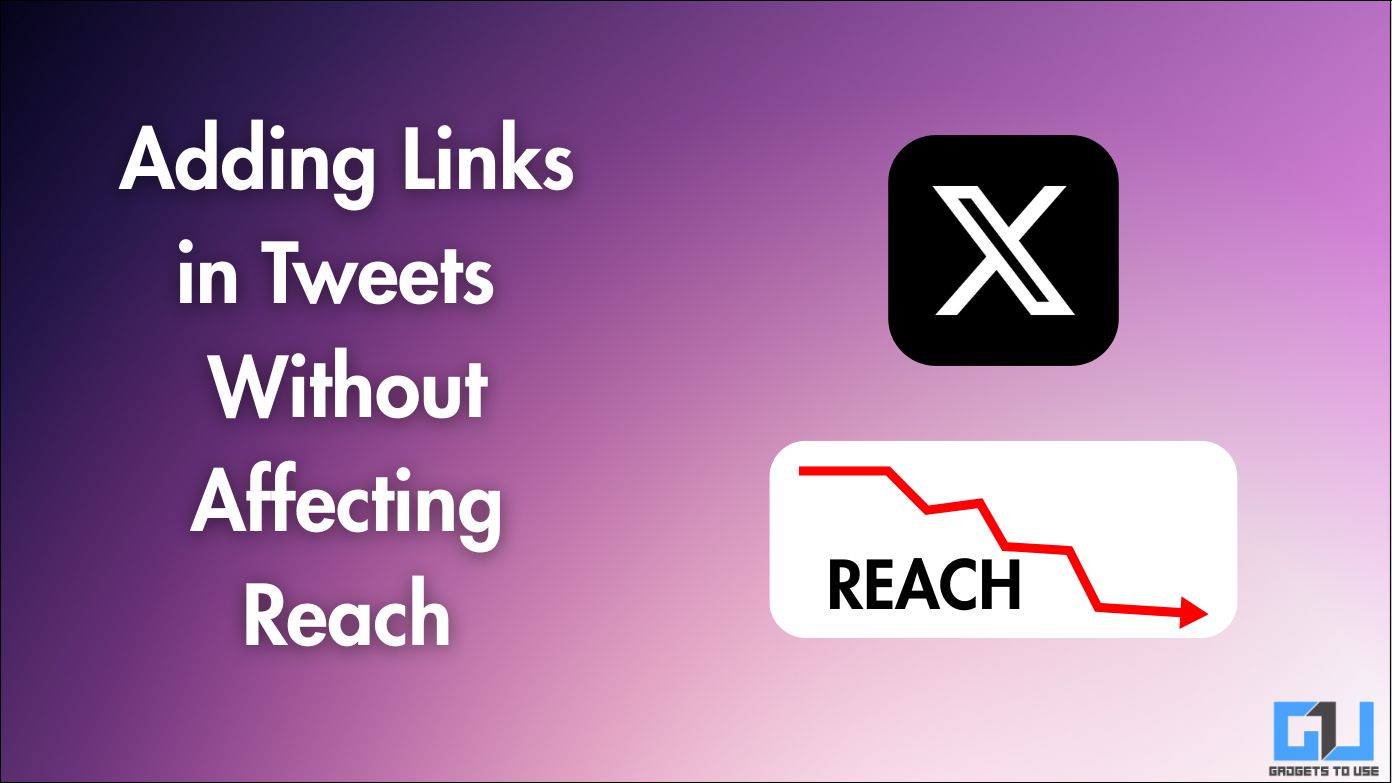Quick Answer
- To fix this problem, you need to remove your Google account from the device which will delete all the associated app files and caches causing the error.
- The data saver mode can prevent the Play Store app to exchange data with their servers in order to save mobile data usage.
- All the cache files that are stored on the device while using the app have an expiration date.
If you are using an Android smartphone, you must have often come across a Google Play Store Authentication error. It can sometimes pop out of nowhere but there’s an easy fix for it. In this article you will learn 5 ways to fix the ‘Google Play Store Authentication is required’ error. Additionally, you can learn to troubleshoot and fix other Google Play Store errors on android.
Also, Read| 2 Ways to stop Apps from updating automatically on Android
What is the reason behind this error?
This error occurs due to the presence of outdated cache files. All the cache files that are stored on the device while using the app have an expiration date. When the cache files get expired and the device tries to read them again, it starts causing issues as the data becomes invalid. Follow these 5 simple steps to get rid of Google Authentication errors on your device.
Fix ‘Google Play Store Authentication is Required’ error
Remove your Google Account and Add it again
To fix this problem, you need to remove your Google account from the device which will delete all the associated app files and caches causing the error. Follow these simple steps to fix this issue on your device.
- Open the Settings App on your device.
- Scroll down to locate Accounts/Accounts & sync.
- Tap on Google.
- To remove the account, click on more and Tap on Remove account.
- Your Google Account and all its associated file data will be deleted.
- Sign in to your account again by tapping on Google and adding your account.
Reset Google Play Store App
Just like other android apps, the play store app also accumulates data and cache files over time for its faster functioning. These temporary files when stored for a long period of time cause issues and produces bugs in the app usage. You can reset this app and all its associated data to fix the authentication error. Follow these simple steps to do the same.
- Open the Settings App on your phone.
- Scroll down and navigate to Apps.
- Tap on Manage Apps.
- Locate the Google Play Store app and open it.
- Perform Force Stop, Uninstall Updates, and Clear its Data.
Force Stop Google Services Framework
Google Services Framework decides how android apps work with data. It controls how data is handled by apps from Google and all the other third-party apps that use its infrastructure. It is possible that the authentication error might have arisen from a bug in its framework app. To restart the app, you need to force close this to get rid of the authentication error. Follow these simple steps to do the same.
- Open the Settings app on your phone.
- Navigate to Apps.
- Tap on Manage Apps.
- In the search bar, search for ‘Google Service Framework‘ and open it.
- To force stop the app, tap on the Force Stop button.
Re-Sync your Google Account
Syncing is responsible for exchanging data between Google Servers and your apps. Interrupted or bad sync can cause issues and can sometimes lead to authentication errors. To fix such an error, you need to manually re-sync your Google account with the device. Follow these simple steps for an easy fix.
- Open the Settings App on your phone.
- Scroll Down and tap on Accounts & Sync.
- Tap on Google.
- Select the More option and tap on Sync Now.
Provide Unrestricted Data Usage
Often, users have reported the issue of Play Store authentication error when their data-saver mode is enabled on the device. The data saver mode can prevent the Play Store app to exchange data with their servers in order to save mobile data usage. In such a situation, providing unrestricted data usage permissions to the app will prevent this error from occurring. Follow these simple steps to achieve the same.
- Open Settings.
- Scroll Down and navigate to Apps.
- Tap on Manage Apps.
- Locate Google Play Store and open it.
- Enable Unrestricted data usage/Uncheck Mobile data from Restricted Usage.
Wrapping Up
In this article, you have learned 5 ways to fix Google Play Store Authentication is required error on your smartphone device. If this article has helped you in addressing and troubleshooting the issue, then hit the like button and share this among your friends to help them do the same. As always, stay tuned for more awesome articles like this one.
You can also follow us for instant tech news at Google News or for tips and tricks, smartphones & gadgets reviews, join GadgetsToUse Telegram Group, or for the latest review videos subscribe GadgetsToUse Youtube Channel.