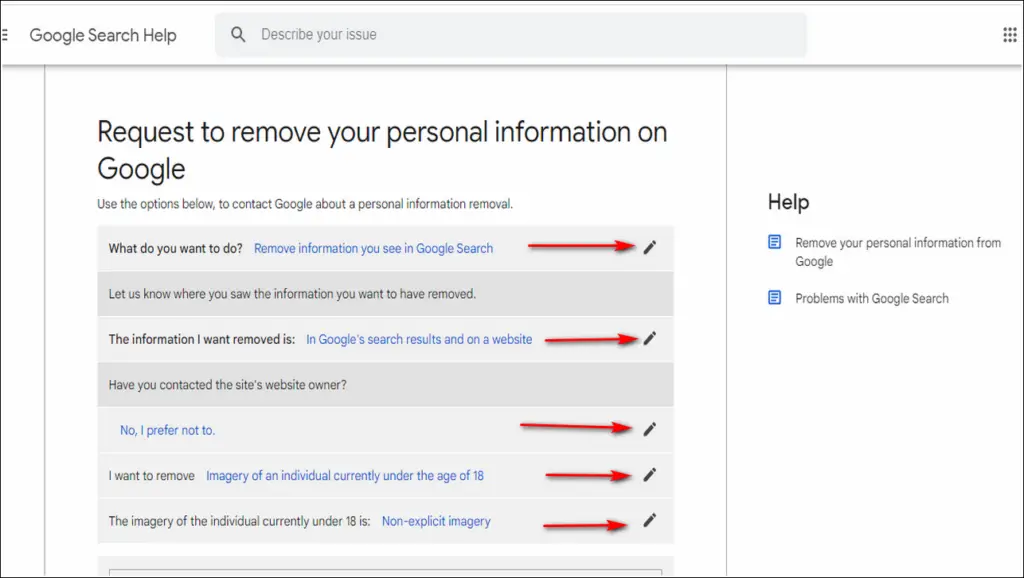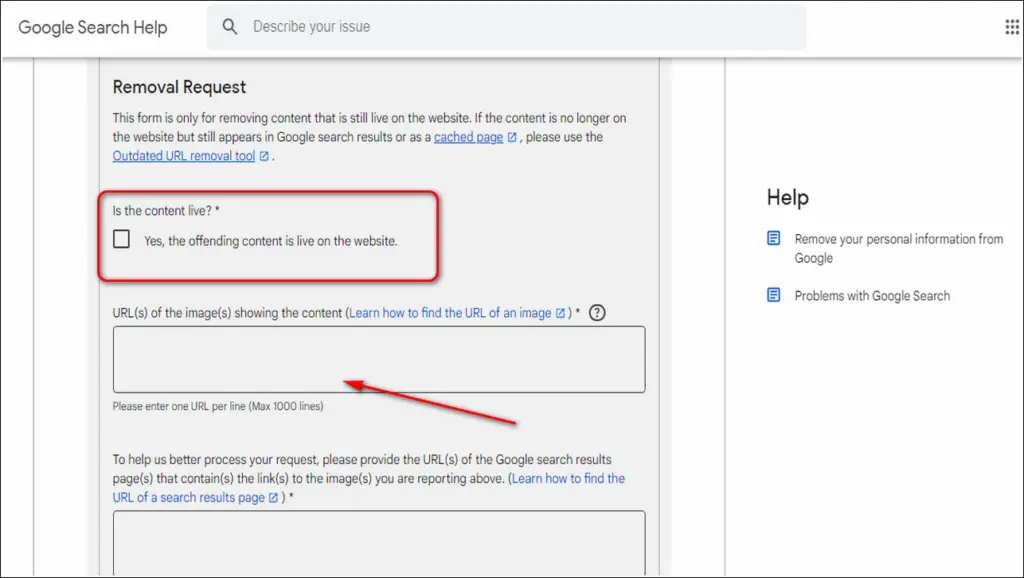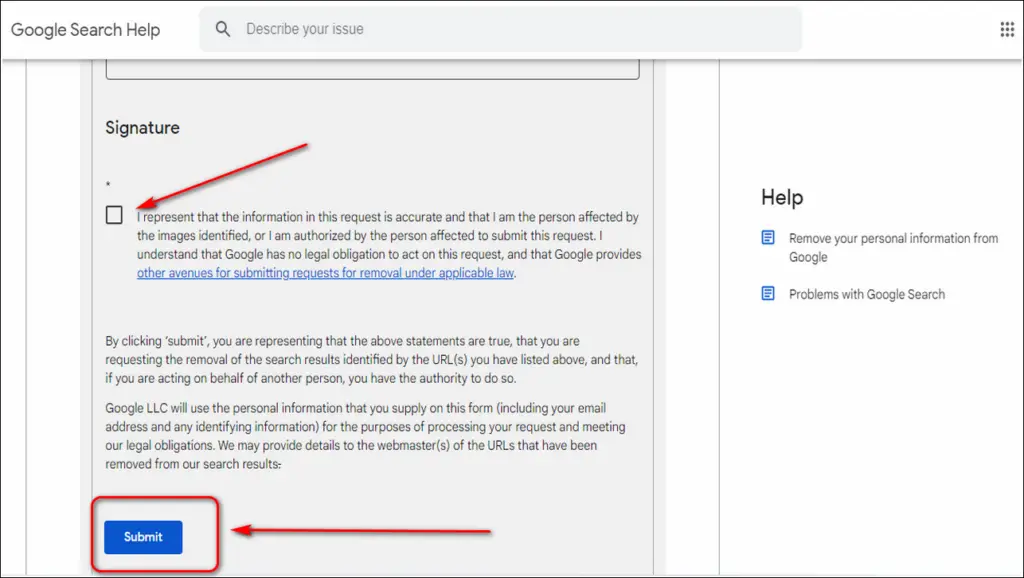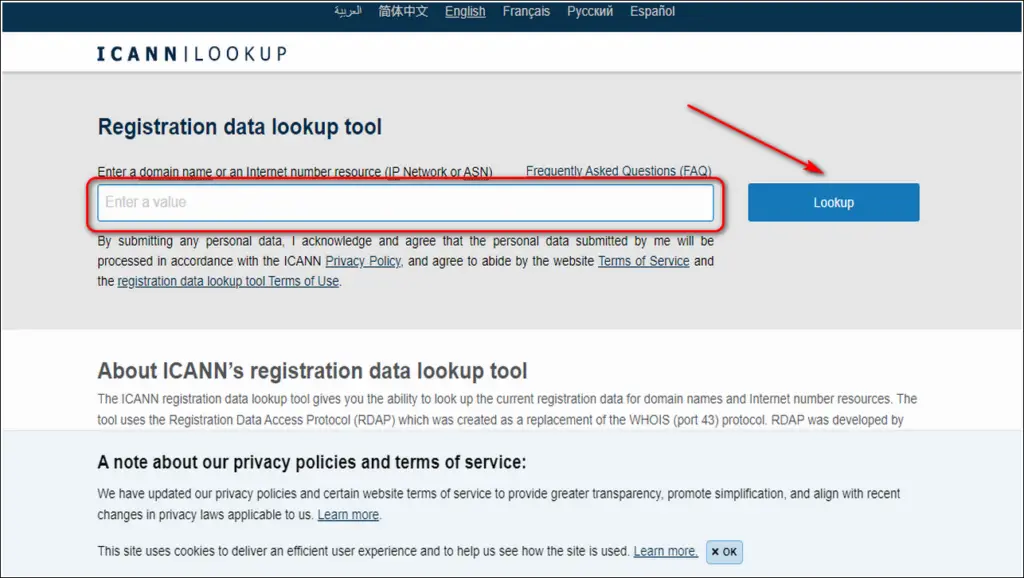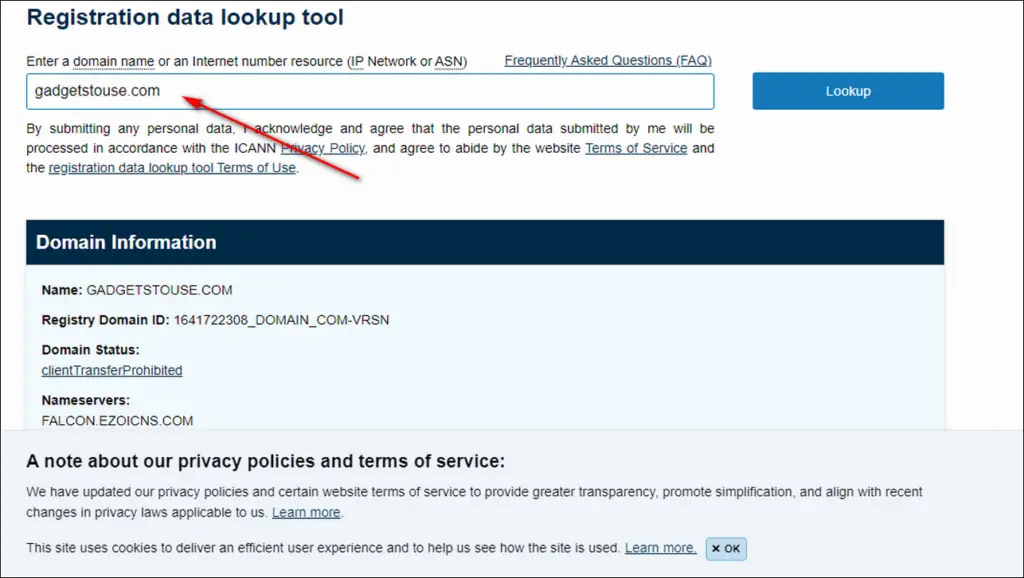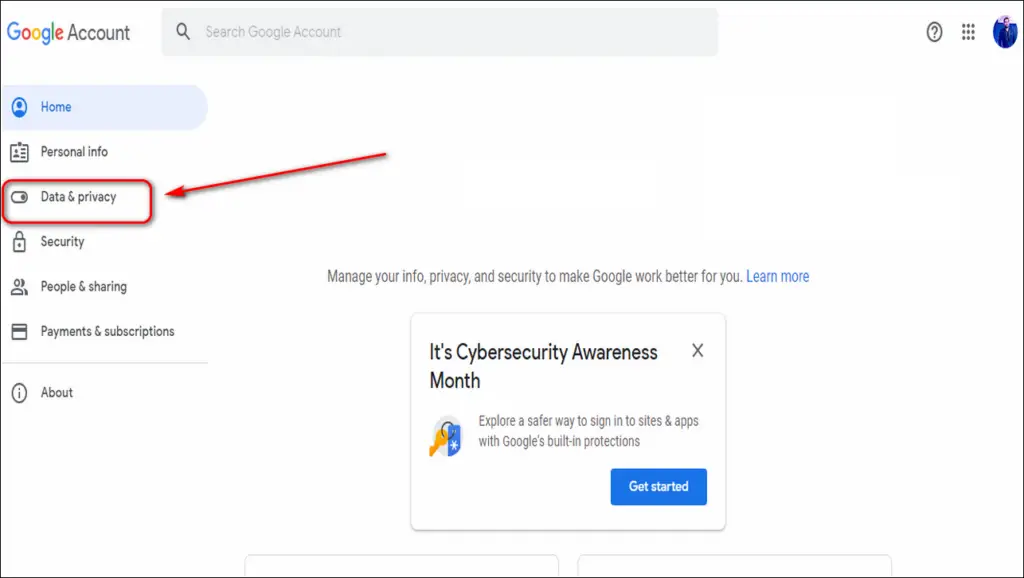Quick Answer
- If you want to remove personal or inappropriate information about you or anyone else, you can submit a request to Google directly.
- If you can find your profile and whereabouts in Google Search, then it is probably due to your public availability set in your social media accounts.
- If you are someone who provides a lot of feedback reviews and website comments, then trust me you are most likely to come up in Google search results.
If you make a simple Google search about yourself, you will sometimes come across data that you don’t want others to know about. This data could be about your salary, the places you have been, or could even mention the bankruptcy you’ve faced. This could prove embarrassing at times but luckily, you can control and remove it. In this article, you will learn to remove your personal information from Google Search. Additionally, you can learn to check if your Google search results are safe before clicking.
Also, Read | How to delete the last 15 minutes of Google Search History
How to Remove Your Personal Information from Google Search
Submit an Information Removal Request to Google
Google search shows information from all around the web consisting of thousands of websites. If you want to remove personal or inappropriate information about you or anyone else, you can submit a request to Google directly. Follow these simple steps to do the same.
- Access Google Help Center on your browser.
- Provide the necessary information for content removal.
- Provide your Contact Details to Google.
- Enter the URL and context of the content that you want to report and remove.
- Click on Submit button to place the removal request.
Make your Social Media Accounts Private
If you can find your profile and whereabouts in Google Search, then it is probably due to your public availability set in your social media accounts. These social media platforms such as Facebook, Instagram, etc. provide all of your posts and related data to Google and other search engines if your profile is publicly open to viewers. In order to prevent this from happening, you must restrict your profile’s visibility by setting it to private. Follow this simple 2 min-read to make your Facebook profile and posts private.
Additionally, you can safeguard your Twitter account by enabling 5 Privacy Settings in Twitter.
Remove/Hide Website Comments and Reviews
If you are someone who provides a lot of feedback reviews and website comments, then trust me you are most likely to come up in Google search results. To prevent this from happening, you need to delete those comments and reviews to stay anonymous. You can contact the associated website administrator by looking up for contact details using online services like ICANN Lookup, WHOIS and then request them to delete/hide it. Follow these simple steps to know more.
- Open ICANN Lookup in your web browser.
- Enter the domain name whose contact information is required.
- Scroll down to know about the contact details.
- Ask them to delete/hide the related data.
Prevent Google from collecting your Personal Information
Anyone who knows about your Google account can easily dive deeper to know an ocean of information about you. Google also uses your search history and location to serve you relevant advertisements from time to time. However, Google offers you the option to disable activity tracking for your account. Follow these simple steps to prevent Google from reading your personal activity details.
- Open myaccount.google.com in your web browser.
- Navigate to Data and Privacy.
- Scroll down to locate History Settings.
- Turn off web and app activity, location history and YouTube history.
Wrapping Up
In this article, you have learned 4 ways to remove your personal information from Google search. If you’ve found this article helpful, then hit the like button and share this among your friends to help them be safe in this digital world. As always, stay tuned for more articles like this one.
You can also follow us for instant tech news at Google News or for tips and tricks, smartphones & gadgets reviews, join GadgetsToUse Telegram Group, or for the latest review videos subscribe GadgetsToUse Youtube Channel.