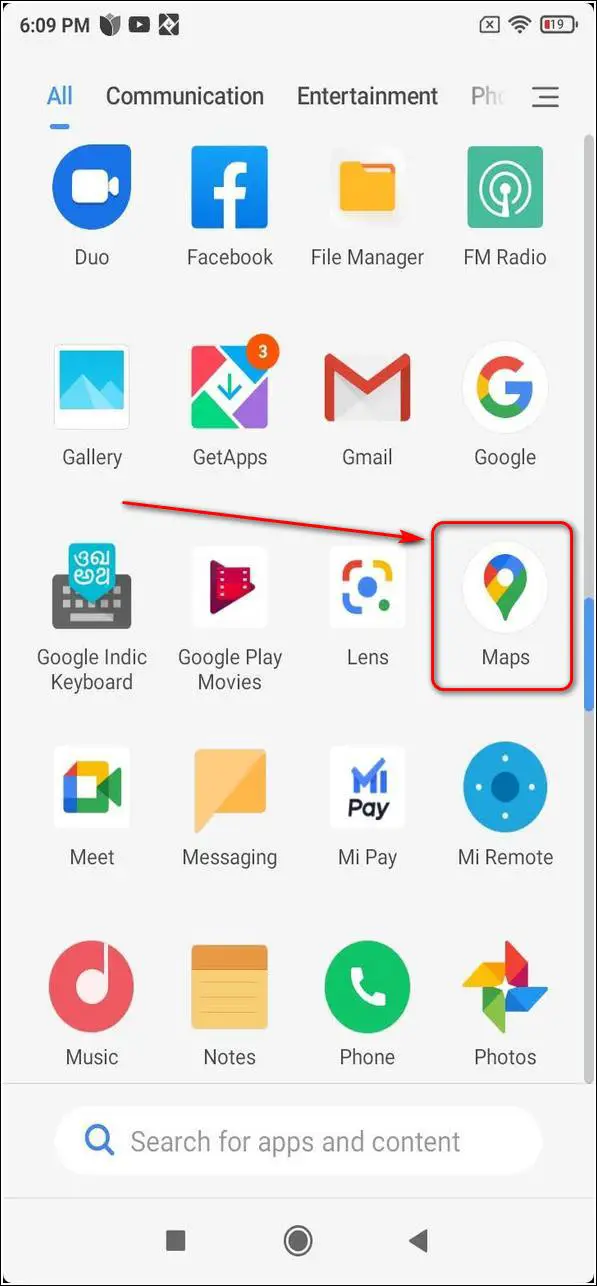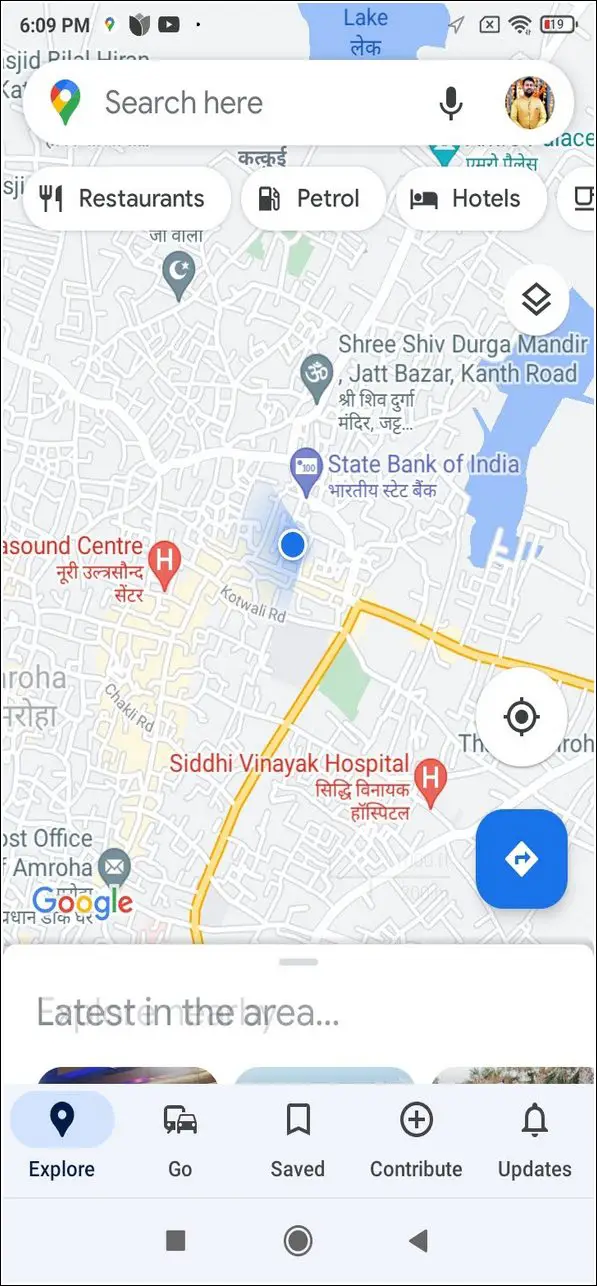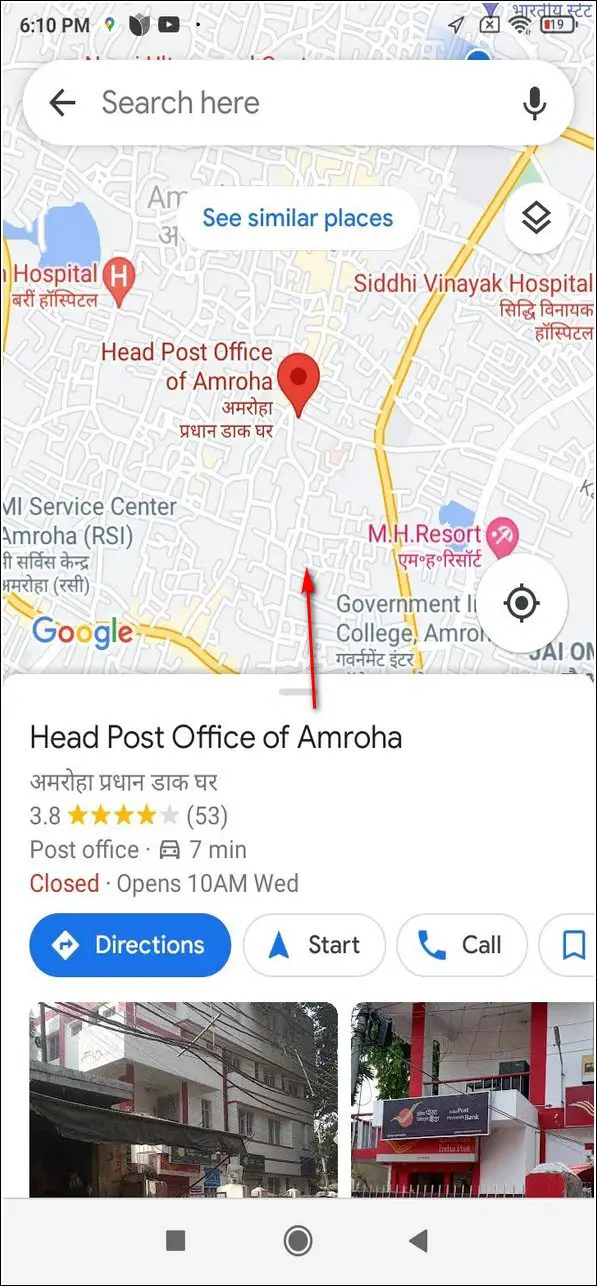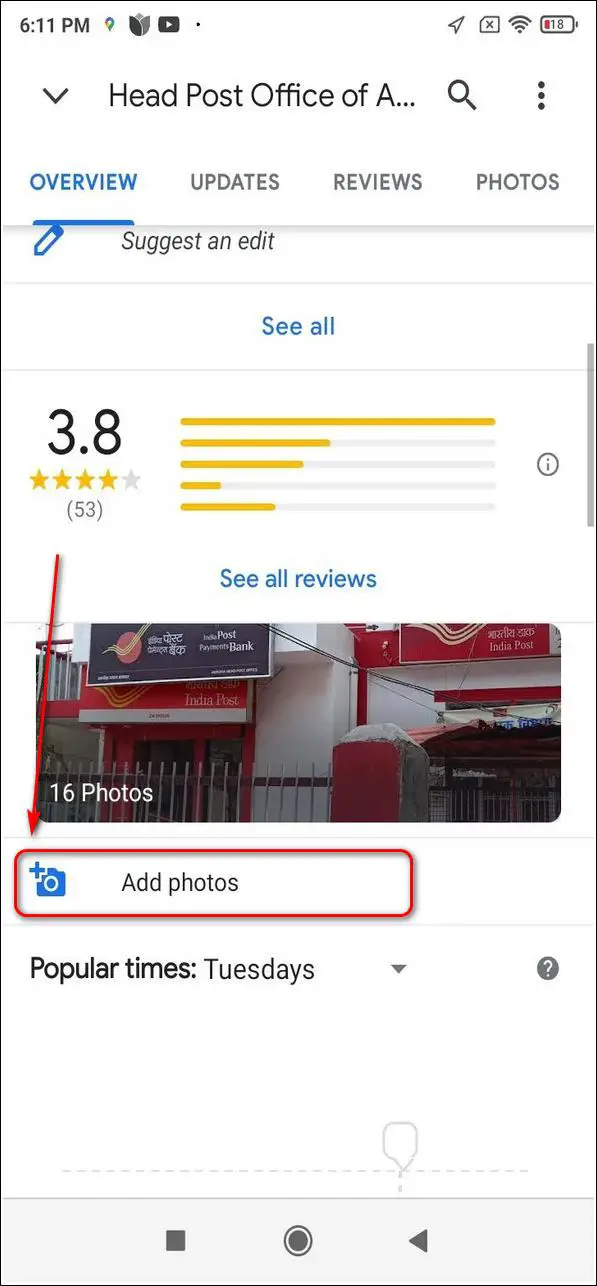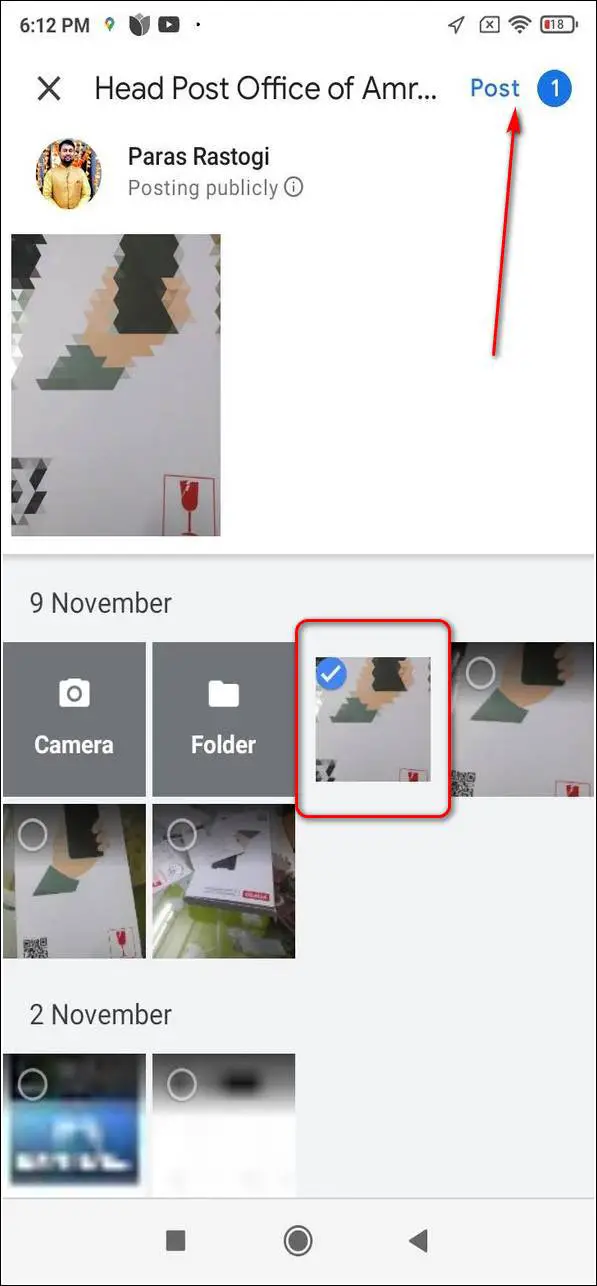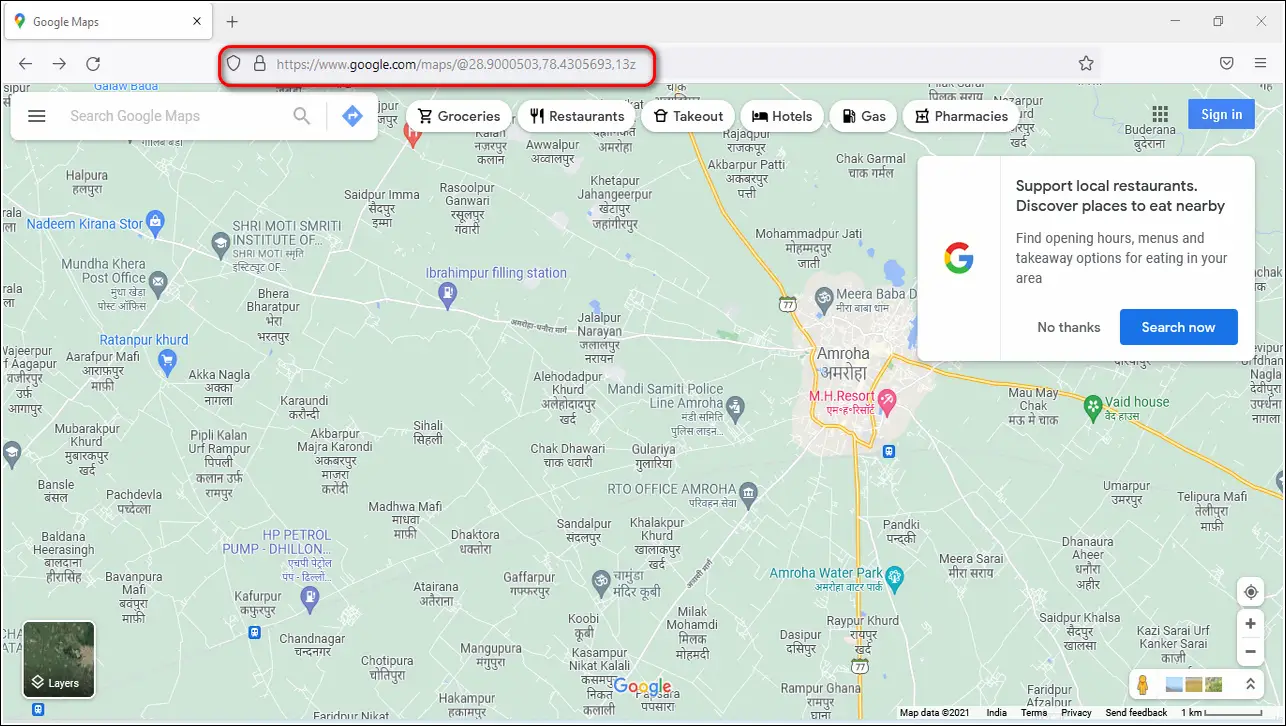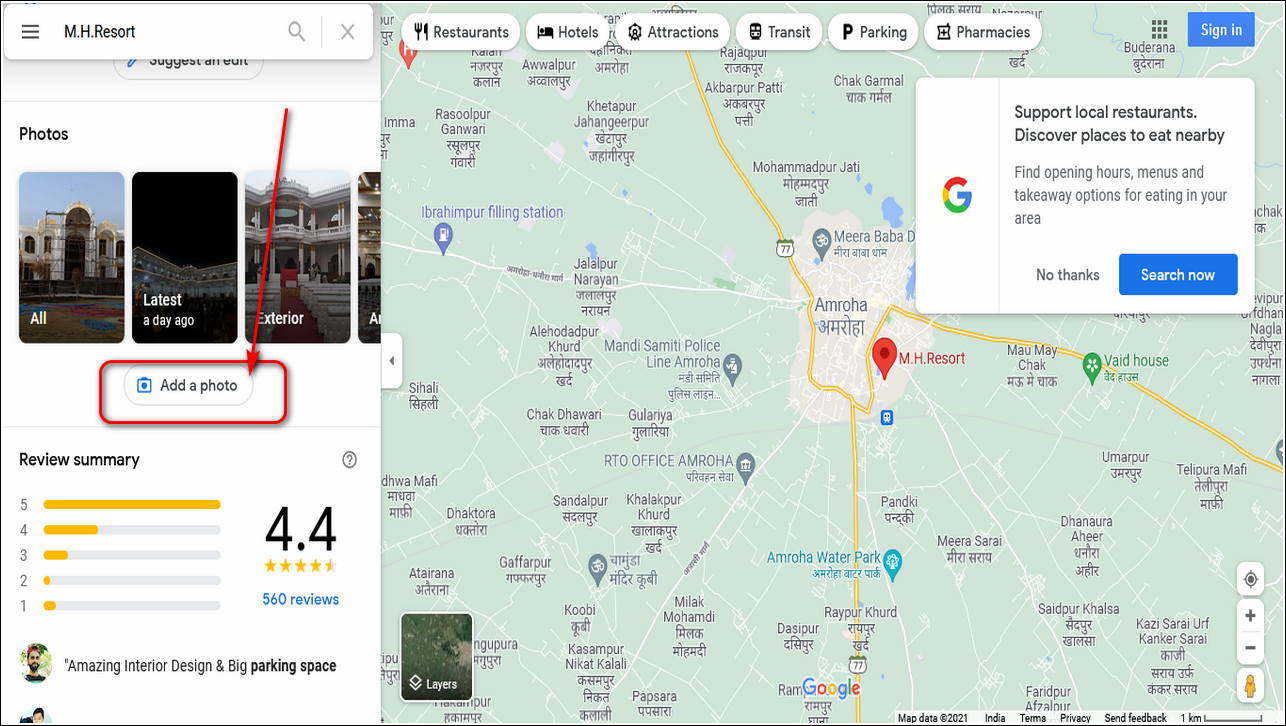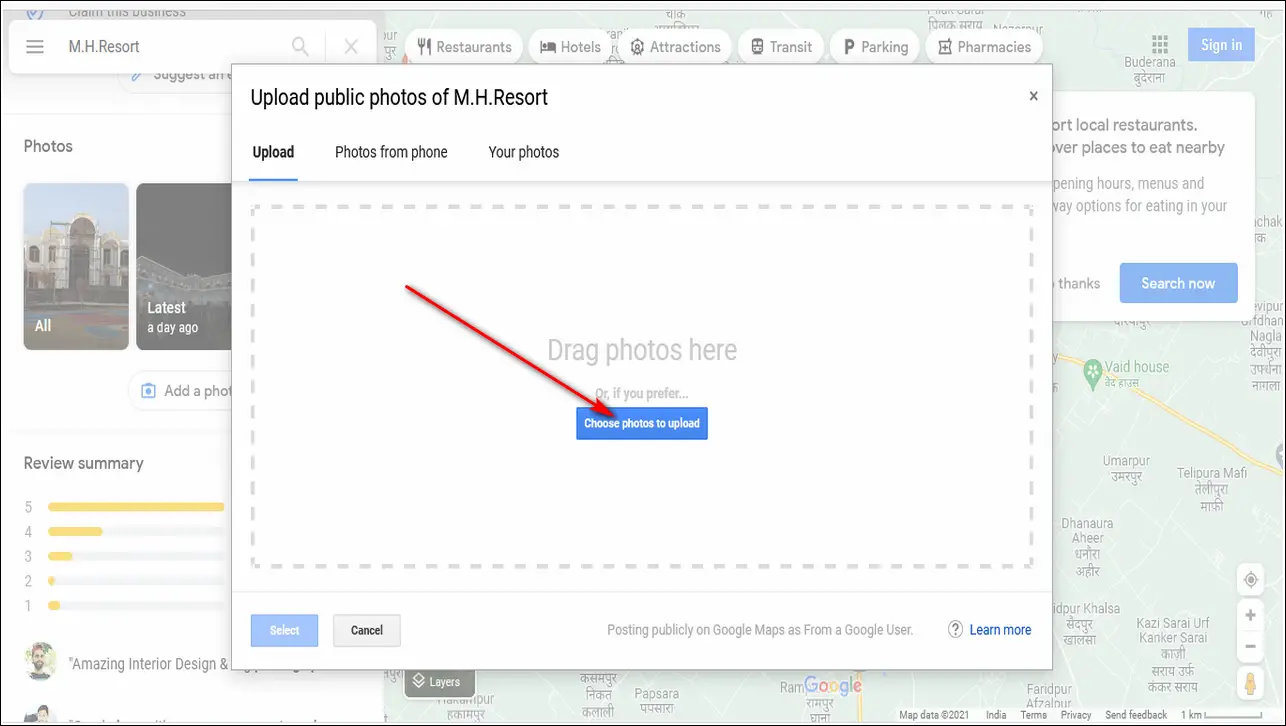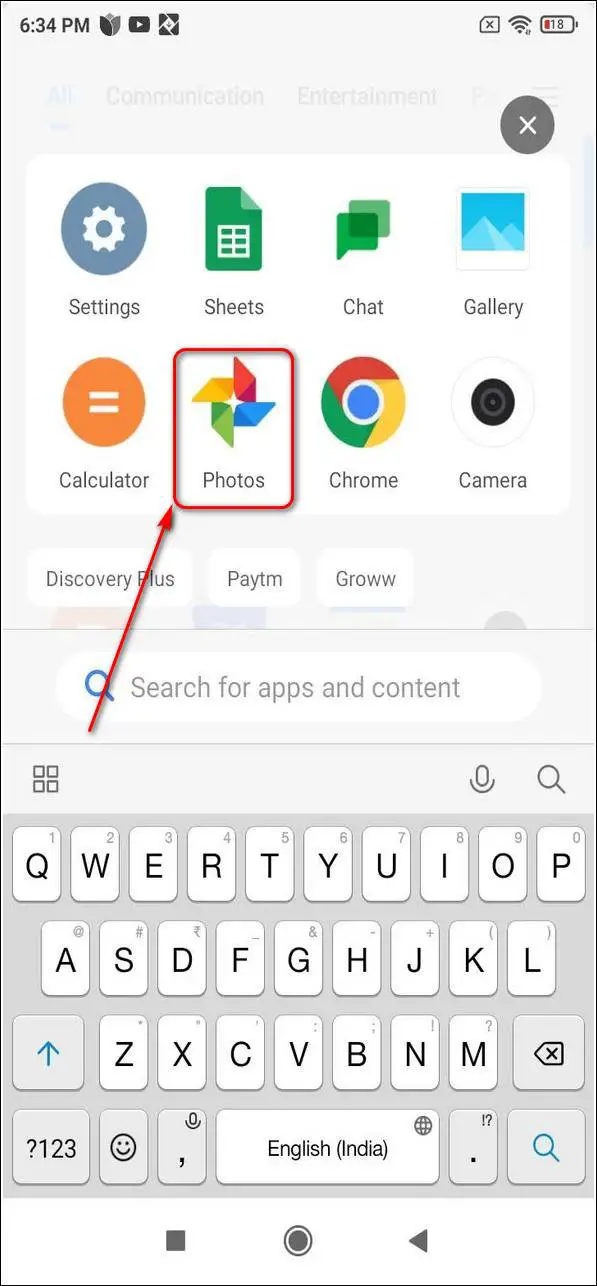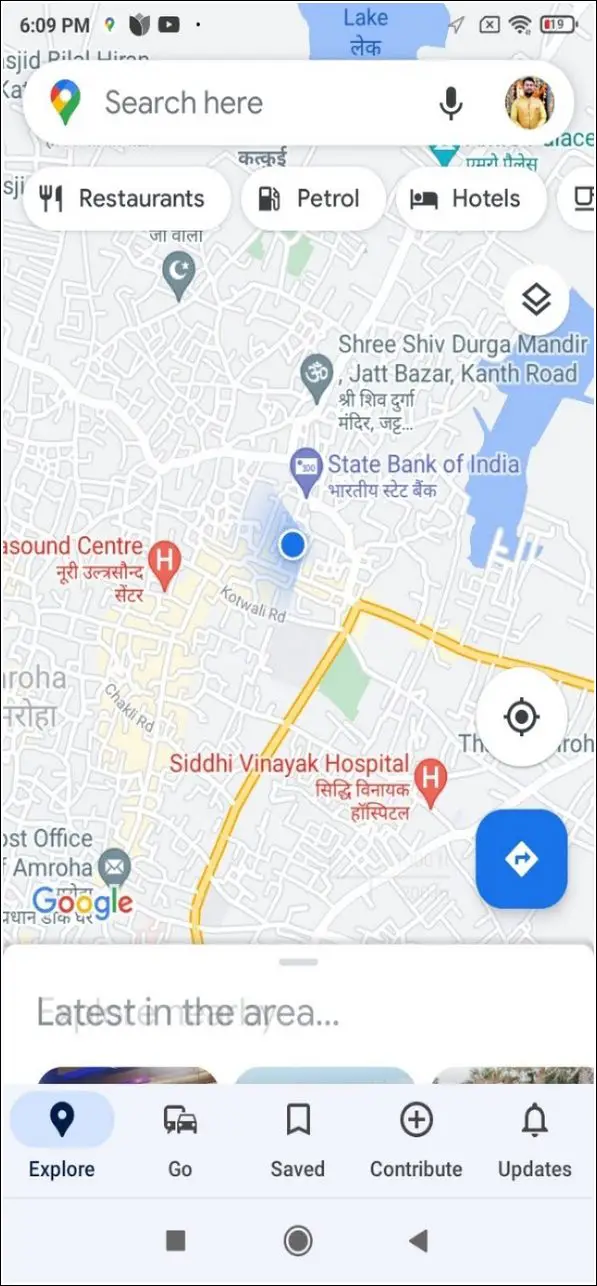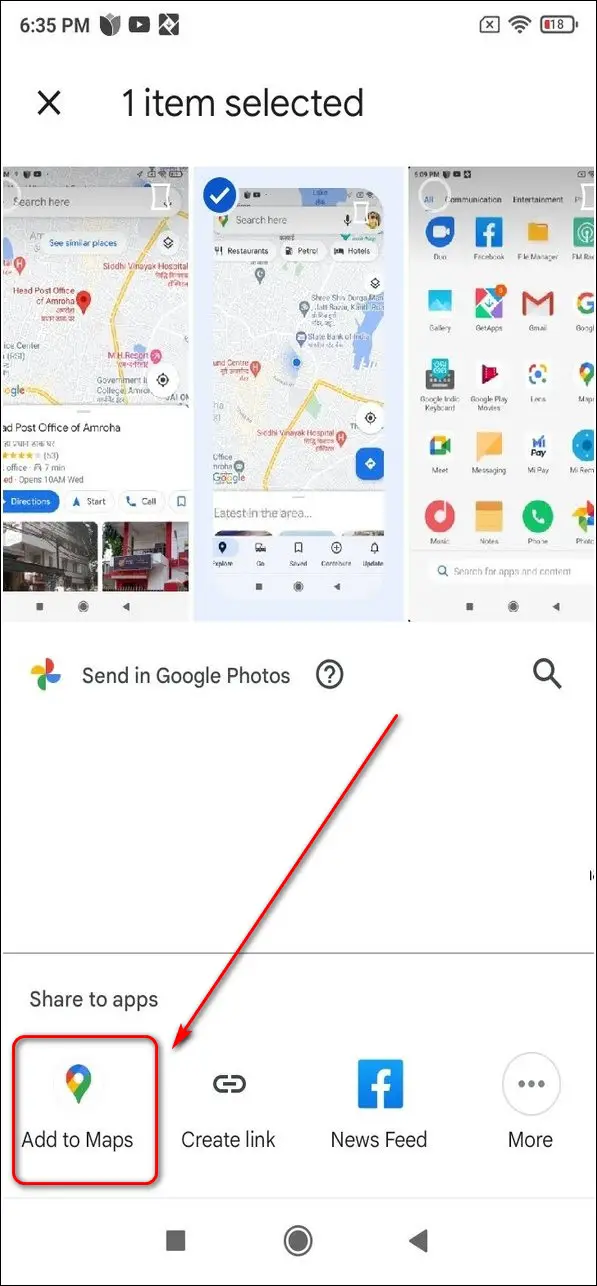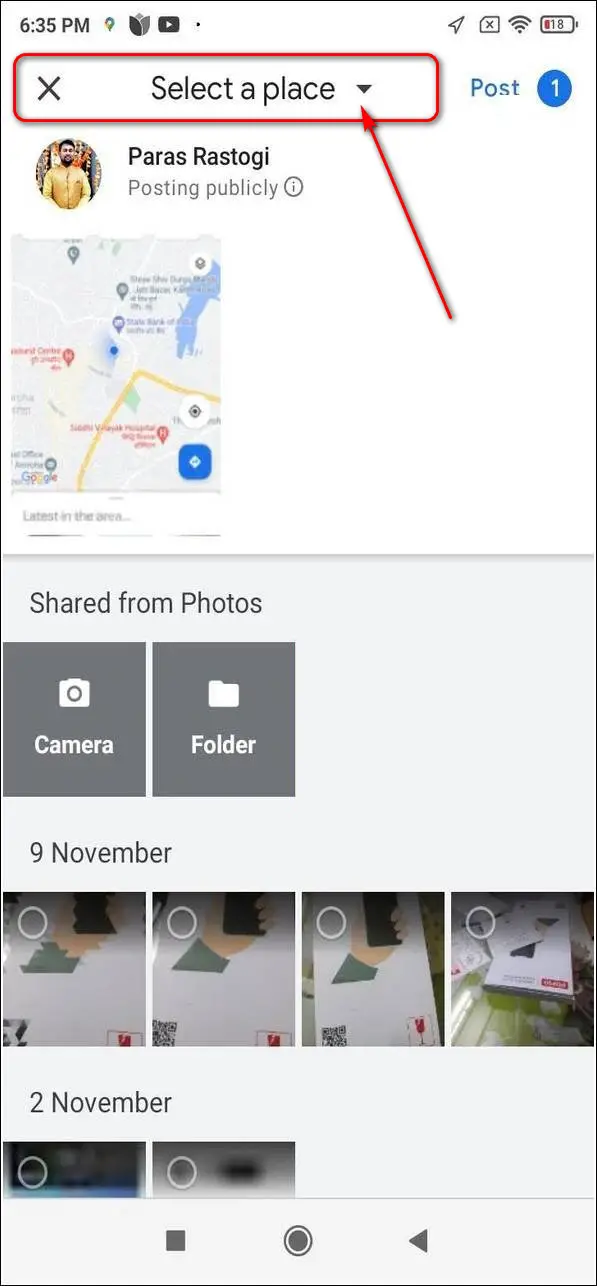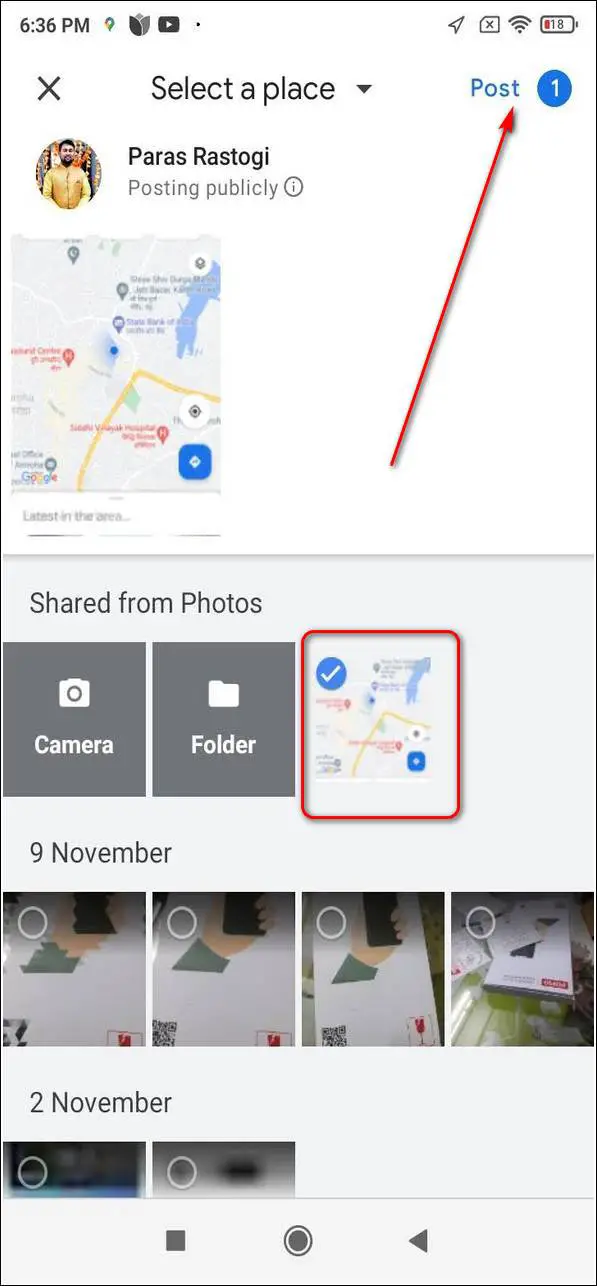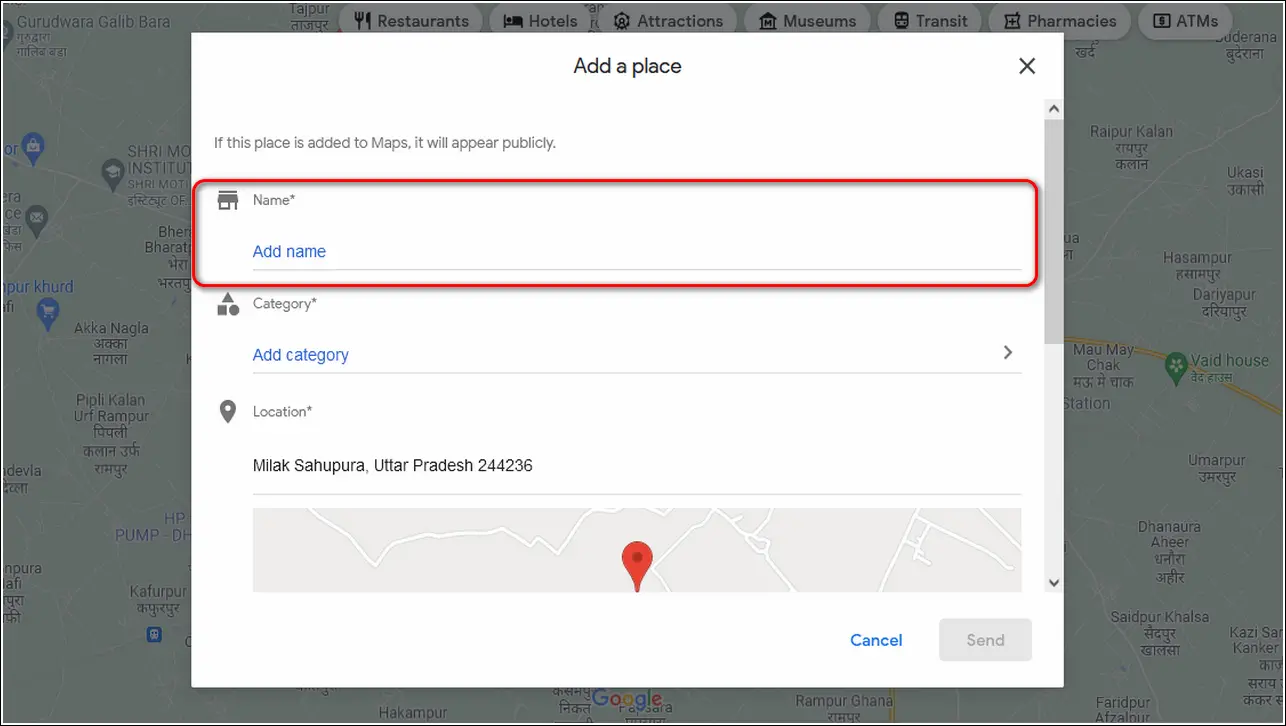Quick Answer
- If you have noticed that the location that you are searching for in Google Maps isn’t available in it, then you can add a location manually and its corresponding photos/videos with it.
- Google Maps allows you to promote your business or review and add photos/videos of a public location in the Maps.
- Did you know that you can instantly upload a location’s photo or video from your Google Photos app to Google Maps.
Google Maps, undeniably provides the best and most accurate navigation experience to its users. It is being constantly updated to provide you with the best details in real-time. You can also contribute to this process by uploading photos or videos of locations in the Google Map. In this article, you will learn 3 ways to add photos, videos to locations on Google Maps. You can also save your favorite location on Google Maps using your phone or PC.
Also, Read| 7 Best Google Maps Tips and Tricks to Use on your Phone
Add Photos, Videos to Locations On Google Maps
Google Maps allows you to promote your business or review and add photos/videos of a public location in the Maps. This contribution will help you to reach out to more potential customers and increase your level as a local guide in the area. All the uploads are reviewed and verified before they become a part of Google Maps.
You can use a variety of image and video formats but the size shouldn’t be more than 5 MB and 75MB respectively. You can refer to the Google Maps guidelines before uploading content in Google Maps. With that being said, let’s look at 3 ways to upload photos/videos of public locations to Google Maps.
Add Photos/Videos to Locations on Mobile
Follow these simple steps to add photos and videos to Google Maps from your phone.
- Open Google Maps App.
- Search and navigate to the location whose photos you want to upload.
- Pull up the slider to view details.
- Scroll down to find Add Photos.
- Select your photo or video.
- Tap on the Post button in the top right corner of the screen.
- Your uploaded photos/videos will appear in Google Maps as soon as it gets reviewed.
Add Photos, Videos to Locations on PC
You can also use your PC or laptop to directly upload photos or videos to locations in Google Maps. Follow these simple steps to achieve the same.
- Open Google Maps in your web browser.
- Search for the location where you want to add photos and videos and click on it.
- Scroll down to find Add a Photo.
- Select the photo or video that you want to upload and press Enter.
- Your photo will be uploaded and then reviewed to show up in Google Map Location.
Use Google Photos App to directly add photos to Maps
Did you know that you can instantly upload a location’s photo or video from your Google Photos app to Google Maps? With the recently updated Google Photos app, you can select and share photos/videos of a location to Google Maps directly. Follow these simple steps to do the same.
- Open Google Photos App on your mobile.
- Select the photo that you want to share with Google Maps and open it.
- Tap on Share Button.
- Choose to Add to Maps.
- Select one from the listed places in Maps and tick the photos to share.
- Tap on the Post button to submit the photo/video of the location.
- Your shared content will get visible on Google Maps once it passes the review.
Bonus Tip: Add a Missing Location to Google Maps
If you have noticed that the location that you are searching for in Google Maps isn’t available in it, then you can add a location manually and its corresponding photos/videos with it. Follow these simple steps to do the same.
- Open Google Maps.
- Search for the area where you want to assign the missing location.
- Right-click and select add a missing place.
- Fill in all the entries for the business/location and add its corresponding photos and videos.
- Click on Send to submit the entry for review to the Google Maps Team.
Wrapping Up
In this article, you have learned 3 ways to add photos and videos to locations on Google Maps. If you find this article helpful, then hit the Like button and share this among your friends to help them be aware of these Google Map features. As always, stay tuned for more How-tos like this.
You can also follow us for instant tech news at Google News or for tips and tricks, smartphones & gadgets reviews, join GadgetsToUse Telegram Group, or for the latest review videos subscribe GadgetsToUse Youtube Channel.