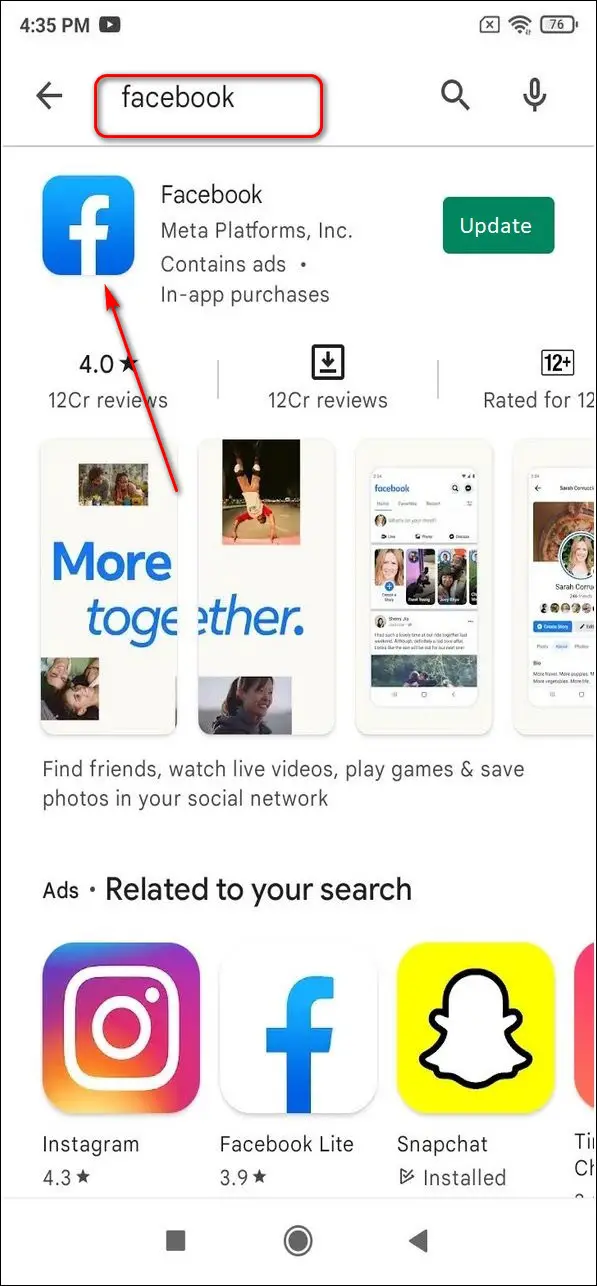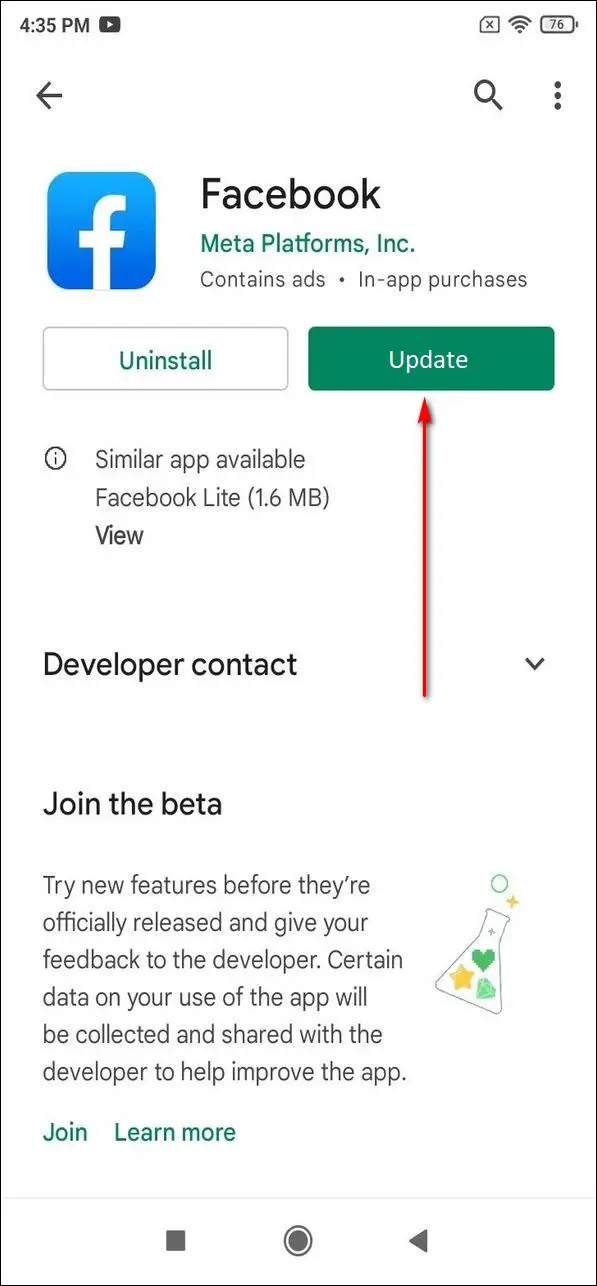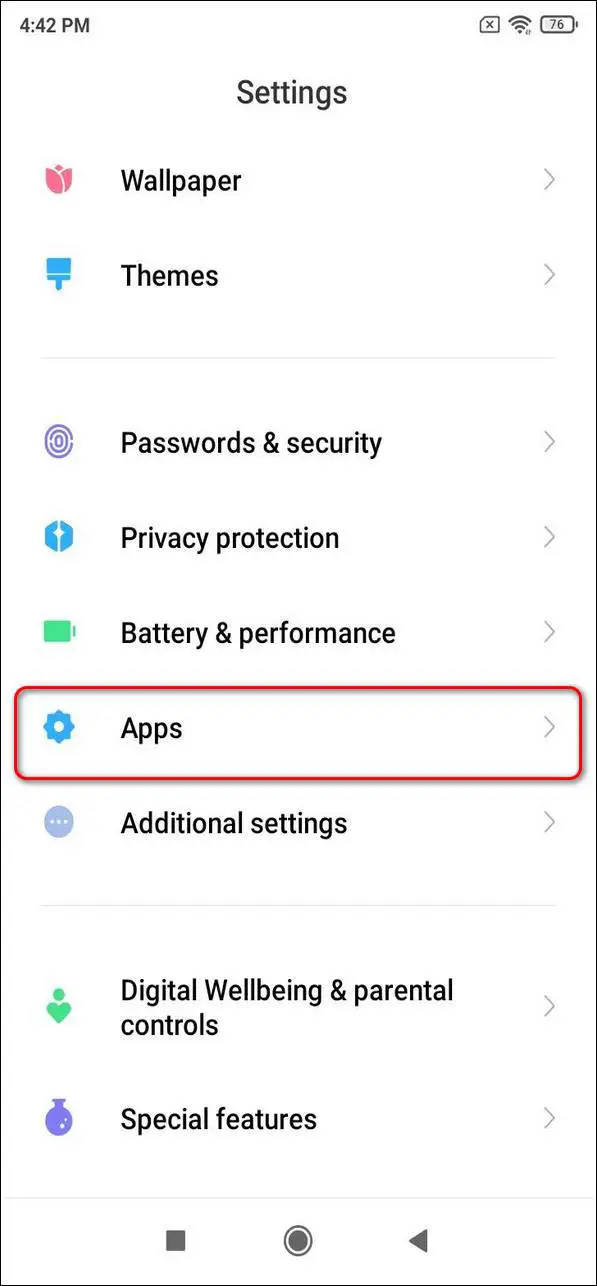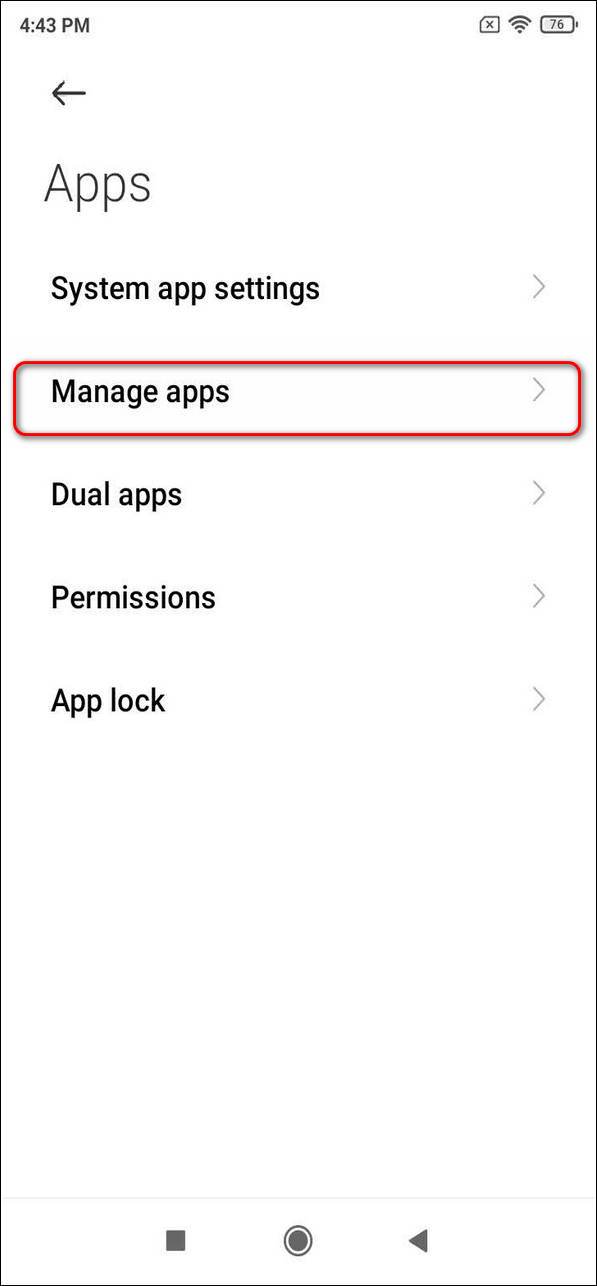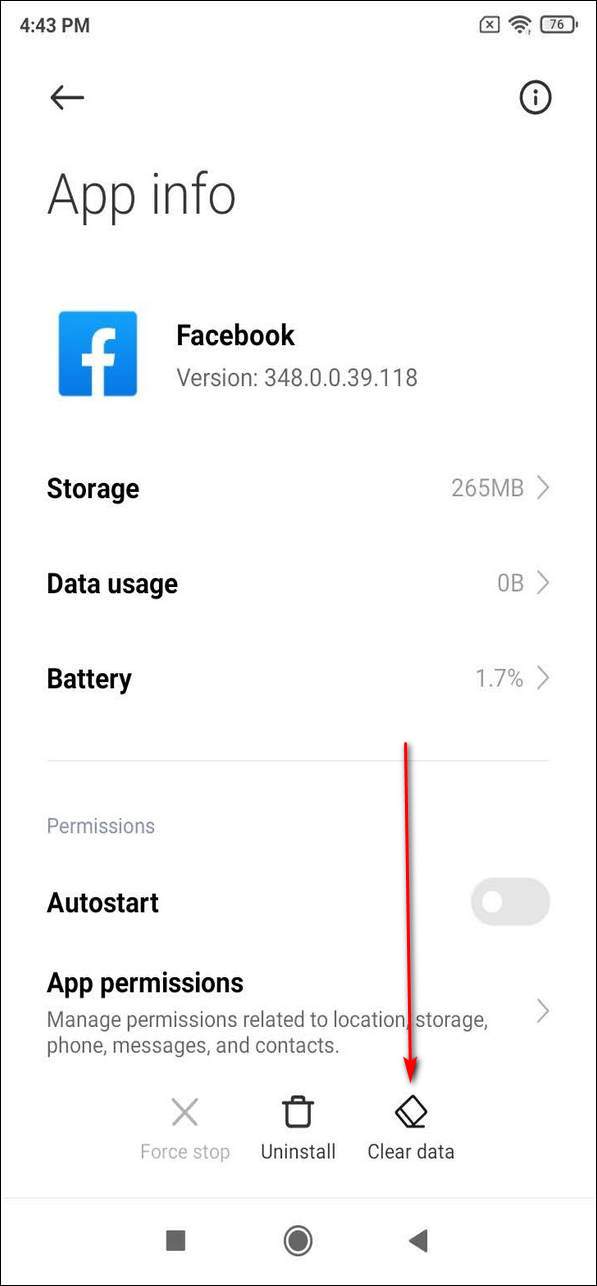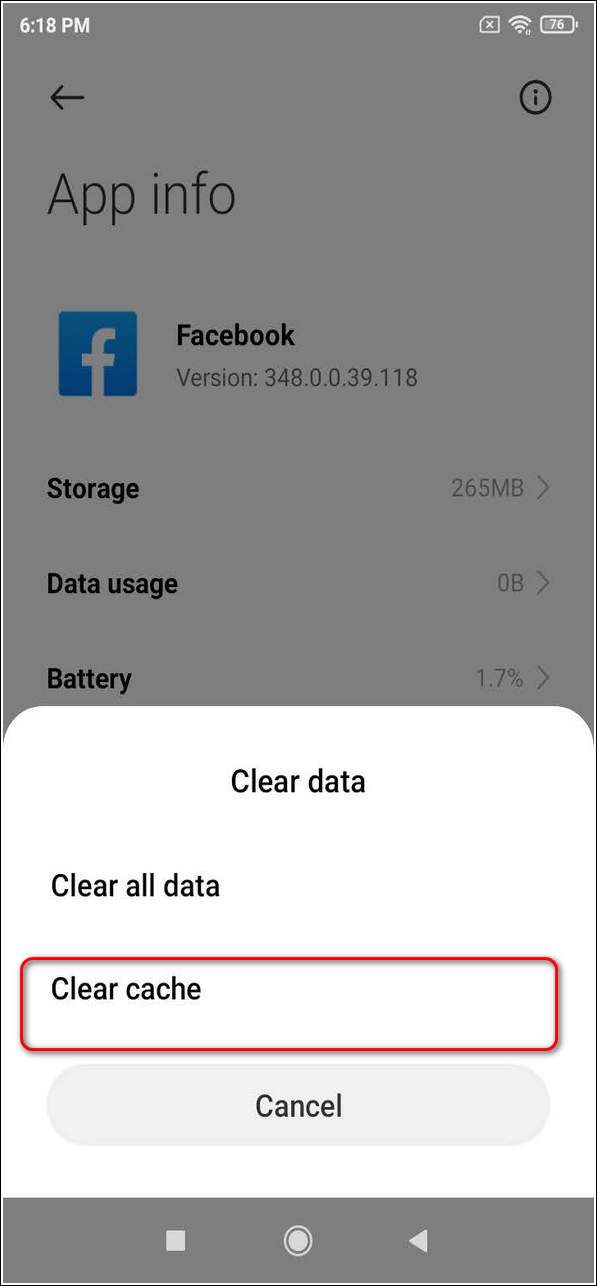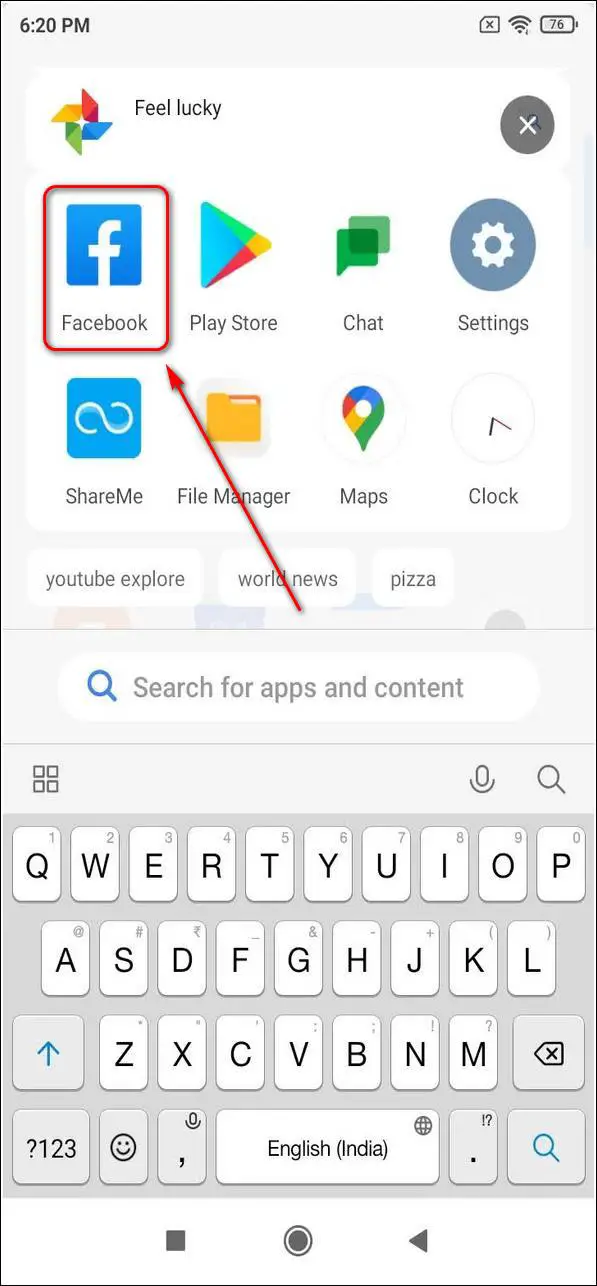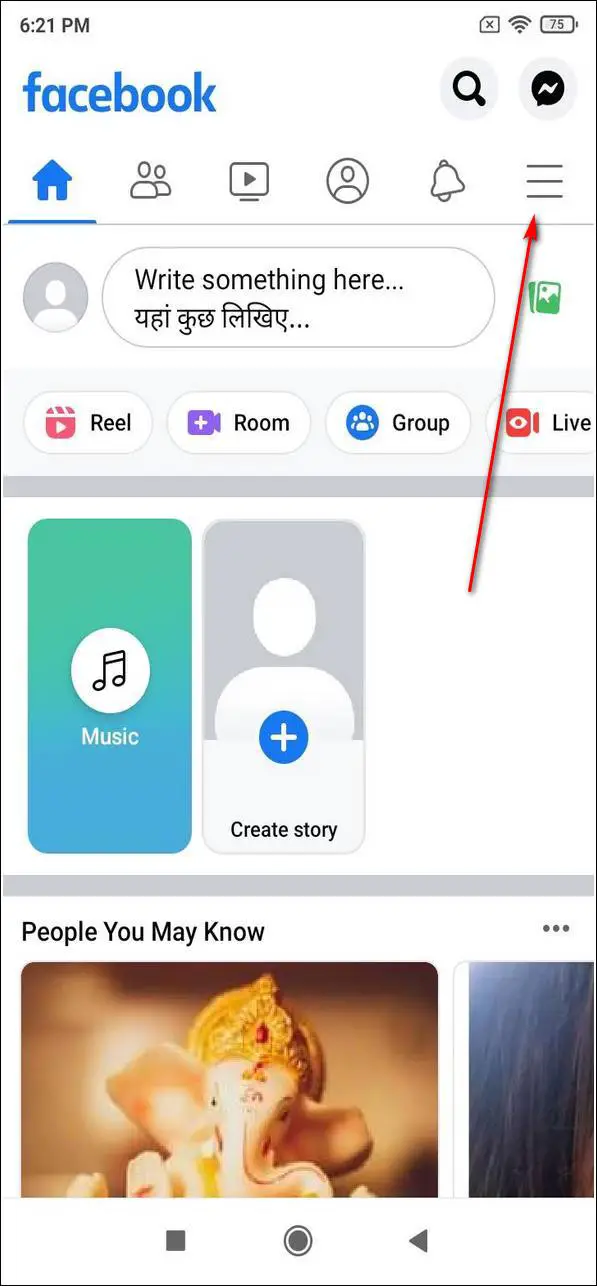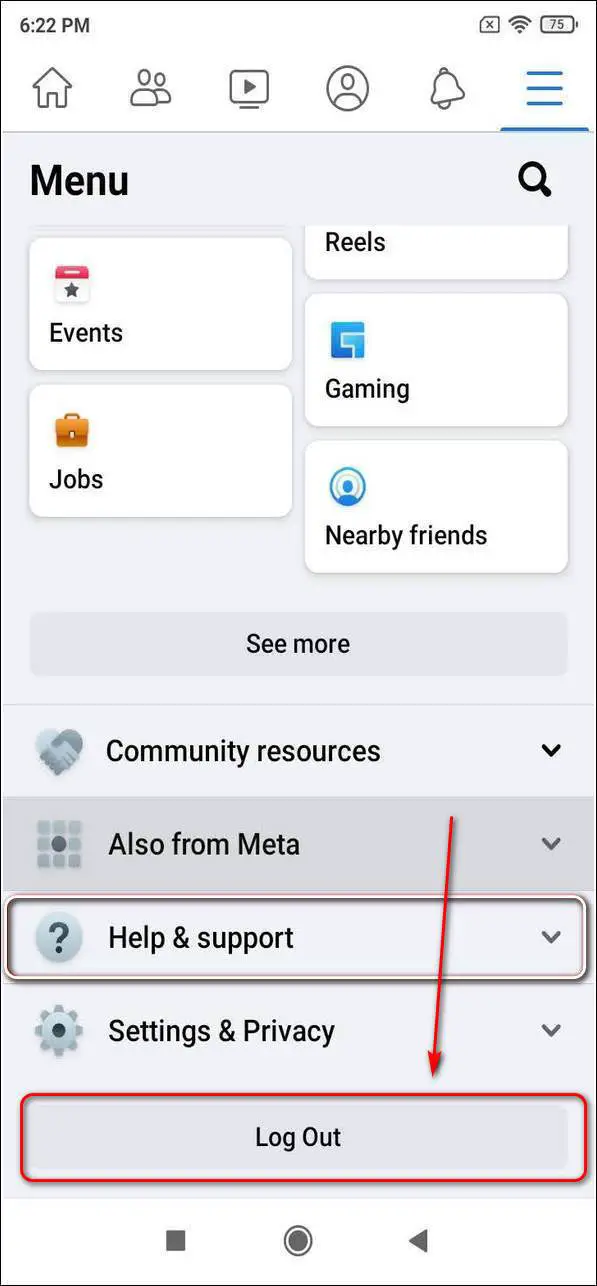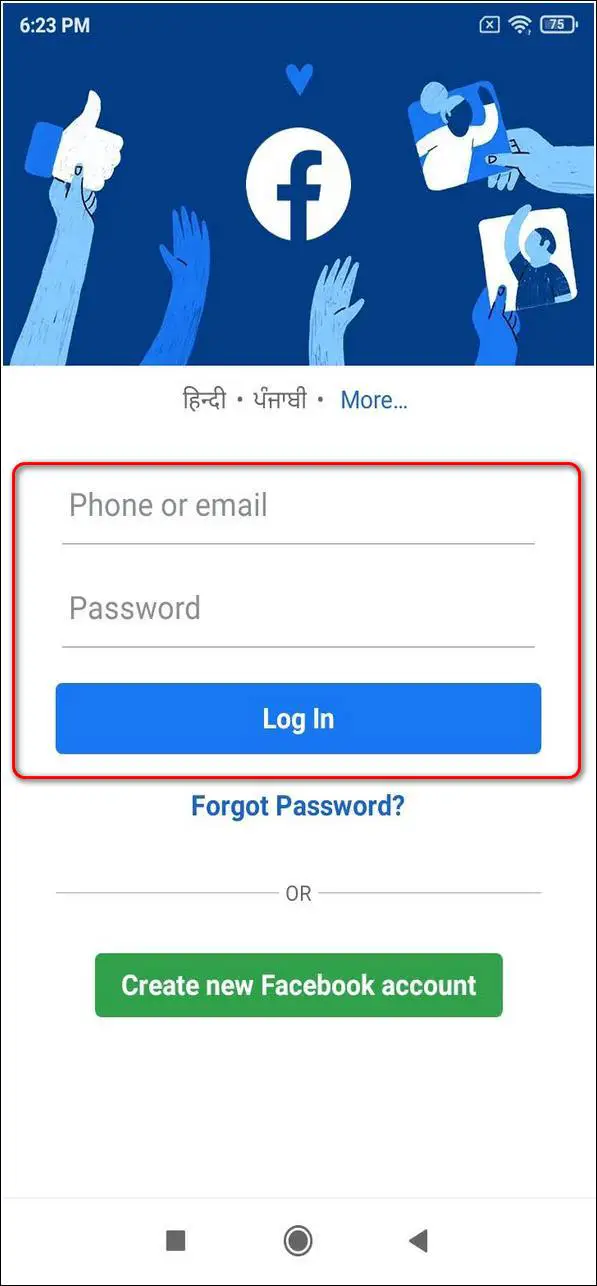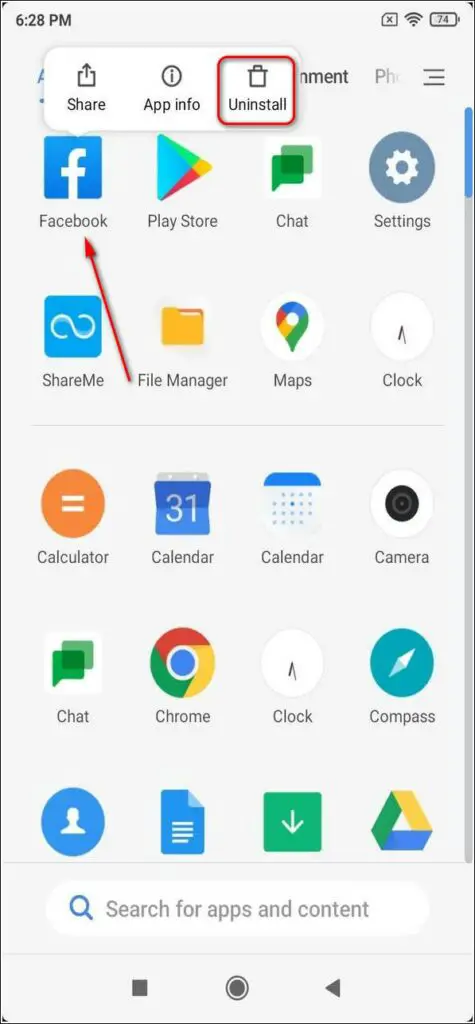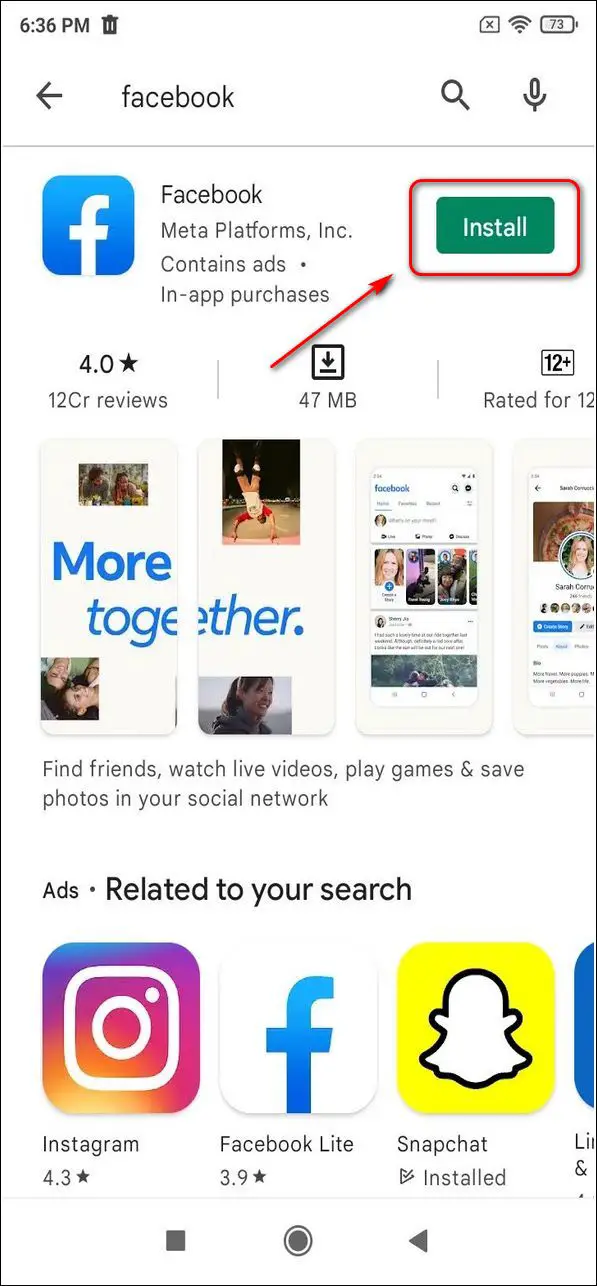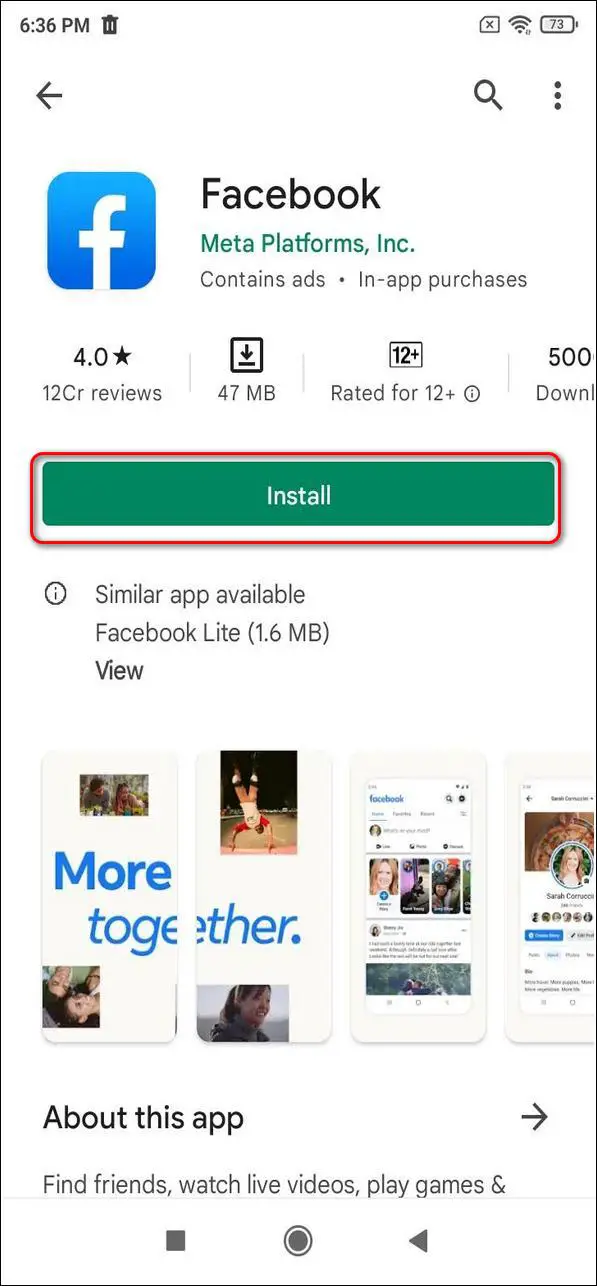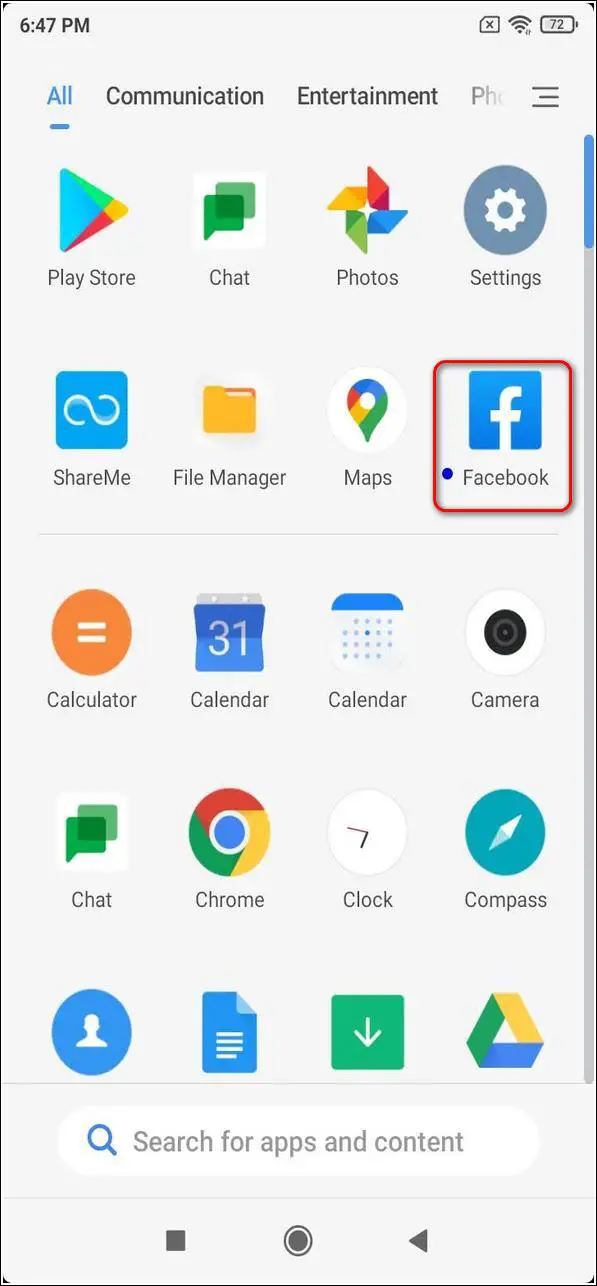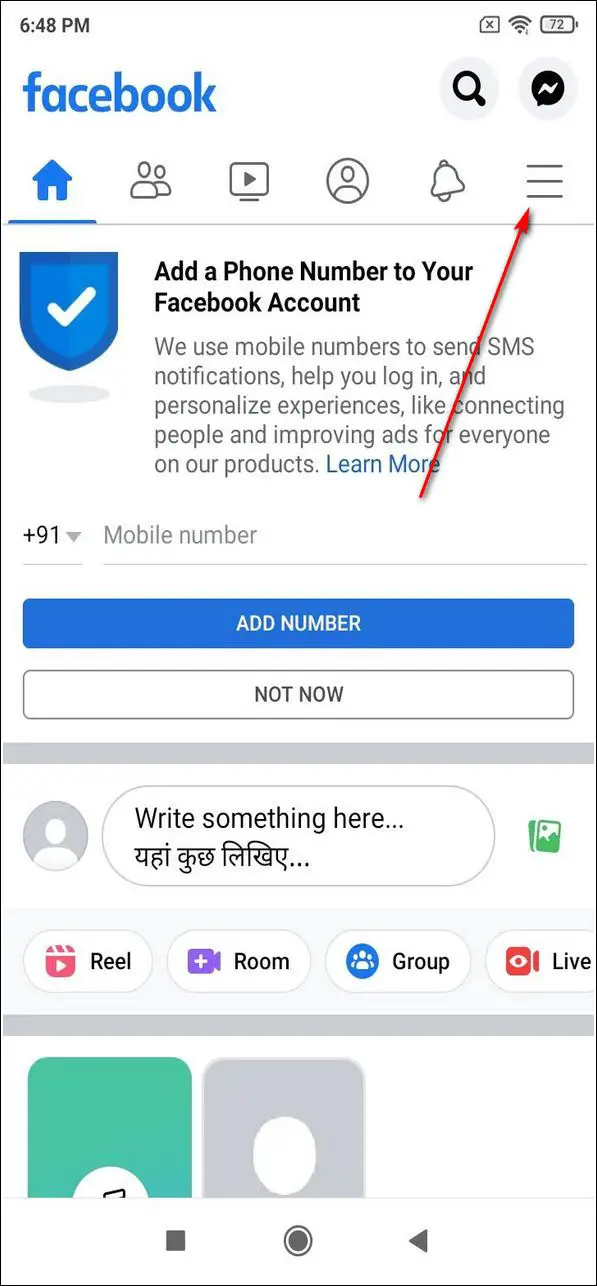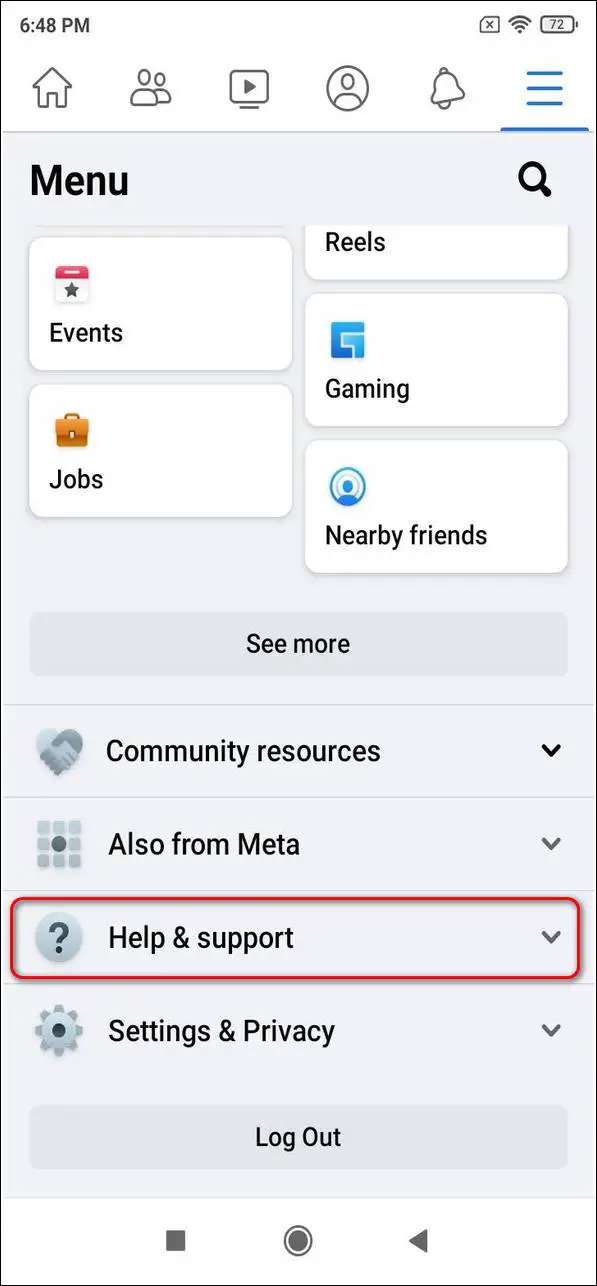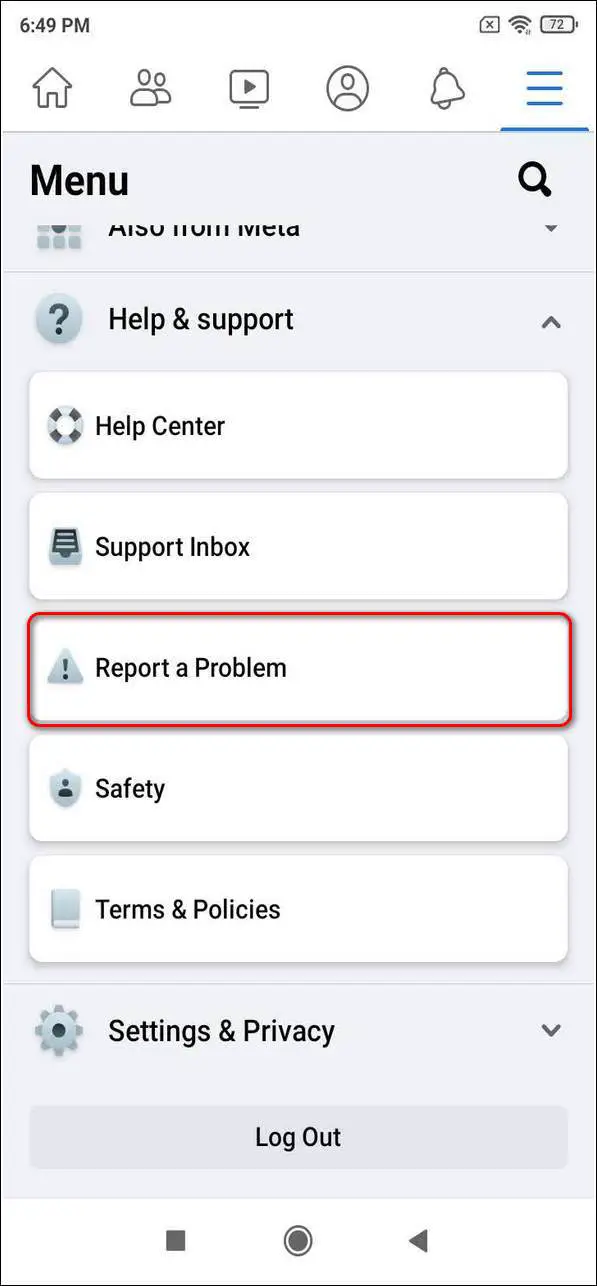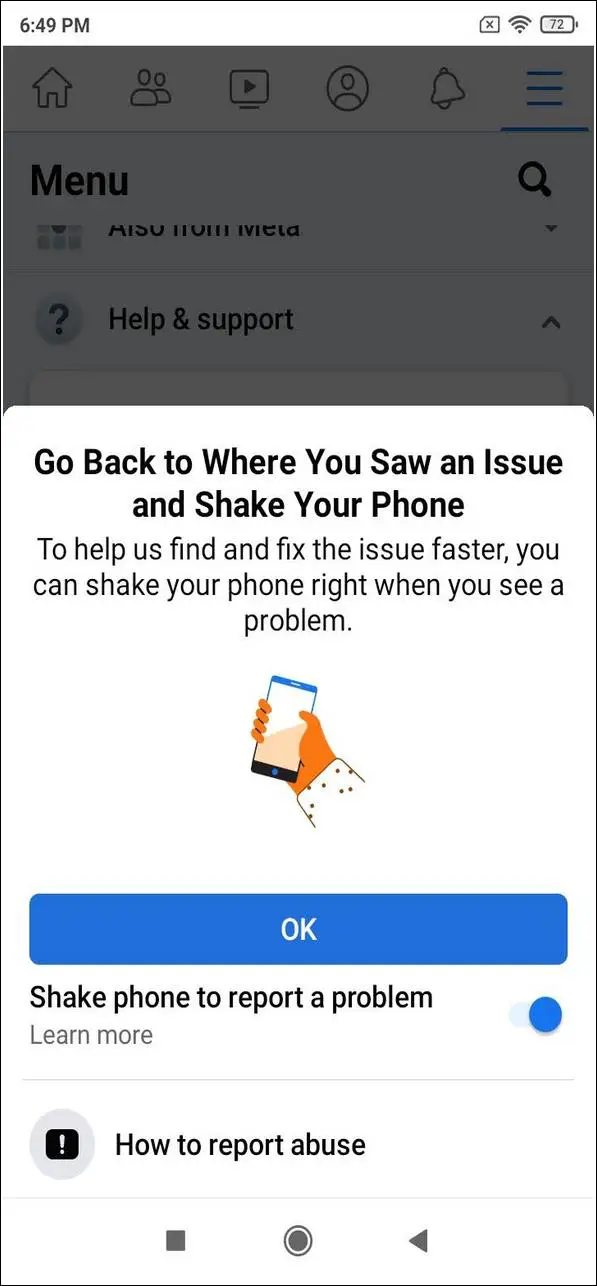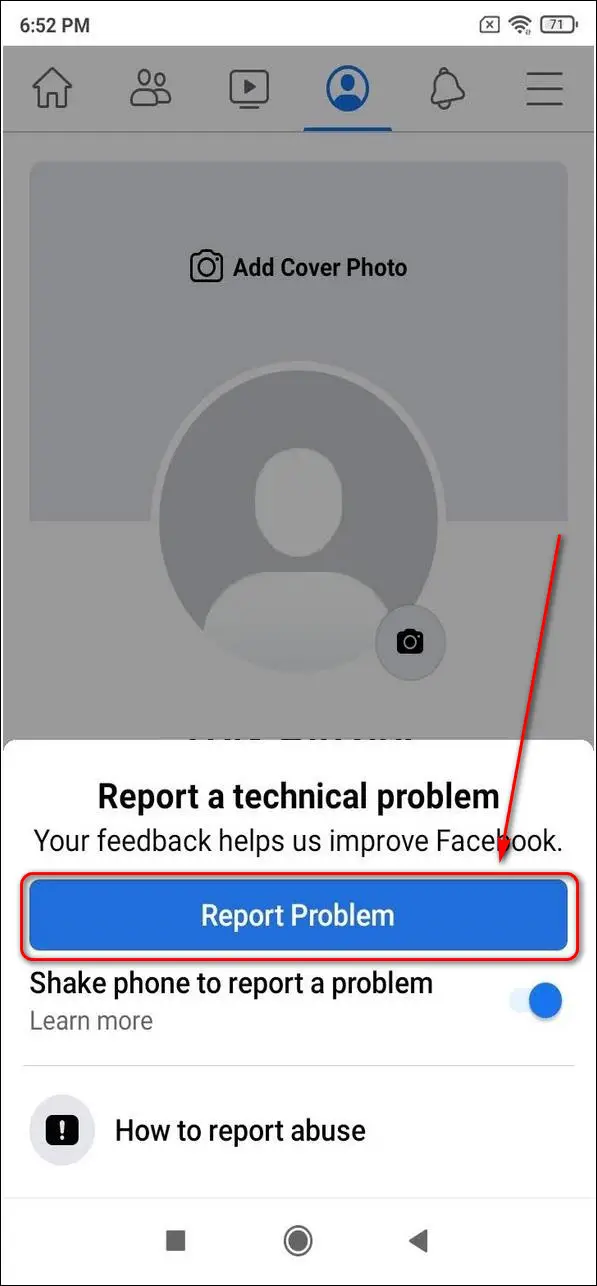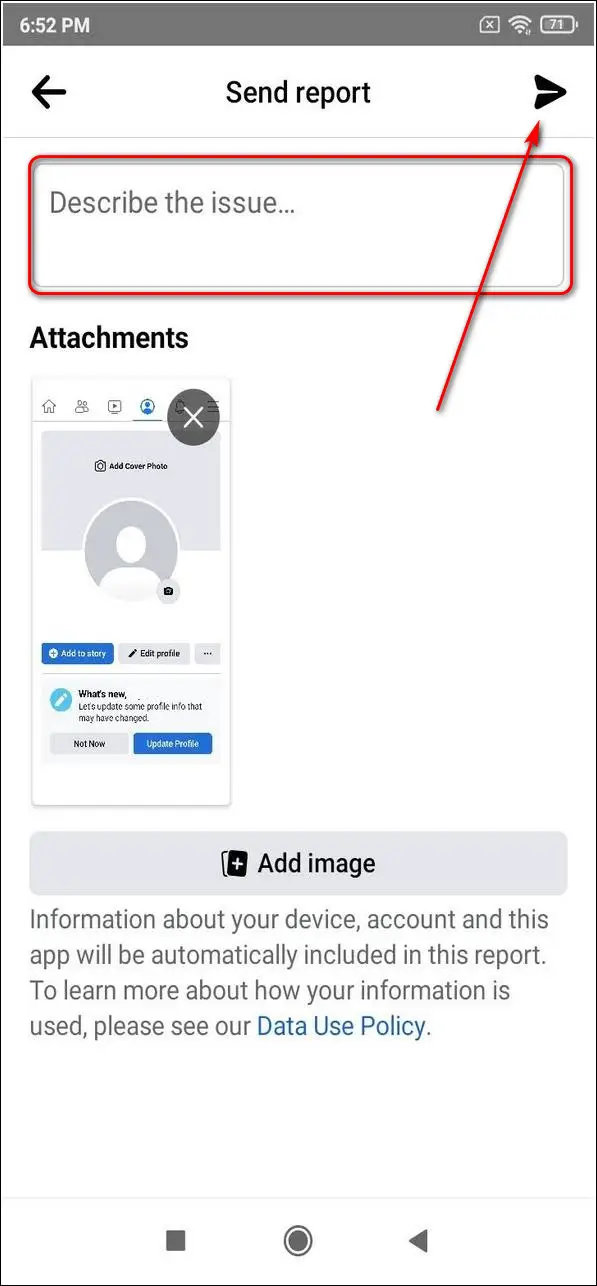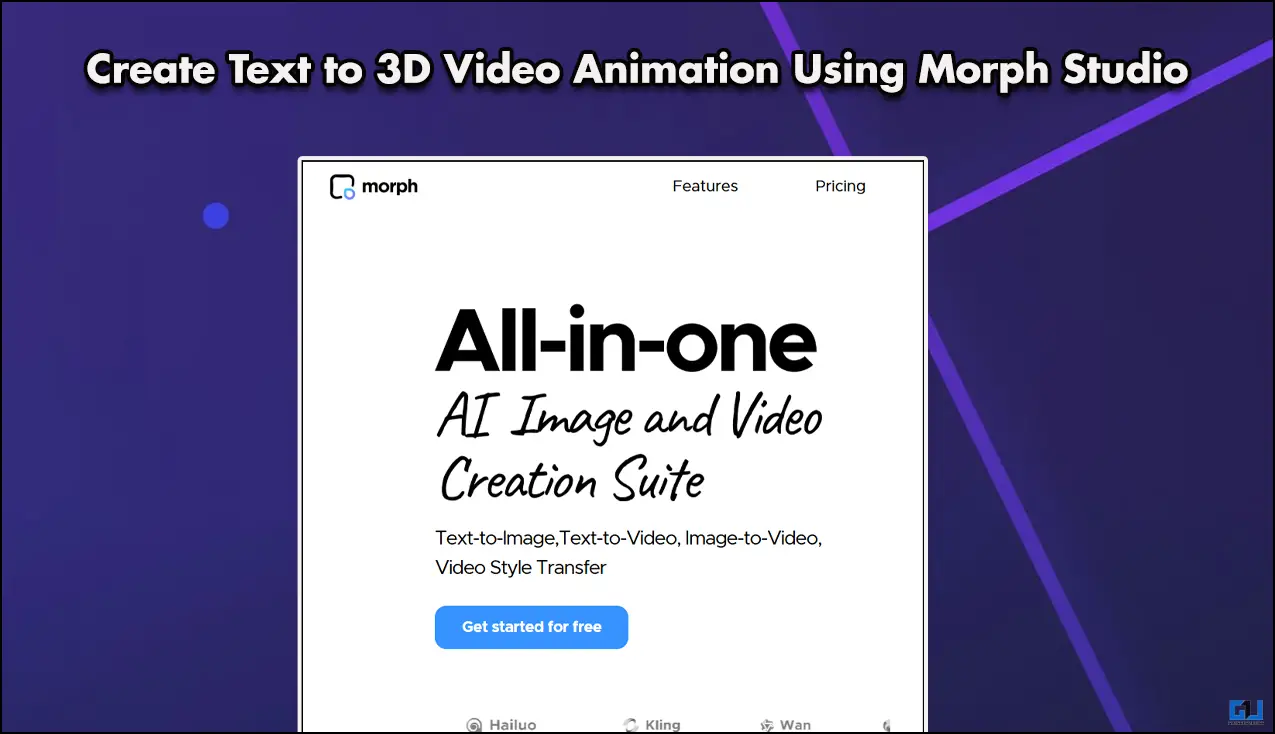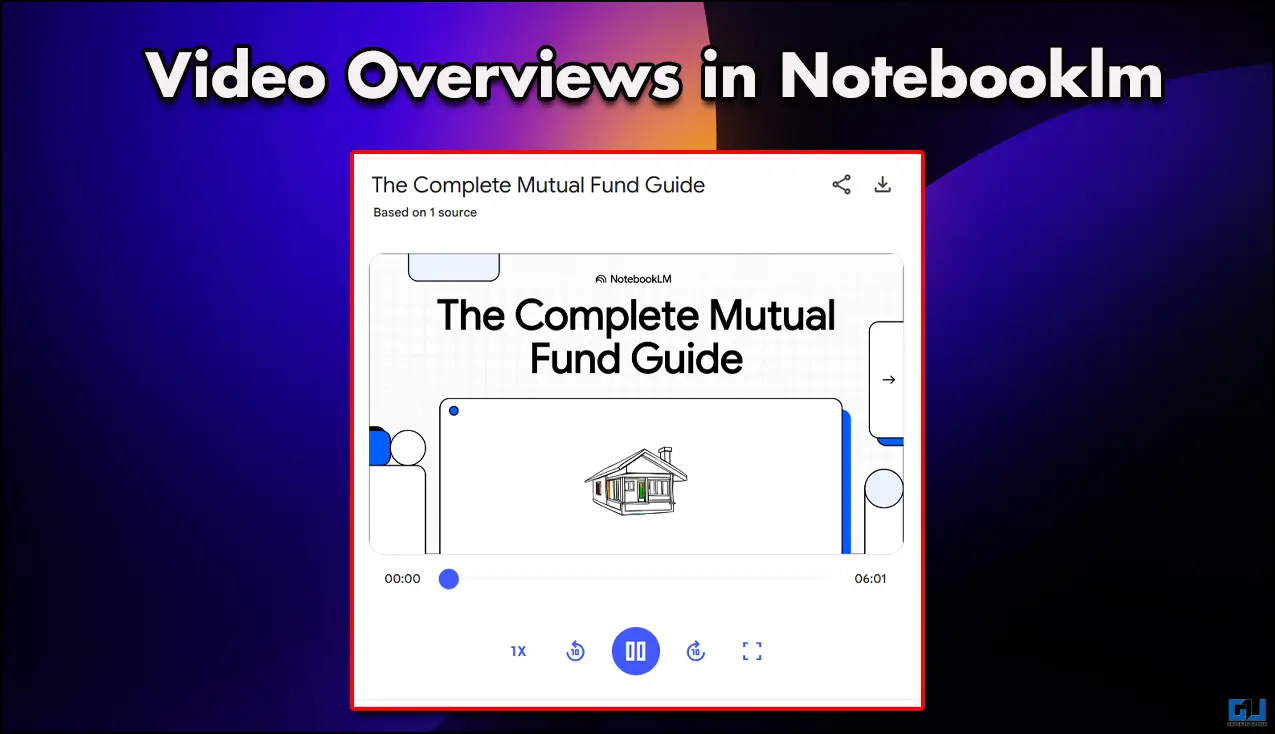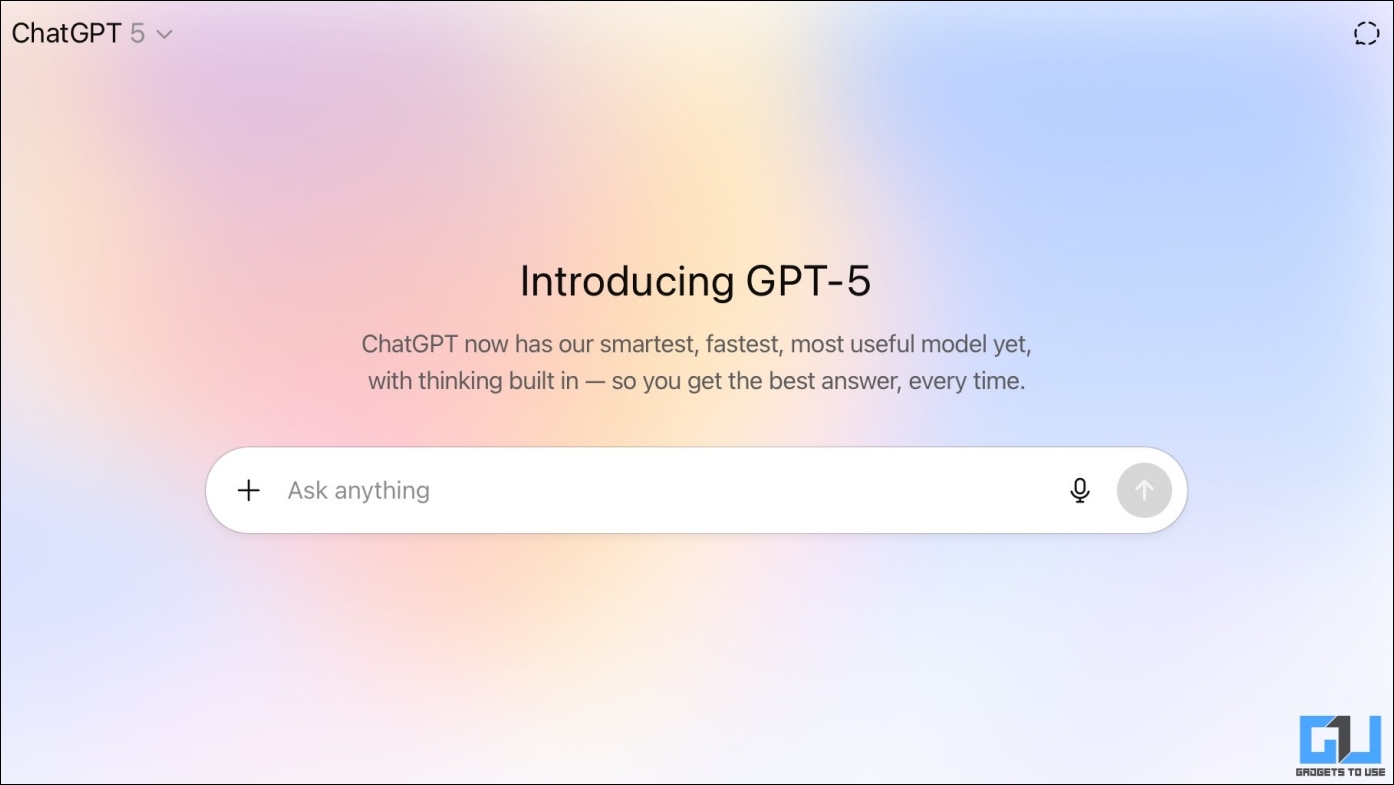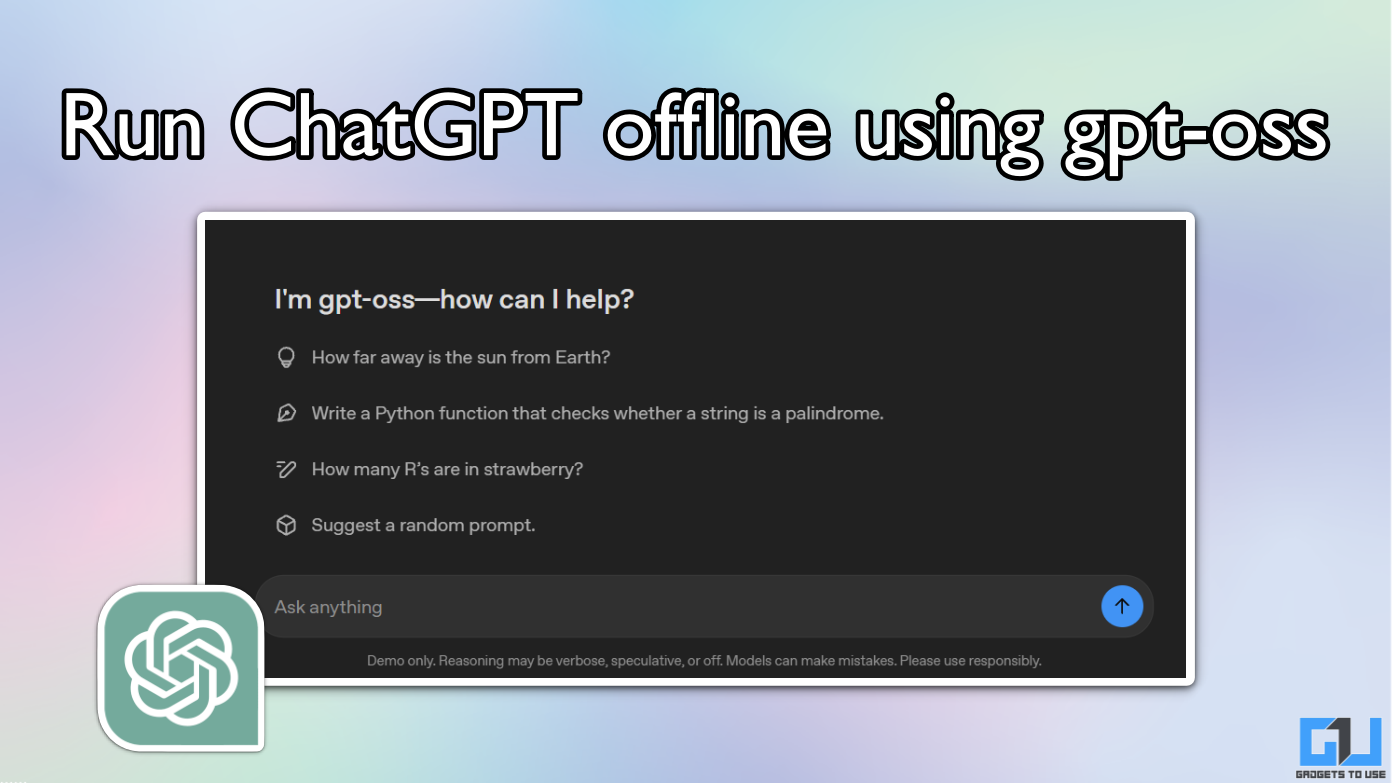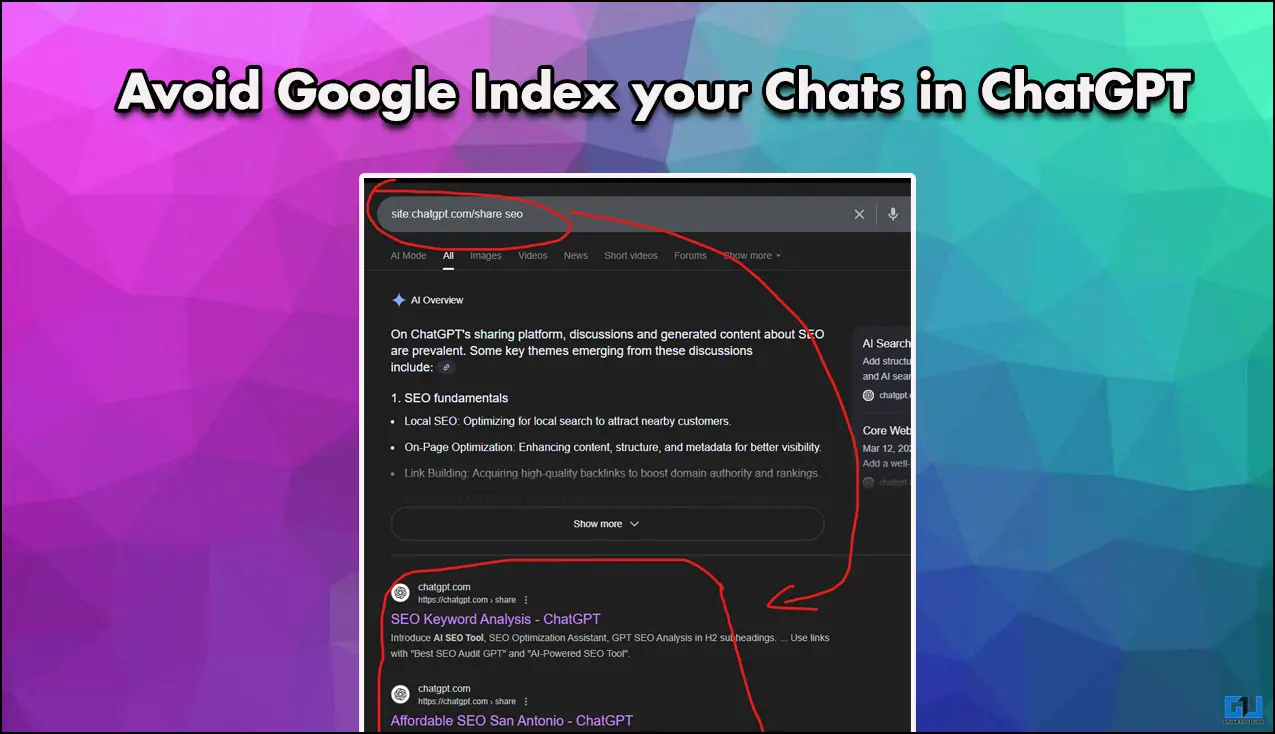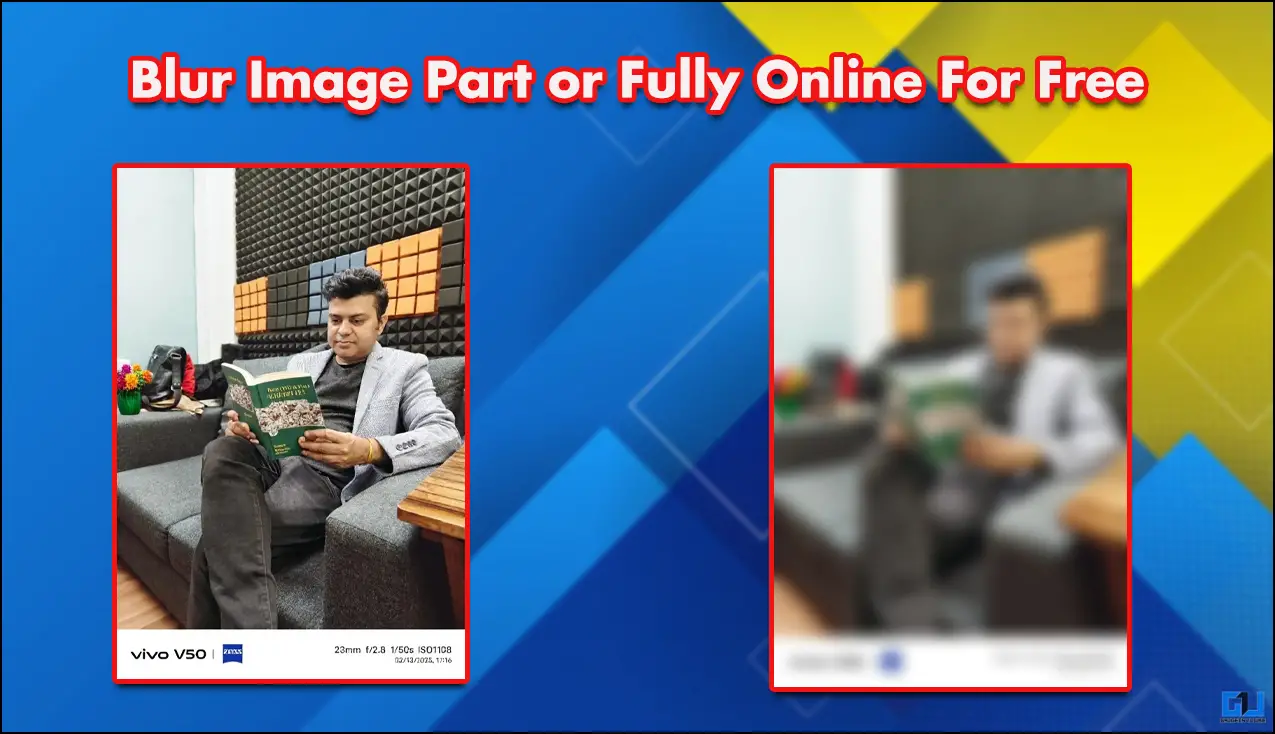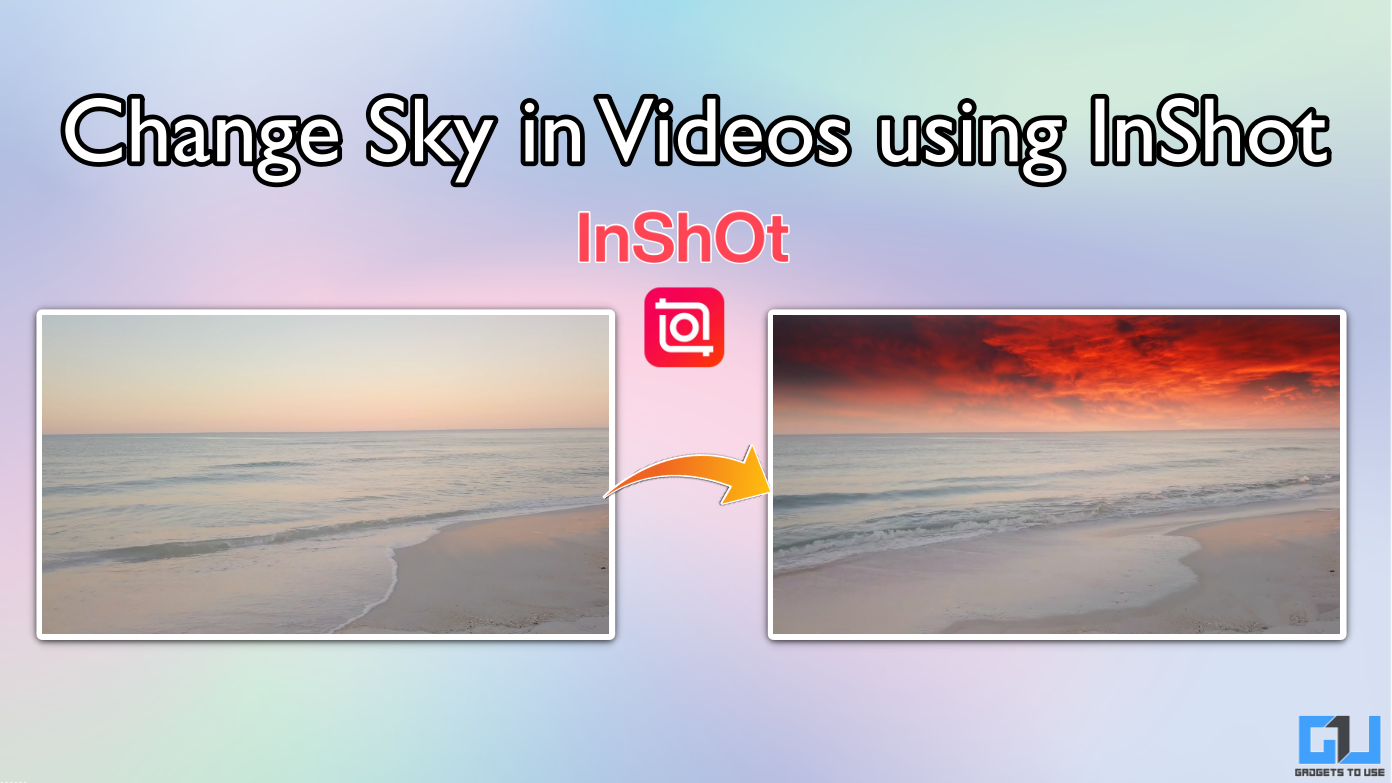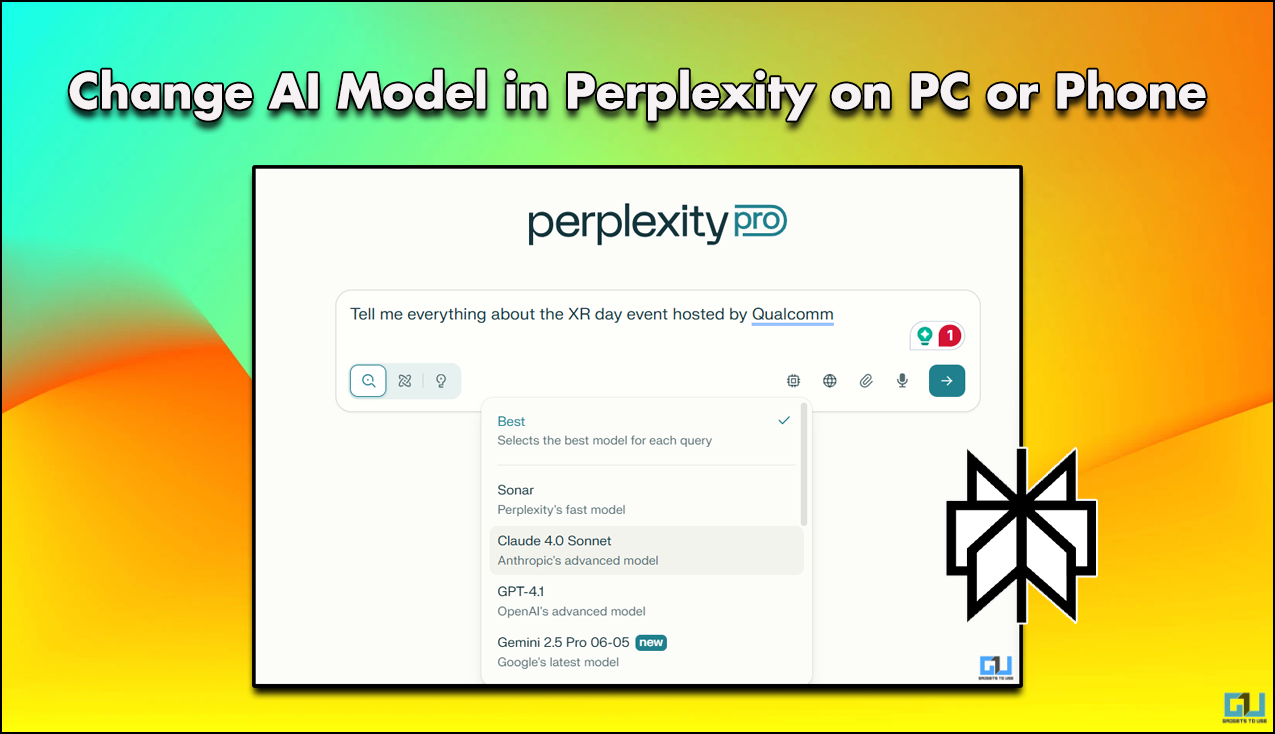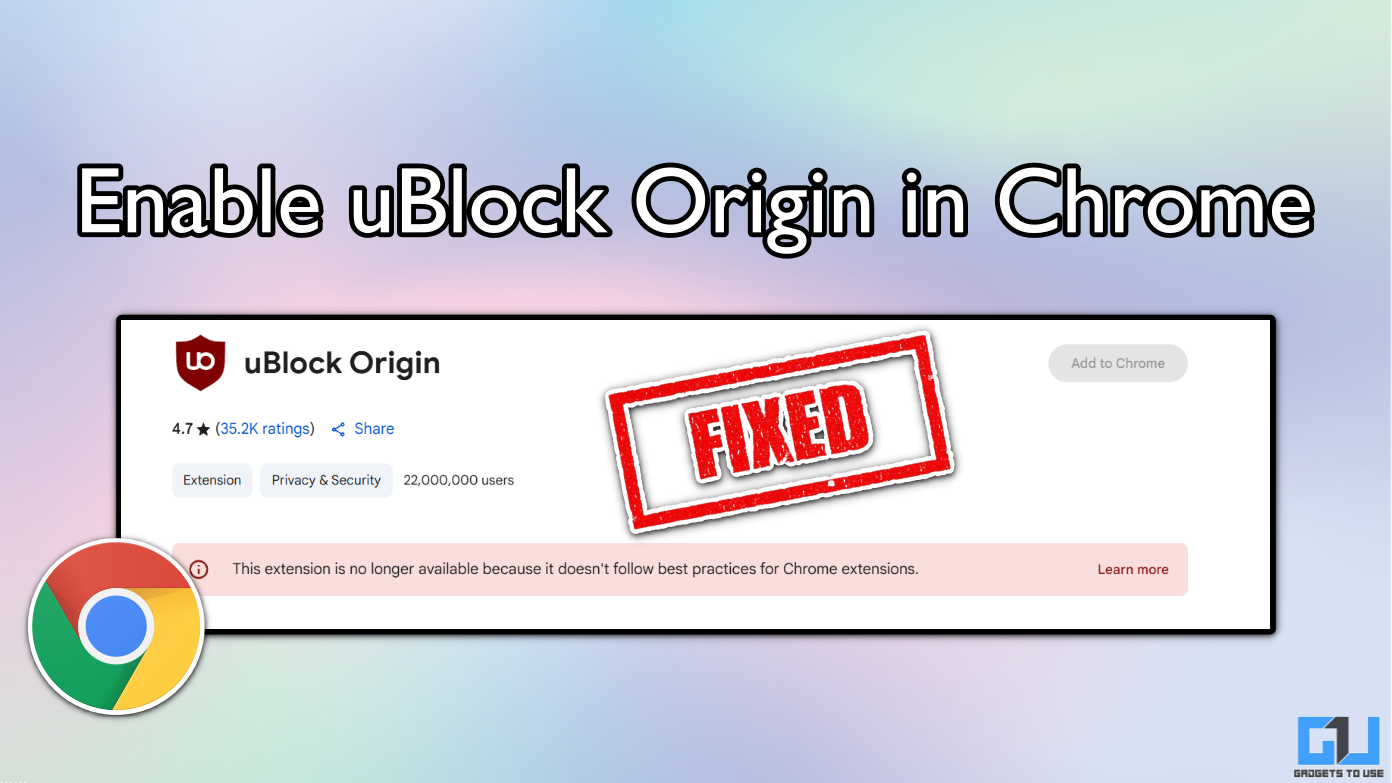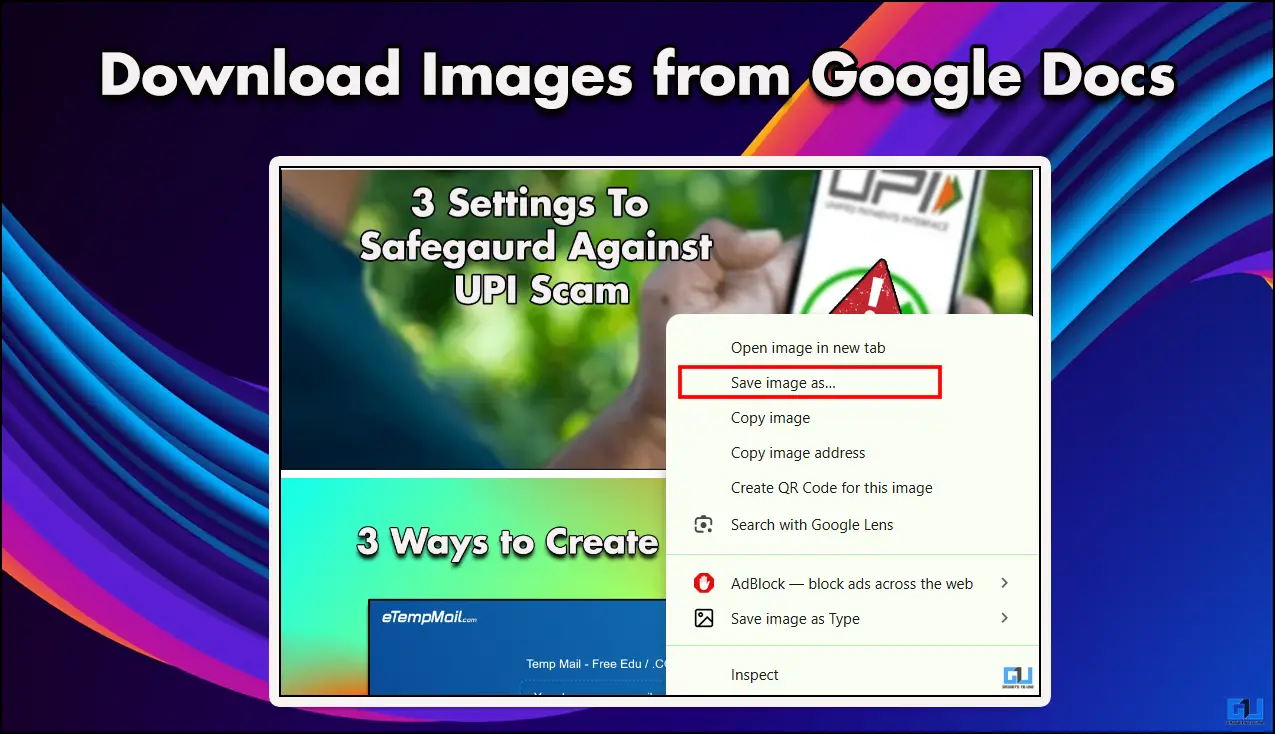Quick Answer
- If you’ve tried all the above fixes and still can’t resolve the session error on your device, then you should report the issue to Facebook to provide an appropriate fix for the app.
- If you are facing a session expired error on the Facebook app, it might be due to the presence of an existing bug.
- To report this session error, you need to instantly shake your phone to let the Facebook app report the error.
Facebook users have often reported the ‘Session Expired’ error while browsing through the app. If you are using an Android phone, it can occur due to a variety of unexpected reasons. In this article, we will introduce you to 4 working ways to fix the ‘Session expired error’ on your Android device. If you’re interested, you can also try reading Facebook messages without seen.
Also, Read| 4 Ways to Remove, Disable Reels Video in Facebook App
What is the reason behind this issue?
While there could be several unexpected reasons for this error to occur, some of the most prominent reasons are as follows:
- Your device is connected to an unstable internet connection.
- Facebook servers might be down.
- Facebook app has accumulated too many cache files on the device.
- The Facebook app you are using has become obsolete and requires updates.
Fix Facebook Session Expired Error on Android
Manually Check and Update the Facebook App
If you are facing a session expired error on the Facebook app, it might be due to the presence of an existing bug. Facebook releases timely updates to fix existing crashes and reported bugs for its app. Updating the app might solve this issue for you.
- Open Google Play Store and search for Facebook.
- Tap on the ‘Update‘ button to install the updates to your Facebook app.
Clear Facebook App-related Cache Files
Just like other apps, the Facebook app makes use of cache files to provide faster access and a seamless experience to its users. These cache files get stored locally on the device and consume system resources over time. Consequently, it can cause issues in using the app which may lead to session expired errors. Follow these simple steps for an easy fix.
- Open the Settings app and locate Apps.
- Tap on Manage Apps and search for Facebook.
- To clear the cache files, tap on the Clear Data button and choose Clear Cache to remove all the app-related cache files.
Sign-out and Sign-in Again in the App
One of the most effective ways to solve this problem is to sign out of your Facebook account manually and sign in again. Follow these easy steps to do the same.
- Open the Facebook App.
- Tap on the three-bar icon in the top right corner of the app window.
- Scroll down and tap on Logout to sign out of your Facebook account.
- Close the app and reopen it again.
- Perform a sign-in to your account.
- That’s it. You’ve successfully fixed the session expired error.
Uninstall and Re-install the Facebook App
If you are still facing this issue after trying all the above fixes, then you should try uninstalling the Facebook app and reinstalling it. Follow these easy steps for fixing this error.
- Open the app drawer and locate the Facebook app.
- Long press the icon to show options and tap on Uninstall to remove the app from your device.
- Open Google Play Store, search for the Facebook app and open it.
- Tap on the Install button to install the Facebook app.
Bonus: Report the Problem of Facebook Session Error
If you’ve tried all the above fixes and still can’t resolve the session error on your device, then you should report the issue to Facebook to provide an appropriate fix for the app. Follow these simple steps to report your issue with the help of the Facebook app.
- Open the Facebook app and log in to your account (if not done already).
- Tap on the three-bar icon in the top right corner of the app window.
- Scroll down and expand Help & Support.
- Tap on Report a Problem.
- Facebook provides the feature of shaking your phone to report the issue directly from the app. To report this session error, you need to instantly shake your phone to let the Facebook app report the error.
- Shake your phone when you see the session error. Tap on the Report Problem button to generate the report.
- Facebook app will take screenshots and create a report to send to Facebook.
- Mention details of the session expired error in the description column.
- Tap on the Send icon in the top right corner of the app window to report the issue directly to Facebook.
Wrapping Up
That’s a wrap for 4 working ways to fix the Facebook session expired error on the Android phone. If this article has helped you in resolving this issue, then hit the Like button and share this among your friends to assist them with this issue. Stay tuned for more such troubleshooting articles like this.
You can also follow us for instant tech news at Google News or for tips and tricks, smartphones & gadgets reviews, join GadgetsToUse Telegram Group, or for the latest review videos subscribe GadgetsToUse Youtube Channel.