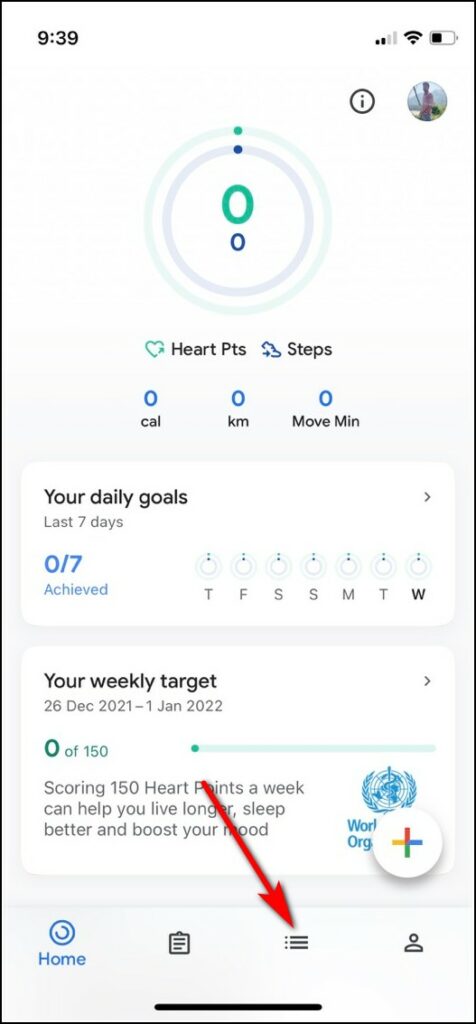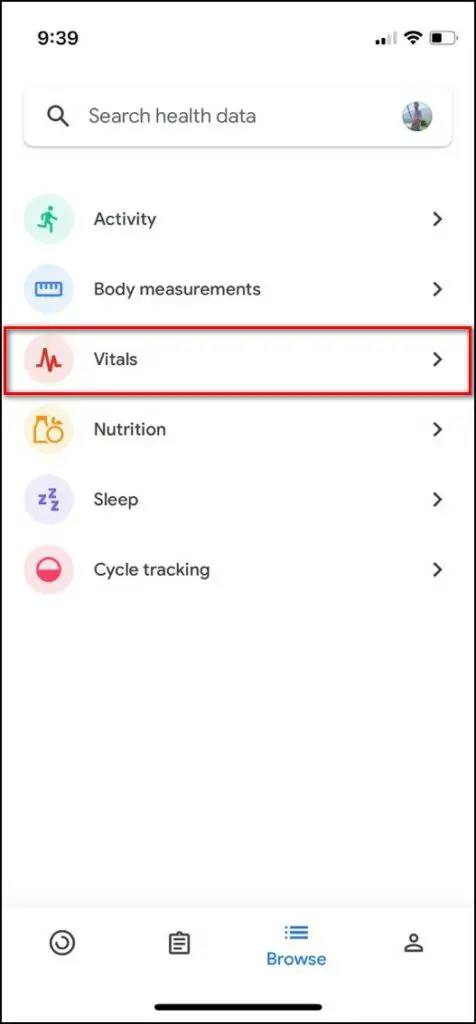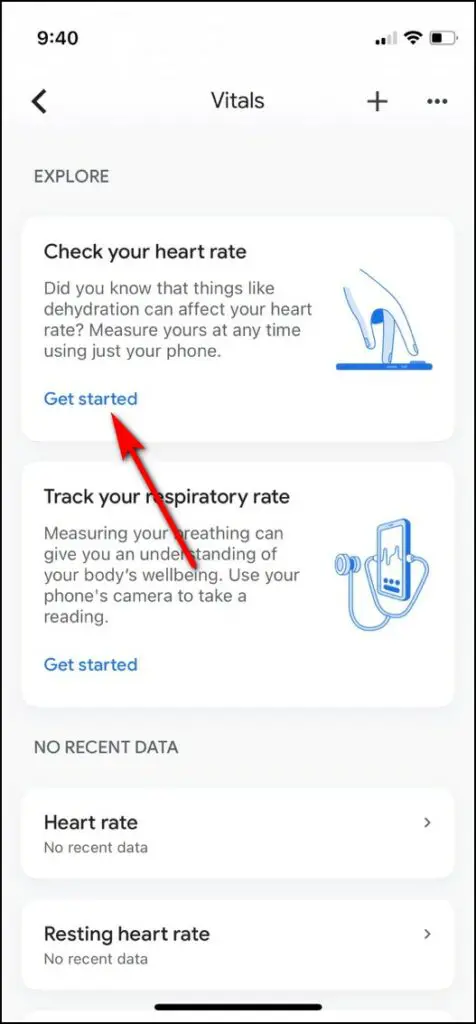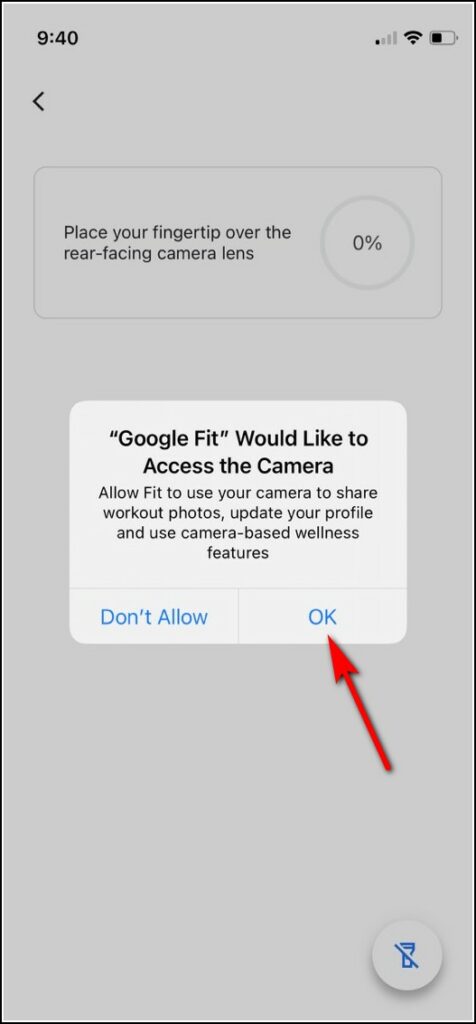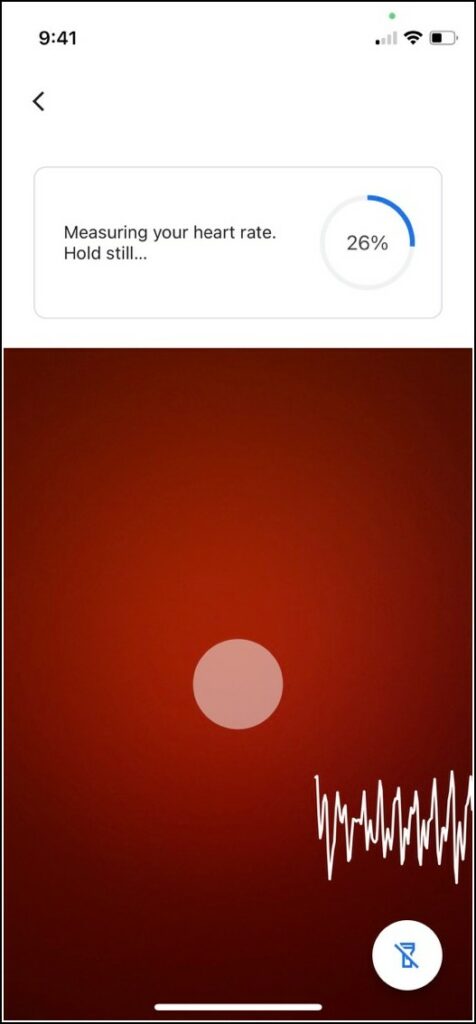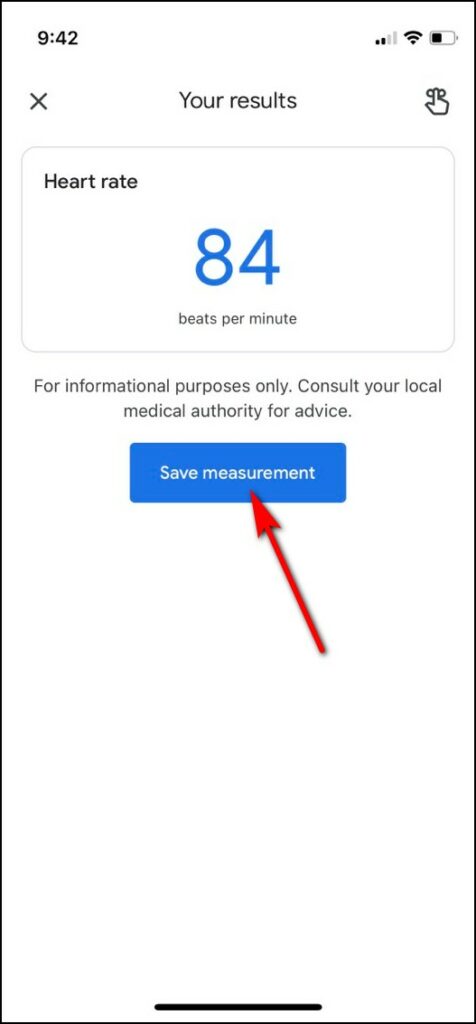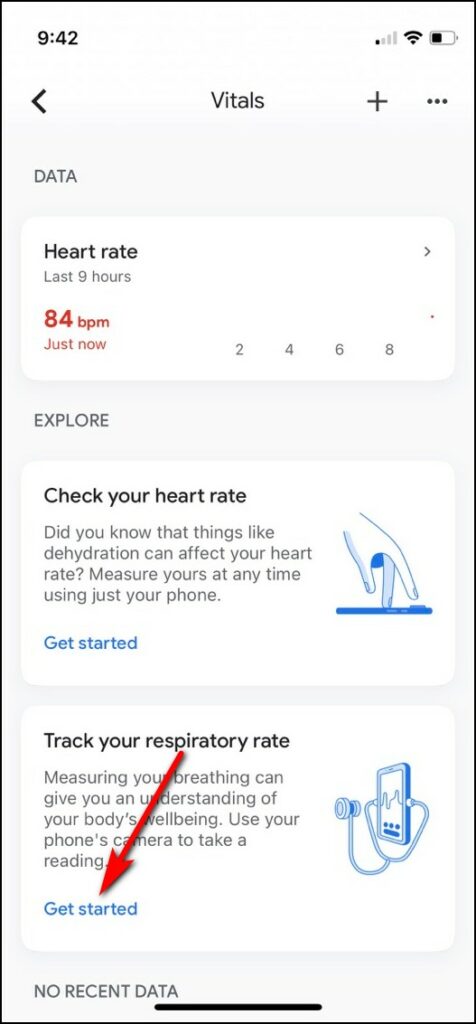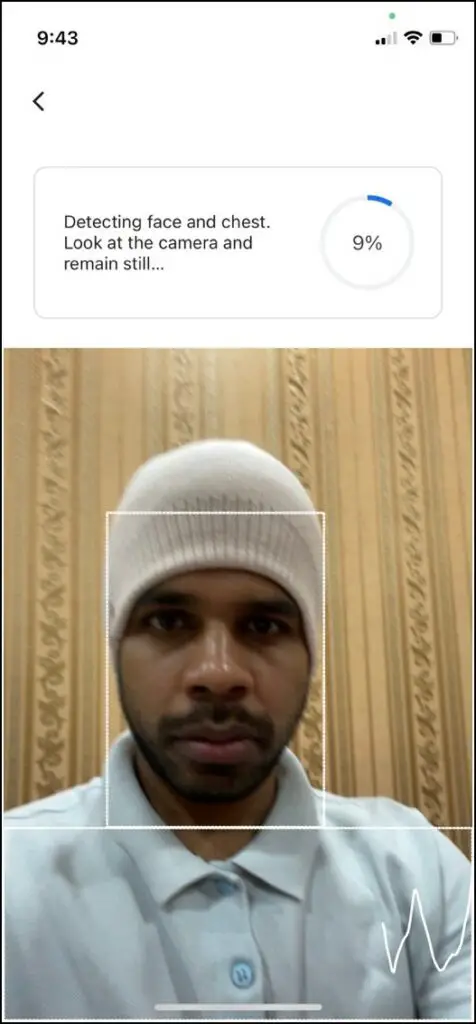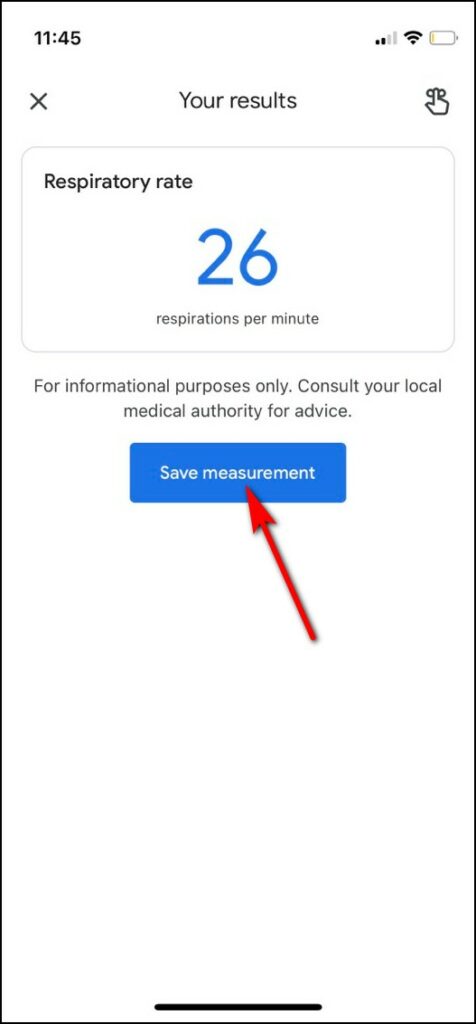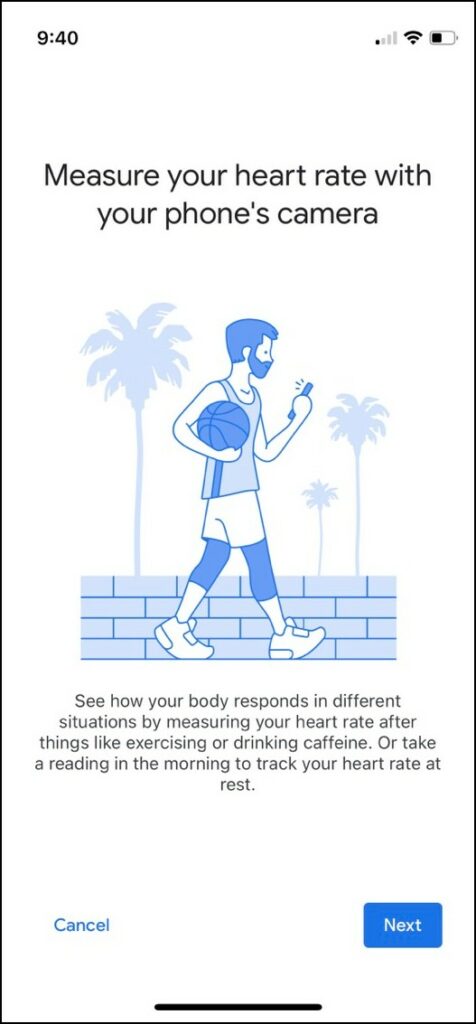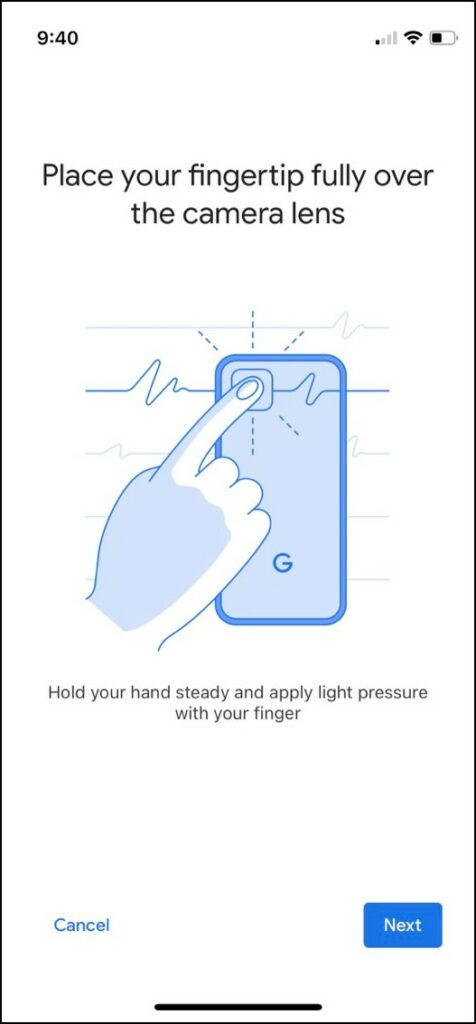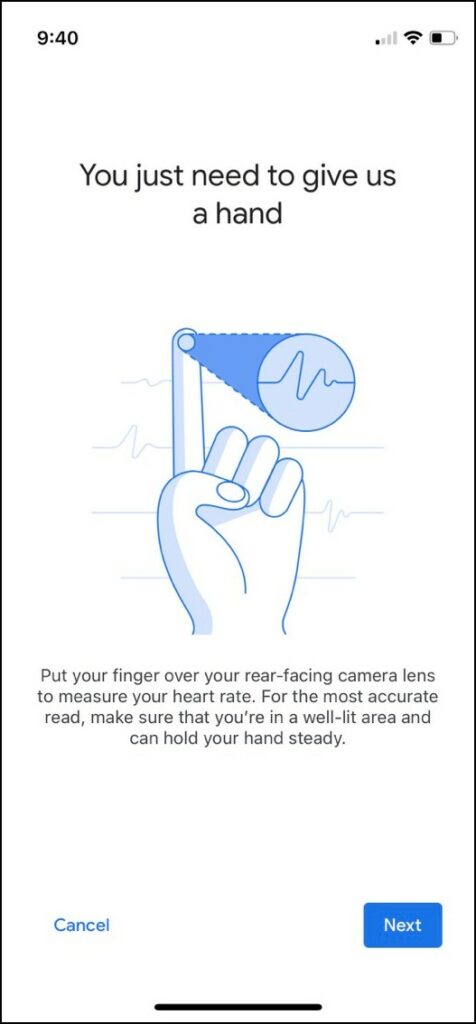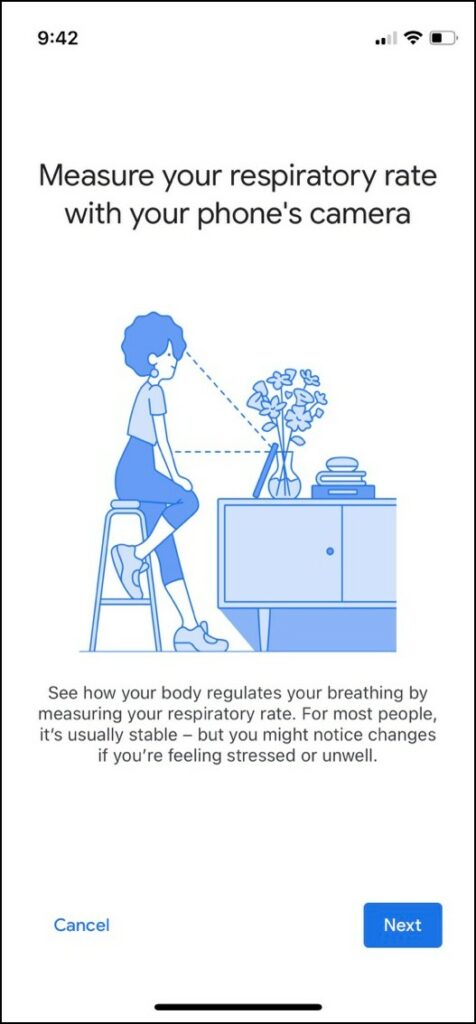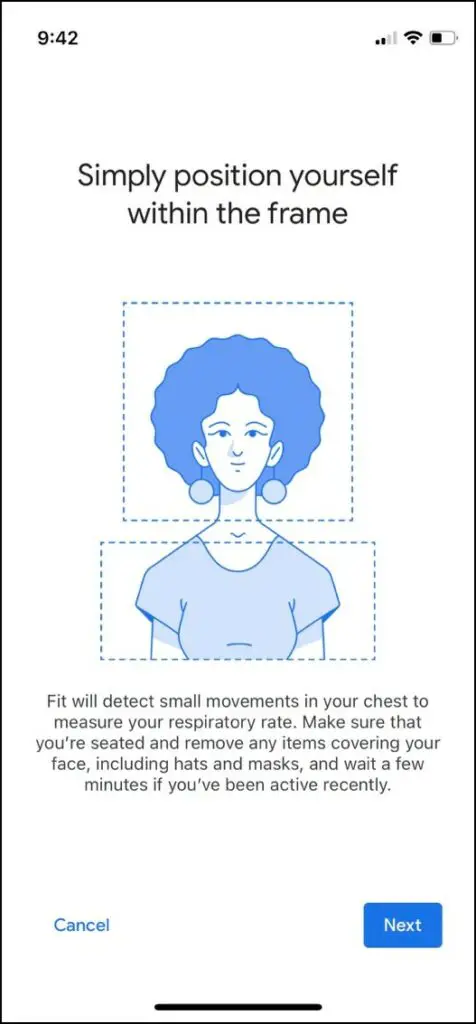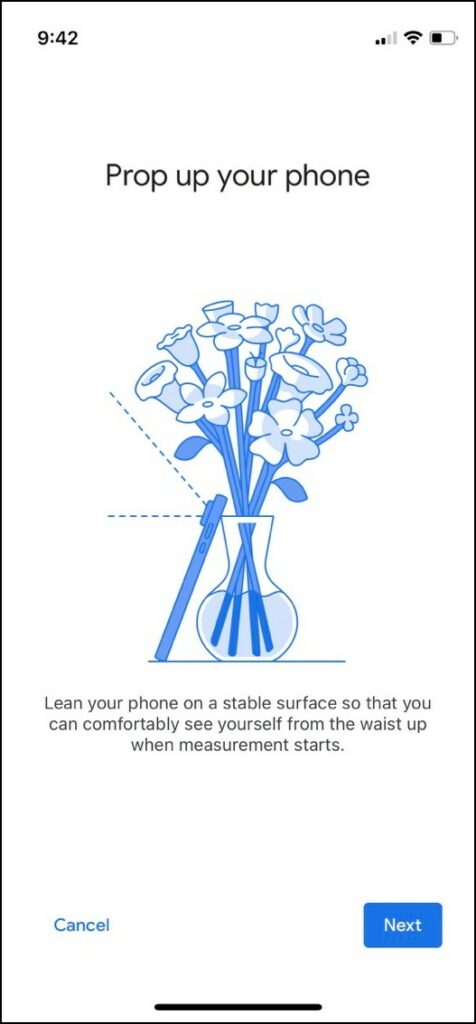Quick Answer
- When you place your finger on the camera sensor of your iPhone, Google Fit tracks the incoming light in the sensor and measures the heart rate by the blood flow in your fingertip.
- Coming to the respiratory rate feature, it works by tracking your breath using your phone’s front camera when you keep it steady in front of you with the chest area visible in the display.
- In this article, we will take you through the steps of how to track heart rate on an iPhone using the Google Fit app.
Google Fit receives many new features every now and then. For Pixel users, the app has been offering the ability to check heart rate by just using the phones, and now this feature has come to iOS as well. So, now those who don’t own a smart wearable can check their heart rate and respiratory rate on their iPhones using the app. In this article, we will take you through the steps of how to track heart rate on an iPhone using the Google Fit app.
Also, read | 5 Best iPhone Features for a Healthy Lifestyle
Track Heart Rate, Respiratory Rate on iPhone
Please note that the ability to check heart rate and the respiratory rate has not been rolled out to all users yet so you should not see this immediately on your phone. However, you will soon get it through an update on the Google Fit app.
Steps to Track Heart Rate on iPhone
1. Open the Google Fit app on your iPhone.
2. Tap on three horizontal lines from the bottom menu. (Third icon from the start).
3. Now select “Vitals” from the list on the next page.
4. Tap on “Get started” under the Check your heart rate section.
5. After that follow the on-screen instructions and keep on tapping “Next”.
6. Now Google Fit will ask for your camera permission, tap on “Allow” on the pop-up.
7. Once your camera is open in the Google Fit, put your finger on the camera lens and hold still.
You will a message on the screen that heart rate is being measured. If you move your finger or any other movement is detected, it will show you the message. Keep still, and your heart rate will be measured. You can then save it by tapping on “Save measurement”.
Steps to Check Respiratory Rate on iPhone
1 Open the Google Fit app on your phone.
2. Again tap on three horizontal lines and select “Vitals”.
3. Here now tap on “Get started” under Track respiratory rate.
4. Again tap on “Next” when you see on-screen instructions.
5. Now, Google Fit will start measuring your respiratory rate by tracking your nose and chest movement. So make sure you appear in the camera as per instructions.
6. You will need to position yourself in the camera and hold still while breathing normally like you do otherwise it won’t get a stable reading.
That’s it. It will show your respiratory rate once it completes 100%. You can then save your data on the app.
How does it work?
When you place your finger on the camera sensor of your iPhone, Google Fit tracks the incoming light in the sensor and measures the heart rate by the blood flow in your fingertip.
Alternatively, you can also place your fingertip in front of a light source. Google Fit can then again measure the heartbeat by tracking changes in the color of your fingers through blood flow.
Coming to the respiratory rate feature, it works by tracking your breath using your phone’s front camera when you keep it steady in front of you with the chest area visible in the display.
The app guides you to hold still if the breath is not being tracked properly. The app detects subtle chest movements when you breathe and thus measures your respiratory rate.
So this is how you can measure and track your heart rate and respiratory rate on iPhone without any smartwatch or fitness tracker device. For more such tech tips, stay tuned!
You can also follow us for instant tech news at Google News or for tips and tricks, smartphones & gadgets reviews, join GadgetsToUse Telegram Group, or for the latest review videos subscribe GadgetsToUse Youtube Channel.