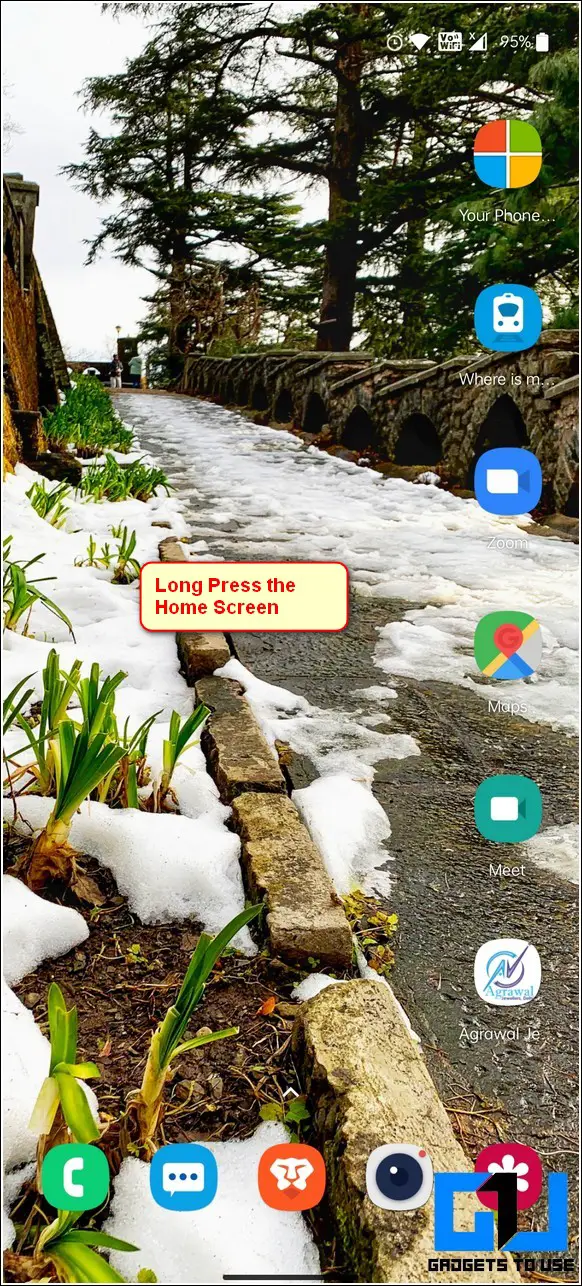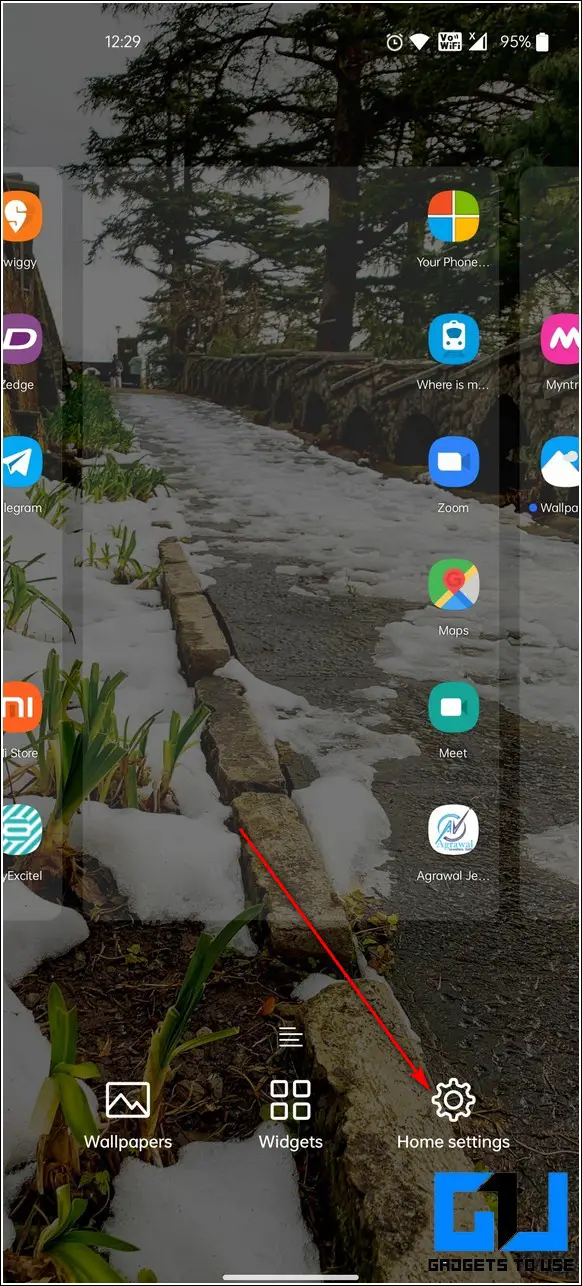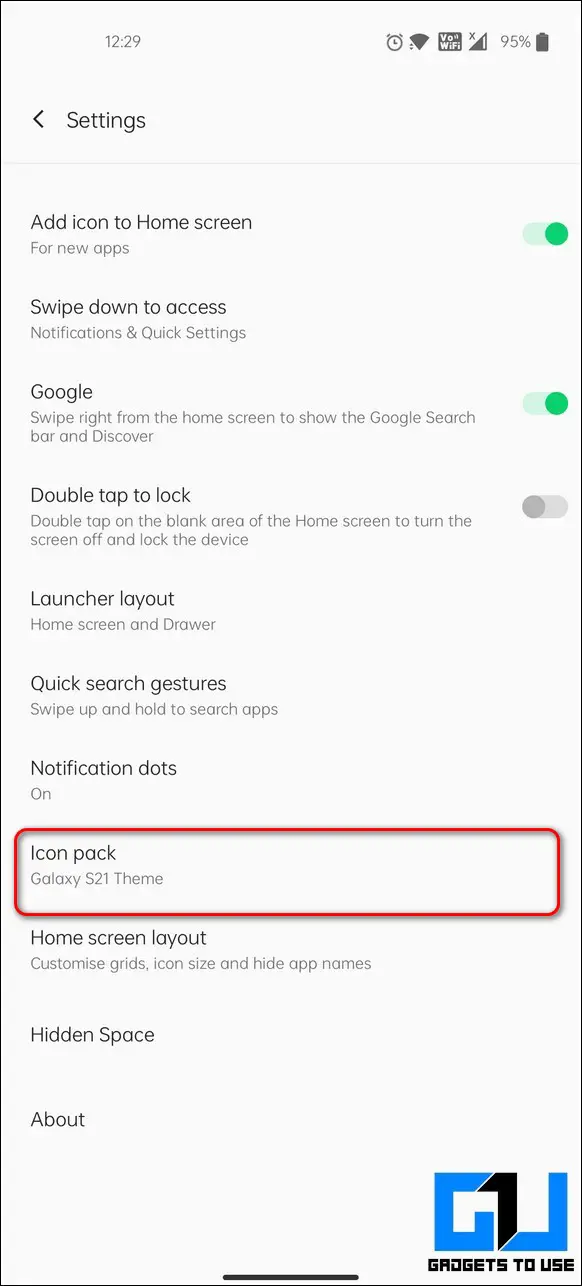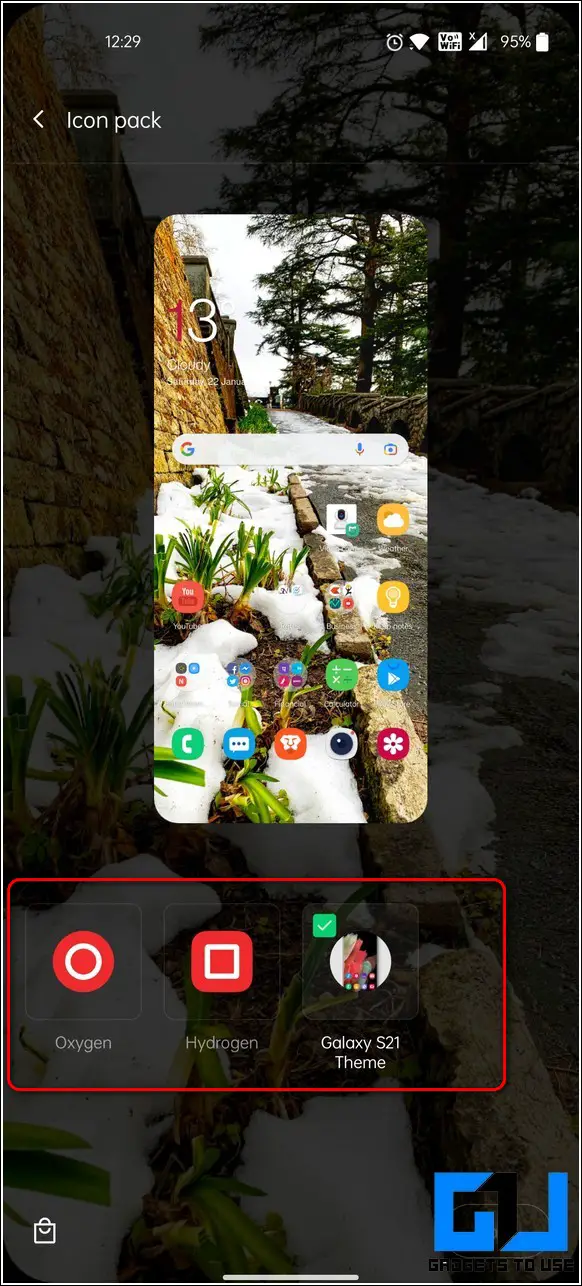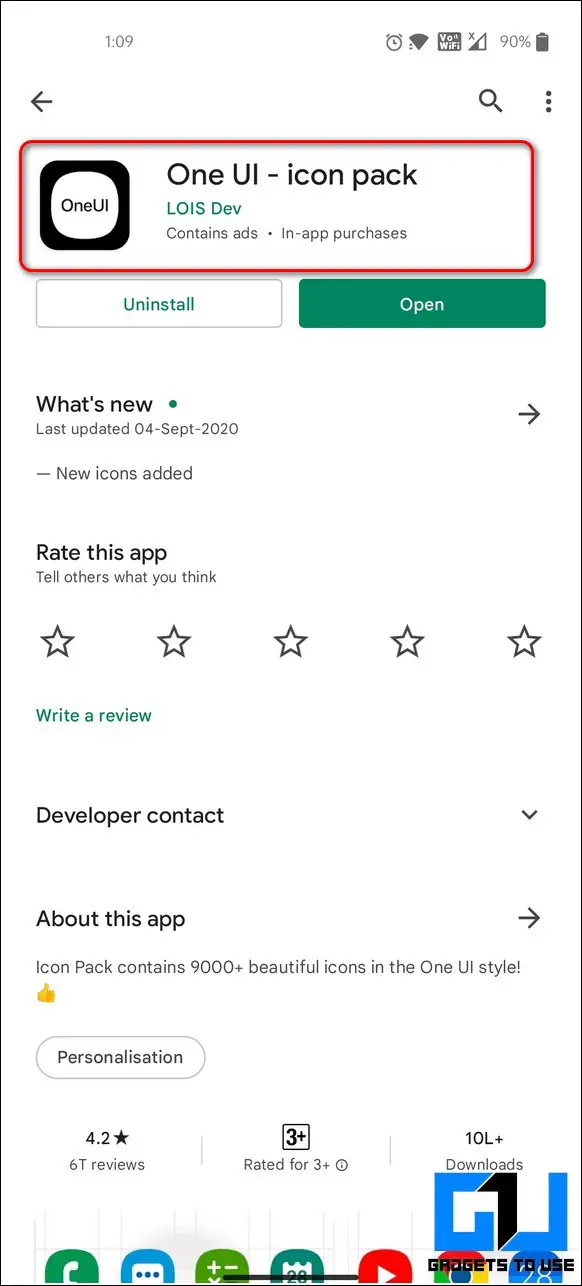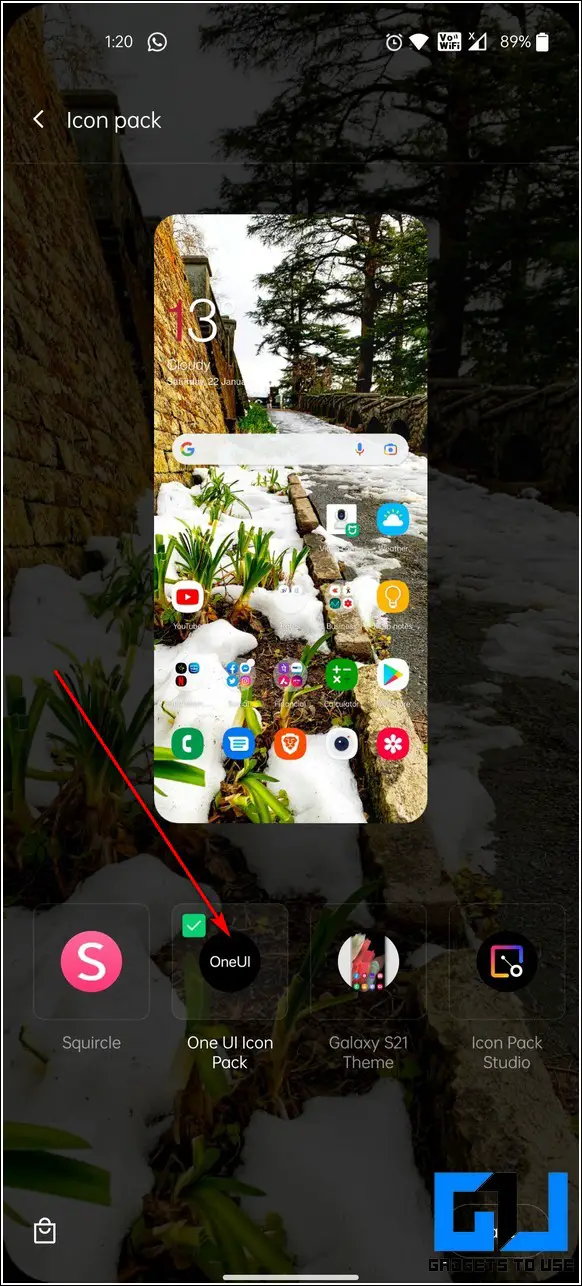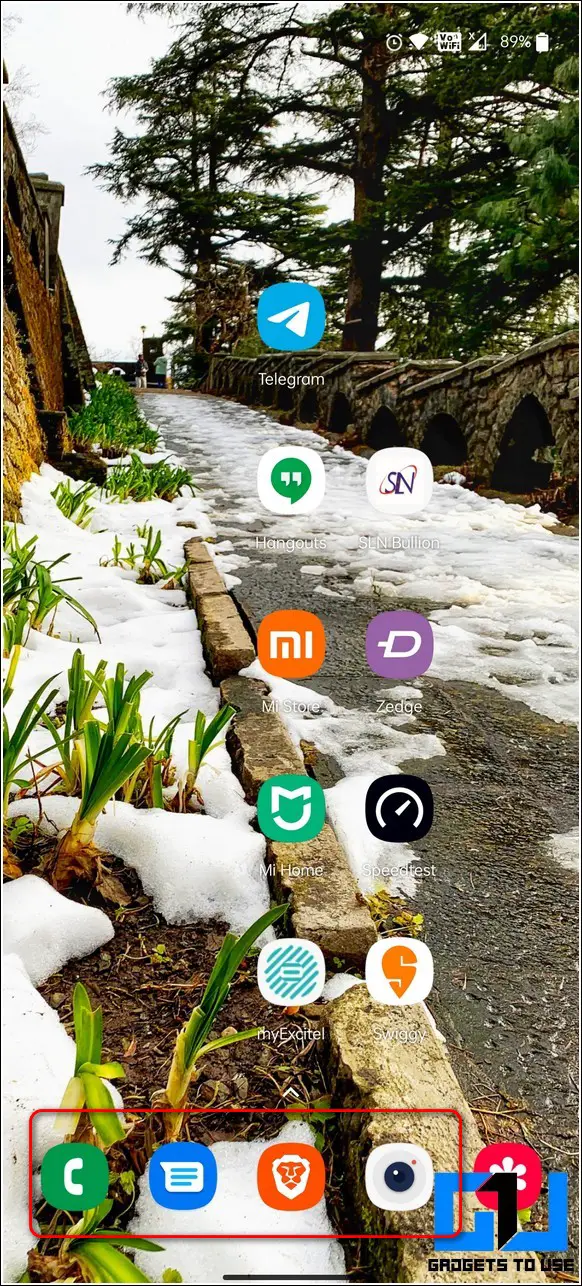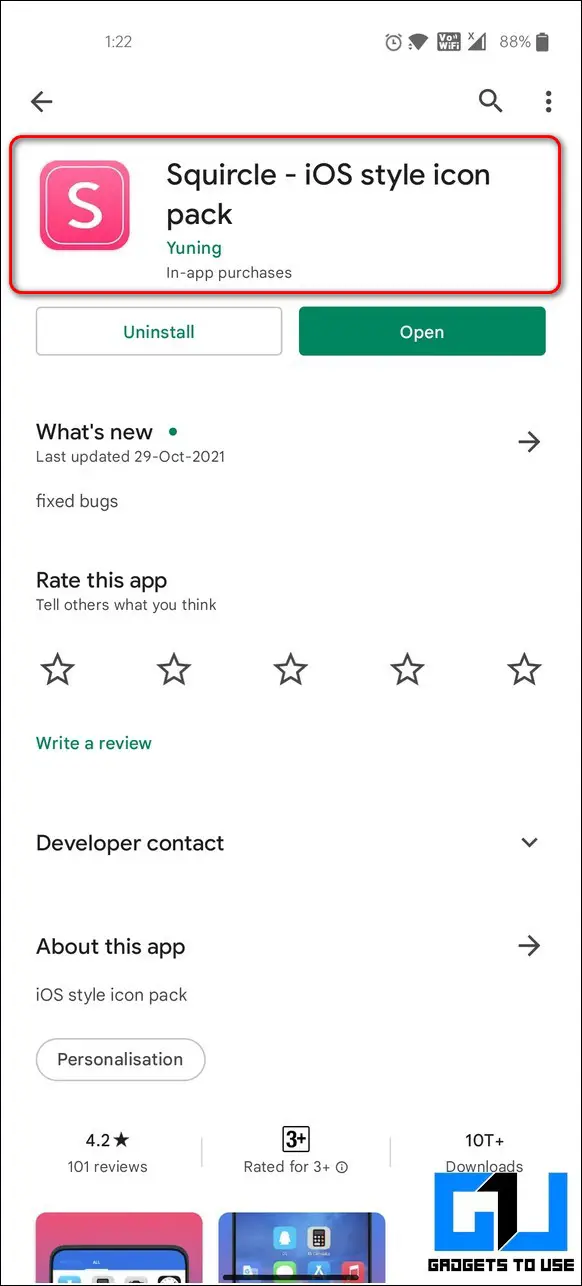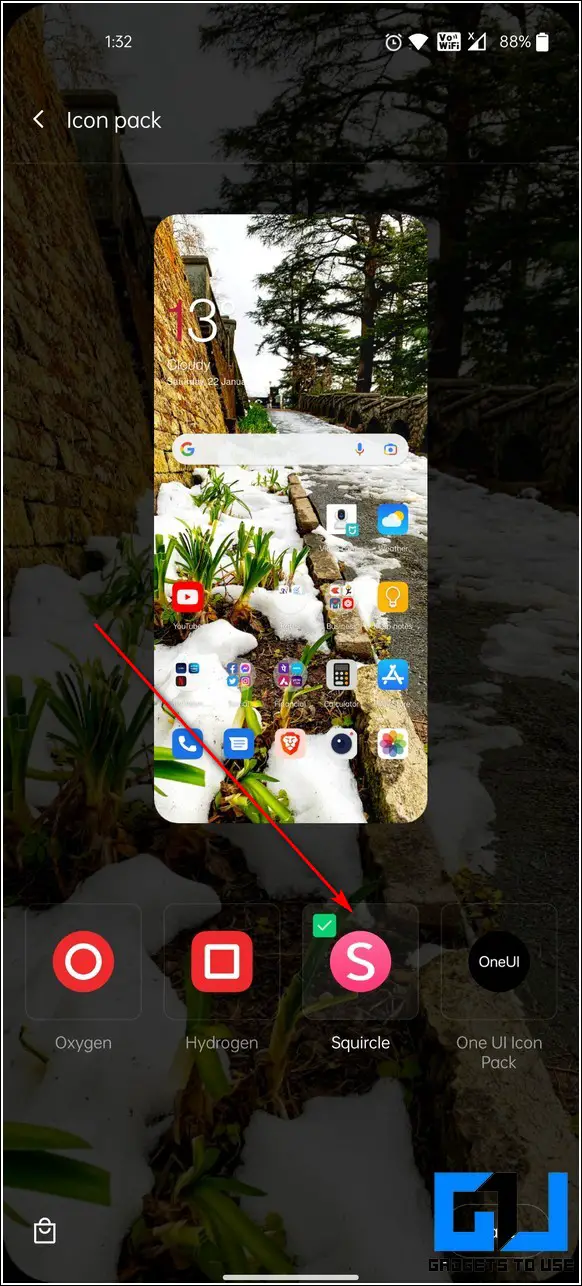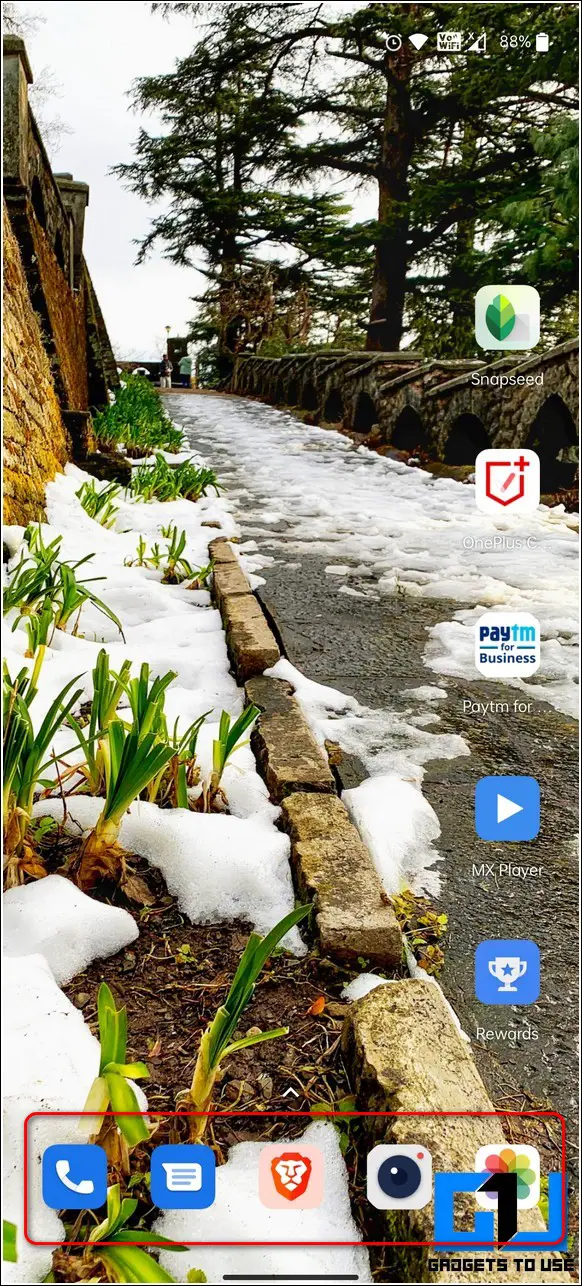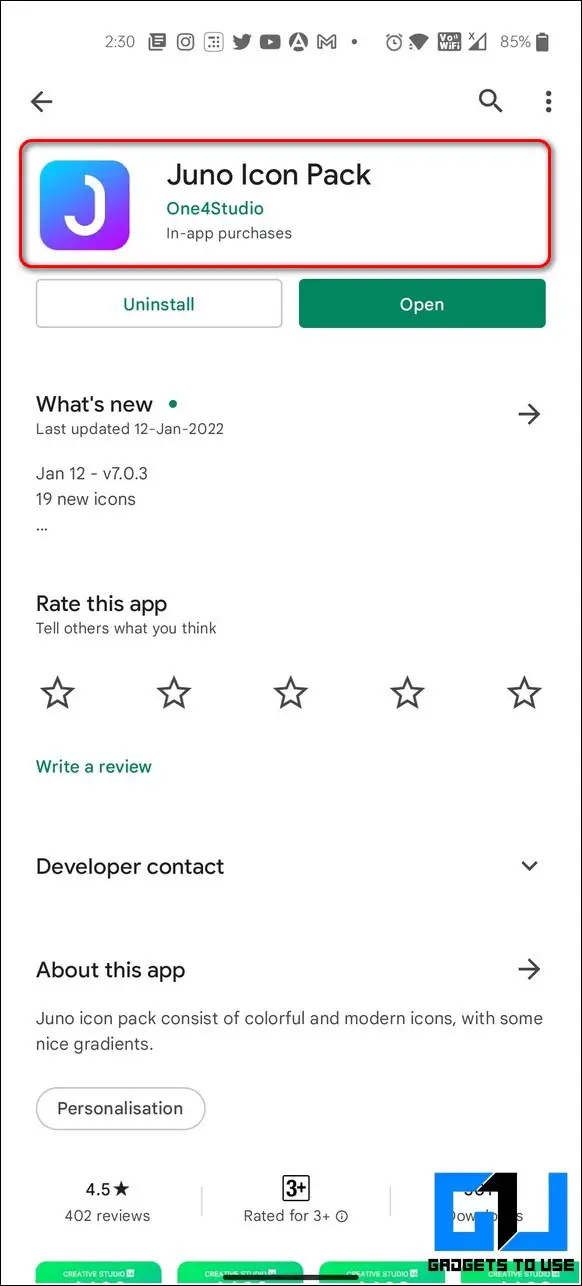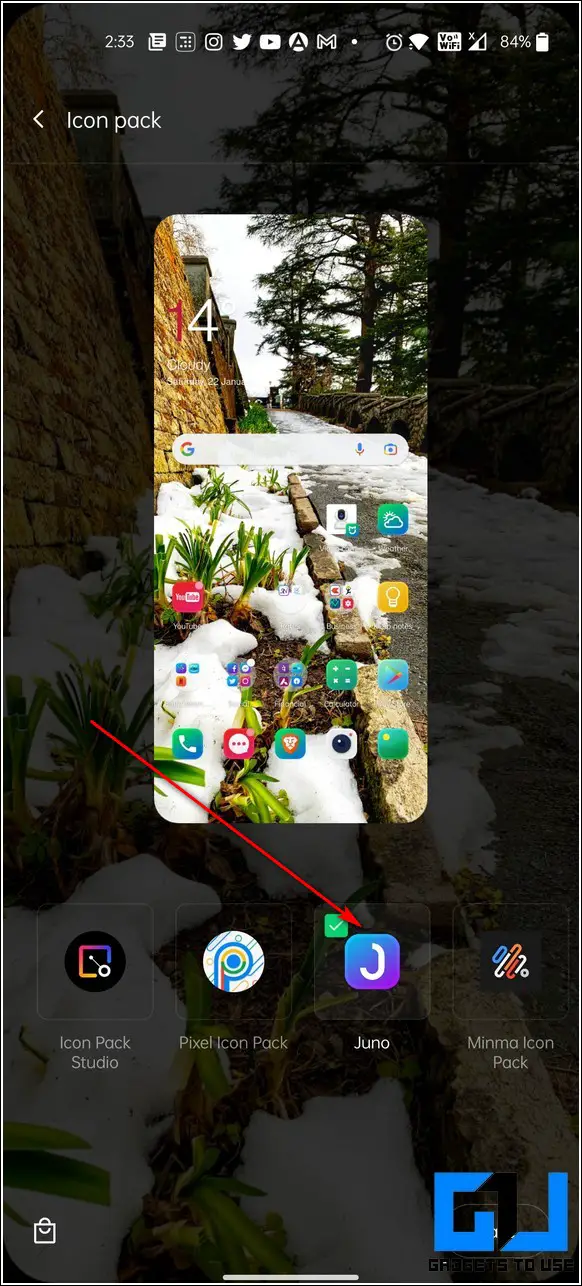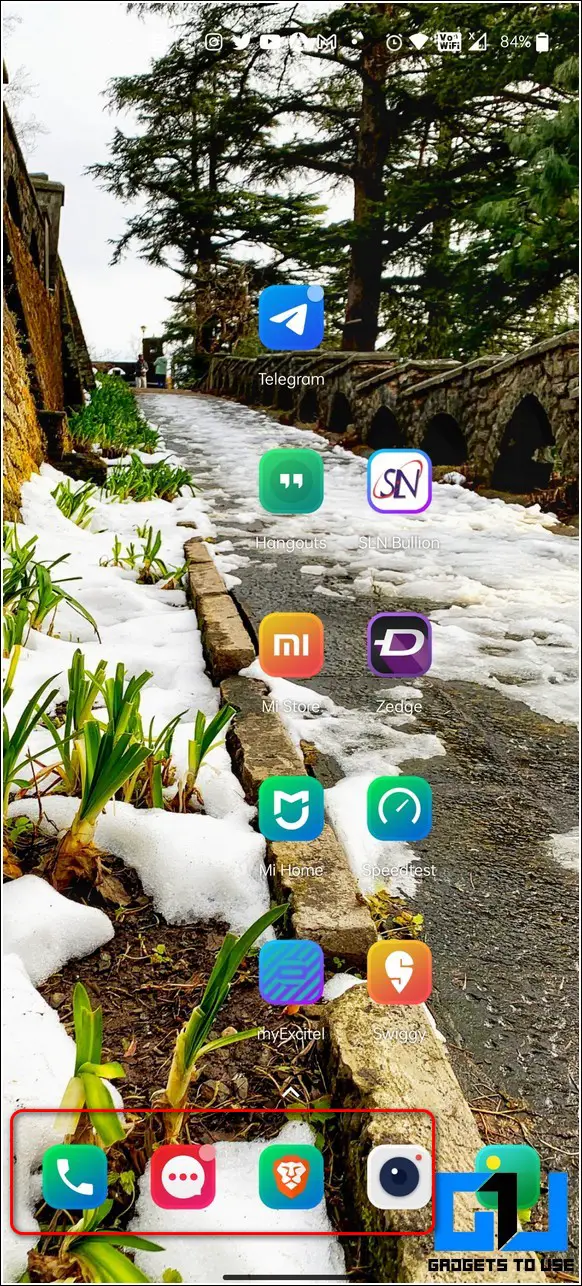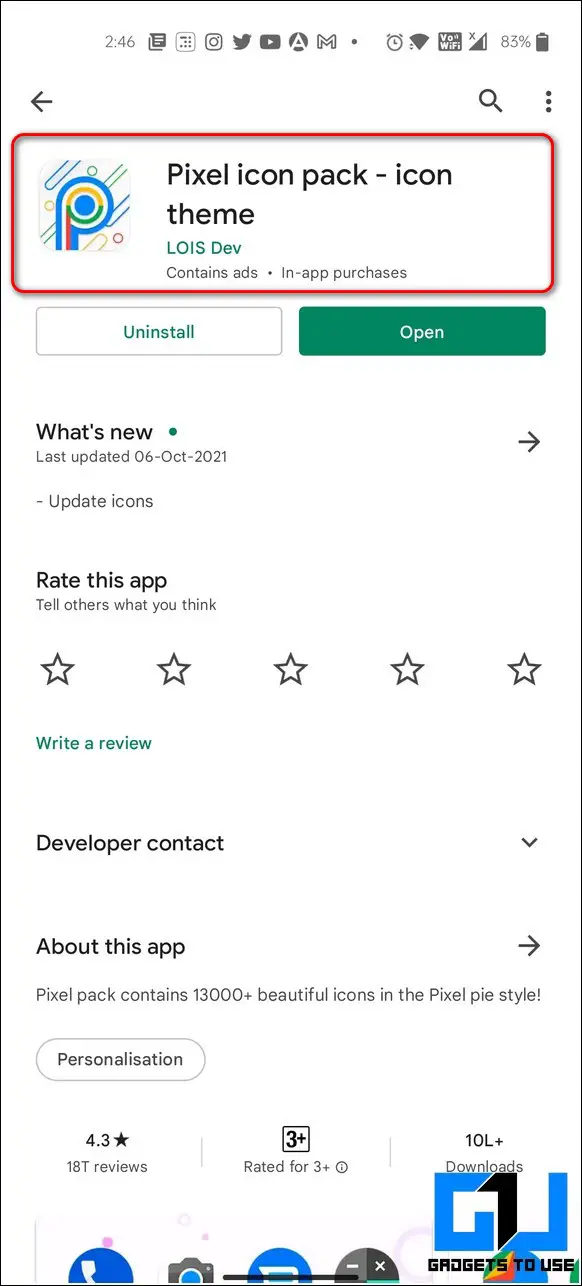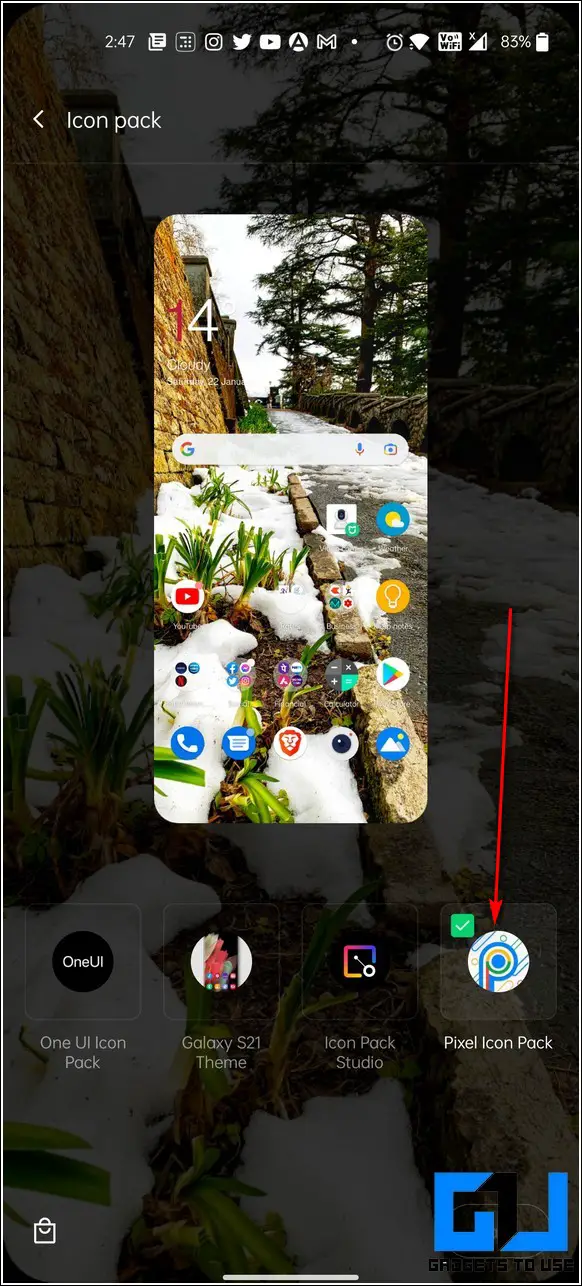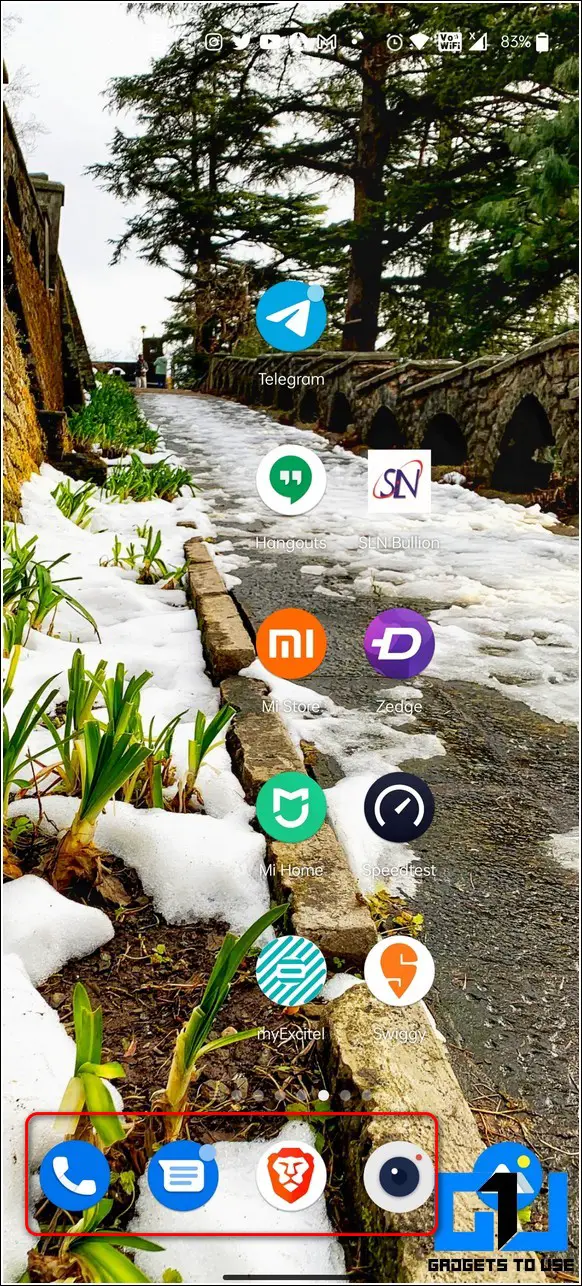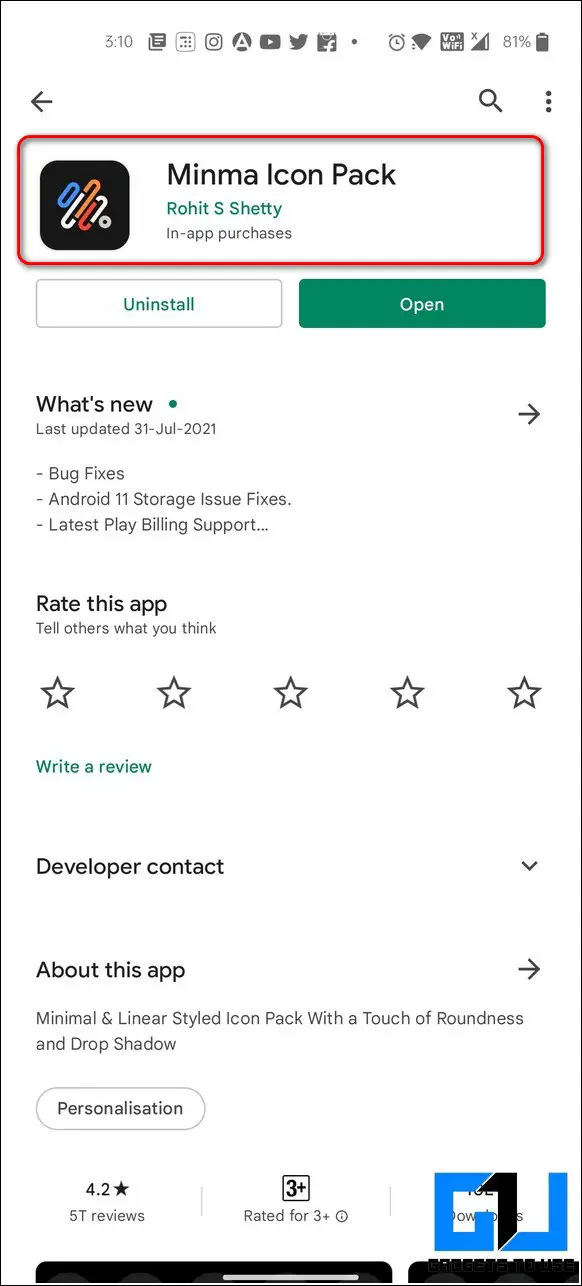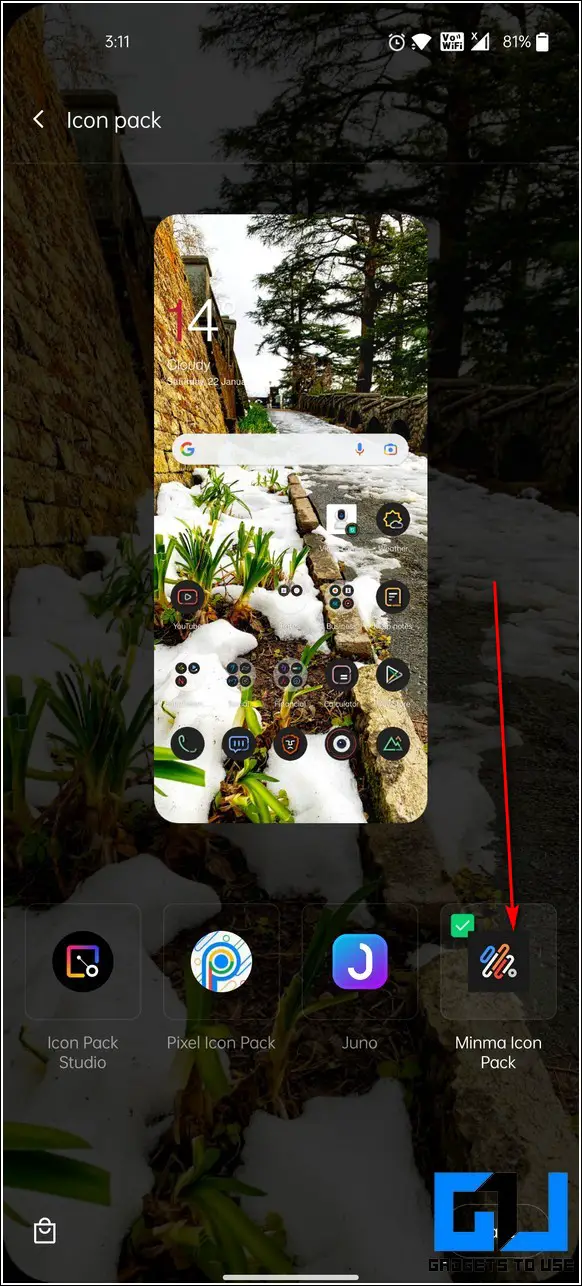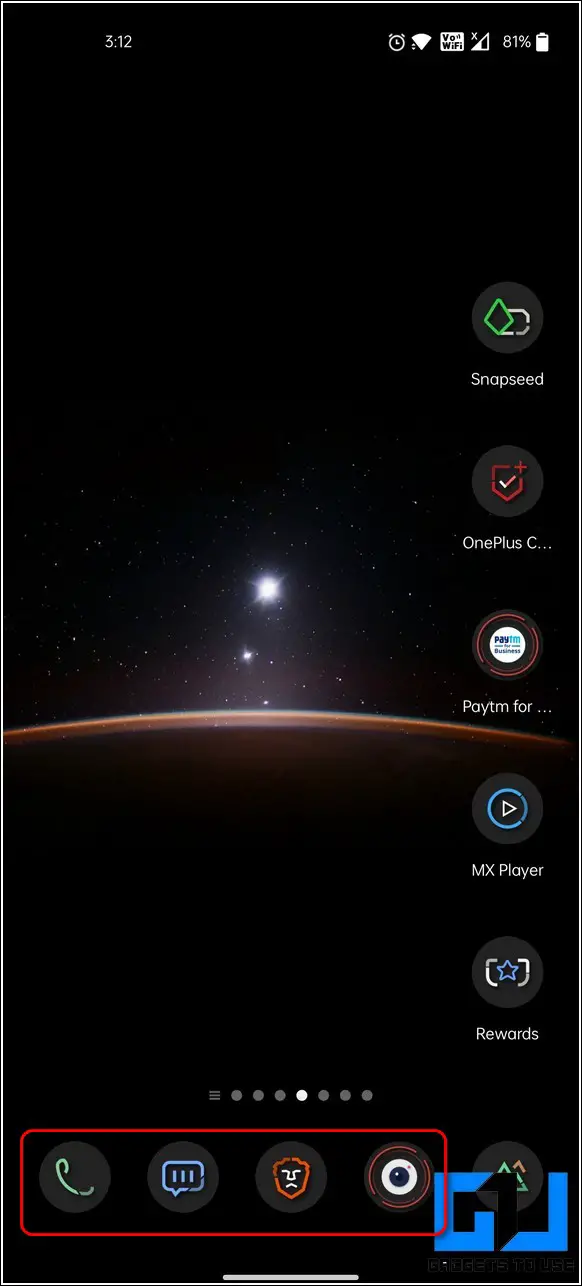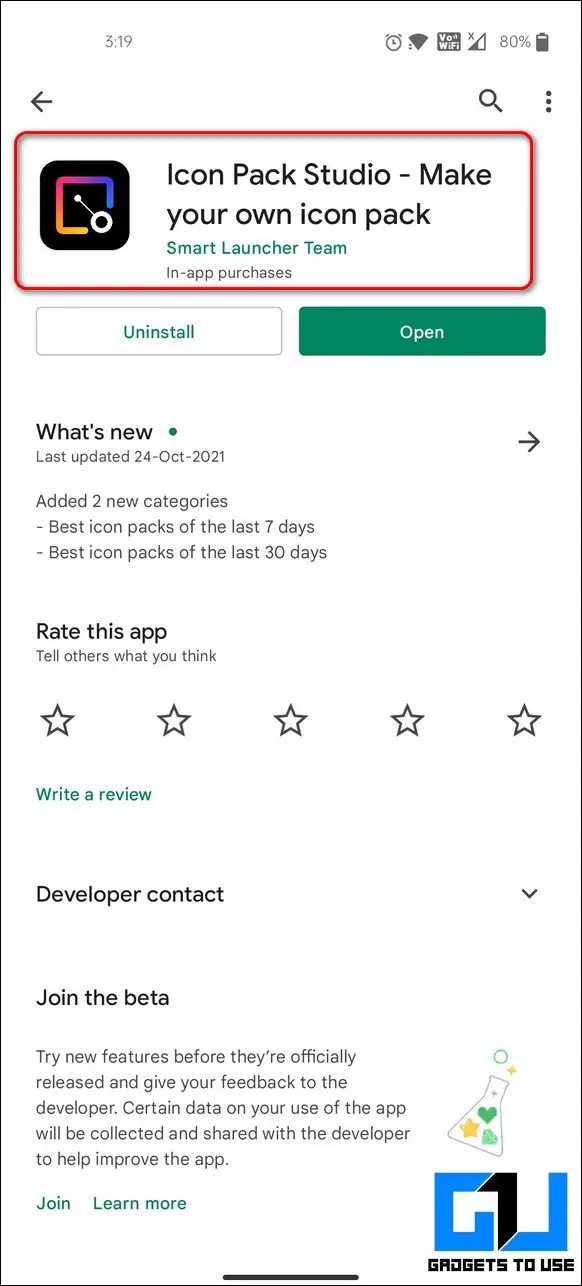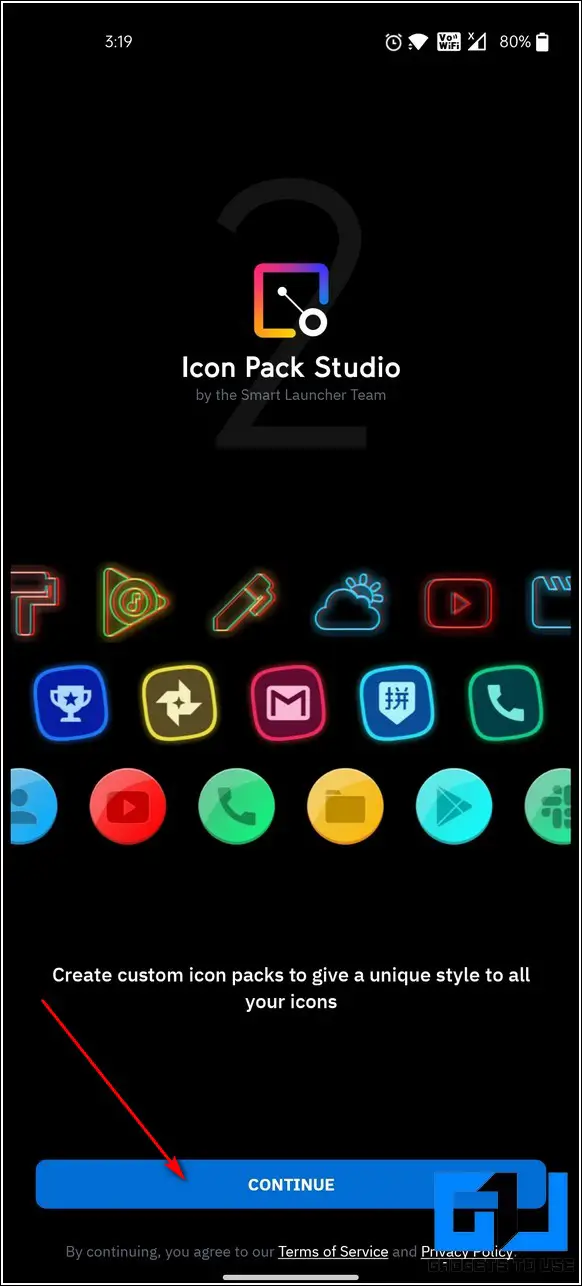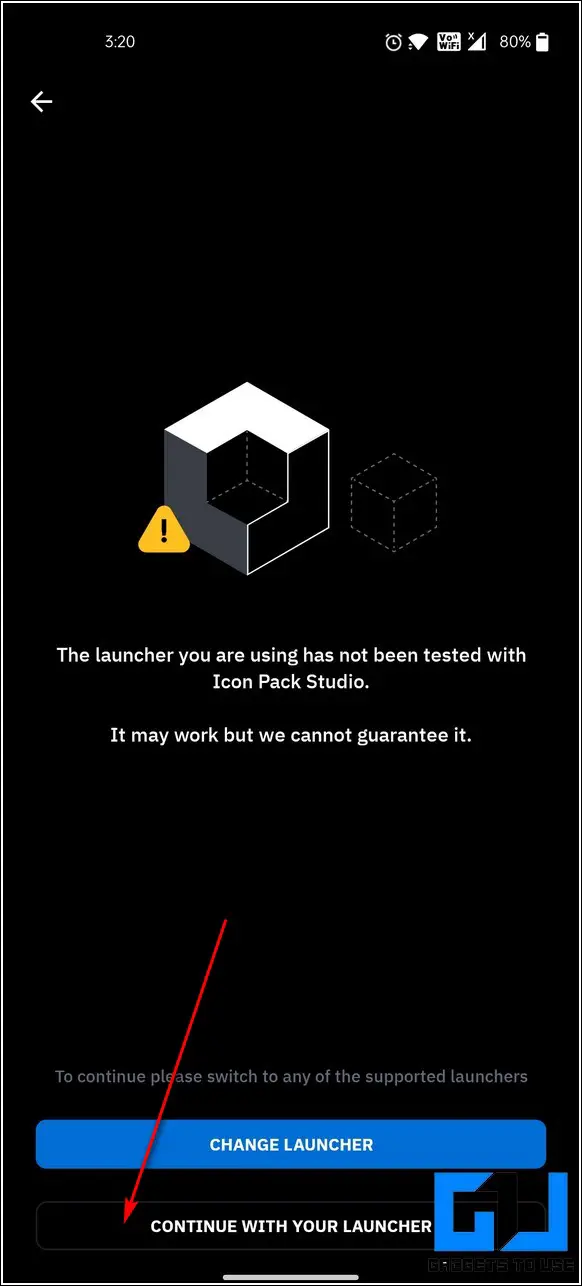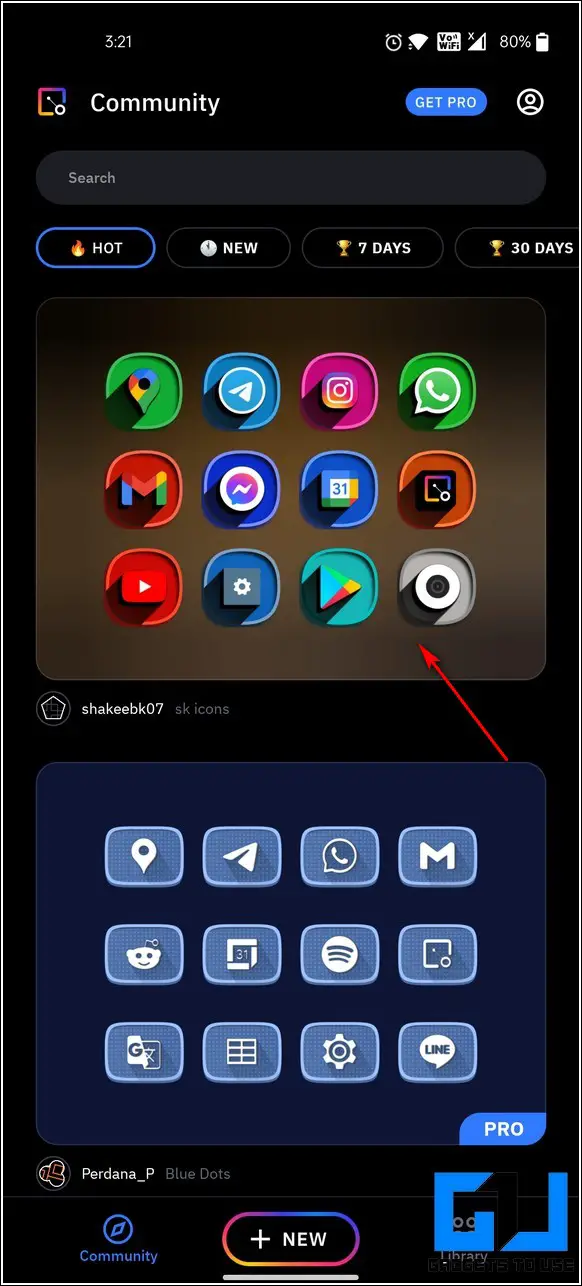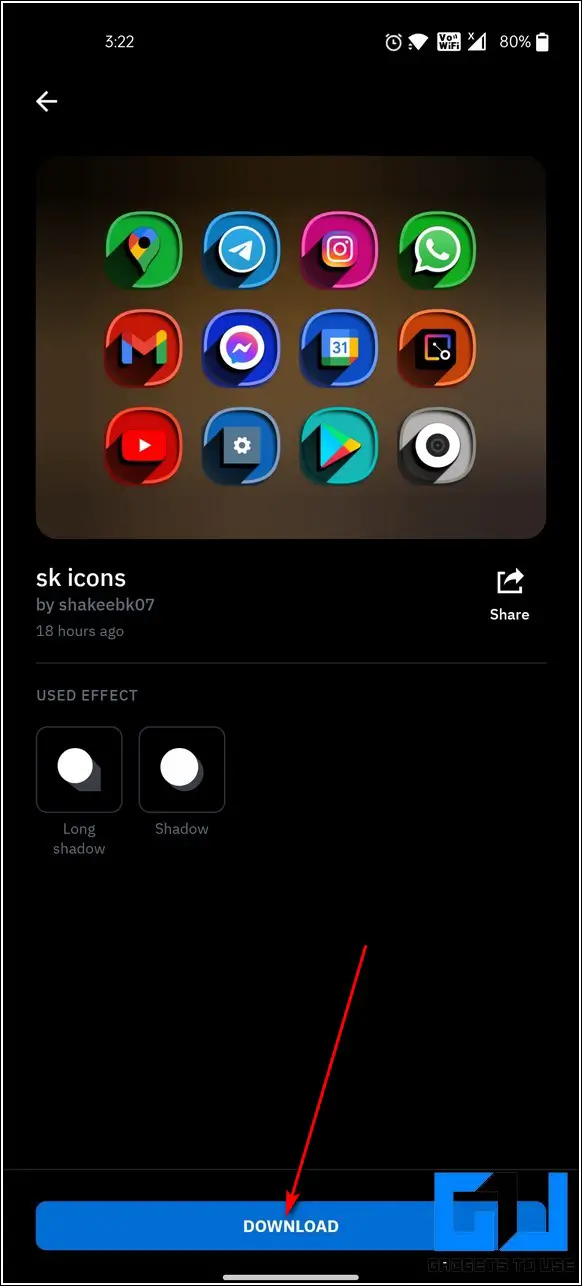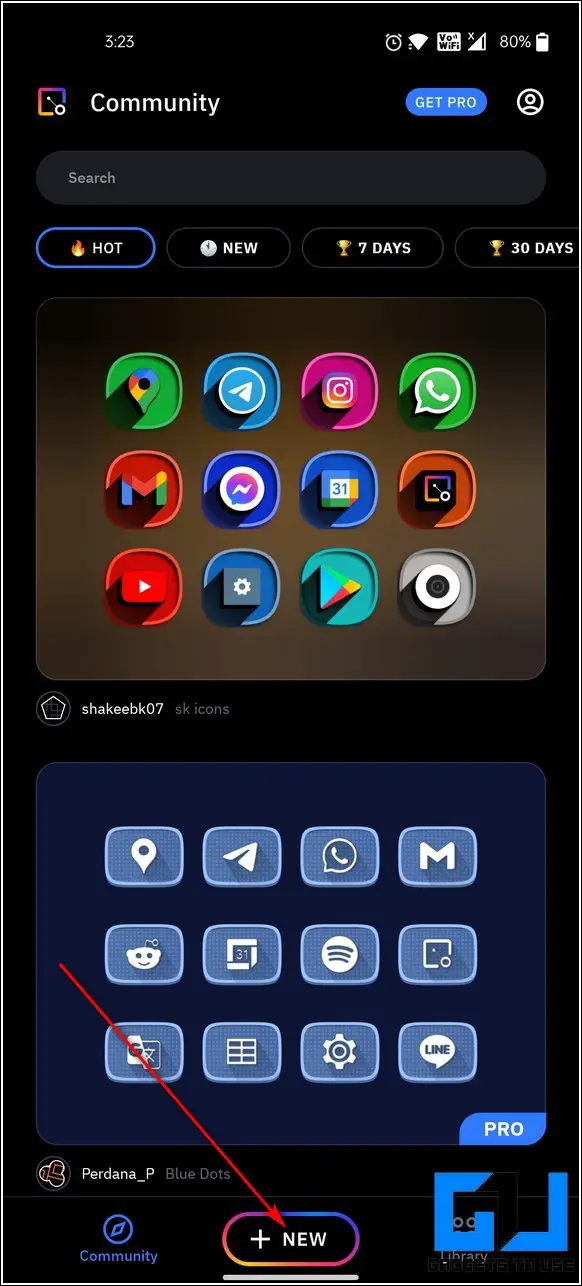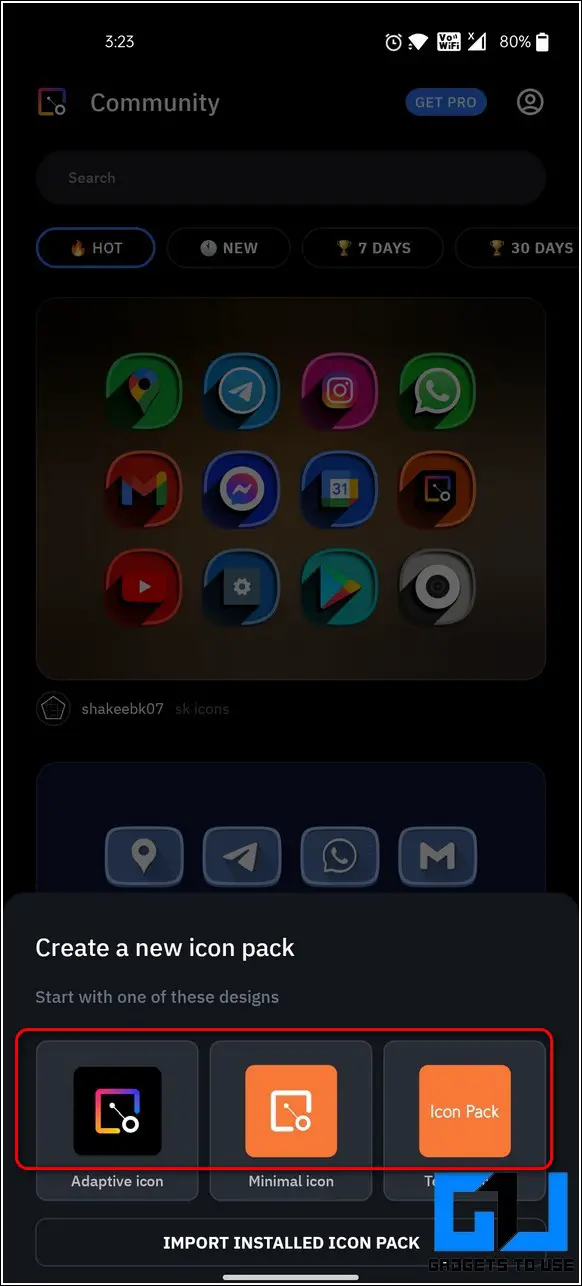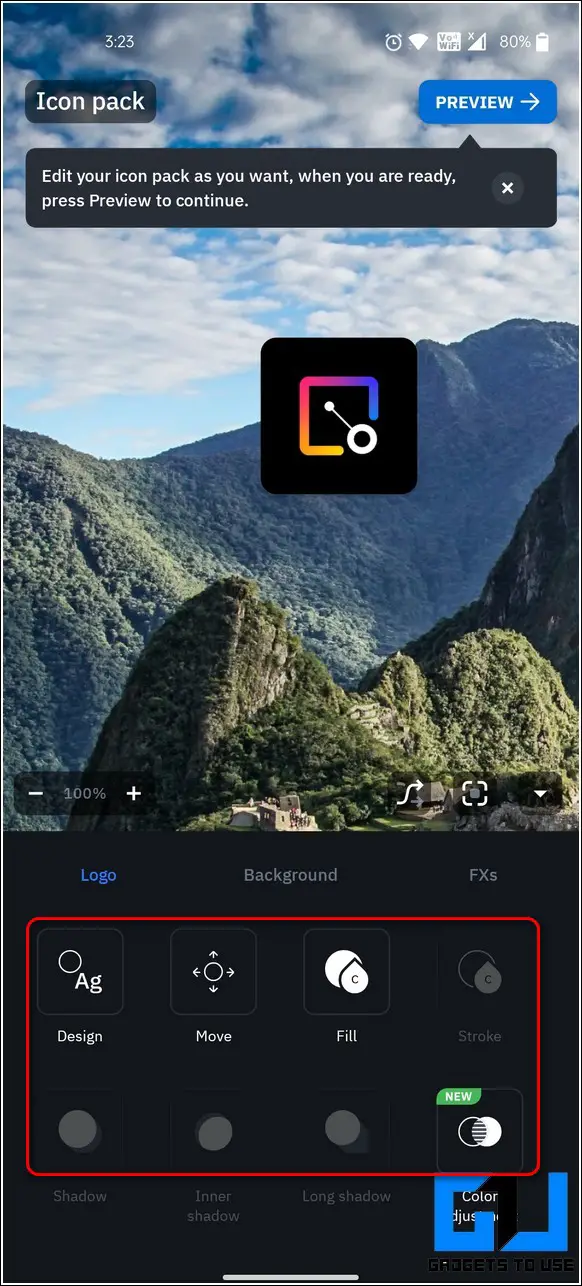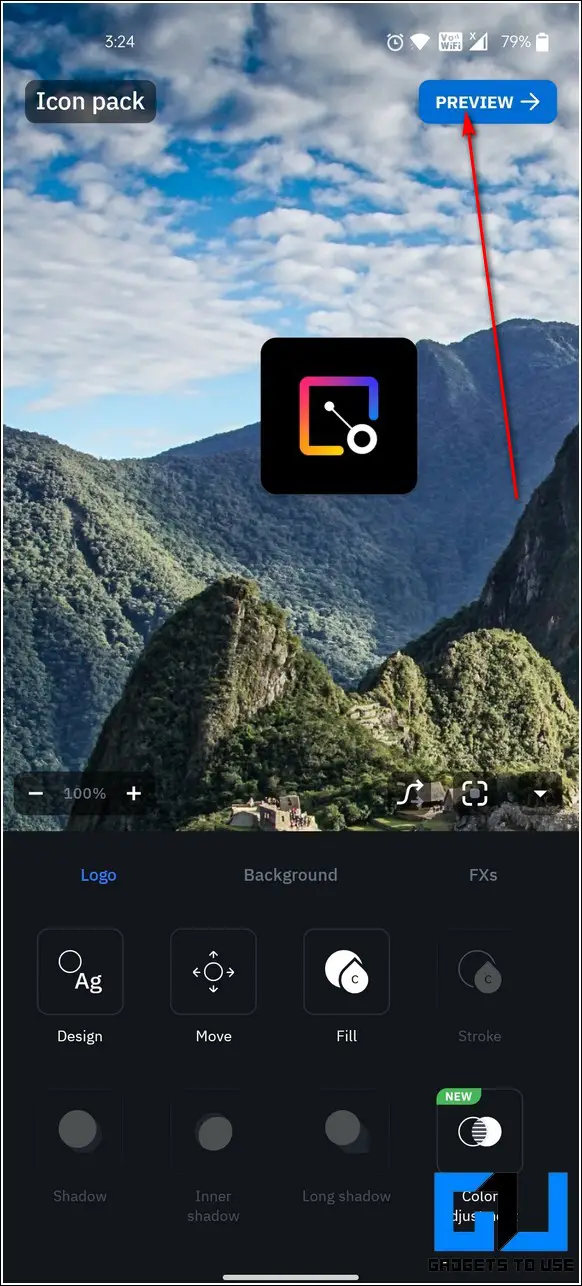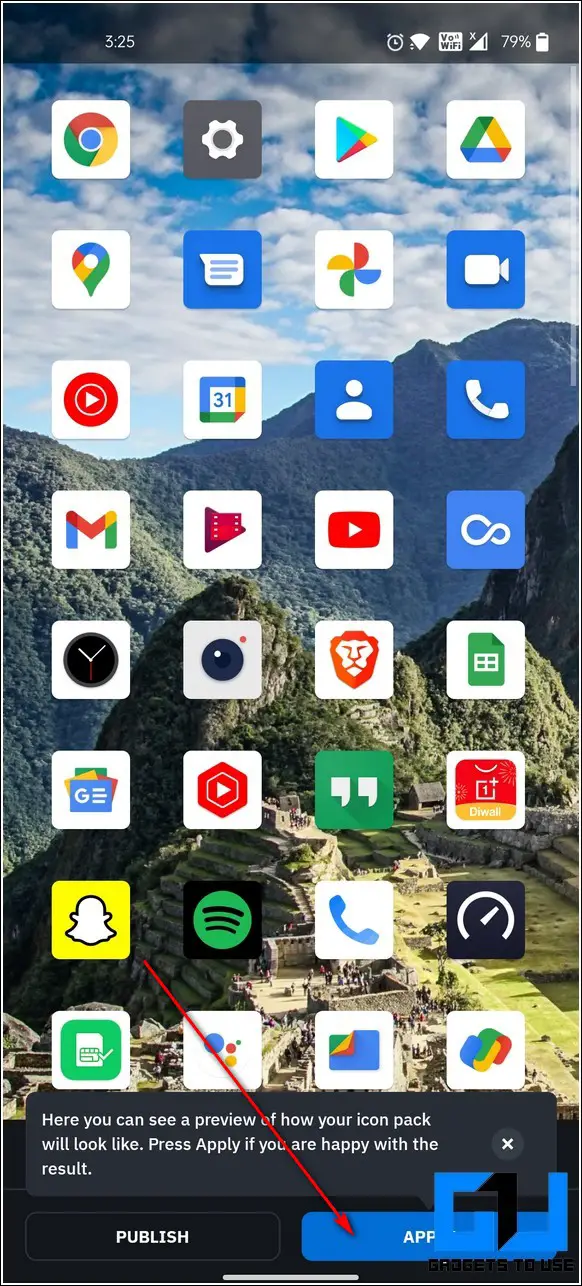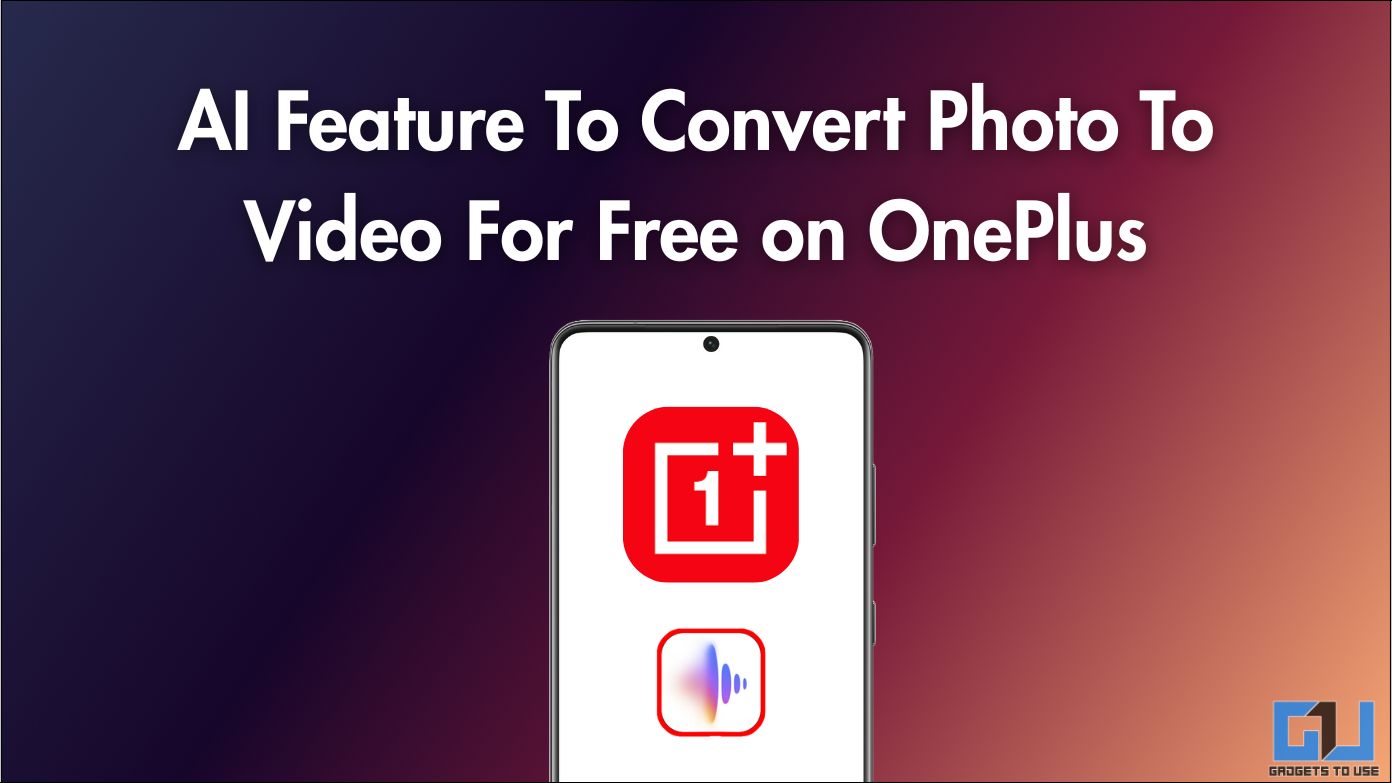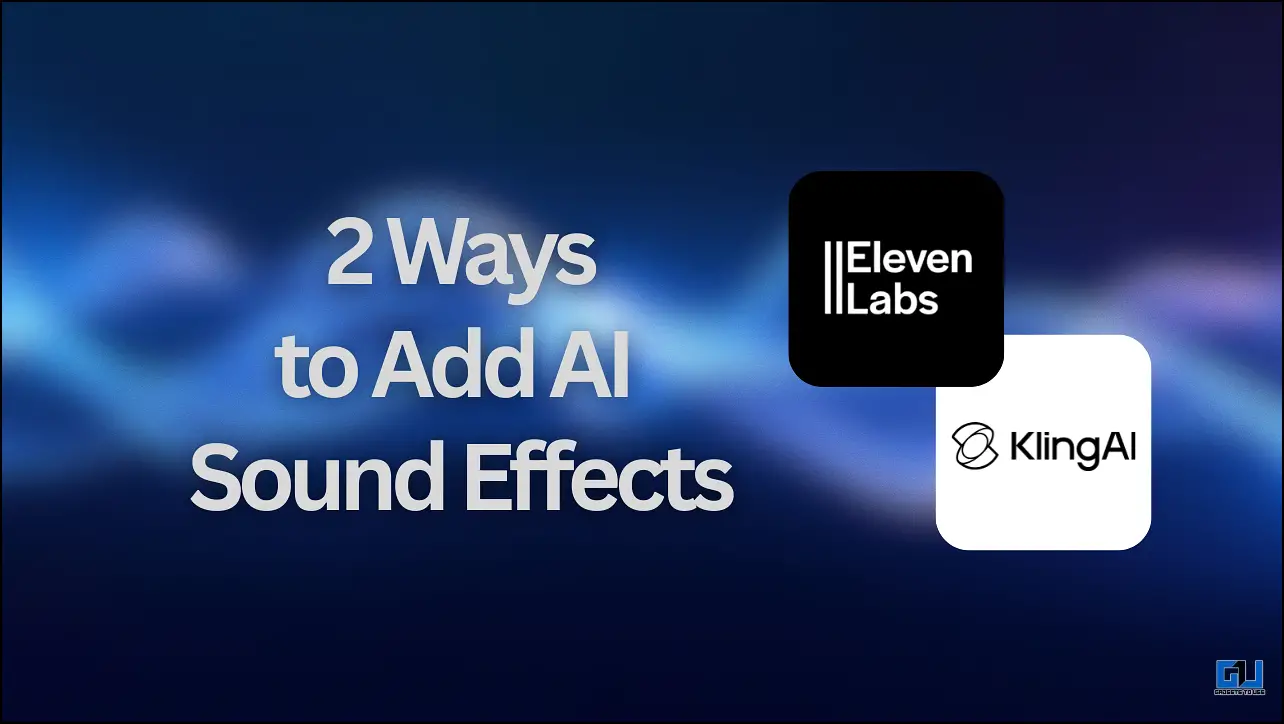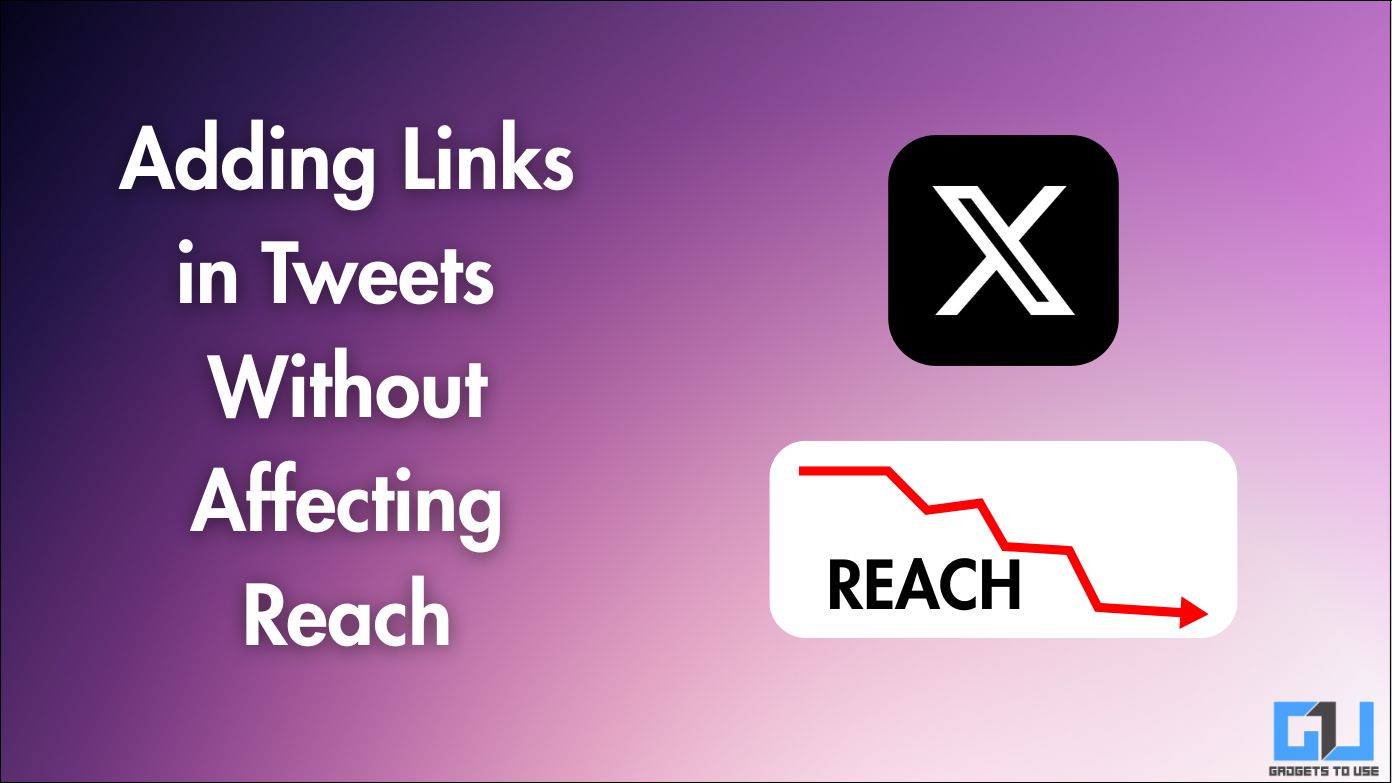Quick Answer
- Now, that you have learned to install icon packs to your device, we have shortlisted the best icon packs out of the most popular ones to provide a new look to your Android device.
- If you have a strong liking for the pure stock Android appearance that comes with the Google Pixel devices, then the Pixel Icon Pack is a perfect fit for your phone.
- If you wish to give a vibrant and colorful look to your Android device then, you should try the Juno icon pack.
If you use an Android phone and have got bored of seeing the same phone style every single day then, it is time to spice it up with a new look. In this article, we have listed the top 5 free Android icon packs that you must try to give a completely new look to your device. To customize further, you can learn how to install the Android 12 Style Lock Screen on your phone.
Also, Read | 3 Ways to Install Android 12 Style Wallpaper and Clock Widget on any Android Phone
How to Apply Different Icon Packs on Android?
The first step to revamp the appearance of your existing Android phone is to learn to apply icon packs to it. While some of the Android phones offer this customization through the in-built launcher app, however, in certain devices you will need a third-party launcher to apply these icon packs. Follow these steps to apply an installed icon pack to your device.
- Long press the screen on your Android device to open device launcher options.
- Tap on the Home Settings option.
- Scroll down to find and locate Icon Pack and tap on it.
- Choose any preferred icon pack from your installed ones to apply it to your Android phone.
Top 5 HD Icon Packs for Android in 2022
Now, that you have learned to install icon packs to your device, we have shortlisted the best icon packs out of the most popular ones to provide a new look to your Android device.
Samsung Inspired – OneUI Icon Pack
If you are a fan of Samsung’s One UI, this icon pack is made for you. Follow these easy steps to install and try this new icon pack on your Android device.
- Open the Google Play Store app and search for the OneUI Icon Pack to install it.
- After you’ve installed this icon pack, choose the installed icon pack from the launcher settings.
- Tap on the Save button to apply this icon pack.
iOS Inspired – Squircle Icon Pack
Are you a fan of iOS icons? You can now try them on your Android device using the Squircle icon pack. Follow these easy steps to try these icons on your device.
- Open the Google Play Store app on your Android phone and search for the Squircle icon pack to install it.
- Navigate to the launcher settings and choose the Squircle icon pack from the icon packs option.
- That’s it. Enjoy the iOS styled icons on your Android device.
MIUI Inspired – Juno Icon Pack
MIUI has always been popular for its colorful square icons. If you wish to give a vibrant and colorful look to your Android device then, you should try the Juno icon pack. Follow these easy steps to install and try this icon pack on your phone.
- Open the Google Play Store app and install the Juno icon pack.
- Open the launcher settings and choose the Juno Icon pack from the app icons.
Pixel Inspired – Pixel Icon Pack
If you have a strong liking for the pure stock Android appearance that comes with the Google Pixel devices, then the Pixel Icon Pack is a perfect fit for your phone. Follow these quick steps to install and try this icon pack on your Android device.
- Open the Play Store app and search for the Pixel Icon Pack to install it.
- Long press to open the launcher settings and choose the Pixel Icon Pack from the installed icon packs.
- Tap on the Save button to apply the changes.
- Enjoy the pixel-styled app icons on your phone.
Minimal Design – Minma Icon Pack
If you prefer to give a minimalist design look to your Android device, you should try the new Minma icon pack. This icon pack has over 1100+ high-definition individual icons to spice up the look of your phone. Follow these easy steps to install and try this immersive icon pack.
- Open the Google Play Store app and search for the Minma Icon Pack to install it.
- Once installed, choose the Minma icon pack from the launcher settings to apply the icon design to your device apps.
Bonus: Make Your Own Icon Pack Using Icon Pack Studio
If you aren’t satisfied with our choices for the top 5 icon packs and wish to try your own design, then you can choose to create different icons for individual apps on your phone using the Icon Pack Studio. With the help of this app, you can resize and reshape every single icon element in your device to give it a personalized look. Follow these steps to create your own icon pack using this app.
- Open the Google Play Store app and search for the Icon Pack Studio app to install it.
- Tap on the Continue button to start the icon app studio.
- If you see the launcher incompatible warning, press the continue with your launcher button to skip it.
- On the app homepage, you will see an entire community of creators who have created different icon packs for Android devices. You can tap on any icon pack and download it to try it on your device.
- To create your own icon pack, tap on the New button at the bottom.
- Choose the type of icon that you wish to create from the available profiles. You can also import icon settings from an installed icon pack.
- Adjust and design your app icon by adjusting the design, configuration, and browsing through different icon settings.
- When you’ve finished creating your own icon pack, tap on the Preview button at the top right corner to preview how your icons would appear.
- Tap on the Apply button to apply your newly created icon pack to your device. You can also publish your created icon pack in the community by tapping on the Publish button.
- That’s it. You’ve successfully created and applied your own custom icon pack to your Android device.
Wrapping Up: Personalizing Android Device
So, that’s it for the top 5 free Android icon packs that you must try to revamp icon design on your device. If you have learned something new through this 2-minute read, then hit the like button and share this among your friends to help them personalize their Android device with icon packs and custom live wallpapers. Stay tuned for more quality reads.
You can also follow us for instant tech news at Google News or for tips and tricks, smartphones & gadgets reviews, join GadgetsToUse Telegram Group, or for the latest review videos subscribe GadgetsToUse Youtube Channel.