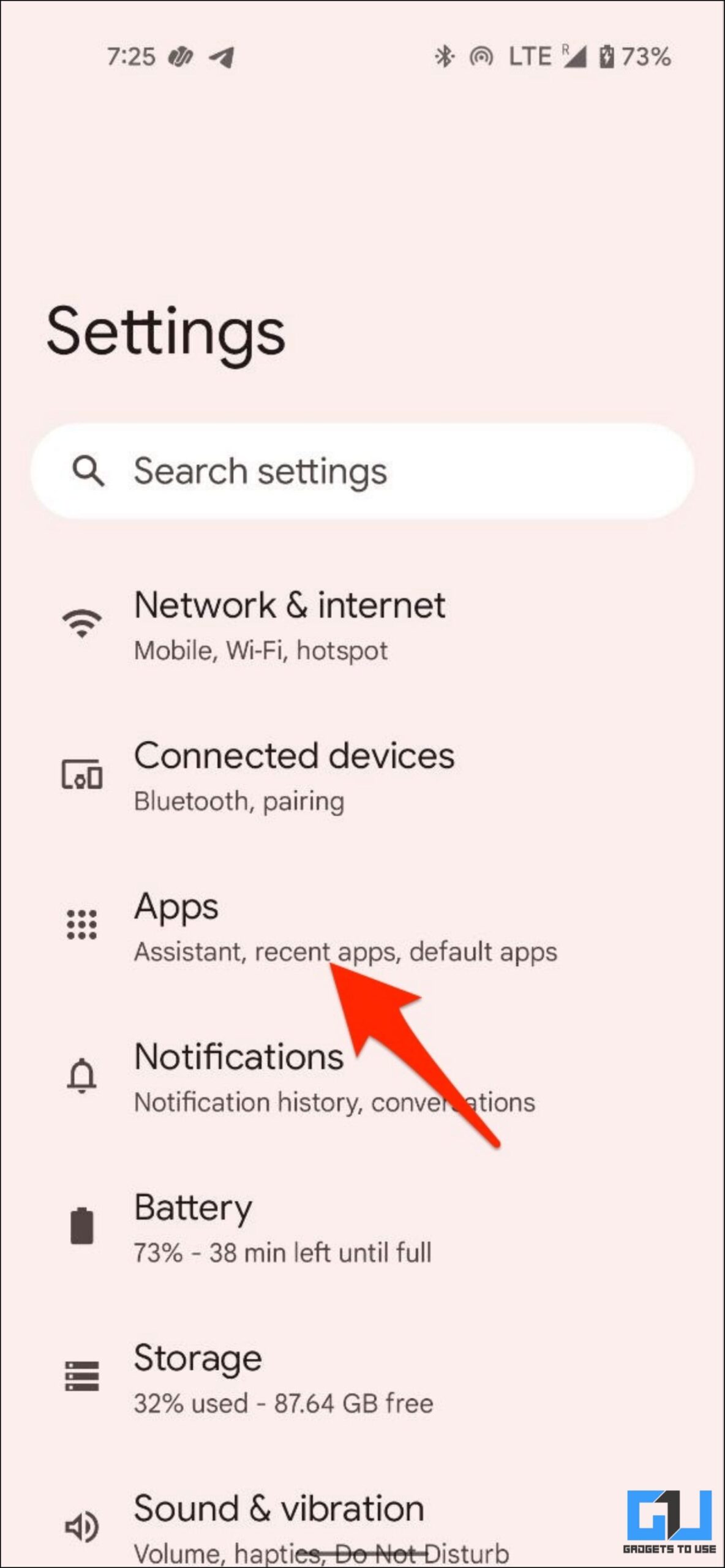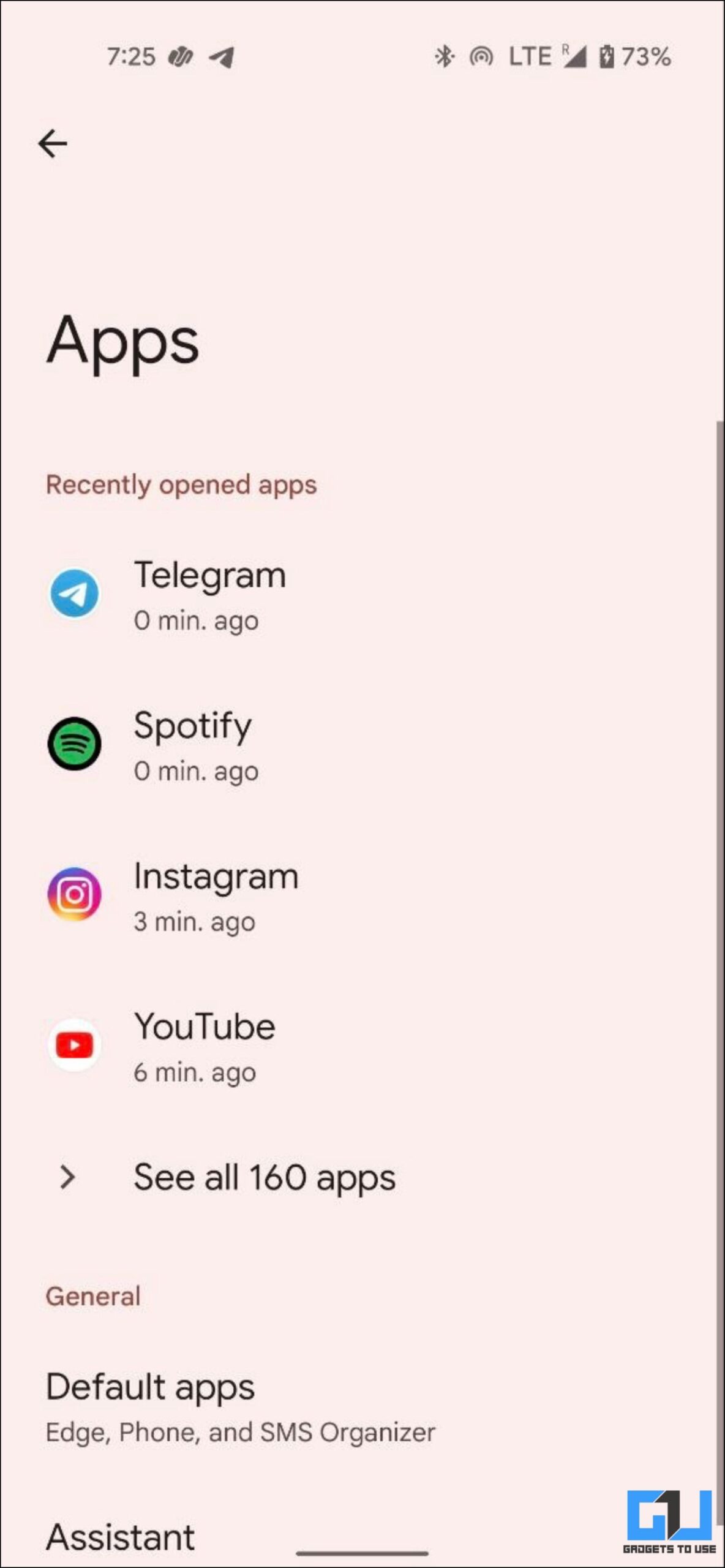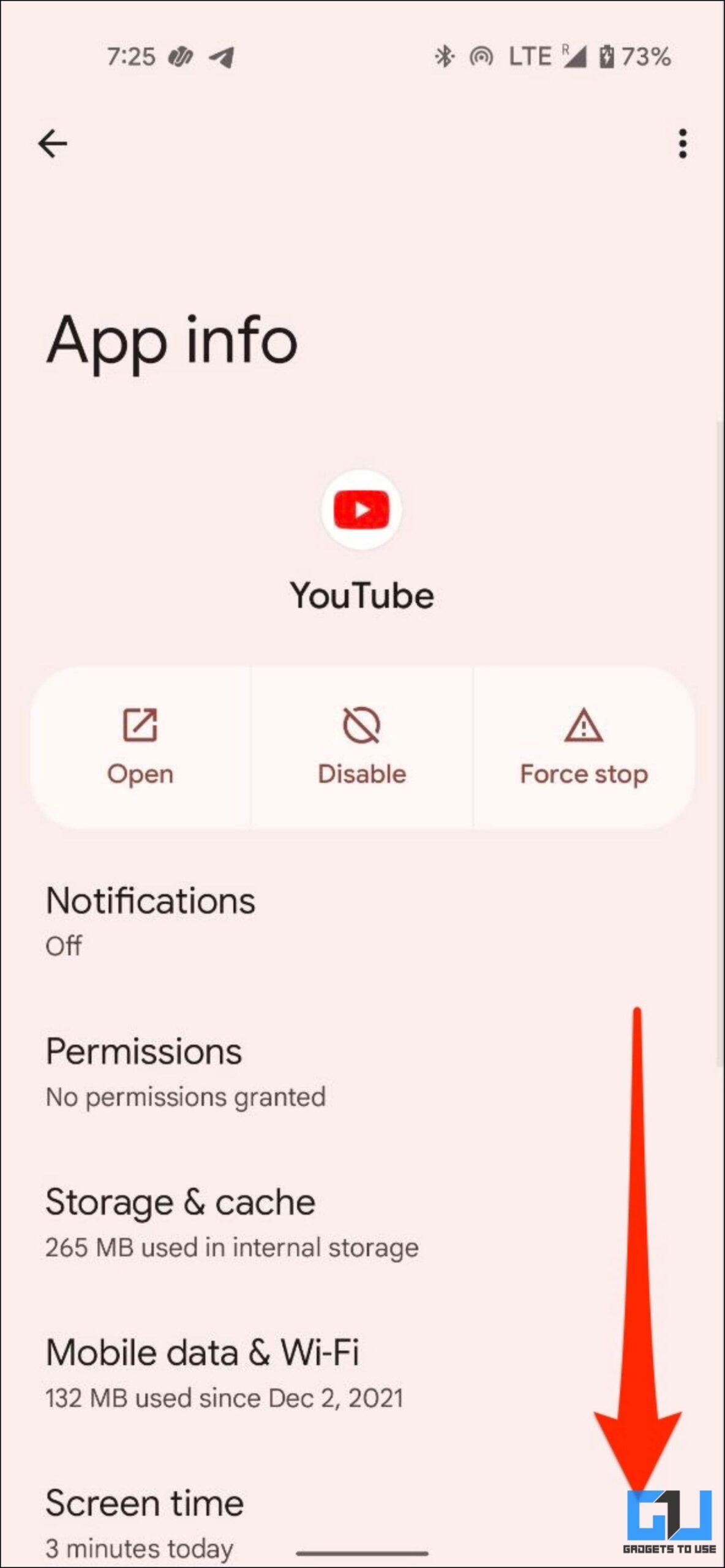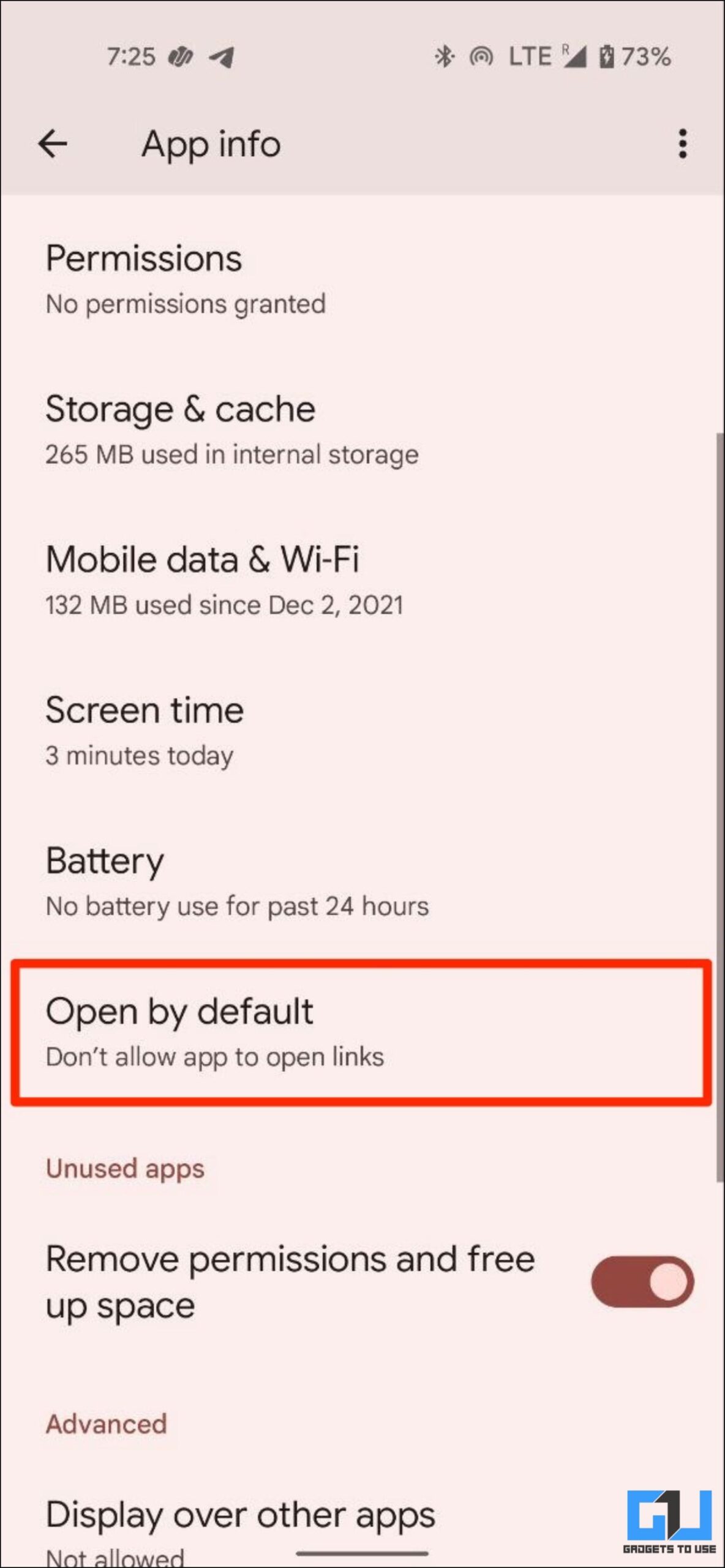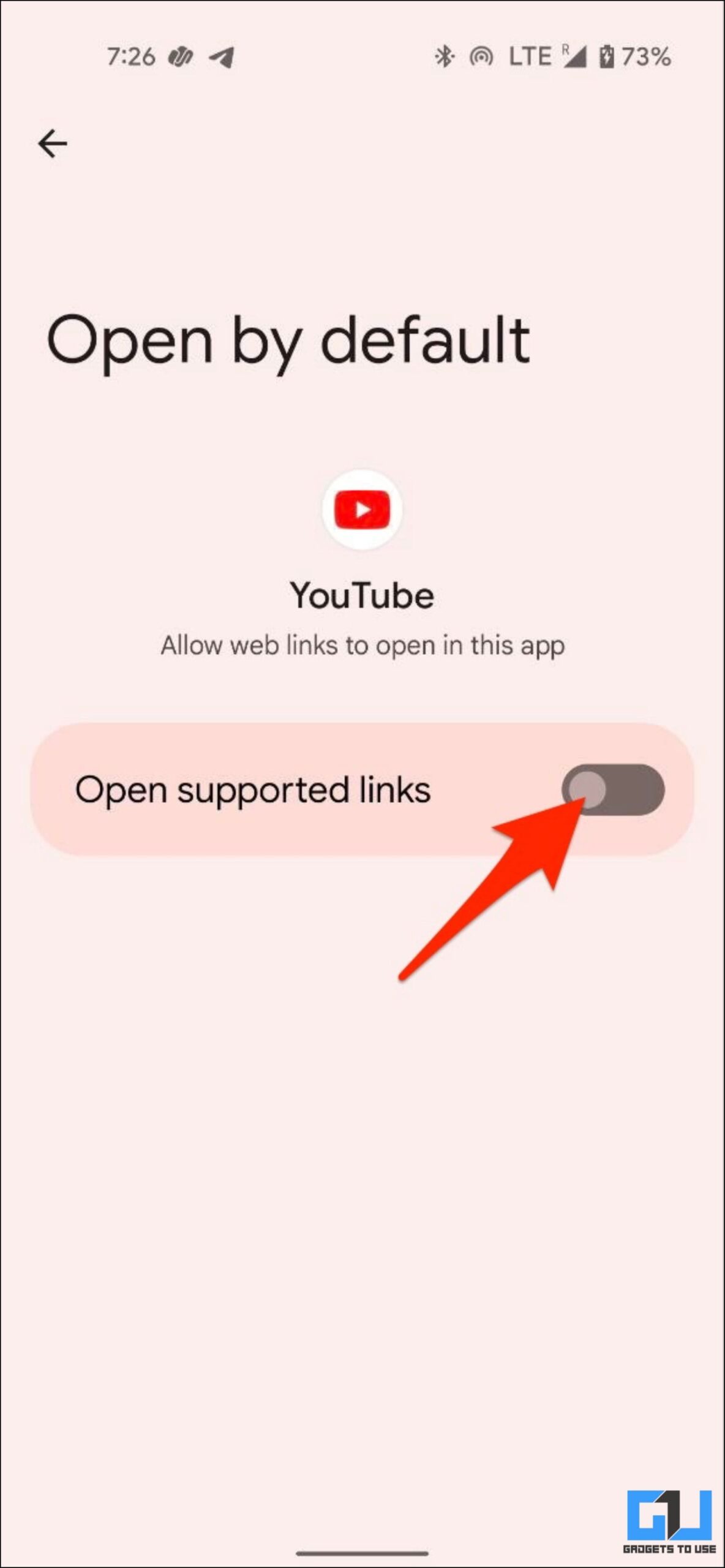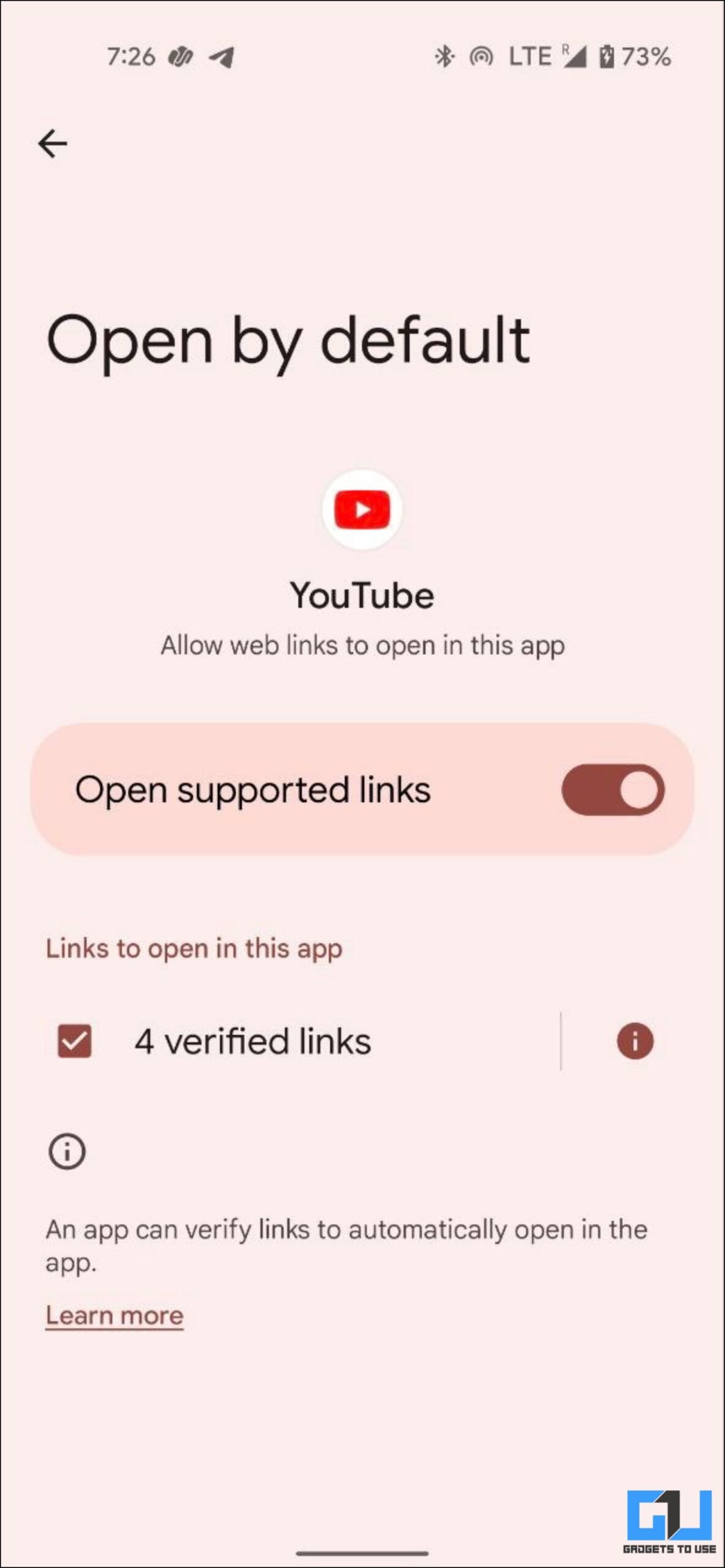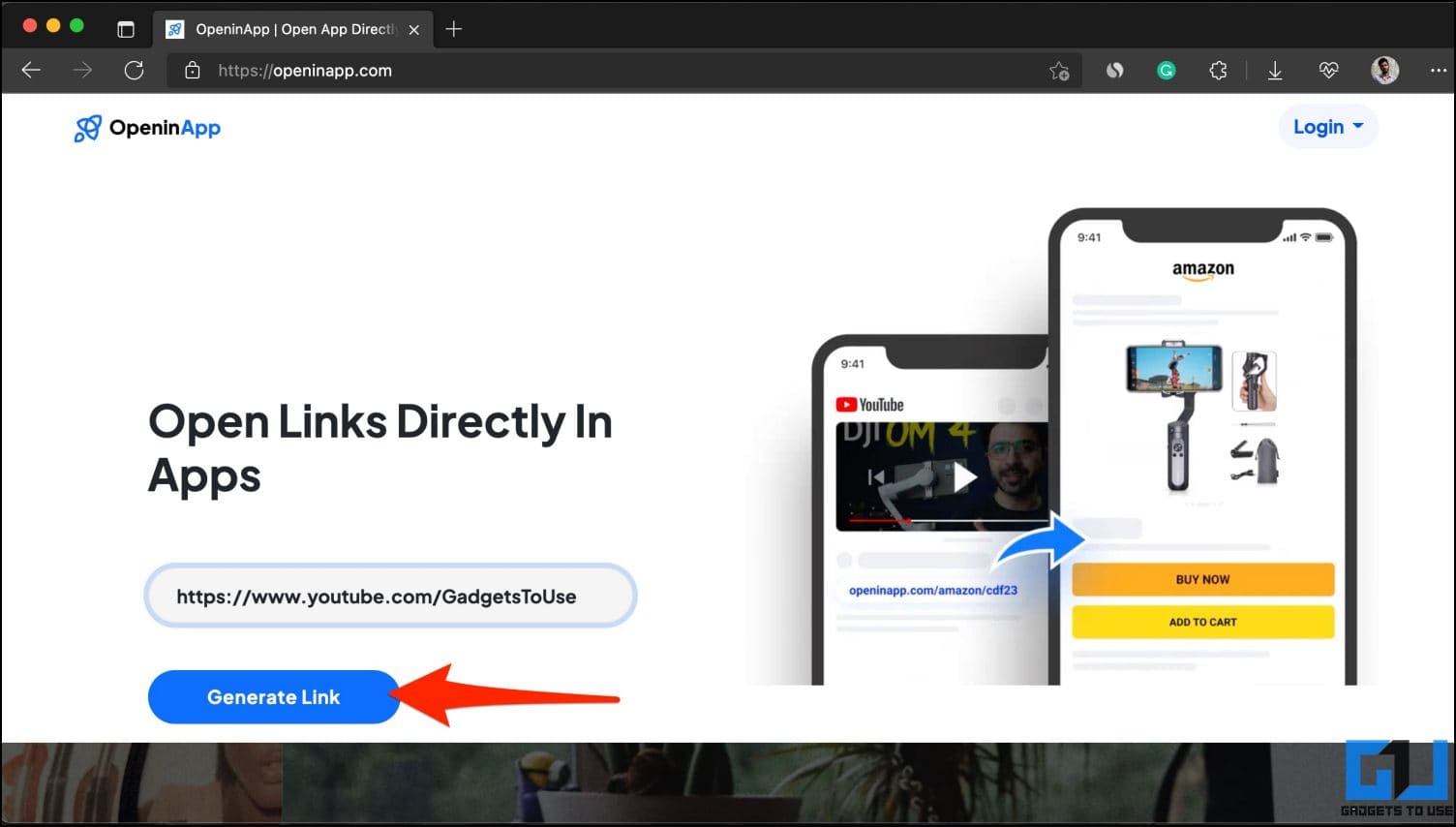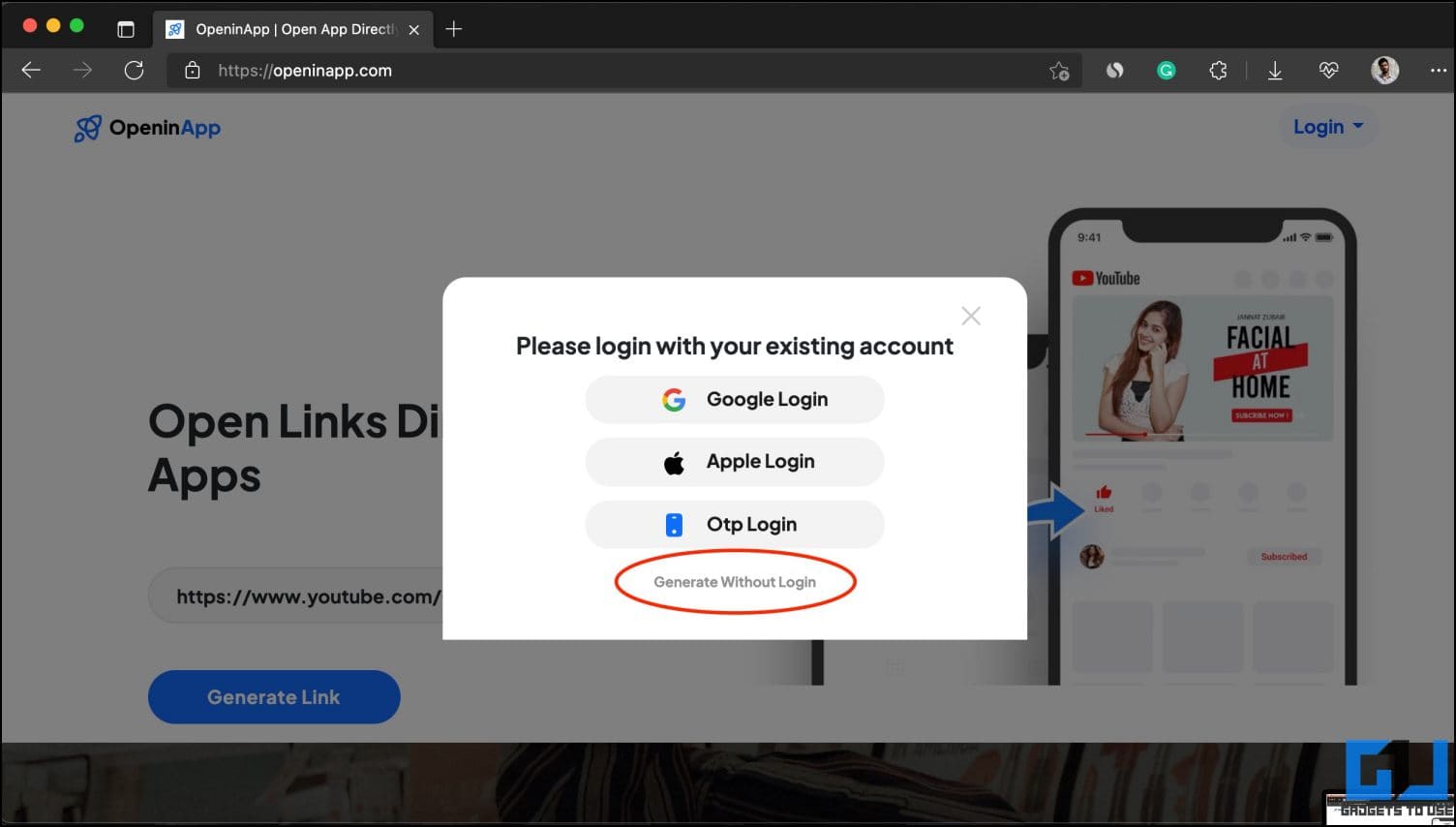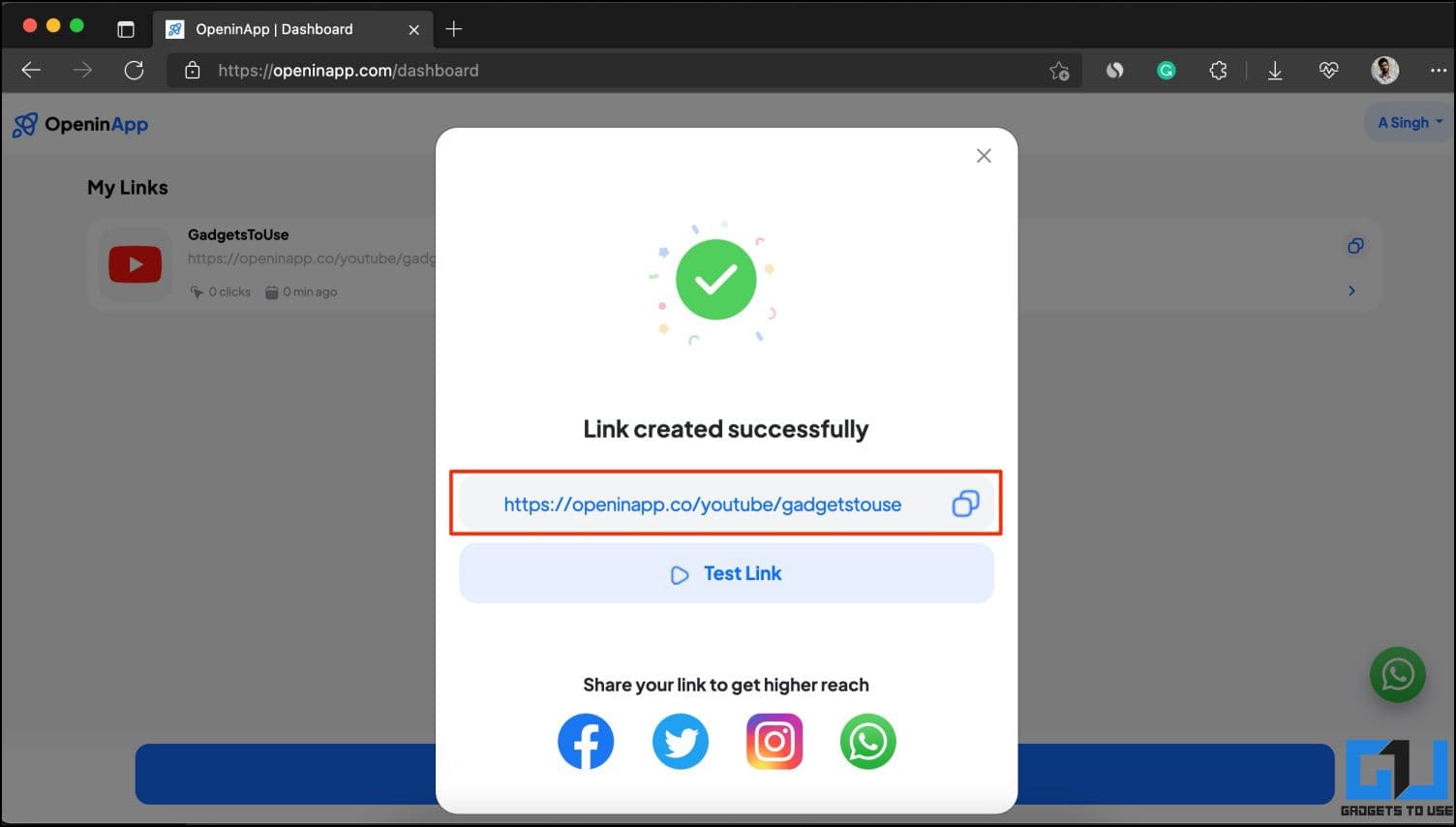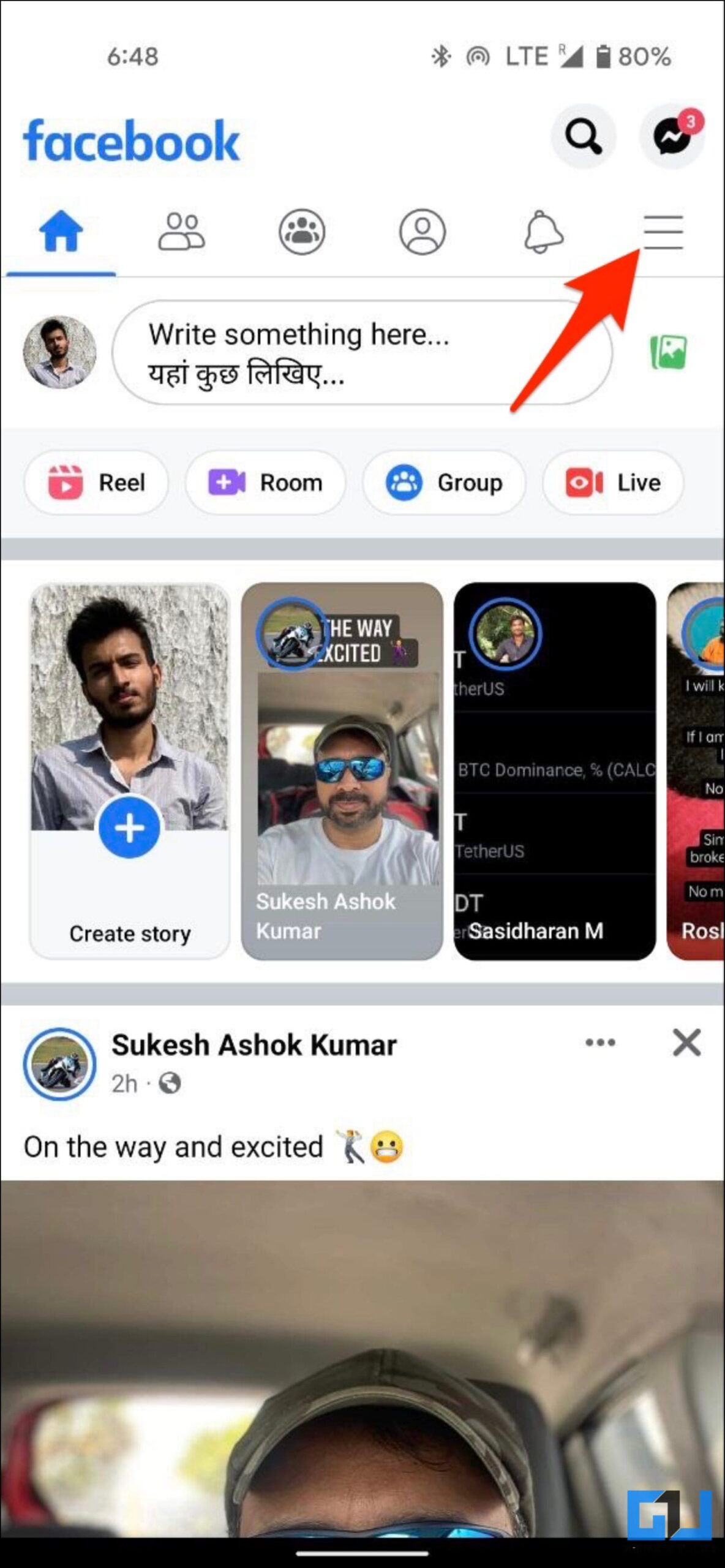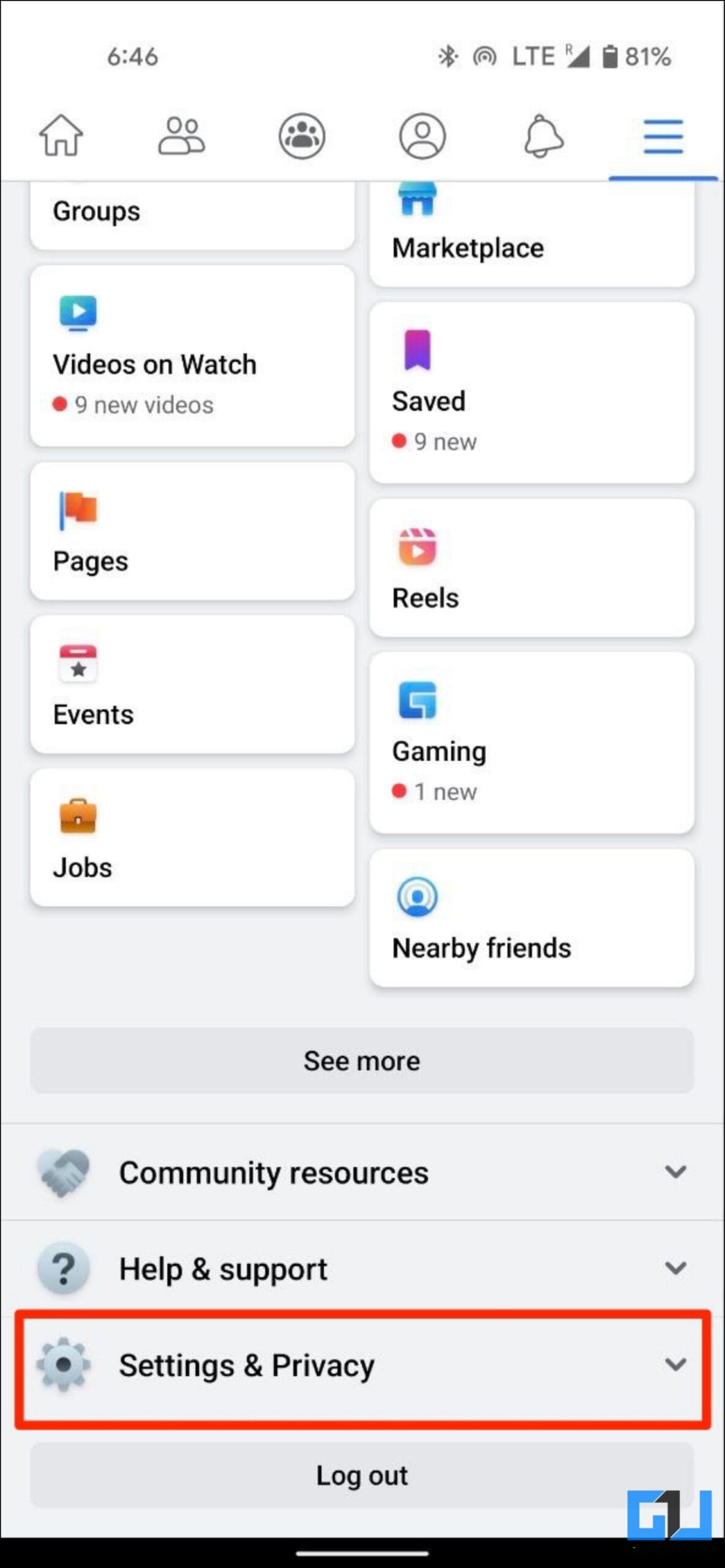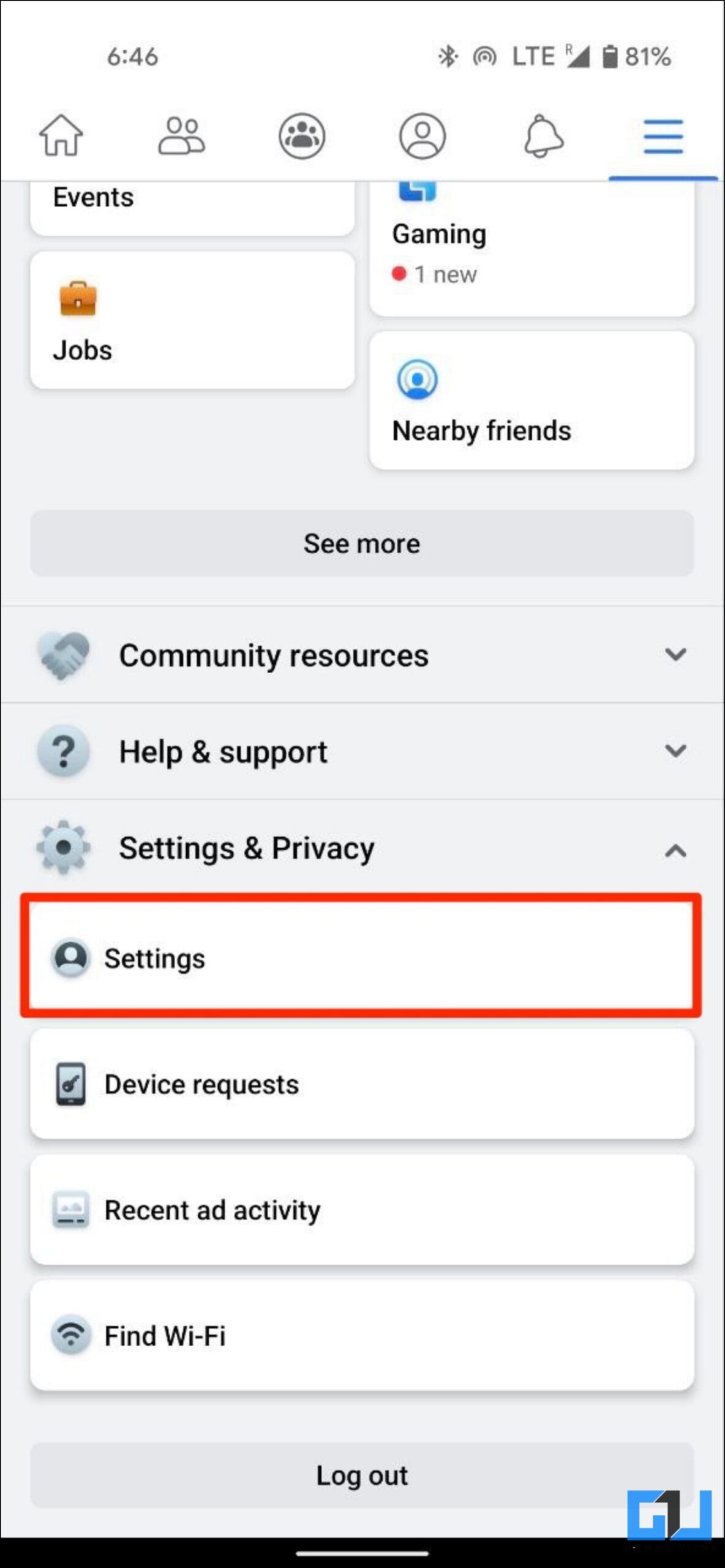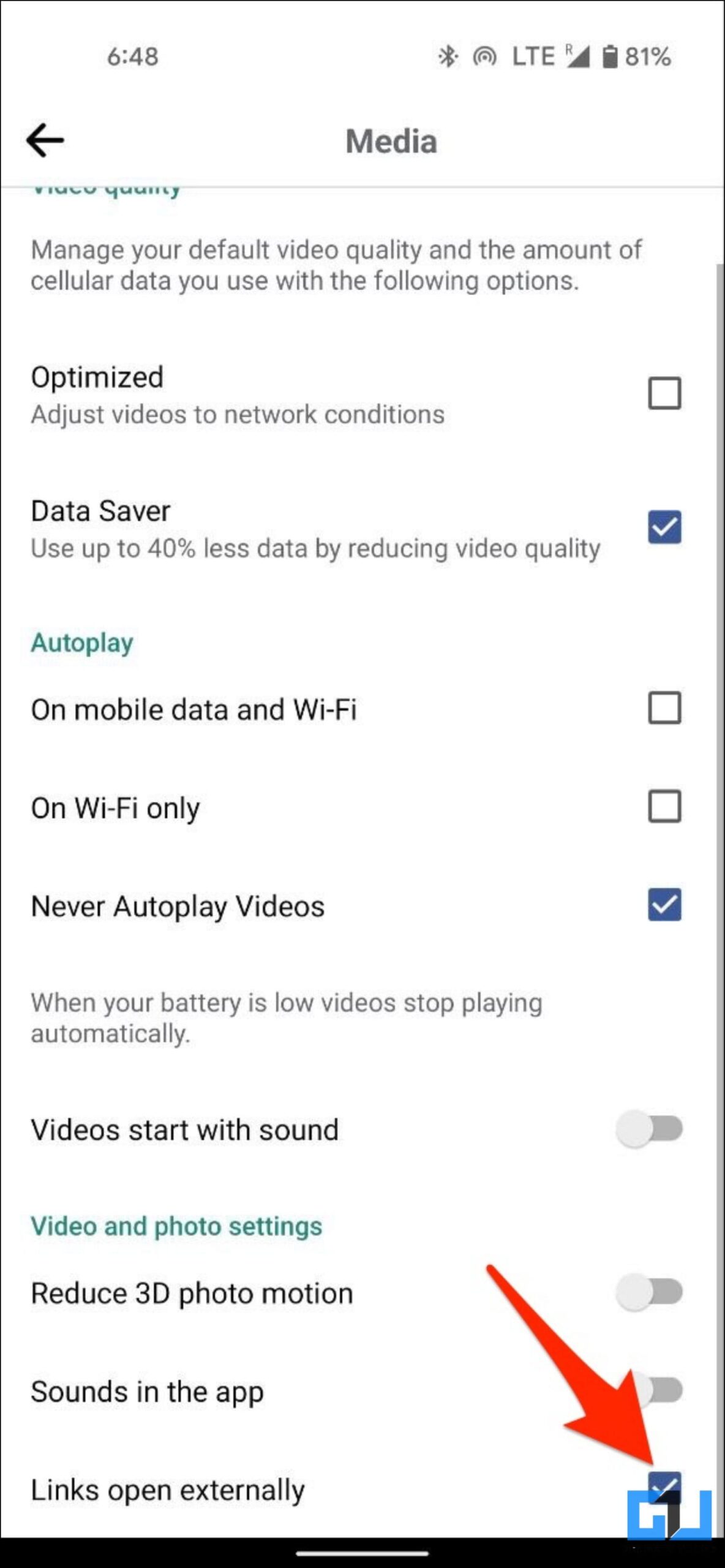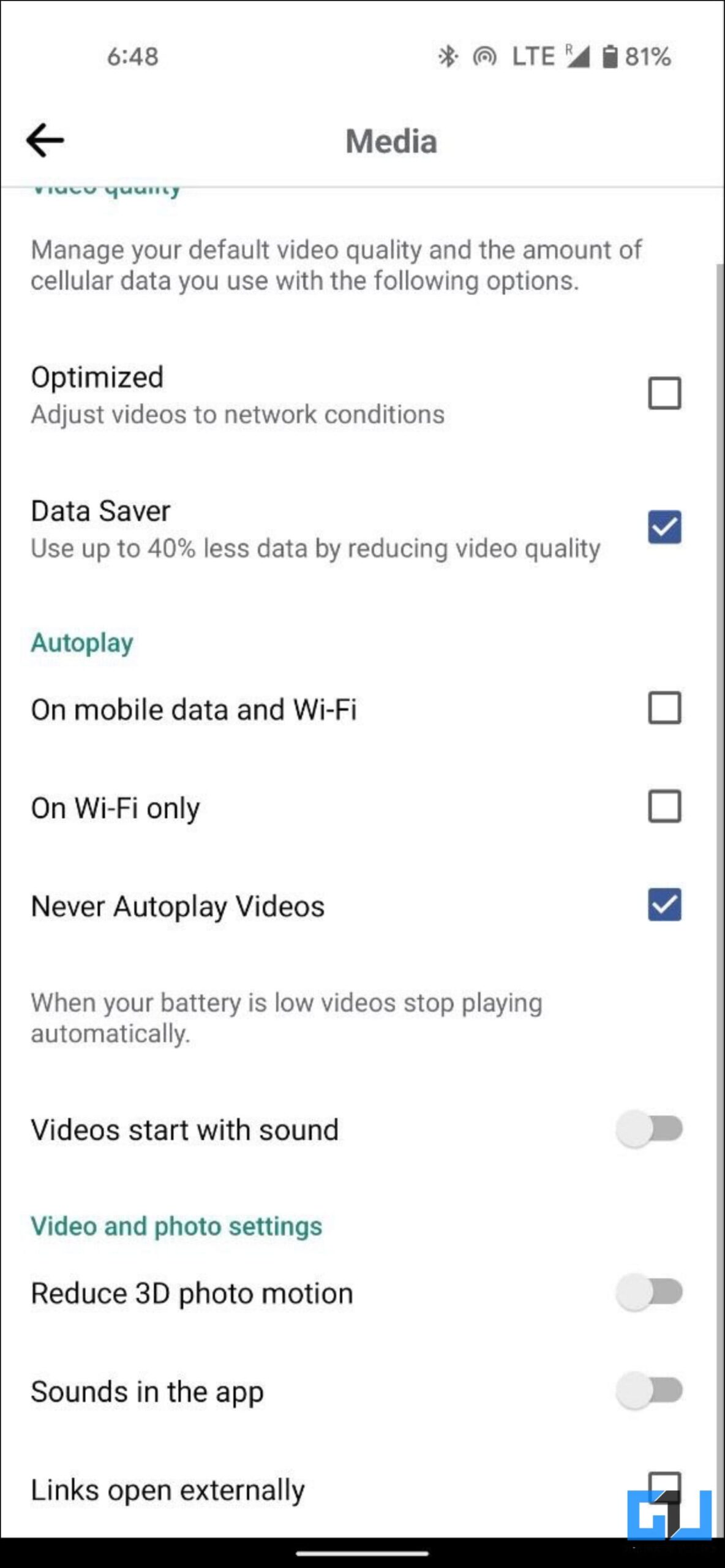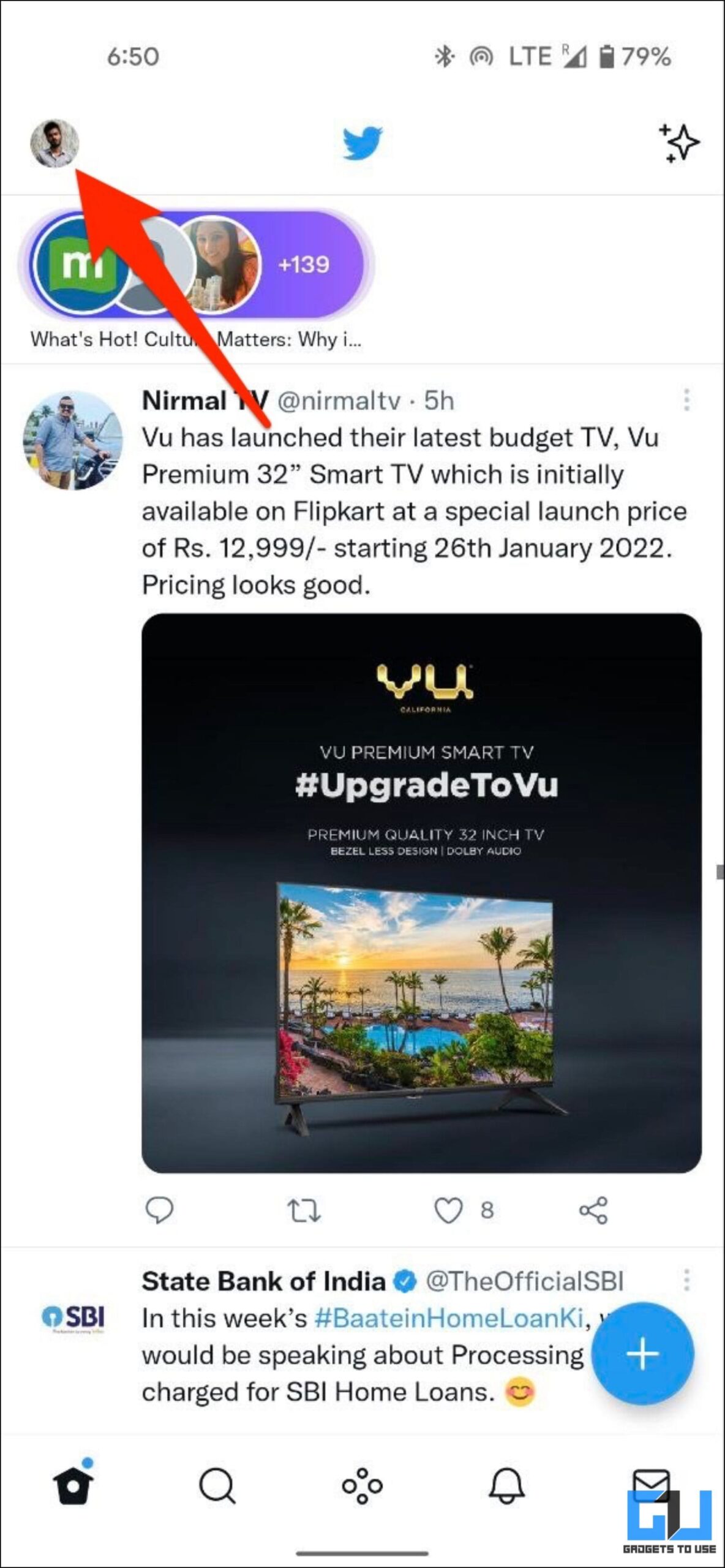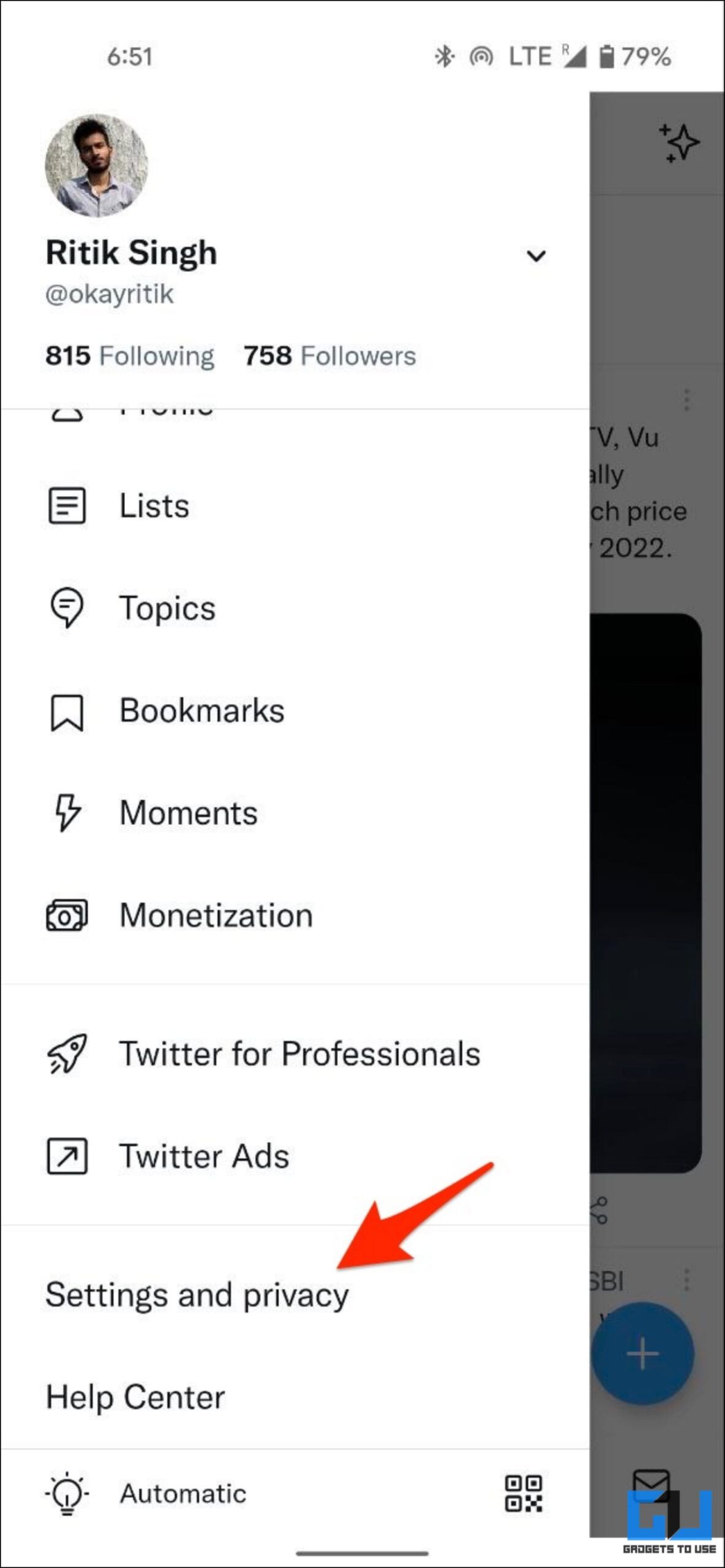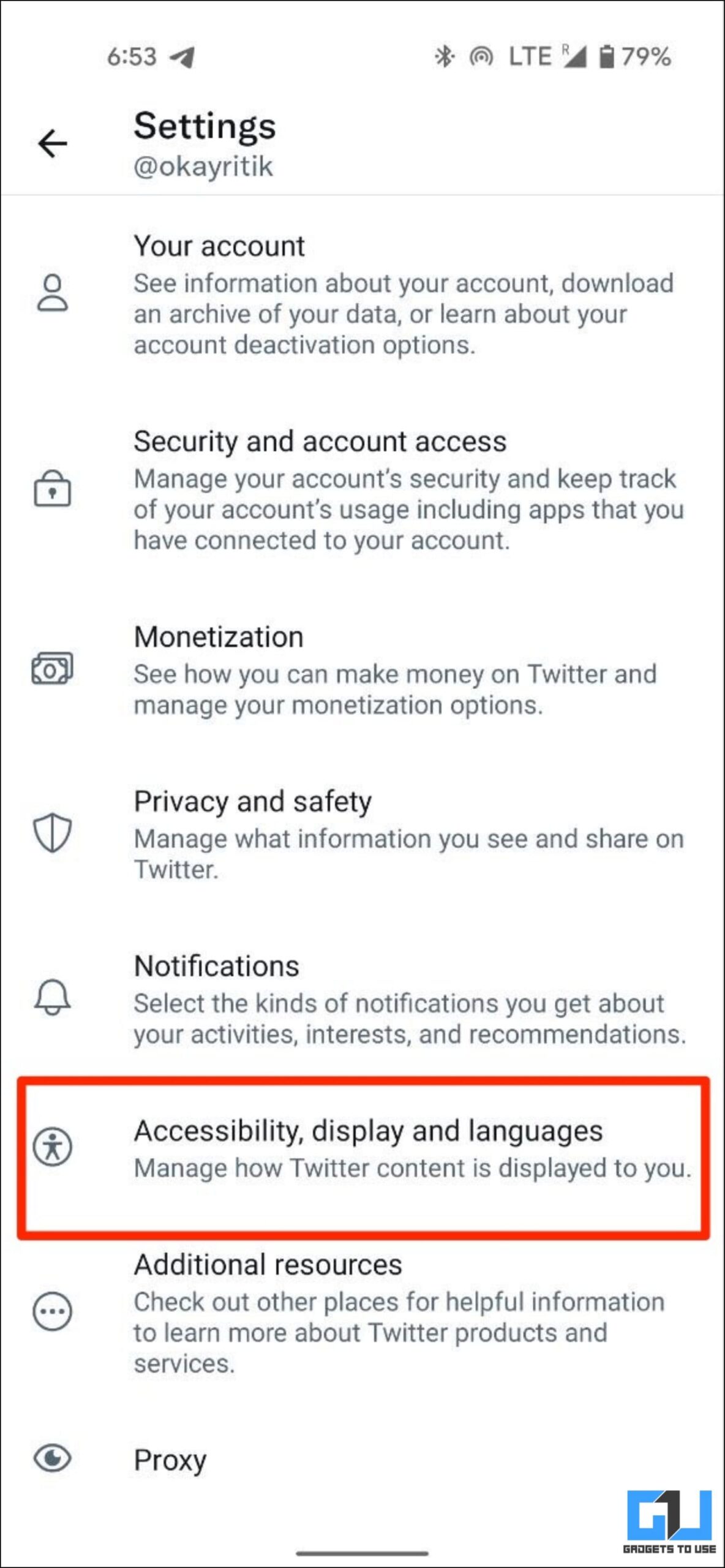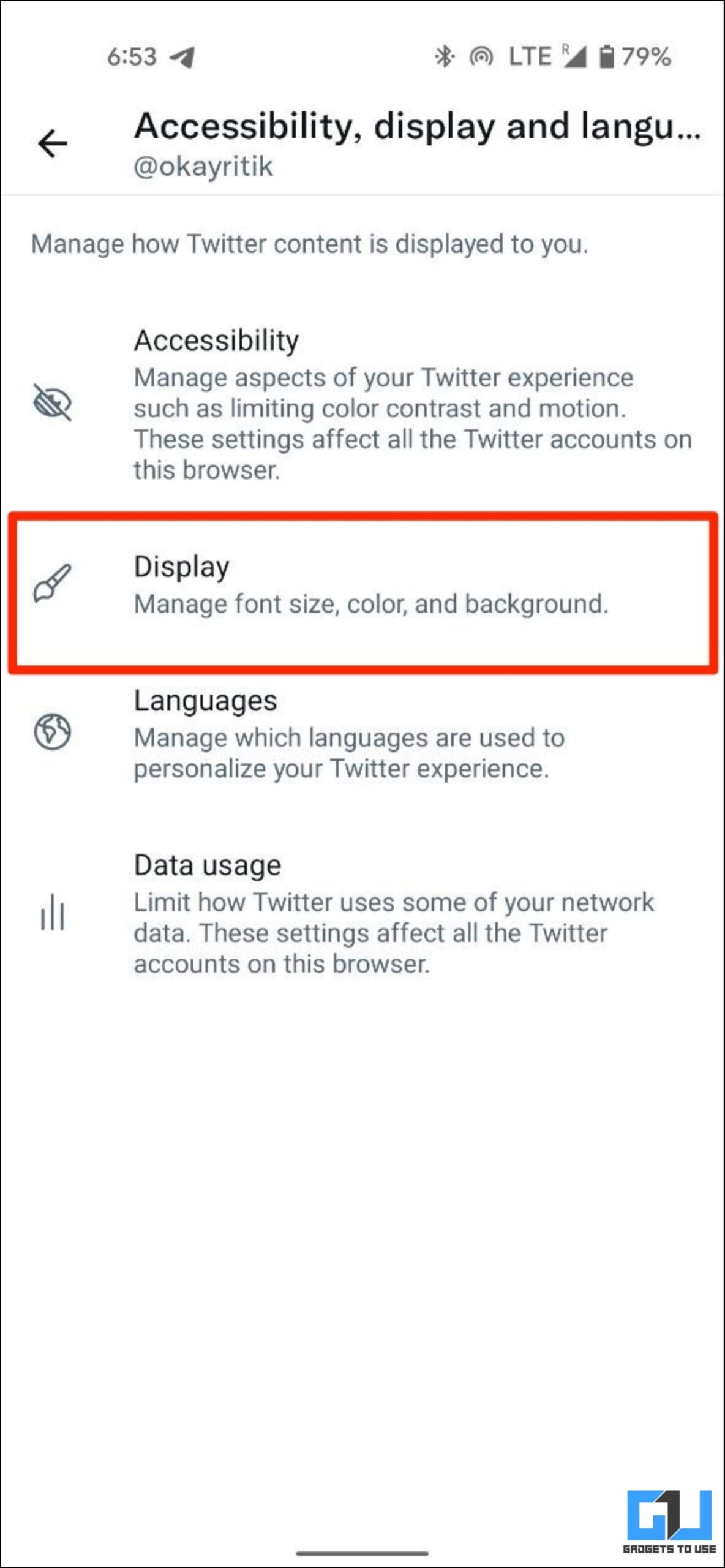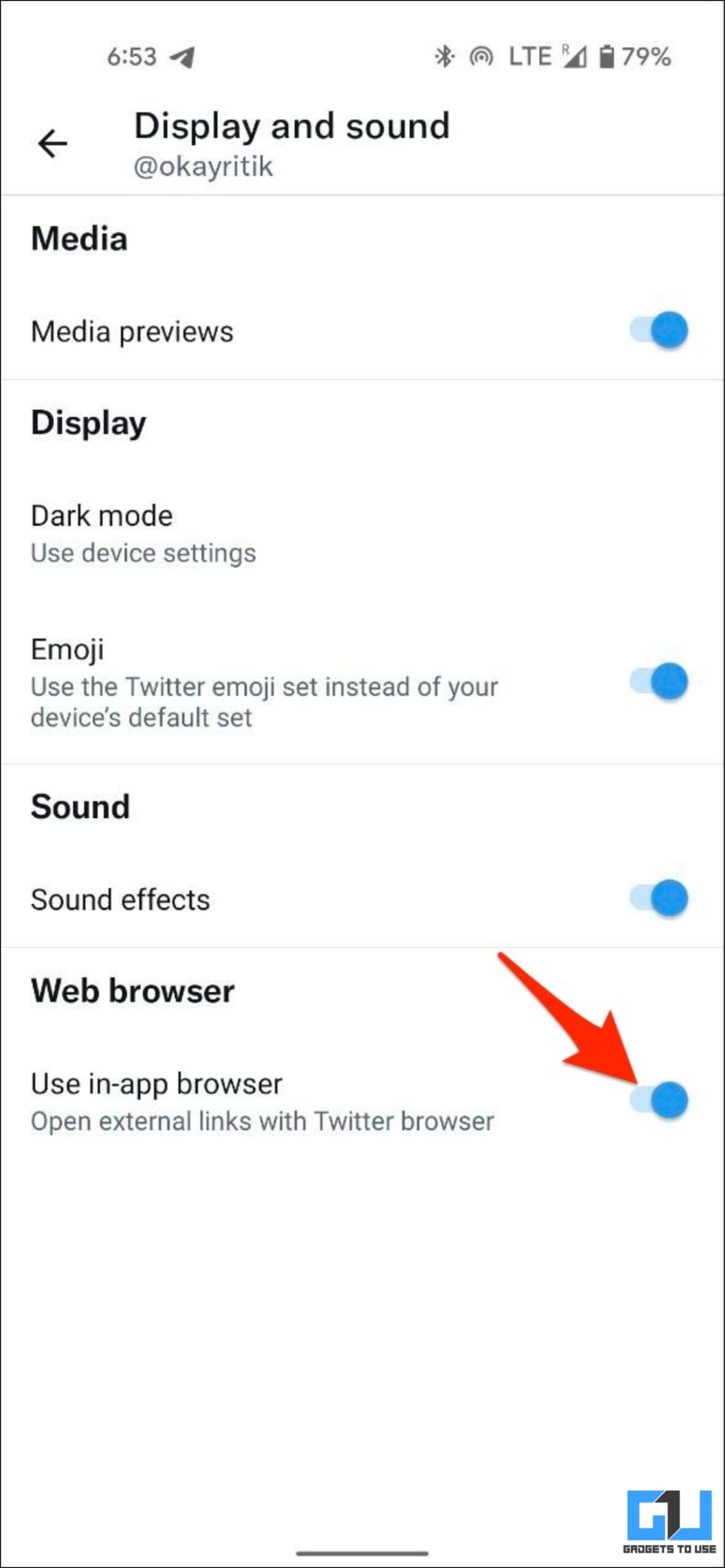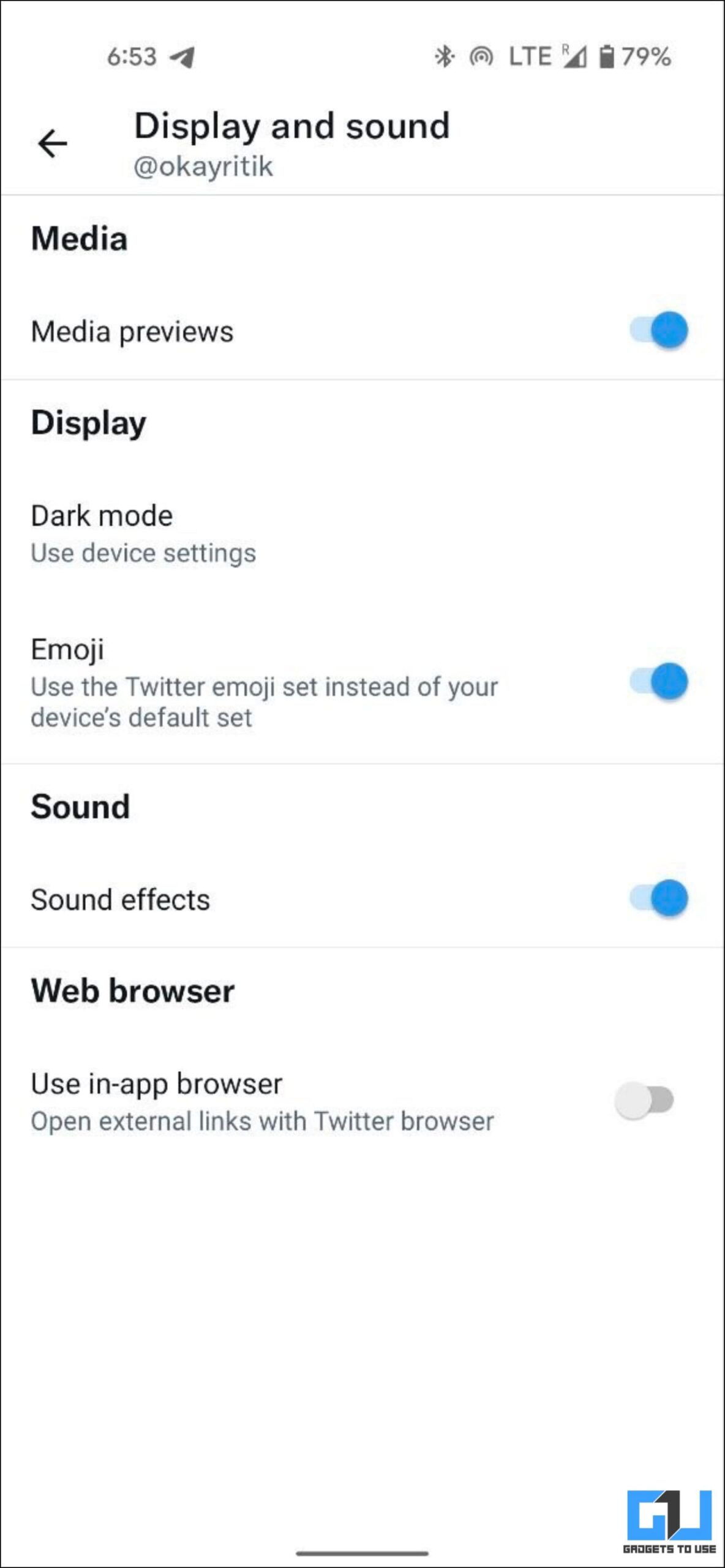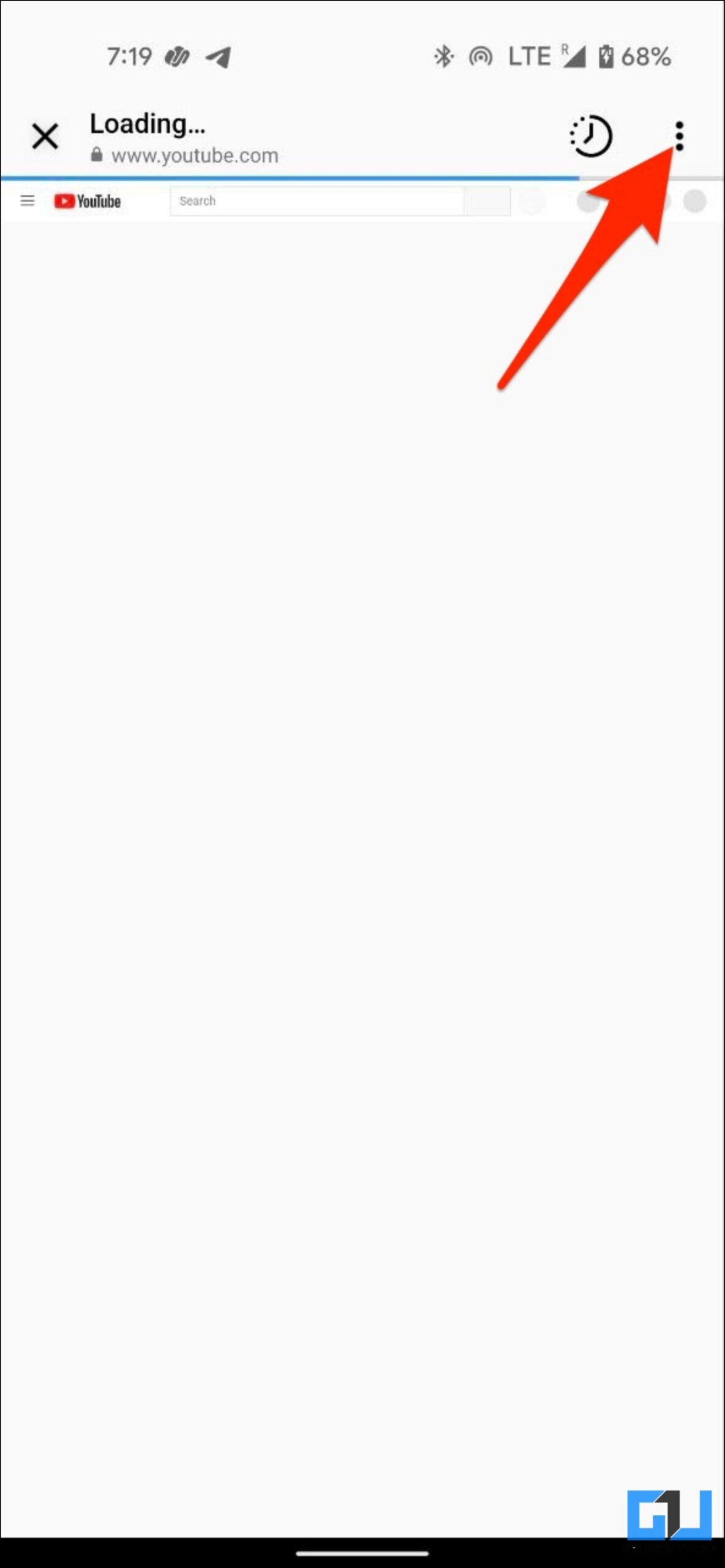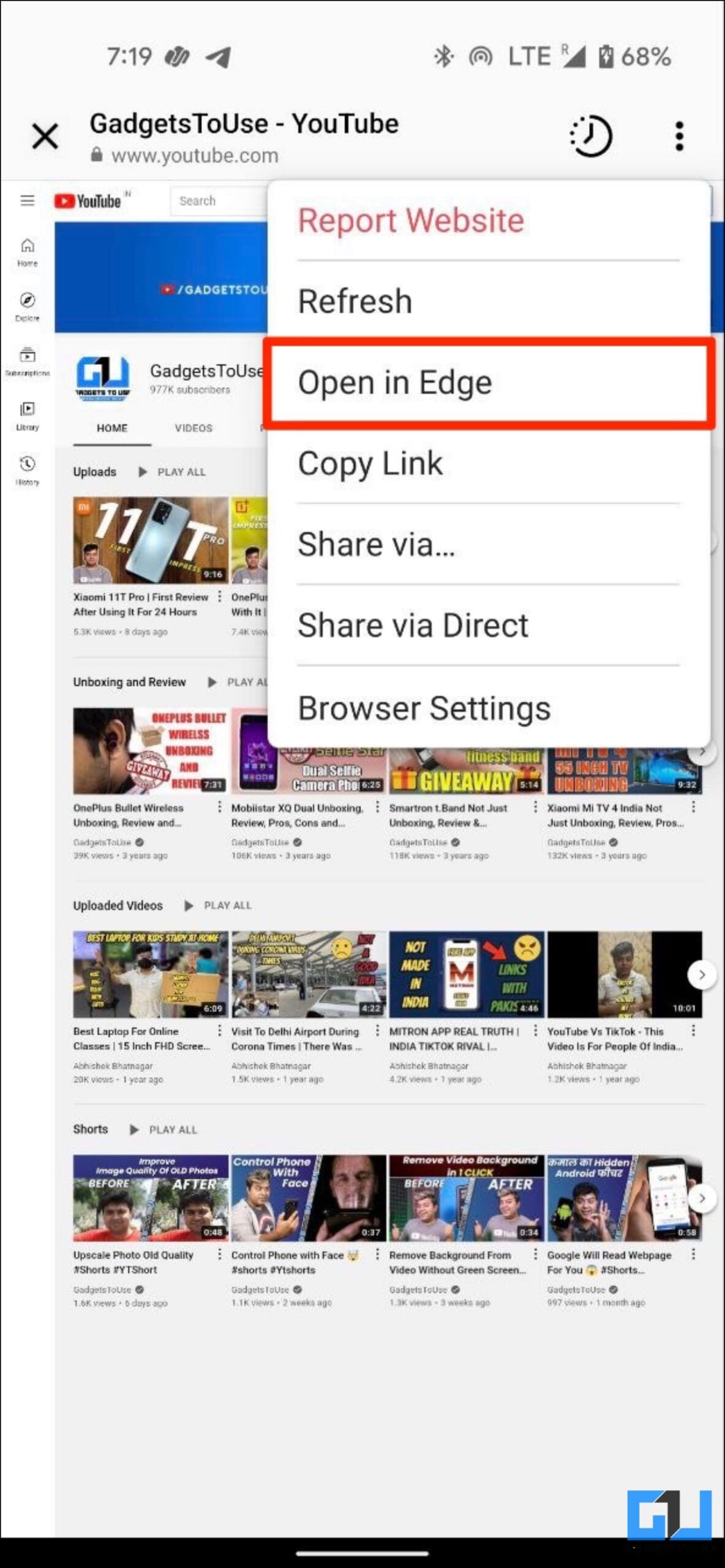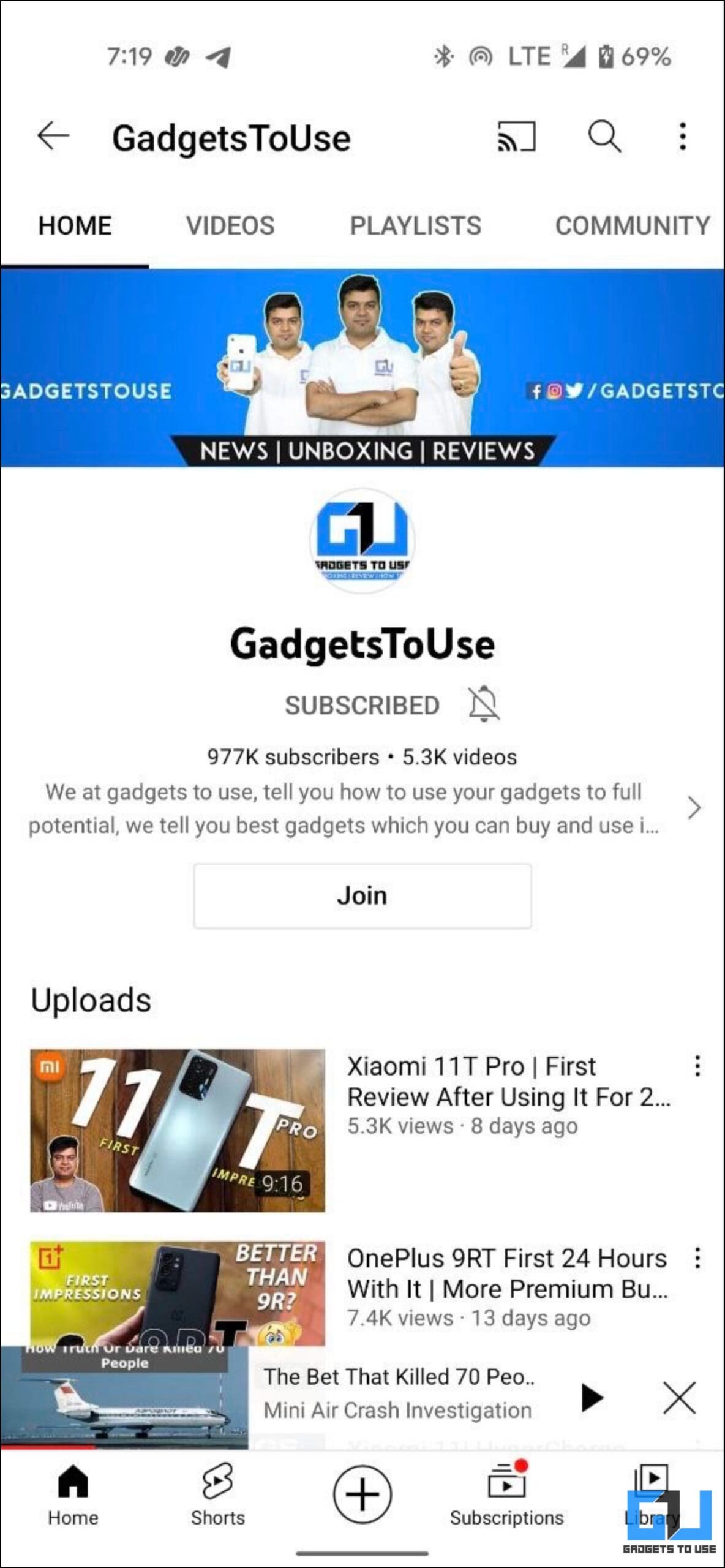Quick Answer
- This can be a bummer as you may not be signed in to the platform on the browser, and the overall experience won’t be the same.
- Instead, whenever you open a link in Instagram and if it opens in the internal browser, tap the three-dot….
- So whenever you click a YouTube or Twitter link shared on Facebook, it opens internally instead of opening in the respective app.
On Android, you may have noticed that social media links open in the in-app browser instead of opening in the app. This is a common issue that ruins the experience for both the viewer and creator. Thankfully, we have workarounds to open links inside the app and not the browser. Here, let’s look at three different ways to open Facebook, YouTube, Instagram, or Twitter links directly inside the app instead of the in-app browser.
Related | 2 Ways to Add Links to Instagram Stories (Even Without 10K Followers)
Open Links Directly in App And Not Browser On Android
On Facebook, YouTube, and Twitter for Android, every link you click opens in the in-app browser by default. This can be a bummer as you may not be signed in to the platform on the browser, and the overall experience won’t be the same.
For instance, say your favorite creator shares his YouTube video on Facebook. You click the link, and it opens in the in-app browser. Since you’re not signed into YouTube here, you won’t be able to comment or like unless you log in. Instead, it would have been much better if clicking the link opened the YouTube app on your phone, right?
Here’s how you can make links for YouTube, Facebook, Twitter, Instagram, Amazon, and other apps open directly inside the app instead of the in-app or external browser.
Method 1- Allow App to Open Supported Links Directly
1. Open Settings on your Android phone.
2. Click on Apps > See all apps.
3. Select the app for which you want the links to open in-app and not the browser.
4. On the App Info page, scroll down and click Open by default.
5. Enable the toggle for Open supported links.
From now onwards, whenever you open any URL, it will open directly in the supported app instead of the browser. However, if it still opens in the in-app browser, you need to disable the internal browser in apps- more on it below.
Method 2- Make Links Open in App Using OpenInApp
OpenInApp is a handy solution for creators who want the links they share on social media to directly open inside their respective apps and not the in-app browser. For example, if you share an Instagram post link on Facebook, it will directly open inside the Instagram app.
1. Visit https://openinapp.com/ in your browser.
2. Paste the link you want to share with others.
3. Click on Generate Link. Login if you want to or click Generate without login.
4. Once the link is created, copy and share it wherever you want to.
When anyone clicks the shared link, it will open directly in the respective app instead of the browser. You can also click on Test Link to see if it actually works on your Android phone.
Method 3- Turn Off In-App Browser
Most apps use their own in-app browser for opening links. So whenever you click a YouTube or Twitter link shared on Facebook, it opens internally instead of opening in the respective app. To get rid of this problem, you need to disable the in-app browsers.
Disable Facebook In-App Browser
1. Open the Facebook app and tap the hamburger menu at the top right.
2. Scroll down and click on Settings & Privacy > Settings.
3. On the next screen, click on Media.
4. Uncheck the “Links open externally” option to disable the internal browser.
Disable Twitter In-App Browser
1. Open Twitter, click your profile icon at the top left, and select Settings & Privacy.
2. Here, select Accessibility, display, and languages.
3. Next, click on Display.
4. Under Web browser, disable the toggle for Use in-app browser.
Disable Instagram In-App Browser
You won’t see as many links on Instagram as you do on other platforms like Facebook. However, it does open an in-app browser whenever you tap on links from direct messages, bio, or anywhere else. Unfortunately, there’s no built-in option to disable it.
Instead, whenever you open a link in Instagram and if it opens in the internal browser, tap the three-dot menu at the top right and select Open in <browser>. The link will briefly open in your default browser and then redirect to the respective application.
To disable in-app browsers in more apps like Reddit, Telegram, and Google, check our detailed article here.
Wrapping Up
These were some working ways to open links of Facebook, Instagram, Twitter, YouTube, and others directly in their respective apps instead of the browser on Android. I hope this helps you get rid of the annoying in-app browser on your phone. Stay tuned for more such tips, tricks, and how-tos around gadgets you use.
You can also follow us for instant tech news at Google News or for tips and tricks, smartphones & gadgets reviews, join GadgetsToUse Telegram Group or for the latest review videos subscribe GadgetsToUse Youtube Channel.