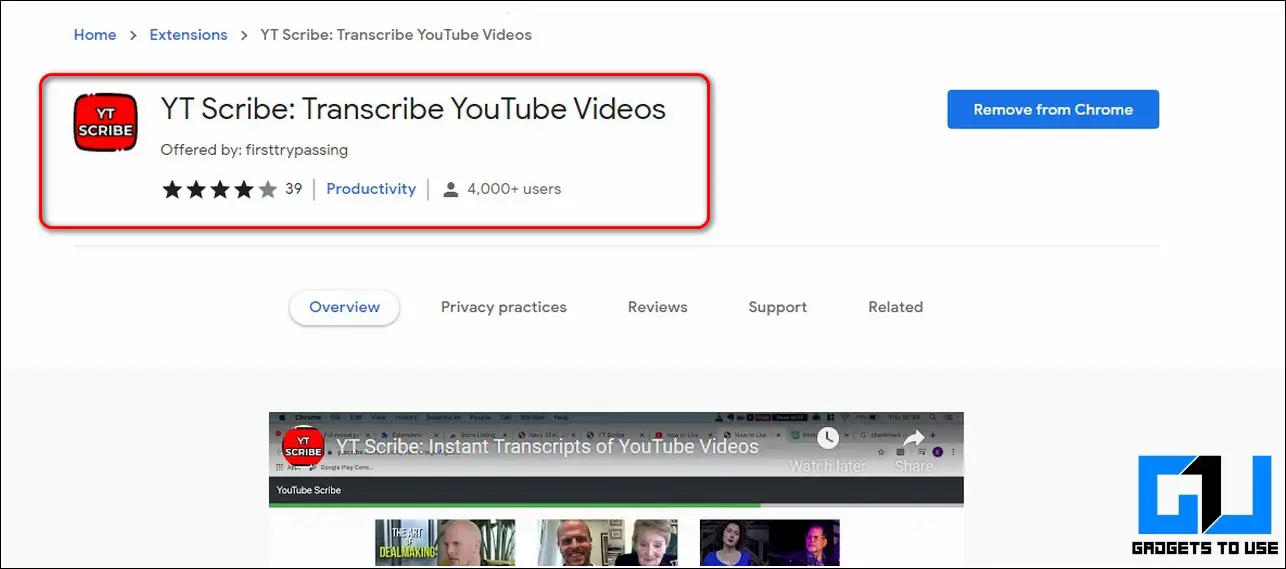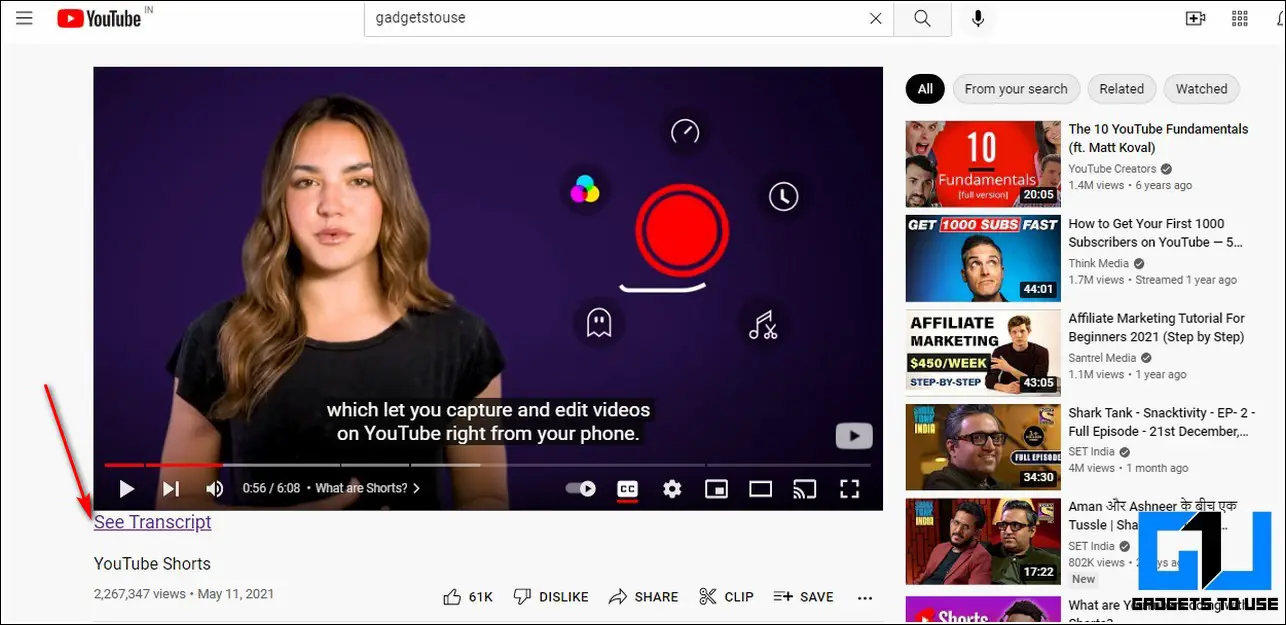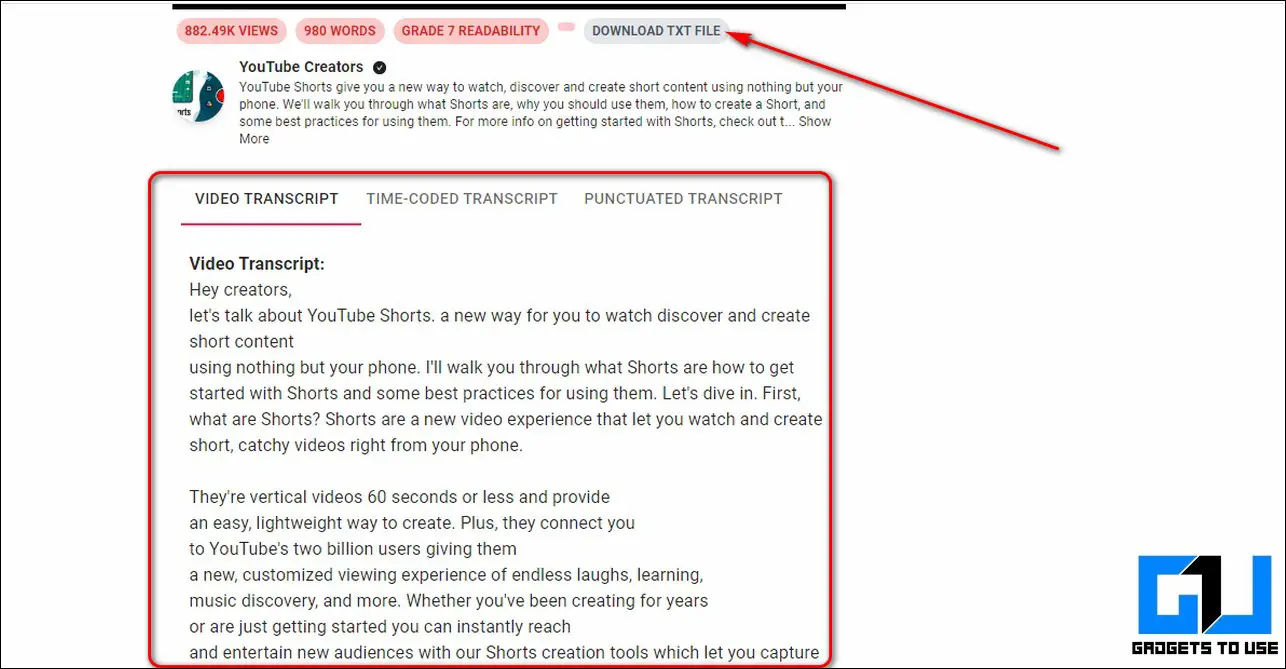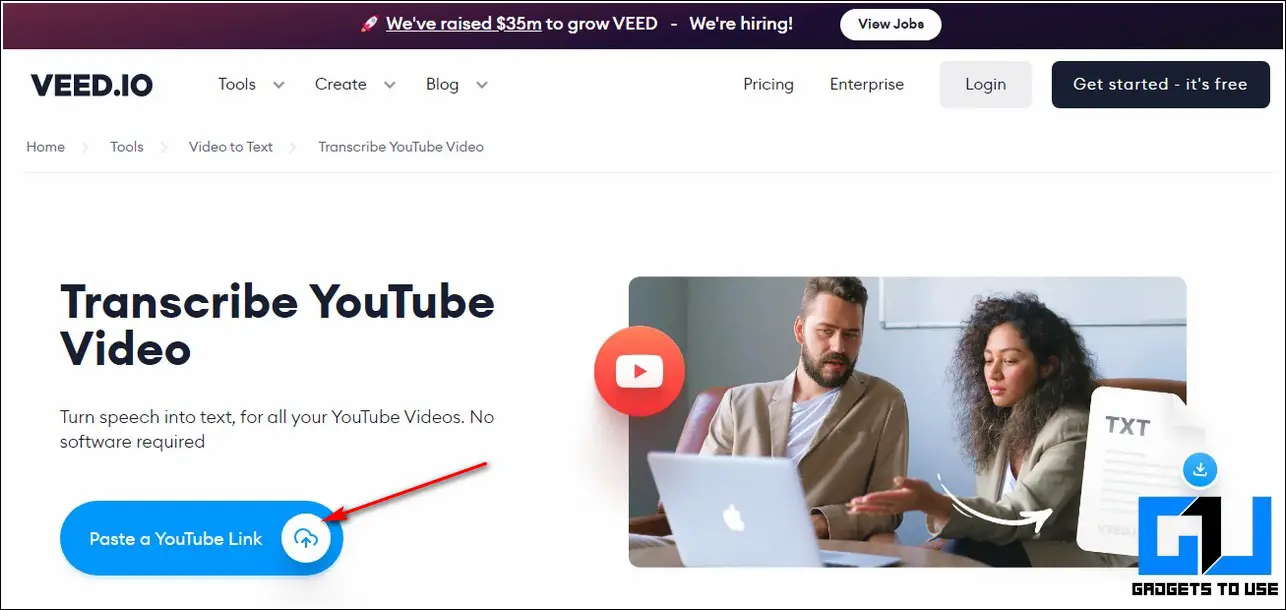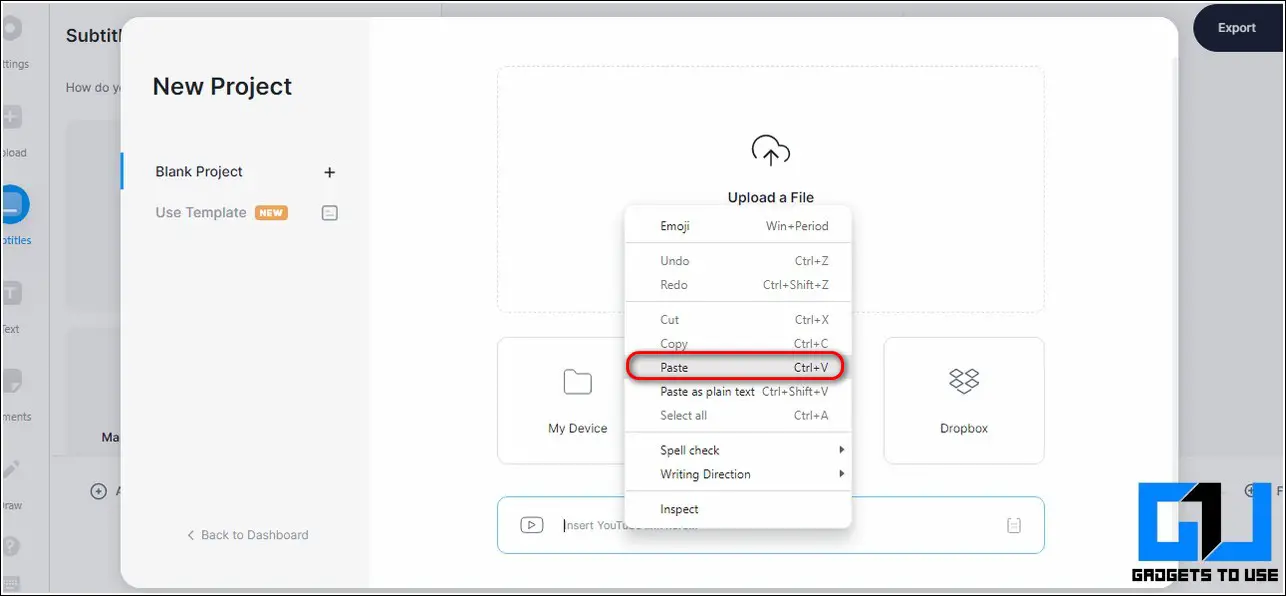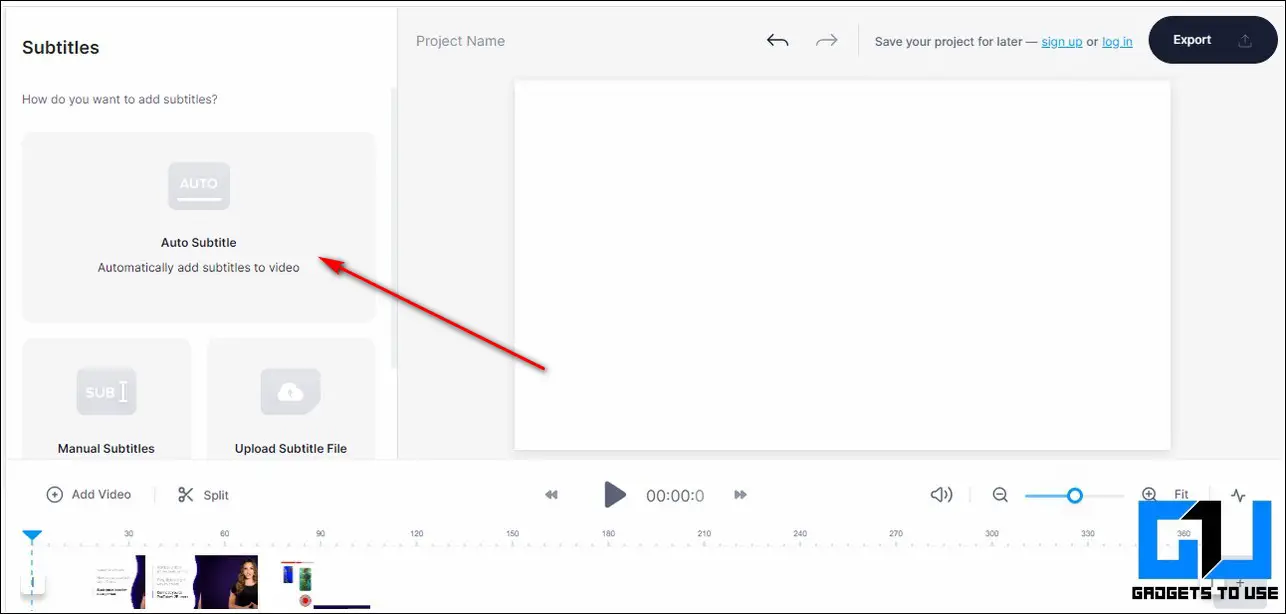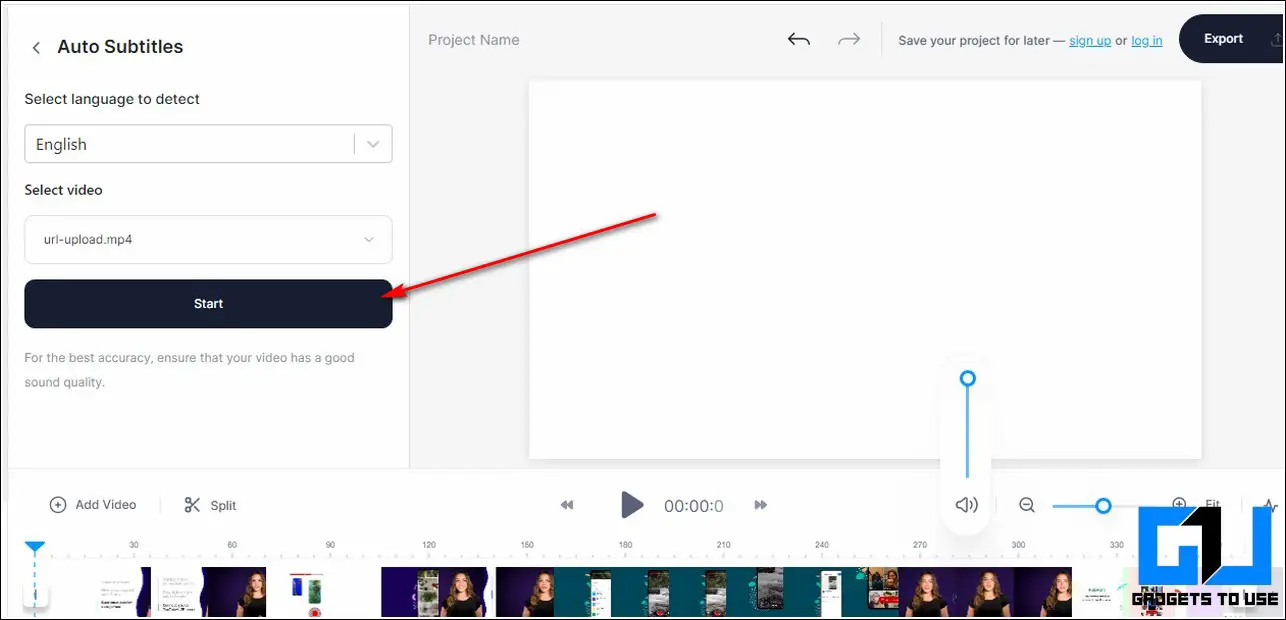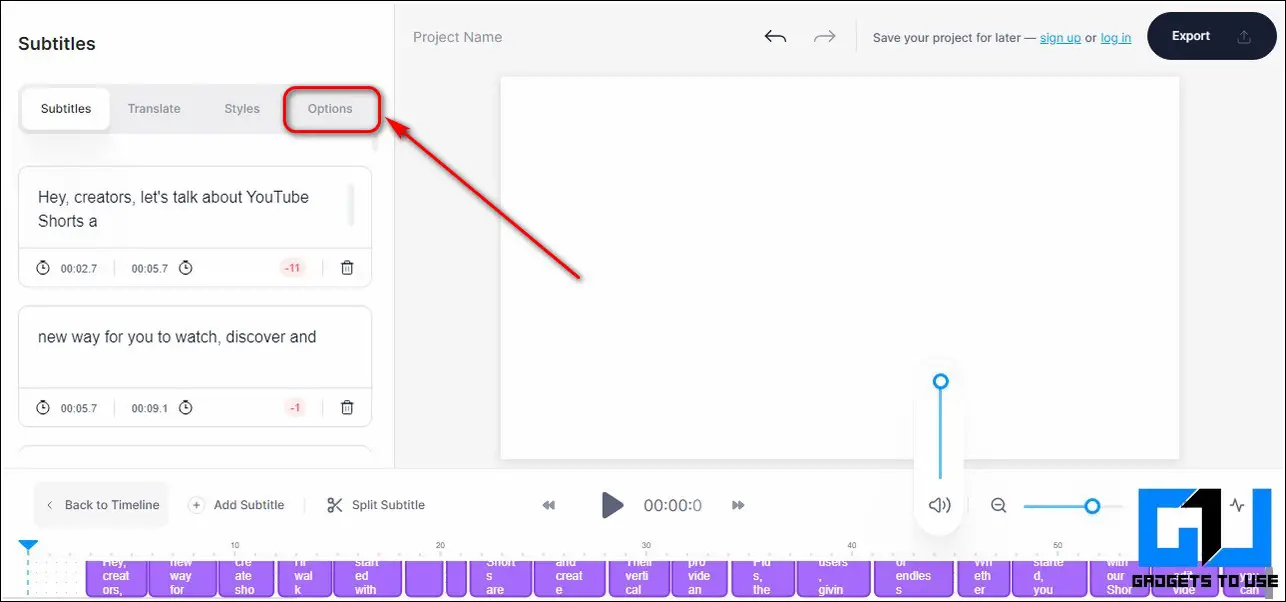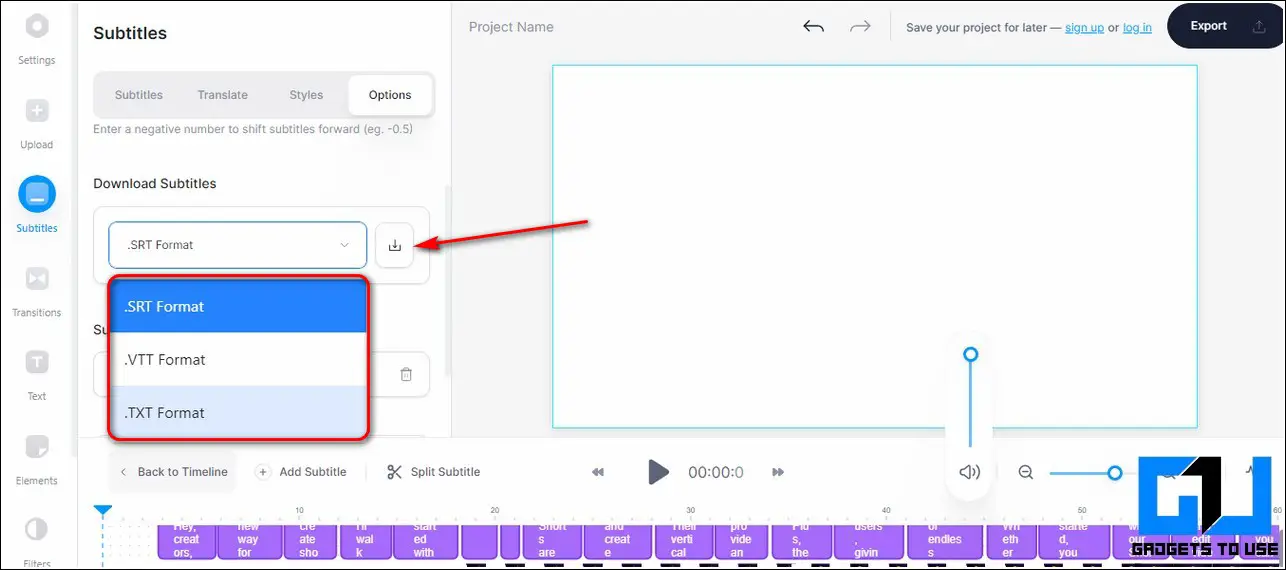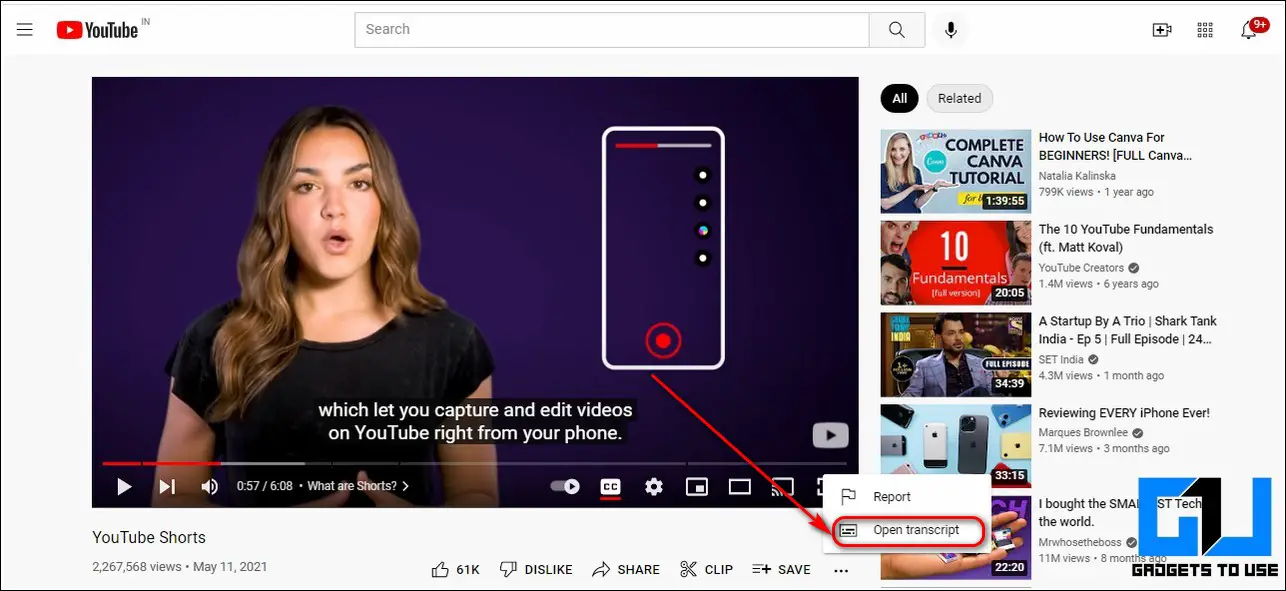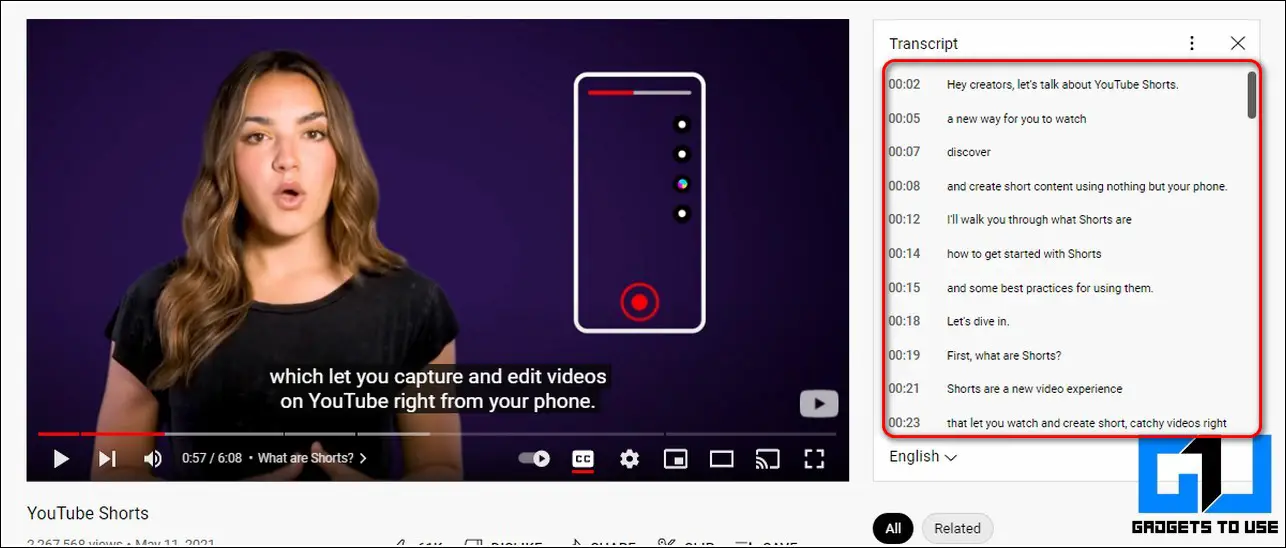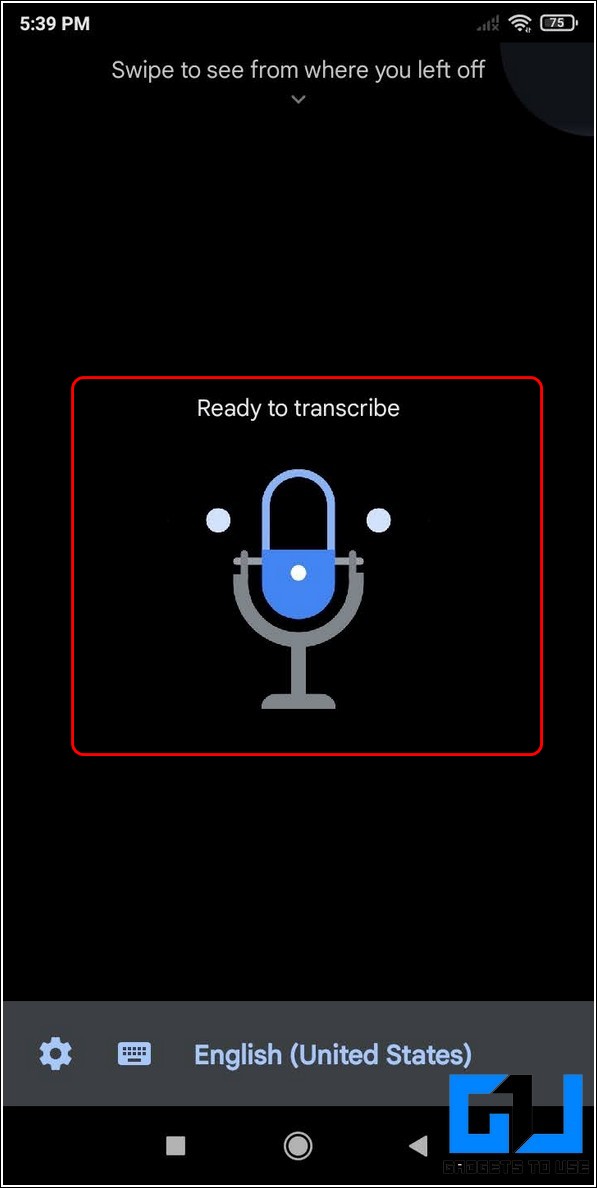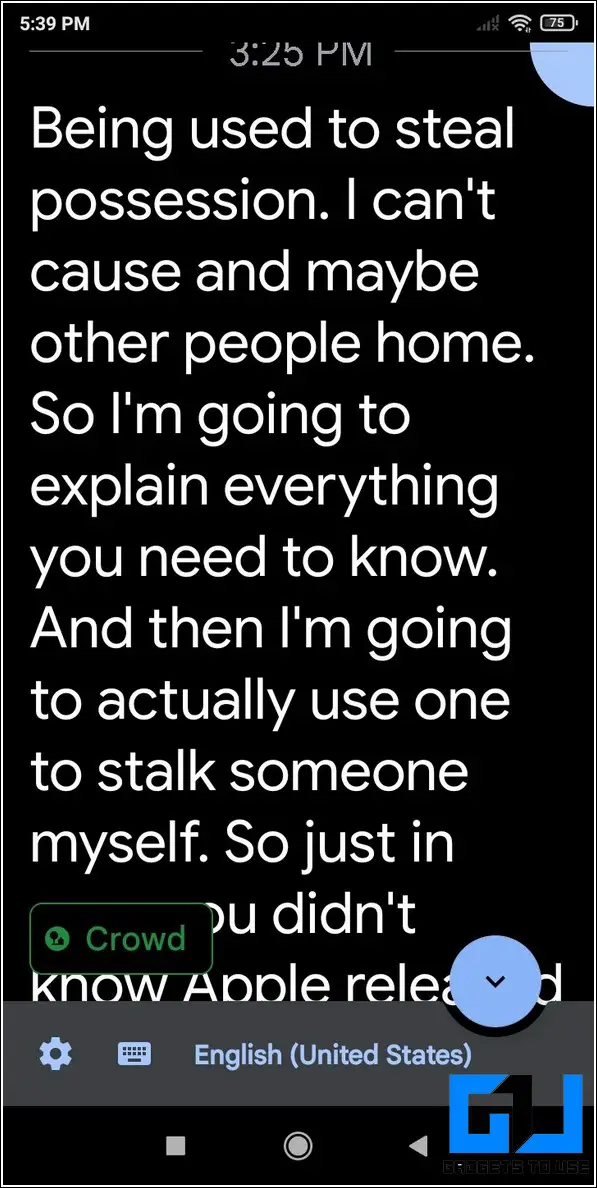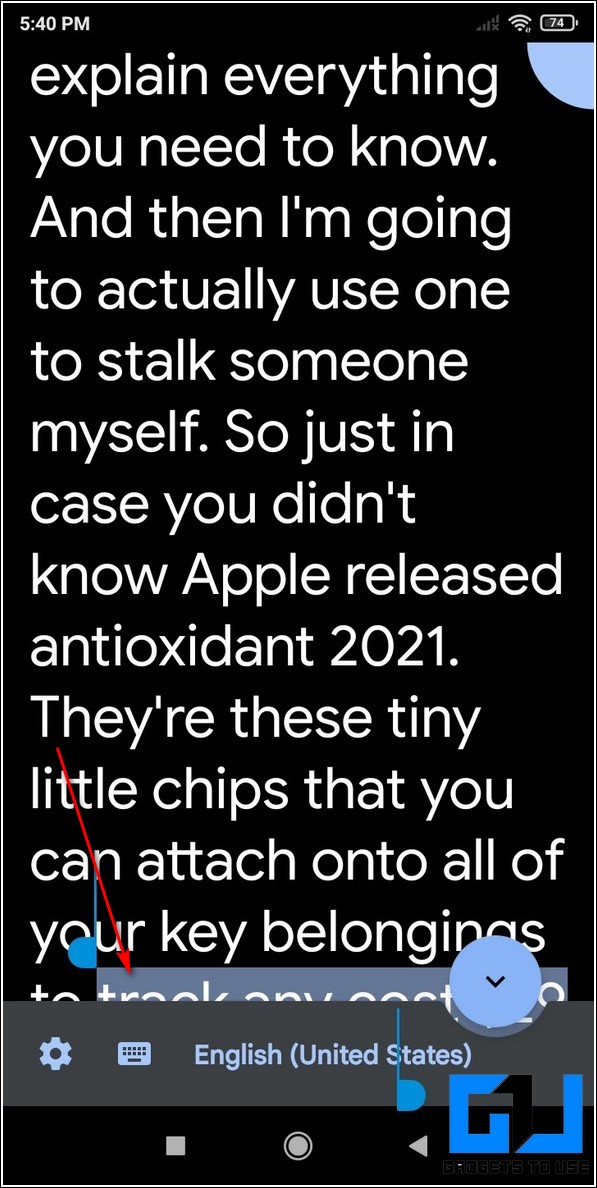Quick Answer
- Now that you have learned to create text and transcript for your YouTube videos online, you should also try a free third-party Android app to transcribe your video in real-time.
- Copy the link of your desired YouTube video and click on the Paste a YouTube link button on the Veed.
- Open your desired YouTube video and click on the three-dot icon present at the end of the Video info next to the Save button.
If you often require text or transcript while watching YouTube videos then you’re in luck. In this article, we have listed 4 effective methods to convert any YouTube video to text or generate its transcript online. You can also learn to bring back Dislike count on YouTube.
Also, Read | 3 Ways to Play YouTube Videos in the background on Android and iOS
Ways to Convert Any YouTube Video to Text or Transcript
Use a Google Chrome Extension to Transcribe YouTube Videos
The simplest way to create text and transcript for any online YouTube video is to use the Google Chrome Extension. One such effective extension is known as YT Scribe. Follow these easy steps to create text/transcript for YouTube videos using this method.
- Open Google Chrome Web Store and search for the YT Scribe Extension to install it.
- Click on the Add extension button to install the extension to your Chrome/Brave web browser.
- Now, open any YouTube video in your web browser and start playing it.
- Notice a See Transcript link placed just below your YouTube video. Click on this link to instantly generate text/transcript for your opened YouTube video.
- The extension will open a new page where you can find the entire video transcript by scrolling the page down.
- Do note that this tool works effectively for all YouTube videos containing the English language.
- You can also download this text to your system by clicking on the Download Text File button.
Congrats. You’ve successfully generated text/transcript for the YouTube Video.
Transcribe any YouTube video with the Online Services
There are lots of reliable transcribing tools which are available online to instantly create text or transcript for your YouTube videos. One such popular tool is known as Veed. IO. Using this online website, you can generate your desired transcript by pasting a link to any YouTube video. Follow these easy steps to achieve the same.
- Open the Veed.IO website in your web browser.
- Copy the link of your desired YouTube video and click on the Paste a YouTube link button on the Veed.IO website to proceed to the next page.
- Choose the Paste option and wait for a few seconds to upload the video on the website.
- Click on the Auto Subtitle button to generate automatic text/transcript for your uploaded video.
- Click on the Start button to start transcribing your YouTube video.
- Wait for a few seconds to let the tool transcribe the YouTube video.
- After the transcribing is complete, click on the Options button.
- Choose your desired text format and click on the download icon to download the file to your system.
Use YouTube Transcribe Service
YouTube also offers a built-in transcription service to automatically create text/transcript for your videos. You can use this feature to instantly get the text for your chosen YouTube video. Follow these simple steps to achieve the same.
- Open your desired YouTube video and click on the three-dot icon present at the end of the Video info next to the Save button.
- Click on the Open Transcript Option.
- YouTube will instantly provide a transcript window displaying text for your opened YouTube video.
- You can copy this text and use it for your desired purpose.
- Congrats. You’ve successfully obtained text/transcript for your desired YouTube video.
Bonus Tip: Use Live Audio Transcribing Android App
Now that you have learned to create text and transcript for your YouTube videos online, you should also try a free third-party Android app to transcribe your video in real-time. One such app from Google is known as the Live Transcribe & Notification app through which you can create real-time text for your playing video. Follow these steps to achieve the same using this Android app.
- Open Google Play Store on your phone and search for the Live Transcribe & Notification app to install it.
- Provide the necessary app access permissions.
- Now, play your Youtube video on some other device and bring your phone closer to the app.
- The app will instantly listen and start transcribing your playing video.
- After completing the text conversion, you can long-press the text to copy and edit it for correction to save it to your device.
Also, Learn | How to Stop YouTube Videos from AutoPlaying While Scrolling on Phone
Wrapping Up: Easy Text Conversion
We hope that you’ve now learned to generate text or transcript of any YouTube video that you are watching. If this quick read has assisted you in transcribing your desired videos, then hit the Like button and share this among your friends as well. Stay tuned for more helpful guides.
You can also follow us for instant tech news at Google News or for tips and tricks, smartphones & gadgets reviews, join GadgetsToUse Telegram Group, or for the latest review videos subscribe GadgetsToUse Youtube Channel.