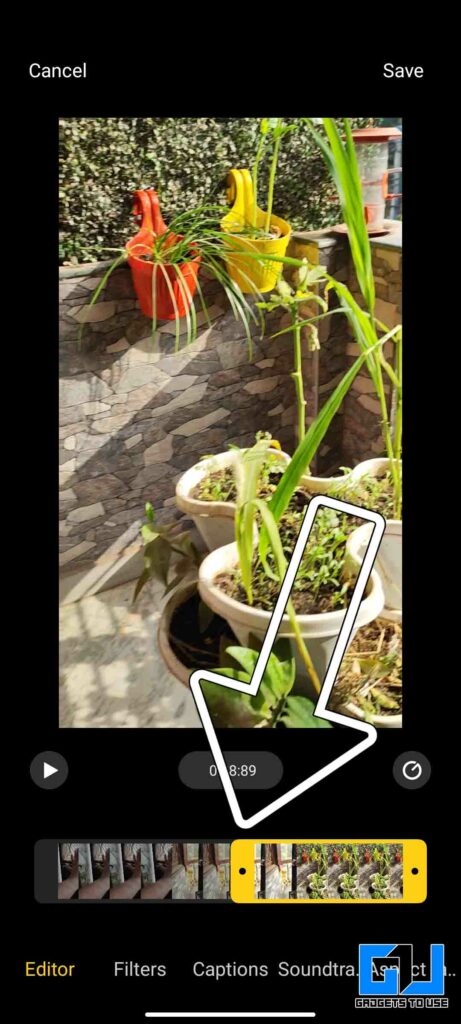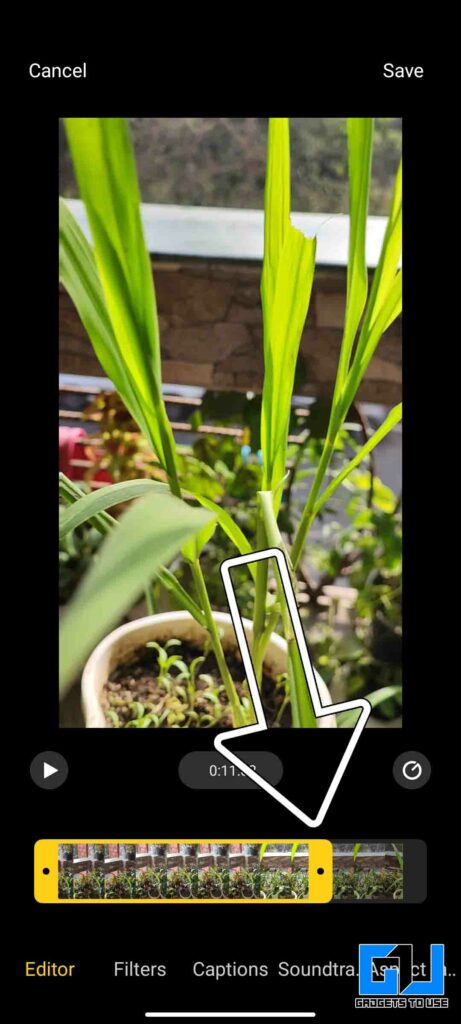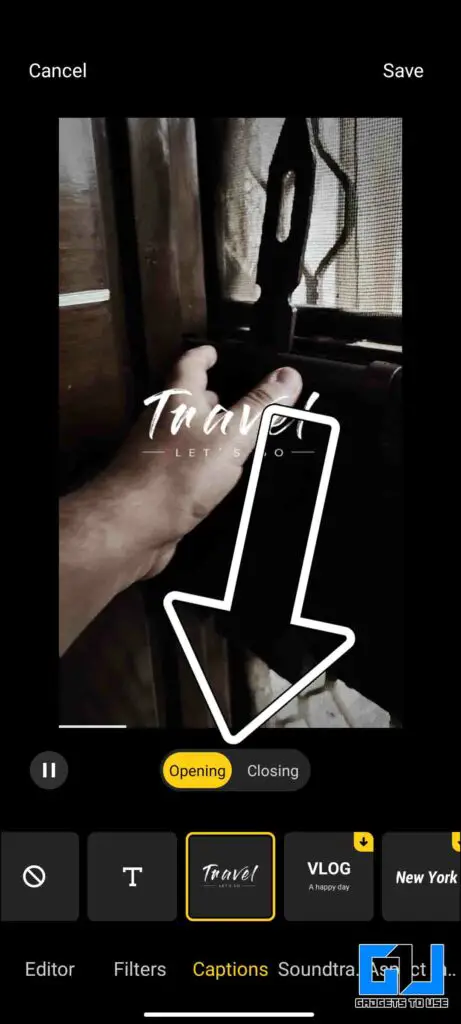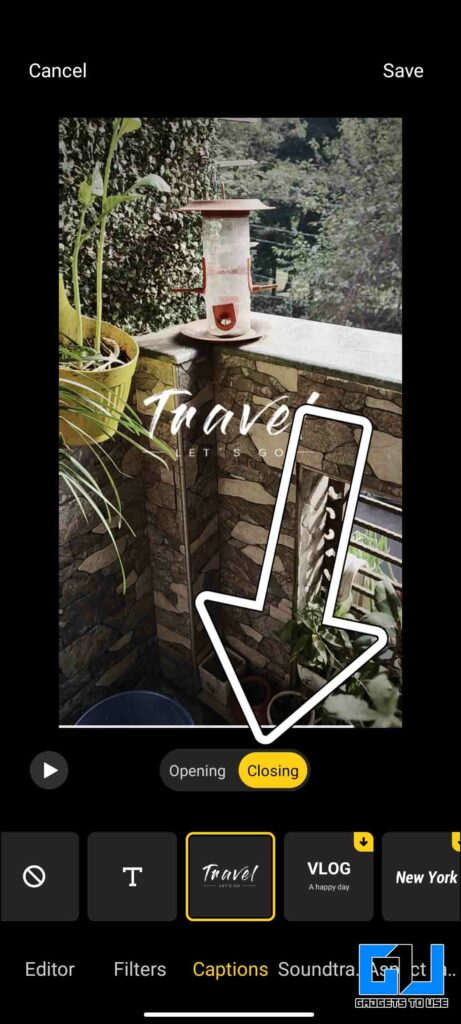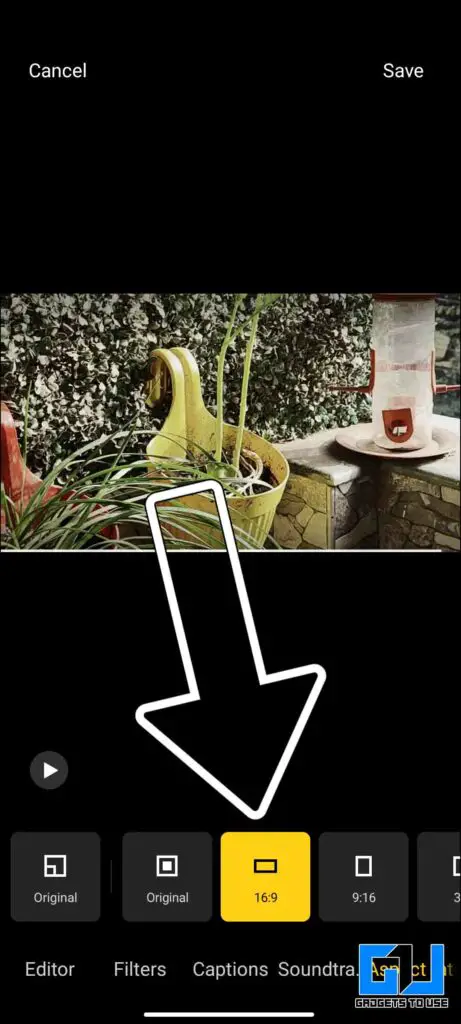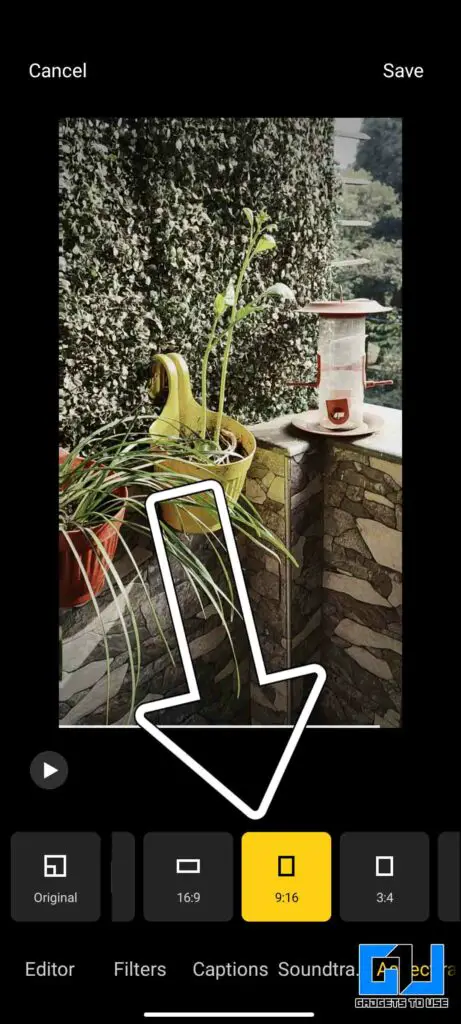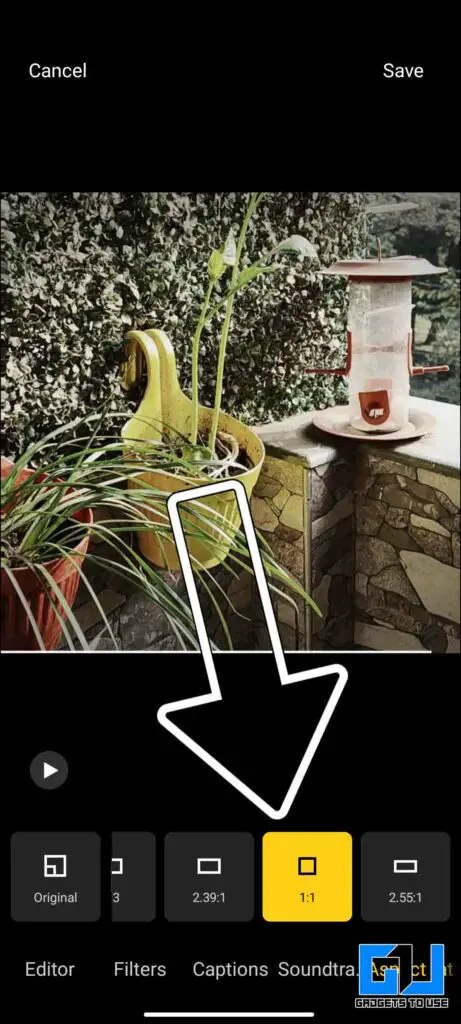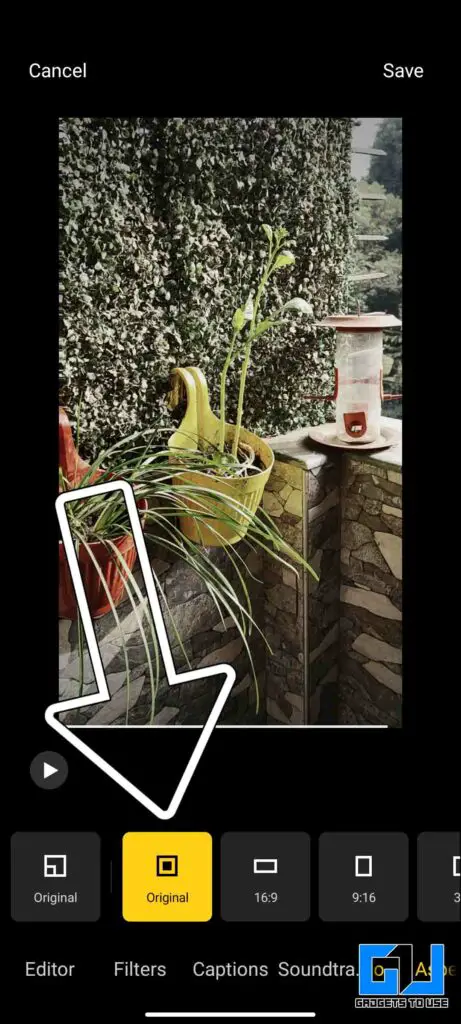Quick Answer
- There’s an option to change the speed of your videos, right from the MIUI gallery app, open the video clip you want to change the speed of.
- This allows us to shoot videos on the go using the inbuilt video modes in the camera app, and then edit the videos on the go.
- This is how you can edit, trim, apply filters, personalize it with a custom caption, add a music track, or even change the aspect ratio, on the go, right from your MIUI powered phone.
Xiaomi‘s MIUI gets a lot of praise due to the lots of features baked right into it, for example, the amazing camera features like Vlog mode, Sky replacement feature, and more. Similarly, we do get a couple of features for editing videos as well, right from our phone running on MIUI. This allows us to shoot videos on the go using the inbuilt video modes in the camera app, and then edit the videos on the go. Let’s have a look at the editing features MIUI offers.
Also, Read | 3 Ways to Disable GetApps on Xiaomi, Redmi, and Poco Phones Running MIUI
Trim & Merge Videos in MIUI
Launch the gallery app on your Xiaomi/Redmi/POCO phone, and open the video clip you want to trim:
Note: Currently MIUI gallery doesn’t allow to merge of multiple videos, however, you can use third-party services like Inshot, Canva, etc to merge videos. We hope to see an option to merge videos right from the MIUI Gallery app in the future.
Also, Read | How to Edit Photos Using Google Photos New Editor
Change Speed Of Videos in MIUI
There’s an option to change the speed of your videos, right from the MIUI gallery app, open the video clip you want to change the speed of:
- Click the edit icon (Scissors)
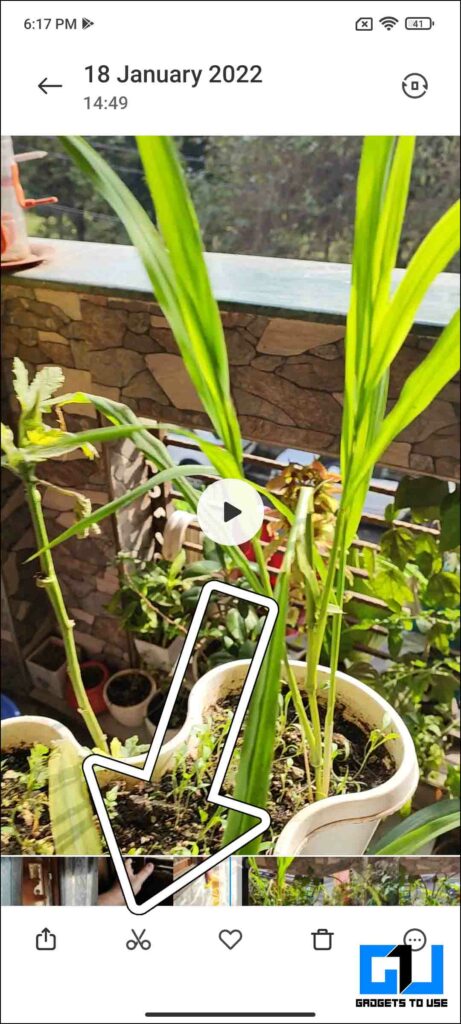
- Tap the speed icon located on the right side of the screen.
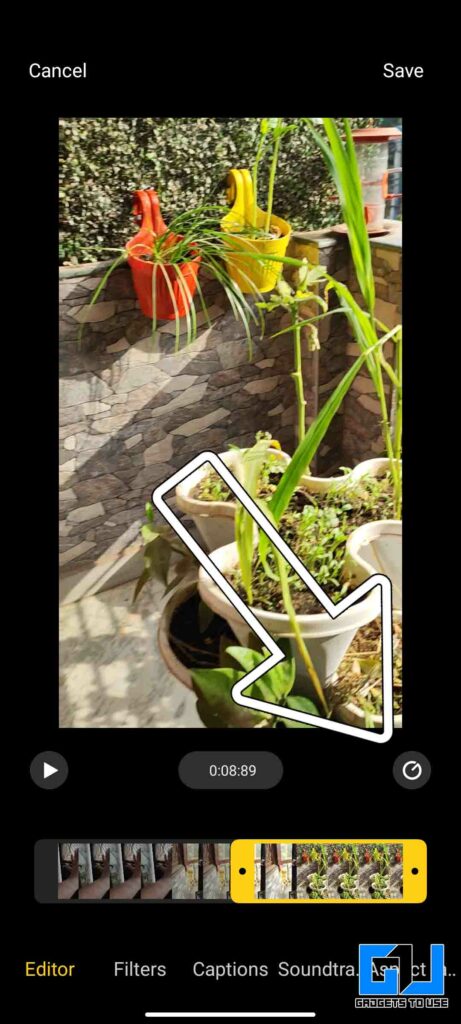
- You can change the speed of the video from 0.25X to 3.0X.
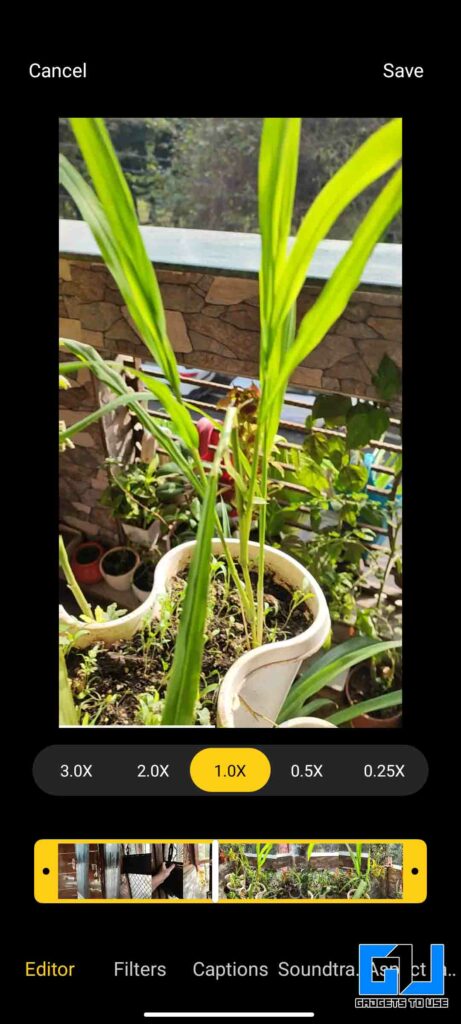
Also, Read | 3 Best Reverse Video Maker Apps for Android (2022)
Apply Filters to Video in MIUI
The MIUI Gallery app also allows applying filters to your video, open the video you want to apply the filter:
- Click the edit icon (Scissors)
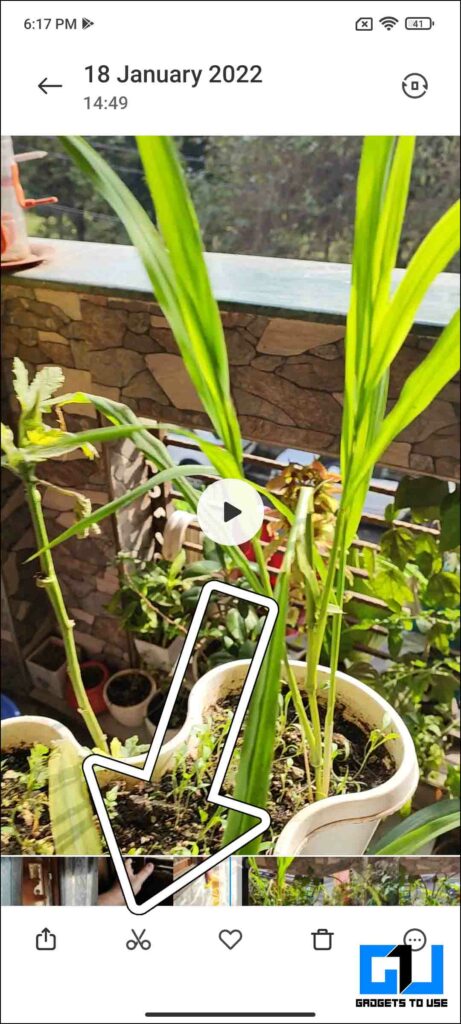
- Switch to the Filters tab, from the bottom toolbar
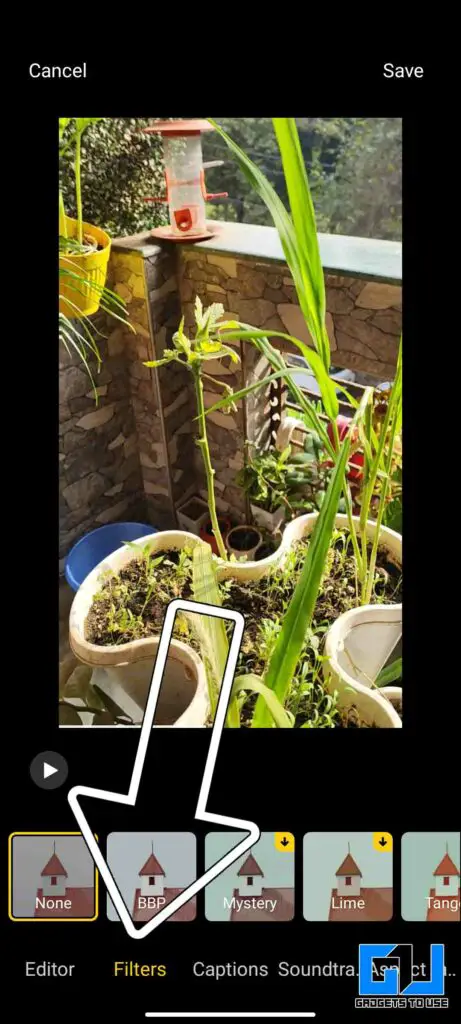
- Tap on the filter to apply to your video.
- Scroll the bar to adjust the intensity of the filter.
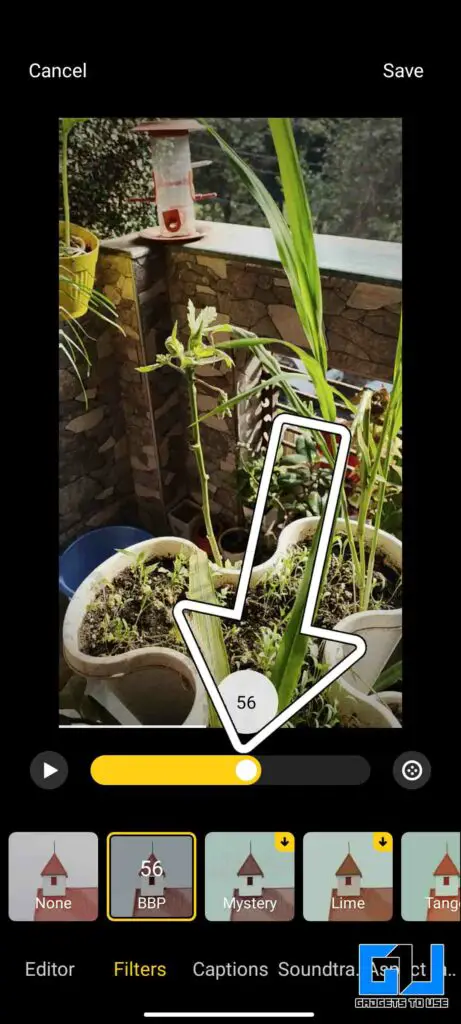
Also, Read | 7 Ways to Download and Save Instagram Reels Audio as MP3
Add Captions to Video in MIUI
You can add a personal touch to your videos, by adding a caption to your videos. The MIUI gallery app does offer an option to add captions. Open the video you want to add a caption to:
- Click the edit icon (Scissors)
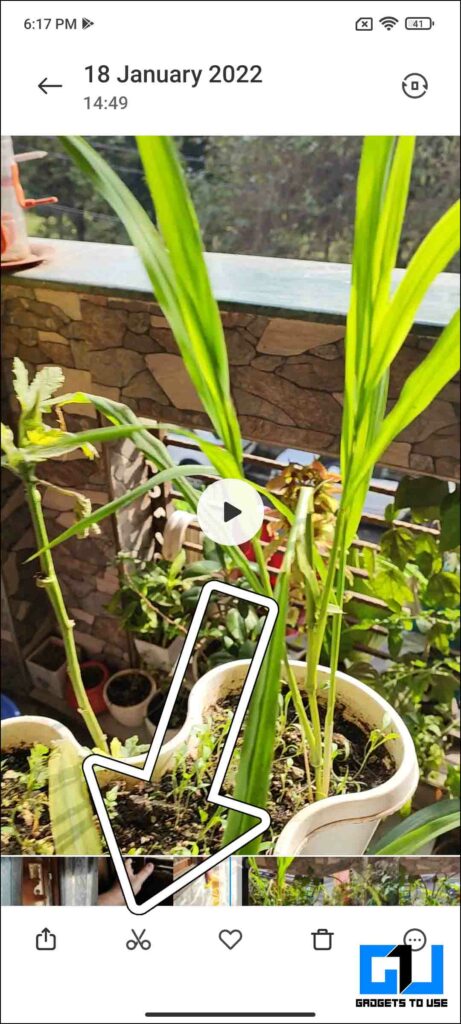
- Switch to the Captions tab, from the bottom toolbar
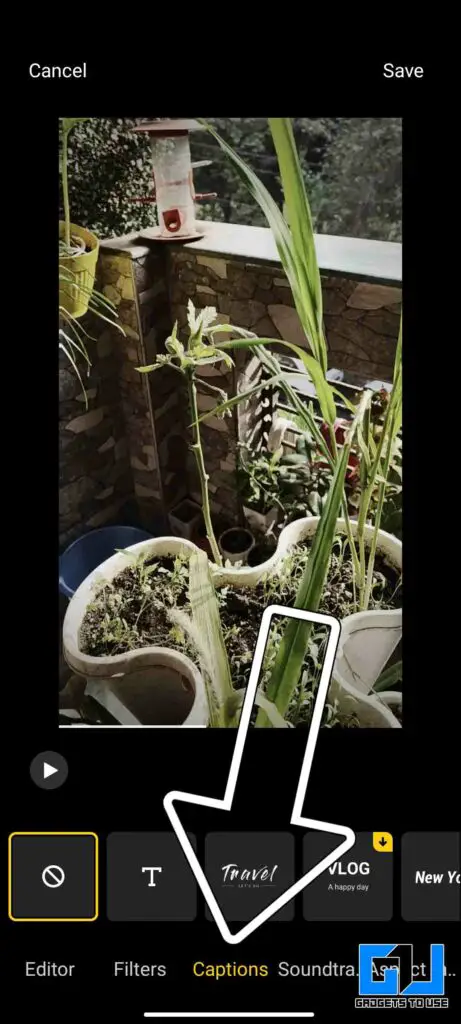
- Choose the caption type that matches your video, some captions are even customizable, you can tap on the edit button to type in your text.
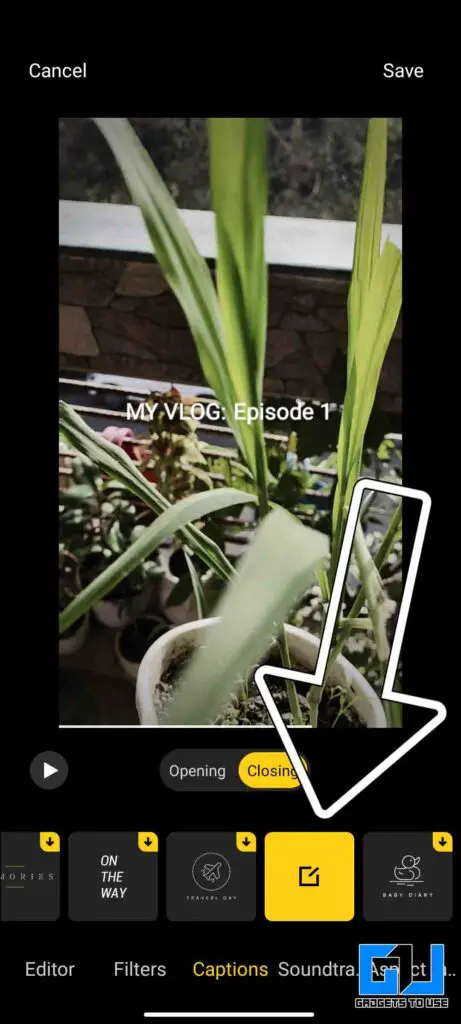
- You can choose to place the caption either at the opening frame or at the closing frame of the video.
Also, Read | 7 Best Tips and Tricks to Edit Videos in Google Photos and Videos on Mobile
Add Music to Video in MIUI
To make your video more enjoyable, and engaging you can add music to your video, from the MIUI gallery app. Open the video you want to add music to:
- Click the edit icon (Scissors)
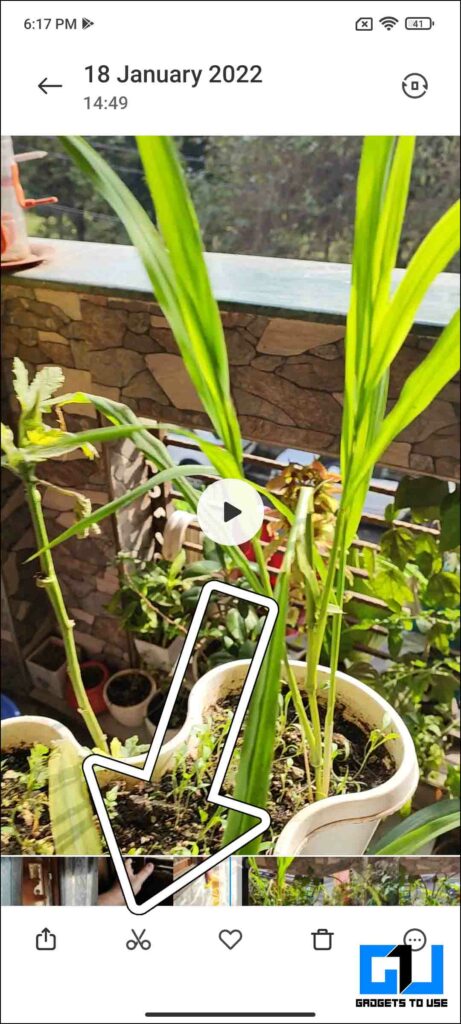
- Switch to the Soundtracks tab, from the bottom toolbar.
- You can either add your own music from the local storage of your phone or choose the music suggestions available in the MIUI gallery app.
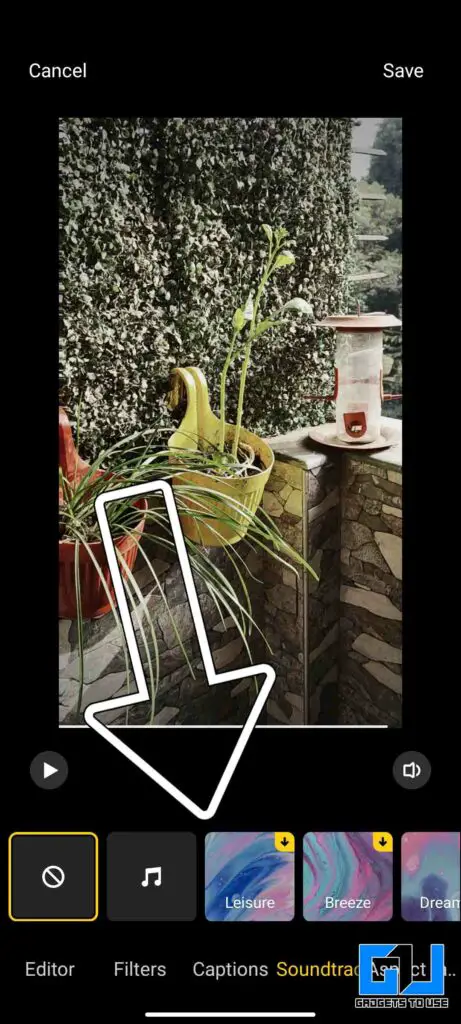
Change Aspect Ratio of Video in MIUI
If you have recorded the video in the wrong aspect ratio, and it doesn’t fit properly when sharing it on various social platforms. Then you can adjust the aspect ratio of the video from the MIUI Gallery App.
- Click the edit icon (Scissors)
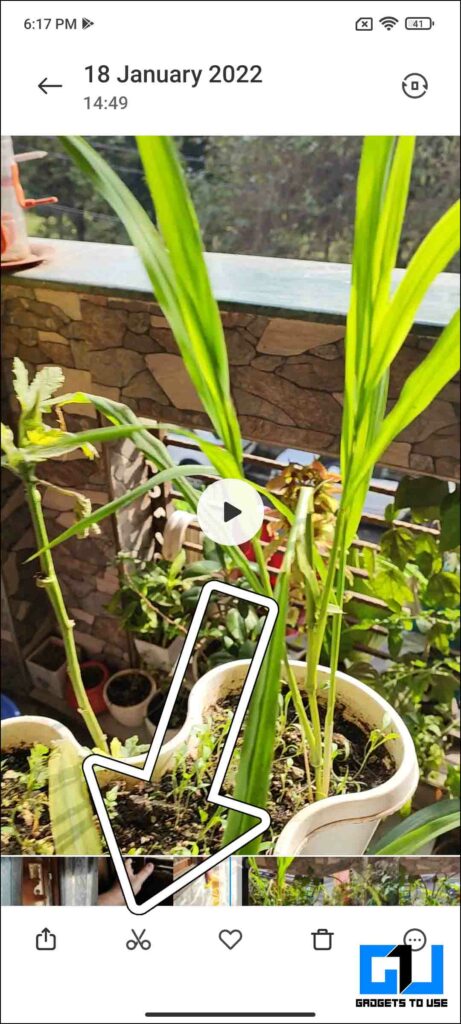
- Switch to the Aspect Ratio tab, from the bottom toolbar
- You can change the aspect ratio of your video and save the clip.
Wrapping Up
This is how you can edit, trim, apply filters, personalize it with a custom caption, add a music track, or even change the aspect ratio, on the go, right from your MIUI powered phone. With these tools, you might not even require to use professional tools to post high-quality videos on your social handles. Do note as of now MIUI gallery does not allow merging multiple videos. Stay tuned for more such tech tips and tricks.
You can also follow us for instant tech news at Google News or for tips and tricks, smartphones & gadgets reviews, join GadgetsToUse Telegram Group or for the latest review videos subscribe GadgetsToUse Youtube Channel.