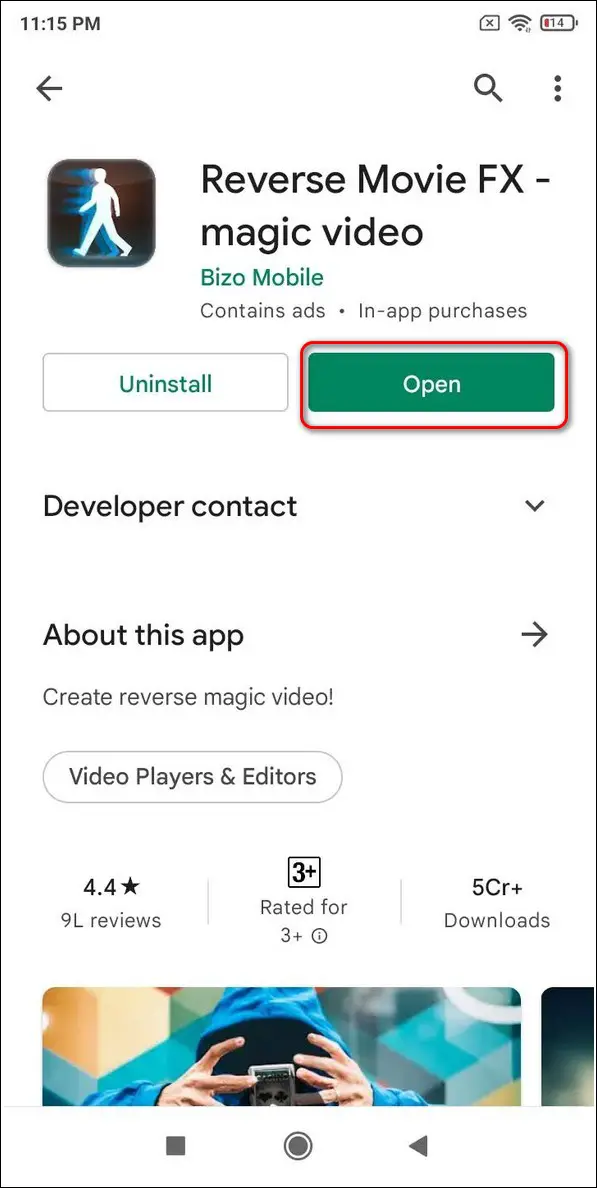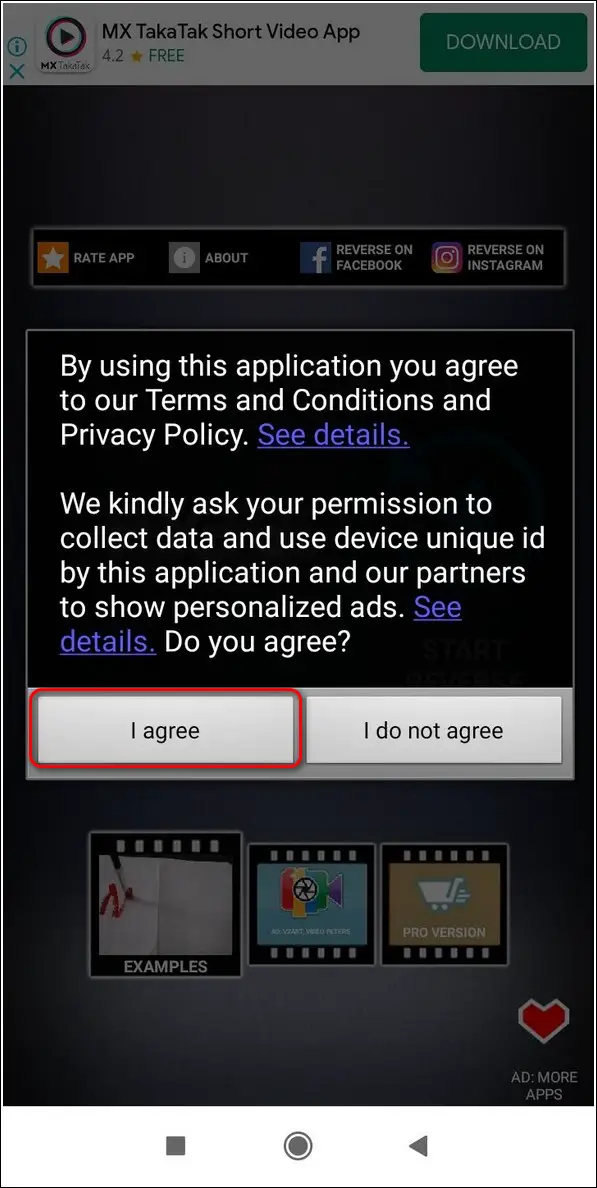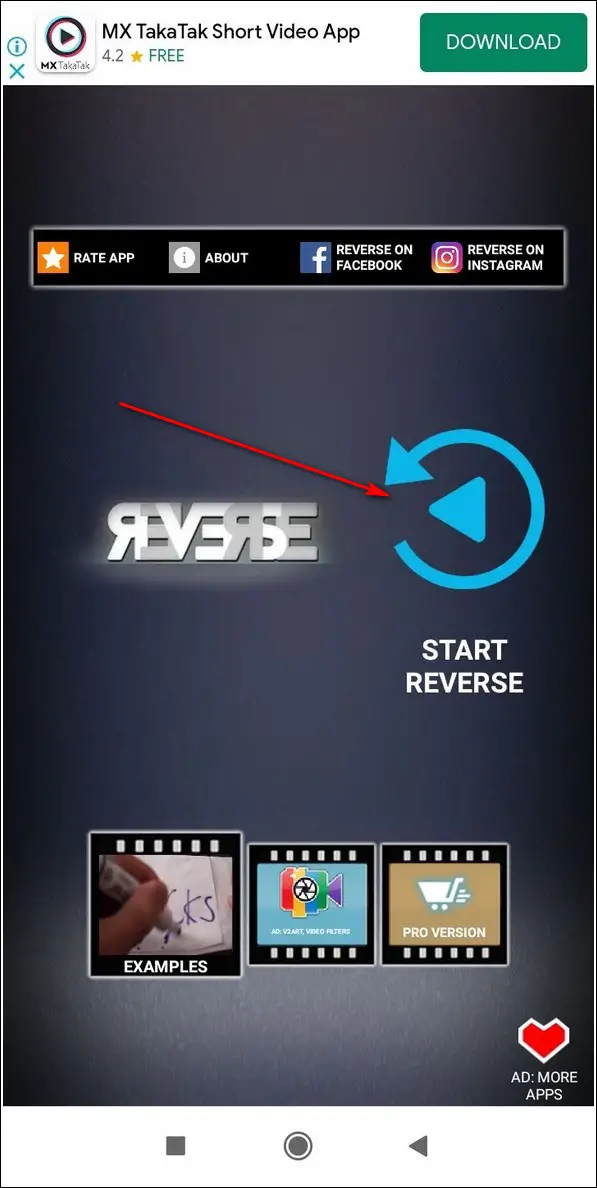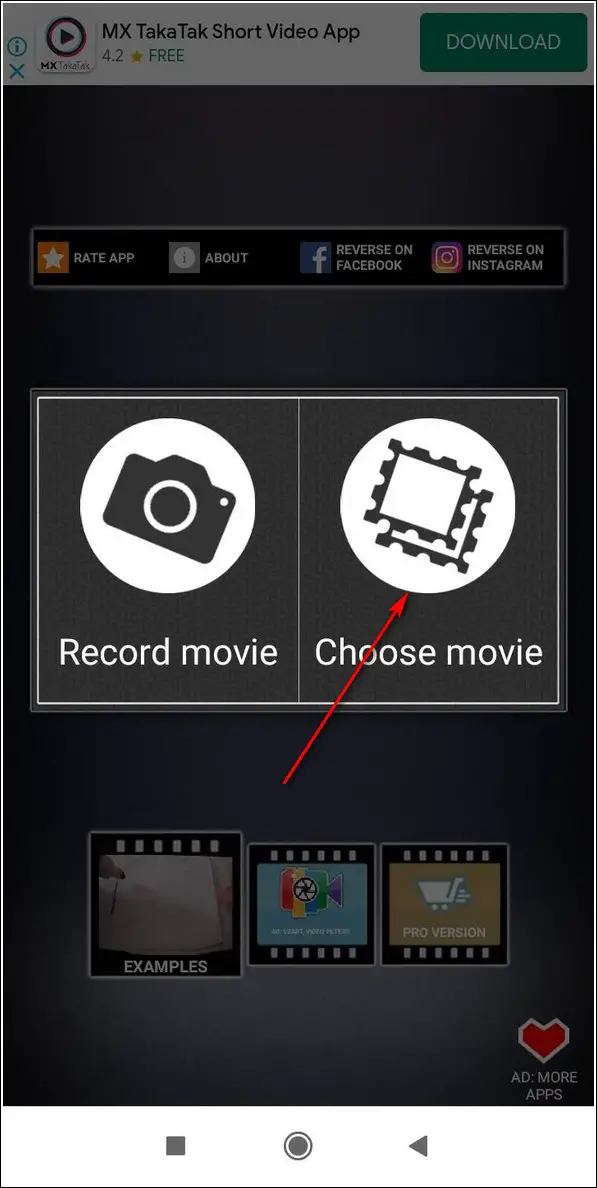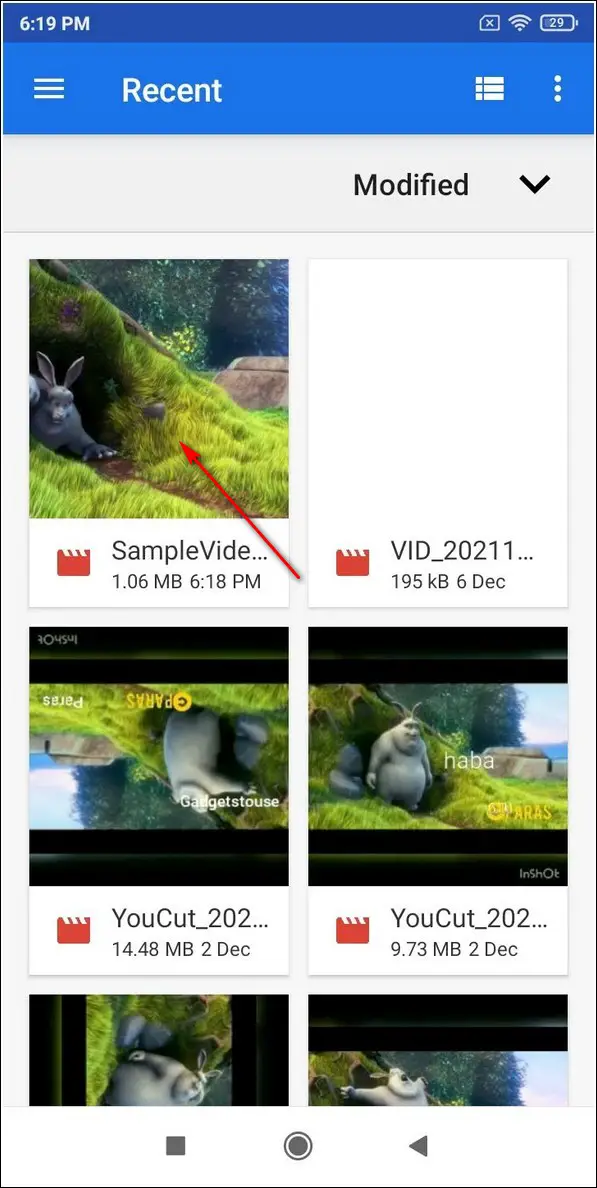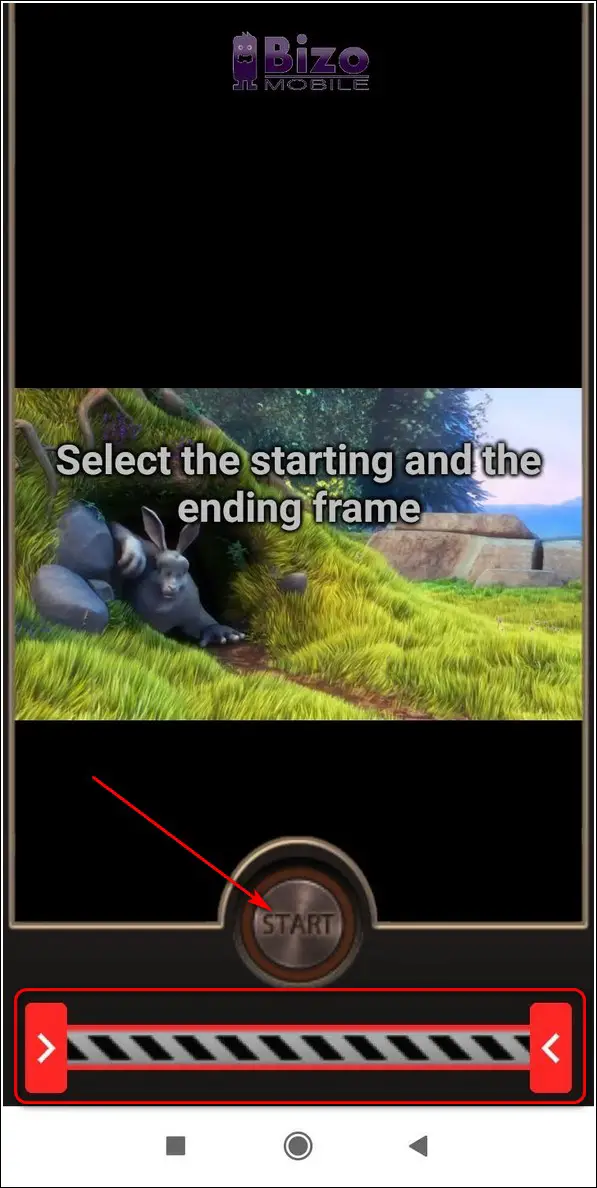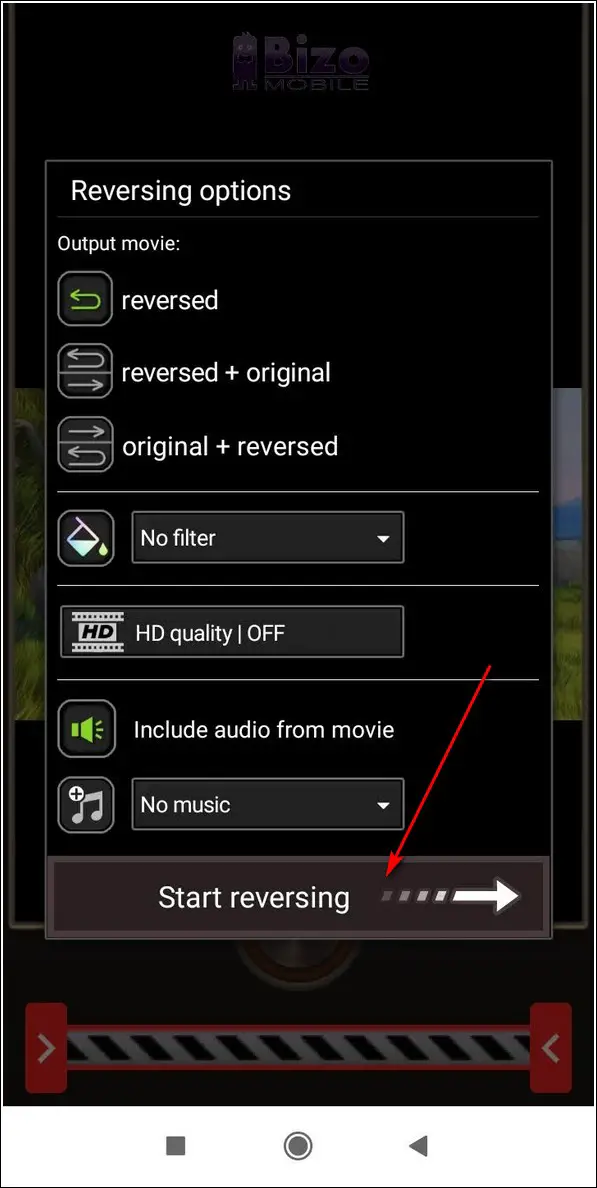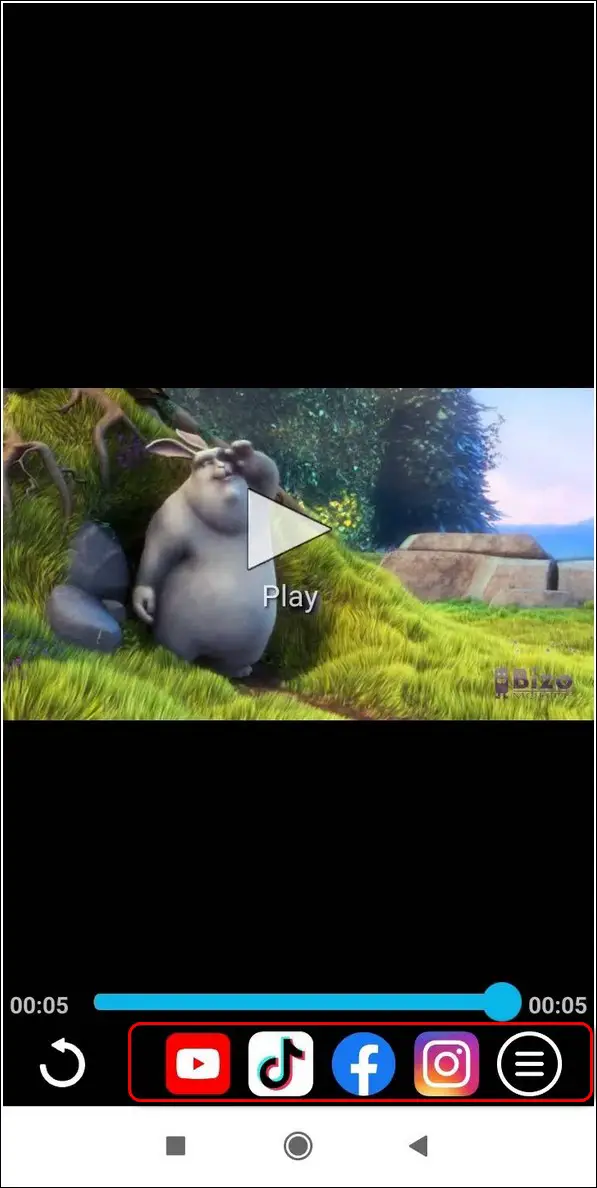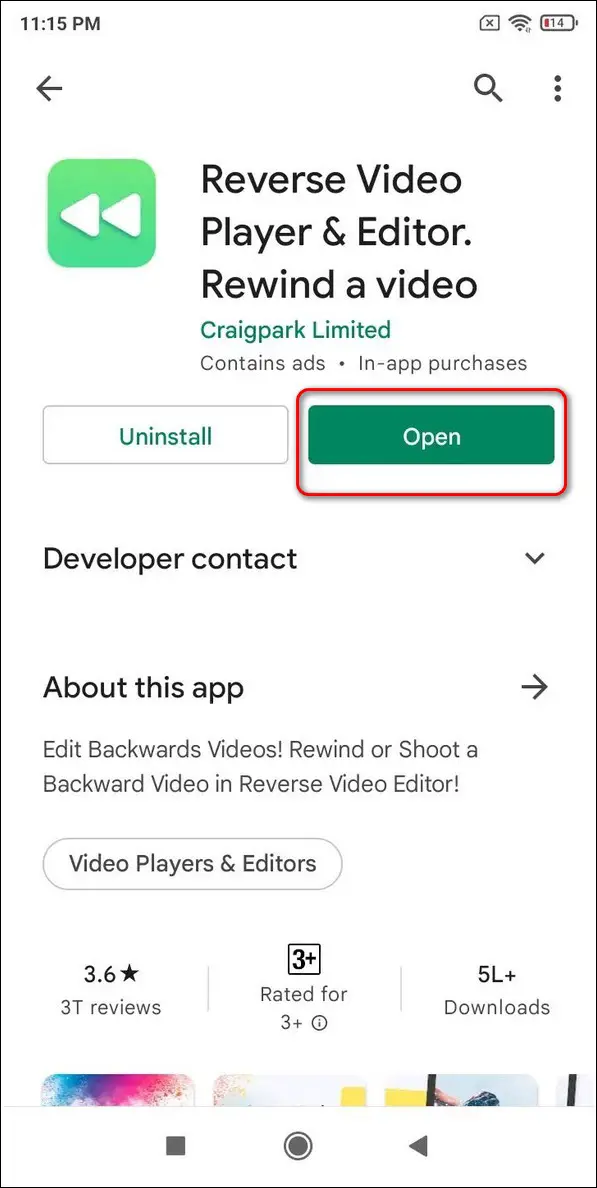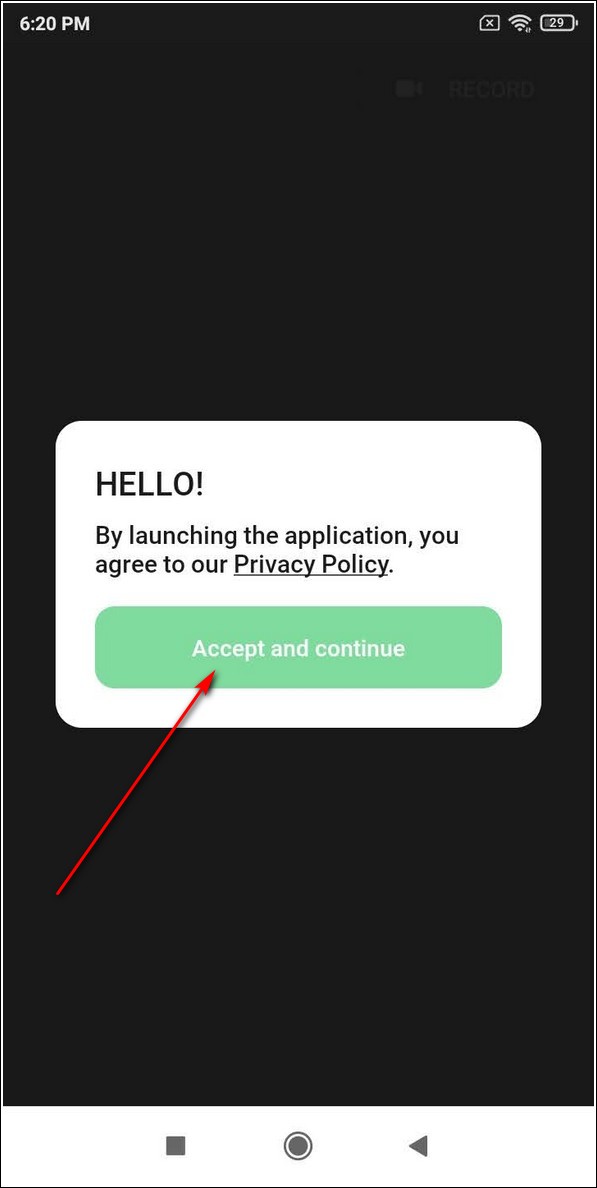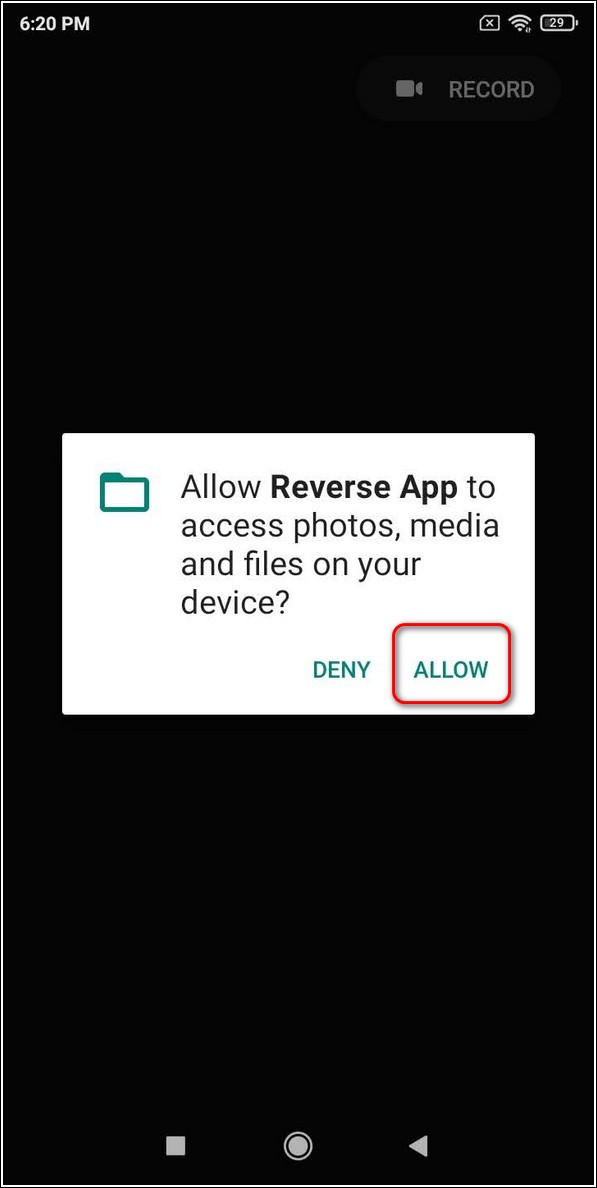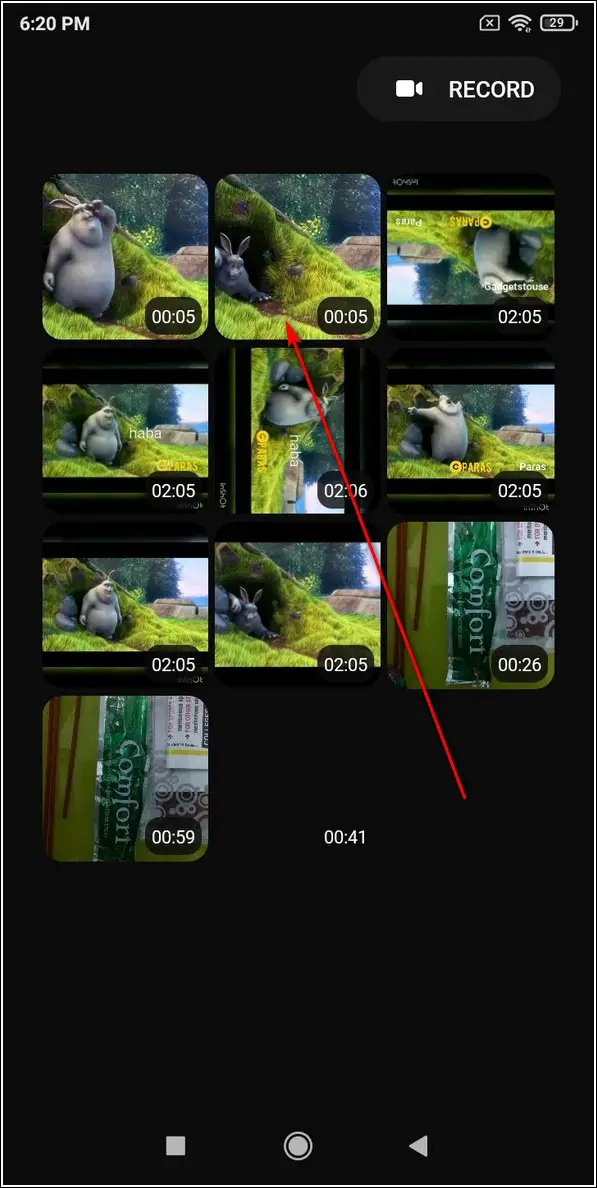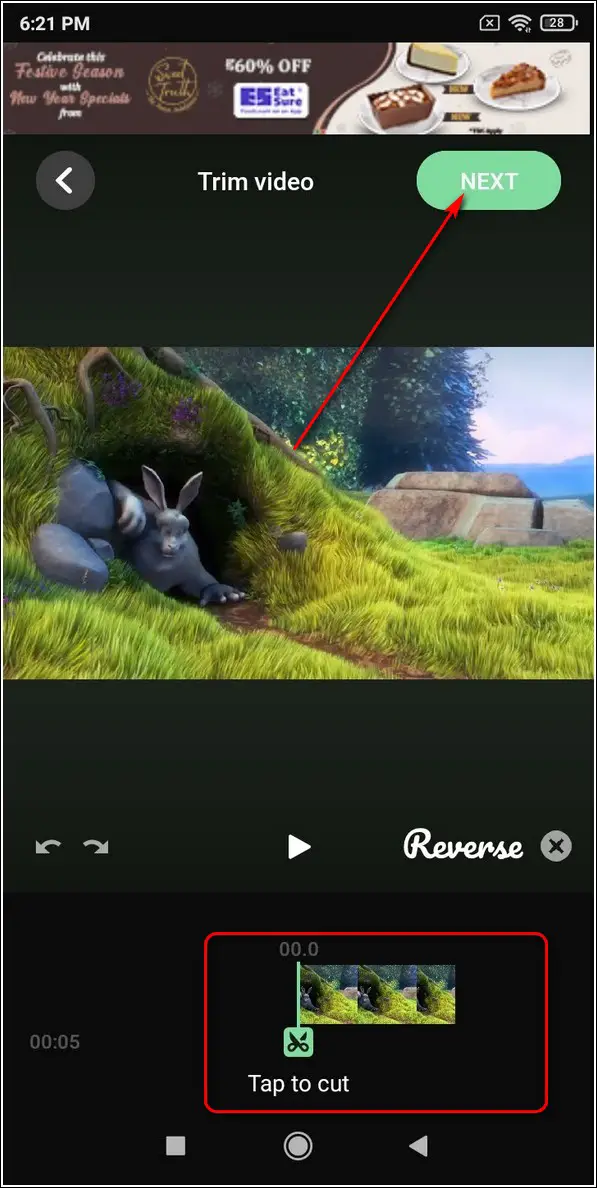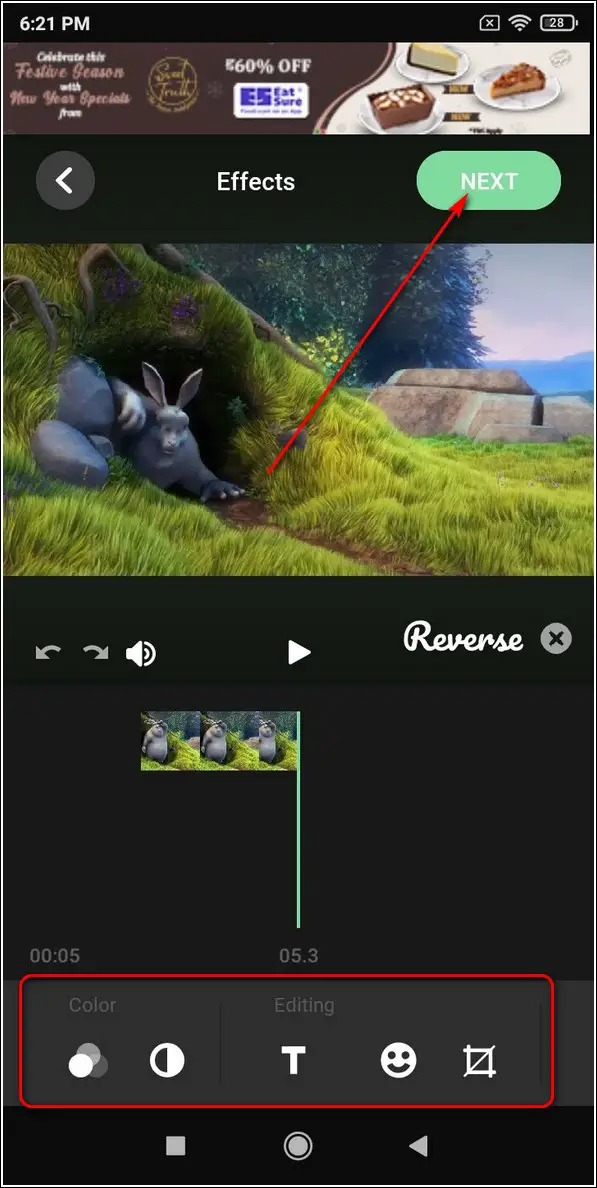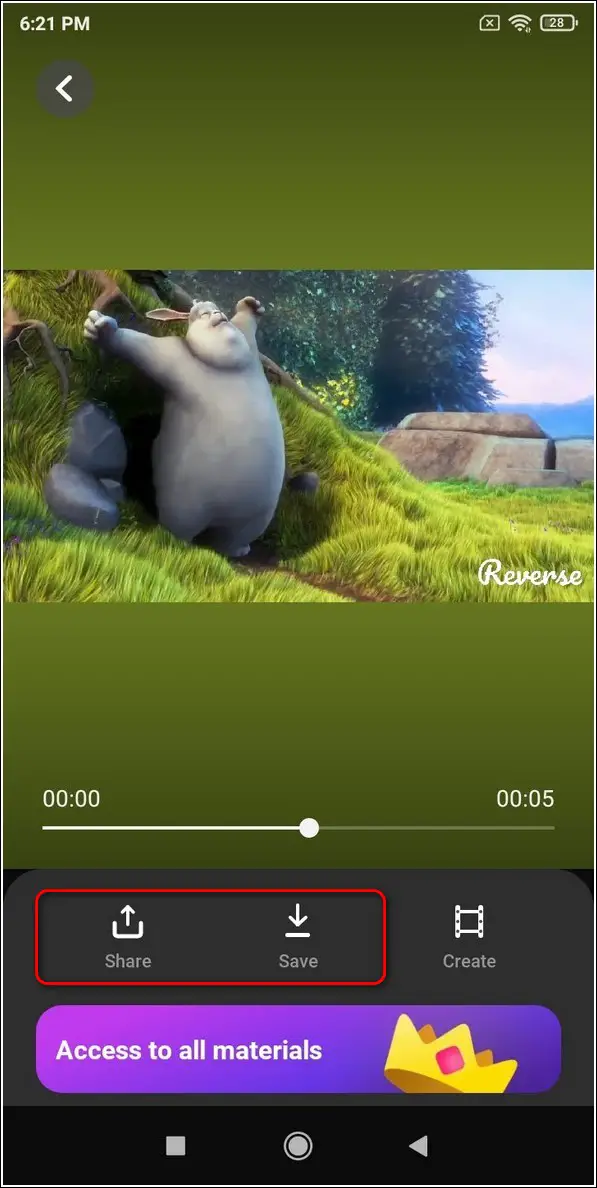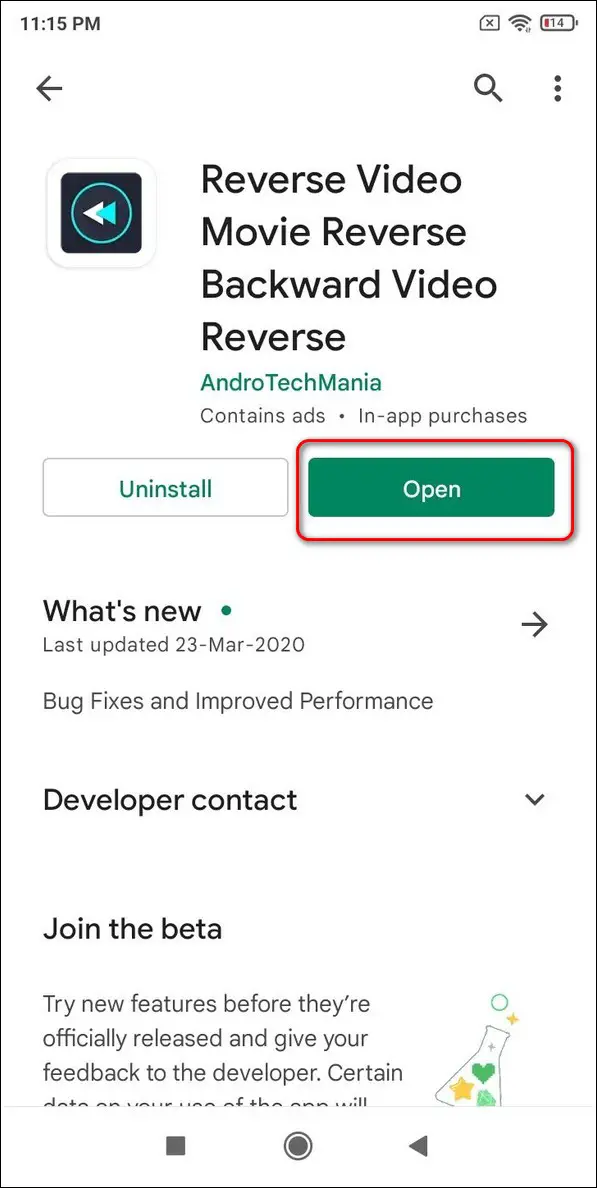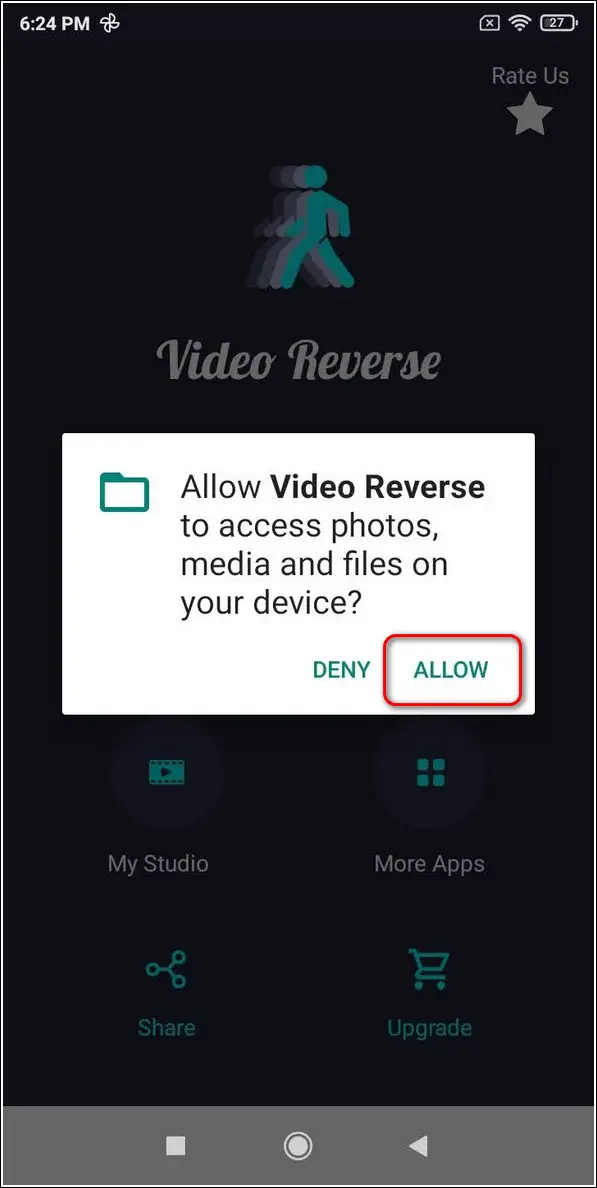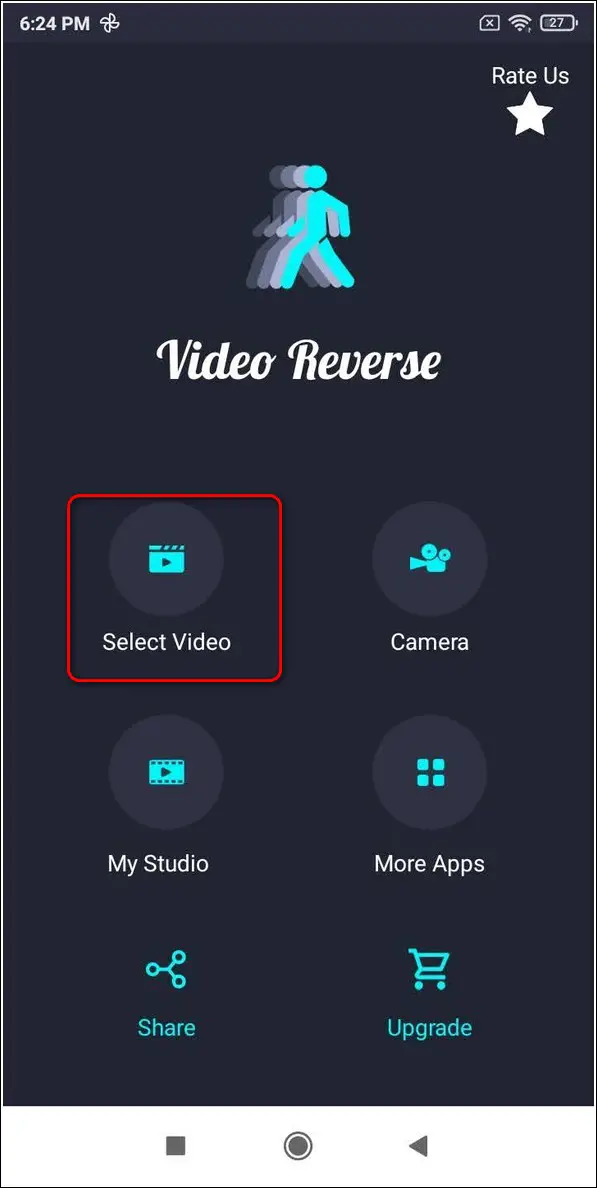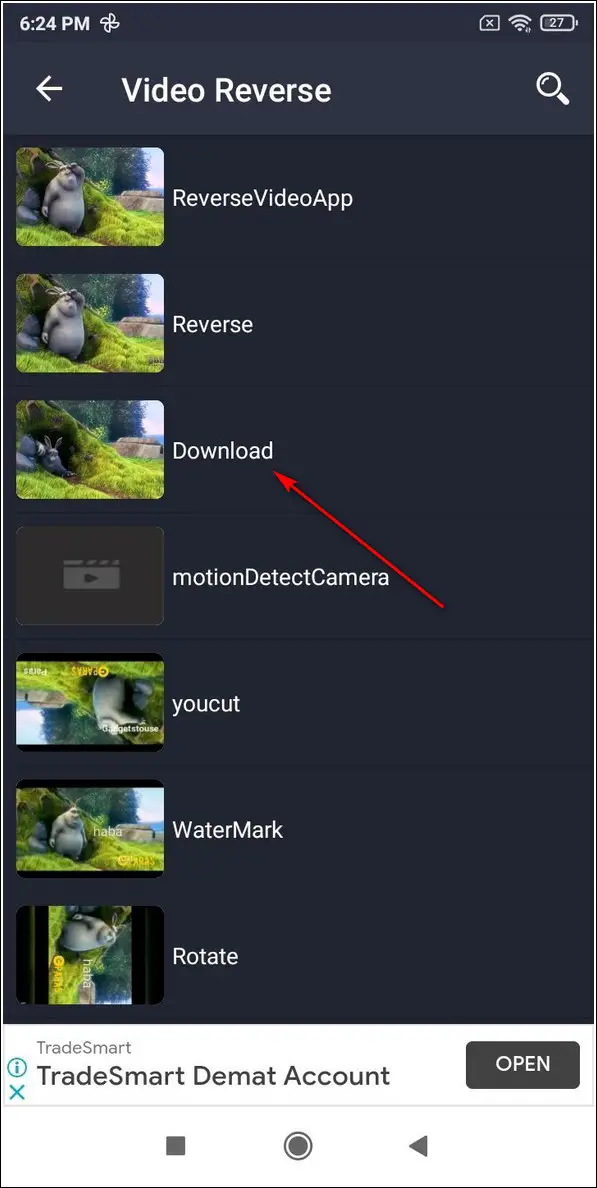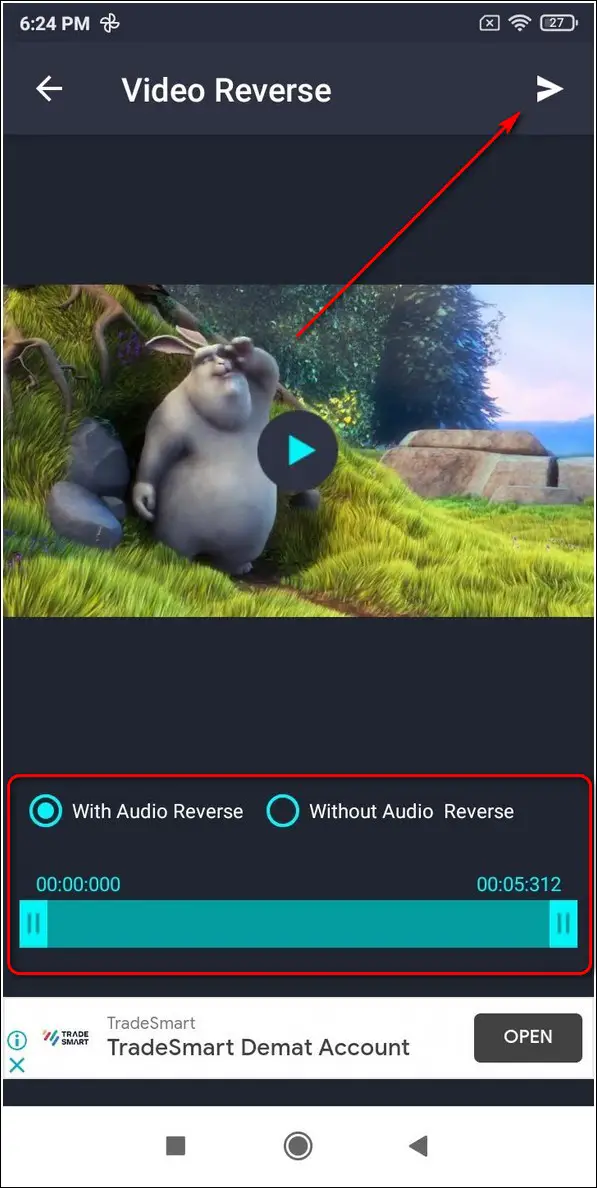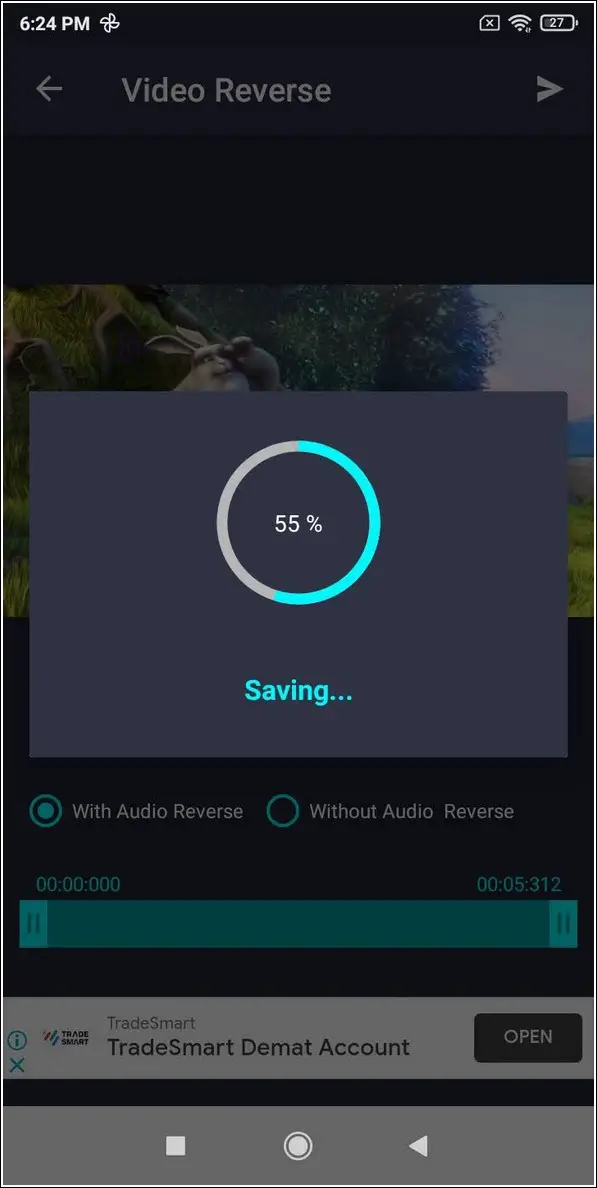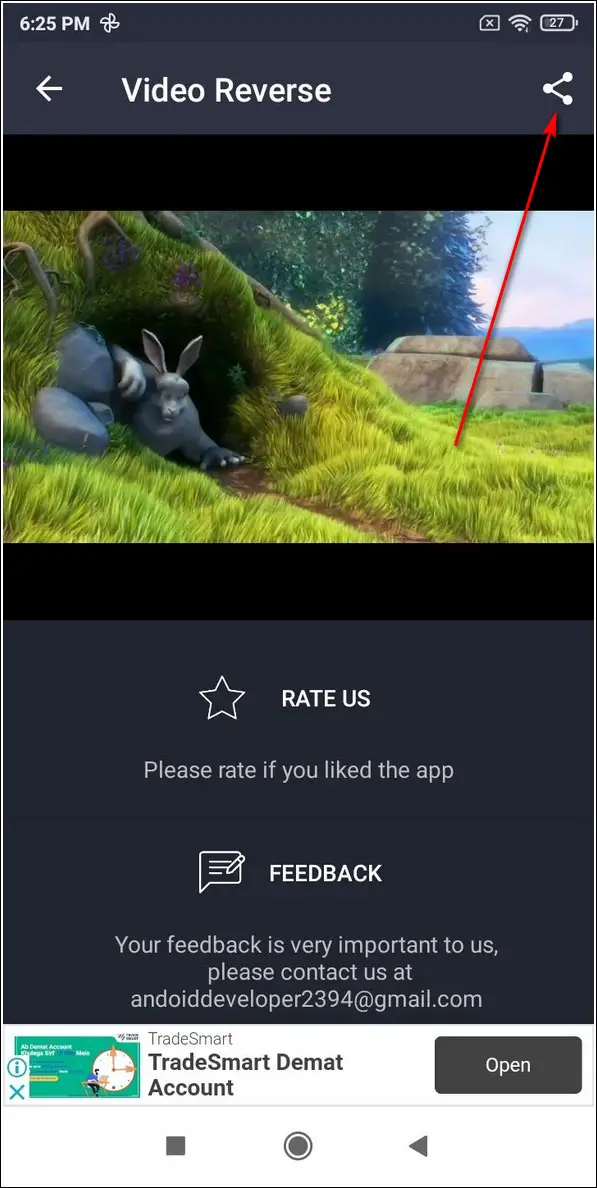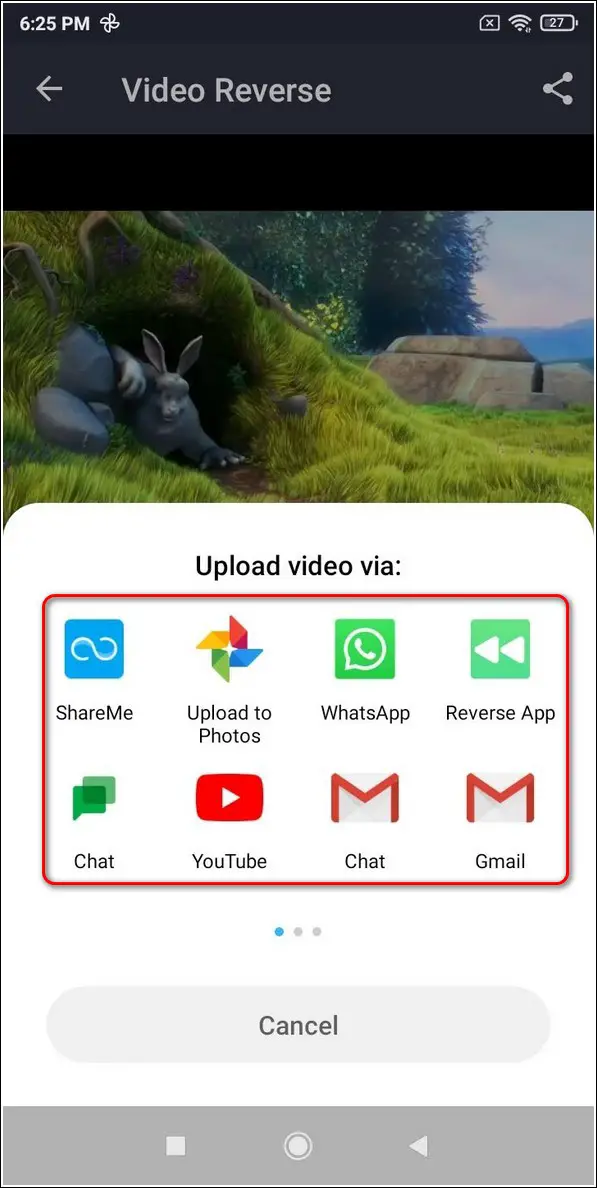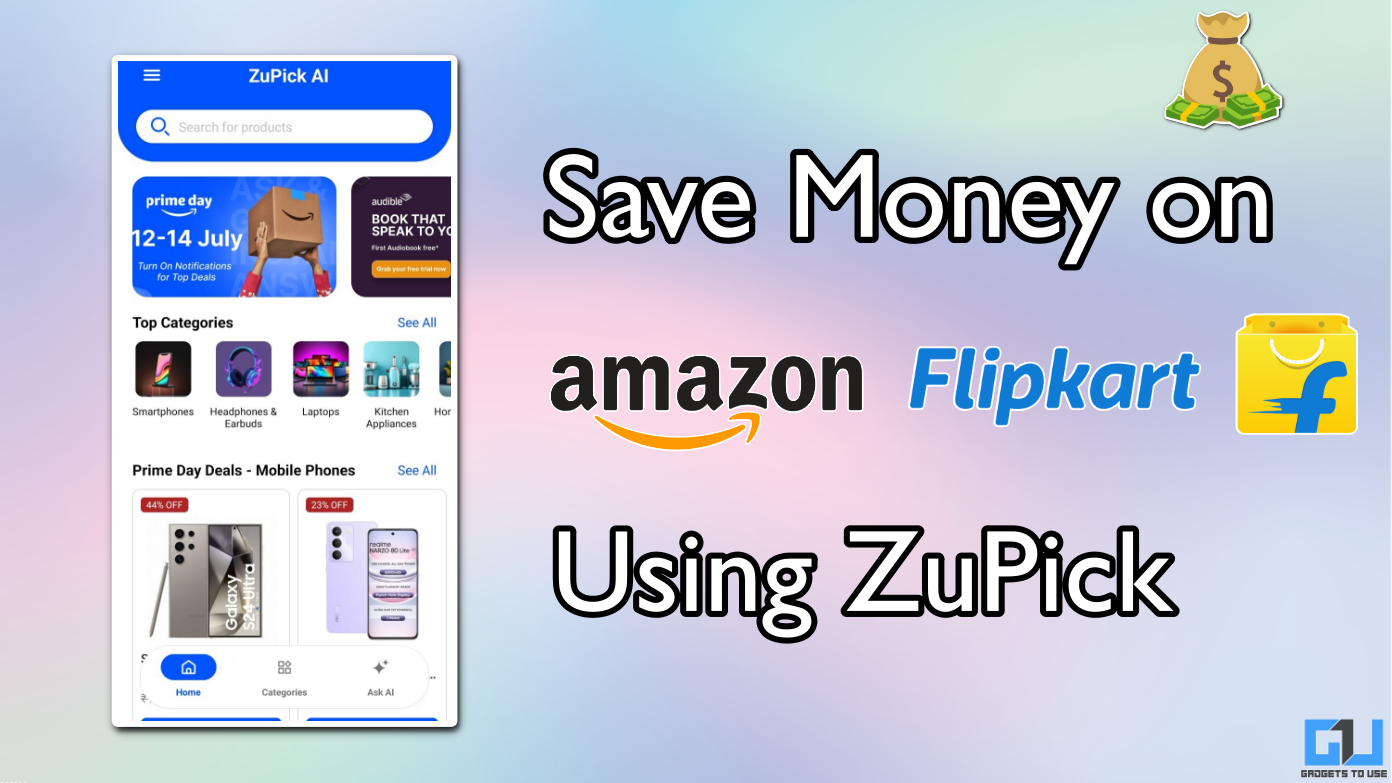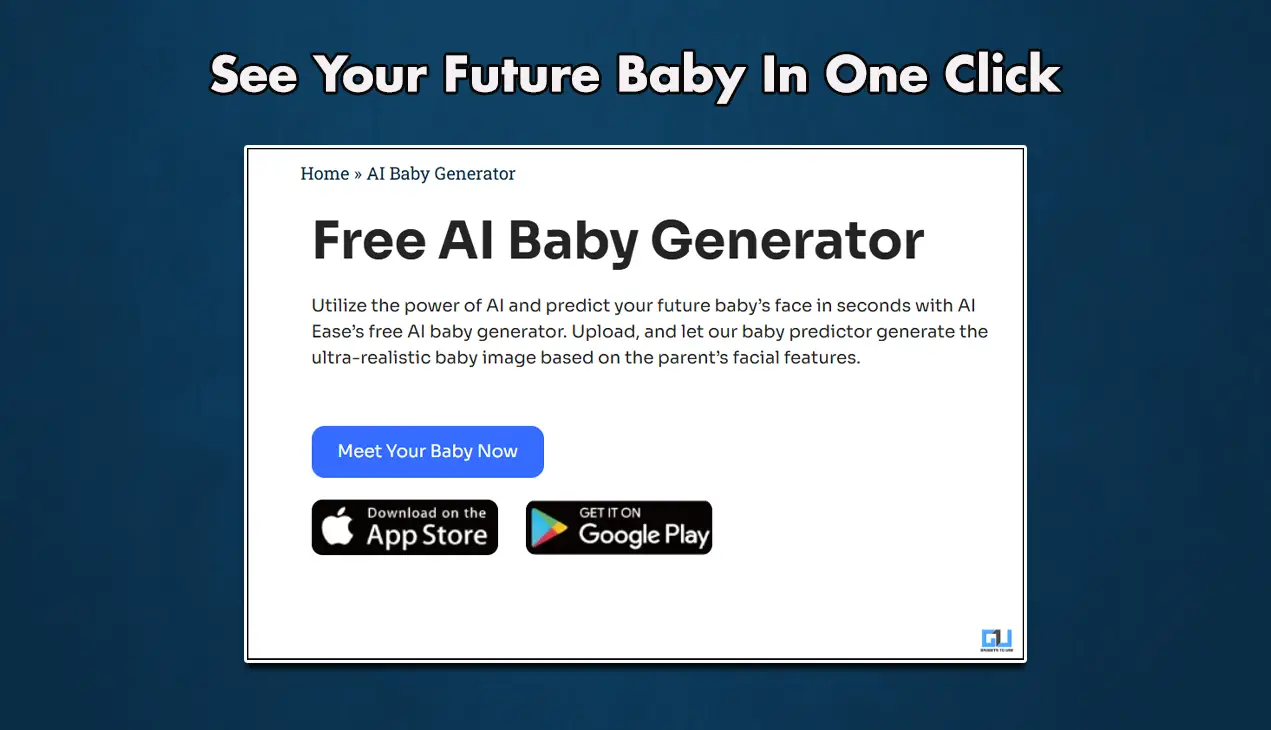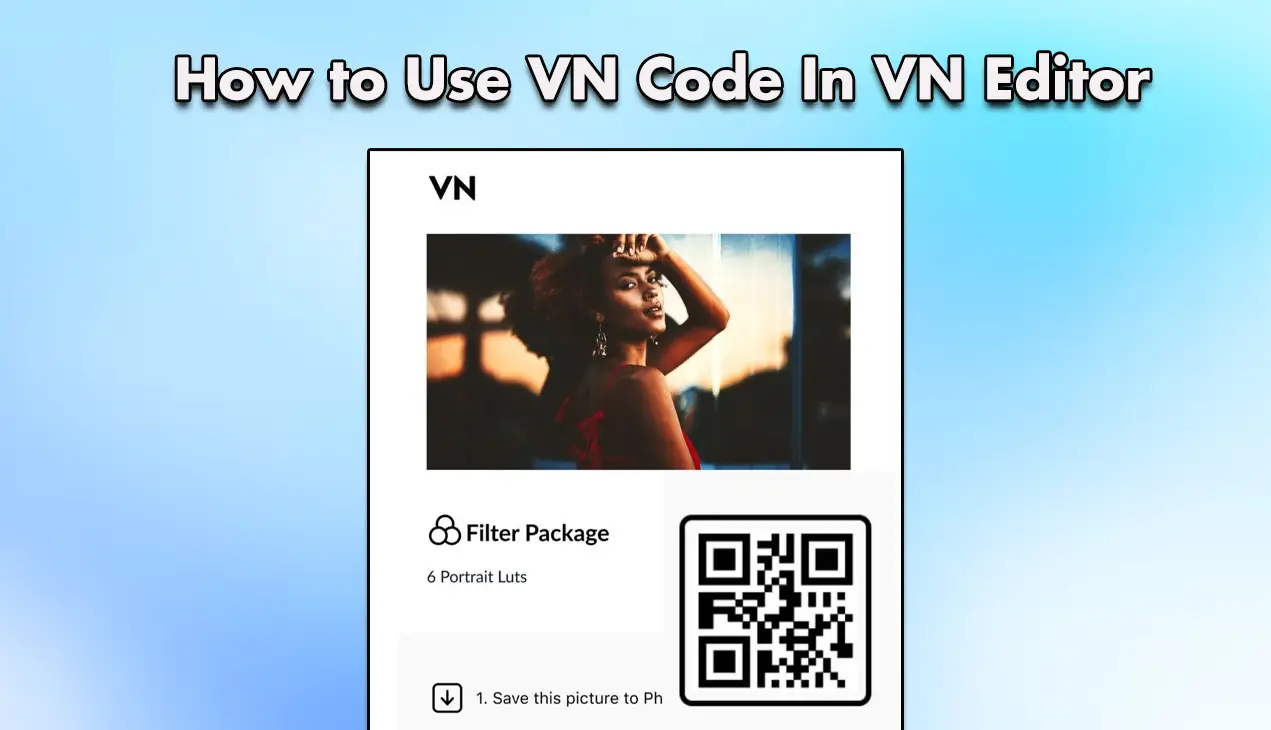Quick Answer
- Browse through the videos present on your device or tap on the Record button at the top right corner of the app to record a video.
- Reverse Movie FX app is a free Android app that offers to record or select the existing videos on your device to create its reversed or rewind video.
- Further, tap on the next icon in the top right corner of the app window to proceed to the reverse processing.
Have you ever wondered about the creation of the reversed videos that are often trending on Instagram Reels or YouTube? Well, with the help of certain Android apps, you can easily create one for yourself. In this article, we will introduce the 3 best reverse video maker apps for Android smartphones.
Also, Read | 5 Ways to Record Stable Videos with No Background Noise on Android
Ways to Make a Reverse Video on Android
Reverse Movie FX app
Reverse Movie FX app is a free Android app that offers to record or select the existing videos on your device to create its reversed or rewind video. With the help of this app, you can make your videos look like a magic trick. Follow these simple steps to do the same.
- Open Google Play Store, search for the Reverse Movie FX app and install it.
- Tap on the ‘I agree‘ button to accept the terms of usage and provide the required file access permissions.
- Tap on the Start Reverse button on the homepage of the app.
- You can either record your movie by tapping on the Record Movie button or select an existing video by tapping on the Choose Movie button.
- Locate and tap on the video file that you wish to reverse.
- Set the beginning and endpoints by adjusting the slider at the bottom and then tap on the Start button.
- Choose your preferred reversing options and tap on the Start Reversing button.
- Your chosen video will be instantly reversed and saved to your gallery app. You can also directly share this on various social media platforms by tapping on their respective icons.
Reverse Video Player & Editor App
Reverse Video Player is another effective free Android app that offers to create awesome videos by reversing its flow. In addition, the app offers several beautiful effects and audio options which you can add while creating the reversed video. Follow these quick steps to make your own reverse video using this app.
- Open Google Play Store, search for Reverse Video Player app and install it.
- Accept the terms and conditions for apps and provide the necessary file access permissions.
- Browse through the videos present on your device or tap on the Record button at the top right corner of the app to record a video.
- On the next page, you can trim or cut the video length as per your preference. When you are done editing, tap on the Next button in the top right corner of the app screen.
- The app will generate a reversed video of your selected video clip. You can also add effects or beautify them by using filters and audio from the bottom toolbar. When you have finished editing, tap on the Next button to finalize the changes.
- Tap on the Save button to save the reversed video to your device. You can also tap on the Share button to directly share this video on your social media profiles.
Reverse Video Movie App
Reverse Video Movie app is another fun Android application through which you can create your videos with reversed effects. Just like the above-listed apps, it offers to create a reversed video by directly recording it from your phone or selecting an existing video from your device. Follow these easy steps to do the same using this app.
- Open Google Play Store, search for Reverse Video Movie app and install it.
- Provide the necessary file access permissions to the app.
- Tap on the Select Video button to choose an existing video from your device. You can also tap on the Camera app to record a video for the app.
- Browse and tap on the video clip that you wish to reverse.
- Adjust the video slider and choose from the available audio options. Further, tap on the next icon in the top right corner of the app window to proceed to the reverse processing.
- The app will instantly generate a reversed/rewind video. You can directly share this reversed video by tapping on the Share icon in the top right corner of the app window.
Bonus: Rotate, Flip, and Add Watermark to Videos
Now that you have successfully learned to create a rewind/reversed video, it is time to learn more about rotating, flipping, and watermarking your videos. Follow this quick 2 minute read to learn how to rotate, flip and add watermark to videos.
Wrapping Up
That’s a wrap for the 3 ways to make a reverse video using an Android Phone. If this article has helped you in creating your very own reversed video, then hit the Like button and share this article among your friends to boost their creativity. As always, stay tuned for more awesome articles like this.
You can also follow us for instant tech news at Google News or for tips and tricks, smartphones & gadgets reviews, join GadgetsToUse Telegram Group or for the latest review videos subscribe GadgetsToUse Youtube Channel.