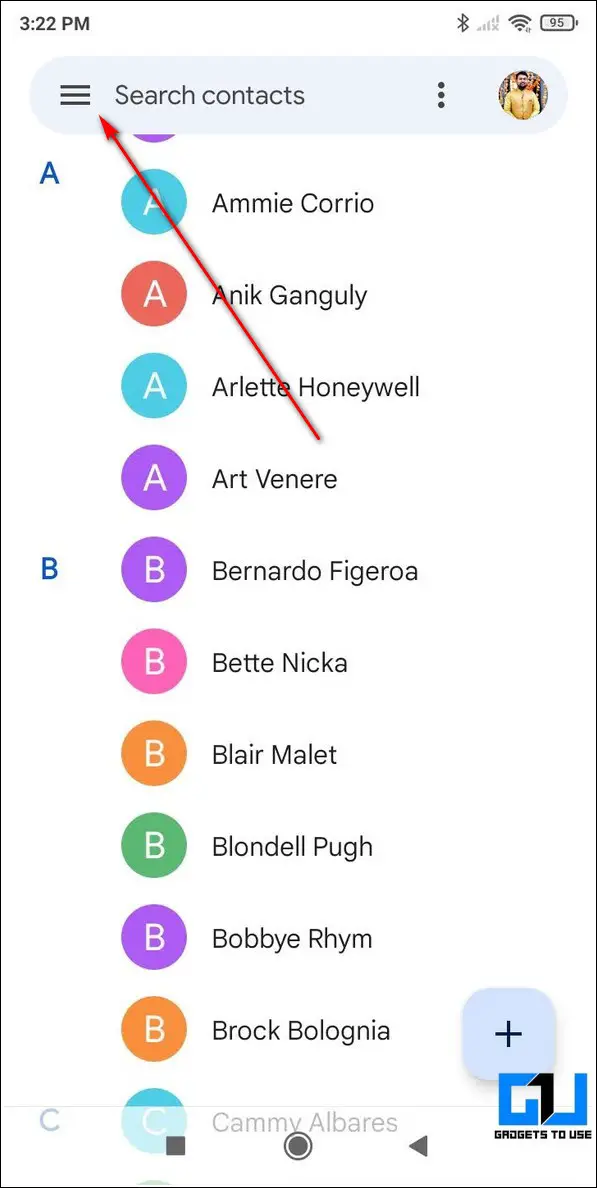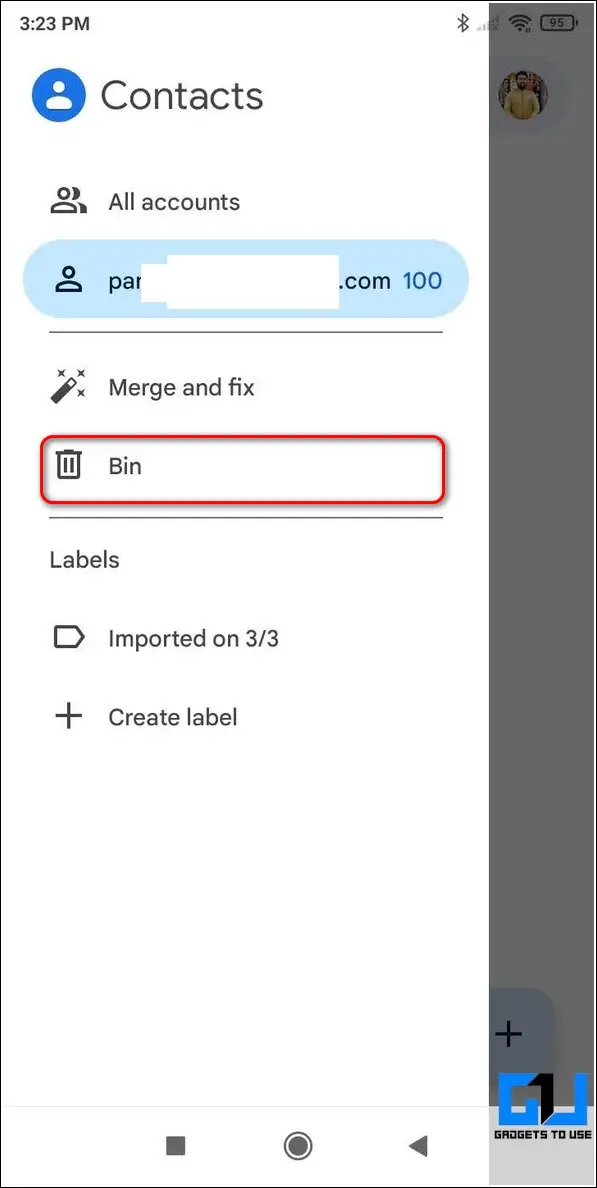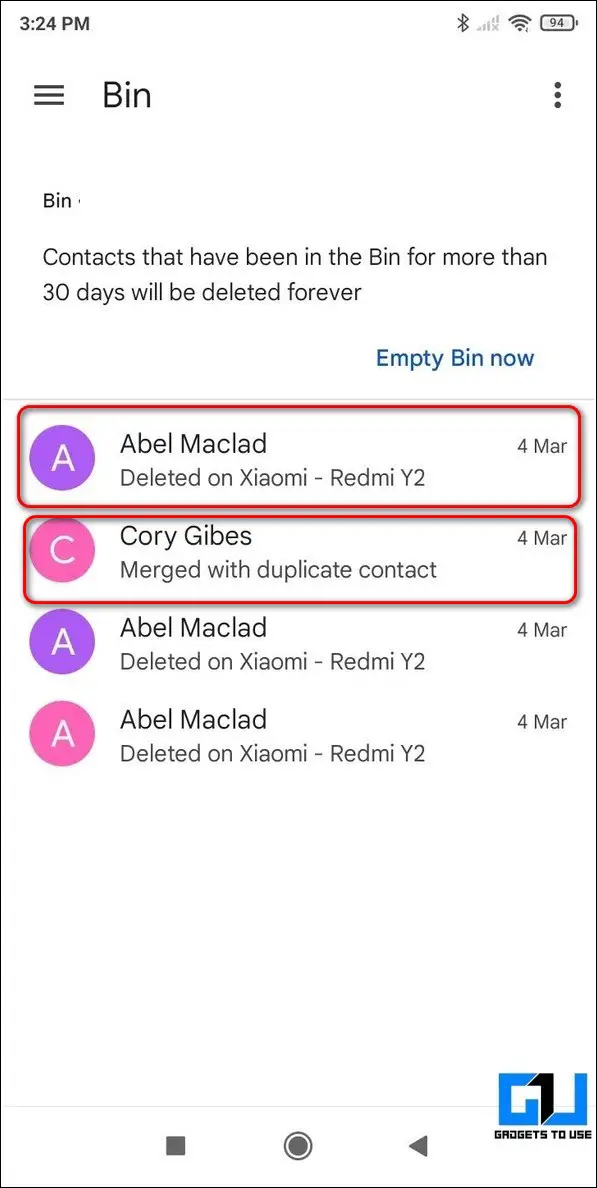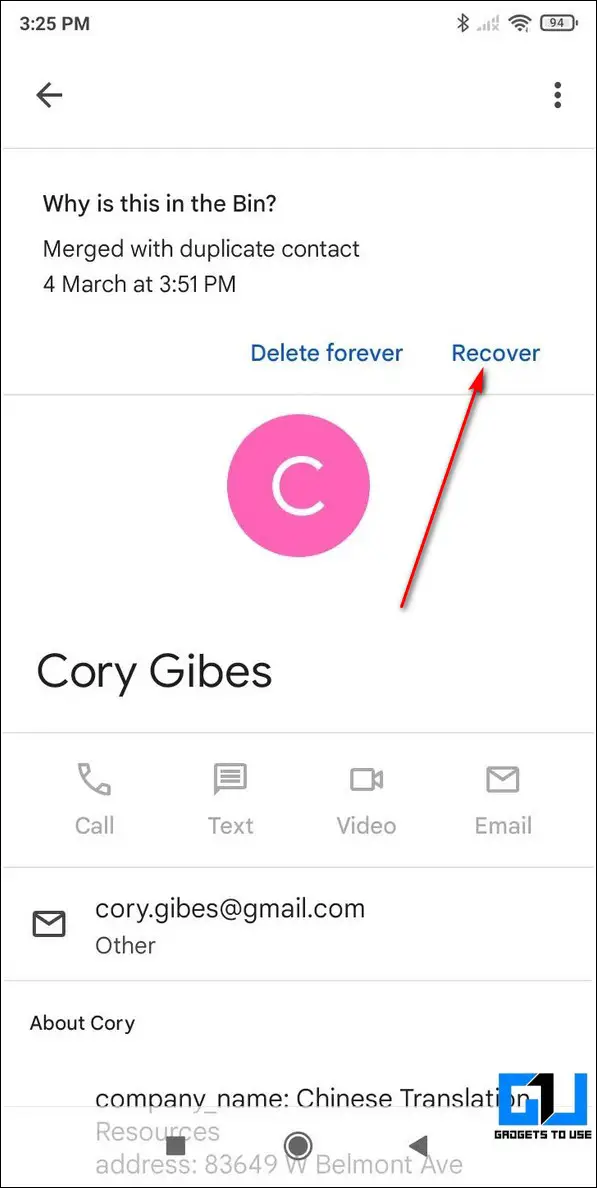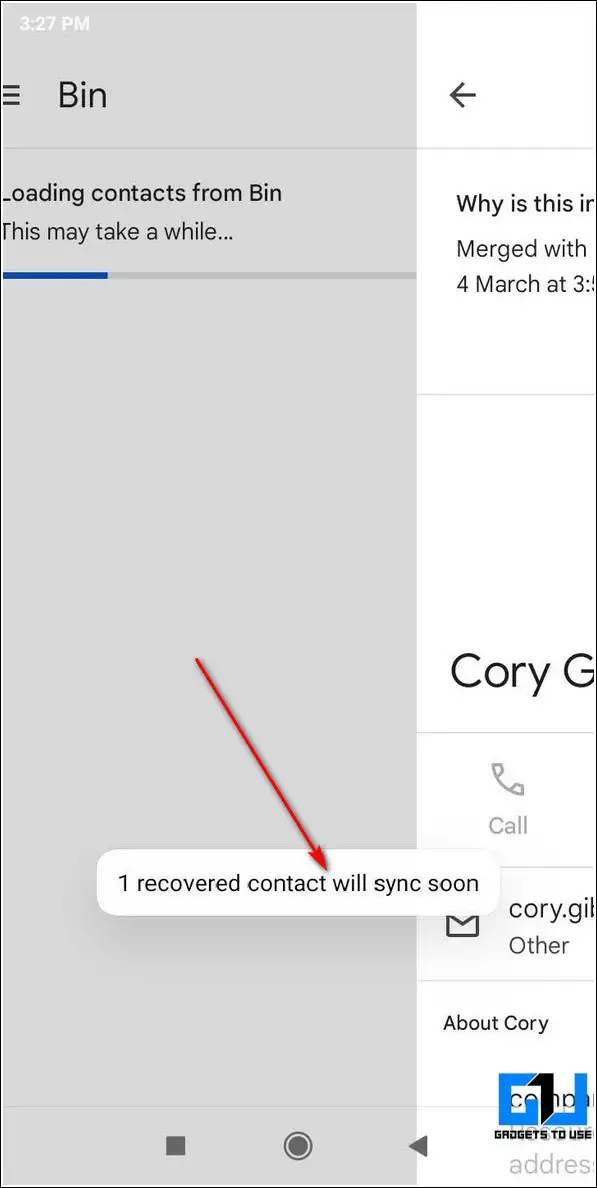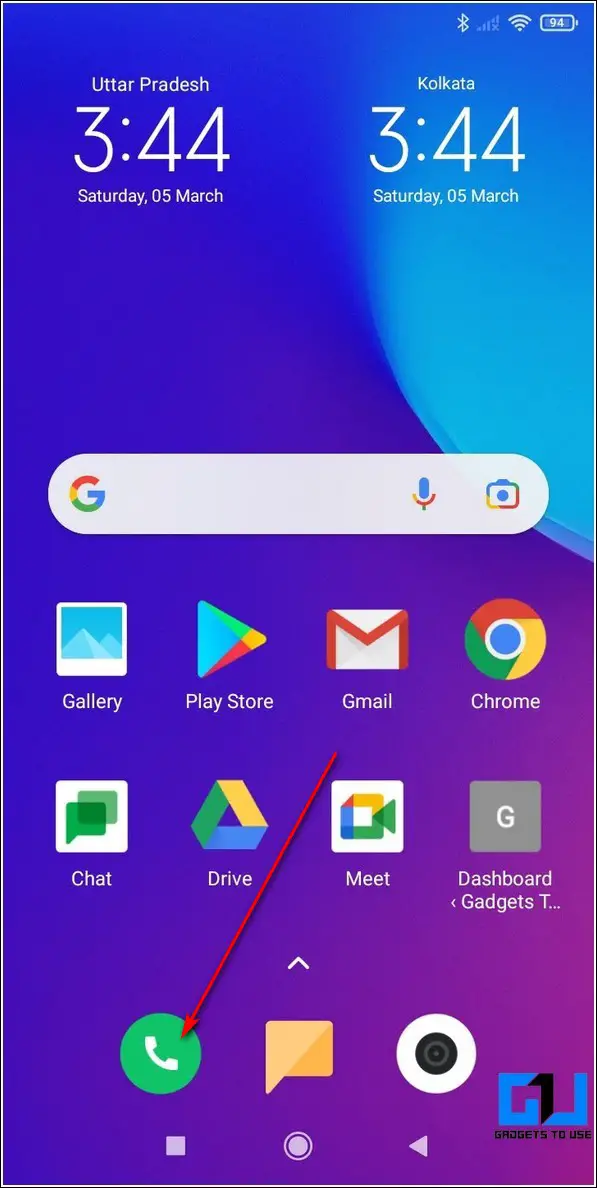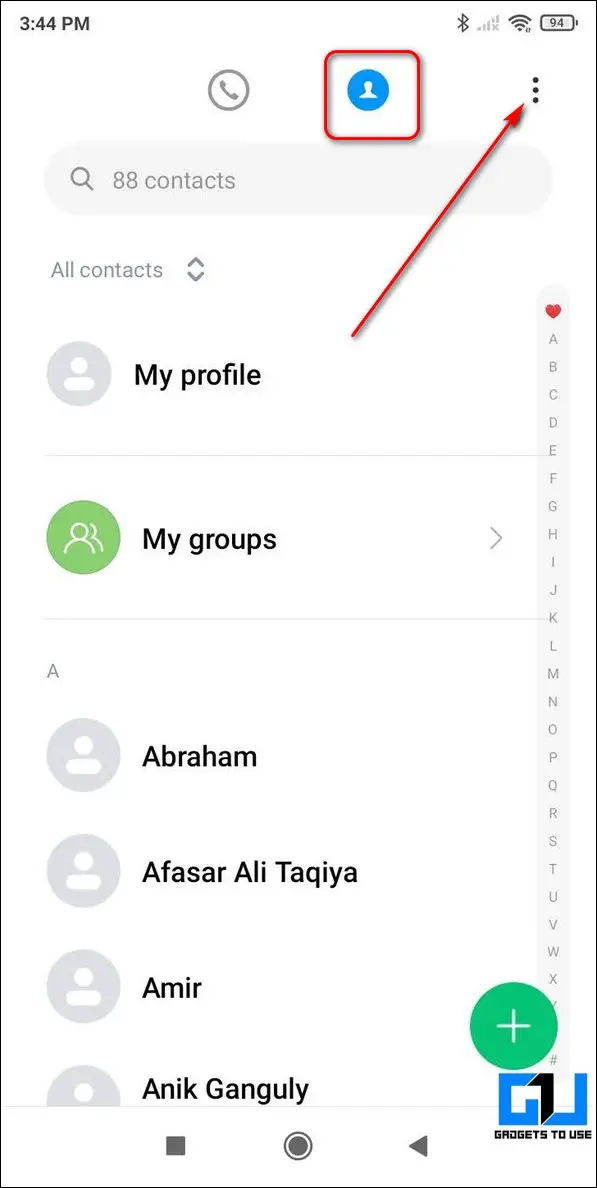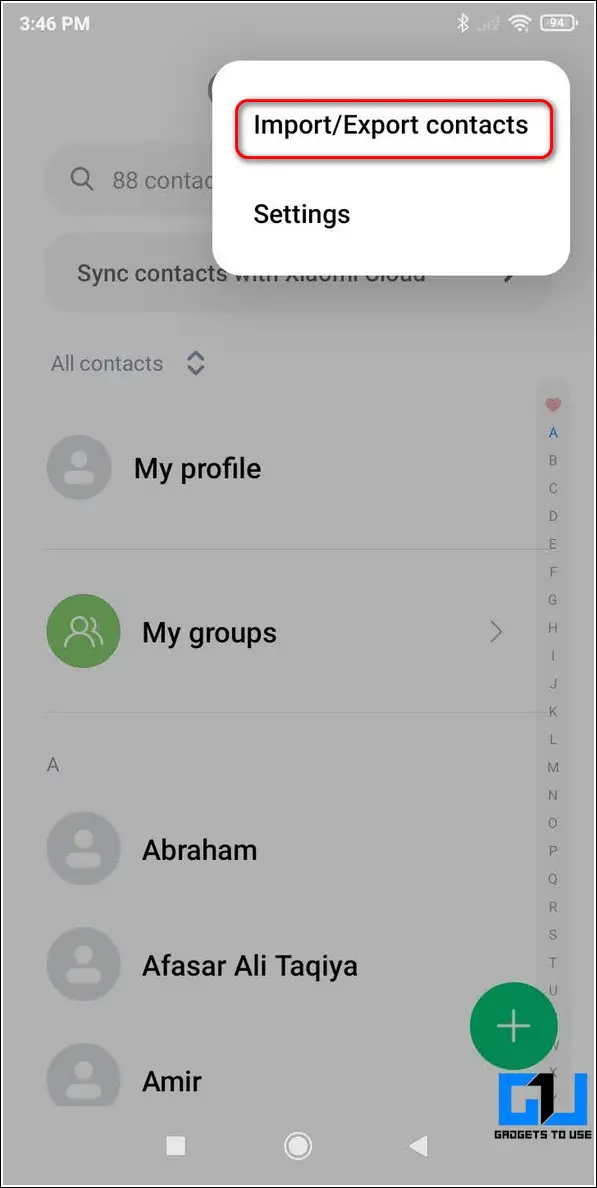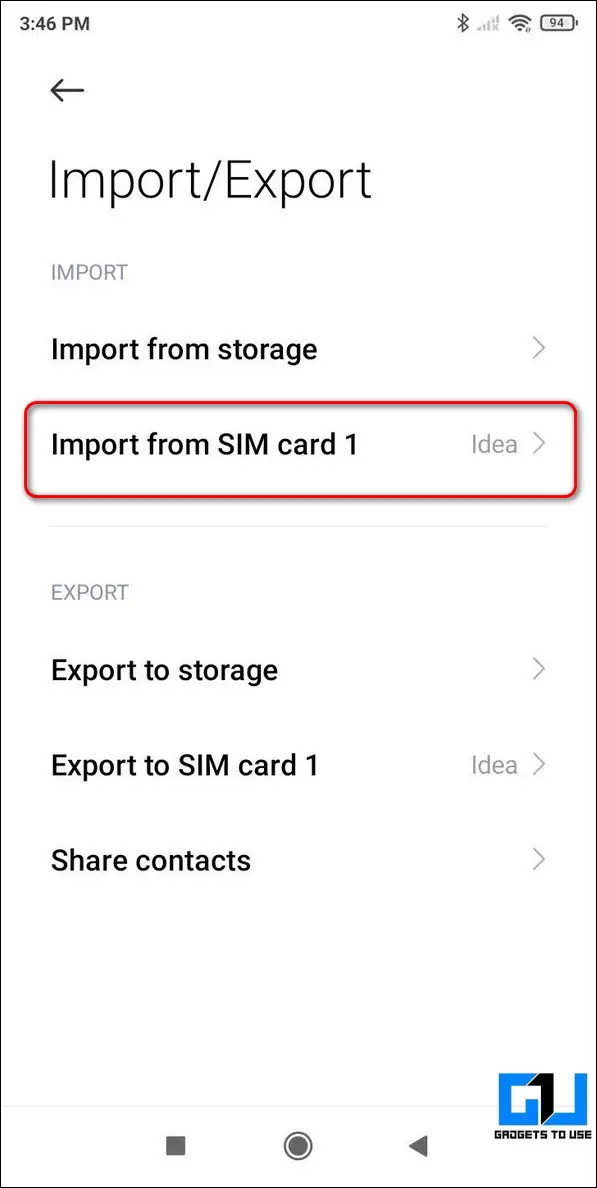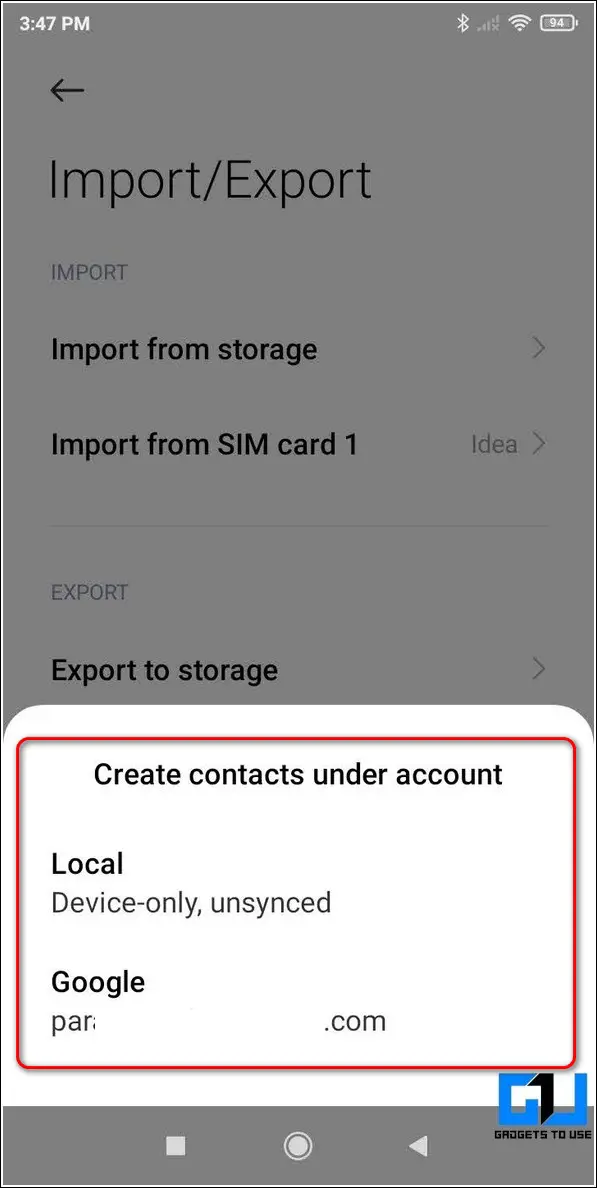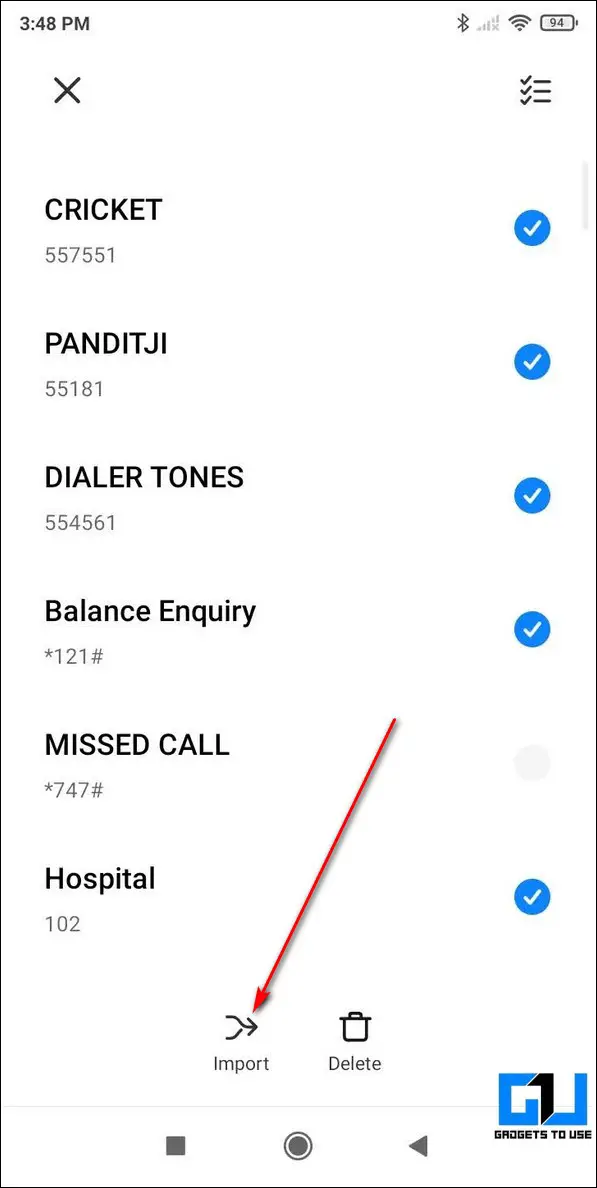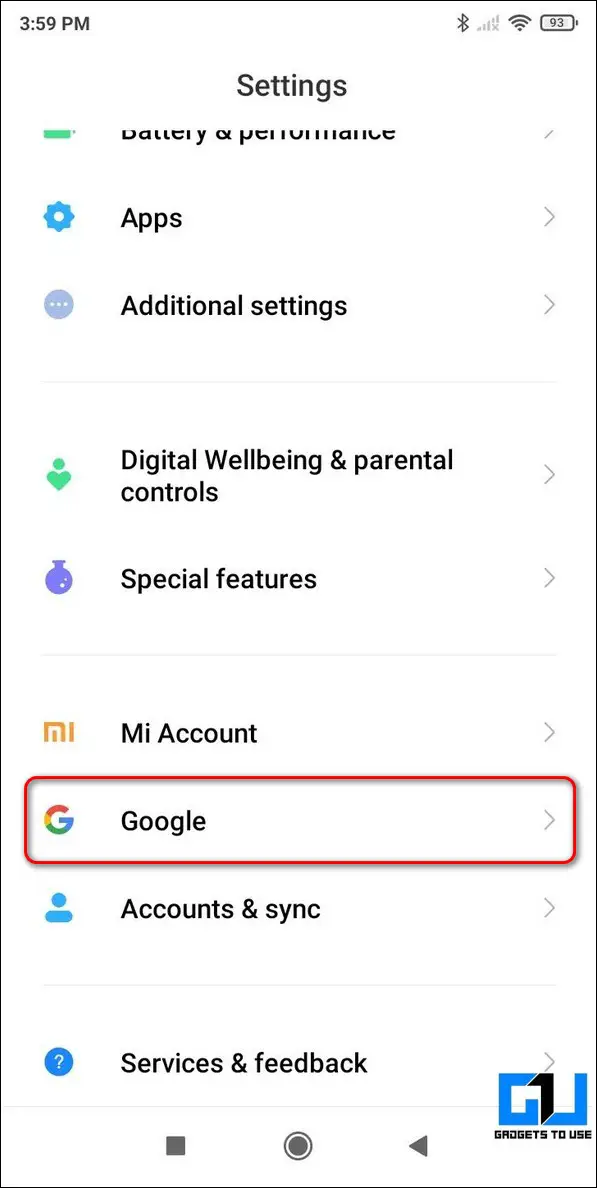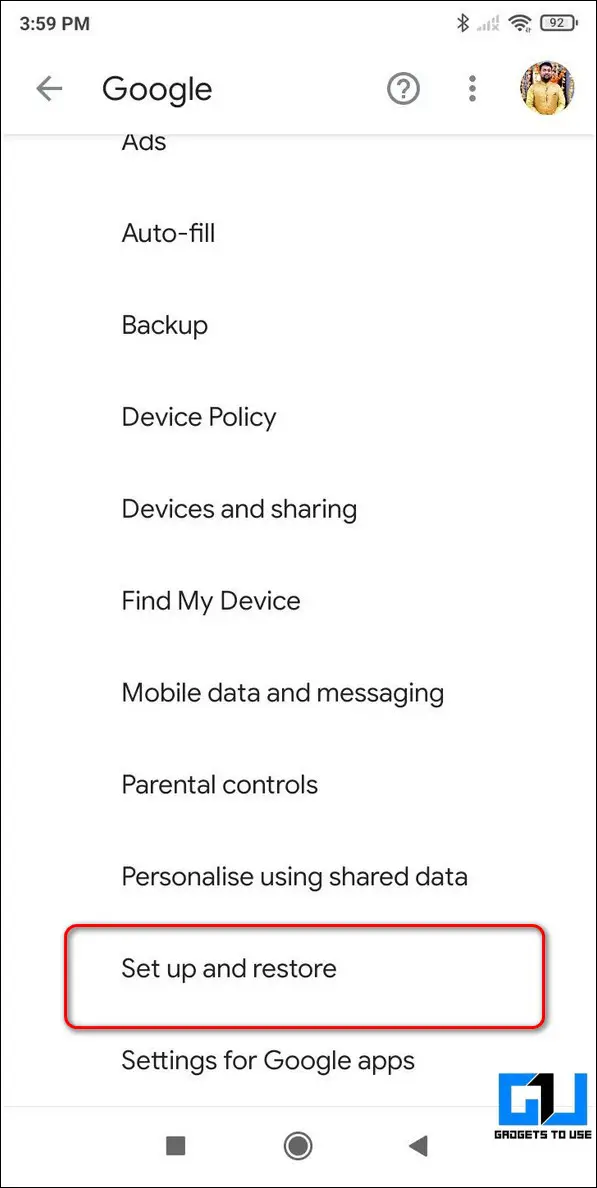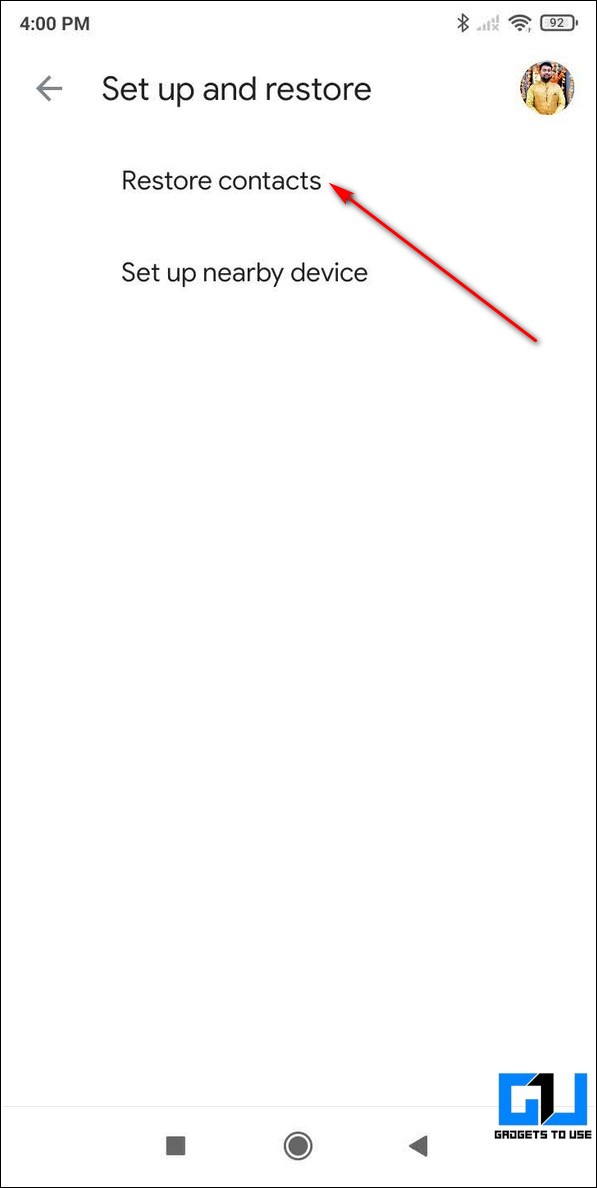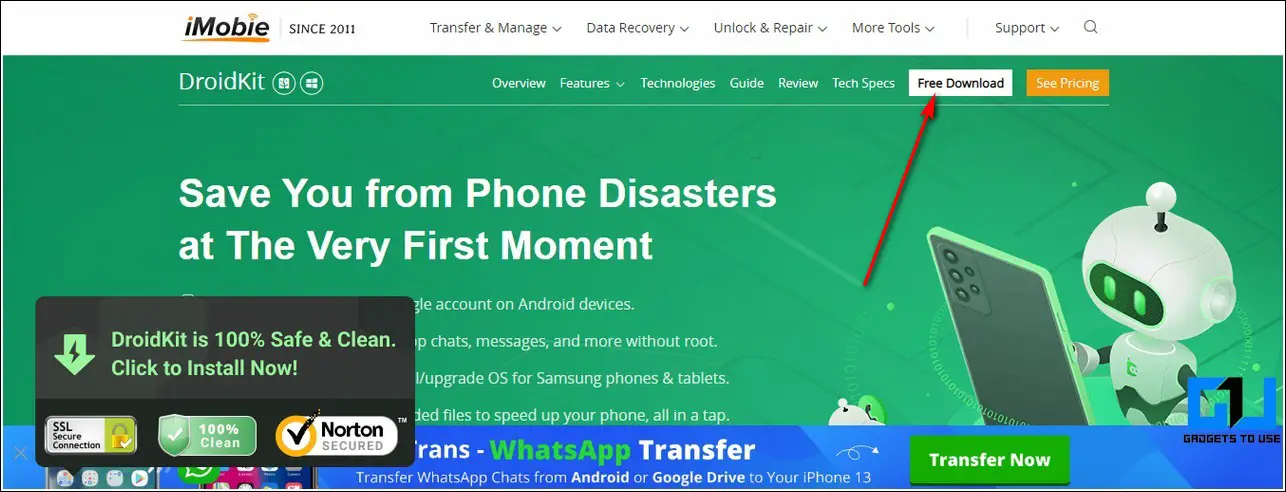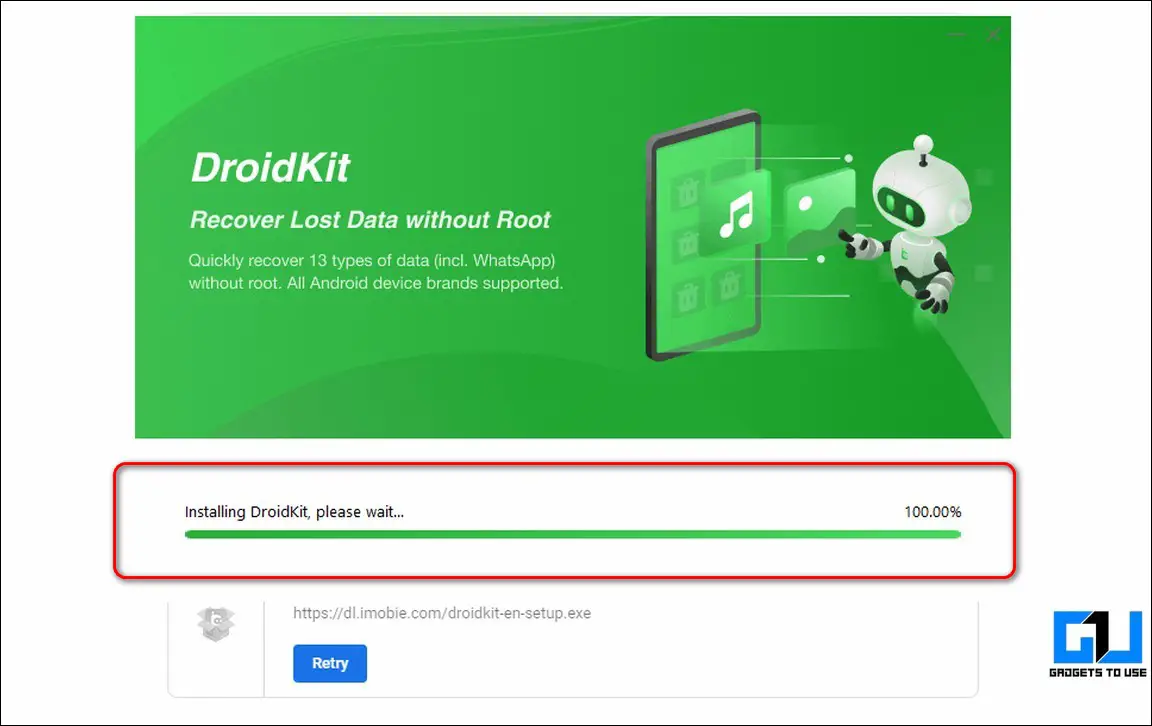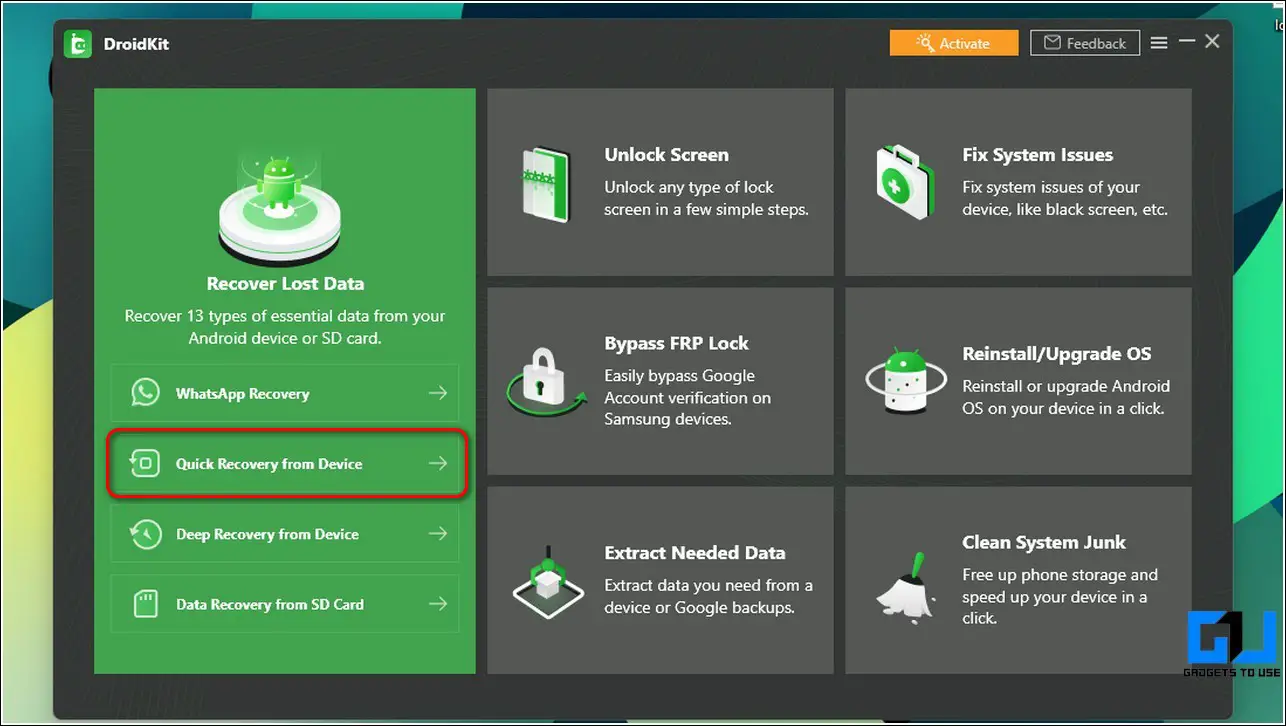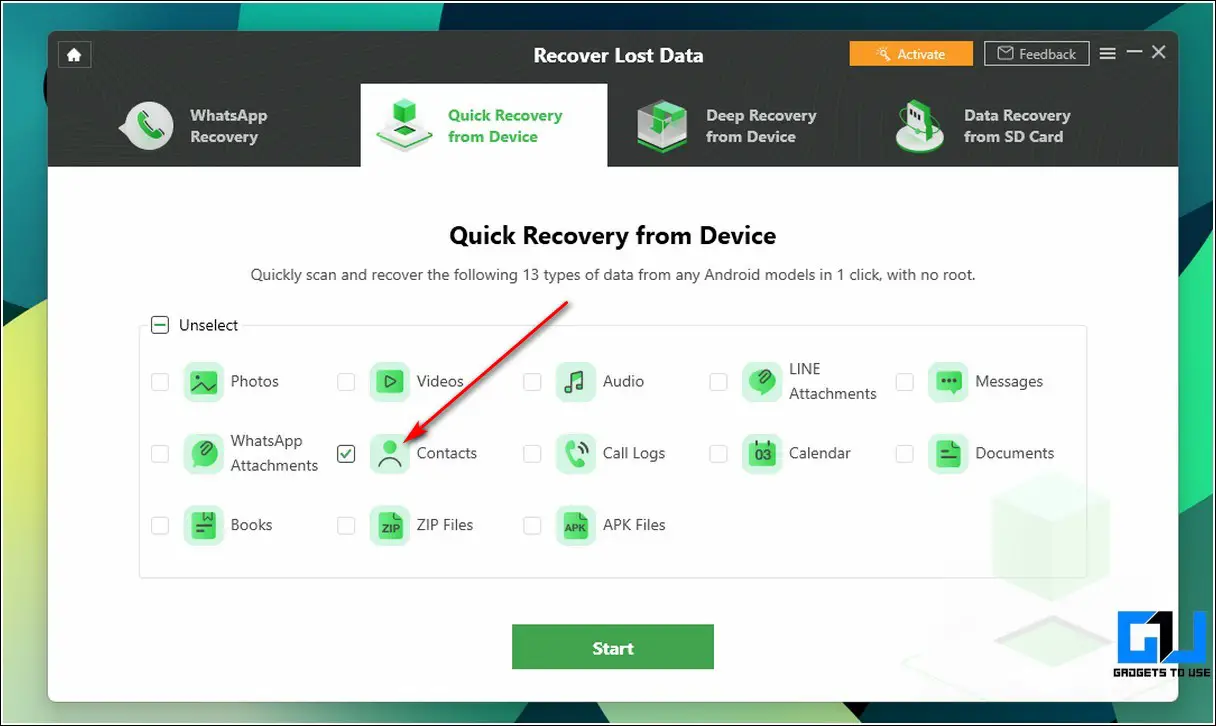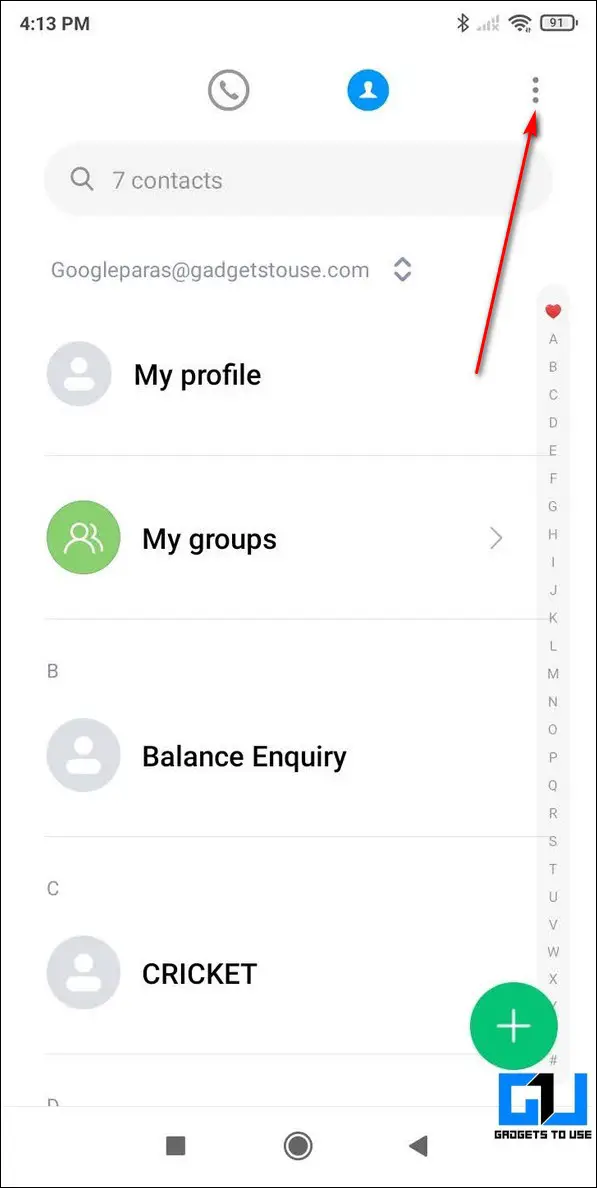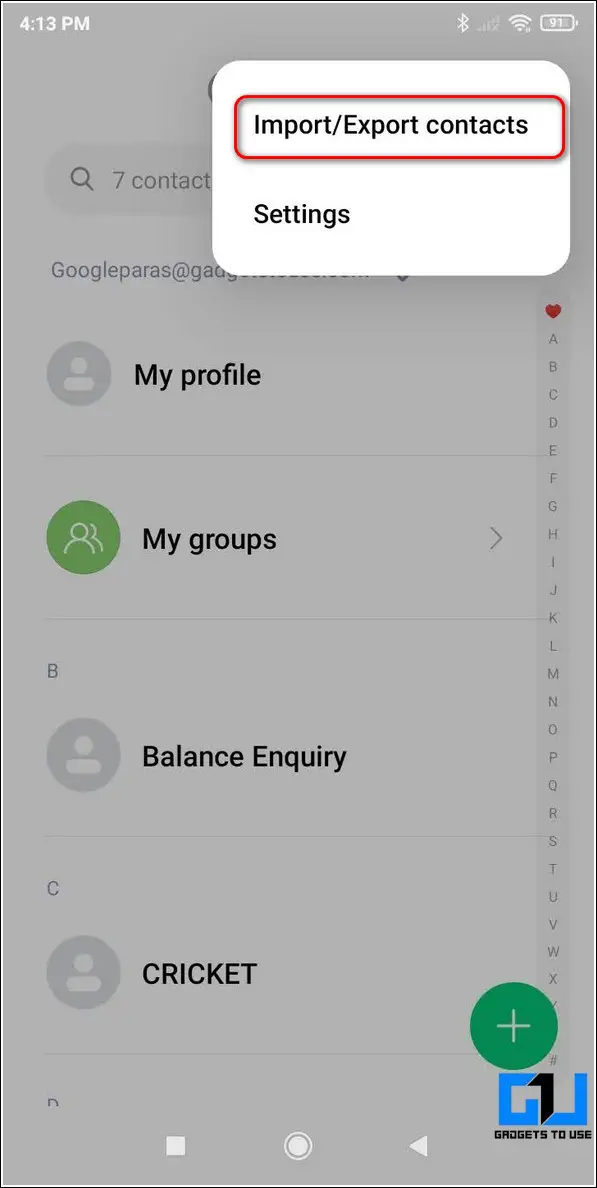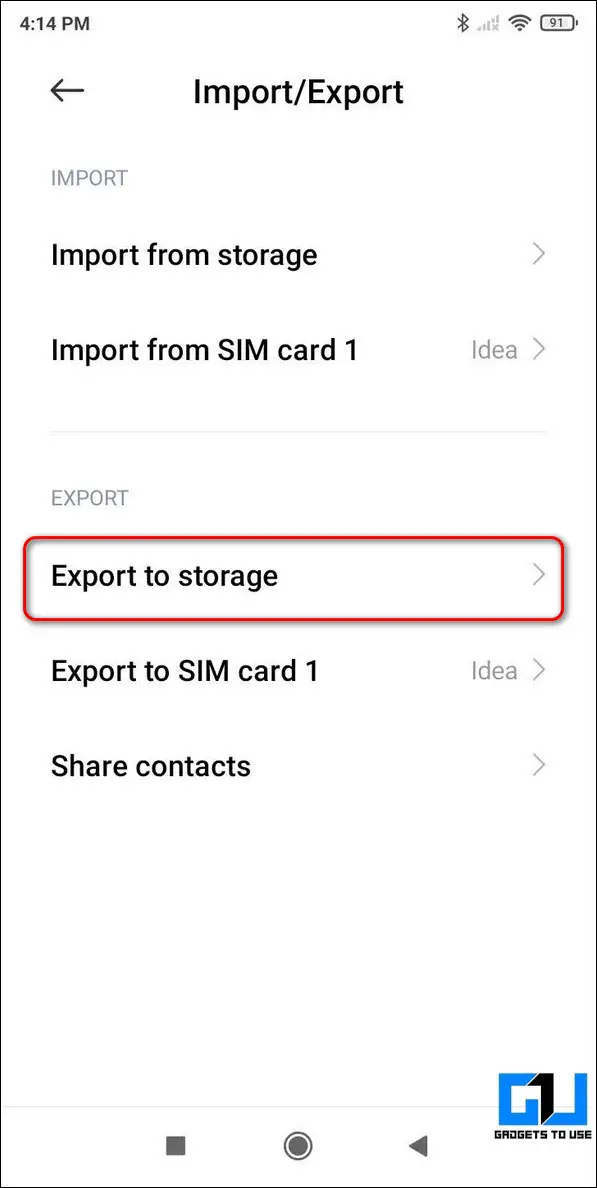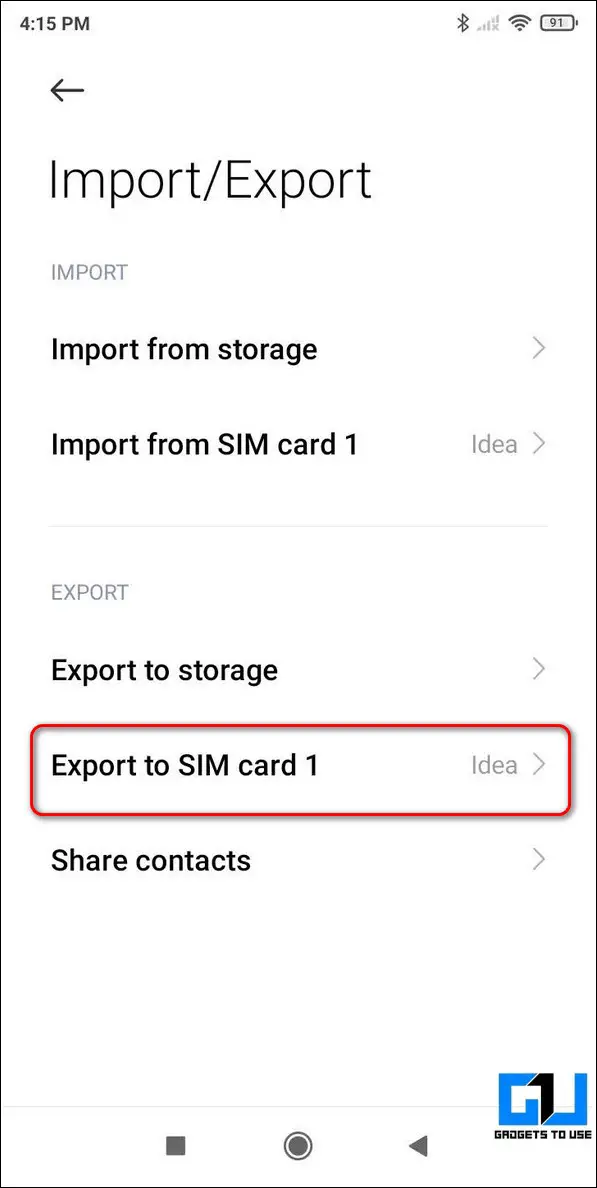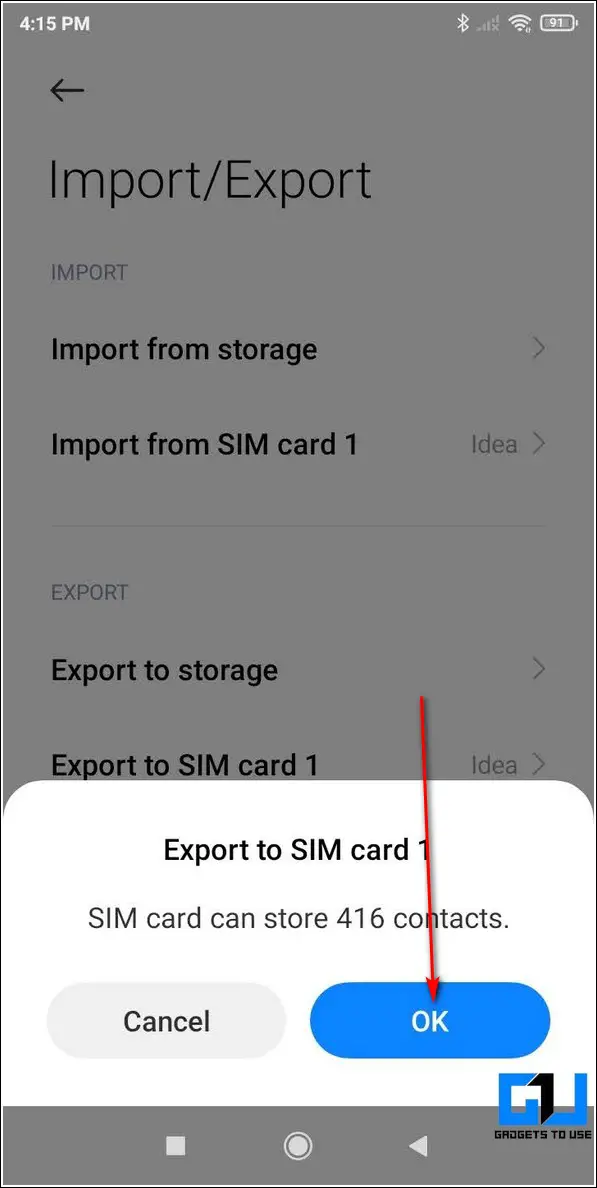Quick Answer
- If you regularly sync your phone contacts with your Google account and have recently deleted a saved phone number, then you can restore it with the help of the Google Contacts app.
- If you regularly sync contacts with your Google account on your Android device, then you can restore all your deleted contacts and phone numbers through the Restore Contact feature.
- On the next page, toggle on the Contacts option to recover all the deleted contacts and click on the Start button.
If you’ve accidentally deleted a saved contact on your Android phone and wish to recover it, then this guide will be your true savior. In this read, we have listed the top 5 ways to recover a deleted phone number on your Android device. You can also learn to remove duplicate contacts on Android.
Also, Read | How to Record Calls on Android without anyone knowing using Truecaller
Ways to Recover Deleted Phone Numbers on Android
Use Google Contacts App to Recover a Deleted Contact
If you regularly sync your phone contacts with your Google account and have recently deleted a saved phone number, then you can restore it with the help of the Google Contacts app. Follow these steps for an easy fix.
- Open the Google Contacts app on your Android device.
- Tap on the hamburger menu in the top left corner of the screen.
- Tap on Bin to open the trash folder.
- Here, you can see the list of all your recently deleted contacts/phone numbers. Do note that the Google Contacts app only stores the deleted contacts for up to 30 days.
- Tap on any contact name to recover the phone number.
- Further, press the Recover button to restore and sync the deleted contact to your list of saved phone numbers.
Import Your Contacts Again to Revive a Deleted Number
The SIM card present in your phone is also capable of storing limited contacts/phone numbers. If you’ve accidentally deleted an existing contact from your Android phone, you can restore it again by importing it from your SIM card.
- Open the Phone/Dialer app on your phone and swipe to open all your contacts.
- Tap on the three-dot icon in the top-right corner of the app.
- Press the Import/Export contacts option.
- Locate the Import from SIM card option and tap on it.
- Choose the location where you wish to import and sync these contacts.
- On the next page, you will view the list of all contact numbers that are stored in your SIM card. Tap and select all your desired contacts and press the Import button at the bottom to start importing them to your Android phone.
That’s it. You’ve successfully imported your deleted contact from your SIM Card.
Restore Phone Numbers Using Your Google Account
If you regularly sync contacts with your Google account on your Android device, then you can restore all your deleted contacts and phone numbers through the Restore Contact feature. Follow these steps to achieve the same using this method.
- Open the Settings app on your Android device and scroll down to locate Google to open it.
- Inside the Google option, scroll further down to locate Setup and Restore and tap on it.
- Tap on the Restore Contacts option.
- Here you can use any available contact backup synced to your Google account to restore deleted contacts to your Android device.
Use Third-Party Software to Recover Deleted Contacts
Another effective method to recover your deleted contacts from your Android phone is through the use of third-party Windows software such as Droidkit. For this method, you will require a Windows system, a data cable, and your phone to perform a contact recovery.
- Open a new tab in your web browser to open the Droidkit official website.
- Click on the Free Download button to download the software to your system.
- Install the software to your system using the downloaded file and open the app.
- Tap on the Quick Recovery from Device option.
- On the next page, toggle on the Contacts option to recover all the deleted contacts and click on the Start button.
- Connect your Android phone to the system using a data cable and follow the on-screen instructions to enable Developer Mode and other required permissions on your Android device.
- Wait for a few seconds to let the app read all the contacts and then browse through all the available contacts to get your desired one. You can now create a new contact manually on your phone by viewing the deleted phone numbers from this list.
- You can also choose to download the contact to your PC but it requires a premium plan.
That’s it. You’ve successfully retrieved the deleted phone number information using Droidkit.
Bonus Tip: Export Your Existing Contacts to Safely Recover them Later
To ensure the safety and future restoration of your existing contacts, you can export them to your SIM card or storage to recover them later. Follow these steps to export your existing phone numbers and contacts to your storage/SIM card.
- Open the Contacts app on your phone and tap on the three-dot icon at the top right corner of the screen.
- Tap on the Import/Export contacts option.
- Scroll down to the Export section and tap on the Export to storage option to export all your saved phone numbers to your device’s storage.
- Additionally, you can also export all your existing contacts to your SIM card by tapping on the Export to SIM card option. Do note that exporting contacts to your SIM card is limited to your SIM card storage.
- To restore the contacts from your storage, locate the exported contact file (.vcf file) in your storage and tap on it. To restore contacts from your SIM card, you can follow the second method listed above.
Related | How to Remove your Phone Number from Truecaller
Wrapping Up: Recovering Deleted Contacts
We hope that you’ve now successfully learned to recover deleted phone numbers on your Android phone using the above-listed methods. If this guide has helped you to revive a lost contact then hit the Like button and share this read with others to assist them with their deleted contacts. Stay tuned for more troubleshooting guides.
You can also follow us for instant tech news at Google News or for tips and tricks, smartphones & gadgets reviews, join GadgetsToUse Telegram Group, or for the latest review videos subscribe GadgetsToUse Youtube Channel.