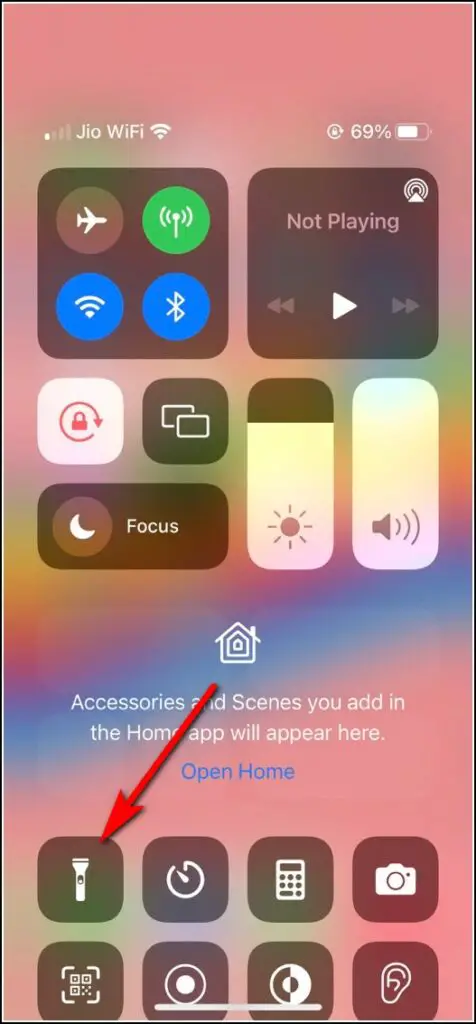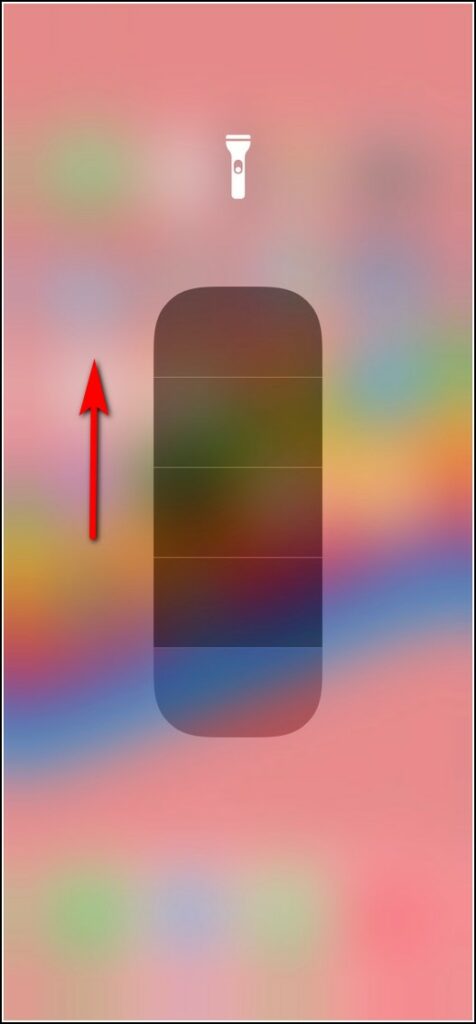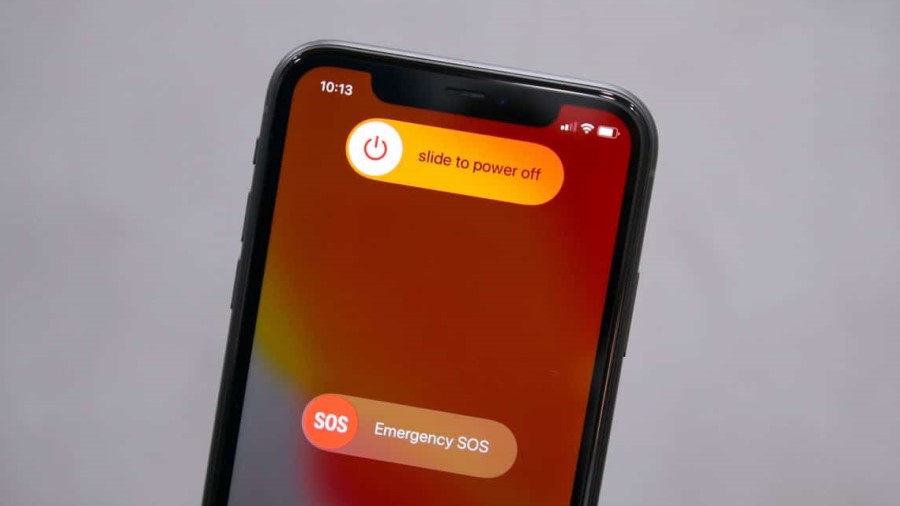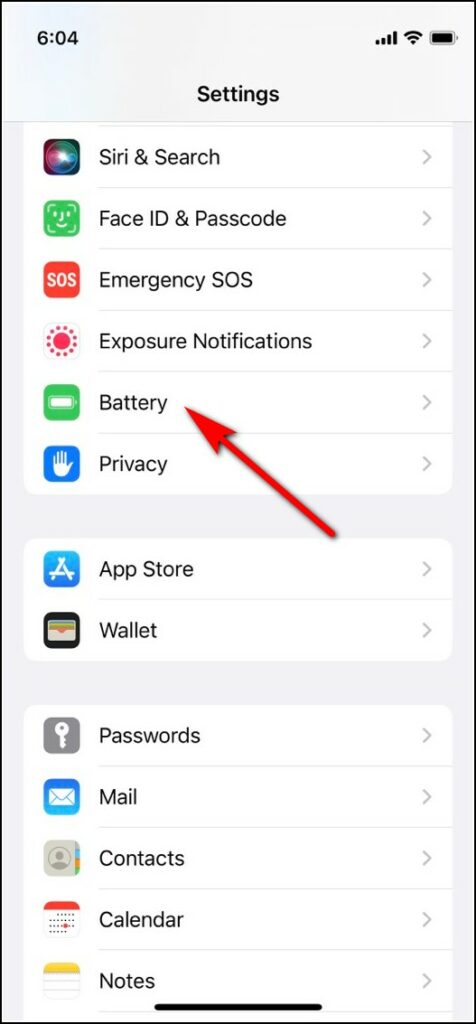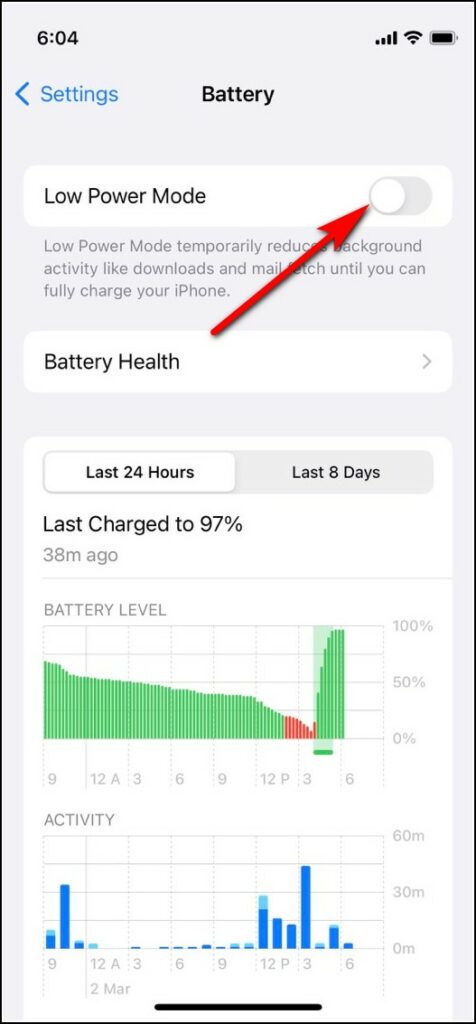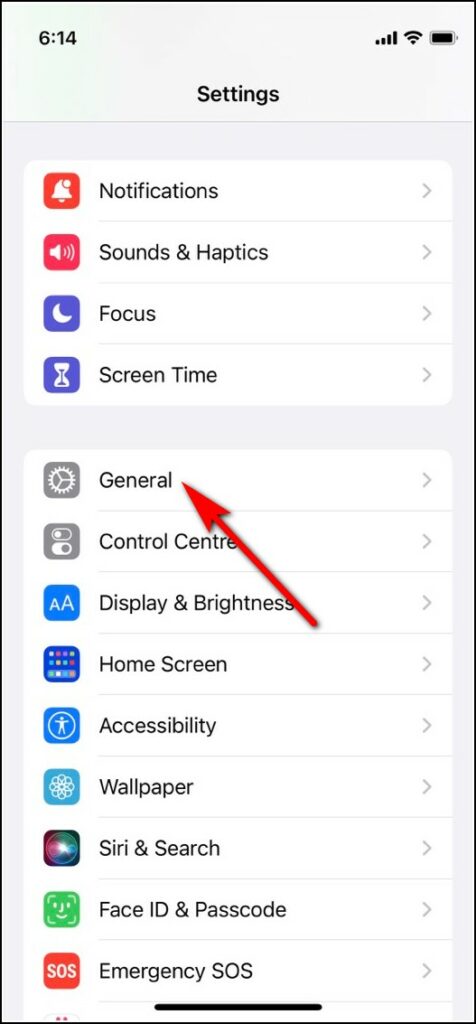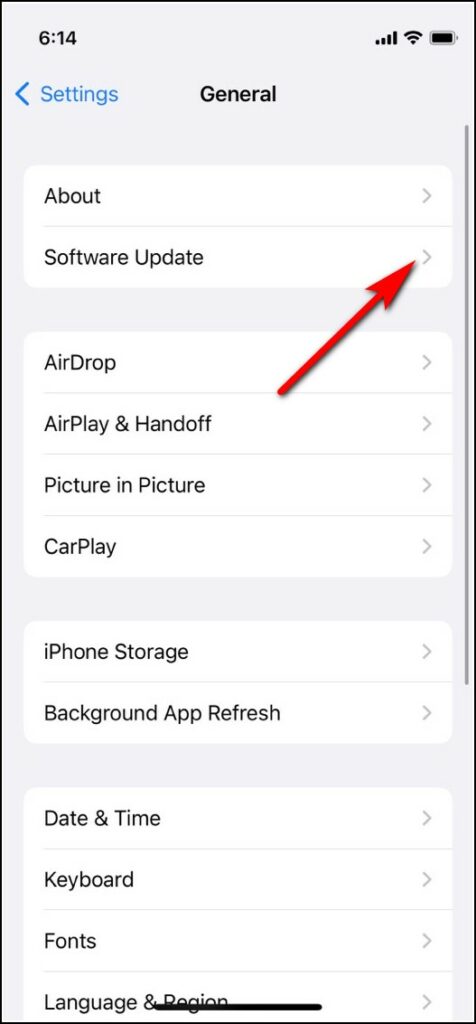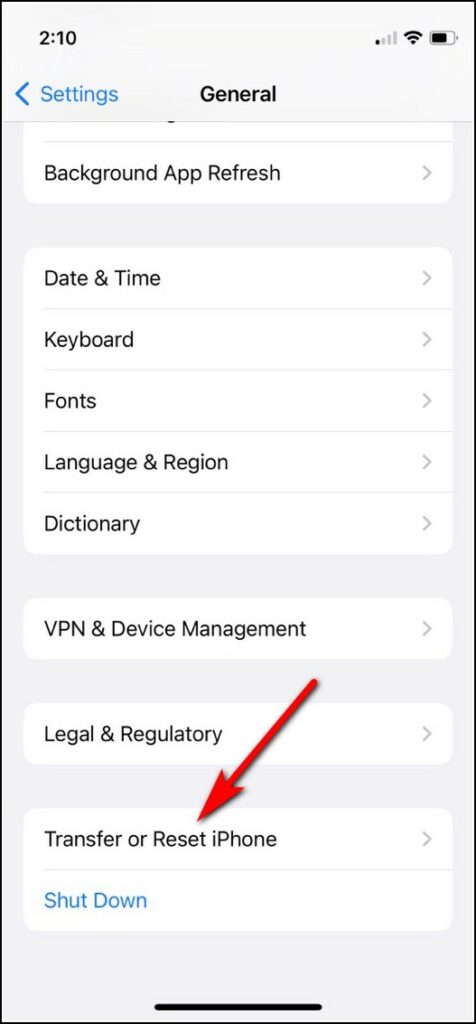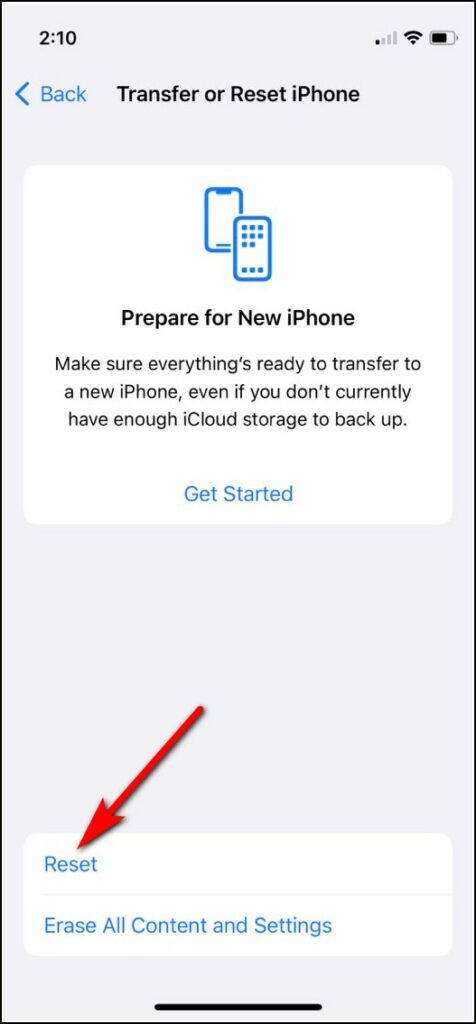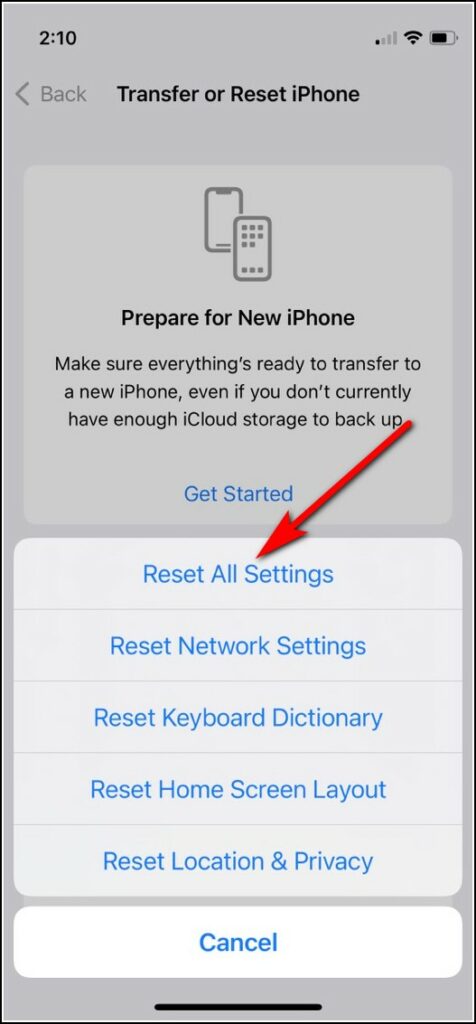Quick Answer
- Since on iPhones, one can adjust the brightness of the flashlight, you should also check if the brightness is at the optimum level.
- Maybe this is because of a software update or there is a temporary glitch like some app is using the camera without your knowledge.
- So if you have accidentally lowered it to a minimum level, it will not work the next time you open it.
We all need to use our phone’s flashlight once in a while. But what if it doesn’t work when you need it? Many iPhone users report this issue that their phone’s flashlight is not working at all, even when they try to use it in the camera. Well, in this troubleshooting guide, we will share all the possible fixes for the iPhone flashlight not working issue. So please read it till the end, if you couldn’t find the solution right in the beginning.
Also, read | 9 Best Ways to Improve and Maintain iPhone Battery Health
Ways to Fix iPhone Flashlight Not Working
There can be any reason why this happens on your iPhone. Maybe this is because of a software update or there is a temporary glitch like some app is using the camera without your knowledge. So let’s head to the fixes for all such glitches.
Close the Camera App
If the Camera app is open on your iPhone, the flashlight may clash with the camera’s flash. As you already know that both use the same LED light at the back. That’s why if you are already using the camera app, you cannot use the flashlight at that time. So, first of all, close the camera app and see if the flashlight is working now.
Charge Your iPhone
When the battery of your iPhone is not sufficiently charged, the flashlight might not work. It will be disabled and the icon will be greyed out, once the battery is critically low. So you must check that and charge your iPhone to more than 20% to use it. Once charged, restart the phone and then open the flashlight.
Check Flashlight Brightness
Since on iPhones, one can adjust the brightness of the flashlight, you should also check if the brightness is at the optimum level. If the brightness level is at zero, the flashlight will not work. The flashlight uses the brightness level that you last used. So if you have accidentally lowered it to a minimum level, it will not work the next time you open it.
To check the brightness level, open the control center on your iPhone and tap & hold the flashlight icon. When you see the slider, slide it up to increase the flashlight brightness. Now check if the flashlight is working.
Restart Your iPhone
As you already know, on iPhones or any other device, many software glitches can be fixed by just restarting the device. By restarting, you can reset some temporary settings that might have been causing the issue with the flashlight.
Related | 5 Ways To Turn Off, Restart iPhone or Android Phone
Disable Low Power Mode
When we use “Low Power Mode” on iPhone, it closes many apps and features to save the battery. So this mode can also be the reason for the flashlight not working. To turn off the Low Power Mode:
1. Go to Settings on your iPhone and tap on Battery.
2. On the next page, disable the toggle for Low Power mode.
Update Your iPhone
Many times, some features might stop working due to a bug in the current iOS version on your iPhone. That’s why Apple releases updates to fix these bugs. So, you must also check and update your iPhone to the latest version. Here’s how to check:
1. Go to Settings and tap on General.
2. On the next page, tap on Software update.
3. If the update is available, tap Download and Install to install the update.
Reset iPhone Settings
If the above fixes do not work, you can also try resetting all your iPhone settings. Please note that resetting will not delete any content or personal data from your device. It will only return all the settings to default. So any settings that might be causing the issue in the flashlight, will be fixed. Here’s how to reset iPhone settings:
1. Go to iPhone Settings and tap on General.
2. Here scroll down and tap on Transfer or Reset.
3. Tap on Reset and then select Reset all settings.
Contact Apple Support
If your iPhone’s flashlight doesn’t work after trying all the above-mentioned tricks, this could be a hardware problem. To fix this, you need to contact Apple support. You can also take your iPhone to an authorized repair outlet. If your iPhone is under warranty, you will get it repaired for free. You can contact Apple Support on the official website or download the Apple Support app from the app store.
Bonus Tip: Use Third-party App
You can also use any third-party app to use the flashlight on your iPhone. These apps come with many features like multiple brightness levels of flashlight and other frequencies on which the torch can flash the light for several purposes like SOS. One such app is Torch Flashlight, which is available for free on App Store.
Wrapping Up: Fix iPhone Flashlight
So these were the ways to fix the iPhone flashlight not working issue. We hope you would be able to solve the problem on your own using these solutions. If not, please let us know in the comments. For more such troubleshooting guides, stay tuned!
You can also follow us for instant tech news at Google News or for tips and tricks, smartphones & gadgets reviews, join GadgetsToUse Telegram Group, or for the latest review videos subscribe GadgetsToUse Youtube Channel.