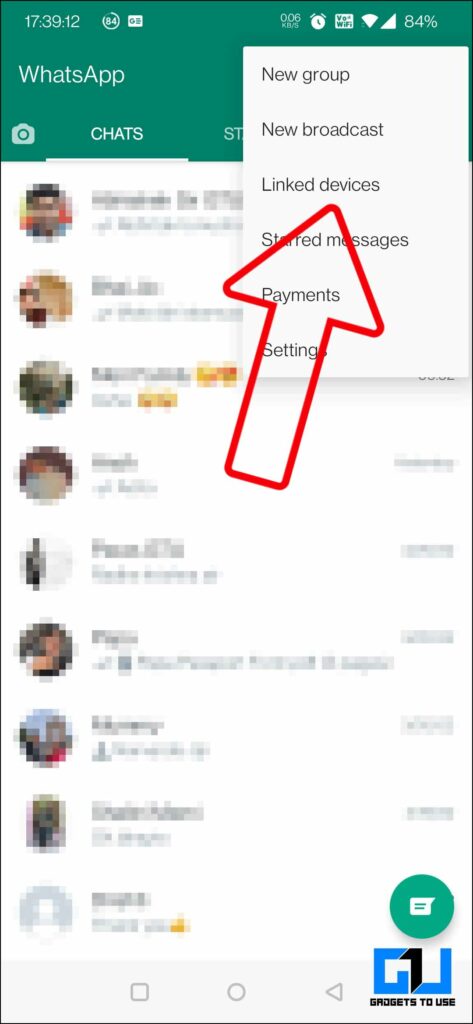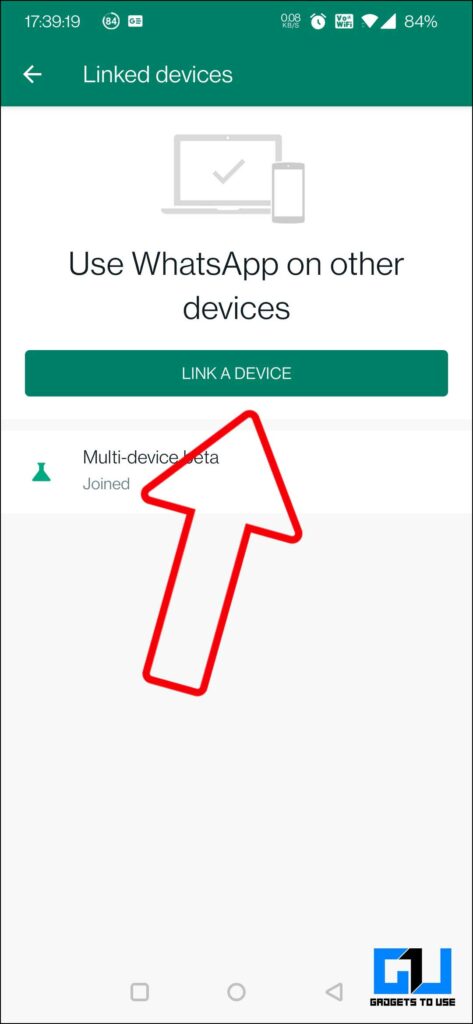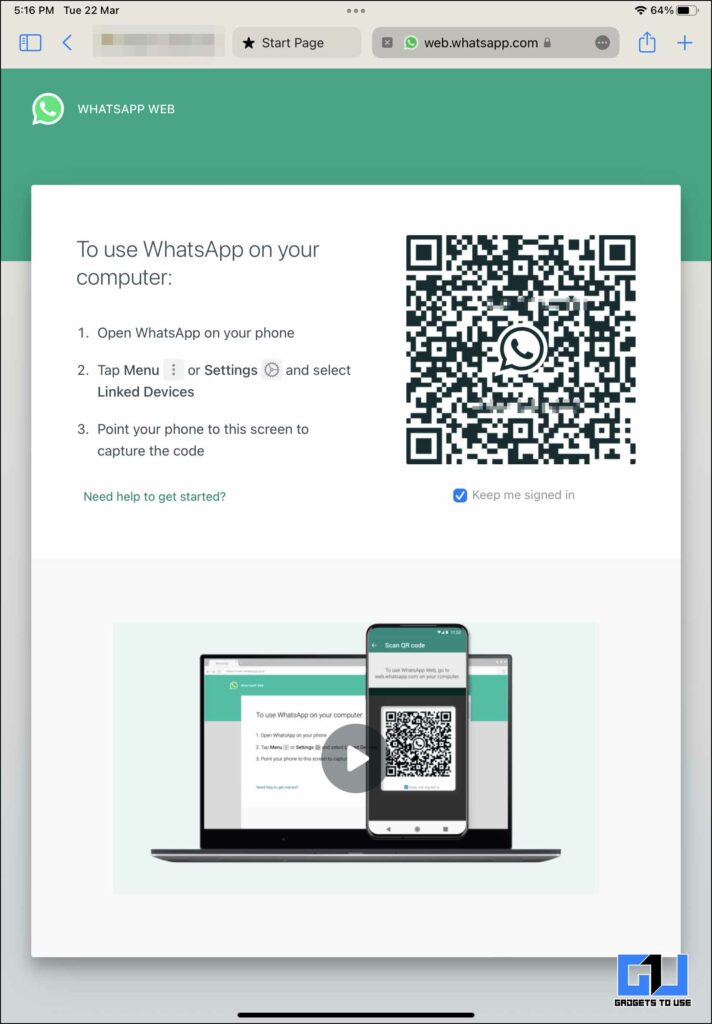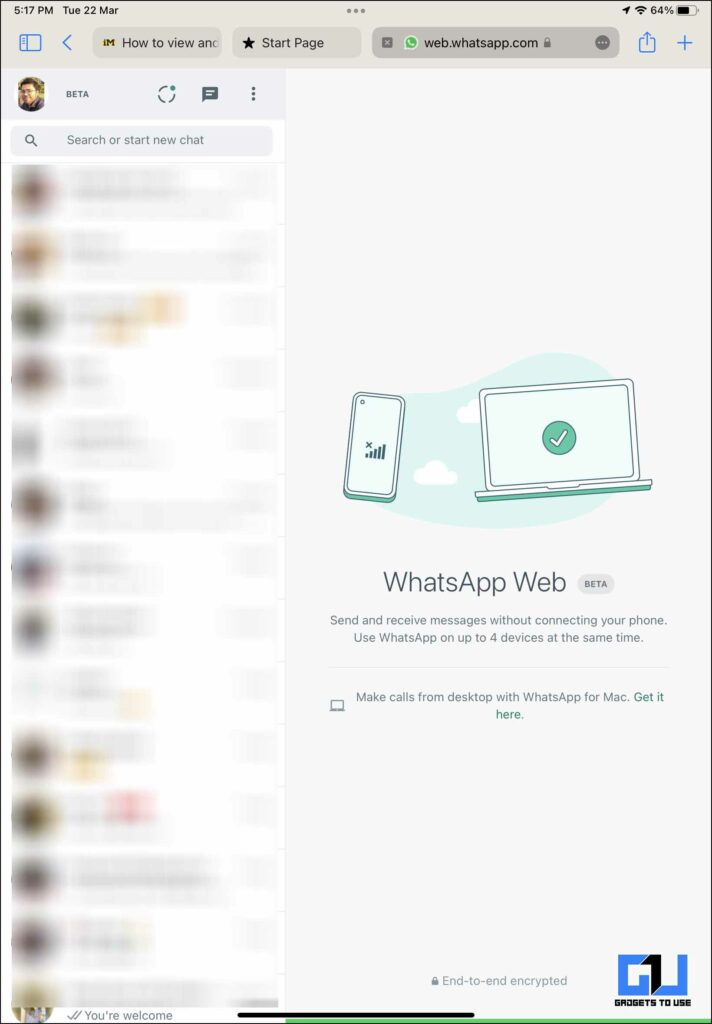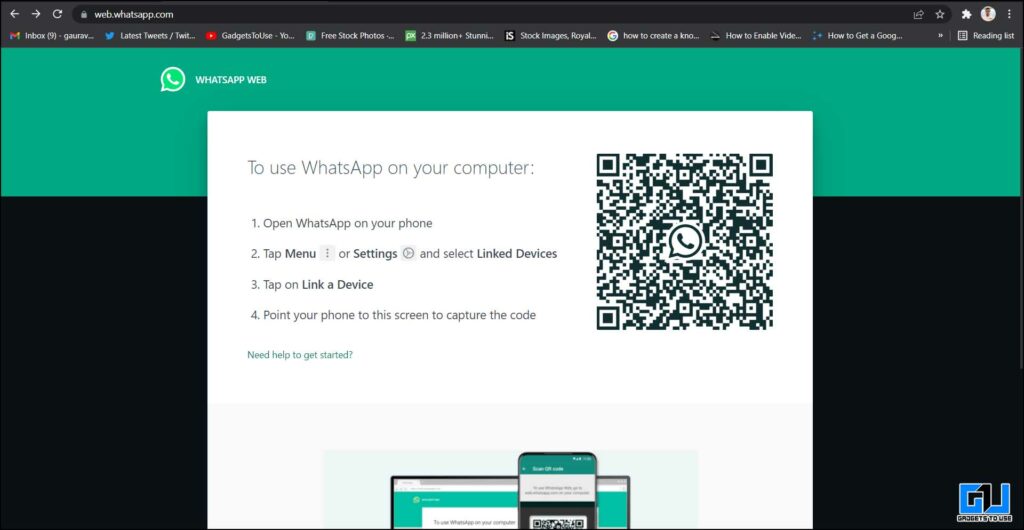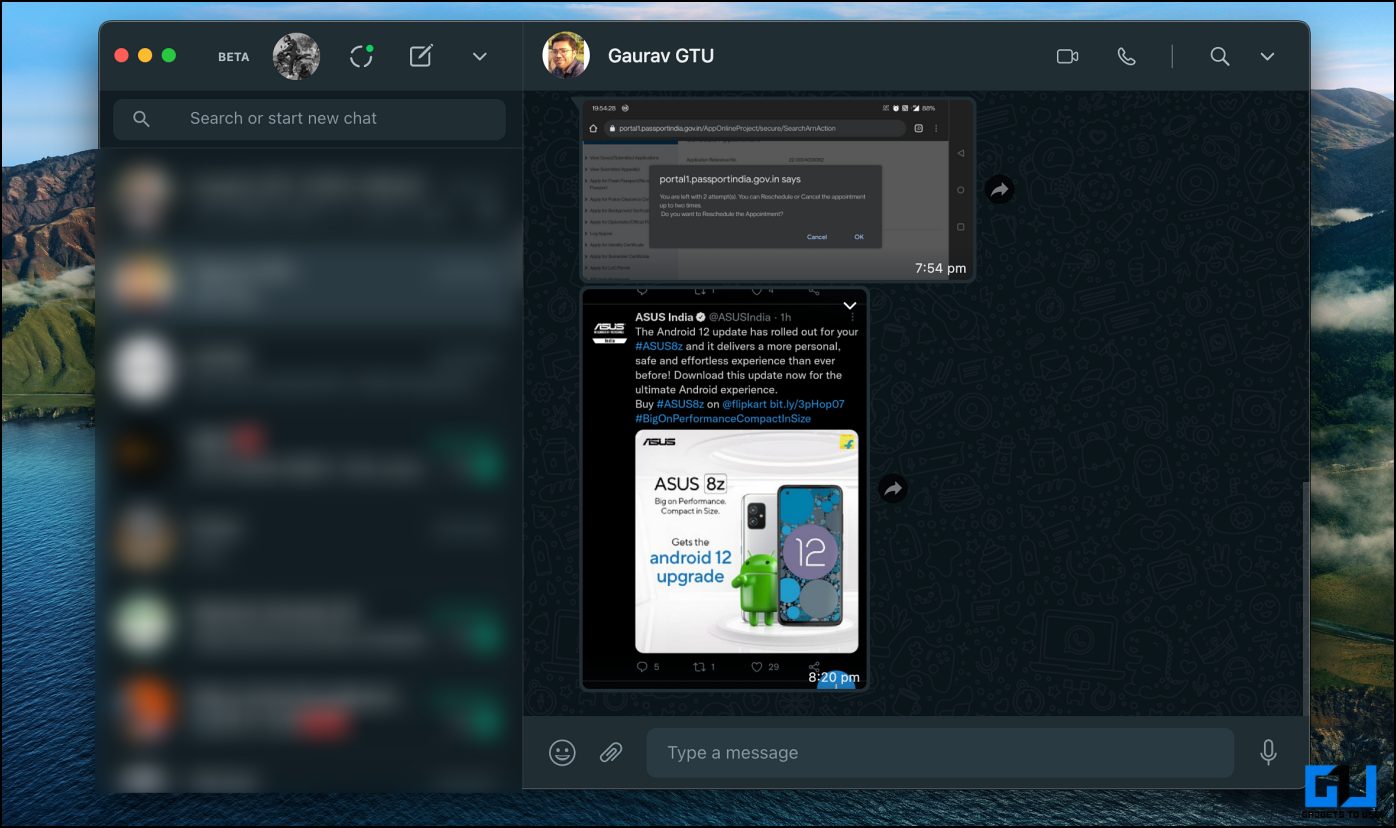Quick Answer
- But on iPhone we do not have parallel apps feature, however, you want to use multiple WhatsApp accounts on your iPhone, then you can check out our guide where we have mentioned two ways to use multiple WhatsApp on iPhone.
- One way to use WhatsApp on your Android Tablet is to use the dedicated WhatsApp app for Tablets, which is available on the Google Play Store, or you can sideload it from APK Mirror.
- Don’t want to use another account on your Android tablet, and instead want to have a mirror image of the WhatsApp account you are using on your phone.
WhatsApp has become an integral part of our life, as we can connect and chat with our loved ones, catch up with friends. But with such a fast-paced life, managing all these things on our phone can become a bit cumbersome. You might have wondered if you could use WhatsApp on your Android tablet and iPad, in addition to your phone and PC. Well, here are different ways you can use WhatsApp on your tablet, iPad, Windows, and Mac without requiring login every time.
Related | How to Mute Chats and Groups on WhatsApp
Use WhatsApp On Tablet, iPad, Windows, and Mac Without Multiple Login
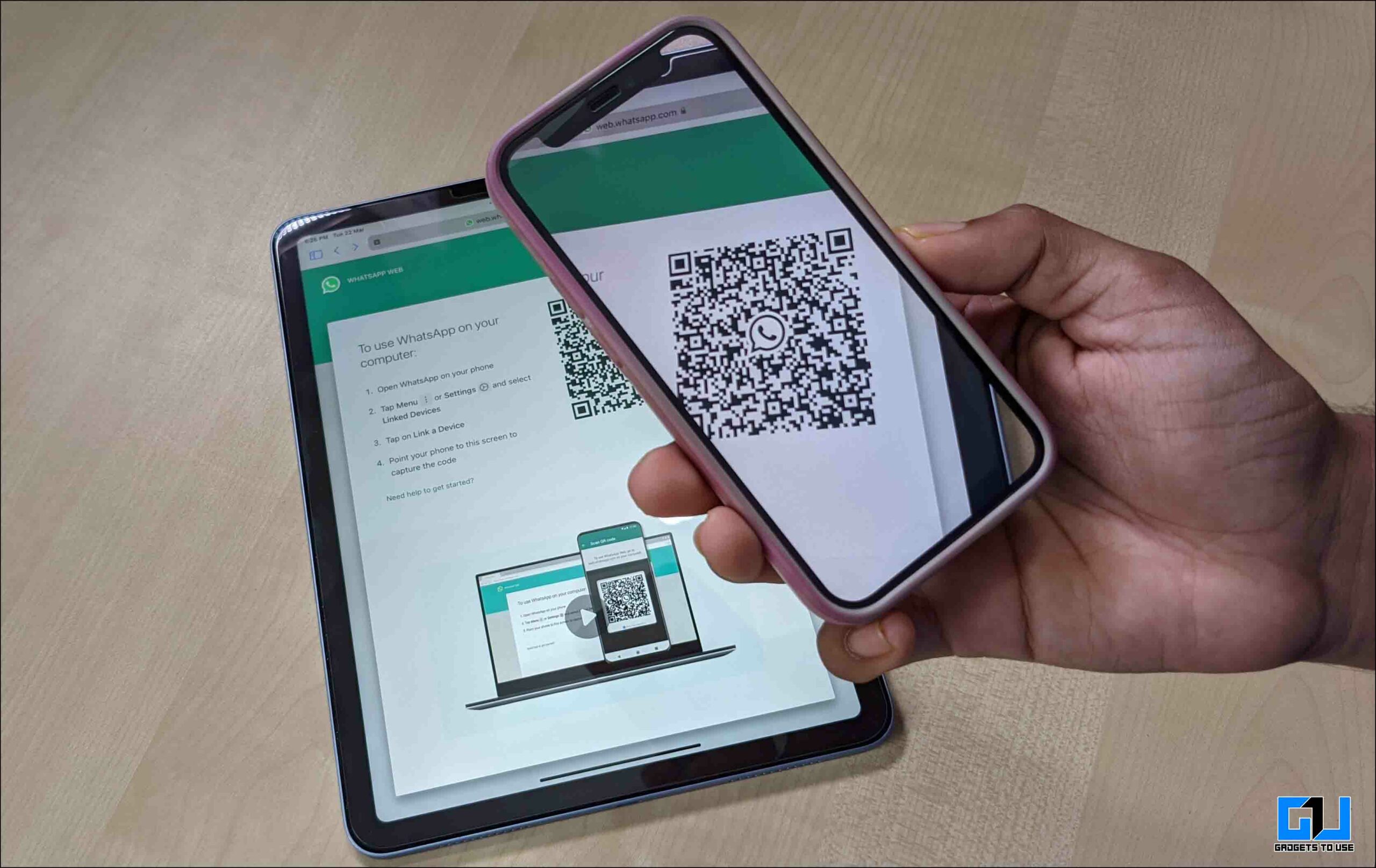 Thanks to WhatsApp’s Link Devices feature, you can now use WhatsApp Web and desktop clients independent of your phone. You no longer have to login multiple times and the phone does not need to be connected to the internet. Read on.
Thanks to WhatsApp’s Link Devices feature, you can now use WhatsApp Web and desktop clients independent of your phone. You no longer have to login multiple times and the phone does not need to be connected to the internet. Read on.
WhatsApp On Android Tablet
There are two ways to run WhatsApp on your Android Tablet, without carrying around your phone with your just for WhatsApp texts.
Method 1- WhatsApp App for Tablet
One way to use WhatsApp on your Android Tablet is to use the dedicated WhatsApp app for Tablets, which is available on the Google Play Store, or you can sideload it from APK Mirror. You can register your number on this app, just like you did on your phone.
Method 2- Using WhatsApp Web
Don’t want to use another account on your Android tablet, and instead want to have a mirror image of the WhatsApp account you are using on your phone? You can use WhatsApp Web’s Linked Devices feature, as shown below:
1. Launch WhatsApp on your phone.
2. Tap on three-dot menu and click on Linked Devices.
3. Go to WhatsApp Web Website, and scan the QR Code with your phone.
4. Once your Chats appear on your Windows PC, you can use them as a standalone even if your phone is switched off or in Airplane mode.
WhatsApp On iPhone and iPad
Even after almost 12 years of launch, WhatsApp is not compatible with iPad as there’s no “WhatsApp for tablet” version available on the App Stores. But, what if we need to use WhatsApp on our iPad? Well, we have a workaround to do this.
Related| 2 Ways to Use WhatsApp Without Revealing Your Phone Number
You can mirror your iPhone or Android phone’s WhatsApp chat on your iPad using the WhatsApp Web. The recently announced Linked devices allow you to use it on an iPad without requiring your phone to stay online. Here’s how to do it:
1. Launch WhatsApp on your iPhone.
2. Go to Settings and click on Linked Devices.
3. Open the WhatsApp web website on your iPad browser.
4. Scan the QR code with your phone.
Bonus: On Android, Parallel space allows us to run two versions of one app to run multiple accounts. But on iPhone we do not have parallel apps feature, however, you want to use multiple WhatsApp accounts on your iPhone, then you can check out our guide where we have mentioned two ways to use multiple WhatsApp on iPhone.
Related | Send Disappearing Messages on WhatsApp, Telegram, and Signal
WhatsApp On PC and Mac
If you want to use WhatsApp on your PC or Mac, you can either use WhatsApp Web or the dedicated desktop client, as shown below.
Method 1- Use WhatsApp Web
One of the easy ways is to use it via WhatsApp Web. You can follow the steps mentioned above to scan the QR and link WhatsApp on your phone with the one in your browser.
Method 2- WhatsApp Desktop Client for Windows or Mac
WhatsApp web is a temporary solution, for very less or moderate use. But what if you don’t want to follow the same monotonous process of WhatsApp Web login, and want a permanent solution once and for all.
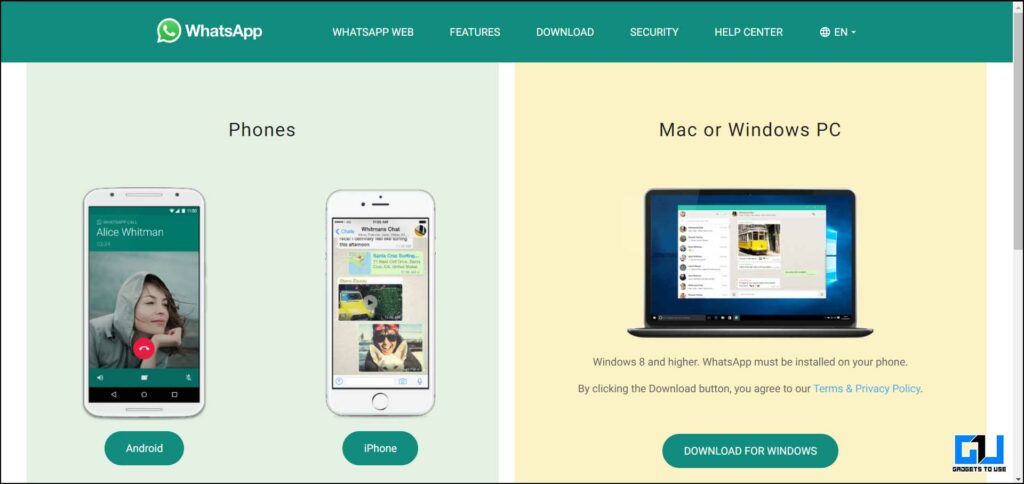 In that case, you can download and Install a dedicated WhatsApp desktop client on your Windows and Mac machine from WhatsApp’s official Website.
In that case, you can download and Install a dedicated WhatsApp desktop client on your Windows and Mac machine from WhatsApp’s official Website.
Like WhatsApp Web, the desktop client is independent of the mobile app and can run without your phone connected to the internet provided you have paired it once via scanning the QR code.
Wrapping Up
So these were a few ways by which you can use WhatsApp on your Tablet, iPad, PC, and Mac, and enjoy your chats. For more WhatsApp tips and tricks, stay tuned!
You can also follow us for instant tech news at Google News or for tips and tricks, smartphones & gadgets reviews, join GadgetsToUse Telegram Group or for the latest review videos subscribe GadgetsToUse Youtube Channel.