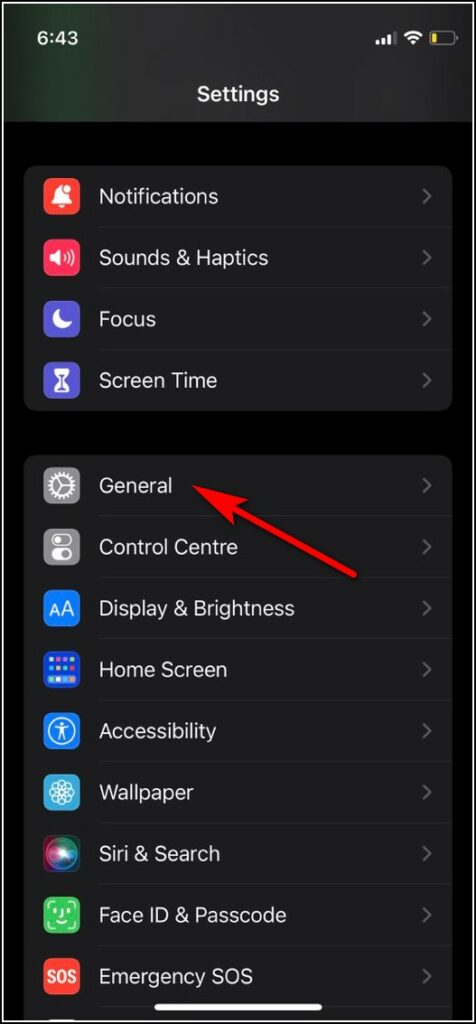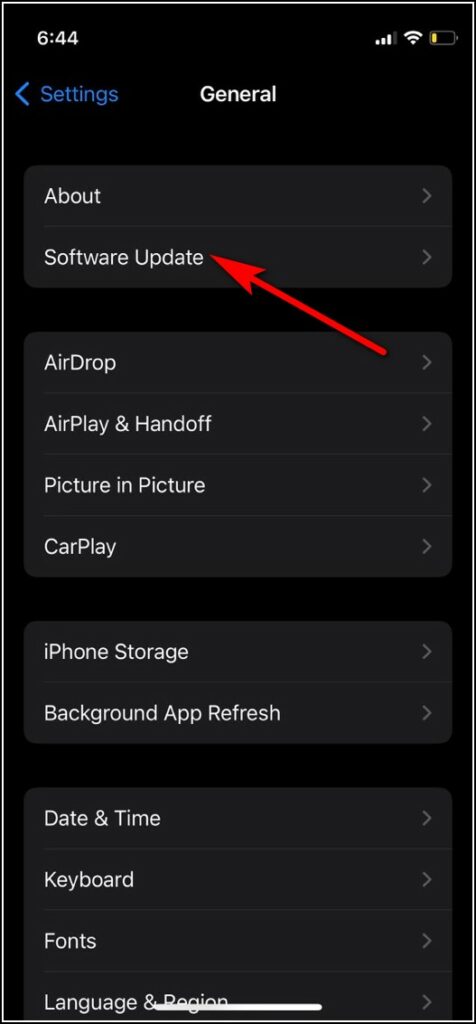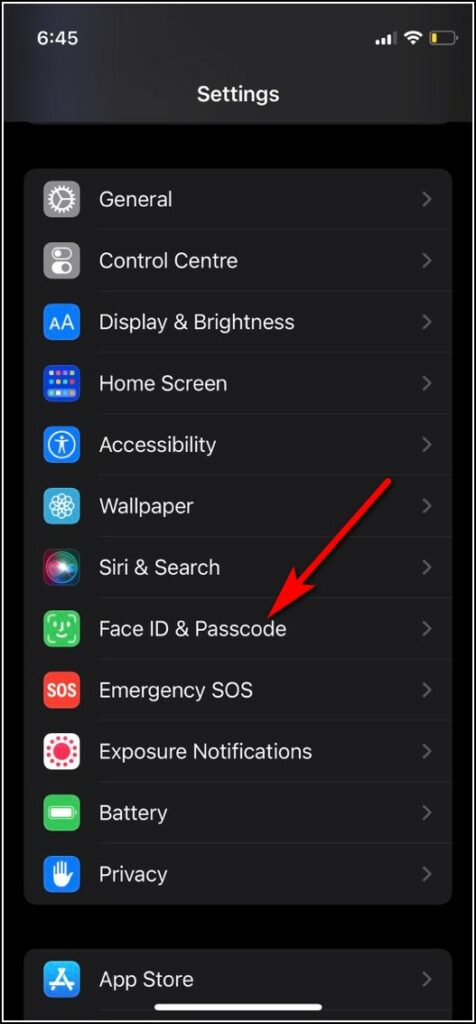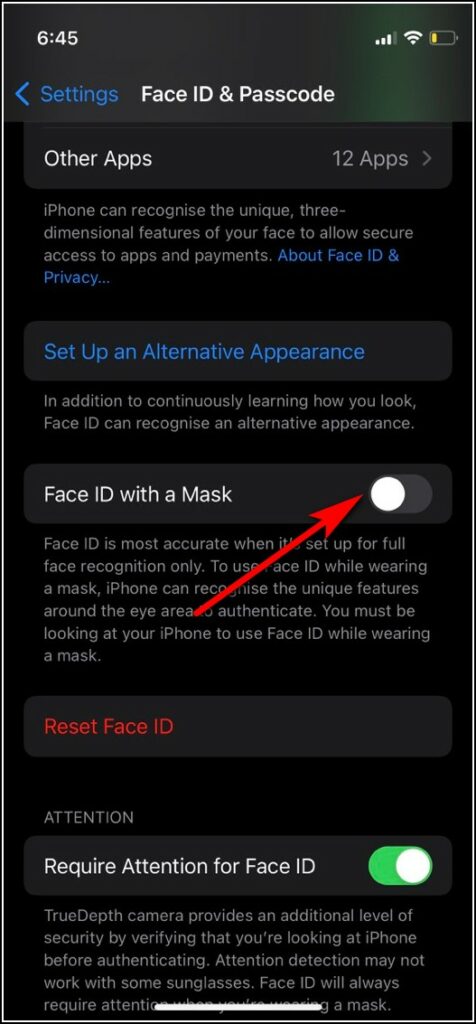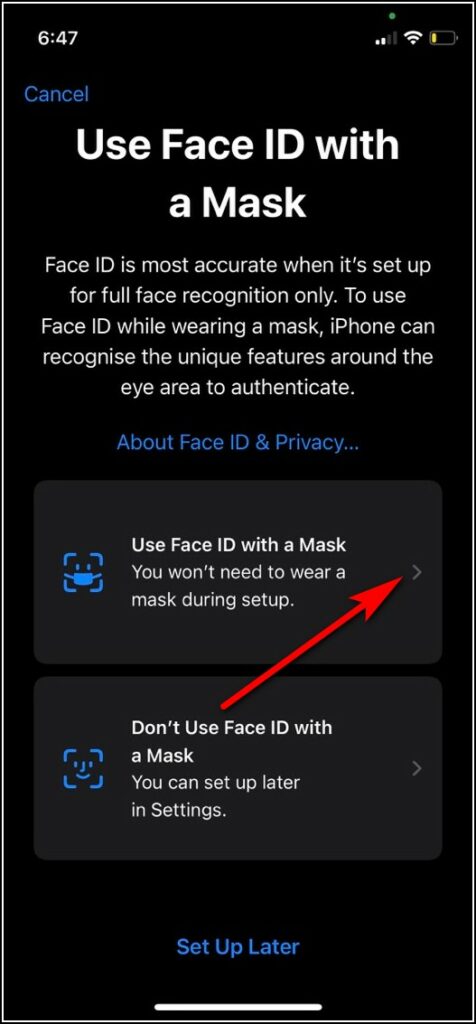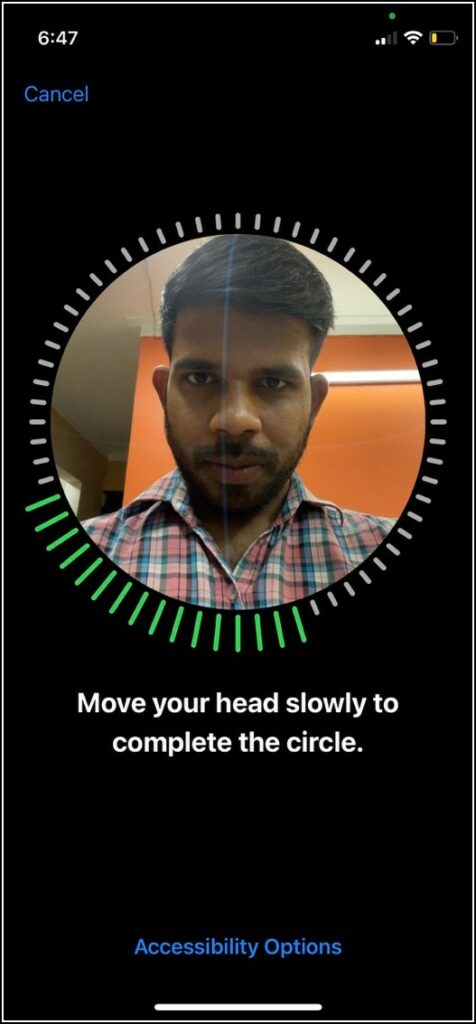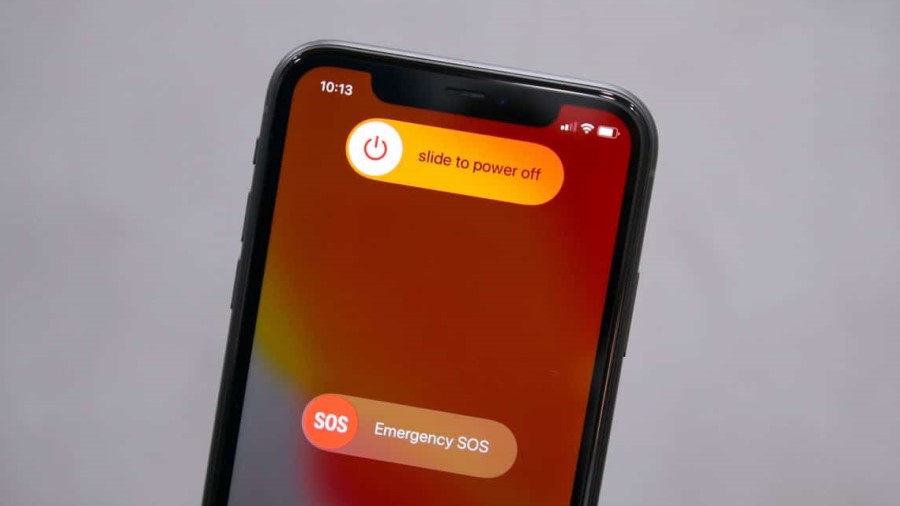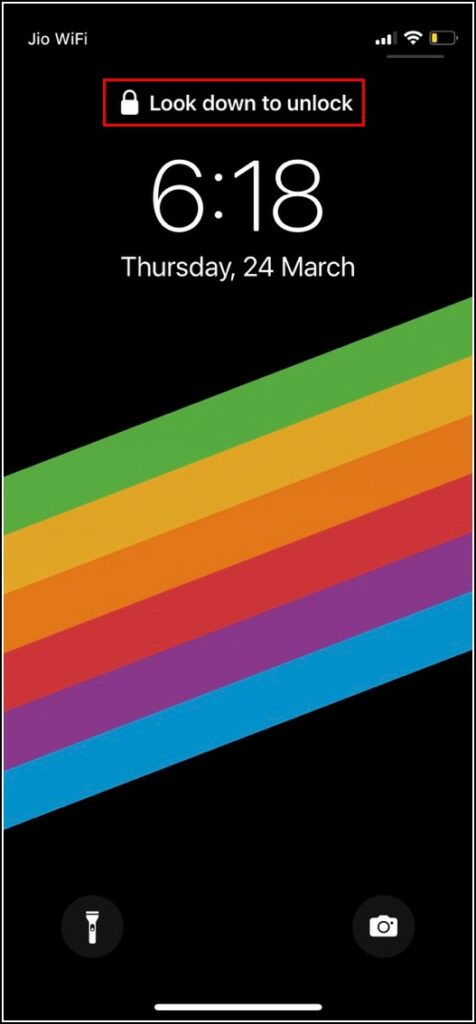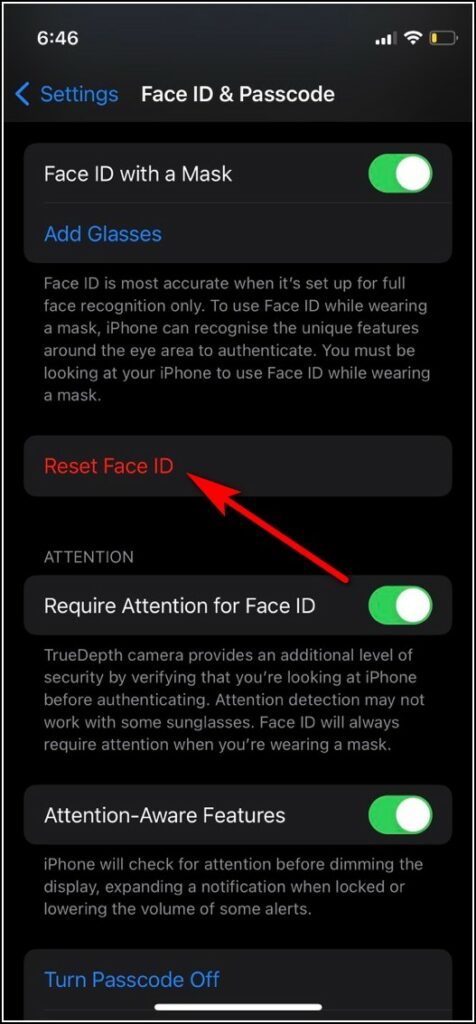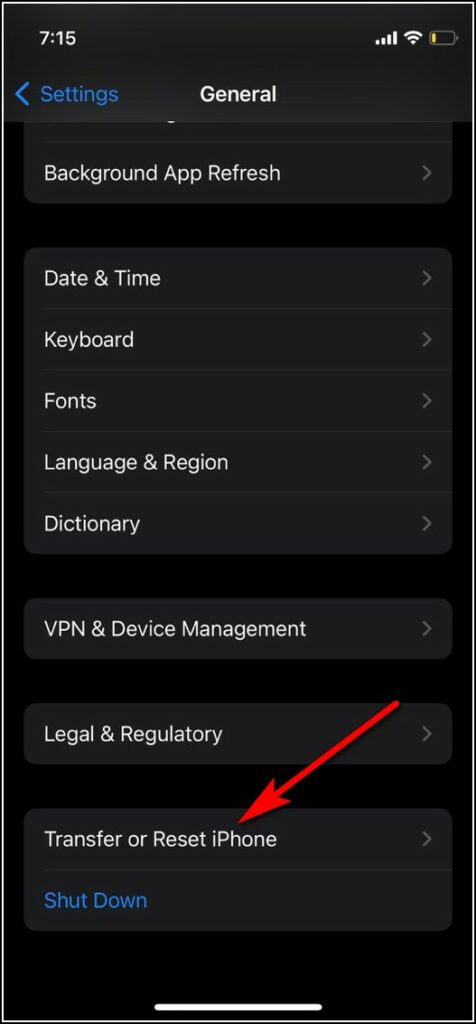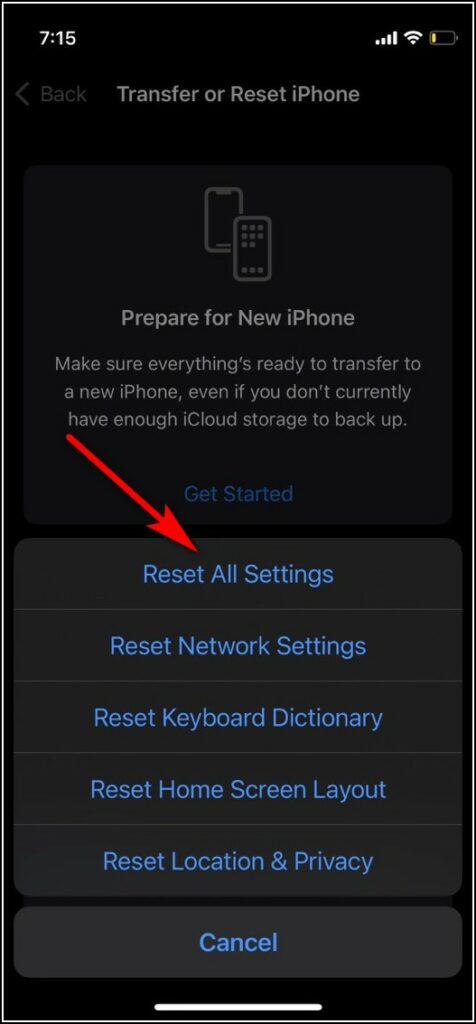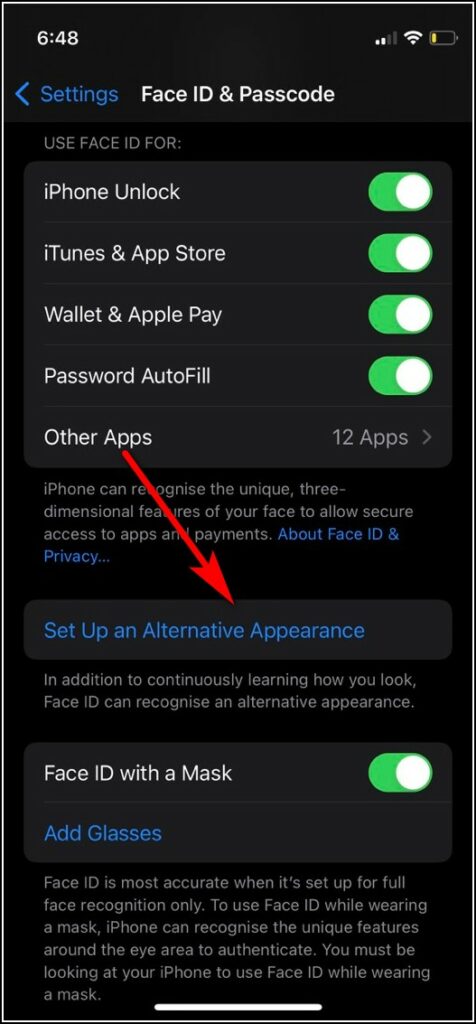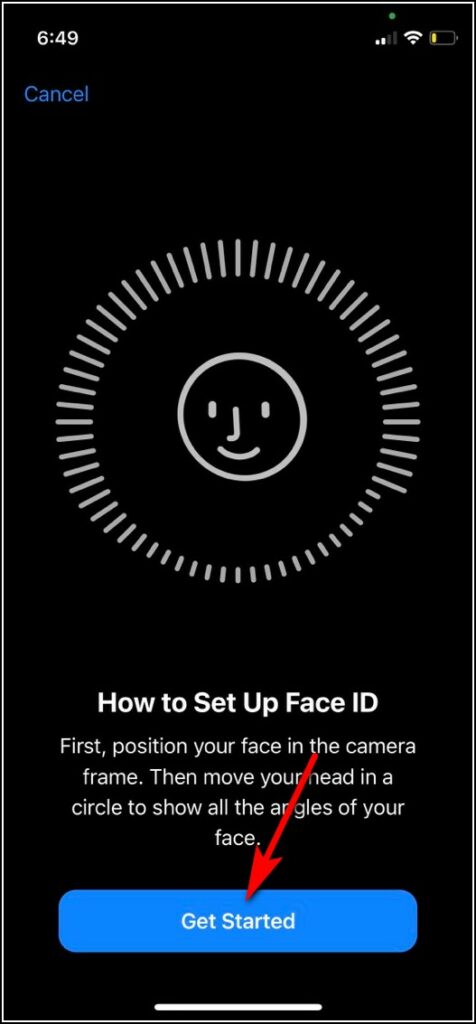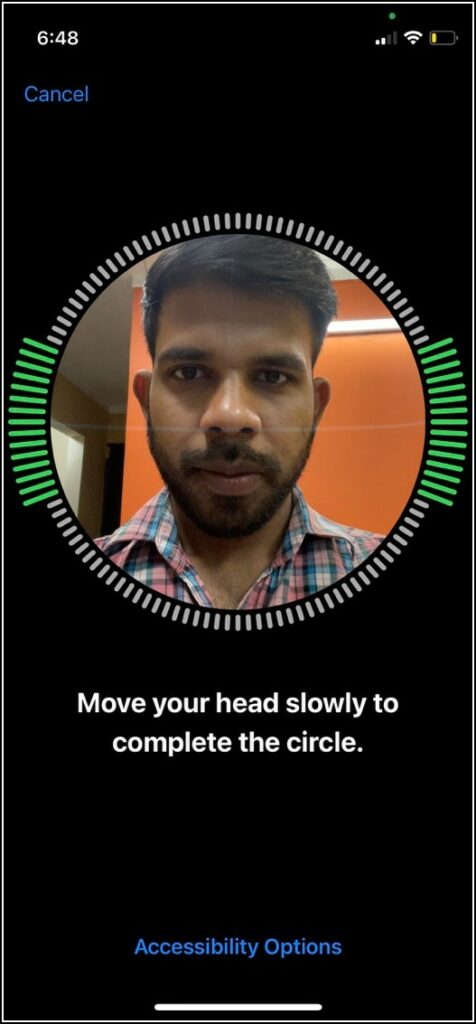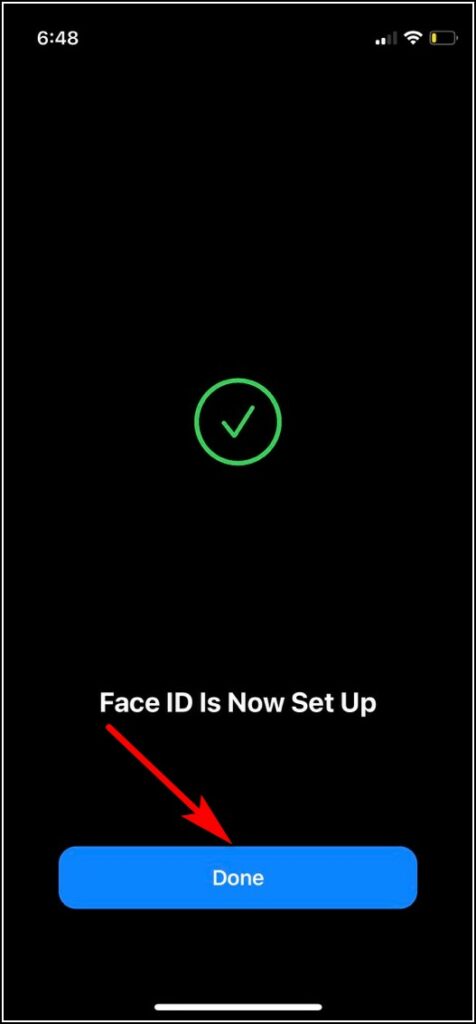Quick Answer
- After that, select “Use Face ID with a Mask” option and you need to record your face in the circle frame a second time, just like you did while setting up the Face ID.
- If you have tried and still can’t unlock your phone with a mask, there might be an issue with the Face ID data on your iPhone.
- After that, set up your Face ID once again and also tap the “Use Face ID with a Mask” option and set it up.
Ever since the COVID pandemic started, face masks have become part of our daily lives. Despite keeping us safe from the virus, the masks can still be a nuisance for many, some iPhone users to be specific. Actually, the new iPhones cannot be unlocked with the face ID while wearing a mask, unless you have an Apple Watch or until you enter the passcode. Apple finally released a software update last week and fixed this. However, for some iPhone users Face ID with the mask is still not working, so we will look at the possible fixes here.
Related | 2 Ways to Unlock iPhone with Mask On Without Using Apple Watch
Ways to Fix Face ID with Mask Not Working
The reason for Face ID with the mask is not working on your iPhone could be any like you haven’t enabled the feature yet or updated your iPhone. Or maybe there is some issue with your Face ID. So, take a look at the fixes here!
Update Your iPhone
First of all, this feature works only after the iOS 15.4 update. So if your iPhone hasn’t received the update, you can check for it in the settings and then install it.
1. Go to Settings and tap on General.
2. On the next page, select Software Update.
3. If there is an update available, tap on Download and Install.
Enable the Face ID with Mask Option
Once you update your iPhone, it is equally necessary to enable the “Face ID with a Mask” feature. Otherwise, you won’t be able to use it. Here’s how to enable this:
1. Go to Settings on your iPhone.
2. Now scroll down to Face ID & Passcode and tap on it.
3. On the next page, enter your passcode and look for the “Face ID with a Mask” option and enable it.
After that, select “Use Face ID with a Mask” option and you need to record your face in the circle frame a second time, just like you did while setting up the Face ID.
Restart Your iPhone
If you have already updated your iPhone to iOS 15.4 and also enable the feature, but you still can’t unlock your iPhone while wearing a mask, you should try restarting your iPhone.
As we all know, restarting any device usually fixes all the glitches and minor issues, so this should also work in this case. Read our detailed article on how to restart any iPhone.
Look Down While Unlocking
Another important thing that you should keep in mind while using the “Face ID with a Mask” feature is that you need to look down while unlocking the phone. The iPhone itself shows a message on the screen when you try to unlock that “look down to unlock”.
Reset Face ID
If you have tried and still can’t unlock your phone with a mask, there might be an issue with the Face ID data on your iPhone. To fix this, you can try resetting your Face ID on your iPhone. Here’s how:
1. Go to Settings and scroll down.
2. Now tap on Face ID & Passcode and enter your passcode.
3. On the next page, scroll and tap on Reset Face ID.
After that, set up your Face ID once again and also tap the “Use Face ID with a Mask” option and set it up.
Reset All Settings
If all else fails, you can also try resetting all settings on your iPhone. This fixes all the software glitches and bugs related to settings on your iPhone and might solve your face ID problem too. Here’s how to reset:
1. Go to Settings and tap on General.
2. Scroll down and tap on Transfer or Reset iPhone.
3. On the next page, again tap on Reset.
4. Lastly, tap on Reset All Settings.
Bonus Tip: Set Up an Alternative Appearance
There is another tip that you can use to unlock your iPhone while wearing a face mask. This trick involves setting up an alternative appearance in the Face ID. Here’s how to do that:
1. Go to Settings and tap Face ID & Passcode. Enter your passcode.
2. On the next page, tap on “Set Up an Alternate Appearance”.
3. When a frame opens, look straight into the front camera and try to place your face inside the frame.
4. Move your head to complete the circle and when you finish the scan, tap on Continue.
5. Once again, move your head to complete the circle for a second time and when the setup is complete, tap on Done.
When you set up an alternative appearance, choose the ” Use Face ID with a Mask” option once again, and then set it up. After that, you can try unlocking your iPhone with your face while wearing a mask.
So these were the methods to try when the “Face ID with a mask” feature not working on your iPhone. For more iPhone tips & tricks, stay tuned and follow us on social media.
You can also follow us for instant tech news at Google News or for tips and tricks, smartphones & gadgets reviews, join GadgetsToUse Telegram Group, or for the latest review videos subscribe GadgetsToUse Youtube Channel.