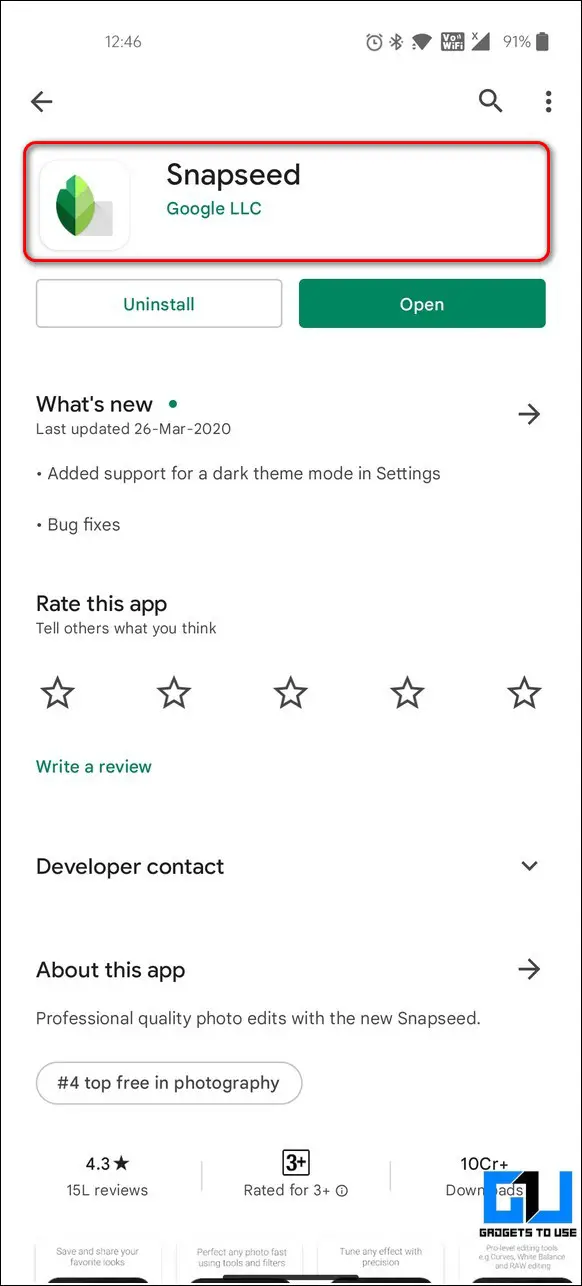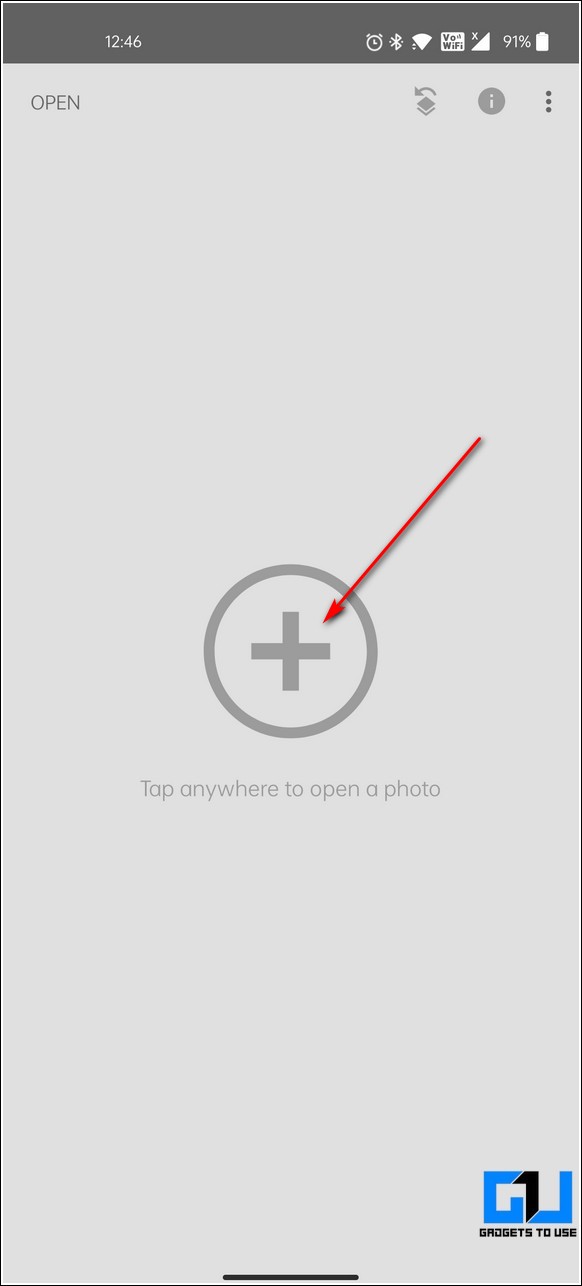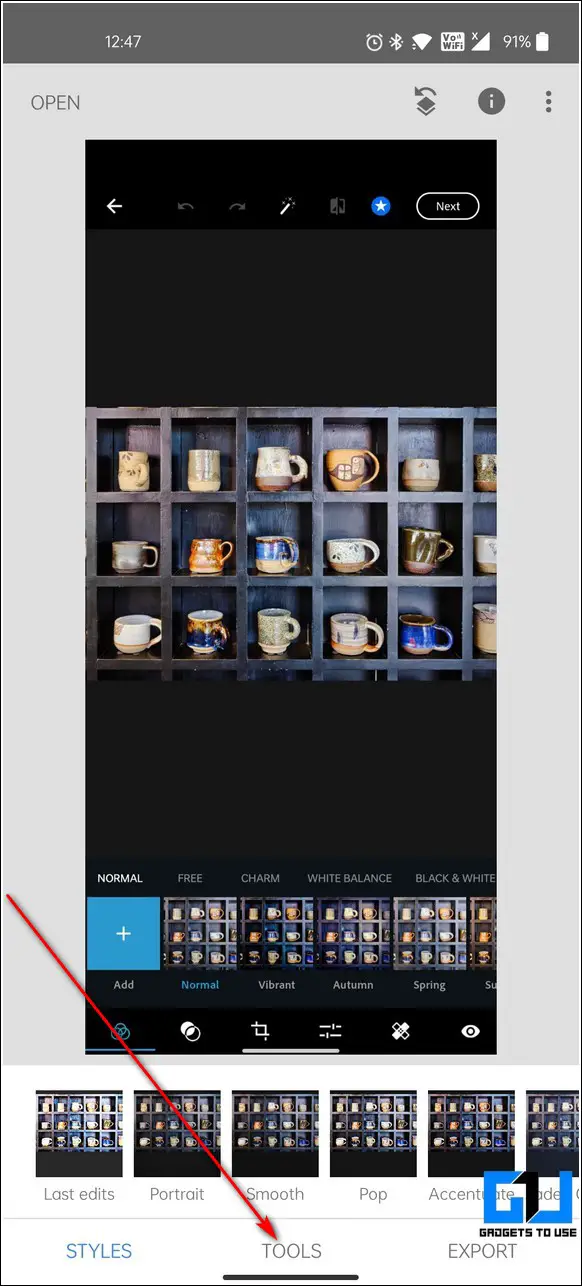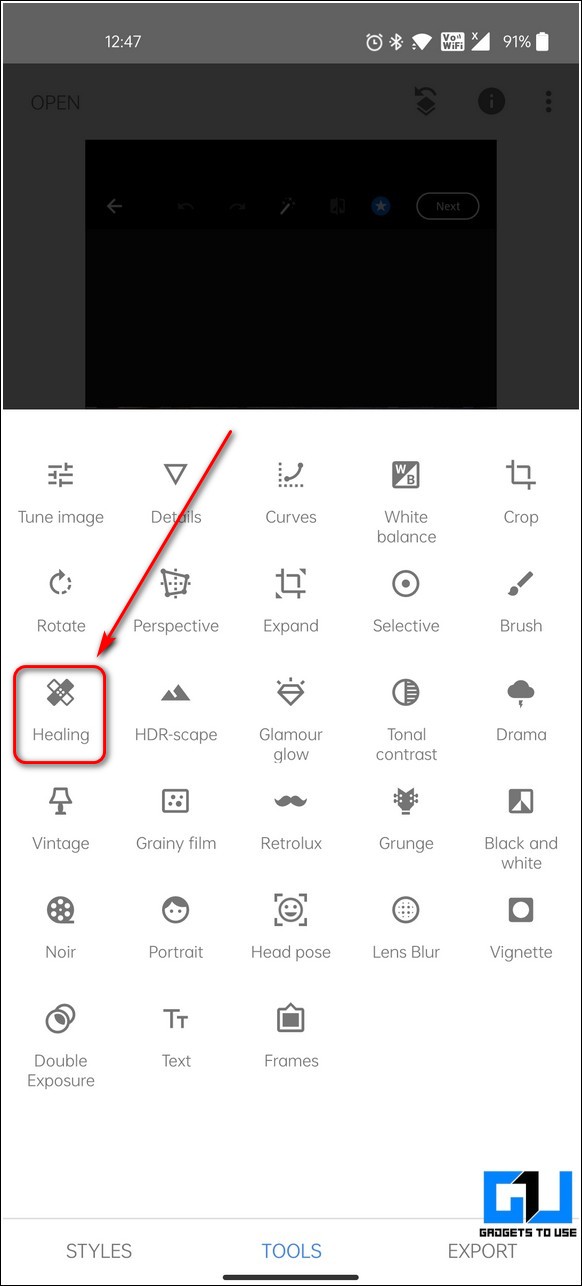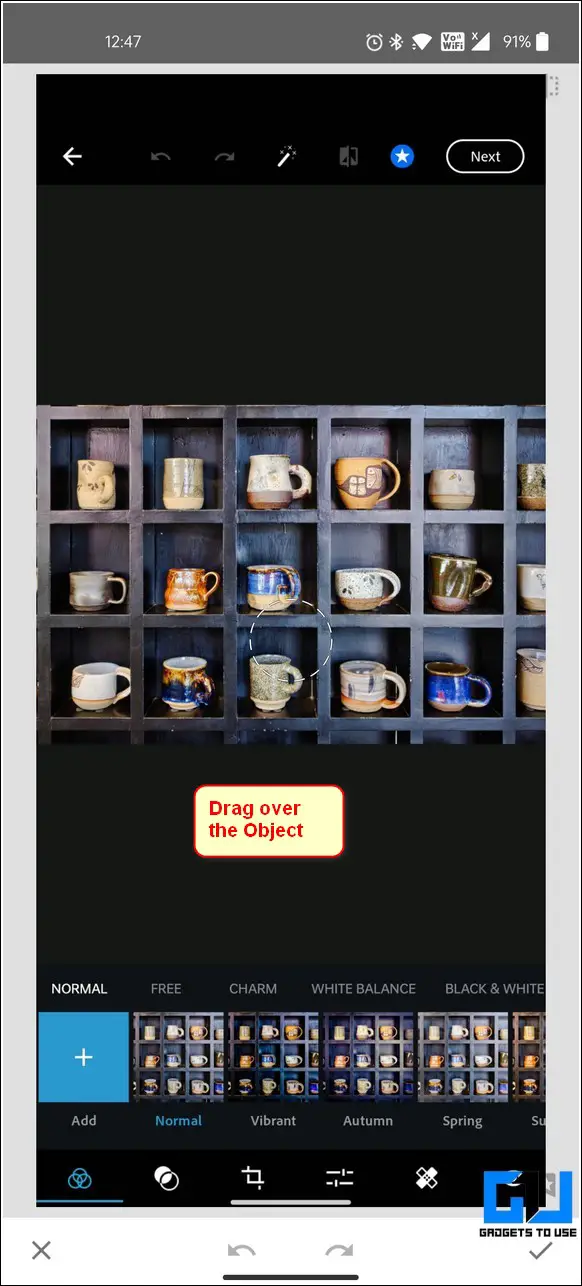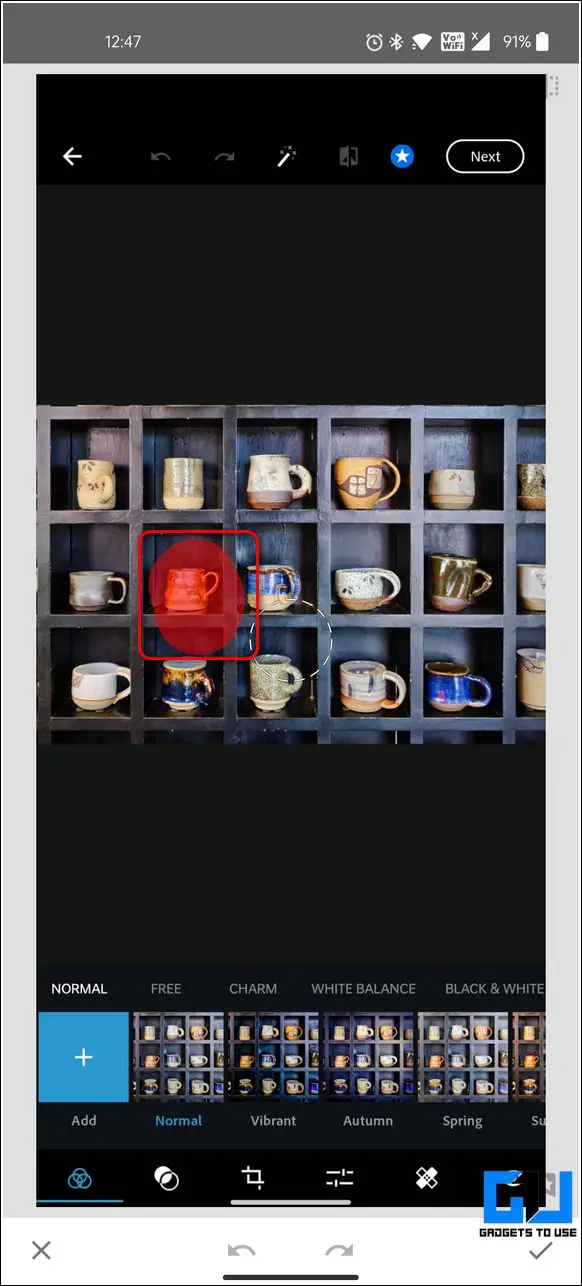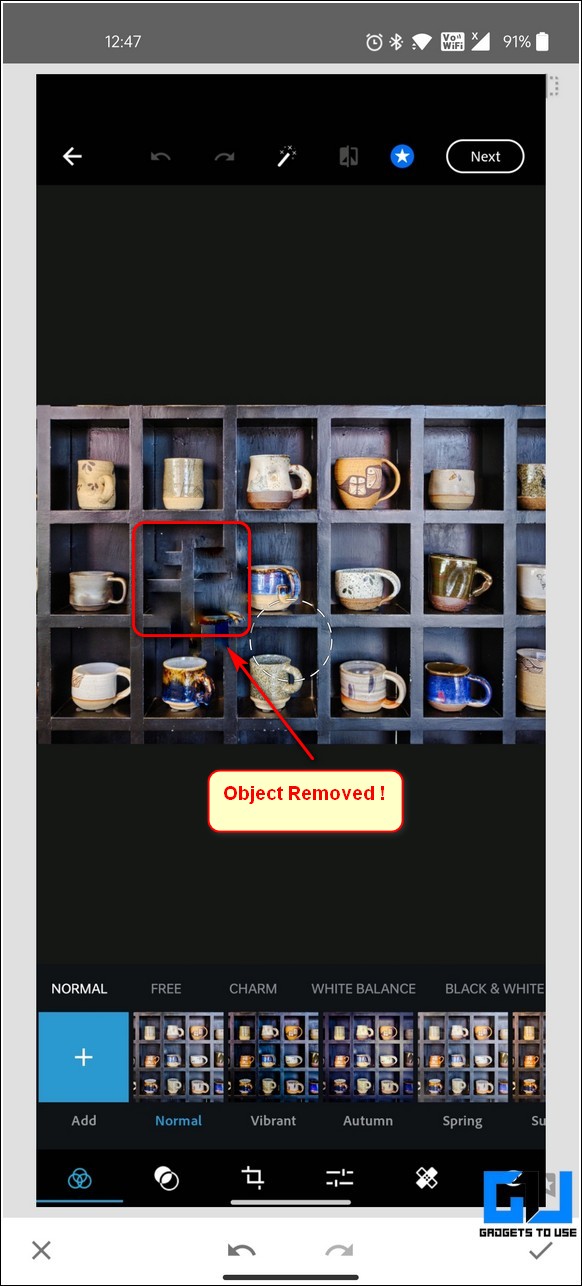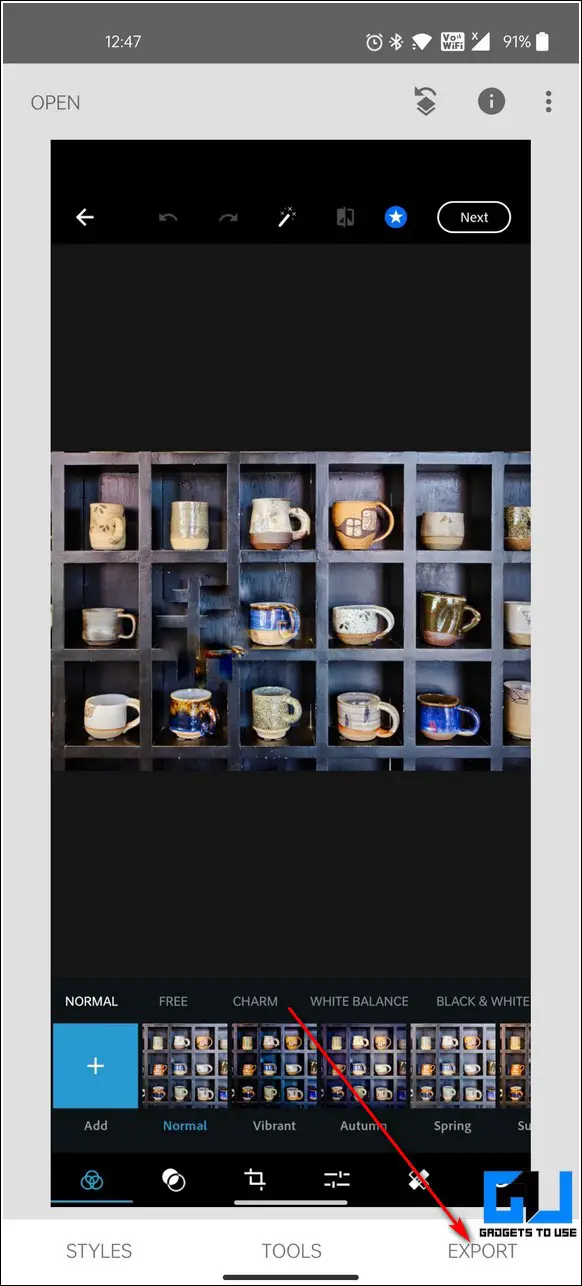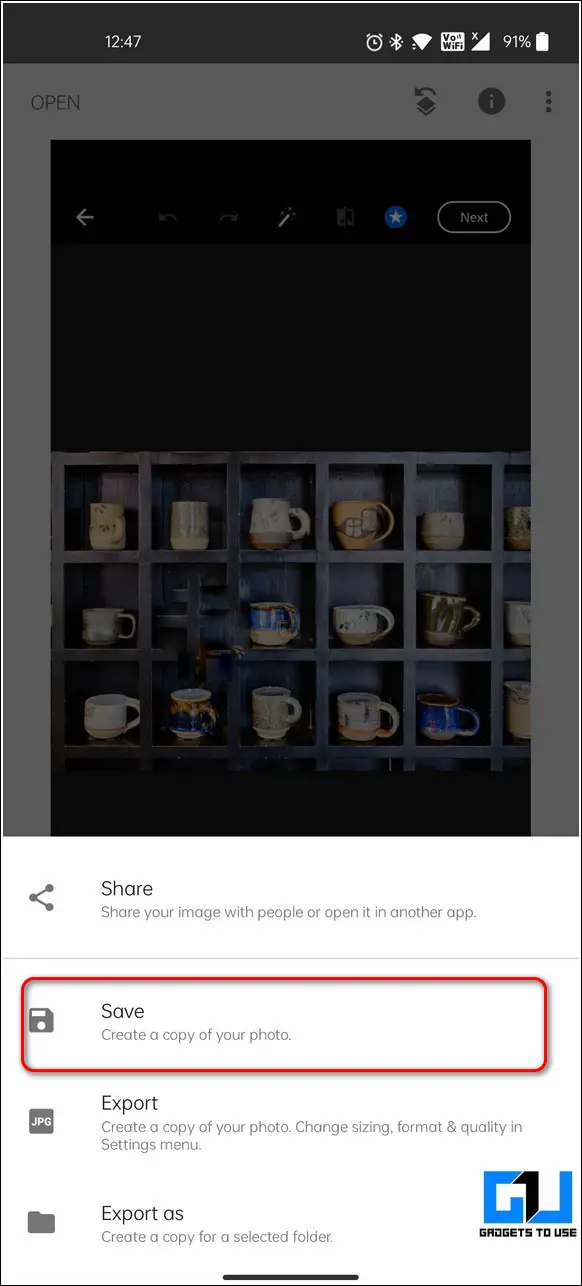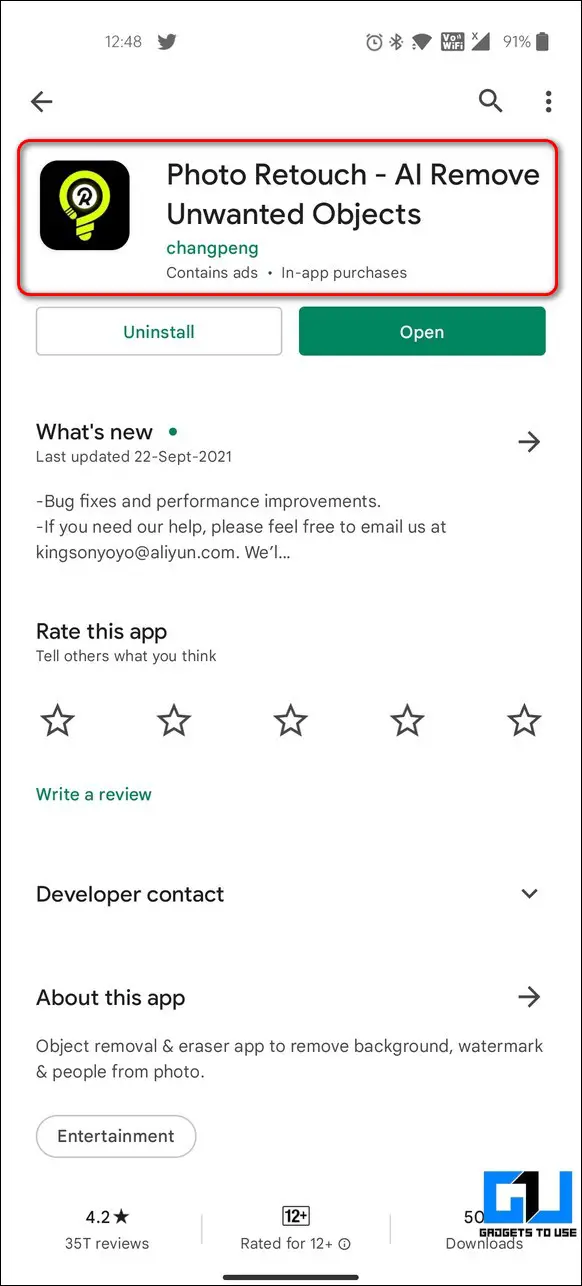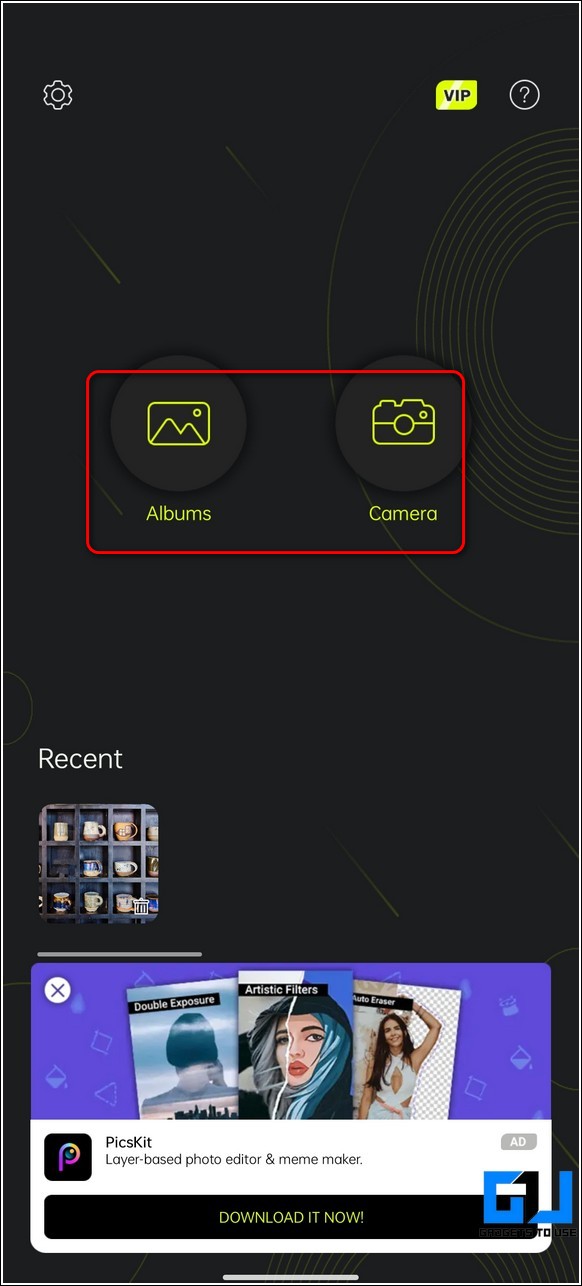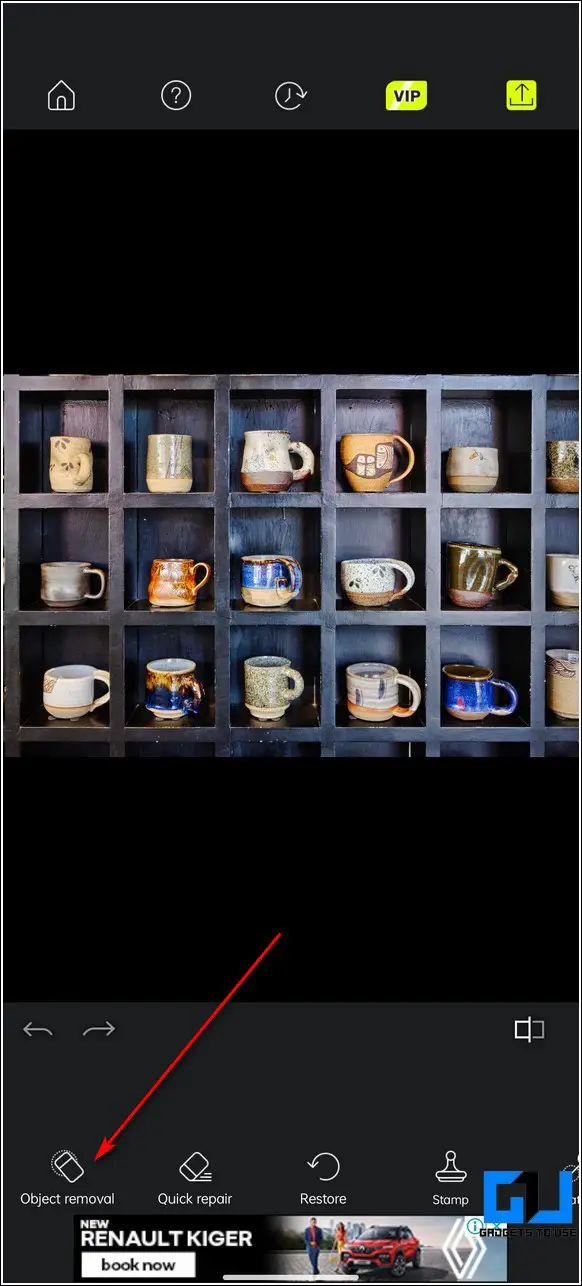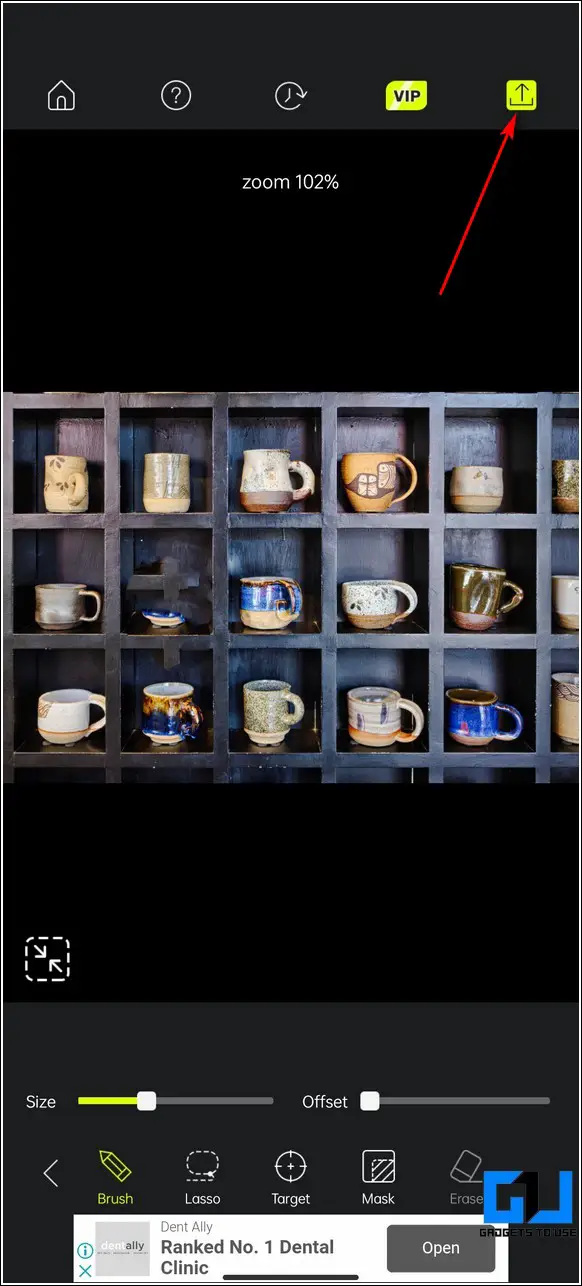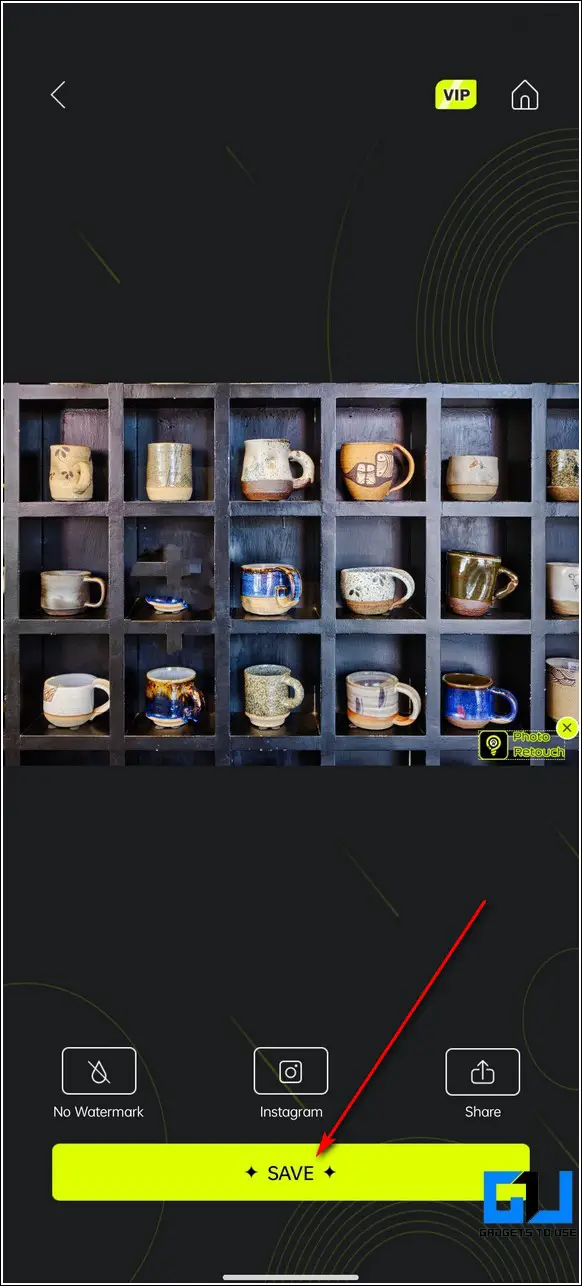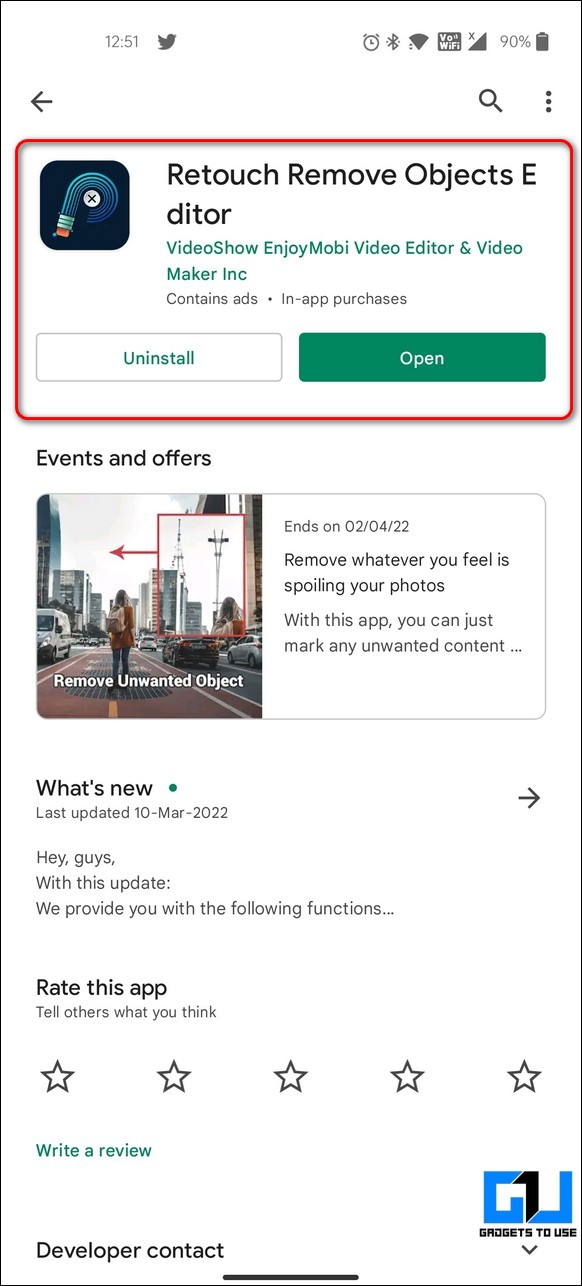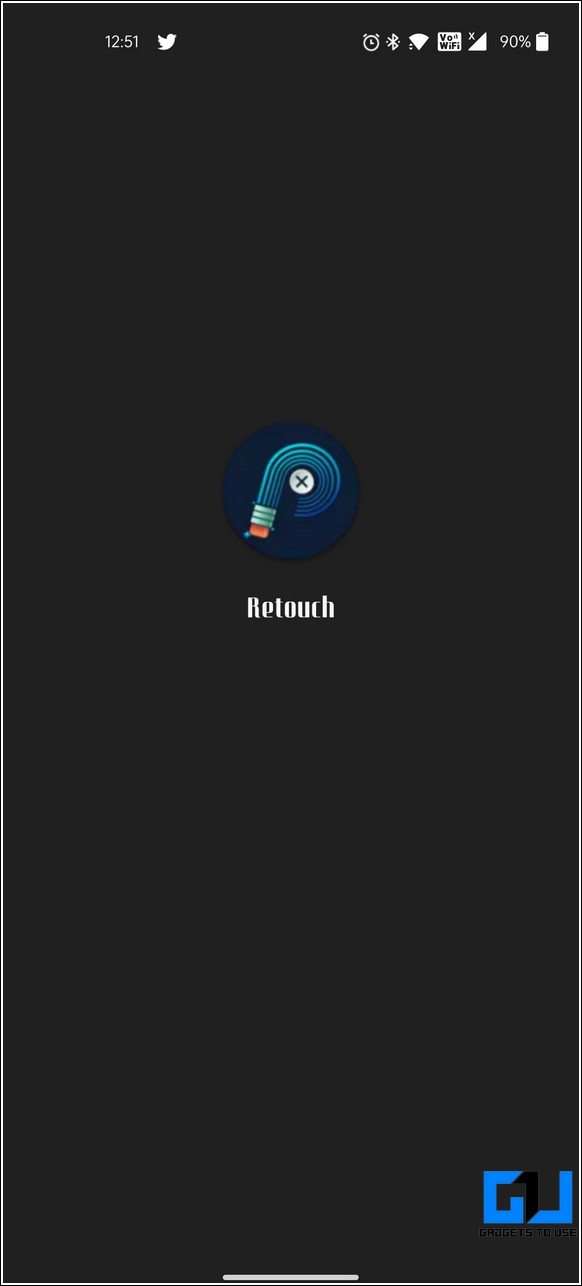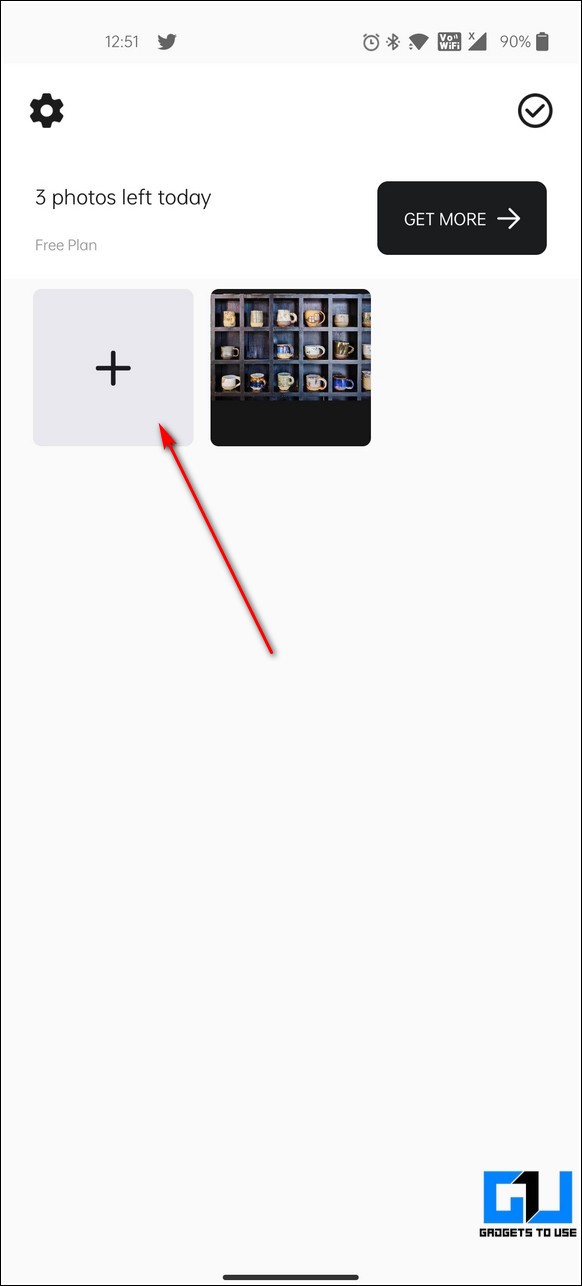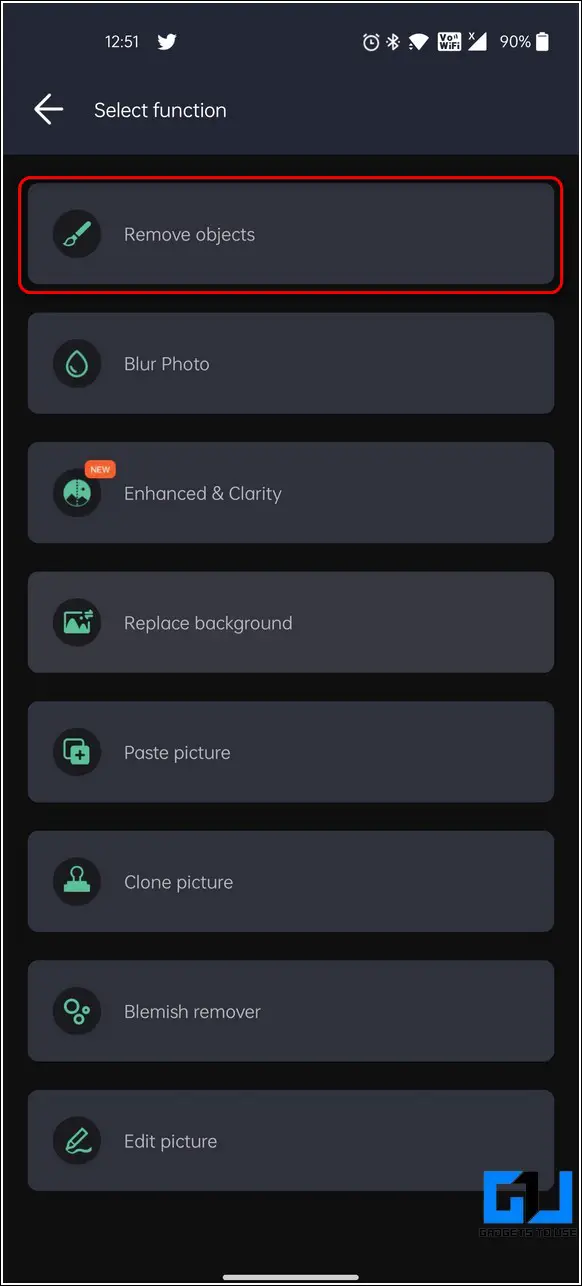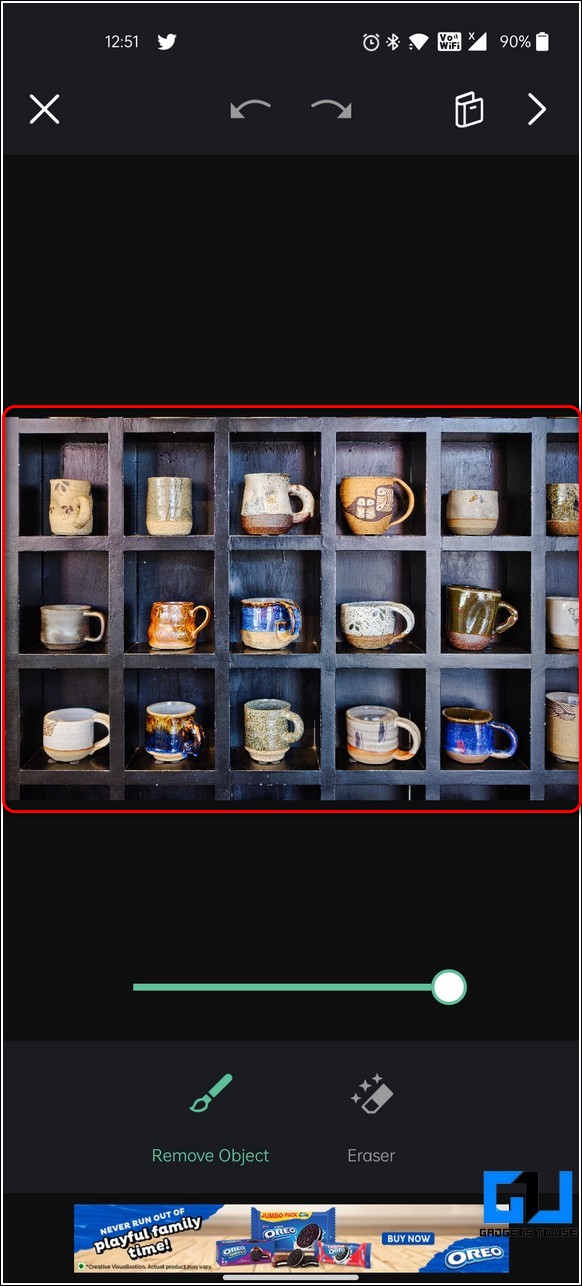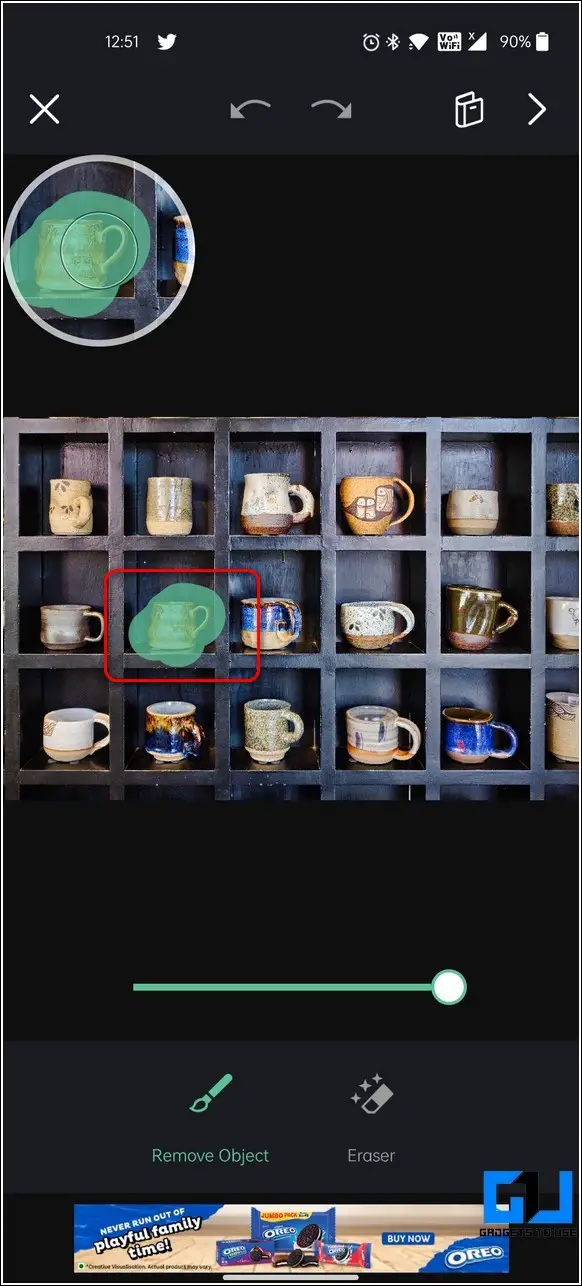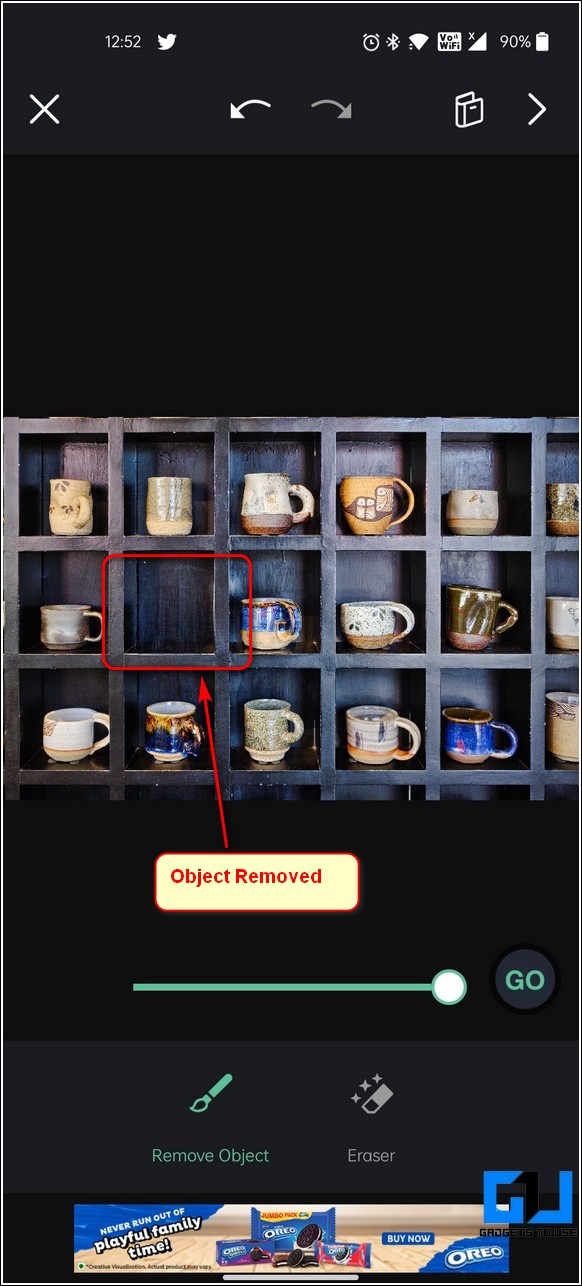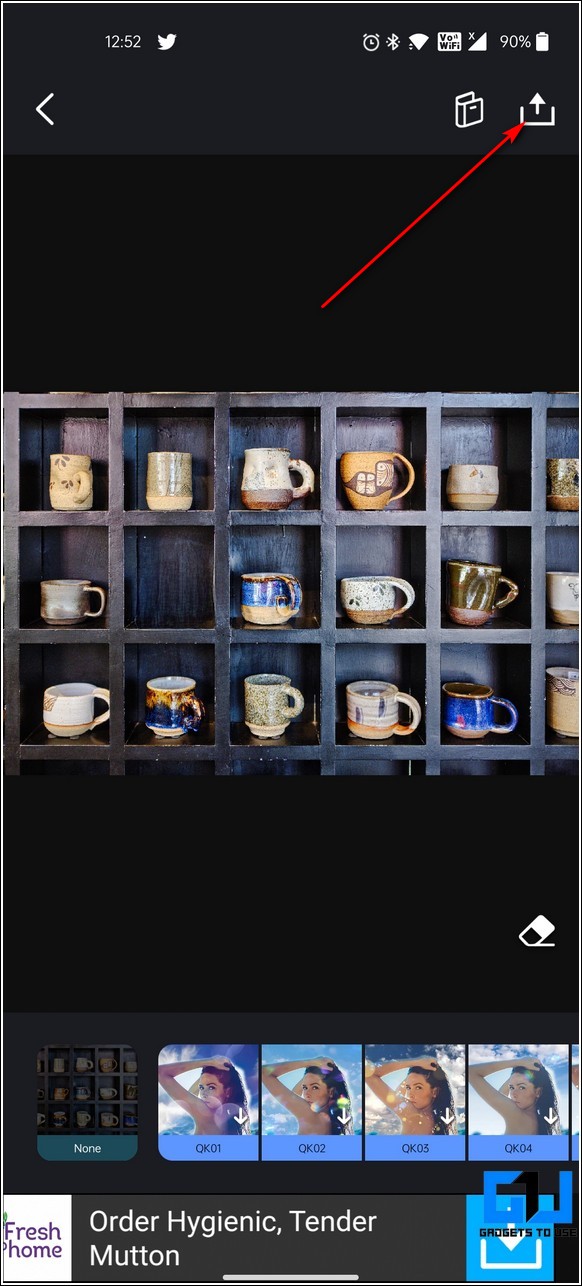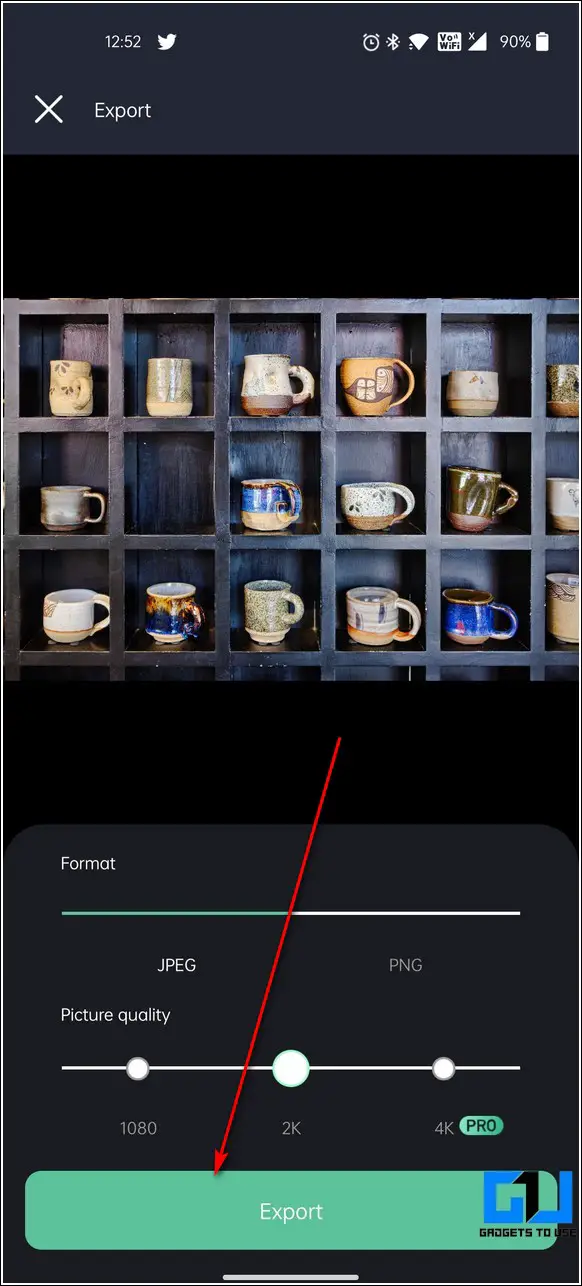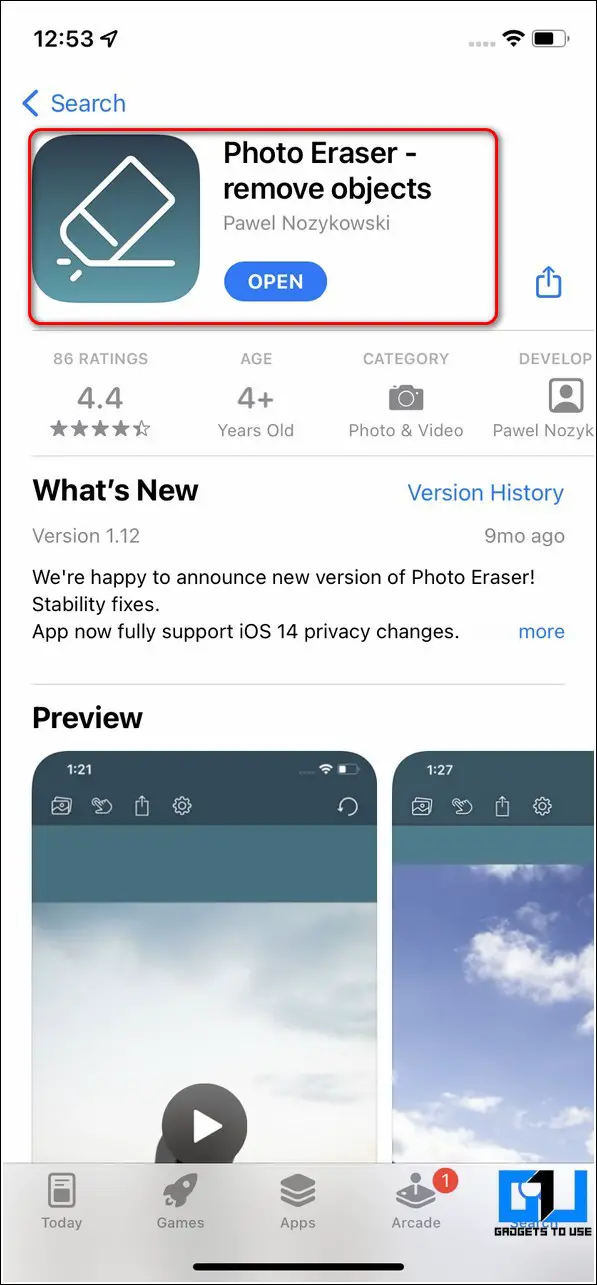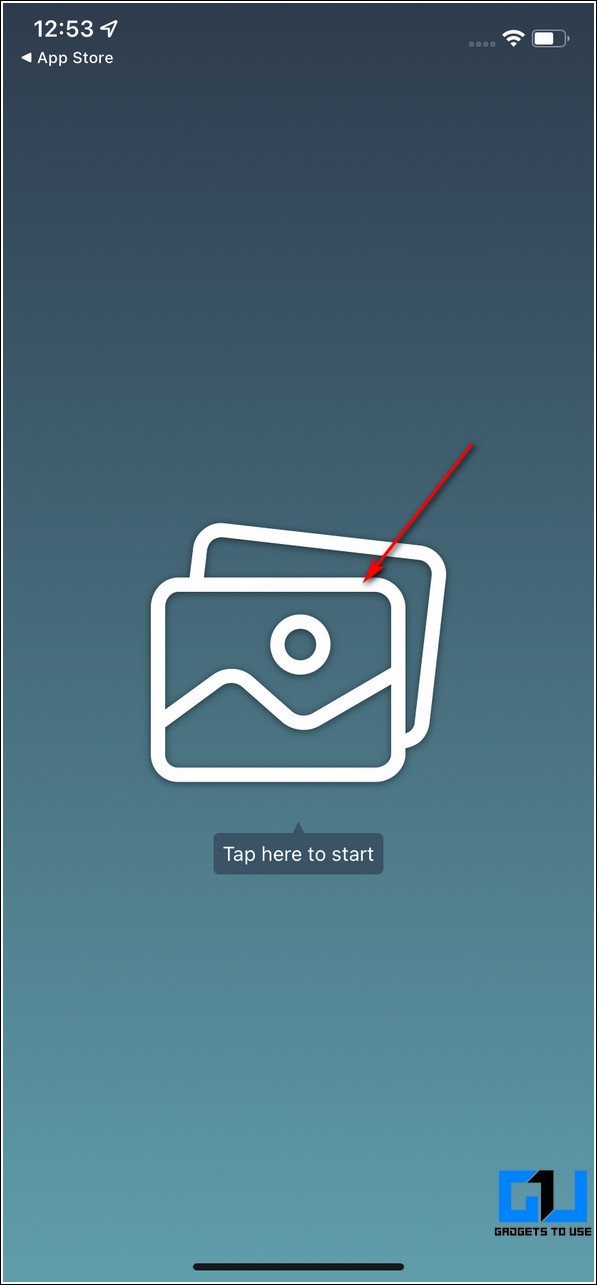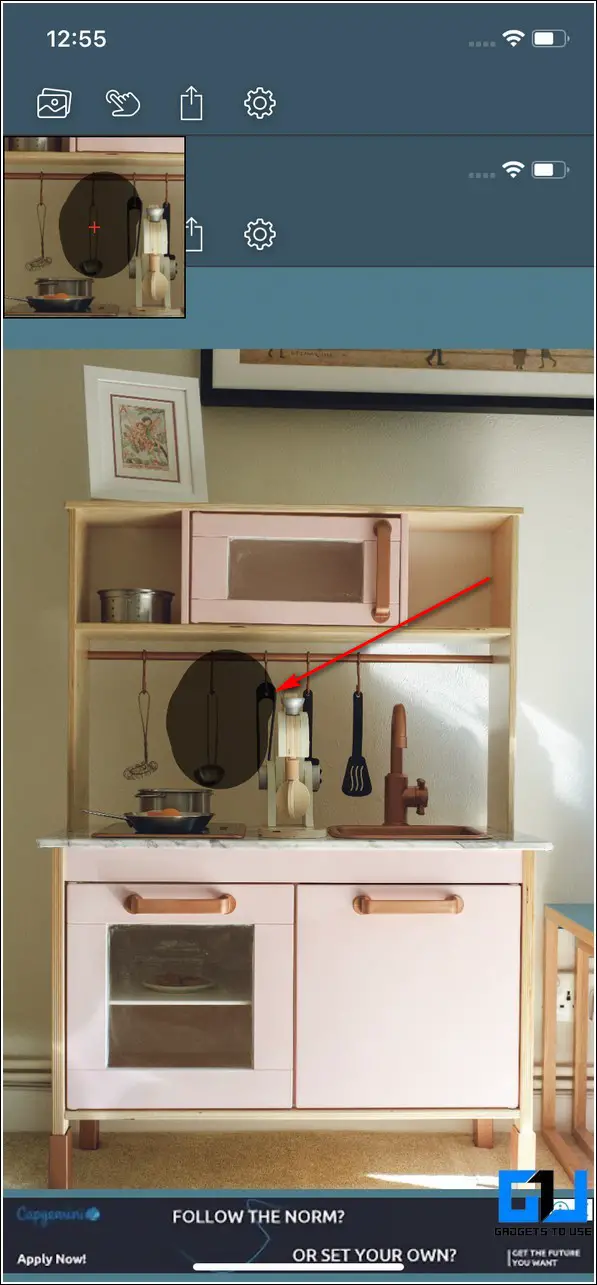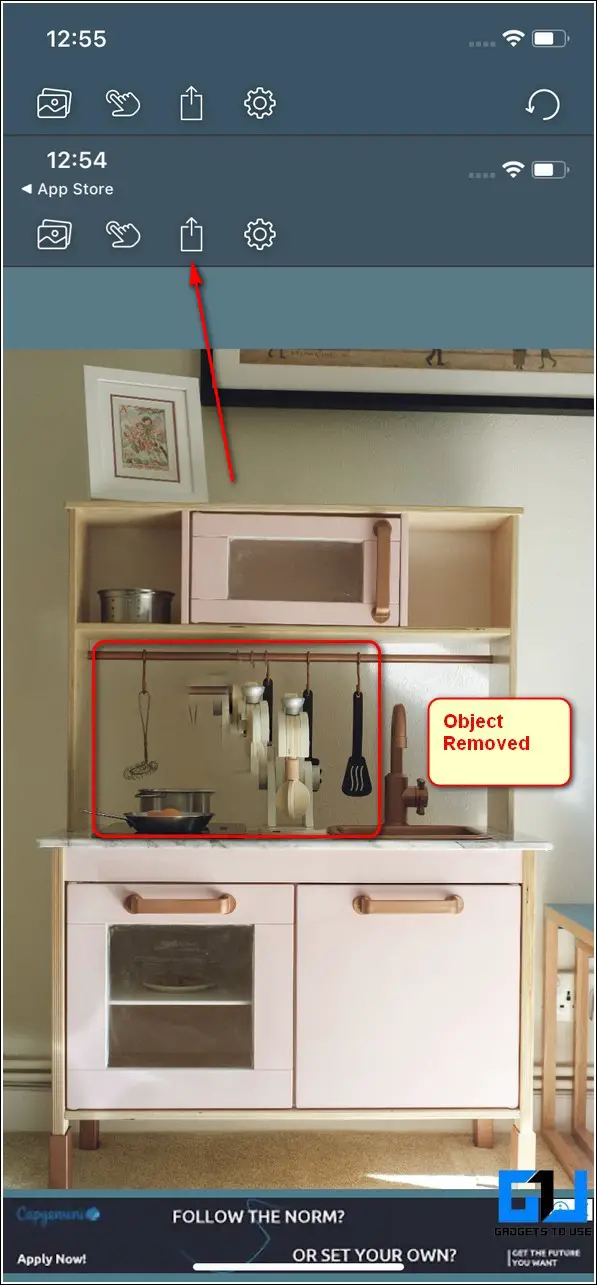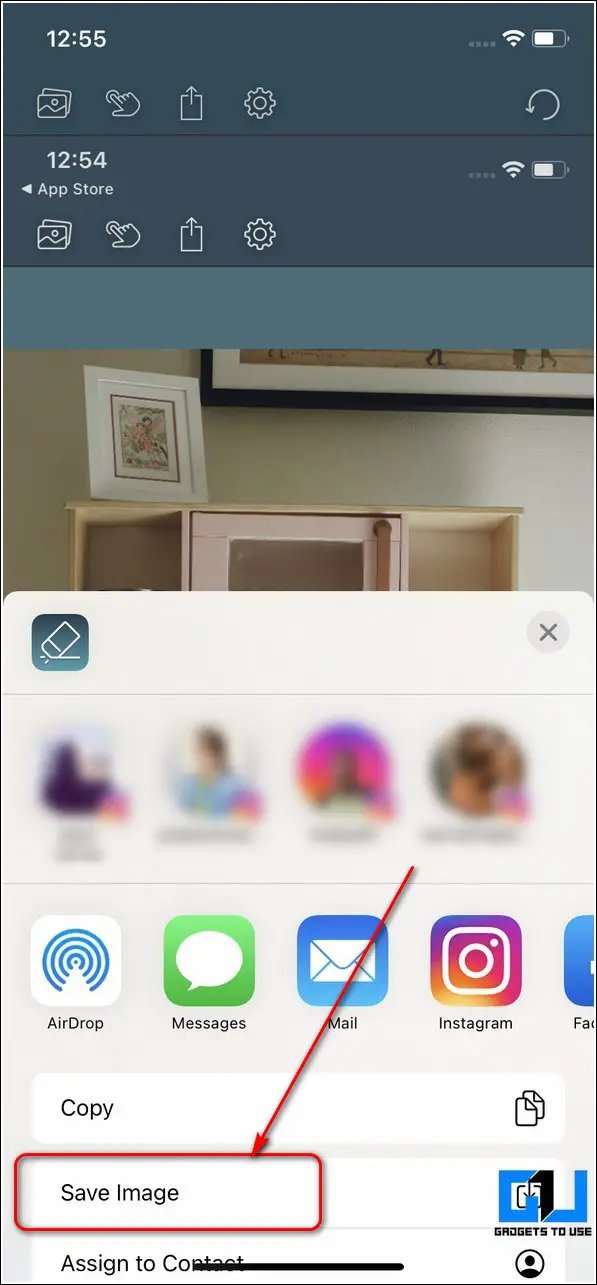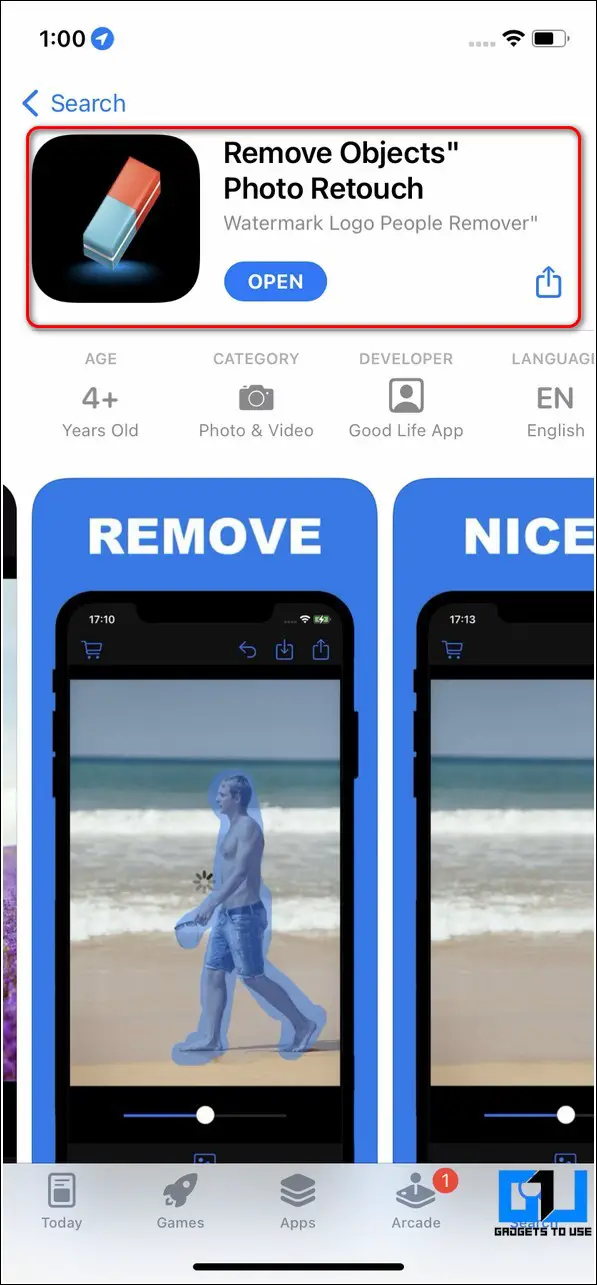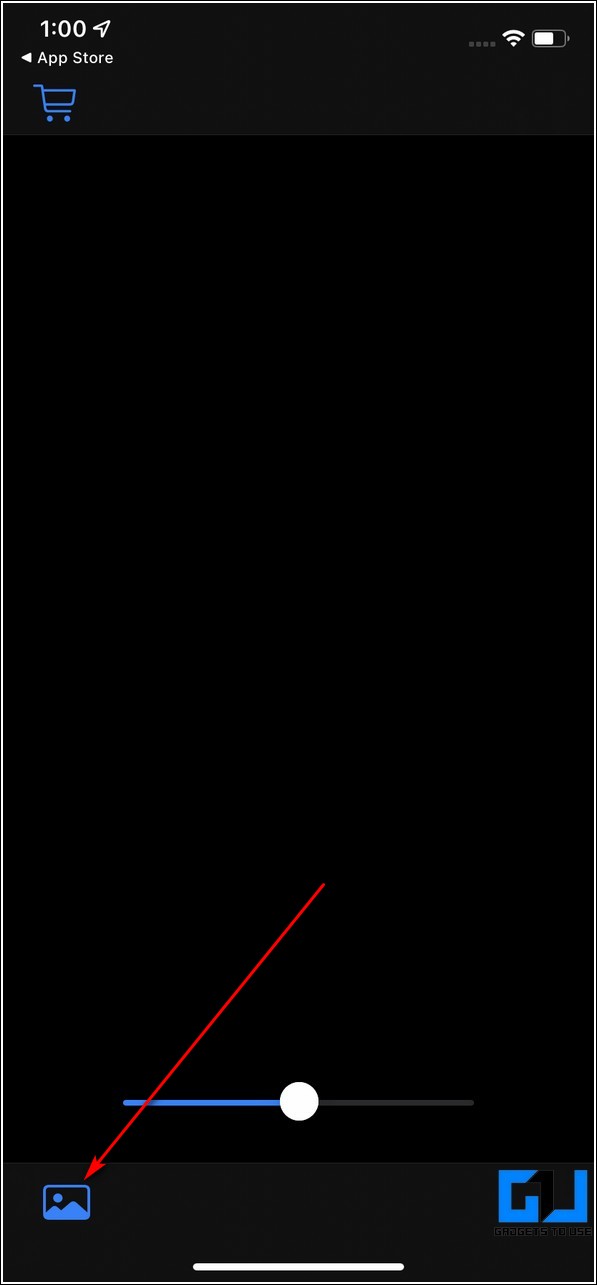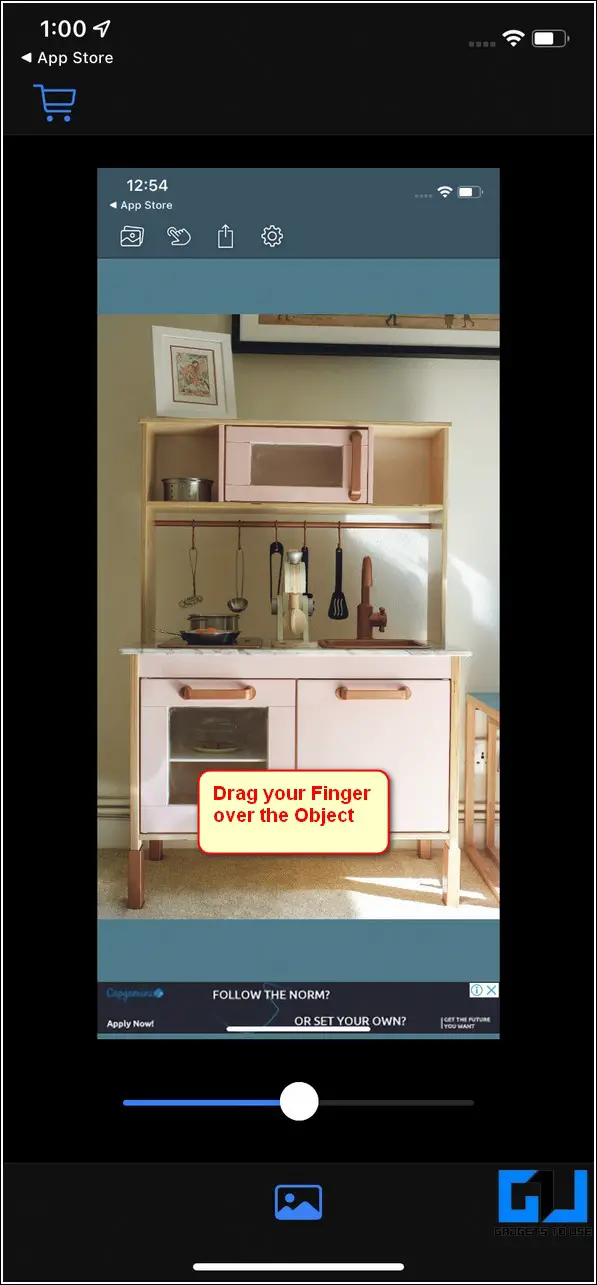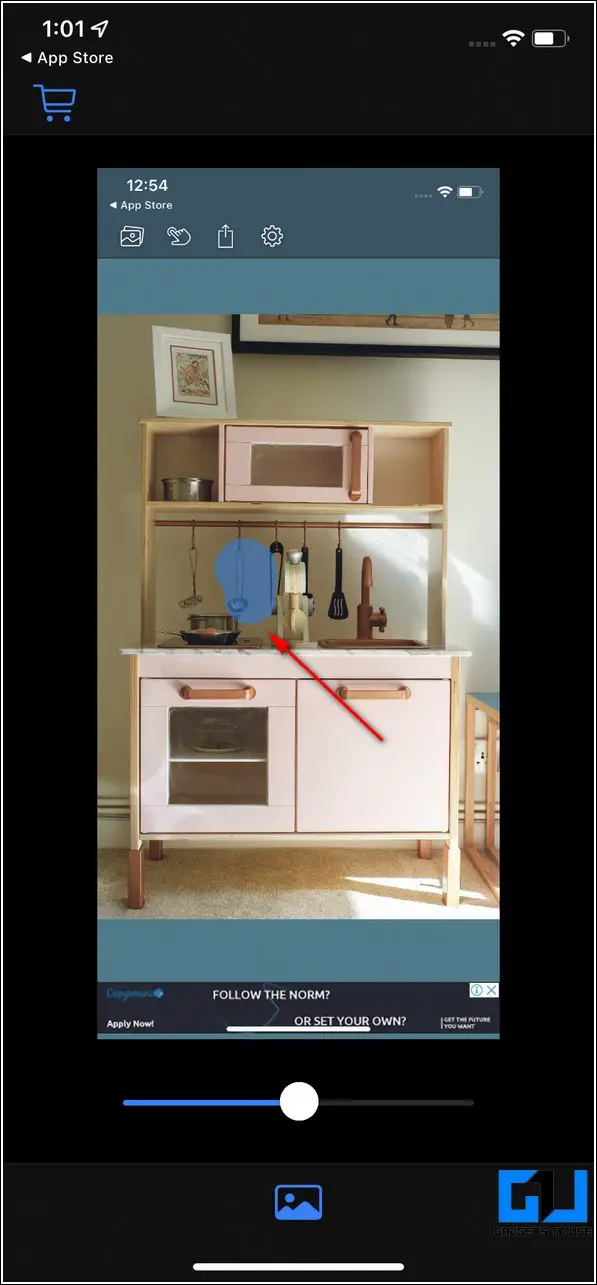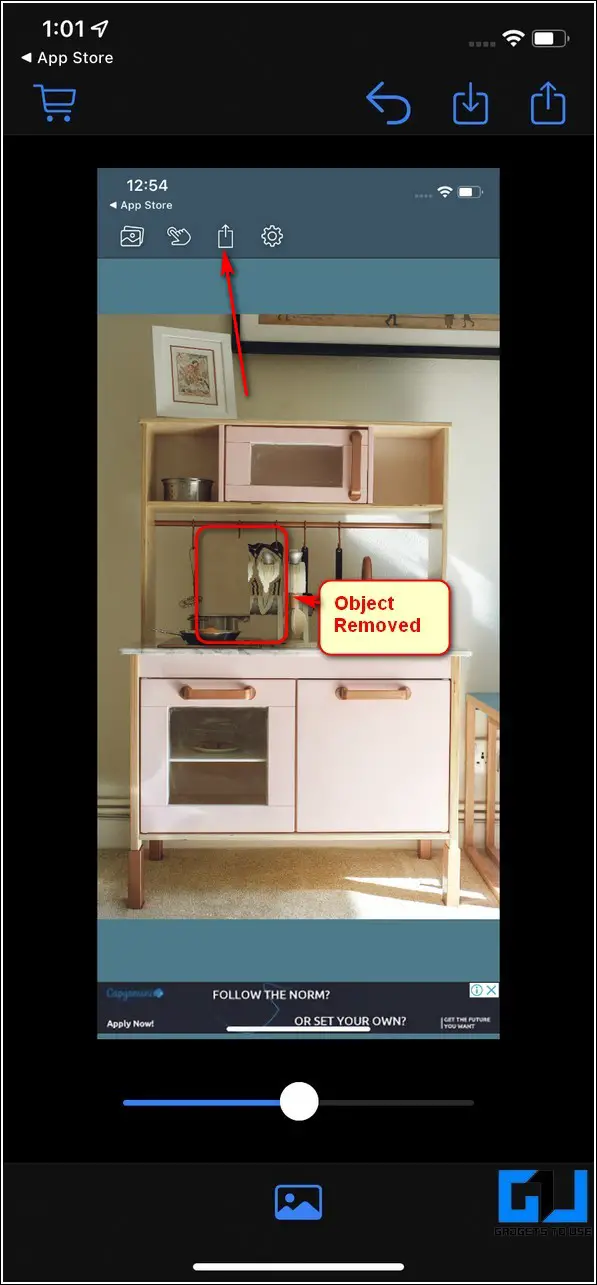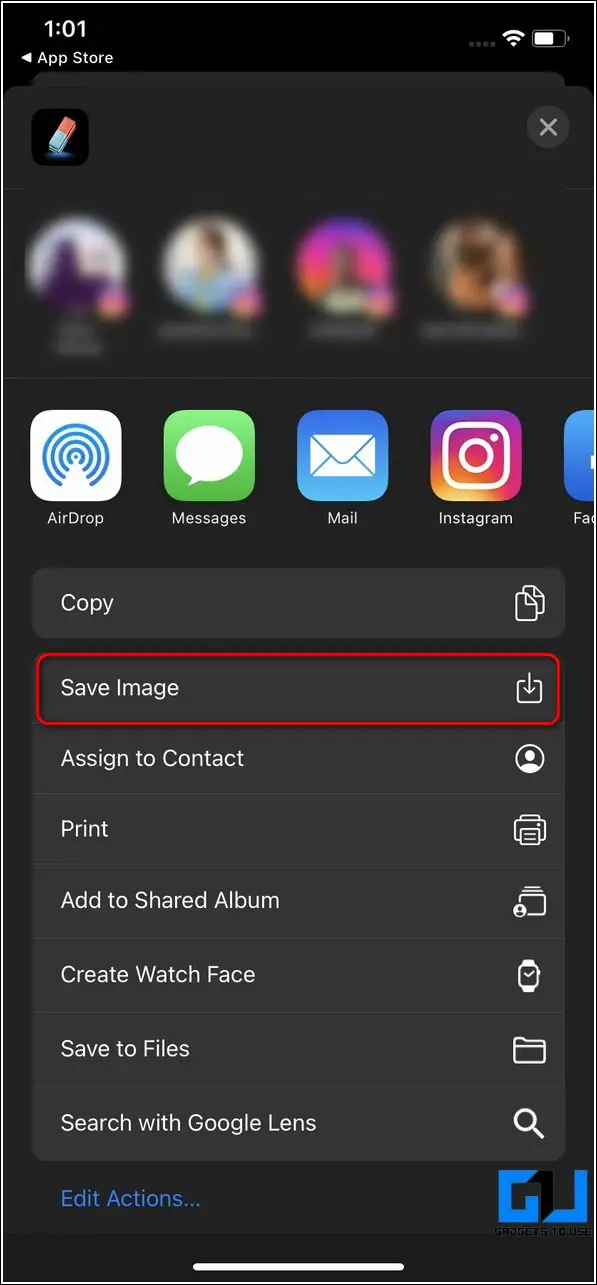Quick Answer
- If you use an iPhone and wish to erase unnecessary objects in your desired photos using your phone, then the Photo Eraser app is a perfect fit for it.
- To save the edited image to your device, tap on the export icon at the top-right corner of the app screen and press the Export button.
- To save this edited photo to your device, tap on the Export icon at the top-right corner of the app screen and press the Save button.
Did someone accidentally photobomb your favorite picture? Do you wish to remove them from your clicked photo? Worry not, for we have listed the top 5 apps to erase unnecessary photo objects and people from your photos in this read using your Android phone or an iPhone. You can also learn how to resize your images for free.
Also, Read | 5 Ways to Increase Image Resolution and Size without Losing Quality
Top Free Photo Object Eraser Apps (Android and iPhone)
Use Snapseed App to Erase Unnecessary Photo Objects
Snapseed is a powerful photo editor tool from Google through which you can easily edit your images to erase unnecessary objects from them. This app is available for both Android and iOS platforms. Follow these steps to edit your image using this app.
- Open Google Play Store or Apple App Store on your device to search for the Snapseed app to download.
- Open the app and provide the necessary file access permissions.
- Tap on the + icon to add your desired photo to the app.
- Further, tap on the Tools button at the bottom to open all the available tools.
- Tap on the Healing tool and drag your finger over the photo object that you wish to erase.
- Your desired photo object/person will be instantly removed from your desired photo.
- To save the photo to your device, tap on the Export button and press the Save option.
Use Photo Retouch Tool to Remove Objects from Photos
Another effective Android tool that you can use to conveniently remove objects from your desired photos goes by the name of the Photo Retouch App. With the help of this app, you can easily mark and remove any photo object in just a few taps. Follow these steps for a quick fix.
- Open Google Play Store on your Android device and search for the Photo Retouch app to install it.
- Open the app and provide the necessary file access privileges.
- Tap on the Albums button to browse and select your desired photo to edit using this app. You can also tap on the Camera button to instantly capture and remove any unnecessary object from the photo.
- Further, tap on the Object Removal tool at the bottom and drag your finger over the area that contains the object you wish to remove.
- Press the Go button to process and remove the selected object from your chosen photo.
- That’s it. You’ve successfully erased unwanted photo objects from your desired photo using this app.
- To save this edited photo to your device, tap on the Export icon at the top-right corner of the app screen and press the Save button.
Use Retouch Remove Objects Editor App to Alter Photos
Retouch Remove Objects Editor app is another free and popular Android application that you can use to easily remove unnecessary objects and people from your desired images. Follow these steps to achieve the same.
- Open Google Play Store on your Android device and search for the Retouch Remove Objects Editor app to install it.
- Tap on the Open button to launch the app and provide the necessary file access permissions to the app.
- Further, tap on the + button to add your desired image for editing using this app.
- Tap on the Remove objects function from the list of available tools and drag your finger over the image area containing the unnecessary object/person.
- Tap on the Go button to process changes in the selected area.
- To save the edited image to your device, tap on the export icon at the top-right corner of the app screen and press the Export button.
Install Photo Eraser App to Erase Photo Objects on iOS
If you use an iPhone and wish to erase unnecessary objects in your desired photos using your phone, then the Photo Eraser app is a perfect fit for it. Follow these steps to remove and erase unwanted photo objects using this app.
- Open Appstore on your iPhone and search for the Photo Eraser app to install it.
- Tap on the Gallery icon to browse and select your desired photo for editing.
- Next, drag your finger over the unnecessary object in the image to remove it.
- To save the final processed image, tap on the forward icon and press the Save Image option to save it to your device.
Bonus Tip: Use Remove Objects Photo Retouch App to Edit
Another free iOS tool popular for removing unwanted photo objects/people goes by the name of the Photo Retouch App. Using this app, you can easily remove any object from your photo in just a few steps. Follow these steps to achieve the same.
- Open Appstore on your iPhone and search for the Remove Objects Photo Retouch app to install it.
- Tap on the Gallery button at the bottom-left corner of the app screen to browse and choose your desired photo for editing.
- Drag your finger over the unnecessary photo object to select and remove it from the opened photo.
- That’s it. You’ve successfully removed your desired object from the chosen photo using this app.
- To save this processed photo to your iPhone, tap on the forward icon at the top-right corner and press the Save Image option.
Related | How to Make PDF from Images Automatically on iPhone
Wrapping Up: Remove the Photobomber
We hope that you’ve now successfully learned to remove unnecessary objects and people in your favorite snaps using the above-listed apps. If this read has helped you to achieve the same, then hit the Like button and share this guide among your friends to assist them with their beautiful pictures. Stay tuned for more awesome reads.
You can also follow us for instant tech news at Google News or for tips and tricks, smartphones & gadgets reviews, join GadgetsToUse Telegram Group, or for the latest review videos subscribe GadgetsToUse Youtube Channel.