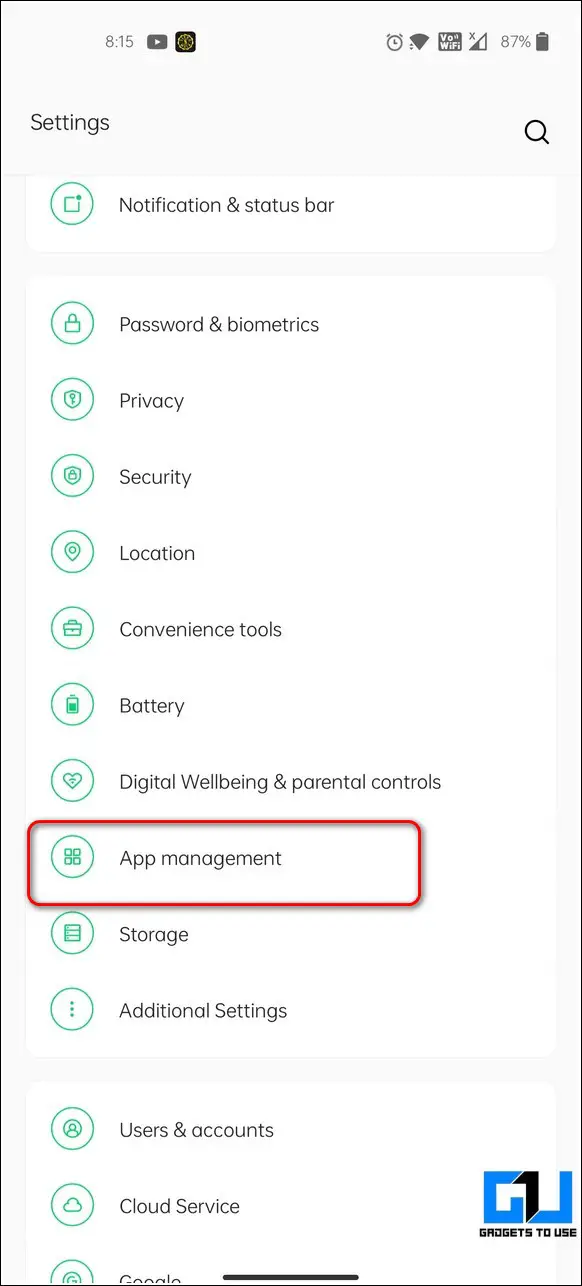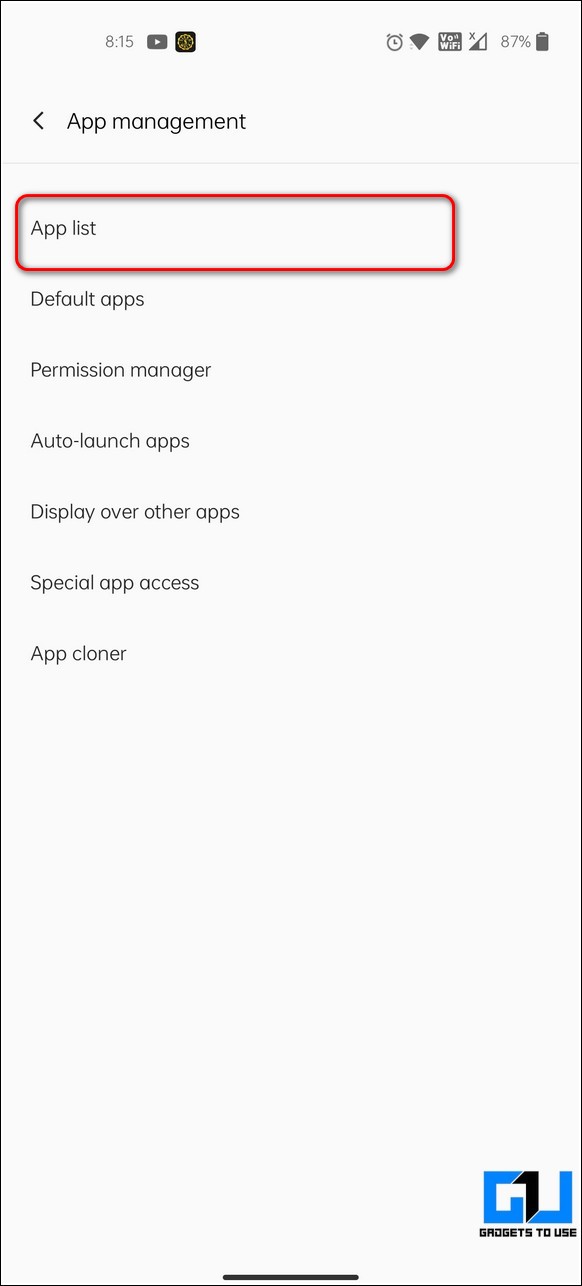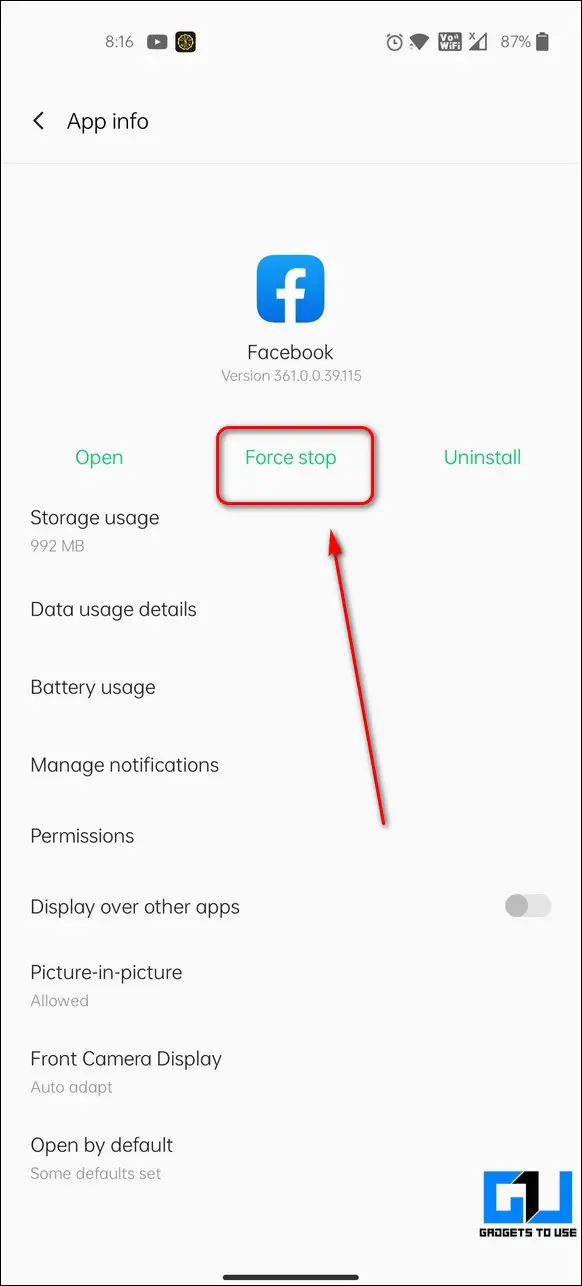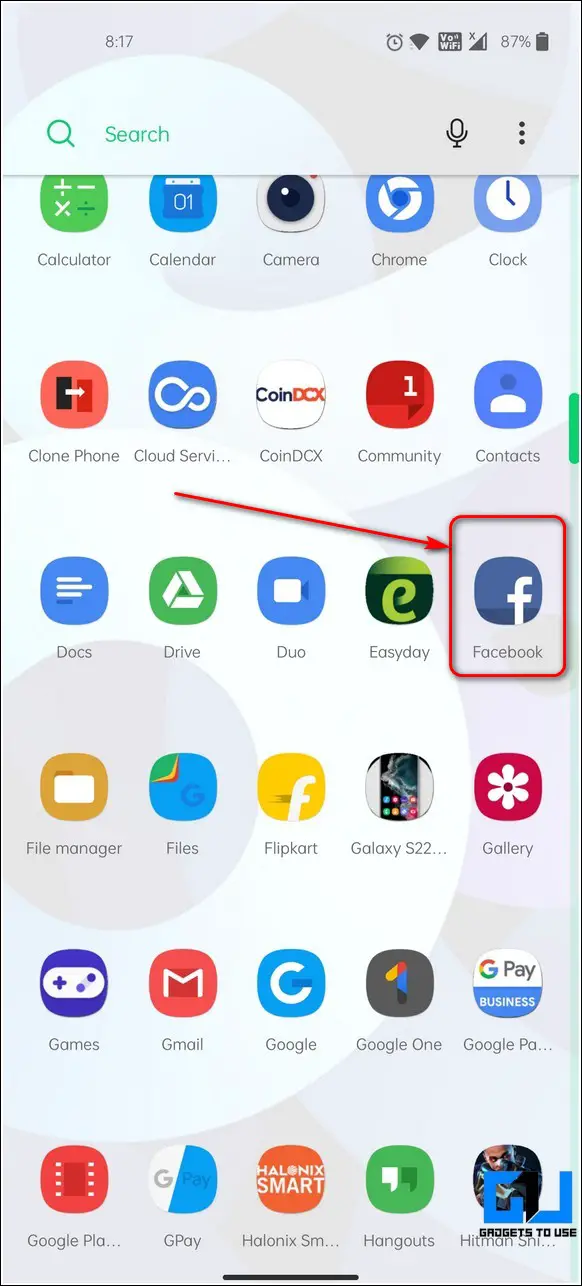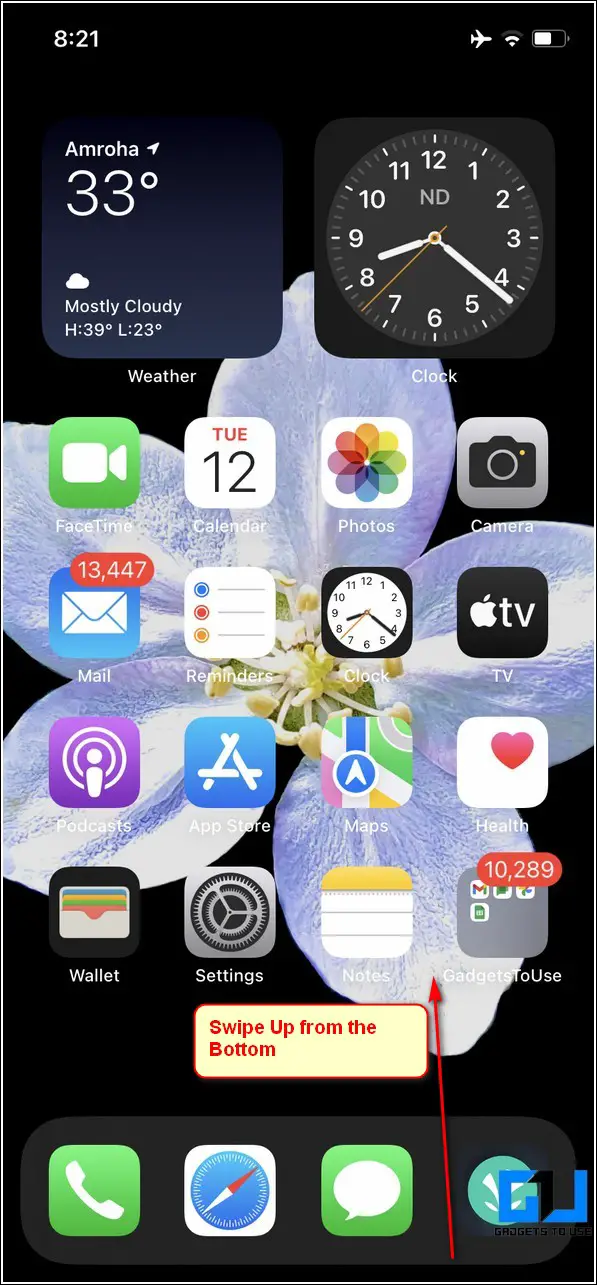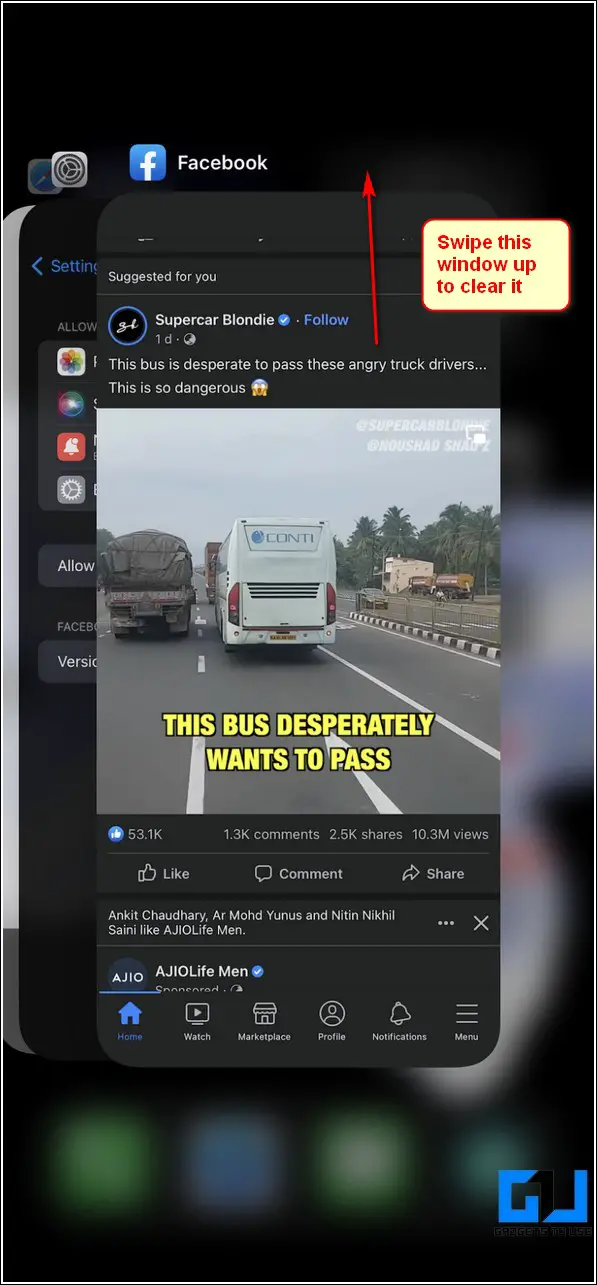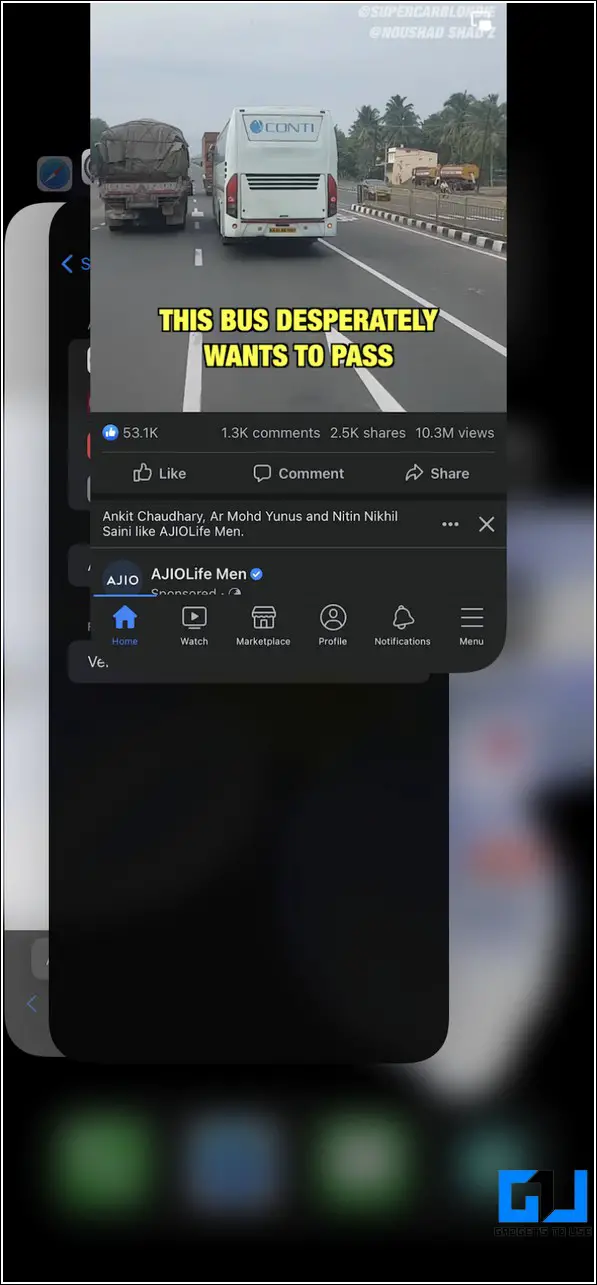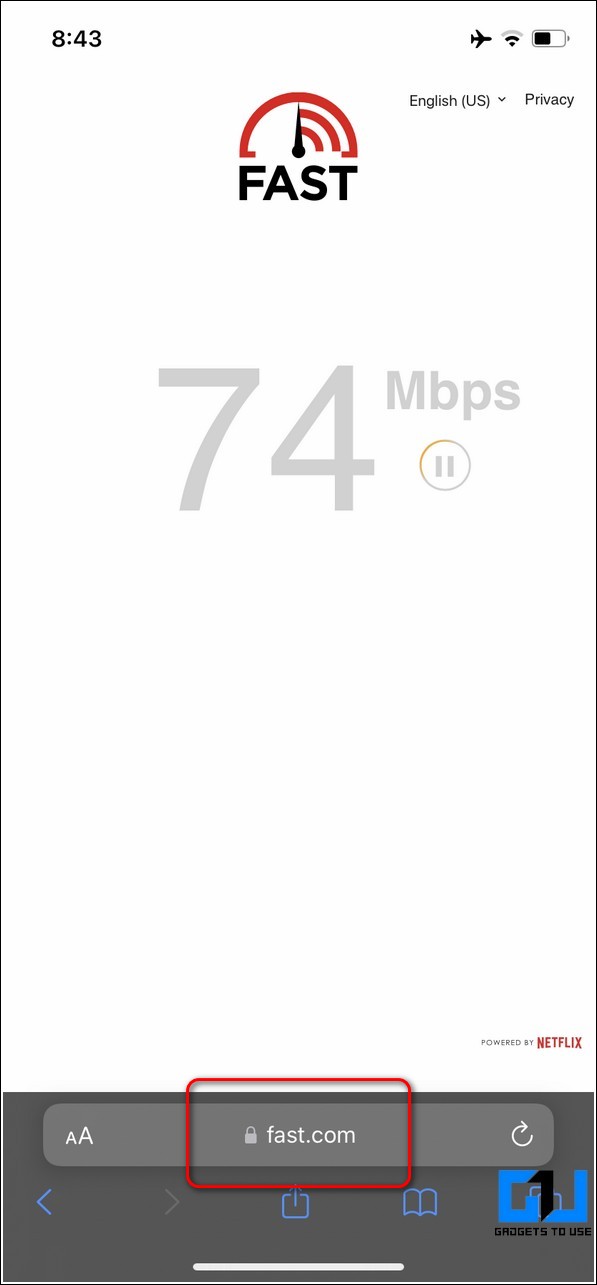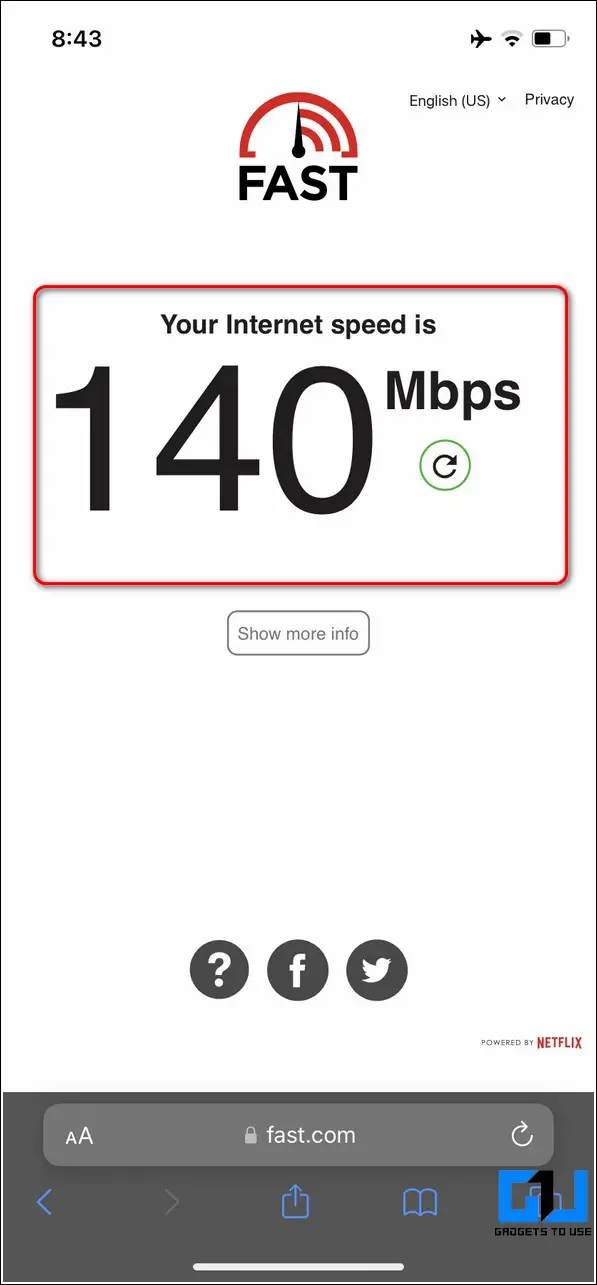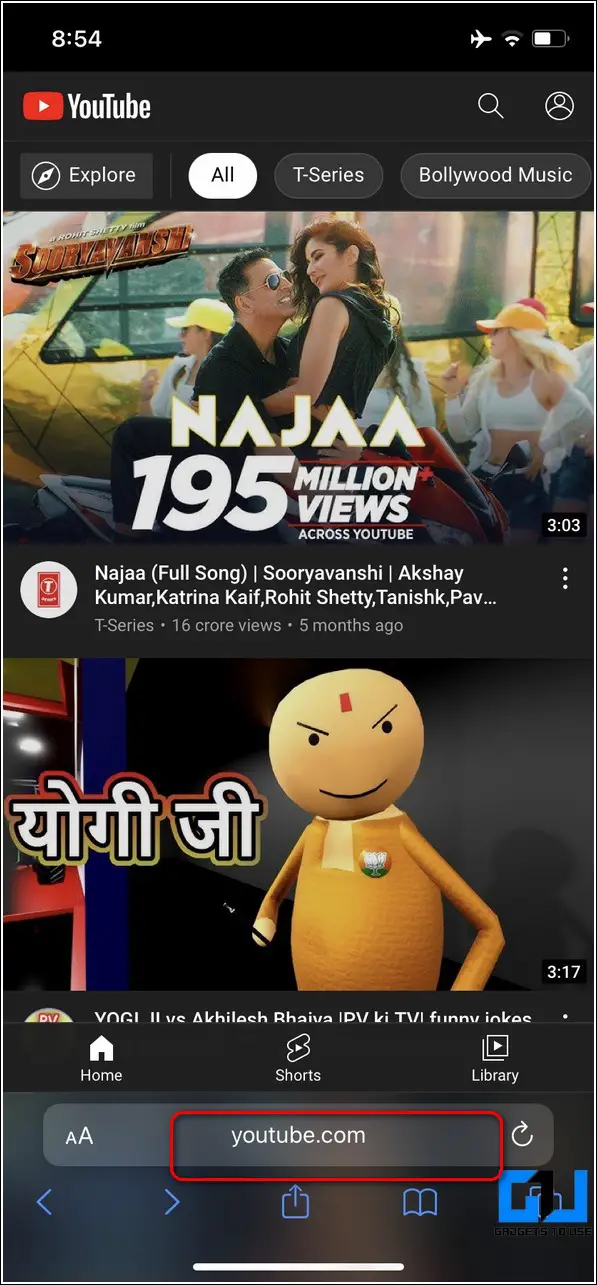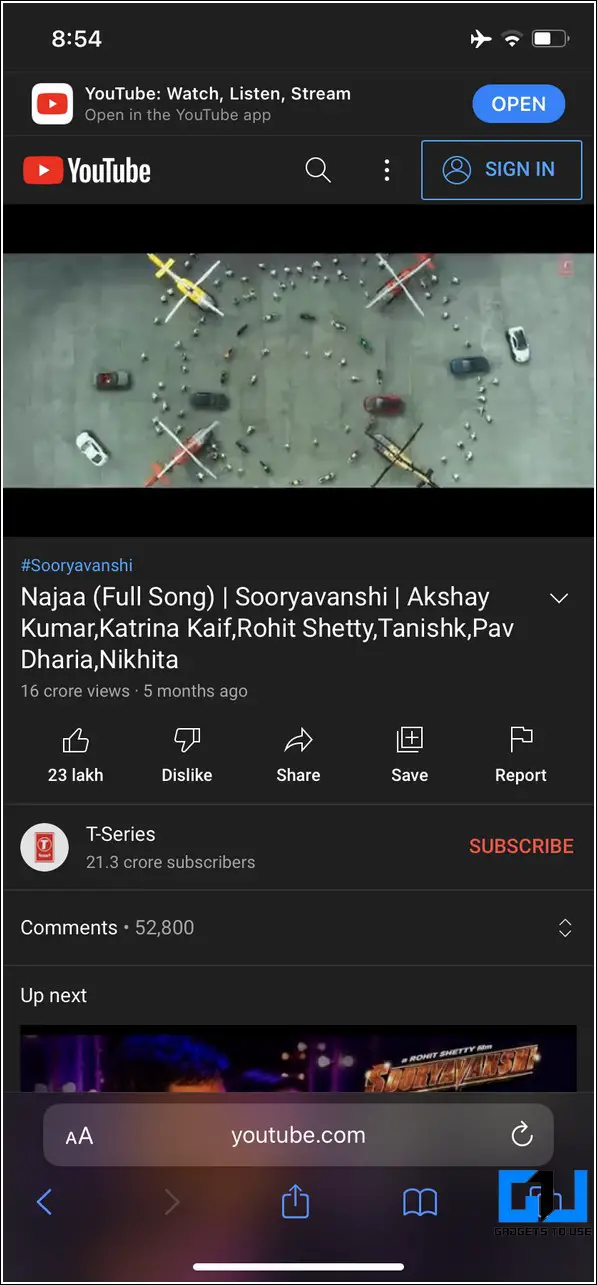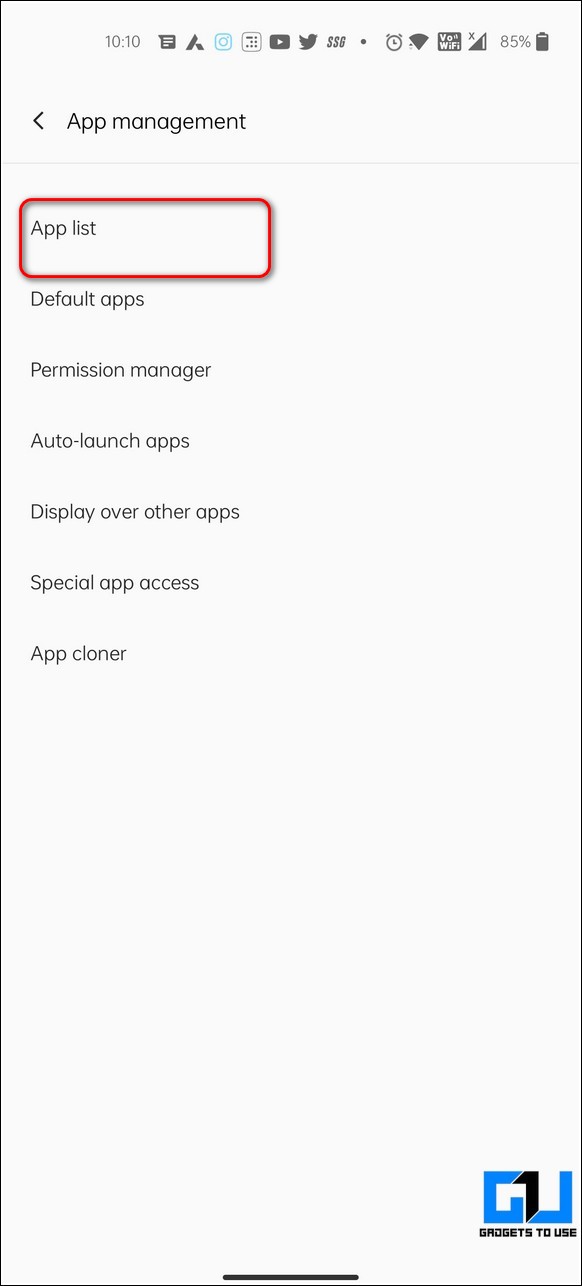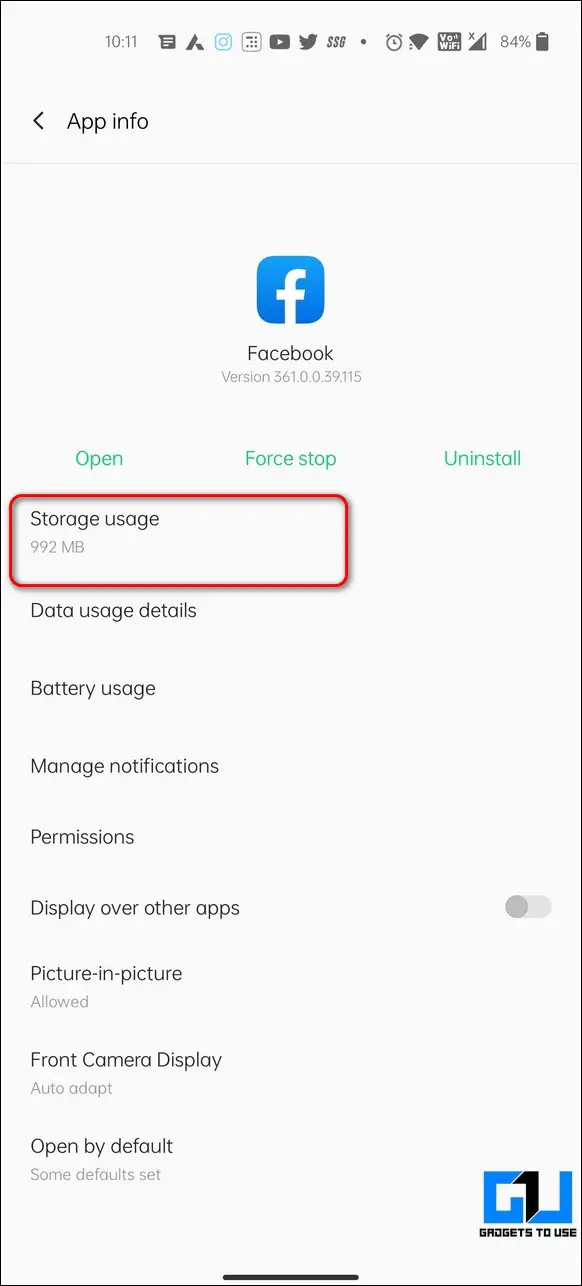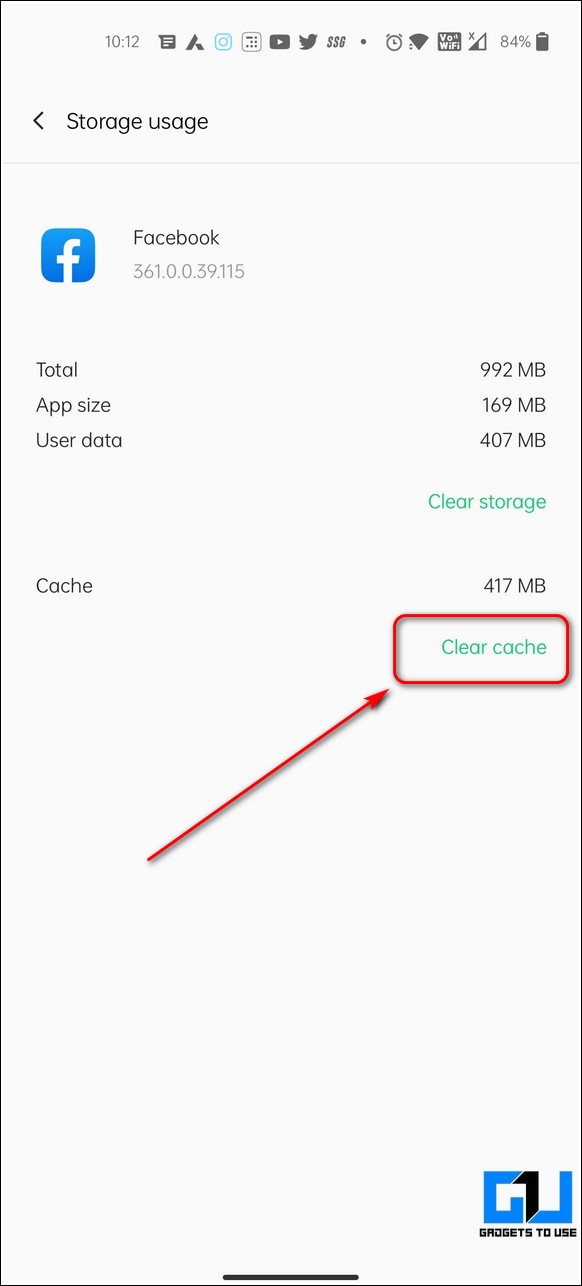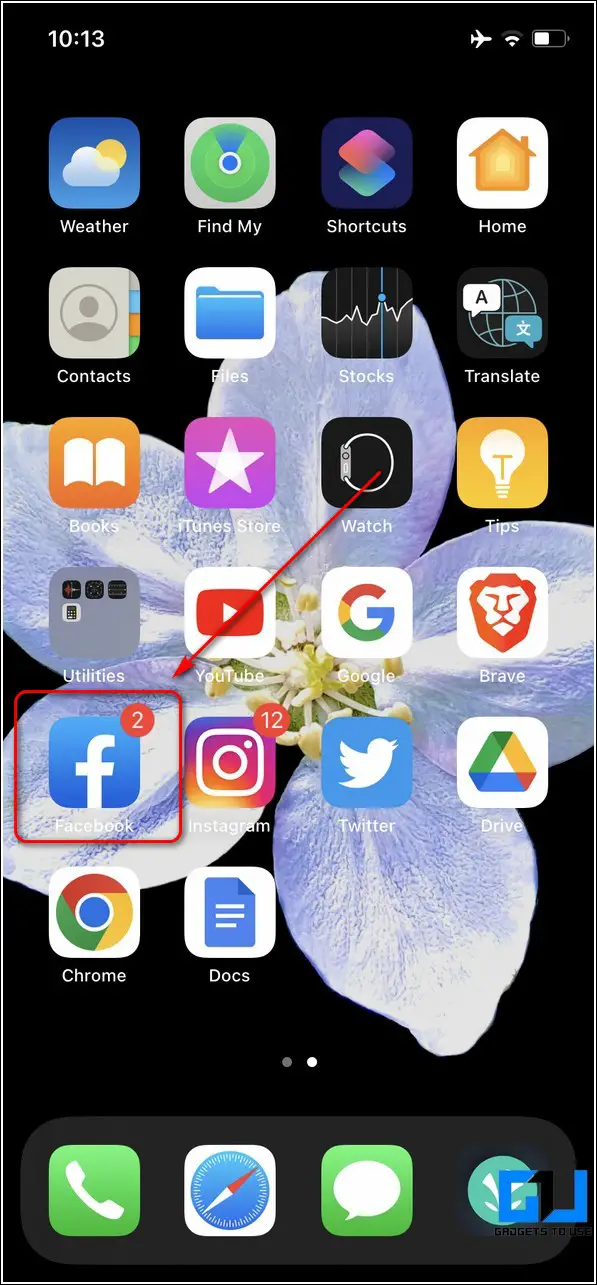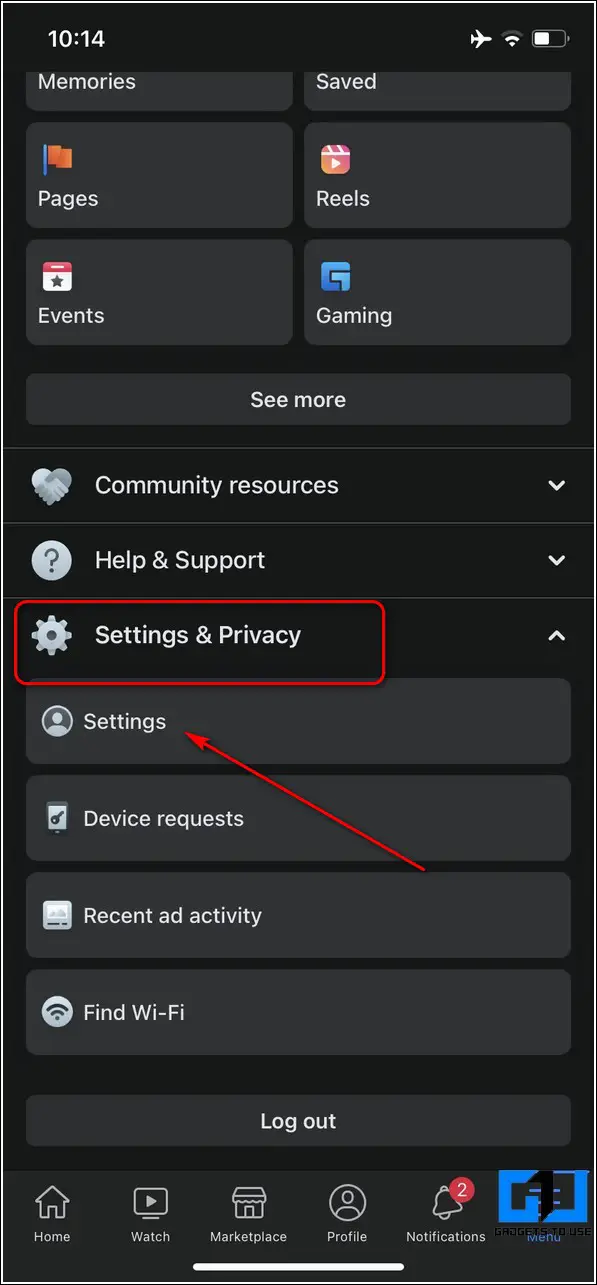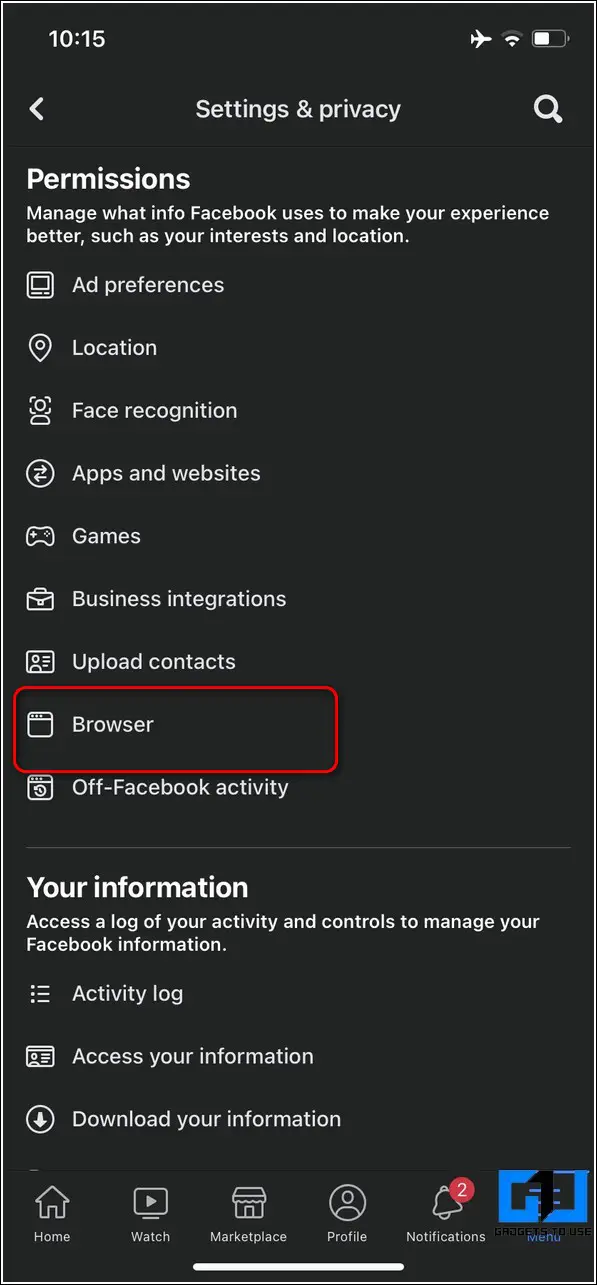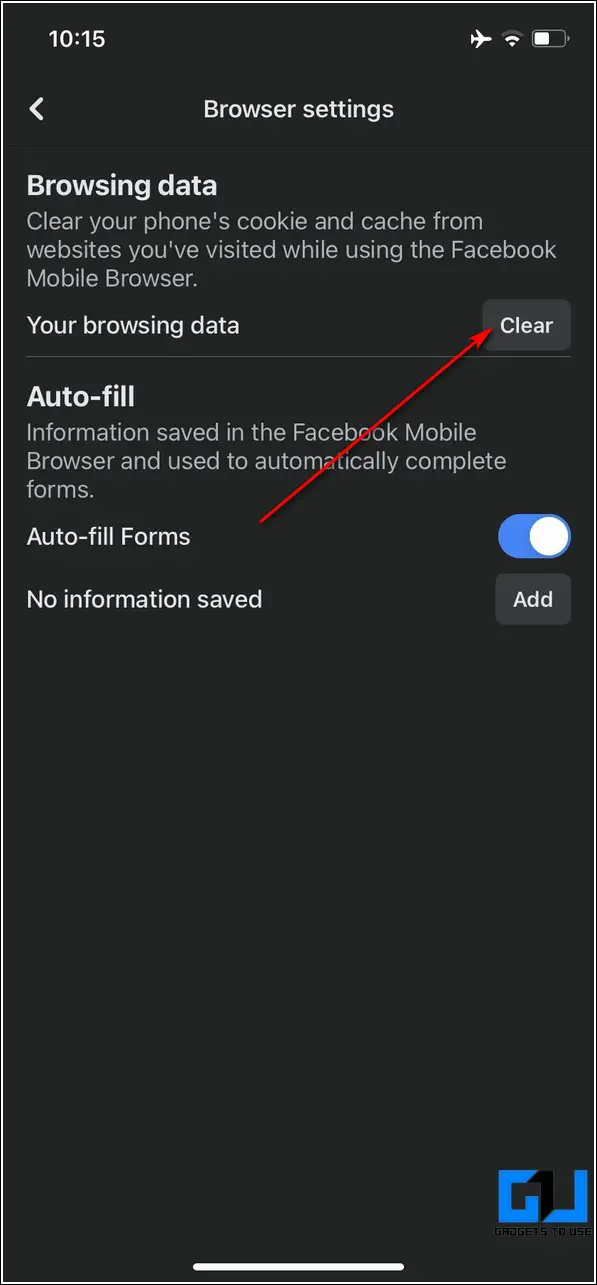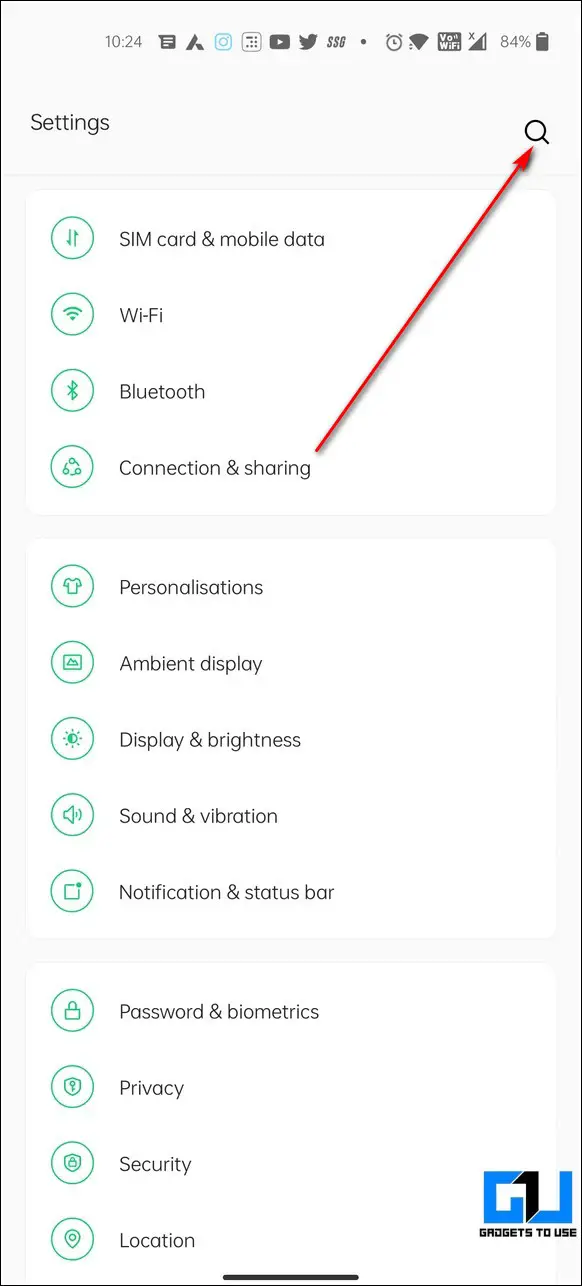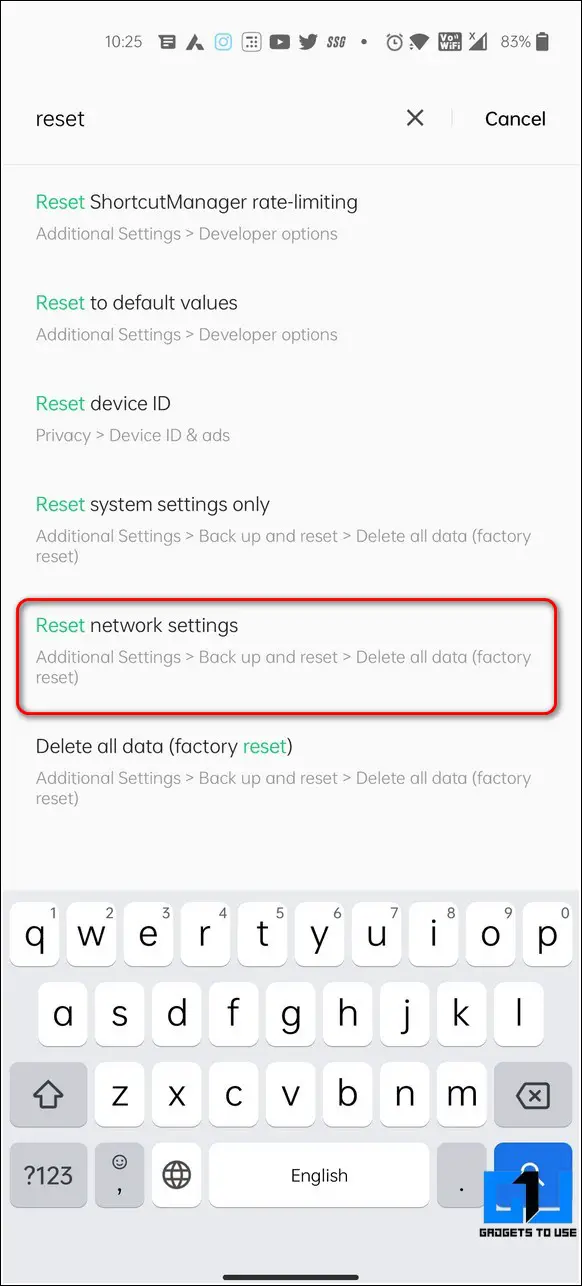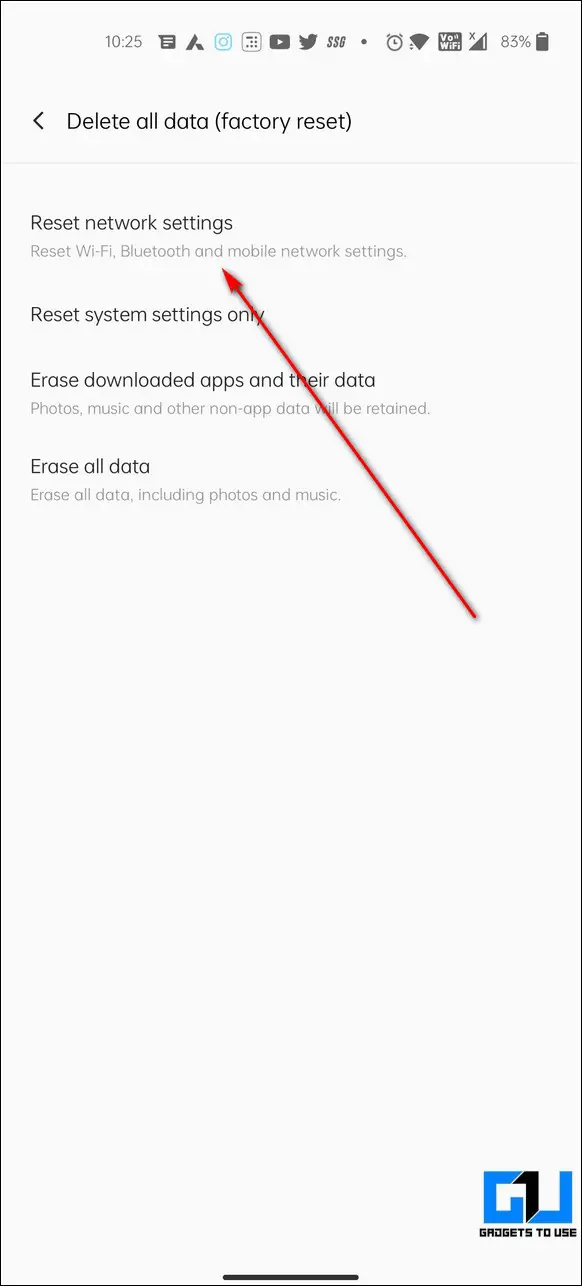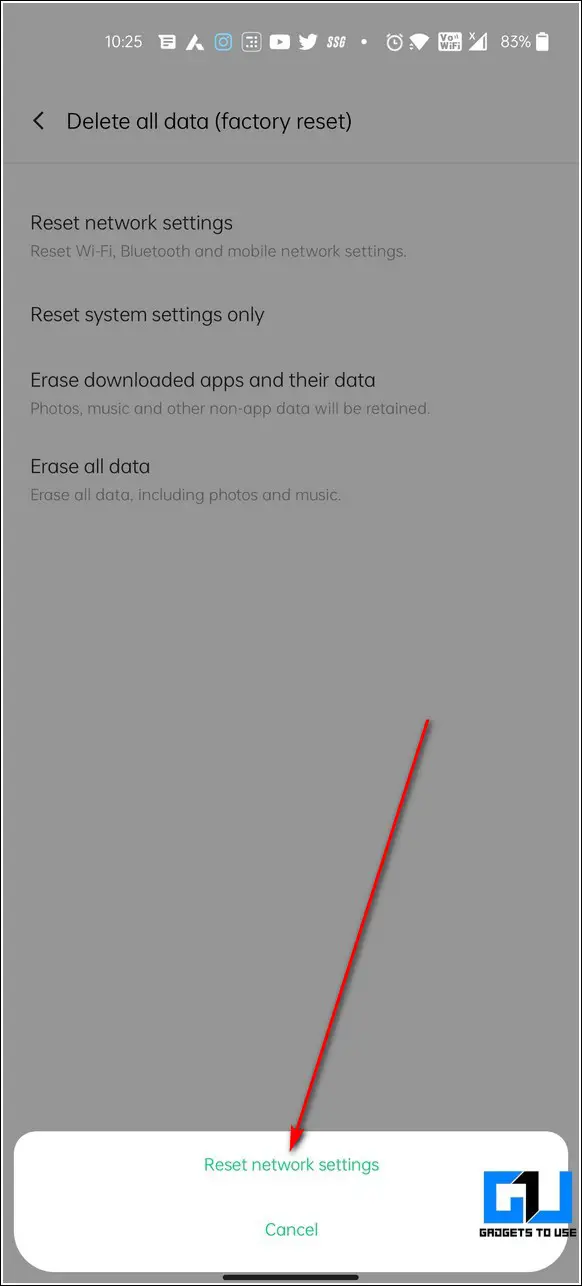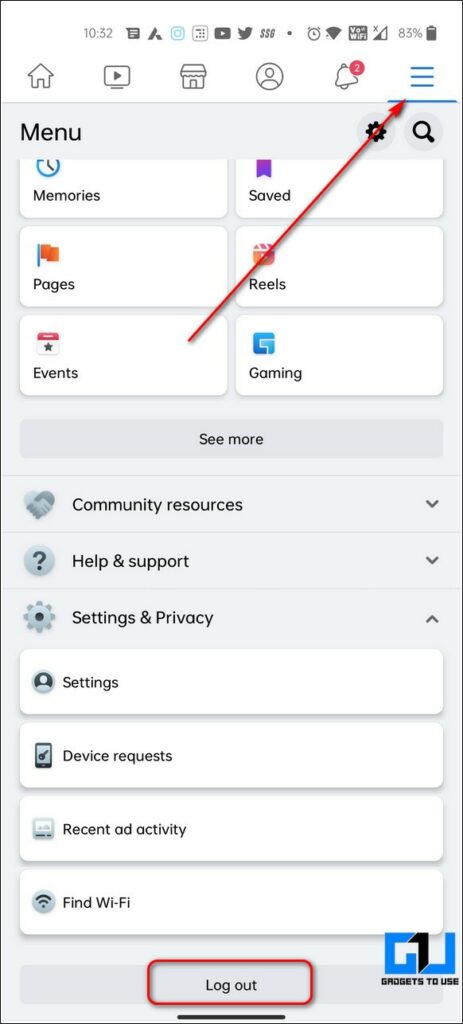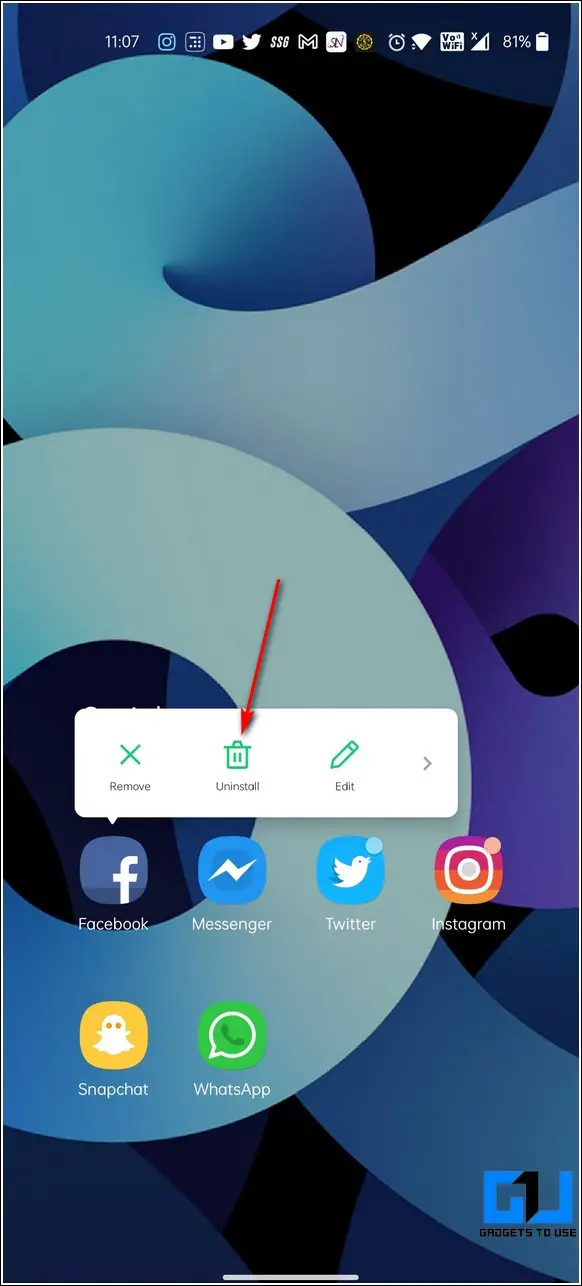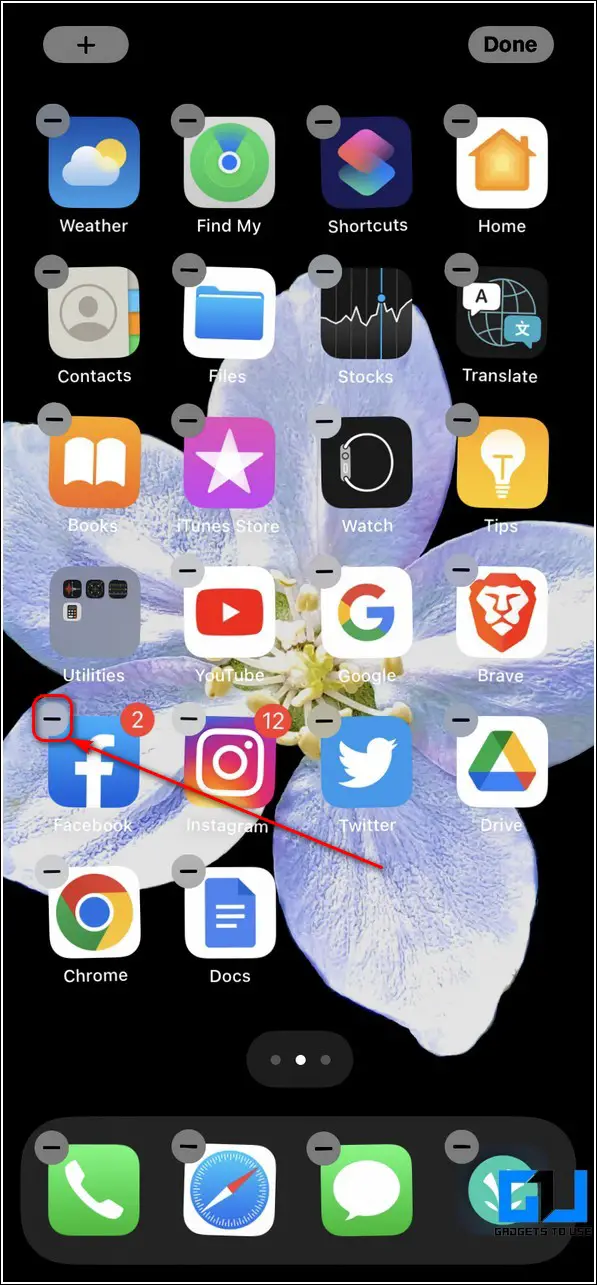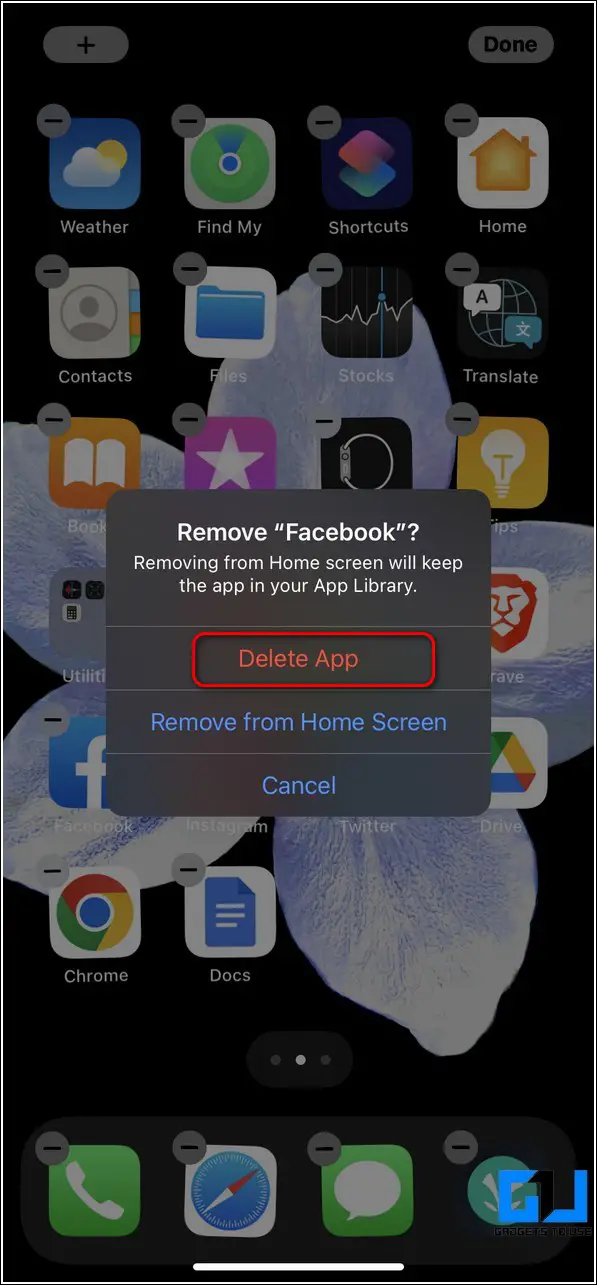Quick Answer
- To restart the Facebook app on Android devices, you need to force close the app using the device settings and then re-launch the app to check if the issue has been resolved.
- If your device is playing the video successfully inside the browser, then you need to uninstall and reinstall the Facebook app (listed at the end of this guide) to fix the video playback issue.
- Open the Settings app on your Android device and tap on the App List option to view the list of all the installed apps.
If you often use the Facebook app to watch videos, you certainly must have come across the video playback issue on Android devices and iPhones. But, worry not for we have listed the top 8 methods to fix the Facebook app not playing videos in this detailed guide. You can also learn how to disable reels in Facebook app.
Also, Read | 3 Ways to Download any Private Video from a Facebook Profile
Reasons Why Facebook Not Playing Videos
If you’ve recently started facing the video not playing issue inside the Facebook app on your mobile devices, then it could be due to various possible reasons namely,
1. Poor Network Speed/ Unstable Internet Connection.
2. Low Storage Issues.
3. Presence of Corrupt Cache Files.
4. App Compatibility Issues on your Mobile device.
5. Outdated/Obsolete App Version.
Ways to Fix Facebook Not Playing Videos on Android/iOS
Manually Restart the Facebook App
One of the quickest methods to fix the video not playing issue in the Facebook app is to manually restart it. Follow these simple steps to restart the Facebook app on Android and iOS devices.
On Android
To restart the Facebook app on Android devices, you need to force close the app using the device settings and then re-launch the app to check if the issue has been resolved.
1. Open the Settings app on your Android device and tap on the App List option to view the list of all the installed apps.
2. Next, find and locate the Facebook app to open it.
3. Tap on the Force Stop button to close all running instances of the Facebook app on your Android device.
4. Further, tap on the Facebook app again to relaunch it.
On iPhone
To restart the Facebook app on your iPhone, you have to clear all its background running instances by clearing the recent tab. Follow these steps for an easy fix.
1. For iPhone 8 or previous models, press the Home button twice to see the collection of recent apps. Swipe up the Facebook window to clear it from Recents. Relaunch the Facebook app to verify if the issue has been resolved.
2. For iPhone models with the Face Id, swipe from the bottom of the screen to view the recent tab and swipe up the Facebook application to clear it from Recents. Relaunch the Facebook app to verify if the issue has been resolved.
Ensure a Stable Internet Connection
If you’re connected to an unstable/slow internet connection, you are most likely to face the video not playing issue on the Facebook app. To resolve this issue, you need to ensure your connectivity to a stable/good connection.
1. Open a new tab on your mobile device and search for the Fast website to measure your current internet connection.
2. An internet connection speed of 10-15 Mbps is considered sufficient for watching videos online.
Make Sure Your Mobile Supports Playing Videos
If you are facing issues while playing videos inside the Facebook app, then you should check your device compatibility by playing any video online using your browser. Follow these steps for an easy fix.
1. Open a new tab in your mobile web browser and access YouTube to play any video.
2. If your device is playing the video successfully inside the browser, then you need to uninstall and reinstall the Facebook app (listed at the end of this guide) to fix the video playback issue.
Clear Facebook App Cache and Temporary Files
Similar to other apps, Facebook also stores and uses cache files to provide a quick and seamless navigation experience to its users. However, excessive accumulation of such files can sometimes create issues while playing videos inside the Facebook app. Follow these steps to clear cache files in the Facebook app on Android and iPhone.
On Android Phone
1. Open the Settings app and tap on the App List to view the list of all the installed applications.
2. Next, search for the Facebook app to open it. Tap on the Storage Usage option to view the space consumed by this app on your Android device.
3. Further, click on the Clear Caches button to clear all the app caches and associated temporary files.
4. Re-launch the app to check if the issue has been resolved.
On iPhone
1. Tap on the Facebook app on your iPhone to open it.
2. Next, tap on the three-bar icon located at the bottom-right corner of the app and expand the Settings & Privacy option to open Settings.
3. Scroll down to the bottom and click on the Browser option to configure it.
4. Click on the Clear button to remove all the browsing data and cache files from the Facebook app.
Restart Your Mobile Device
Another effective solution to fix the video not playing issue on the Facebook app is to reboot/restart your mobile device. Follow this quick guide to restart any Android or iPhone.
Reset Existing Device’s Network Settings
Sometimes inappropriate/improper device network settings can create issues in playing videos on the Facebook app. To resolve this issue, you need to manually reset your phone’s existing network settings. Follow these steps to achieve the same.
On Android Phone
1. Open the Settings app and click on the Search icon located at the top-right corner of the screen.
2. Type reset network settings in the search bar and tap on it to configure it.
3. Next, confirm your action by tapping on the Reset Network Settings option.
4. Restart your Android device and connect to your preferred network to verify if the video playback issue has been resolved.
On iPhone
If you’re using an iPhone and wish to fix the video not playing issue on your Facebook app, then you should try to reset your network settings.
Manually Logout and Login Your Facebook Account
Facebook app users have often reported that logging out and logging back into their account again using the app has helped them to fix the video not playing issue. Follow these steps to log out of your Facebook account on the app.
1. Open the Facebook app on your mobile device and tap on the three-bar icon at the top-right corner (on Android device) or bottom-right corner (on iPhone) to open the profile settings.
2. Scroll down to the bottom and tap on the logout button to sign out of your Facebook account on the app.
3. Once logged out, you can sign back into your Facebook account to verify if the issue has been resolved.
Bonus Tip: Uninstall and Reinstall the Facebook App
If you still haven’t been able to fix the video not playing issue on the Facebook app on your mobile device, then you should uninstall the app and then reinstall it again to resolve the problem.
1. To uninstall the Facebook app on Android, long-press the app icon and press the Uninstall option.
2. To uninstall the Facebook app on your iPhone, long-press the app icon and tap on the -(minus) button to choose the Delete app option.
3. Upon successful deletion of the app, reinstall the app from the corresponding Google Play Store and Apple App Store.
Related, 6 Ways to Change Name on Facebook Website or Mobile App.
Wrapping Up: Fixing Facebook Video Playback Issues
So, that’s a wrap for the top 8 ways to fix the Facebook app not playing videos on your Android and iOS devices. If this quick read has helped you to resolve the video playback issues in the Facebook app, then hit the Like button and share this read among your friends to assist them. Stay tuned for more troubleshooting walkthroughs.
You can also follow us for instant tech news at Google News or for tips and tricks, smartphones & gadgets reviews, join GadgetsToUse Telegram Group, or for the latest review videos subscribe GadgetsToUse Youtube Channel.