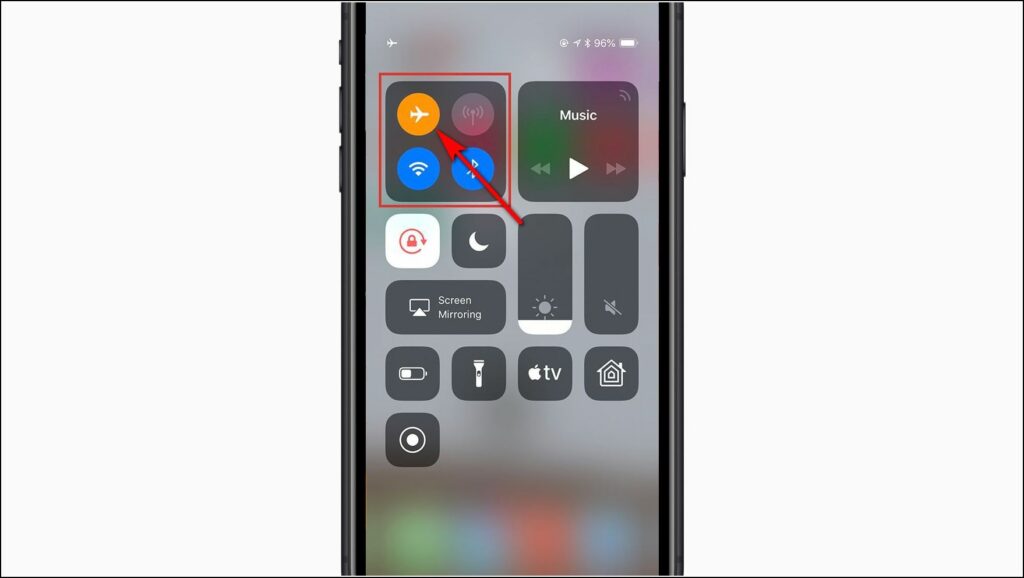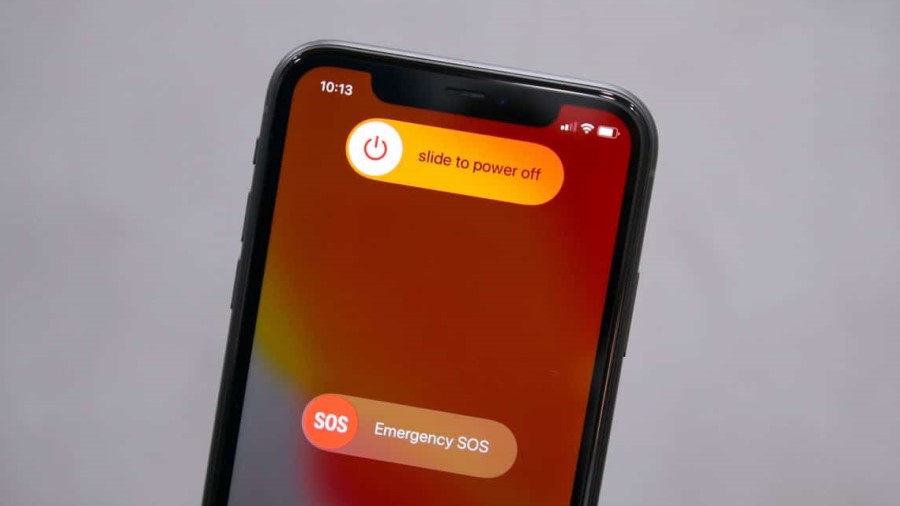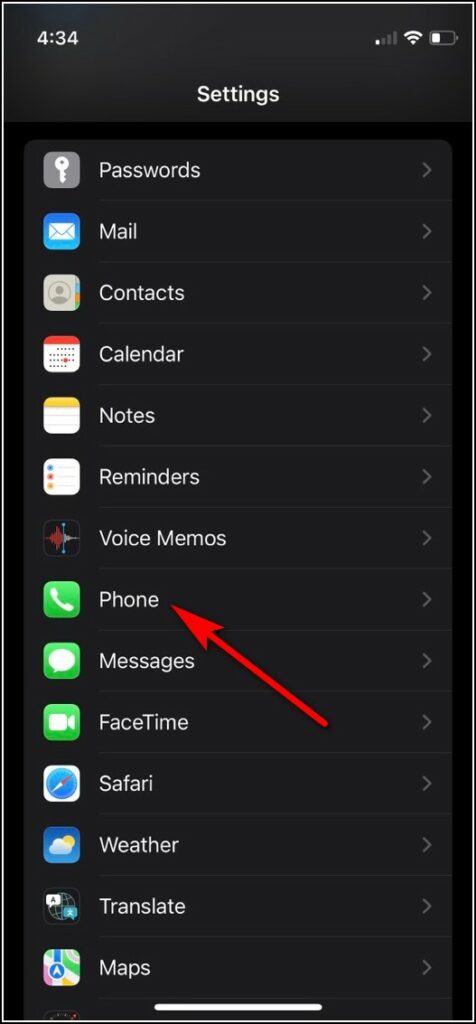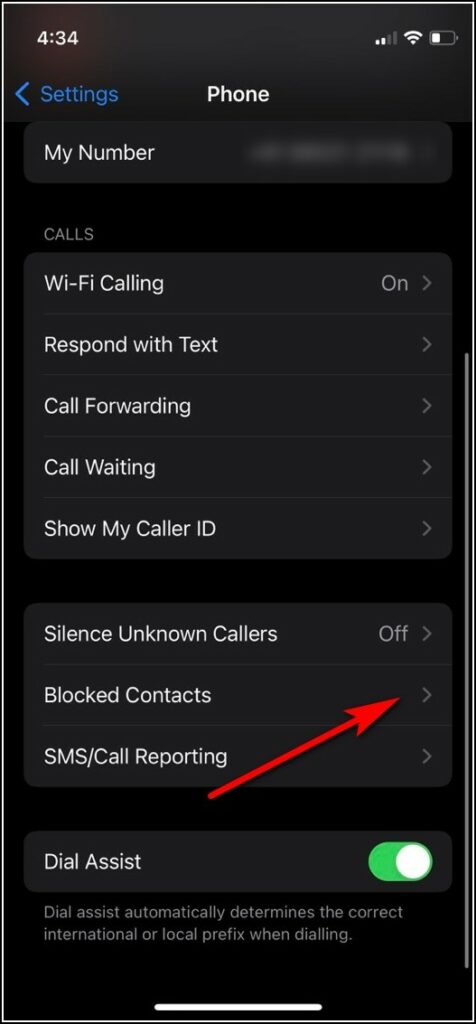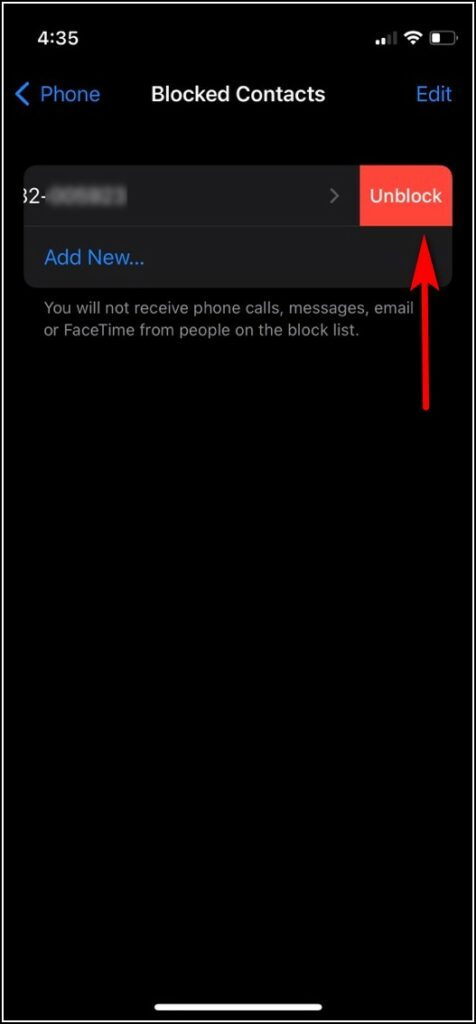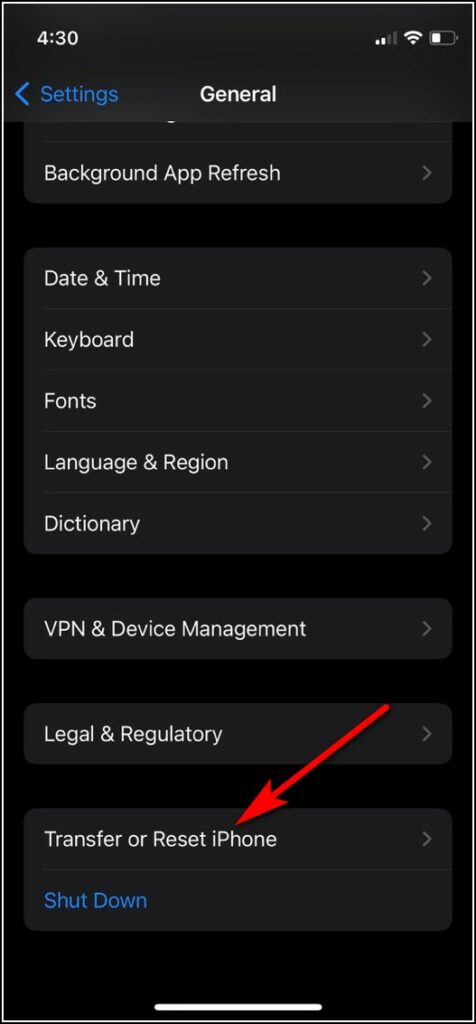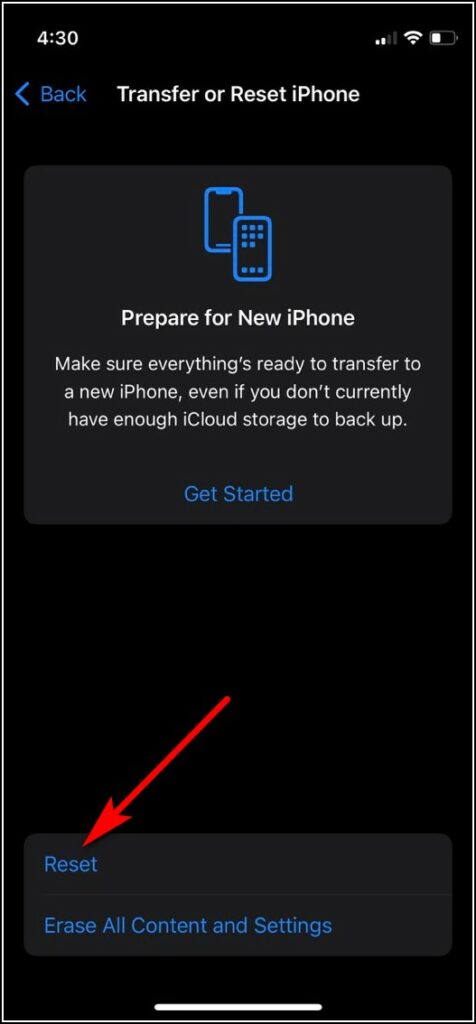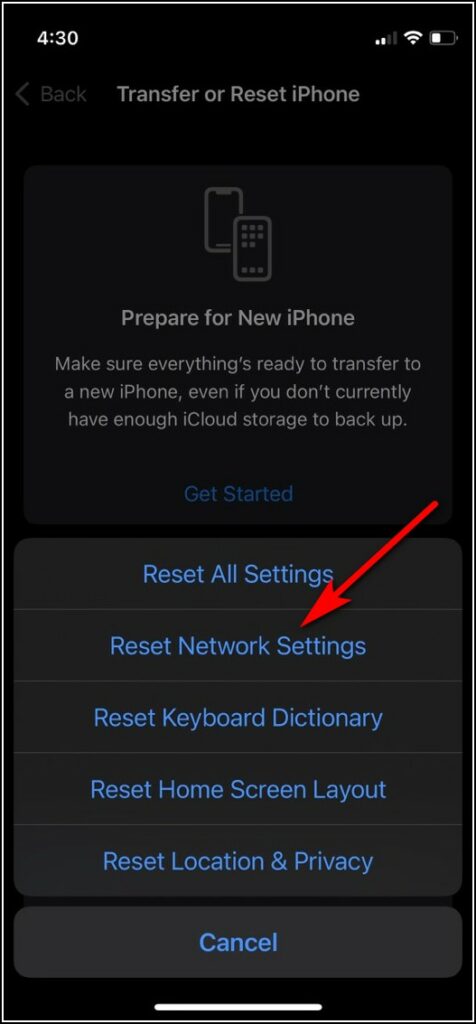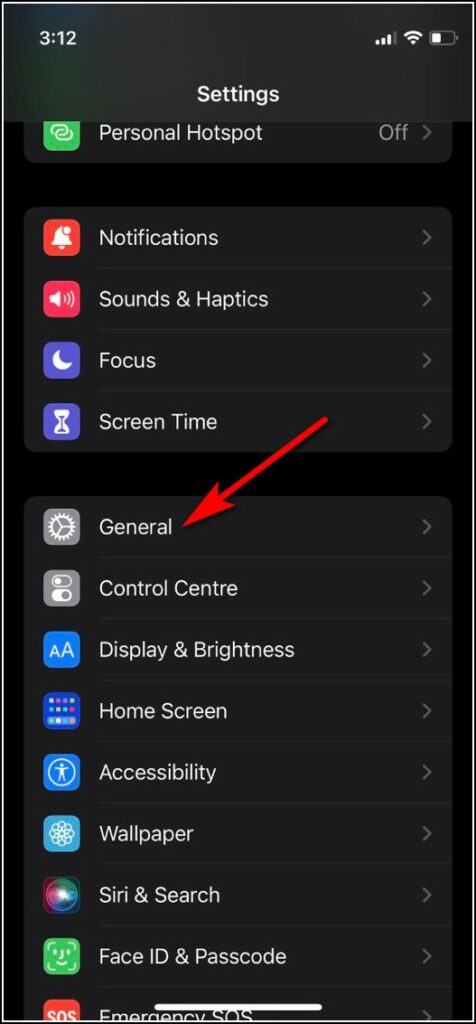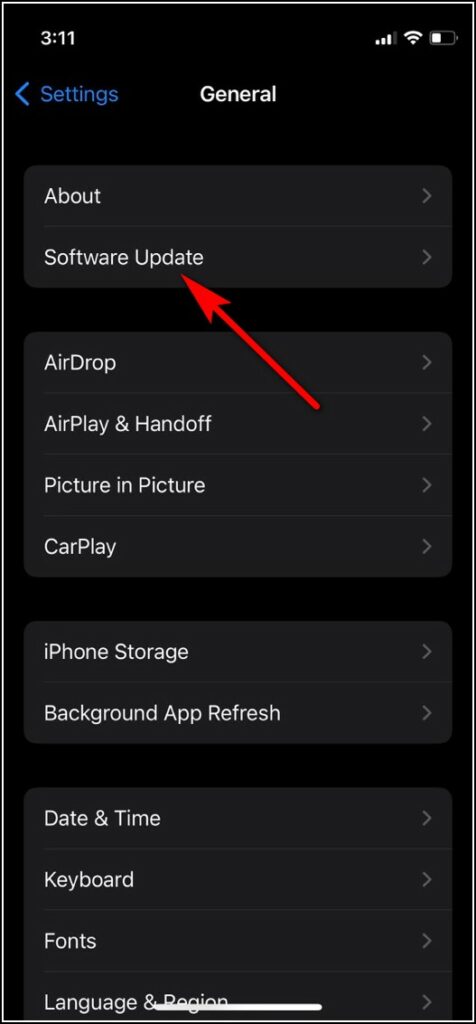Short Summary
- If you have tried all the fixes and your issue still persists, there might be a issue with your phone number or SIM card.
- In this troubleshooting guide, I will walk you through the ways to fix call failed issues on iPhone.
- Apple always releases bug fixes in the iOS updates, so you should also check if there is an update available for your phone.
If you are an iPhone user, you might have come across the issue when you can’t make calls to anyone. Whenever you try to dial and see the “Call Failed” message below the contact name. Well, you are not alone facing this issue and there’s nothing to worry about. In this troubleshooting guide, I will walk you through the ways to fix call failed issues on iPhone.
Table of Contents
ToggleAlso, read | 3 Easy Ways to Merge or Remove Duplicate Contacts on iPhone
Ways to Fix Call Failed Issue on iPhone
First of all, you should understand that there can be many reasons for the “Call Failure” issue on iPhone. Some of those are poor network coverage, some software bug, or some issue with SIM card. So without further ado, let’s start with the fixes.
Use Airplane Mode
In such cases, the first thing you can do is to enable airplane mode and then disable it. This restores your network once again and you can easily make calls.
Swipe down from the left side of your screen and from control panel, tap on airplane icon. After a few seconds, disable this. Now try making calls. If the calls are still failing, try the next fixes.
Restart Your iPhone
The next fix is universal for all the glitches and bugs in any smartphone or other device for that matter. Just restart your iPhone and after a few minutes try making calls, maybe the software glitch that was showing call failed message will be fixed automatically.
Read our linked guide on how to restart any iPhone.
Remove and Reinsert SIM Card
One of the reason why your calls are failing can be misplaced or damaged SIM card. To fix this, just remove your SIM card and then clean it and insert it again. This might fix the issue related to SIM card placement issue. If your SIM card is damaged, you can contact yoru network operator and get a new SIM.
Check Blocked Numbers
Sometimes you forget that you have blocked some contacts. Or you block them accidentally and don’t know about it. So when you try to call them, the call fails instantly. In this case, you should also check the blocked contacts list on your iPhone.
1. Go to Settings on your iPhone and select Phone.
2. Now, tap on Blokced Contacts.
3. Swipe left on the number that you want to unblock and tap Unblock.
Now trying making call on that number.
Reset Network Settings
It is also quite possible that your iPhone’s network settings have some issue. So you can also try resetting them to fix this. Remember, resetting network settings will remove your WiFi passwords, but not any other data.
1. Go to Settings and tap on General.
2. Now scroll down and select Transfer or Reset iPhone.
3. On the next page, tap on Reset.
4. Lastly, tap on Reset Network Settings.
Now, restart your iPhone and try making calls again.
Update Your iPhone
Sometimes these type of bugs also occur due to obsolete software. Apple always releases bug fixes in the iOS updates, so you should also check if there is an update available for your phone.
1. Go to Settings and tap on General.
2. Now, tap on Software Update.
If there is an update, you will see Download and Install option.
Contact Your Network Provider
If you have tried all the fixes and your issue still persists, there might be a issue with your phone number or SIM card. In such cases, your network provider can help you. Try contacting your carrier’s customare care and tell them the issue.
So these were the best possible fixes for call failed issue on iPhone. If these methods solve your problem, like this guide and also share it with others.
Suggested Reads:
- 15 Ways to Clear History & Cache on iPhone and iPad
- 9 Best Ways to Improve and Maintain iPhone Battery Health
- 13 Things To Check To Buy Perfect Second-hand iPhone
You can also follow us for instant tech news at Google News or for tips and tricks, smartphones & gadgets reviews, join GadgetsToUse Telegram Group, or for the latest review videos subscribe GadgetsToUse Youtube Channel.