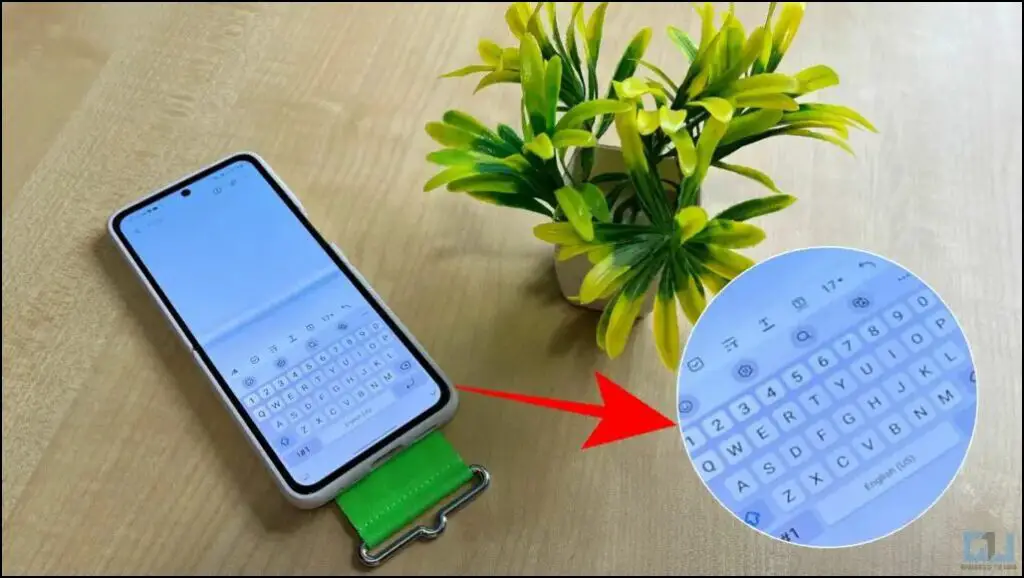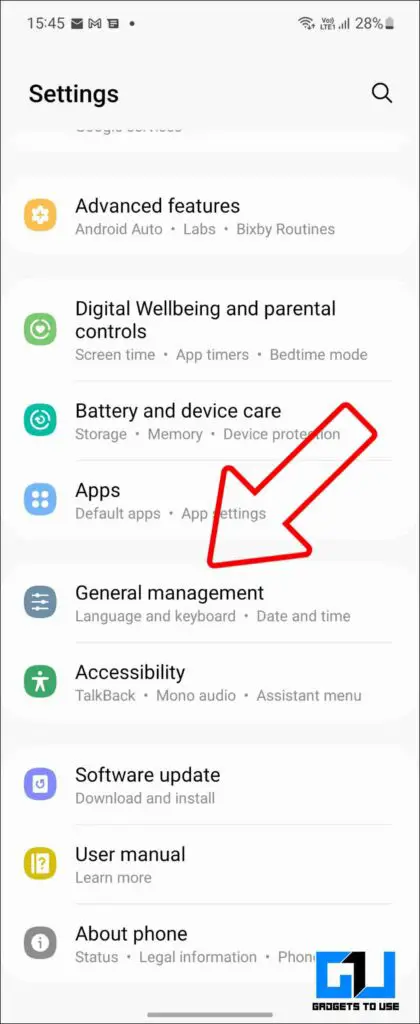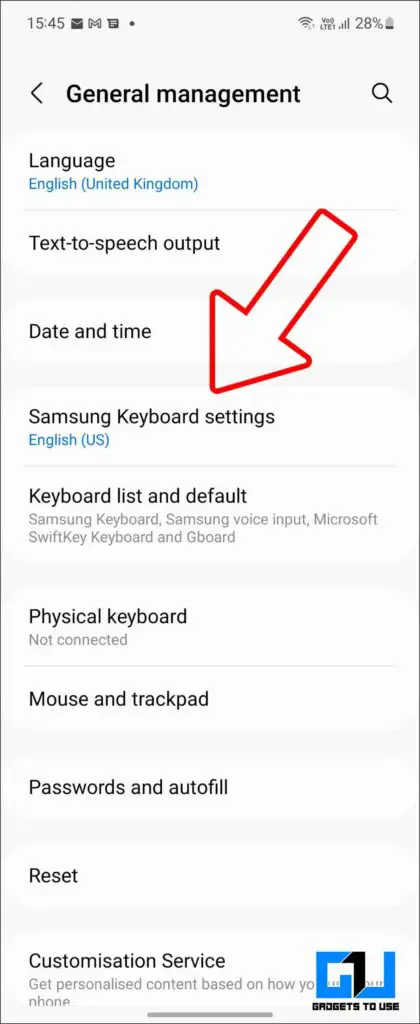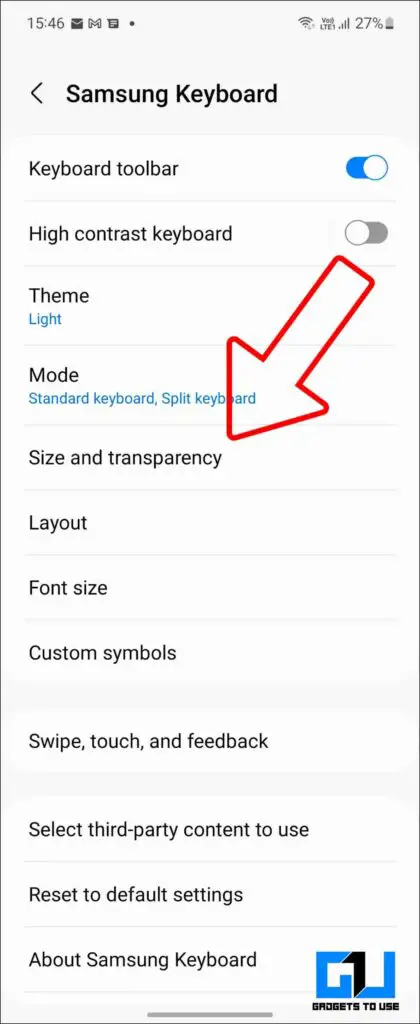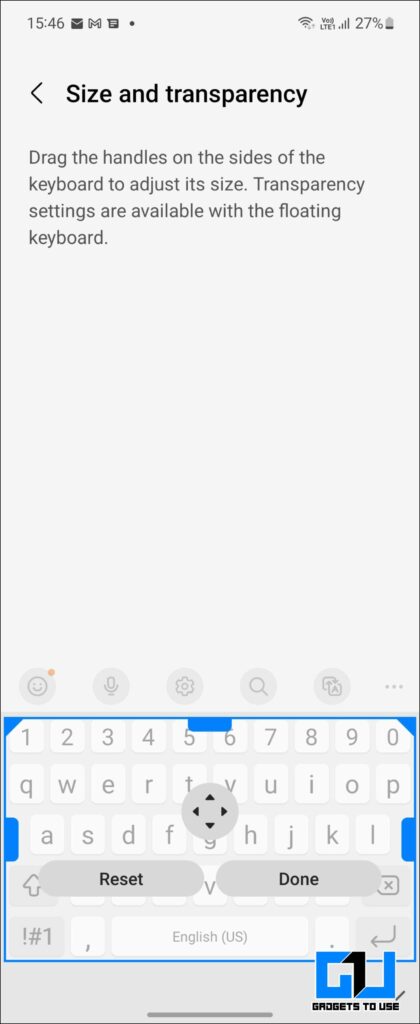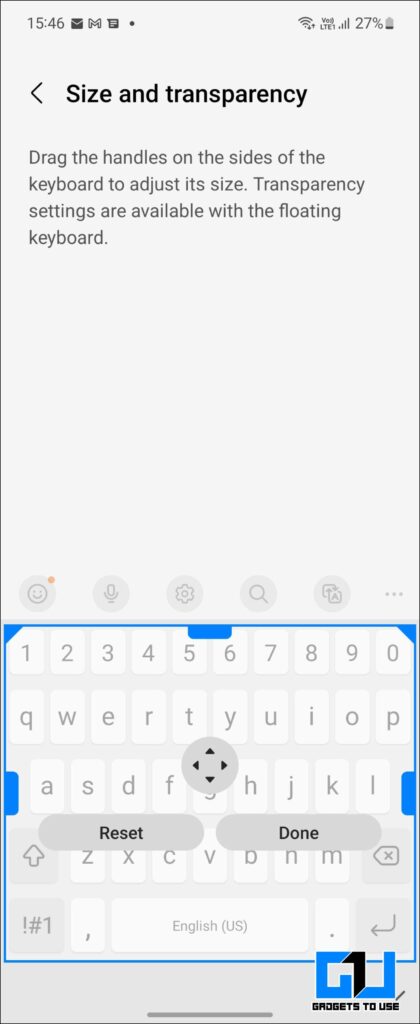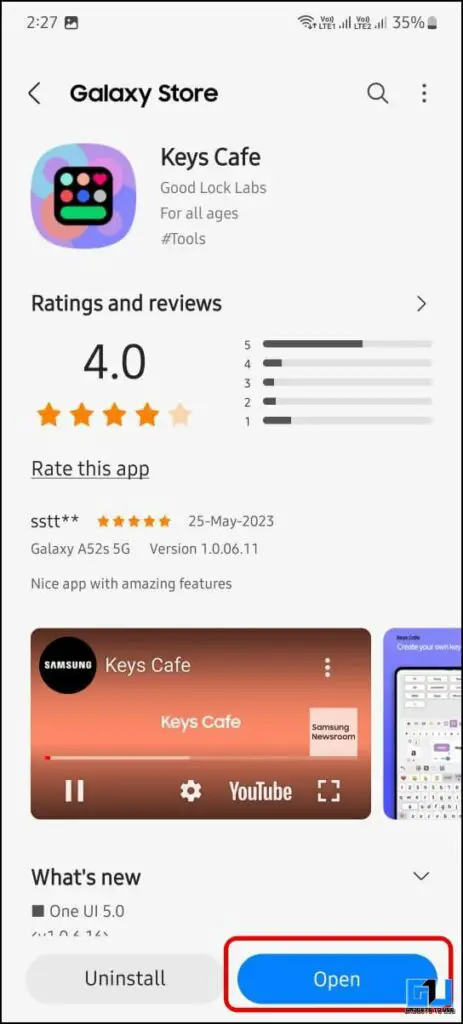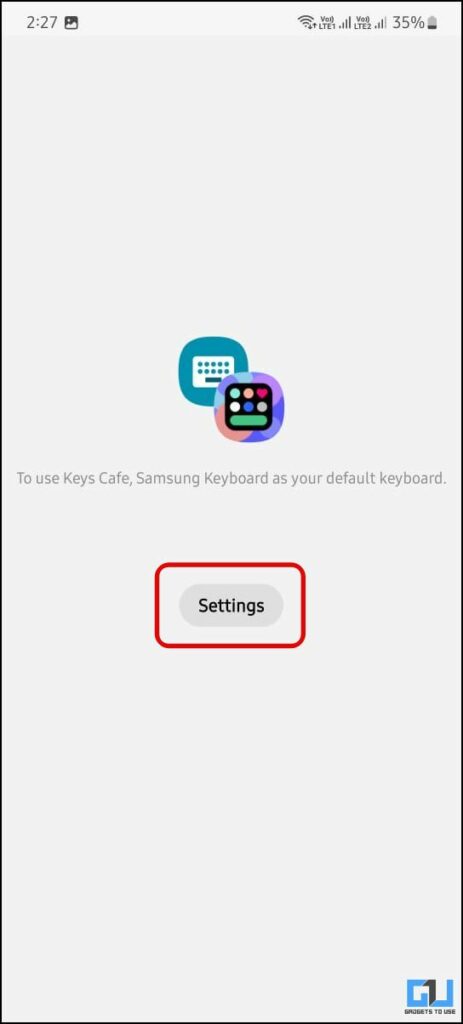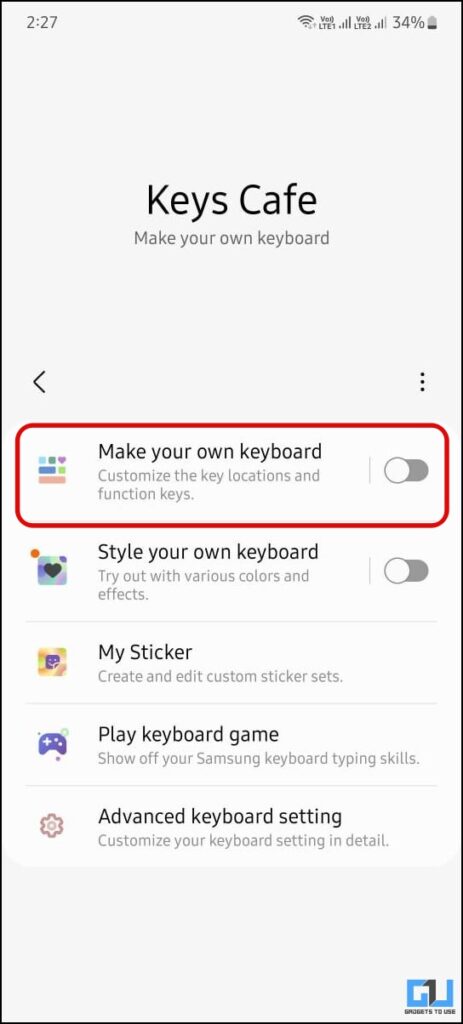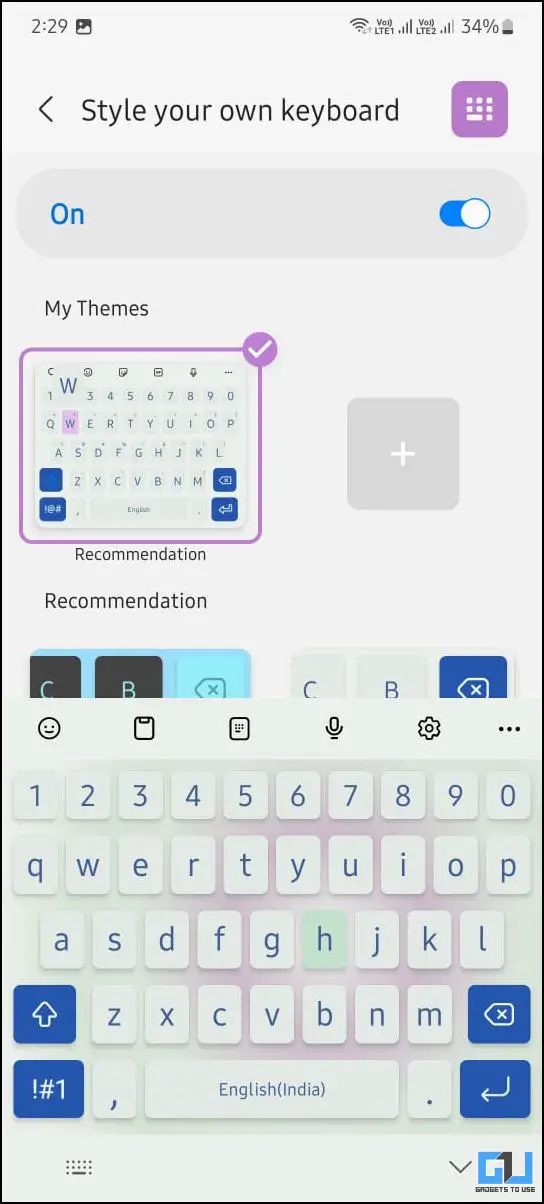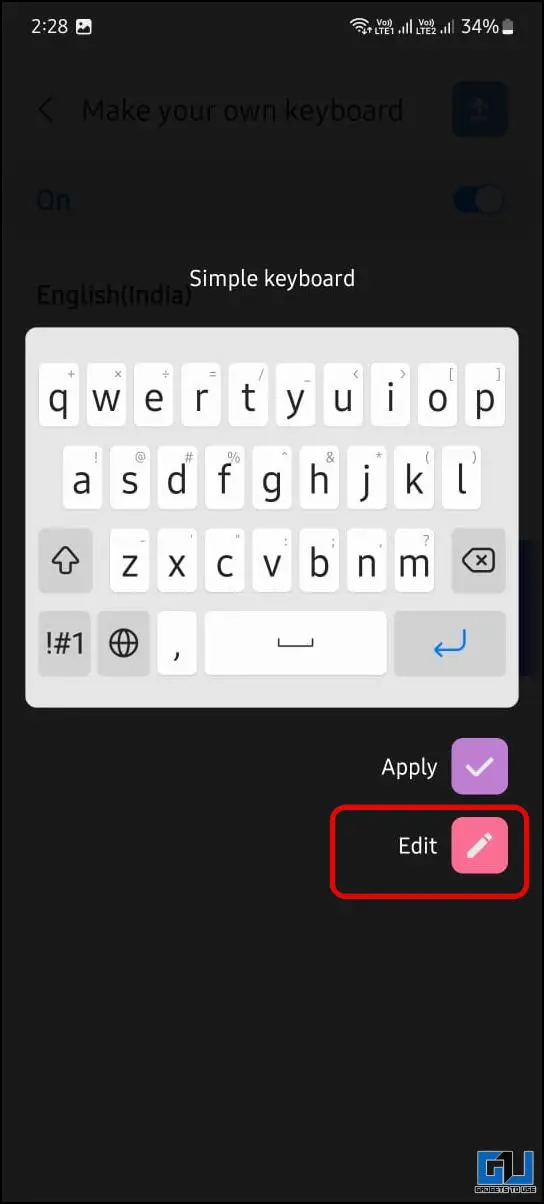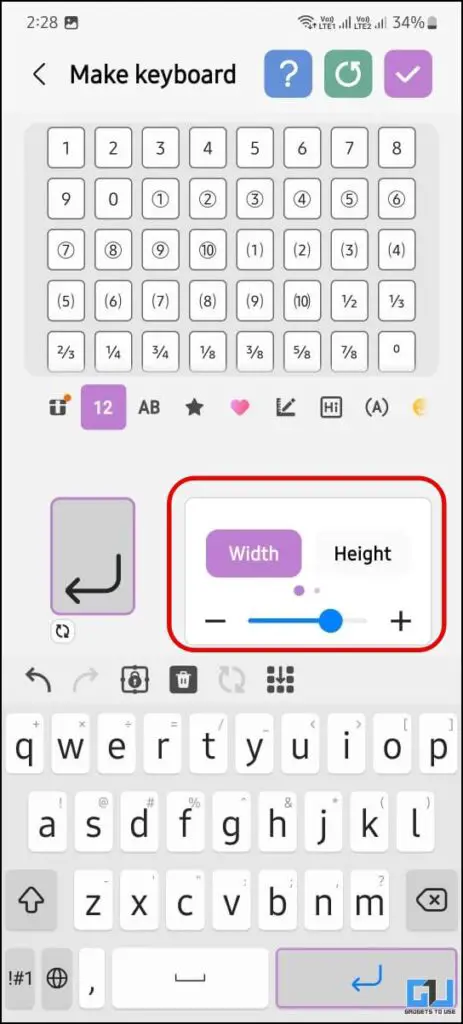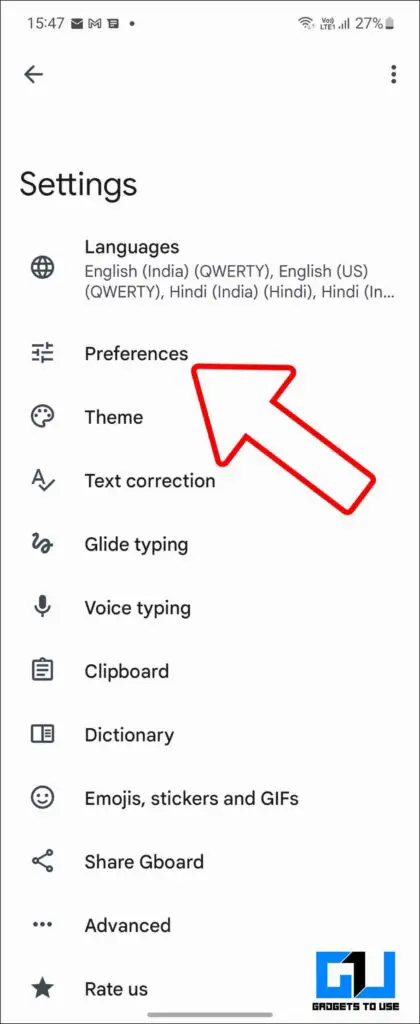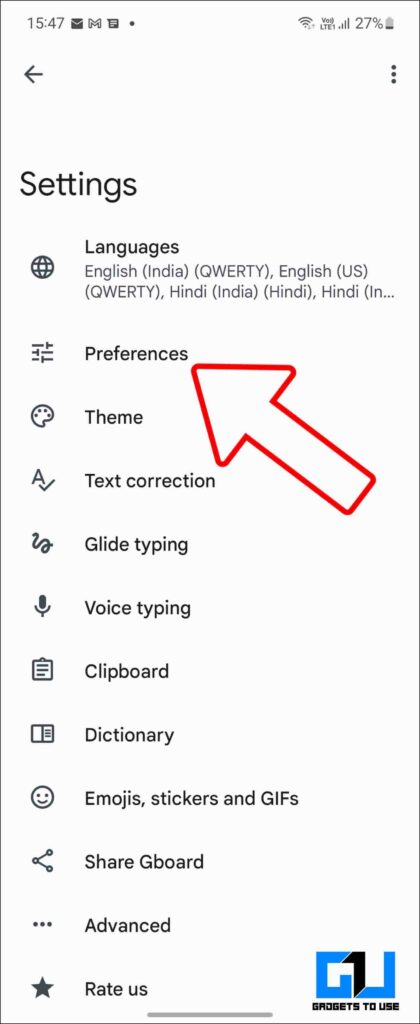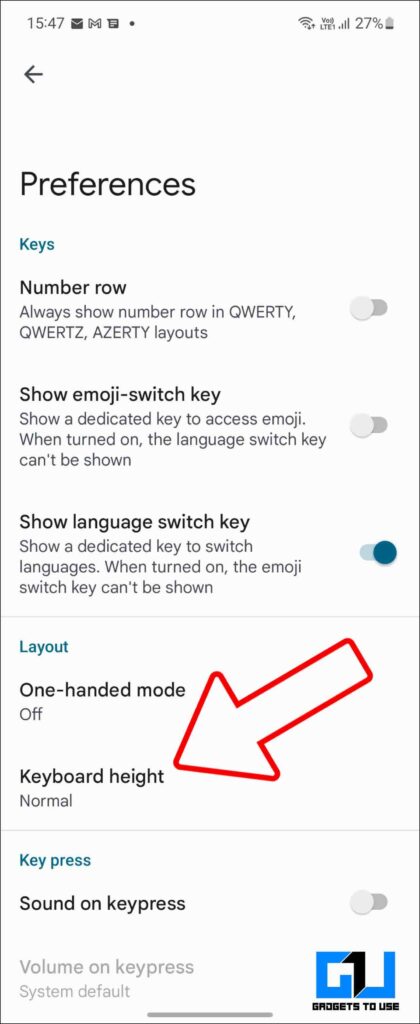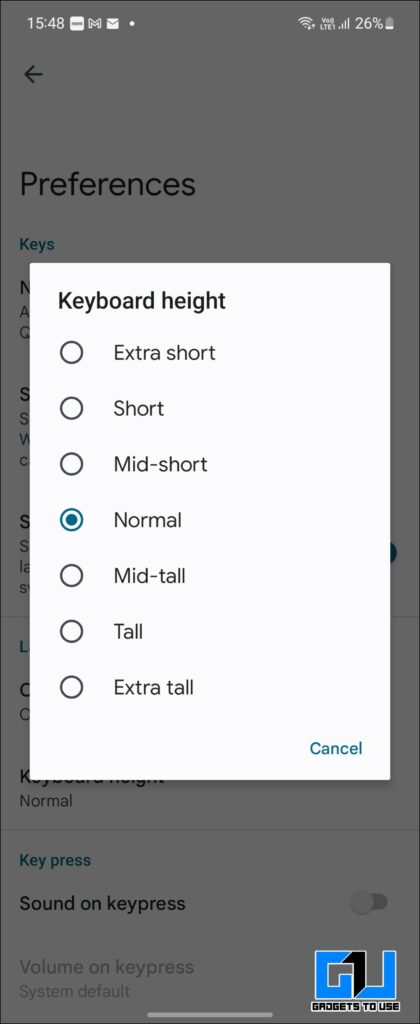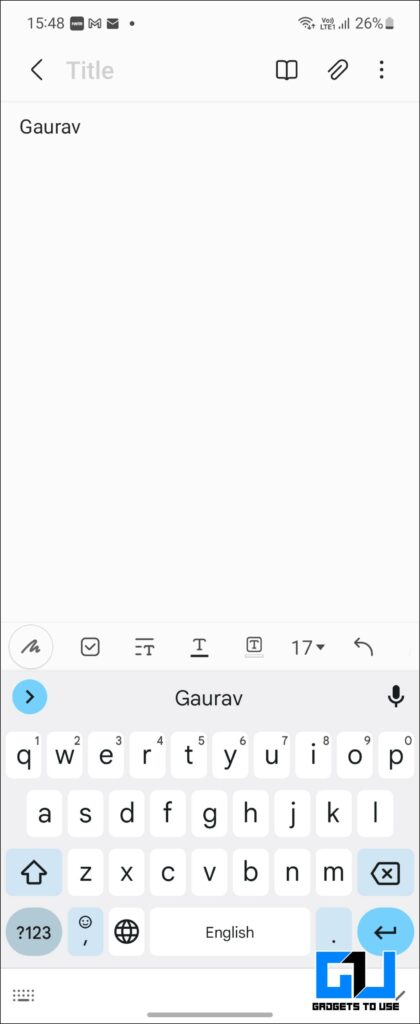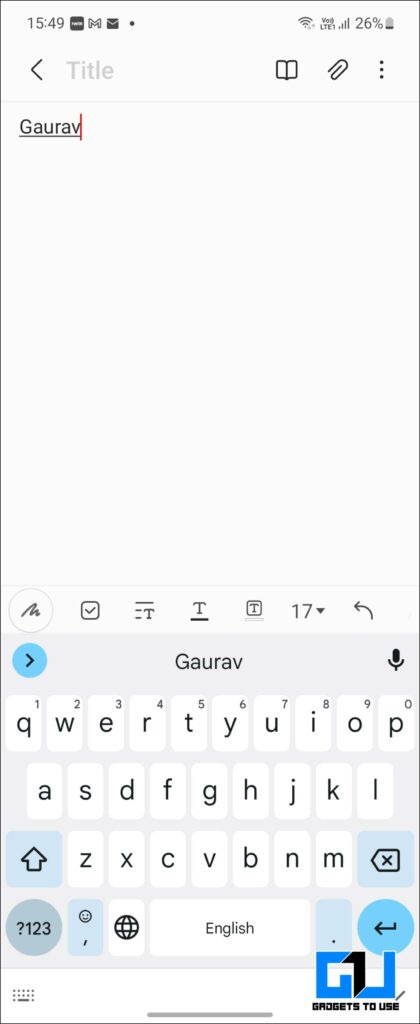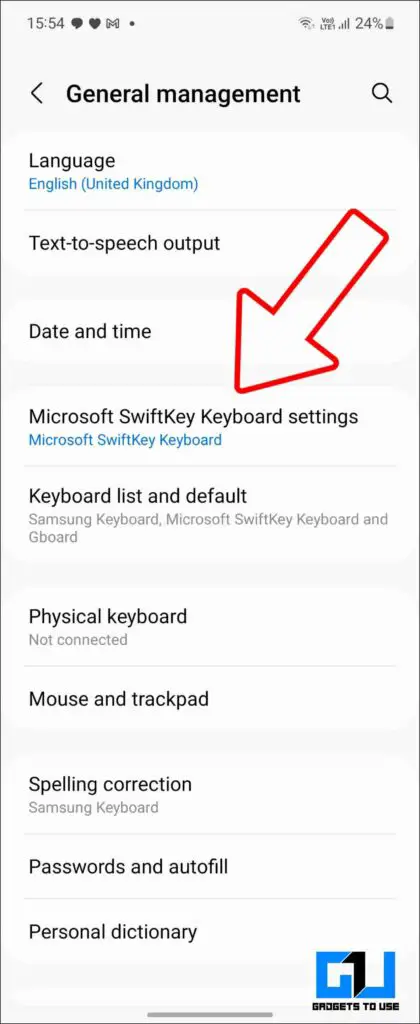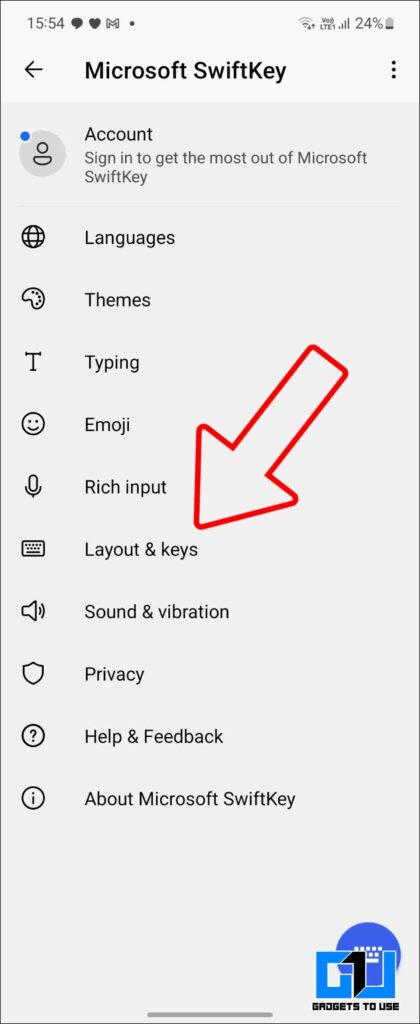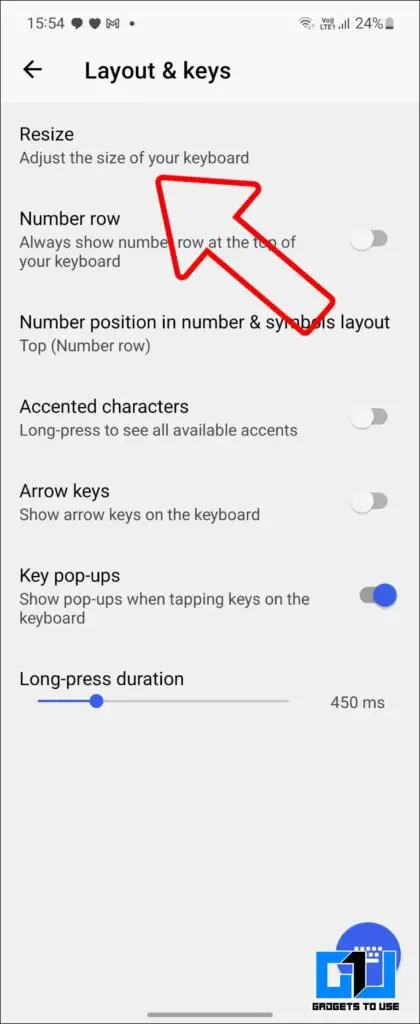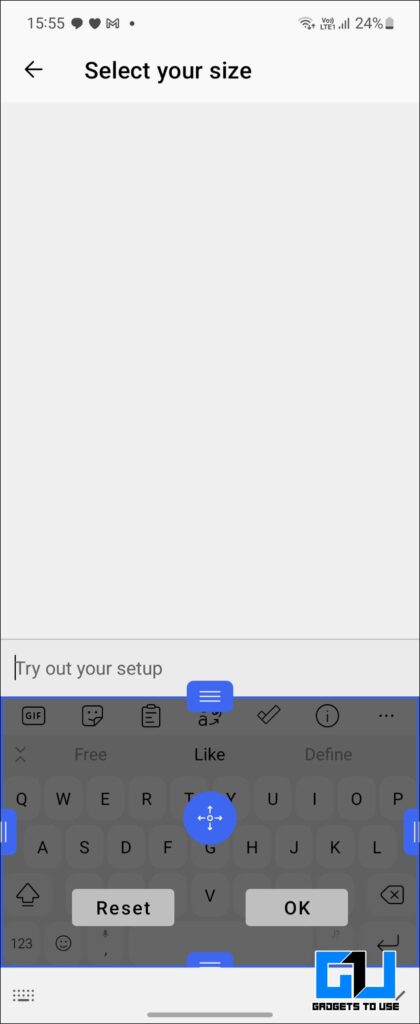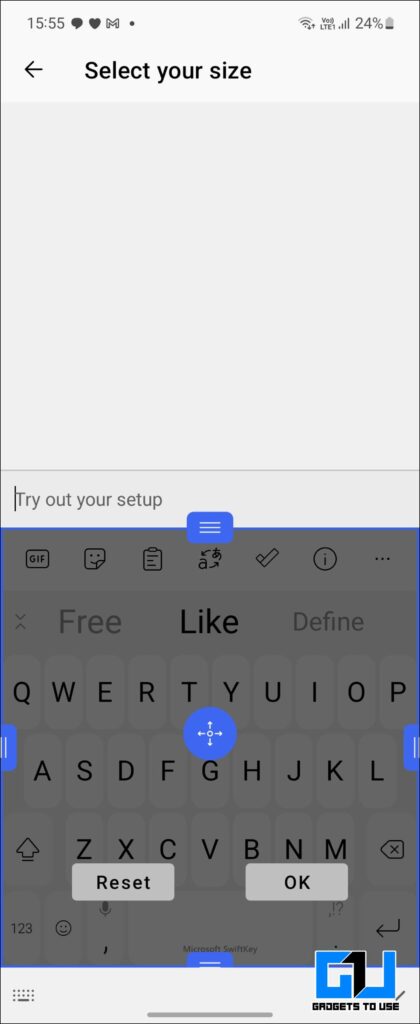Quick Answer
- If you have a Samsung phone or are a Galaxy Z Flip 3 user like us, I can understand your struggle to type on its small keyboard.
- Samsung has released a new Good Lock module named Keys Cafe that offers tons of customization options, like adding an animation effect for keypresses, changing the color of the keypress, adding special keys on the keyboard, and a whole lot more.
- The solution to fix this uncomfortable typing experience on your Samsung phone is to adjust the keyboard size and make it big.
If you have a Samsung phone or are a Galaxy Z Flip 3 user like us, I can understand your struggle to type on its small keyboard. Due to its taller and narrow form factor, it is not easy and comfortable to type, especially if you have bigger hands like me. So today, I’ll be helping you make the keyboard size bigger on Samsung Galaxy phones running OneUI, irrespective of the model. Meanwhile, for iOS users, we have a separate guide to make the iPhone keyboard bigger.
How to Make Keyboard Bigger on Your Samsung Phone
The solution to fix this uncomfortable typing experience on your Samsung phone is to adjust the keyboard size and make it big. This will make enough spacing between the keys so your thumbs don’t collide while typing. Below we have discussed multiple ways to make your keyboard big on Samsung phones.
Steps to Make Samsung Keyboard Bigger
If you use the default Samsung keyboard on your phone, then you can make the keyboard bigger by following these steps:
1. Open Settings on your Samsung phone.
2. Go to General Management and tap on Samsung Keyboard Settings.
3. Scroll down and click on Size and Transparency.
4. Drag the side or corners of the keyboard to adjust the size of the keyboard and make it bigger.
Pros:
- Samsung’s Animoji Support.
- Split keyboard in landscape view.
- Manual height adjustment.
Cons:
- Touch response is not the best.
- Word prediction is not as good as Gboard.
- Limited Customization.
Steps to Customise Samsung Keyboard Using KeysCafe
Samsung has released a new Good Lock module named Keys Cafe that offers tons of customization options, like adding an animation effect for keypresses, changing the color of the keypress, adding special keys on the keyboard, and a whole lot more. You can even customize the size of individual keys; here’s how it can be done:
1. Install the KeysCafe module from the Good Lock app on your Samsung phone.
2. Launch the module, and press the Settings button.
3. Go to “Manage Your Own Keyboard” and tap Simple Keyboard.
4. Now, choose the edit option, and tap the key you want to resize.
5. Next, tap the key you want to resize and change the height and width as you like.
6. Once you have customized the keyboard, tap the Done button to save the changes.
Steps to Make Gboard Keyboard Bigger
Do you use Gboard on your phone instead of the default Samsung keyboard? Here’s how you can make the Gboard on your phone bigger by following these steps:
1. Open Settings on your Samsung phone.
2. Go to General Management and tap on Gboard Settings.
3. Click on Preferences and tap Keyboard Height.
4. You can choose the size for you- Mid-tall, Tall, or Extra Tall to increase the keyboard size.
Pros:
- Google’s Gboard is more stable compared to the Samsung keyboard.
- Word prediction is always on point.
Cons:
- We can’t manually adjust the keyboard’s height and must choose from the pre-defined sizes.
Steps to Make Microsoft SwiftKey Keyboard Bigger
If you neither use Samsung’s keyboard nor Gboard and instead prefer Microsoft’s Swiftkey board, do not worry. Here’s how you can make the Swiftkey keyboard bigger on your Samsung Galaxy smartphone:
1. Open Settings on your Samsung phone.
2. Go to General Management. Here, tap Microsoft SwiftKey Keyboard Settings.
3. Click on Layout and Keys and then further tap on Resize.
4. Drag the side or corners of the keyboard to adjust the size of the keyboard and make it bigger.
Pros:
- Most customizable.
- Manual height adjustment.
Cons:
- Word prediction is not as good as Gboard.
FAQs
Q. How Do I Make My Samsung Keyboard Bigger?
To change the height and size of your Samsung keyboard, navigate to General Management, access Samsung Keyboard Settings, and adjust take size and transparency.
Q. How Can I Resize My Keyboard?
Usually, all popular Android keyboards like Gboard, Swiftkey, and Samsung keyboard allows you to resize the keyboard’s height. Follow the above-mentioned steps to learn the process in detail.
Q. Is There a Good Lock Module to Change Keyboard Size?
Yes, you can install the KeysCafe module from the Good Lock app on your Samsung phone to change its keyboard size. Follow the steps mentioned above to learn more.
Wrapping Up
So this is how you can make the keyboard on your Samsung Galaxy phone or any Android smartphone bigger to make your typing experience a little better, especially if you have a phone with narrow width and big hands. Stay tuned to GadgetsToUse for more such tech tips and tricks.
You might be interested in the following:
- How to Disable Samsung Cloud Notifications on Galaxy Smartphones
- [Working] Set Gboard as Default Keyboard on iPad, Use One-Hand Mode
- 10 Hidden Gboard Tips and Tricks to Know in 2022
- How to Use a Physical Keyboard on Your Android Phone
You can also follow us for instant tech news at Google News or for tips and tricks, smartphones & gadgets reviews, join GadgetsToUse Telegram Group or for the latest review videos subscribe GadgetsToUse Youtube Channel.