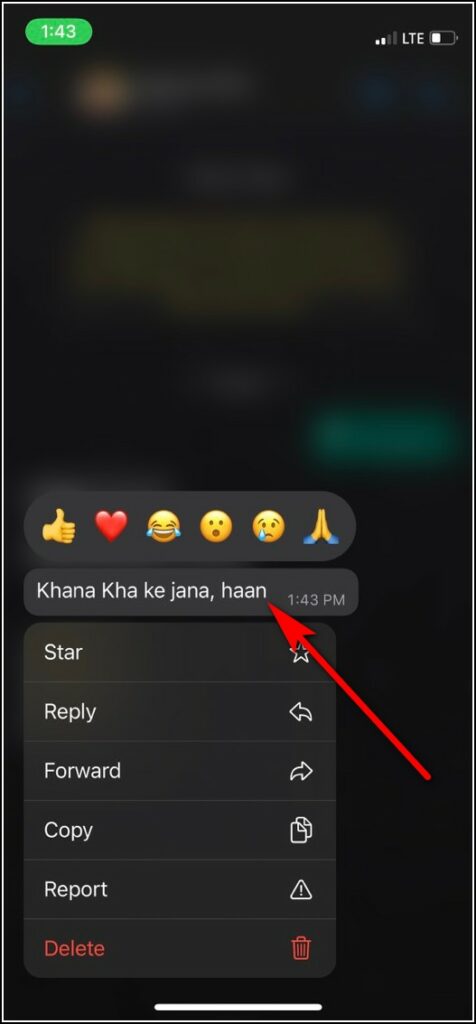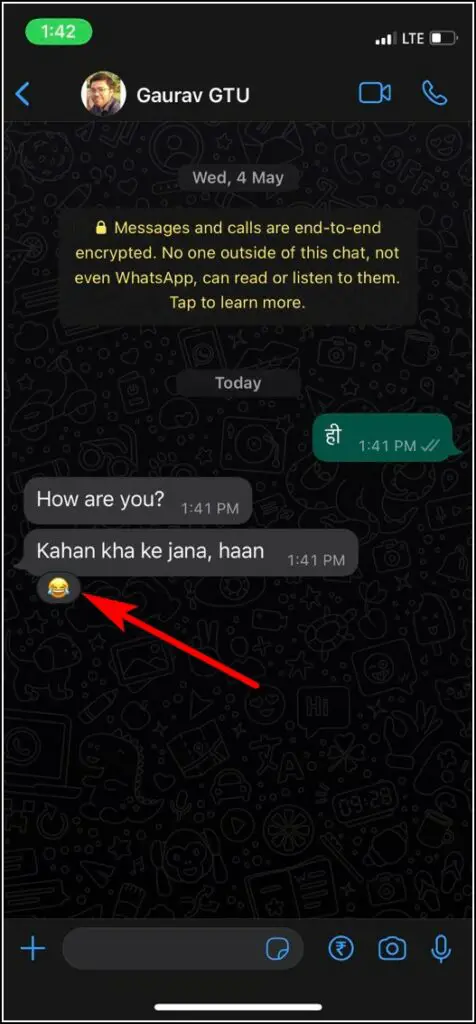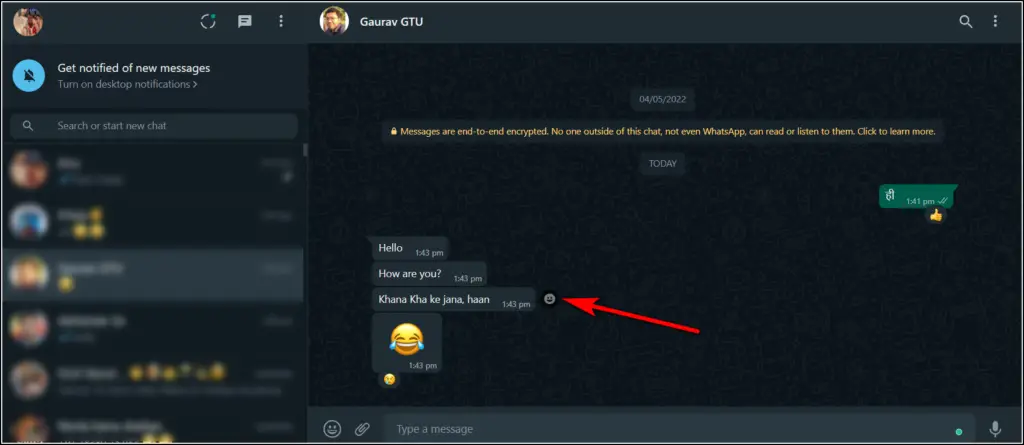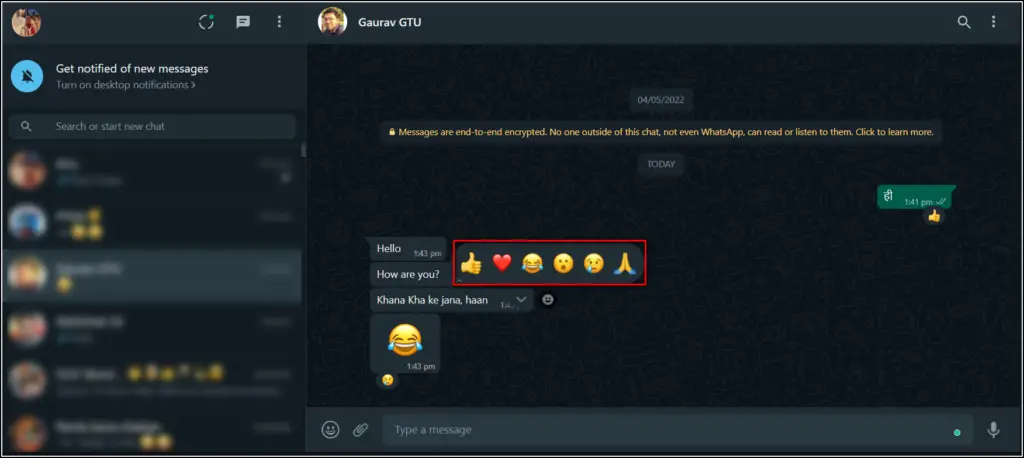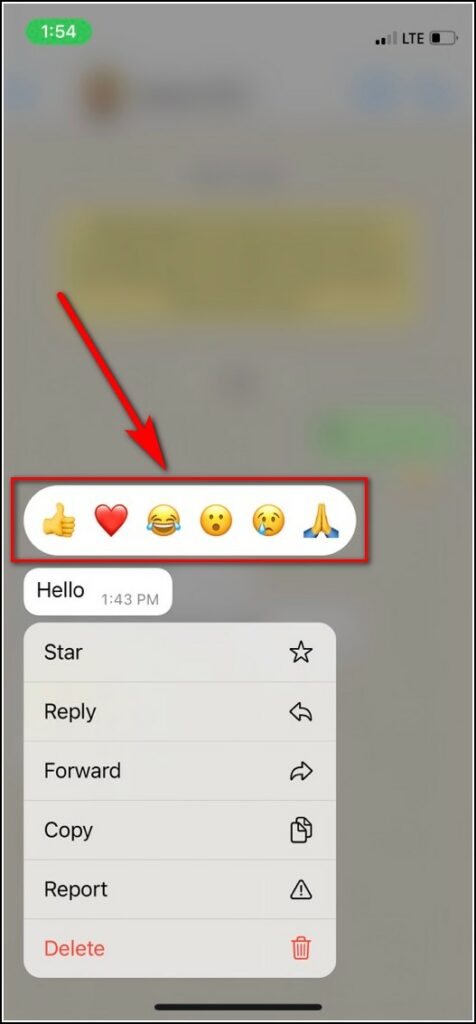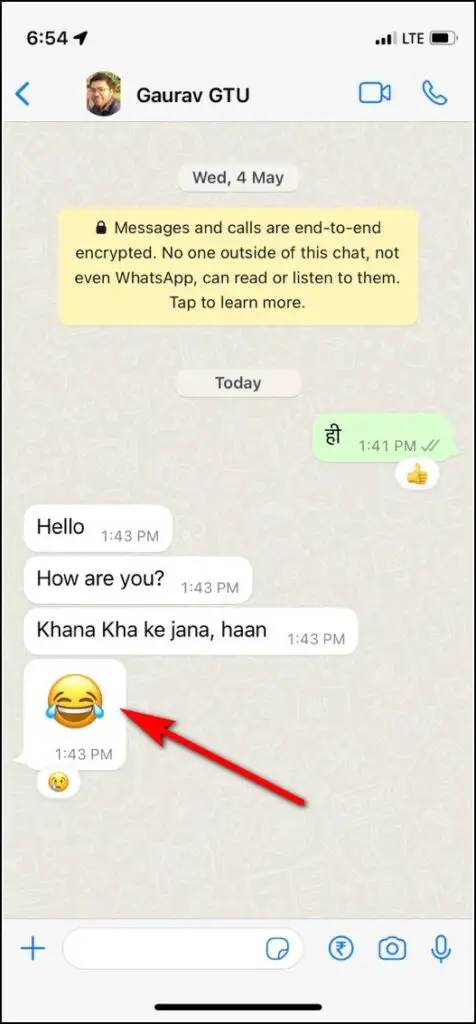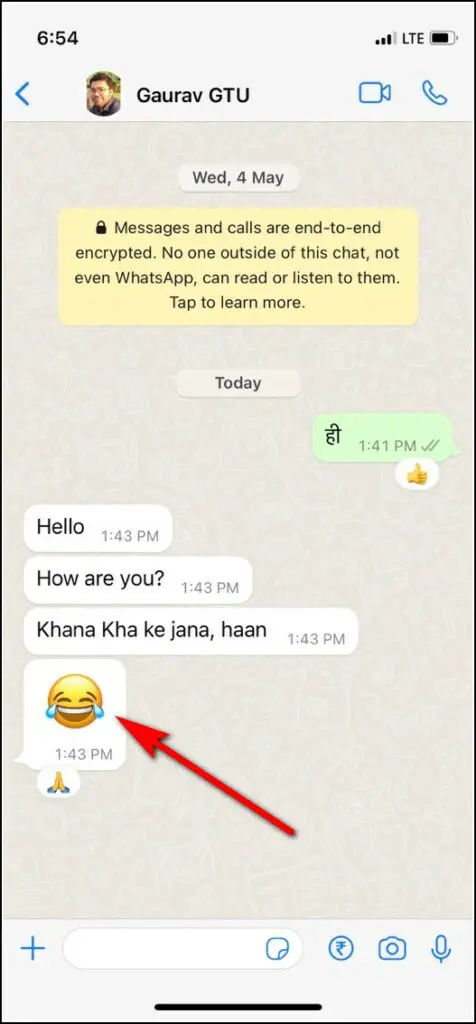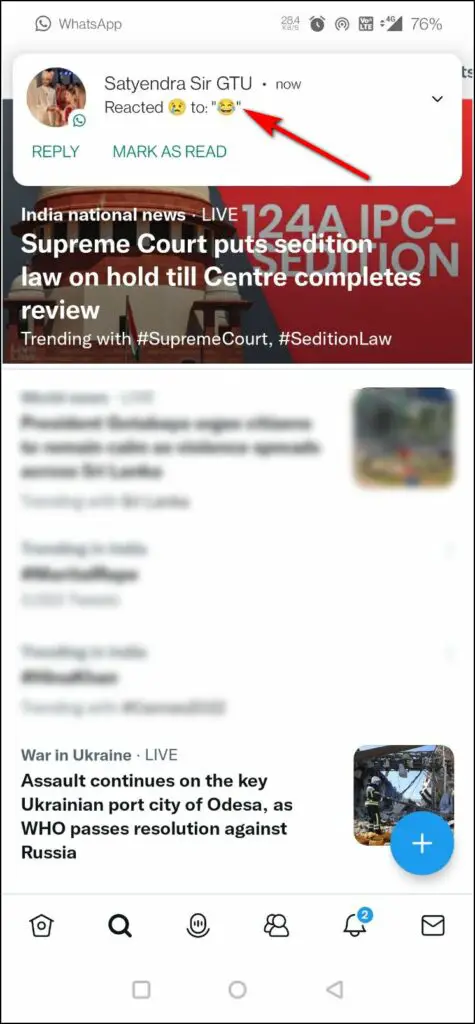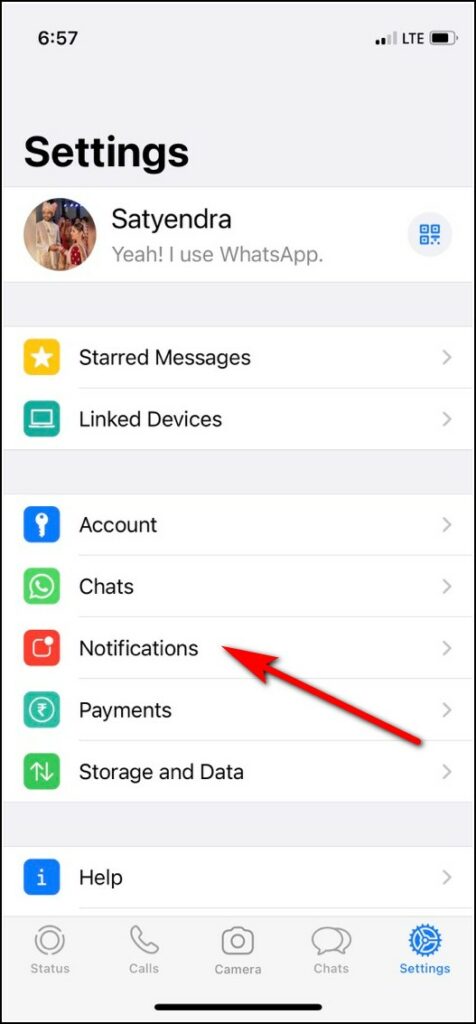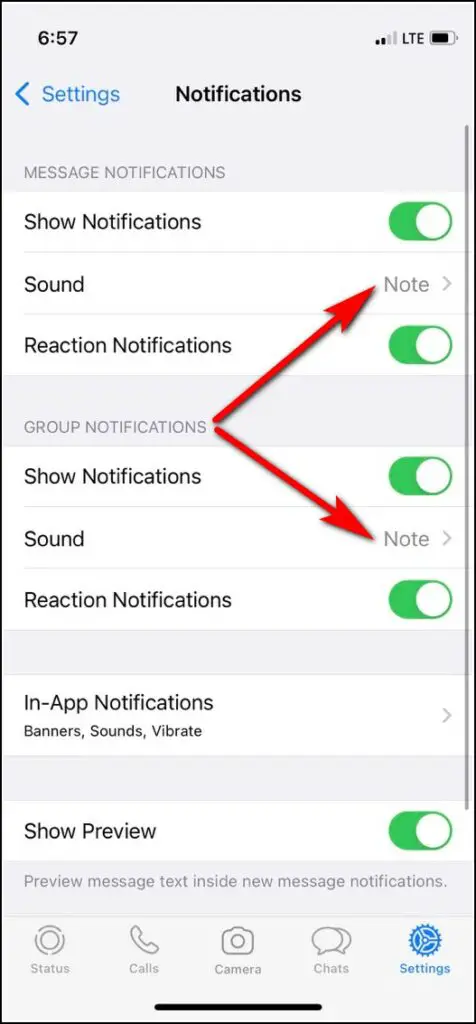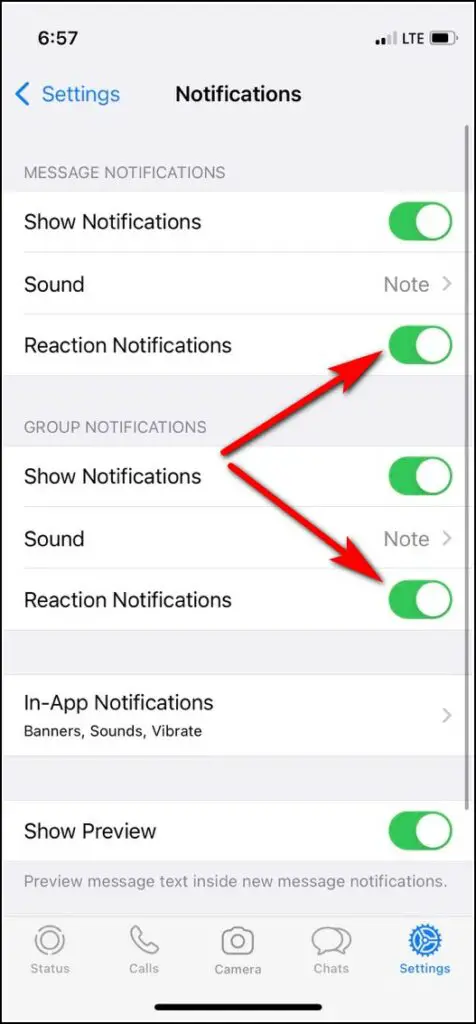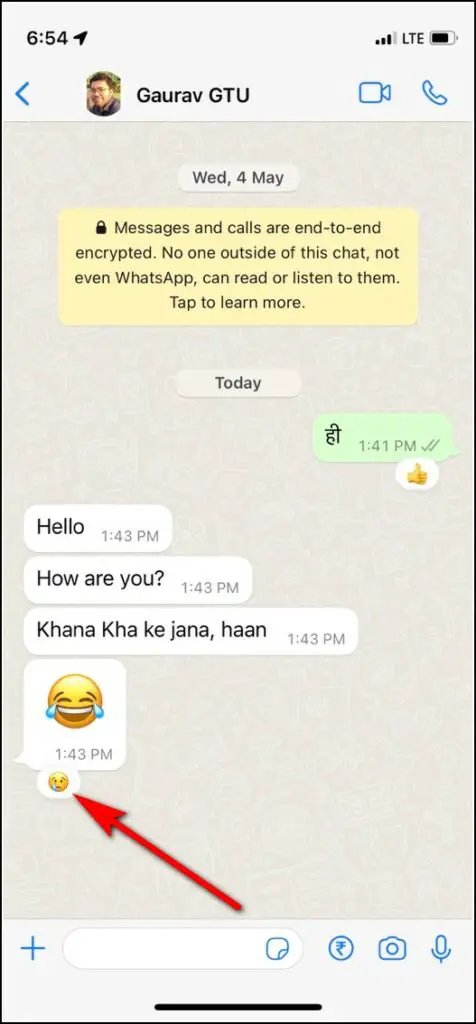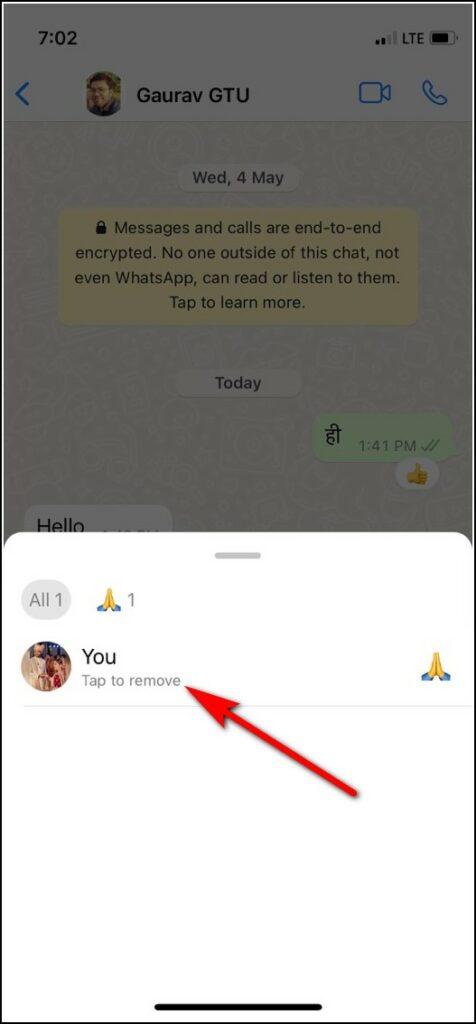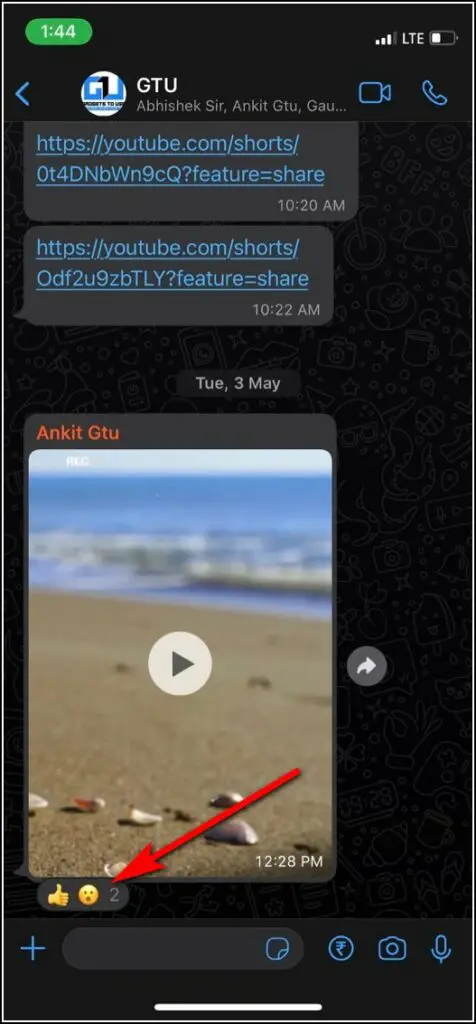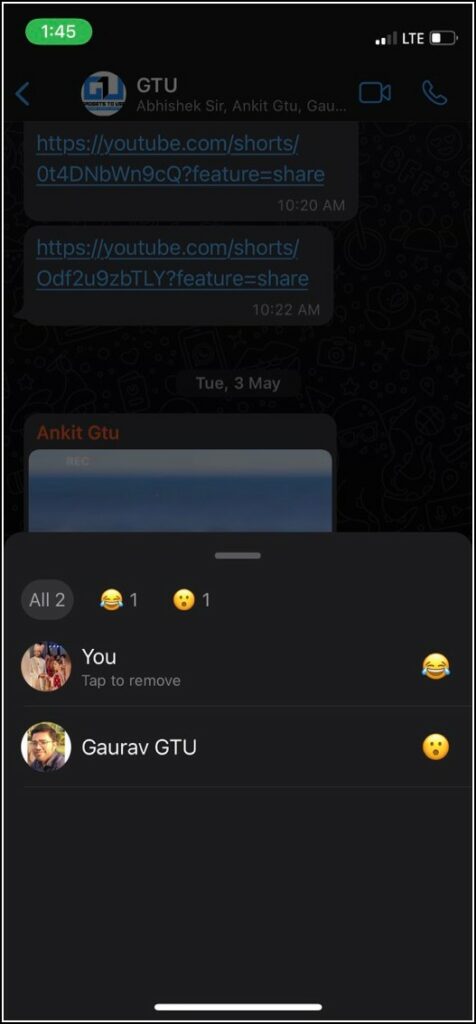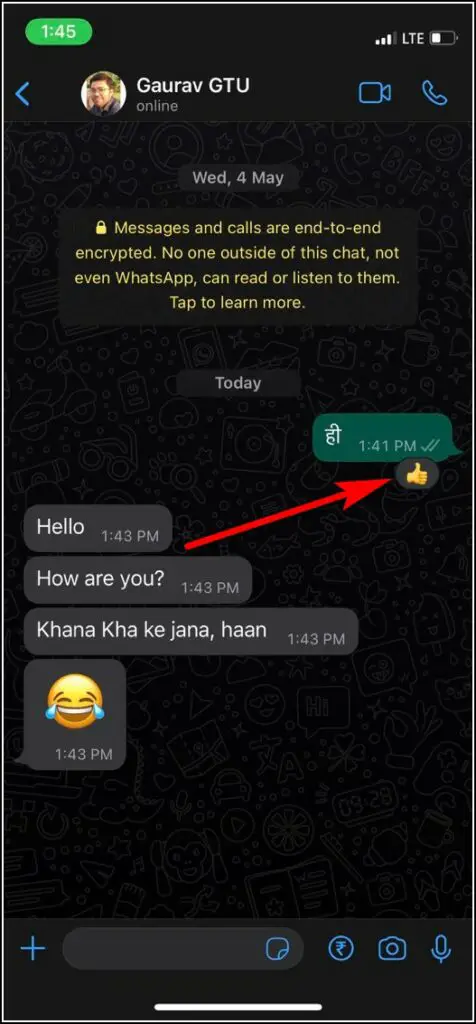Quick Answer
- For those who are still unaware, WhatsApp reactions are the latest edition to the messaging app, and users will be able to react to a message using this feature, just like Facebook and Instagram.
- To send reactions to a WhatsApp message, just tap on a message and hold it for a while.
- Tap on the emoji reaction below the message, and on the next page, tap the option that says “Tap to remove.
WhatsApp reactions feature has been slowly rolling out to all users this week. For those who are still unaware, WhatsApp reactions are the latest edition to the messaging app, and users will be able to react to a message using this feature, just like Facebook and Instagram. If you are new to this trend or haven’t used the feature yet, this article will answer all your queries for you regarding WhatsApp message reactions.
Also, read | 3 Ways to Type in Hindi and Other Indian Languages on WhatsApp
WhatsApp Reactions FAQs
1. Who can use WhatsApp reactions?
Starting this week, most users on Android and iOS can use the WhatsApp reactions feature on their phones. However, if you can’t see it on your phone yet, just try updating the app or wait for some time to get the update.
2. Is WhatsApp reactions also available on WhatsApp web and desktop versions?
WhatsApp reactions are available on the WhatsApp web. However, when I checked the desktop app, it was not there yet.
3. How to send WhatsApp message reactions?
To send reactions to a WhatsApp message, just tap on a message and hold it for a while; you will see six emojis appear down or above it. Just tap the emoji you want to send as a reaction, and it will be done.
4. How to send reactions on WhatsApp web?
On WhatsApp web, just go to the message to which you want to react. You will see a new small emoji icon when you hover over the message.
Click on that icon, and the emoji panel will appear. Select any emoji, and it will be sent as a reaction.
5. How many reaction emojis are available on WhatsApp?
Currently, there are only six emojis available on WhatsApp, using which you can react to any message. These emojis are- thanks (folded hands), like (thumbs up), love (heart), surprise (open mouth), sad (crying face), and laughing (tears of joy).
6. Can we use more emojis to react on WhatsApp?
No, as of now, you cannot use any other emoji than mentioned above to react on WhatsApp. However, WhatsApp will soon add more emojis to this feature.
7. How to change reactions on WhatsApp?
Yes, you can change the reaction to a message after sending the first one. Just tap on the reaction emoji, and the emoji bar will open up. Now select a different emoji this time, and it will be sent as a different reaction.
8. Who will see the message reaction notification?
Only the person who sent the message will see the notification that someone has reacted to their message on WhatsApp.
9. Will the sender gets a notification when you change a reaction?
Yes, every time you change a reaction, the message sender will get a notification.
10. How to change WhatsApp reaction notification sound?
If you want to change the WhatsApp reaction notification sound, it can be done easily from WhatsApp settings.
1. Open WhatsApp and head to settings.
2. Now tap on notifications.
3. Here, tap on Sound, under message notifications and group notifications.
Now select the sound of your choice for reaction notifications.
11. How to turn off WhatsApp reaction notifications?
Yes, you can turn off WhatsApp notifications altogether if you find them annoying. Here’s how:
1. Go to WhatsApp and select settings.
2. Tap on notifications.
3. Here, you will see a new button, “Reaction Notifications,” under message notifications and group notifications.
4. Turn off the toggle next to each to disable reaction notifications.
12. How to remove a reaction from a WhatsApp message?
If you want to remove a reaction from a message, there are two ways to do so.
Tap on the emoji reaction below the message, and on the next page, tap the option that says “Tap to remove.”
Alternatively, long-press the message once again, and when the emoji panel appears, tap on the same emoji you used before. That’s it; your reaction will be deleted.
13. Will the sender be notified if I remove my WhatsApp reaction?
No, the sender won’t be notified when you remove your reaction from the message he/she sent.
14. Do reactions available in group chats?
Yes, reactions are also available in WhatsApp group chats. You can add a reaction to any message, which will be visible to all group members. However, only the sender will get a notification.
15. How many reactions can be added to a message?
You can add only one reaction to a message and change it if you don’t like it. However, all other members can also react to the same message.
16. How to see all reactions to a message?
In a group chat, when a message has more than one reaction, you can just tap on the reaction emojis, and it will show all the reactions to that message on a new page.
17. Can you react to multiple messages at once?
No, you cannot react to multiple messages at once. When you select multiple messages and hold for a while, the emoji panel won’t show up.
18. Can I react to my own message?
Yes, you can also react to your own message. This won’t notify anyone, but the reaction will be visible to all users.
19. Who can see WhatsApp message reactions?
As mentioned above, all the users in a chat can see reactions to any message. If it’s a one-on-one chat, you both can see all reactions, and in a group chat, all members can see the reactions to a message.
20. What happens to reactions to disappearing messages?
The reactions to a disappearing message also disappear with the message.
21. Can I hide reactions to my messages?
No, as of now, there is no such way to hide reactions on any WhatsApp message.
22. Can I disable the WhatsApp reactions feature?
No, the WhatsApp reactions feature cannot be disabled as it is rolling out to every user via server-side changes.
23. How to fix if WhatsApp reactions not working?
For some users, the reactions feature is either unavailable or not working for some reason. Such users can try updating the app from their respective app stores and check if the feature is available now.
Also, read | Top 3 Ways to Update WhatsApp Without Play Store on Your Phone
So this was all about the WhatsApp reactions feature. If you still have a query on the same, please ask us in the comments below!
You can also follow us for instant tech news at Google News or for tips and tricks, smartphones & gadgets reviews, join GadgetsToUse Telegram Group, or for the latest review videos, subscribe GadgetsToUse Youtube Channel.