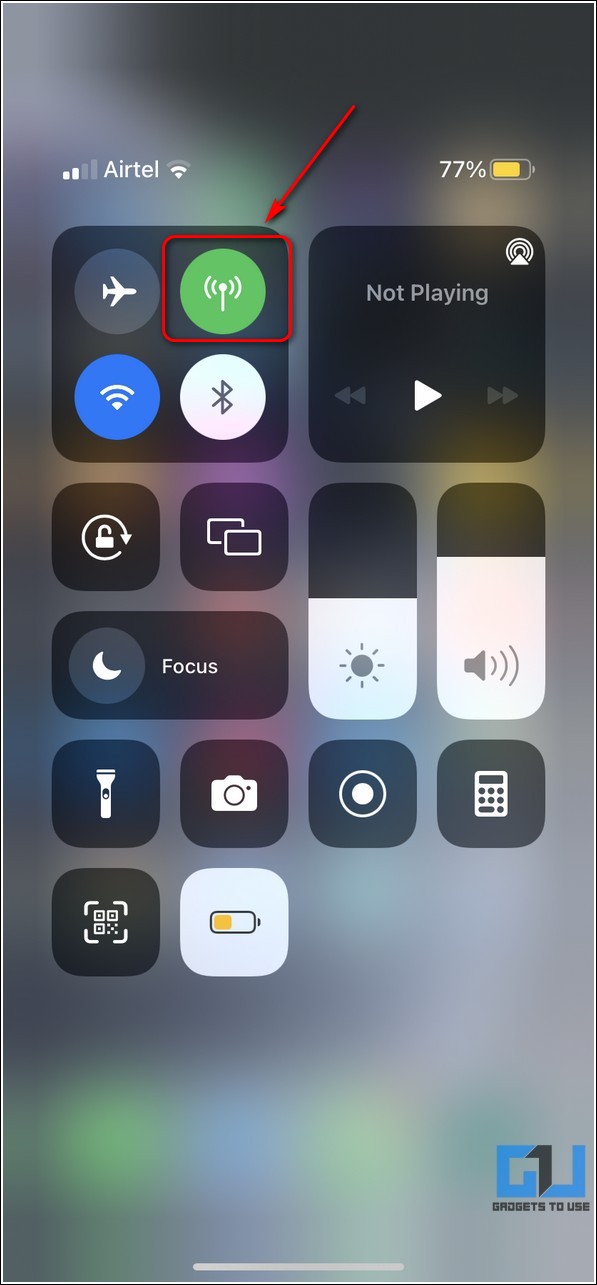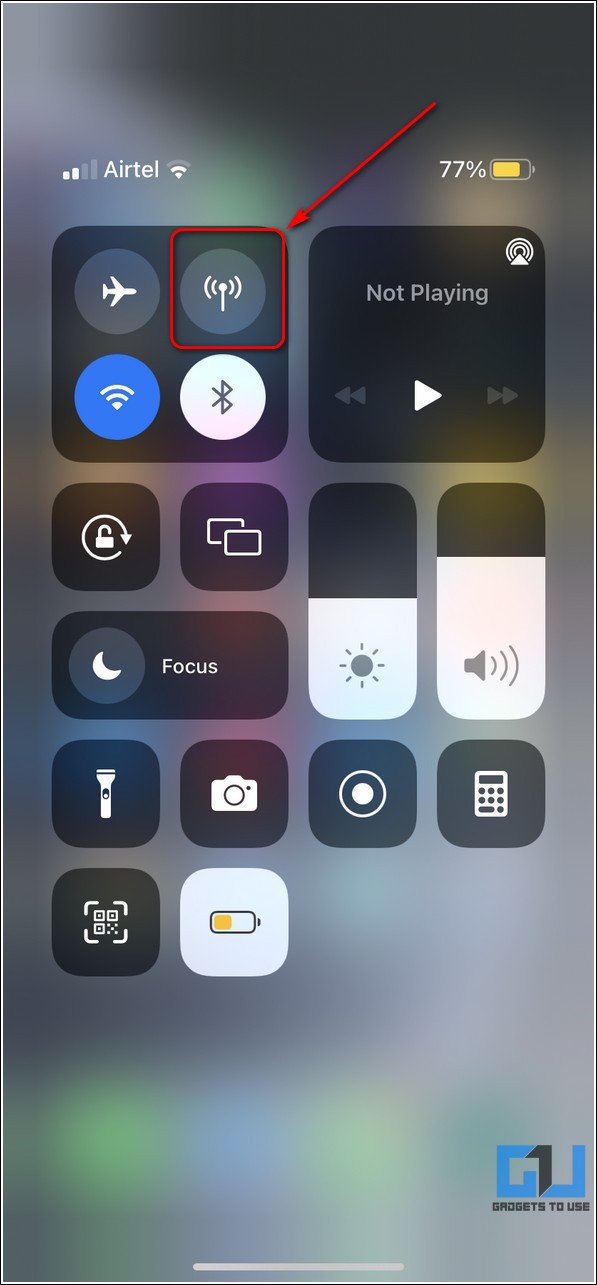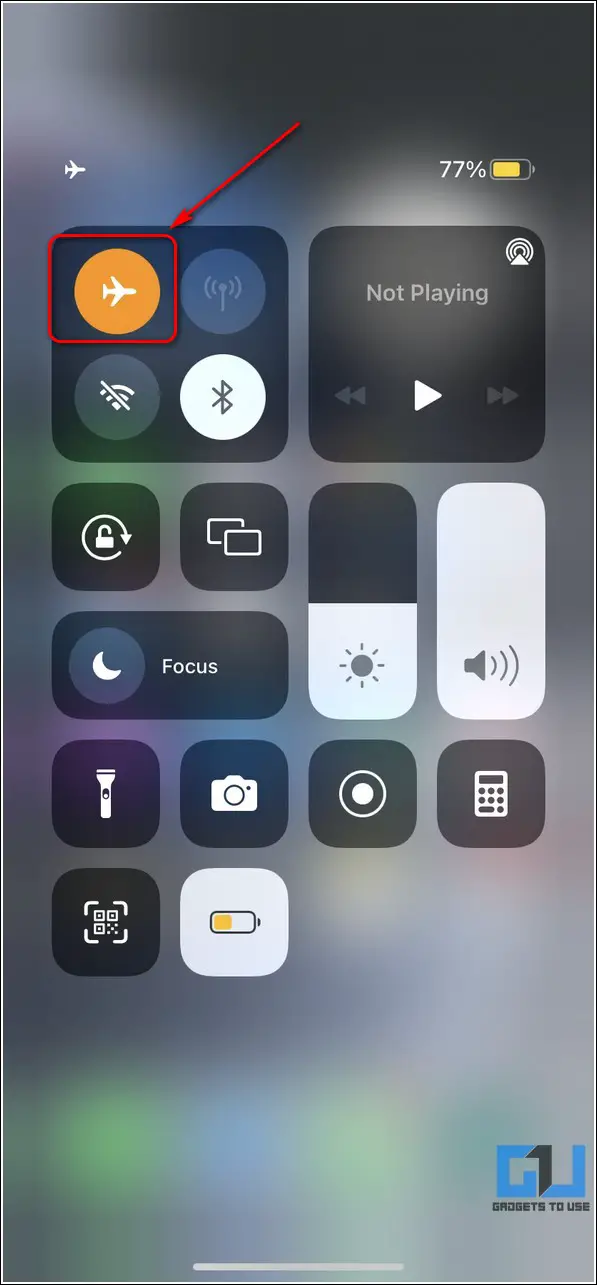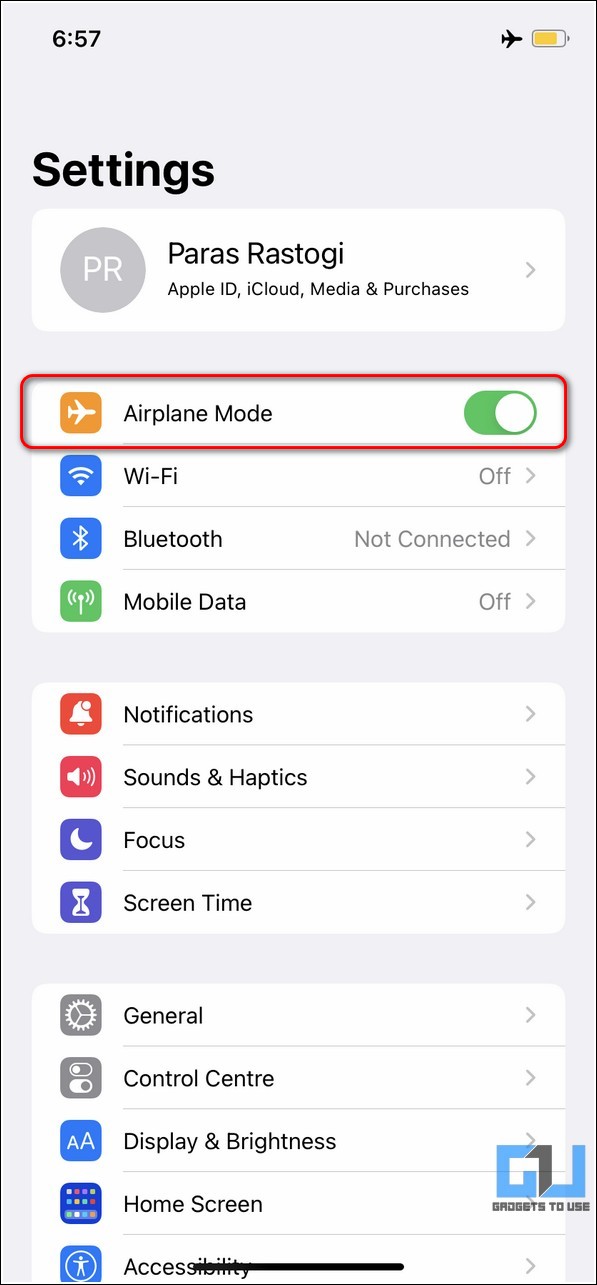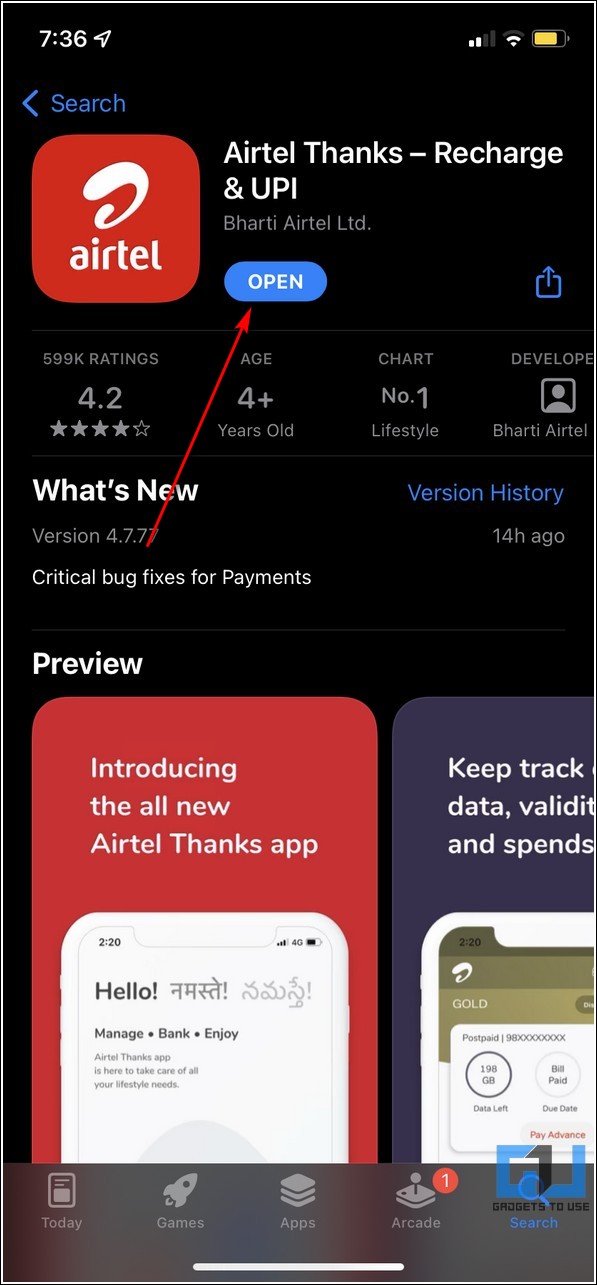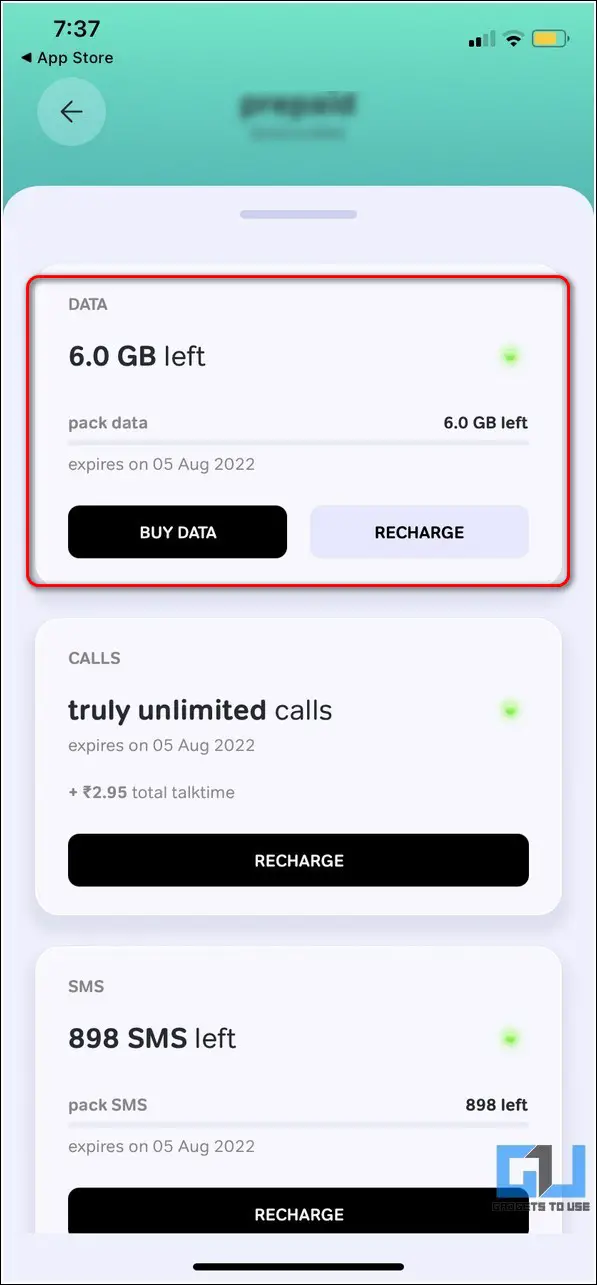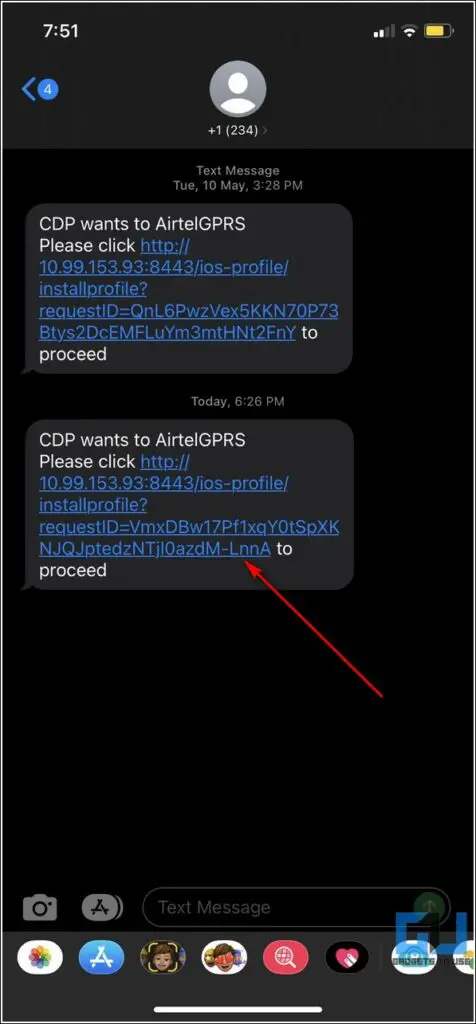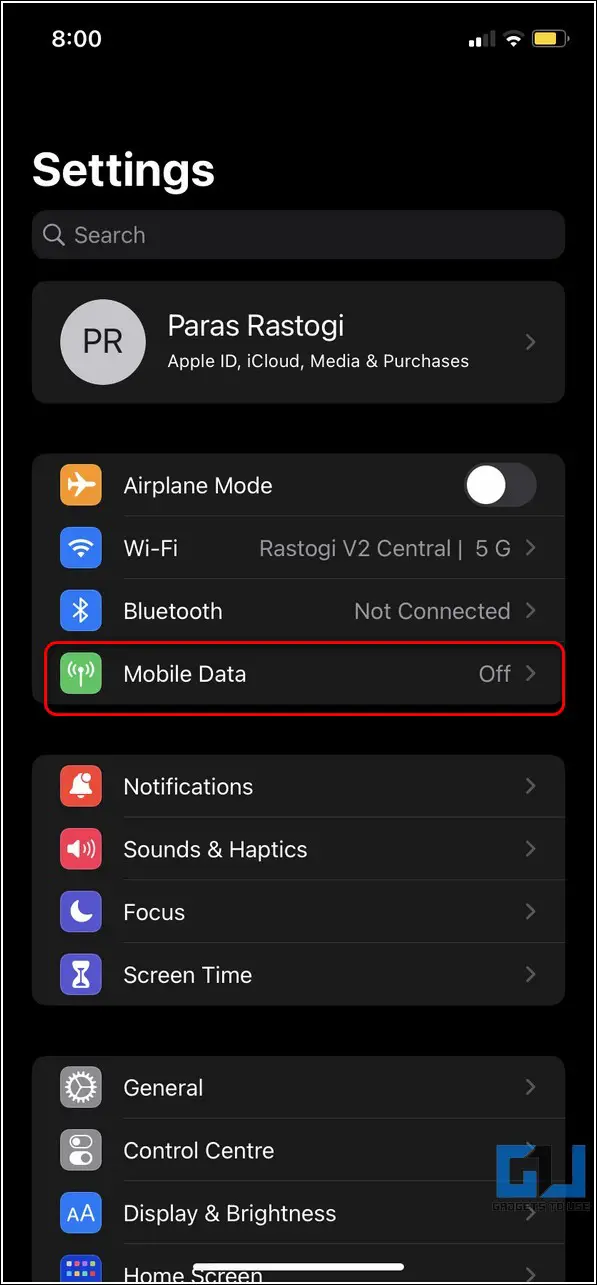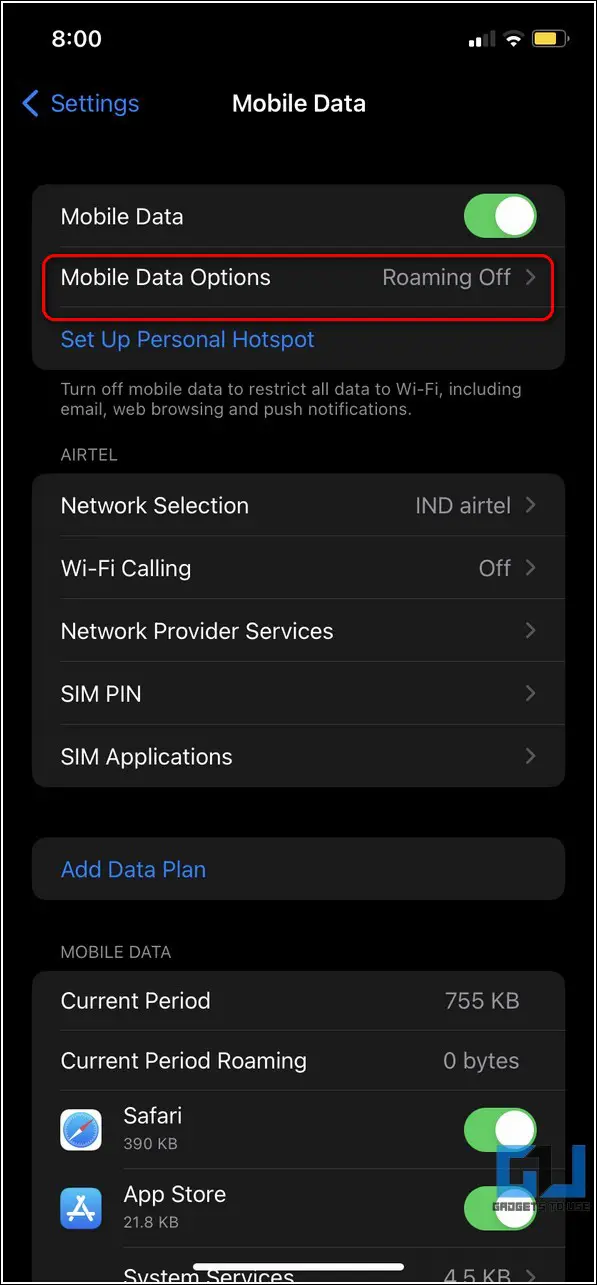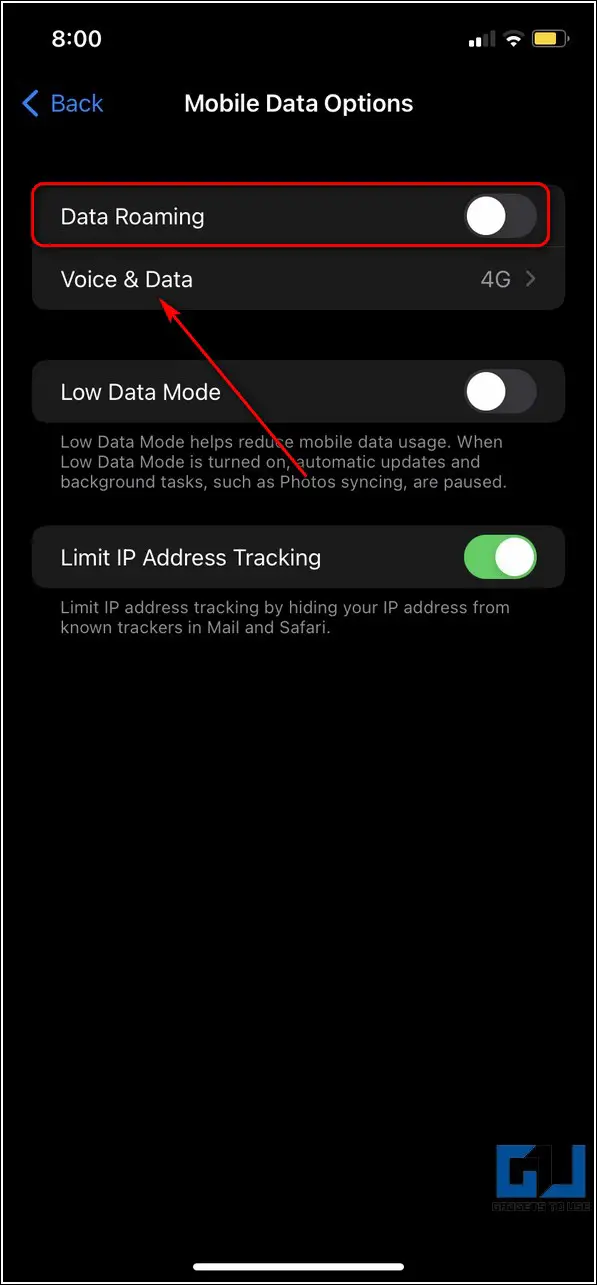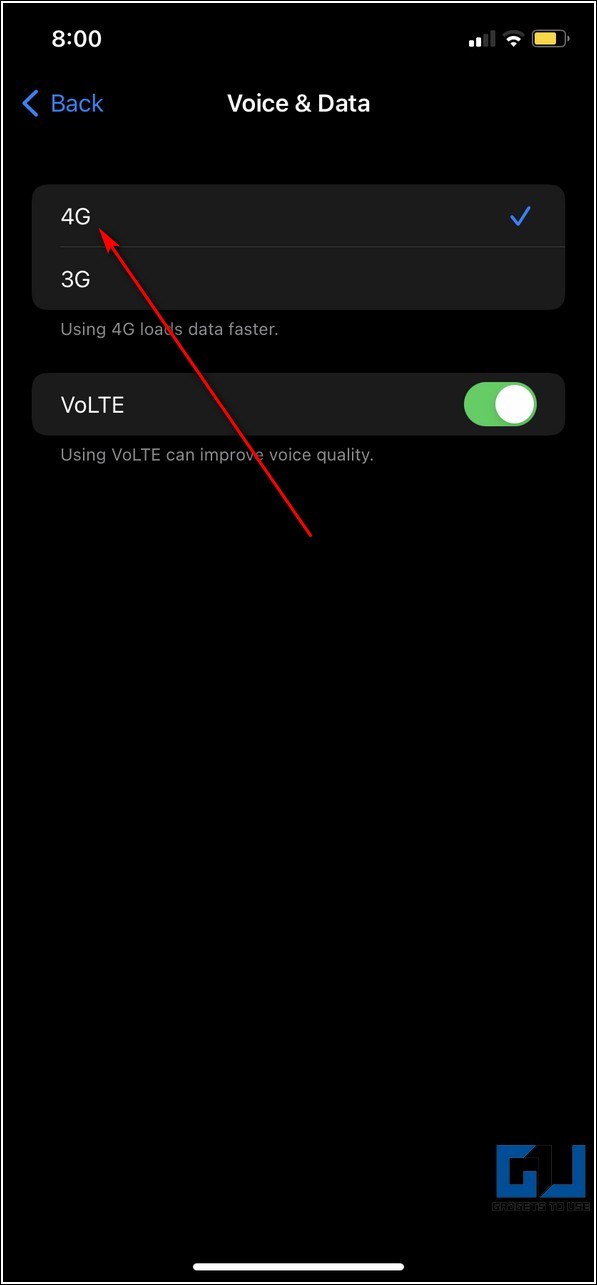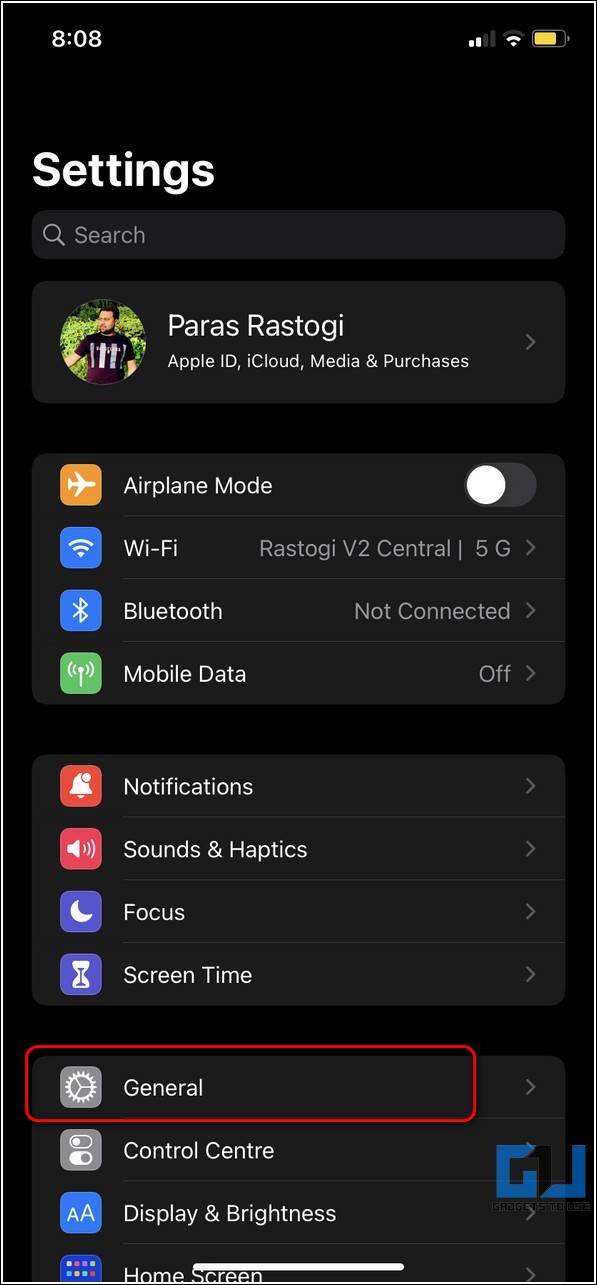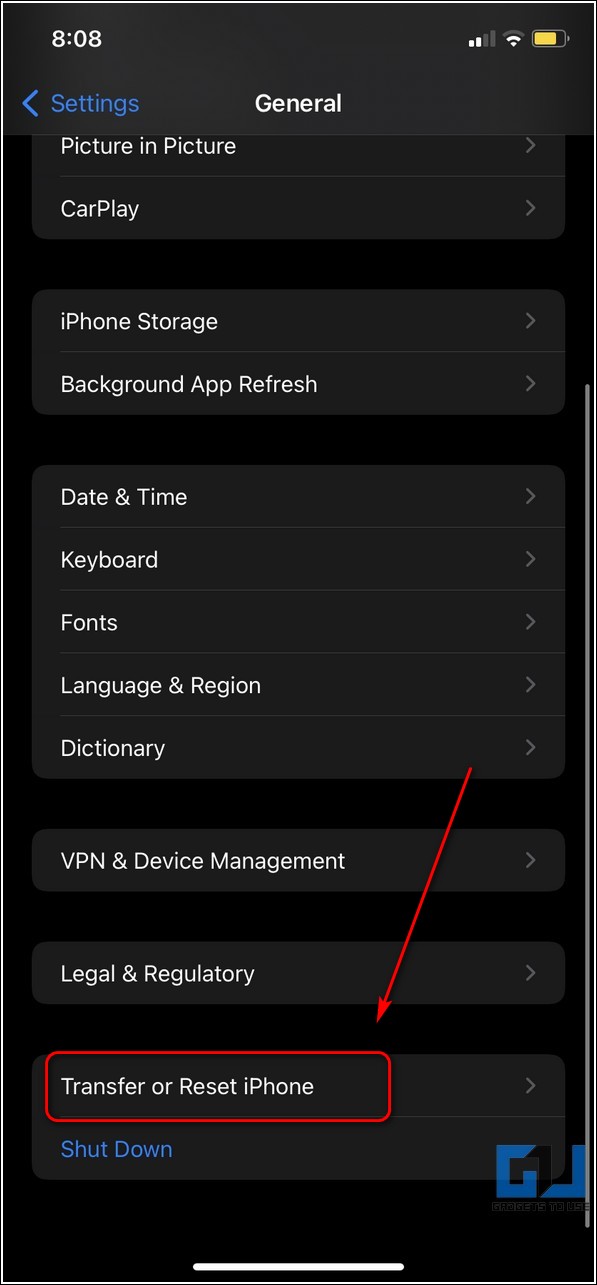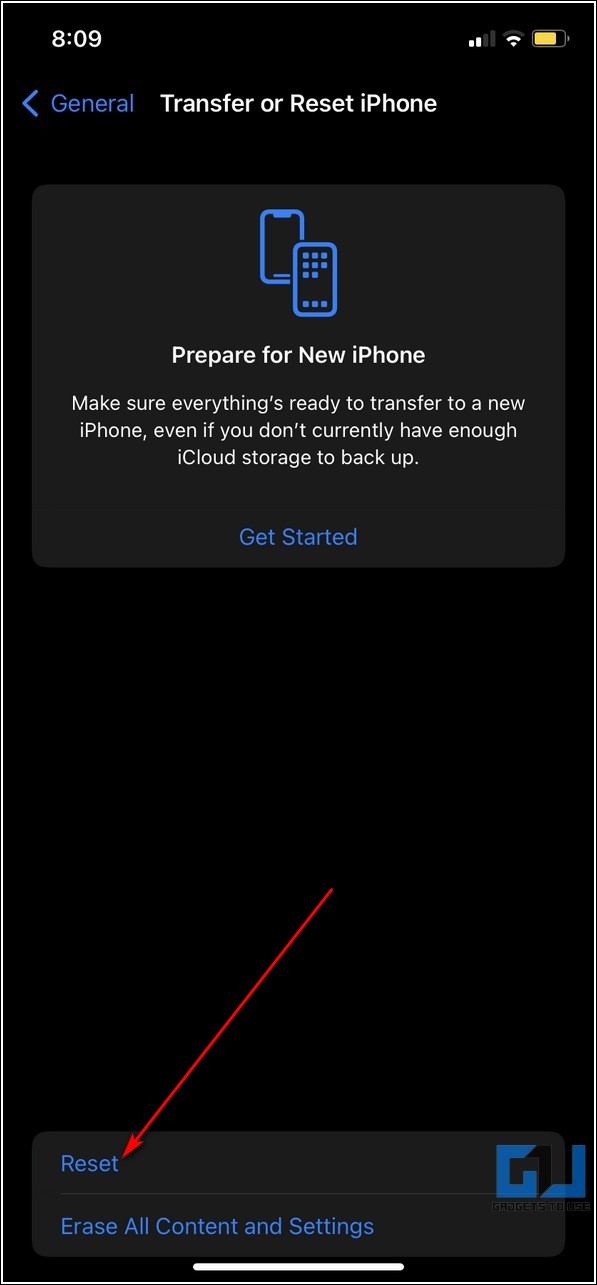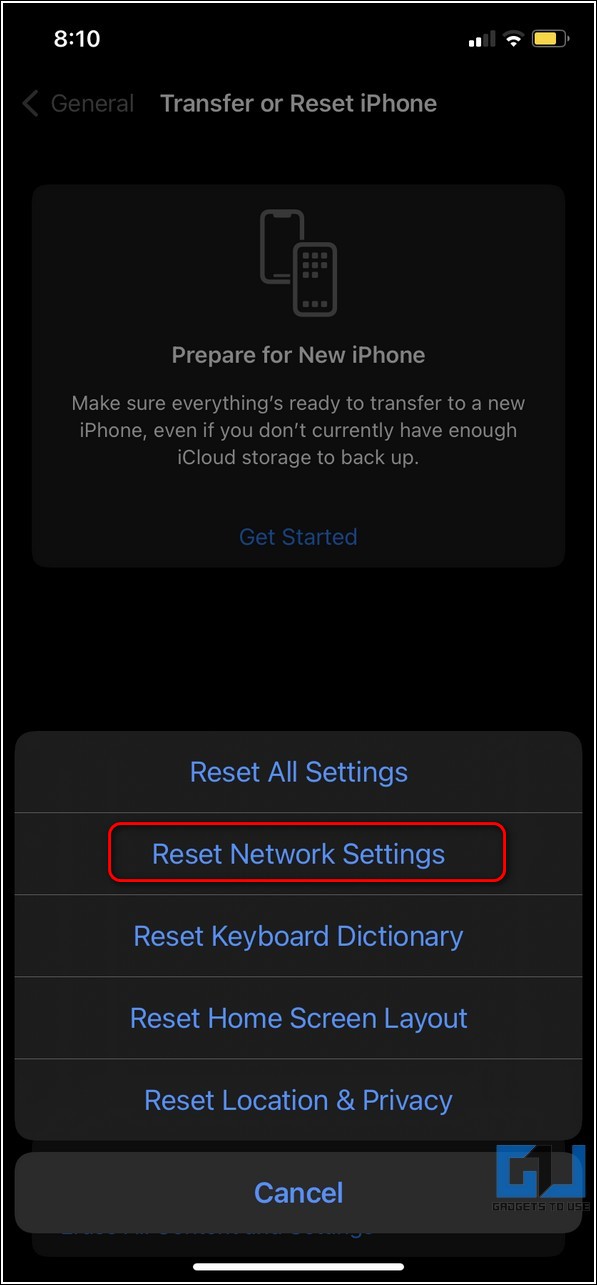Quick Answer
- The quickest method to fix the cellular data not working issue on your iPhone is to manually toggle off and turn on the cellular data from the control center.
- Wait for a few seconds and tap on the toggle again to turn on the cellular data service on your phone.
- In case your active plan has exhausted all the data, then you should perform a recharge to restore the cellular data service on your iPhone.
Facing issues while using cellular data on your iPhone? Have no clue to fix it? Worry not; We got your back. In this read, we have demonstrated eight working methods to fix cellular data not working on your iPhone. Meanwhile, you can also check our guide on iPhone apps not working on mobile data.
Also, Read | 8 Ways to Clear Other Storage or System data on iPhone
Ways to Fix Cellular Data Not Working on iPhones
Manually Toggle Off/On Cellular Data
The quickest method to fix the cellular data not working issue on your iPhone is to manually toggle off and turn on the cellular data from the control center. Doing this will fix any underlying issue causing problems in turning on the cellular data functionality on your device.
1. For iPhones with Face ID, swipe down from the top-right to access the control center, and tap on the cellular data toggle to turn it off. You can also access the control center on iPhones with Touch ID by swiping up from the bottom of your screen.
2. Wait for a few seconds and tap on the toggle again to turn on the cellular data service on your phone.
3. Verify if the connectivity is restored by opening any webpage in your web browser.
Also, Read | What Is Low Data Mode on iPad, iPhone and How to Disable It?
Disable Airplane Mode
The airplane mode on your iPhone disables the cellular radio when it is turned on. Users often overlook an active airplane mode on their device, creating issues in using the cellular service. Here’s how you can turn off airplane mode on your iPhone.
1. Open the iPhone control center by swiping down from the top-right corner.
2. Next, tap on the airplane toggle to disable airplane mode on your device.
3. You can also turn off airplane mode by toggling it off from the Settings app.
Use the Network Carrier app to Check Active Data Plan
The cellular data service on your device gets disabled automatically when your data plan gets exhausted/expired. You can install your associated network carrier app from the Appstore to check the validity of your existing plan.
1. Install your associated network carrier app from Appstore and register using your phone number.
2. Next, check your active data plan to know the details of your remaining data.
3. In case your active plan has exhausted all the data, then you should perform a recharge to restore the cellular data service on your iPhone.
Check for New Carrier Settings Update
Often, the network carriers provide push notifications to mobile devices for updating cellular network settings. You can install these settings through push notifications or links received through SMS on your iPhone to fix the cellular data not working issue.
Turn on Data Roaming to Test Cellular Data
Data Roaming on mobile devices come into play when your phone disconnects from your carrier’s network and switches to a different one. By default, the data roaming services are disabled on iPhones to prevent users from incurring extra charges. To access cellular data under such circumstances, you should turn on the option of data roaming.
1. Open the Settings app on your iPhone and tap on the Mobile Data options to configure it.
2. Next, turn on the toggle for Data Roaming and further tap on the Voice & Data to configure it.
3. Make sure that Voice and Data settings are set to 4G (or 5G, if available).
Reset Existing Network Settings on your iPhone
Another effective fix for cellular data not working issue on your iPhone is to reset all the existing network settings. Follow these steps to achieve the same.
1. Open the Settings app and tap on General to configure it.
2. Next, scroll down to the bottom and tap on Transfer or Reset iPhone.
3. Further, press the Reset option and choose the Reset Network settings option to reset all the existing network settings from your iPhone.
Eject and Re-insert your SIM Card
If you have frequently been facing issues with the cellular data service on your iPhone, then you should eject your SIM card and re-insert it to fix it. You might get the option to configure the new network carrier settings as stated in the fourth method above.
Force Restart your iPhone
If you still haven’t been able to fix the cellular data issue on your iPhone after following all the above fixes, then you should try to force restart it. Follow this quick guide to force restart your iPhone.
Bonus Tip: Contact your Network Carrier Support
In addition to the above fixes, you can also reach out to the support team of your associated network carrier to get a resolution on the cellular data issue on your iPhone. The customer care numbers of various Indian network carriers are as follows:
1. Reliance Jio: Dial 198
2. Airtel: Dial 121
3. Vodafone Idea: Dial 198
4. BSNL: Dial 1504 / 18003451500
Related | Top 3 Ways to Turn off Flash Messages on iPhone.
Wrapping Up: Fixing Cellular Data
We hope that you’ve now learned to successfully fix the cellular data issue on your iPhone using the above-listed methods. If this detailed read has assisted you in solving the same, then hit the like button and subscribe to GadgetsToUse for more useful reads for troubleshooting iOS issues.
You can also follow us for instant tech news at Google News or for tips and tricks, smartphones & gadgets reviews, join GadgetsToUse Telegram Group, or for the latest review videos, subscribe GadgetsToUse YouTube Channel.